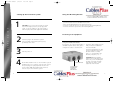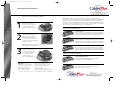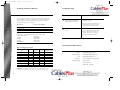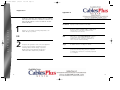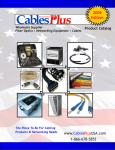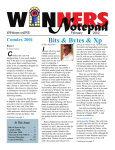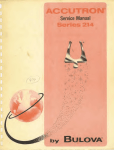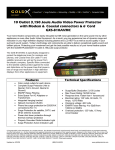Download PowerCore System - Cables Plus USA
Transcript
4:42 PM Page 1 PowerCore System G U I D E 5/22/02 U S E R S Base Unit manual Base Unit manual 5/22/02 4:42 PM Page 2 Table of Contents Introduction Introduction. . . . . . . . . . . . . . . . . . . . . . . . . . . . . . . . . . . . . . . . . . . . . . . . . . . . . . . . . . . . . . . . . . . . . . 3 Thank you for purchasing the GoldX PowerCore System. Safety Precautions . . . . . . . . . . . . . . . . . . . . . . . . . . . . . . . . . . . . . . . . . . . . . . . . . . . . . . . . . . . . . . . 5 Setting up the PowerCore System . . . . . . . . . . . . . . . . . . . . . . . . . . . . . . . . . . . . . . . . . . . . . 6 Using the Mounting Bracket . . . . . . . . . . . . . . . . . . . . . . . . . . . . . . . . . . . . . . . . . . . . . . . . . . . .7 Protecting Your Equipment . . . . . . . . . . . . . . . . . . . . . . . . . . . . . . . . . . . . . . . . . . . . . . . . . . . . . 7 Using the Coax Module.. . . . . . . . . . . . . . . . . . . . . . . . . . . . . . . . . . . . . . . . . . . . . . . . . . . . . . 8 Removing the PowerCore System Modules . . . . . . . . . . . . . . . . . . . . . . . . . . . . . . . . . . 10 The PowerCore System also is a hub power supply for the PowerCore series of devices. Instead of having to accommodate an AC adapter for each new device, just plug the the device into the top of the PowerCore System or previously installed PowerCore device. The 12V, 4.7A power transformer has more than enough power to accommodate all of your requirements. G U I D E Using the Fax/Modem Module.. . . . . . . . . . . . . . . . . . . . . . . . . . . . . . . . . . . . . . . . . . . . . . .7 Using the LAN Module.. . . . . . . . . . . . . . . . . . . . . . . . . . . . . . . . . . . . . . . . . . . . . . . . . . . . . . . 9 U S E R S The PowerCore System is the patented and patent-pending centerpiece of the GoldX PowerCore series of products. It is a modular surge protector with interchangeable modules for surge protection on your power, phone, cable and Ethernet lines Surge Protection Module.. . . . . . . . . . . . . . . . . . . . . . . . . . . . . . . . . . . . . . . . . . . . . . . . . . . .11 Installing PowerCore Devices . . . . . . . . . . . . . . . . . . . . . . . . . . . . . . . . . . . . . . . . . . . . . . . . . . 12 How do I install a PowerCore device? . . . . . . . . . . . . . . . . . . . . . . . . . . . . . . . . . . . . . 12 U S E R S G U I D E Getting familiar with the PowerCore System . . . . . . . . . . . . . . . . . . . . . . . . . . . . . . . . . 4 How does the PowerCore System work? . . . . . . . . . . . . . . . . . . . . . . . . . . . . . . . . . . . . .13 How many devices can I stack? ............................................ 14 Troubleshooting . . . . . . . . . . . . . . . . . . . . . . . . . . . . . . . . . . . . . . . . . . . . . . . . . . . . . . . . . . . . . . . . 15 Contacting GoldX Products Warranty Information .............................................. ..... 15 . . . . . . . . . . . . . . . . . . . . . . . . . . . . . . . . . . . . . . . . . . . . . . . . . . . . . . . . . . 16 24 Karat Warranty . . . . . . . . . . . . . . . . . . . . . . . . . . . . . . . . . . . . . . . . . . . . . . . . . . . . . . . . . . . 16 Registration . . . . . . . . . . . . . . . . . . . . . . . . . . . . . . . . . . . . . . . . . . . . . . . . . . . . . . . . . . . . . . . . . . . . . 1 . 8 Appendix A ..................................................................... 19 Appendix B ..................................................................... 20 3 Base Unit manual 5/22/02 4:42 PM Page 3 Getting familiar with the PowerCore System Safety Precautions Please review all instructions before installing the PowerCore System 1 G U I D E 5 6 7 8 9 • • • • • • 9 5 2 3 4 4 4 4 • • • U S E R S • • • 6 10 1 2 3 4 5 6 7 8 9 10 PowerCore™ DC Jack Ground LED Indicator Only for use indoors in a dry environment. All household wiring must be properly grounded. Do not rest any object on the power cord. Do not spill any liquid on the PowerCore System. Do not insert any foreign objects into the power outlets on the PowerCore System. Do not insert any foreign objects into the PowerCore, Telecommunication, or Surge Protection slots on the PowerCore System. Do not operate any electronic equipment during an electrical storm. We recommend that you turn off ALL of your electronic equipment. Do not use the Surge Protector if the power cord is damaged. Do not use any adapter to connect the PowerCore System to a two-prong power outlet. Do not insert the PowerCore System power plug into another surge protector. Close supervision is necessary when used by or around small children. To disconnect, turn the power switch off, grip the power plug and pull from wall socket. Do not pull on cord. CAUTION: DO NOT remove the cap from the PowerCore System or device unless installing a new PowerCore device. Surge Protection LED Indicator Power LED Indicator Coax Protection Module* Fax/Modem Protection Module* AC Outlets Power Switch Surge Protection Module* LAN Protection Module * Preinstalled at the factory. 4 5 Base Unit manual 5/22/02 4:43 PM Page 4 Setting up the PowerCore System G U I D E 1 CAUTION: If you connect the PowerCore System into another surge protector, two-prong power outlet, or use any adapter on the power plug, it will void your product and equipment warranties. Using the Mounting Bracket – If you choose to use the Mounting Bracket with the PowerCore System, you will need at least four standard metal screws. – Place the Mounting Bracket in the preferred location. – Insert the screws into the slots on the bottom of the Mounting Bracket. – Insert the PowerCore System into the Mounting Bracket. Protecting Your Equipment U S E R S 2 Insert the plug on the PowerCore System into an available wall-mounted, three-prong grounded power outlet. Using the Fax/Modem Module If you plan to use a device that requires a standard telephone (RJ11) cable, please configure the cables as shown below: 3 4 6 Insert the included 6’ RJ11 cable into the Fax/Modem Protection Module and the secondary device (i.e. Serial Modem, Fax Machine, Telephone, etc…) Turn the power on. All six LED’s should now be on. The PowerCore System installation process is complete. You may now connect the power plugs for your peripherals into the four power outlets AND the GoldX PowerCore devices onto the top of the PowerCore System. Insert the cable leading from the wall jack into the Fax/Modem Protection Module. RJ11 Wall Jack CAUTION: When installing a Cable Protection Module, please make sure you are installing the module correctly by ensuring that the brass strip is on the right side of the module. Serial Modem Fax Machine Telephone DSL Modem 7 Base Unit manual 5/22/02 4:43 PM Page 5 Protecting Your Equipment Using the Coax Module Using the LAN Module G U I D E If you plan to use a device that requires a Coaxial cable, please configure the cables as shown below: If you plan to use a device that requires a RJ45 patch cable, please configure the cables as shown below: U S E R S Outside Line Insert the F-type coax cable leading from the outside into the Coax Protection Module. Insert a F-type coax cable (sold separately) into the Coax Protection Module and the secondary device (i.e. DSS System, Cable-Ready Television, CableReady VCR, Cable Modem etc…) CAUTION: When installing a Cable Protection Module, please make sure you are installing the module correctly by ensuring that the brass strip is on the right side of the module. 8 DSS System Cable-Ready Television Cable-ready VCR Cable Modem Secondary Device Computer Insert the RJ45 patch cable leading from the outside into the secondary device (i.e. Switch, Router, Firewall, etc…) Insert a RJ45 patch cable (sold separately) into the secondary device and the LAN Protection Module. Insert a RJ45 patch cable (sold separately) into the LAN Protection Module and the Ethernet port on your computer. CAUTION: When installing a Cable Protection Module, please make sure you are installing the module correctly by ensuring that the brass strip is on the right side of the module. 9 Base Unit manual 5/22/02 4:43 PM Page 6 Removing the PowerCore System Modules Removing the PowerCore System Modules Cable Protection Modules Surge Protection Module U S E R S G U I D E 1 2 10 Press both tabs inward until you hear a slight click 1 Pull the latch slightly away from the module. 2 Place your finger underneath the latch and push upward until the Surge Protection Module is partially ejected from the slot. 3 Remove the Surge Protection Module from the PowerCore System Pull the module out of the Cable Protection Module slot. 11 Base Unit manual 5/22/02 4:43 PM Page 7 Installing PowerCore Devices How do I install a PowerCore Device? U S E R S G U I D E 1 2 Remove the cap from the top of the PowerCore System or previously installed PowerCore Device. The GoldX PowerCore System and devices feature the patent-pending PowerCore™. The PowerCore™ is an internal 12V, 4.7Amp power transformer within the PowerCore System that provides 56 Watts of power for multiple PowerCore devices. All GoldX PowerCore devices feature a DC Plug and a DC Jack in the center of the unit to pass power up to the next device, as needed. Note all of the possible PowerCore device configurations: PowerCore™ Powered Devices 4 PORT USB HUB Insert the DC Plug on the bottom of the PowerCore Device into the DC Jack on the top of the PowerCore System or previously installed PowerCore Device. TIP: Aligning the backs of the PowerCore System and peripherals eases installation. 3 How does the PowerCore System work? That’s it. The device is now installed onto the PowerCore System. If it is a PowerCore™ powered device, at least one LED will be on. Please review the configuration guide on the following page to determine the amount of PowerCore USB Hubs that can be used within your specific environment. 3 PORT FIREWIRE HUB Please review the configuration guide on the following page to determine the amount of PowerCore FireWire Hubs that can be used within your specific environment. 10/100 ETHERNET SWITCH Please review the configuration guide on the following page to determine the amount of PowerCore Ethernet Switches that can be used within your specific environment. USB Powered PowerCore Devices USB BROADBAND ADAPTER The USB Broadband Adapter is powered by the USB port on your computer. WARNING: The PowerCore • Do not touch the DC Jack on an System passes electricity through active PowerCore System or Device. the PowerCore to PowerCore • Do not spill any liquid into the devices that require power. PowerCore slots. Please note the following • Do not remove the cap from a • Do not insert any foreign PowerCore System or Device unless you objects into the PowerCore slots. are installing a new PowerCore Device. 12 USB PORT REPLICATOR The USB Port Replicator is powered by the USB port on your computer. 13 Base Unit manual 5/22/02 4:43 PM Page 8 Installing PowerCore Devices Troubleshooting How many devices can I stack? G U I D E The PowerCore System comes with a 56.4 Watt Internal Hub Power Supply. The power requirements for each PowerCore™ Powered device can be determined by using the following configuration guide. For example: Description Power Usage (Watts) 3 PORT FIREWIRE HUB 18.5 Watts 4 PORT USB HUB 10.8 Watts 10/100 ETHERNET SWITCH 9.9 Watts 1 QUESTION/ISSUE ANSWER Why does the PowerCore System emit a loud alarm when I turn the power on? The Surge Protection Module is not installed correctly. The Surge Protection Module is no longer functional. Please contact your reseller for a replacement. 2 The PowerCore System is connected into a 2-prong wall power outlet. Please connect the PowerCore System directly into a 3-prong grounded wall power outlet. The Grounding LED is not on. Therefore, if you had 3 USB Hubs and 1 FireWire Hub POWERCORE SYSTEM FIREWIRE HUB 56.4 Watts -10.8 Watts -10.8 Watts -10.8 Watts -18.5 Watts WATTS AVAILABLE 5.5 Watts USB HUB USB HUB U S E R S USB HUB Contacting GoldX Products Device Configuration Guide Device PowerCore System Volts Amps Watts Available Watts 12 4.7 56.4 56.4 Internet: Technical Support: Sales: Telephone : Mailing Address: www.goldxproducts.com [email protected] [email protected] 1-866-24GOLDX (1-866-244-6539) GoldX Products 2704 Paldan Drive Auburn Hills, MI 48326 NOTE: Volts times Amps equals Watts CAUTION: CAUTION: If you exceed the power requirements of the PowerCore™ System as shown above, you will void your warranty. 14 15 Base Unit manual 5/22/02 4:43 PM Page 9 Warranty Information 24 Karat Warranty What These Warranties Do Not Cover. JDI warrants this PowerCore System to be free of defects in materials and workmanship for the useful lifetime of the product. THIS WARRANTY DOES NOT COVER PRODUCT THAT HAS BEEN MISUSED, IMPROPERLY INSTALLED, TAMPERED WITH OR ALTERED IN ANY WAY, OR IF THECONNECTED EQUIPMENT WAS NOT USED UNDER NORMAL OPERATION CONDITIONS IN ACCORDANCE WITH ANY LABELS OR INSTRUCTIONS. THESE WARRANTIES DO NOT INCLUDE: DAMAGE RESULTING FROM ACCIDENT OR MISUSE; DAMAGE RESULTING FROM A LIGHTNING STRIKE; AND TRANSIENT SPIKES ON DATA, COAXIAL OR COMMUNICATIONS LINES ATTACHED TO THE CONNECTED EQUIPMENT EXCEPT AS PROVIDED ABOVE (SEE CHART). THESE WARRANTIES SPECIFICALLY DO NOT COVER SUSTAINED OVERVOLTAGES (LONGER THAN 500 MICROSECONDS). EXCEPT AS PROVIDED ABOVE, IN NO EVENT WILL JDI BE LIABLE FOR DIRECT, INDIRECT, SPECIAL, INCIDENTAL OR CONSEQUENTIAL DAMAGES ARISING OUT OF THE USE OF THIS PRODUCT, EVEN IF ADVISED OF THE POSSIBILITY OF SUCH DAMAGE. SPECIFICALLY, JDI IS NOT LIABLE FOR ANY COSTS, SUCH AS LOST PROFITS OR REVENUE, LOSS OF EQUIPMENT, LOSS OF USE OF EQUIPMENT, LOSS OF SOFTWARE OR DATA, COST OF SUBSTITUTES, CLAIMS BY OTHER PARTIES, OR OTHERWISE. THESE WARRANTIES DO NOT COVER ANY DAMAGE TO PROPERLY CONNECTED EQUIPMENT RESULTING FROM A CAUSE OTHER THAN A TRANSIENT SPIKE. THE CONNECTED EQUIPMENT LIMITED WARRANTY IS NOT TRANSFERRABLE FROM THE ORIGINAL SYSTEM OF REGISTRATION TO ANOTHER. SOME STATES DO NOT ALLOW THE EXCLUDING OR LIMITATION OF INCIDENTAL OR CONSEQUENTIAL DAMAGES, SO THE ABOVE LIMITATION OR EXCLUSION MAY NOT APPLY TO YOU. THESE WARRANTIES GIVE YOU SPECIFIC LEGAL RIGHTS, AND YOU MAY ALSO HAVE OTHER RIGHTS WHICH VARY FROM STATE TO STATE. VALID IN U.S.A. AND CANADA ONLY. 24 Karat Connected Equipment Warranty U S E R S G U I D E If, during the time period listed for your model (see chart), any equipment properly connected to the PowerCore System is damaged by a transient spike on the AC power line (as defined by industry standards) that enters the equipment through a properly installed GoldX PowerCore System, Jo-Dan International, Inc.(JDI) will reimburse your reasonable cost to repair or replace the damaged equipment (at the option of JDI) up to a maximum U.S. dollar amount (see chart), subject to the following conditions: 1. Proper Installation: The GoldX PowerCore System must be plugged directly into a properly wired and grounded AC outlet; no extension cords, adapters, other ground wires or electrical connections may be used to connect the GoldX PowerCore System to AC power. The wiring in the building must comply with all applicable codes (e.g., NEC or CSA). 2. Proper Equipment Connection: All wires leading into the equipment must pass through an appropriate GoldX PowerCore System. To claim damage as a result of telephone line transients, the equipment must be properly connected to a GoldX PowerCore System which offers telephone line protection, and your telephone service equipment must include a properly installed and operating “primary protection” device at the service entrance. (Such devices are normally added during telephone line installation.) Product Warranty Equipment Warranty Equipment Warranty Lifetime $25,000 Power-Line Surges, Power-Line Spikes, GXSB-7555 Coaxial Spikes, Ethernet Spikes, Phone-Line Spikes Claims Procedure: In the event the properly connected equipment is damaged as a result of an AC transient spike passing through a properly installed GoldX PowerCore System, the consumer must follow these procedures: 1. Returning the PowerCore System: You should first call JDI to obtain a Return Authorization Number then return the PowerCore System with transportation charges prepaid to JDI for verification of surge damage accompanied by a brief description of how the damage occurred and proof of data and place of purchase. Please print your Return Authorization Number on the outside of the returned package where it can be easily seen or the package will be refused at JDI’s receiving dock and returned to you. 2.Filling a Connected Equipment claim: At the time a Return Authorization Number is issued, notification of damage to connected equipment must be given to JDI. To receive reimbursement for damage to connected equipment due to a covered power disturbance, you must first have repairs performed by a technician who is authorized by the manufacturer of the equipment and pay for those repairs, or purchase new equipment, whichever is more economical. A copy of the bill and a report from the Authorized Technician will determine whether the PowerCore System failed to provide protection. All reports will be available to the claimant. Determination of Failure: The returned PowerCore System will be tested by JDI to determine whether the product failed to provide protection. An evaluation of the results of that test and of the report from the Authorized Technician will determine whether the PowerCore System failed to provide protection. NOTE: JDI reserves the right to inspect the damaged connected equipment, parts, or circuit boards, as well as the customer’s facility (at JDI’ expense). Damaged parts must be available for inspection in their unaltered state until the claim is finalized. Reimbursement. If all of the above requirements are met and the GoldX PowerCore System failed to provide protection, JDI will reimburse the claimant for the connected equipment at fair market value or for the repair of the connected equipment at customary and reasonable rates (at JDI’s option) up to the maximum U.S. dollar amount listed for your model (see chart). If the claimant is a dealer and replacement of connected equipment is selected, JDI will not reimburse repair bills exceeding current replacement value of connected equipment. Whenever claims are settled, JDI reserves the right to be subrogated under any insurance policies of the claimant. Disclaimer: JDI’s policy is that all products meet their performance criteria. If the product performance criteria specified has failed, however, we will replace the product for the life of the product. 16 17 Base Unit manual 5/22/02 4:43 PM Page 10 Registration Appendix A IMPORTANT: IN ORDER TO BE ELIGIBLE FOR THE PRODUCT AND EQUIPMENT WARRANTY, YOU MUST COMPLETE THE REGISTRATION PROCESS. PLEASE USE ONE OF THE FOLLOWING OPTIONS: G U I D E 1 U S E R S 18 Broadband High-speed data transmission medium Firewire Designed by Apple Computer®, FireWire (also known as i.Link® and IEEE-1394) is a high-speed technology for connecting computers and consumer electronic devices. LAN Abbreviation of Local Area Network. A LAN is a system that links together electronic office equipment such as computers and printers to form a network within a building. Surge A sudden increase of voltage or current. USB Abbreviation of Universal Serial Bus. USB is a specification developed by group of companies to simplify the connection of external peripherals to a computer. Register on our website at www.goldxproducts.com within 10 days of purchase. OR 2 Glossary Complete the registration and connected equipment sections on the warranty card and mail to the following address within 10 days of purchase. GoldX Products ATTN: Warranty Registration 2704 Paldan Drive Auburn Hills, MI 48326 19 Base Unit manual 5/22/02 4:43 PM Page 11 Appendix B Appendix B GoldX Part Number Reference USB Devices PowerCore System POWERCORE SYSTEM G U I D E GXSB-7555 GXSB-555 GXSB-1110 GXSB-1665 GXSB-C GXSB-FM GXSB-L 555 Joule PowerCore System Kit 555 Joule Surge Module 1110 Joule Surge Module 1665 Joule Surge Module Coax Module Fax/Modem Module LAN Module GXUSB-104 GX2A5V GXU-2116 GXMU-3000 GXMU-1200 GXMU-1284 4 Port USB Hub 5V, 2A Power Adapter for the GXUSB-104 16ft. (4.6m) USB Active Extension Cable USB PC-PC Network Cable 6ft. (1.8m) USB Serial Adapter 6ft. (1.8m) USB IEEE 1284 Printer Adapter FireWire Devices GXF-2115 15ft. (4.5m) FireWire Active Extension Cable Surge Protectors USB DEVICES U S E R S GXSU-104 GXSU-124 GXSU-1210 GXSU-1240 4 Port USB Port Replicator 4 Port USB 2.0 Hub USB Broadband Adapter USB Port Replicator FIREWIRE DEVICES GXSF-103 GXS-701KR 6 Outlet Surge Protector KIt GXS-703KM 6 Outlet Surge Protector with Free 1 Outlet Surge GXS-702R 6 Outlet Surge Protector GXS-710M 8 Outlet Surge Protector (with Fax/Modem Protection) GXS-712MC 8 Outlet Surge Protector (with Multimedia Connection Protection) 3 Port FireWire Hub Networking Accessories ETHERNET DEVICES GXSE-S105 5 Port 10/100 Ethernet Switch POWERCORE KITS GXKSE-S105A GXKSF-103A GXKSU-104A GXKSU-1240A 20 Ethernet Switch Kit FireWire Hub Kit USB Hub Kit USB Port Replicator Kit GXN-PDT110 GXN-C5EP12 GXN-C5EPA12R GXN-C5EPA24 GXN-C5EPA48 GXNC-ESK** GXNC-1A** GXNC-FK** 110 Punch Down Tool 12 Port Cat5e Patch Panel 12 Port Cat5e Patch Panel Rack Mountable 24 Port Cat5e Patch Panel 48 Port Cat5e Patch Panel CAT 5e Patch Cable (** refers to cable length) RJ11 Cable (** refers to cable length) Coax Cable (** refers to cable length) 21 Base Unit manual 5/22/02 4:43 PM Page 12 Appendix B Legacy Cables GX128-06 GX200-06 GX200-10 GX200-15 GX420-06 6ft. (1.8m) Serial Extension Cable 6ft. (1.8m) IEEE-1284 Printer Cable 10ft. (3.0m) IEEE-1284 Printer Cable 15ft.(4.5m) IEEE-1284 Printer Cable 6ft. (1.8m) All-In-One Extension Cable G U I D E USB Cables U S E R S GX600-06 GX600-10 GX600-15 GX601-06 GX601-10 GX620-06 GX620-10 GX620-15 6ft. (1.8m) USB Device Cable 10ft. (3.0m) USB Device Cable 15ft (4.5m) USB Device Cable 6ft. (1.8m) USB Extension Cable 10ft. (3.0m) USB Extension Cable 6ft. (1.8m) USB 2.0 Device Cable 10ft. (3.0m) USB 2.0 Device Cable 15ft. (4.5m) USB 2.0 Device Cable FireWire Cables GX1394AA-06 GX1394AA-10 GX1394AA-15 GX1394AB-06 GX1394AB-10 GX1394AB-15 GX1394BB-06 GX1394BB-10 GX1394BB-15 6ft. (1.8m) 6 pin – 6 pin FireWire Cable 10ft. (3.0m) 6 pin – 6 pin FireWire Cable 15ft. (4.5m) 6 pin – 6 pin FireWire Cable 6ft. (1.8m) 6 pin – 4 pin FireWire Cable 10ft. (3.0m) 6 pin – 4 pin FireWire Cable 15ft. (4.5m) 6 pin – 4 pin FireWire Cable 6ft. (1.8m) 4 pin – 4 pin FireWire Cable 10ft. (3.0m) 4 pin – 4 pin FireWire Cable 15ft. (4.5m) 4 pin – 4 pin FireWire Cable Disclaimer The manufacturer does not make any representations or warranties (implied or otherwise) regarding the accuracy and completeness of this document and shall in no event be liable for any loss of profit or any other commercial damage, including but not limited to special, incidental, consequential, or other damages. JDI’s policy is that all products meet their performance criteria. If the product performance criteria specified has failed, however, we will replace the product for the useable life of the product. No part of this document may be reproduced or transmitted in any form by any means, electronic or mechanical, including photocopying, recording or information recording and retrieval systems without the express written permission of the manufacturer. All brand names and product names used in this document are trademarks, or registered trademarks of their respective holders. JDI also reserves the right to update or revise the device or this documentation at any time without obligation to notify any individual or entity of such update, or revision. Revised versions of this document may be requested in writing to JDI. Copyright © 2002 Jo -Dan International, Inc. All rights reserved. 22