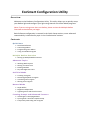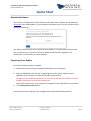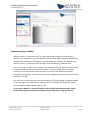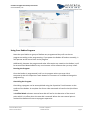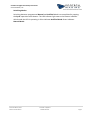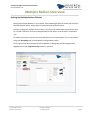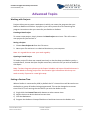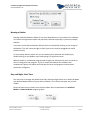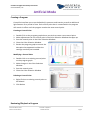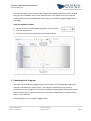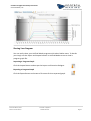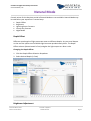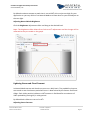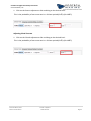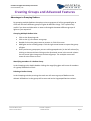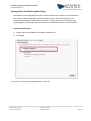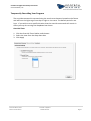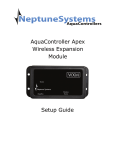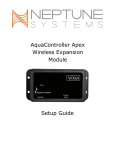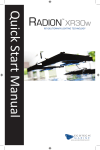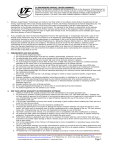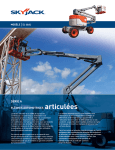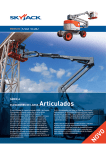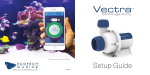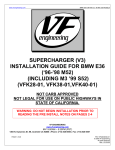Download EcoSmart Configuration Utility
Transcript
EcoSmart Configuration Utility Overview Welcome to the EcoSmart Configuration Utility. This utility allows you to quickly setup your Radion light and configure your light using Natural or Artificial Mode programs. Note: If you are using more than one Radion, please review the Multiple Radion Overview section before you begin. Basic Software configuration is covered in the Quick Setup sections, more advanced customizability is described by topic in the Customization sections. Contents Quick Start Download Software Connecting Radion Programming Your Radion Using Your Radion Program Multip le Radion Overview Setting Up Multiple Radion Fixtures Advanced Topic s Working With Projects Setting a Custom Time Naming a Radion Day and Night Start Time Artif icia l Mode Creating a Program Reviewing/Playback a Program Visualizing Your Program Sharing Your Program Natural Mode Depth Offset Brightness Adjustment Lightning Storm and Cloud Forecast Creating Groups and Advanced Fea tures Advantages to Grouping Radions Syncing with a VorTech Propeller Pump Temporarily Overriding Your Program EcoSmart Configuration Utility Instructions EcoTech Marine, LLC Quick Start Download Software The EcoSmart Configuration Utility software and most recent firmware are available for download. Once downloaded, run the software and follow the on-screen instructions for software installation. You will be asked to enter your name and email address. This information will be used only to contact you in the event of future software and firmware upgrades. This information is not used for any other purpose. Connecting Your Radion Once the software has been installed: 1. Connect the fixture using the supplied USB cable to your computer. 2. Plug any additional units you are configuring into outlet power. Make sure any additional units are within 25 feet of the USB connected unit. DO NOT put any Radions face down on a surface that will obstruct airflow to the fan. DO NOT look directly at the LEDs powering on. Wait a few moments for your computer to recognize that a USB device is connected. 3. Click Refresh Device List button. Check that all of your Radion(s) are recognized by the EcoSmart Desktop Utility. © EcoTech Marine, 2011 Issue Date: 12/8/2011 Author: EcoTech Marine Software Revision Page 2 EcoSmart Configuration Utility Instructions EcoTech Marine, LLC Programming Your Radion When a Radion is connected to the PC using USB and the Program Group button is clicked for an individual or group of Radions both Artificial Mode and Natural Mode are automatically enabled on that Radion or group of Radions. Likewise, the default time which is your PC’s internal time will also be set on the Radion(s) onboard clock. It is not necessary to adjust any settings in the software from the default Artificial Mode or Natural Mode profiles to program the Radion. If you are happy with the default settings you can leave them as they are until you are familiar with how to further customize the programs. You can always alter the program at any time by re-connecting the Radion via USB. You may wish to adjust the day start and end times in Artificial Mode and Natural Mode to turn the light on and off at times that best fit your schedule. By default Day Mode starts at 6AM and Night Mode starts at 7PM. To program a Radion or group of Radion’s with Artificial and Natural Mode, simply click on the Program Group button underneath the light icon or light group icon. © EcoTech Marine, 2011 Issue Date: 12/8/2011 Author: EcoTech Marine Software Revision Page 3 EcoSmart Configuration Utility Instructions EcoTech Marine, LLC Using Your Radion Program Now that your Radion or group of Radions are programmed they will run the set program according to the programming. If you power the Radion off and on manually, it will operate at the correct time in the program. Additionally, because the program and other information are saved on the Radion, it will be accessed and downloaded to any new instance of the software that you may install. Running the Program Once the Radion is programmed it will run its program unless you over ride it temporarily with the Capacitive Touch buttons or reconnect it via USB and change the programming. Overriding the Program Overriding a program can be accomplished using the Capacitive Touch buttons on the surface of the Radion. A complete list of over ride commands is listed in the Quick Start Guide. In Artificial Mode a button entered override will last for the duration of the control point which is in effect when the override is entered. When the next control point is reached the Radion will return to program operation. © EcoTech Marine, 2011 Issue Date: 12/8/2011 Author: EcoTech Marine Software Revision Page 4 EcoSmart Configuration Utility Instructions EcoTech Marine, LLC Switching Modes Switching between programmed Natural and Artificial Mode is accomplished by tapping the Cycle capacitive touch button. The LED indicator light next to the buttons indicates which mode the LED is operating in. Blue indicates Artificial Mode Green indicates Natural Mode. © EcoTech Marine, 2011 Issue Date: 12/8/2011 Author: EcoTech Marine Software Revision Page 5 EcoSmart Configuration Utility Instructions EcoTech Marine, LLC Multiple Radion Overview Setting Up Multiple Radion Fixtures Setting up multiple Radions is very simple. Your Radion light fixtures come with a built in wireless module which allows them to communicate with each other. In order to program multiple units at once, only one unit needs to be connected to your PC via USB. The other units must be powered on and within 25 ft of the PC connected unit. To make units work in unison you must add them to the same group. This is easily done using the Groupings tab in the EcoSmart Configuration Utility. Once a group has been created all of the Radions in that group will be programmed together when the Program Group button is pressed. © EcoTech Marine, 2011 Issue Date: 12/8/2011 Author: EcoTech Marine Software Revision Page 6 EcoSmart Configuration Utility Instructions EcoTech Marine, LLC Advanced Topics Working with Projects Projects allow you to create a workspace in which you create the program that your Radion or Radions will follow. A project is just a fancy name for a file containing the program instructions that you create for your Radion or Radions. Creating a New Project To create a new project, simply choose the New Project menu item. This will create a new project for you to work in. Saving a Project 1. Choose Save Project As from the File menu. 2. Name your file and save it to a desired location on your computer. Note: It is a good idea to save your work regularly. Opening a Saved Project To load a project file that was created previously or that has been provided to you by a trusted source, choose the Open Project menu item, select the file you wish to load and click Open. Note: To share Programs please use the Export Schedule and Import Schedule buttons in Artificial Mode as sharing project files also contains light information which may not work correctly if opened in a new light setup. Setting a Custom Time When a Radion is connected by USB, by default the PC’s internal time will be used to set the Radion or group of Radions being programmed. This can be changed to a custom time if the PC is not running the time which you wish the Radion to use. a) b) c) d) Single click the Custom Time radio button to select custom time. Adjust the time to be the desired current time. Click the Set button. Program the Radion or Group of Radions to load that time onto the Radion unit. © EcoTech Marine, 2011 Issue Date: 12/8/2011 Author: EcoTech Marine Software Revision Page 7 EcoSmart Configuration Utility Instructions EcoTech Marine, LLC Naming a Radion Naming individual Radions allows for the easy identification of units within the software. This makes configuration simple and prevents confusion especially if you have multiple Radions. If you have more than one Radion identify each unit by double clicking on the image of the Radion. This will cause the light to flash (note a unit must be plugged into outlet power to flash). To more easily identify which unit you are working with. Rename the Radion(s) by double clicking on the Radion name and typing in a significant name. When a Radion is named and programmed through the software the name is stored on the unit along with the program. If you re-install the software the software will automatically query the Radion and indicate the name and program that has been previously configured. Day and Night Start Time You may wish to change the default Start Day and Start Night times set in Artificial Mode and Natural Mode to better fit your daily schedule. This is done the same way in both modes. Select the desired start times from the drop down tabs located above the Artificial Mode and Natural Mode program graphs. © EcoTech Marine, 2011 Issue Date: 12/8/2011 Author: EcoTech Marine Software Revision Page 8 EcoSmart Configuration Utility Instructions EcoTech Marine, LLC Artificial Mode Creating a Program Control Points allow you to set the Radion(s) spectrum and intensity as well as additional light features for a period of time. Each control point that is created within the program will remain in effect until the program reaches the next control point. Creating a Control Point 1. 2. 3. 4. 5. Double Click on the program graph where you wish to create a new control point. Make adjustments for the control point in the Color Selection Window that pops up. Save the control point in the Color Selection Window. Close the Color Selection Window. Review the program graph to ensure the data point has appeared and that the settings are what you intended. Modifying a Control Point 1. Double click on an existing control point on the program graph. 2. Make changes in the Color Selection Window. 3. Save the control point 4. Close the Color Selection Window Deleting a Control Point 1. Right Click on an existing control point to be deleted. 2. Click Delete Reviewing/Playback a Program © EcoTech Marine, 2011 Issue Date: 12/8/2011 Author: EcoTech Marine Software Revision Page 9 EcoSmart Configuration Utility Instructions EcoTech Marine, LLC This function allows you to see the day-long Artificial Mode program you have created being run on the Radion over a short period of time. This allows you to see how the control points you have created look when they are run before programming them to your light. Using the Playback Toolbar 1. Set the duration of the playback period eg. 1m (1 minute) 2. Click the play button. 3. Click the stop button to stop the accelerated playback. 1. Visualizing Your Program The spectrum contribution toggle allows you to look at an Artifical Mode program by channel contribution by control point. This may be a useful tool to see spectral contribution of your program over time. The default Artificial Mode view shows control point intensity that can be the same even if the color composition of multiple control points is very different. Click the Spectrum Contribution toggle button. © EcoTech Marine, 2011 Issue Date: 12/8/2011 Author: EcoTech Marine Software Revision Page 10 EcoSmart Configuration Utility Instructions EcoTech Marine, LLC Sharing Your Program You can easily share your Artificial Mode programs with other Radion users. To do this you simply use the Export and Import buttons in Artifical Mode to save or load a program graph file. Importing a Program Graph Click the Import Button and accept the import confirmation dialogue. Exporting a Program Graph Click the Export Button and create a file name for that exported graph. © EcoTech Marine, 2011 Issue Date: 12/8/2011 Author: EcoTech Marine Software Revision Page 11 EcoSmart Configuration Utility Instructions EcoTech Marine, LLC Natural Mode Control points for the daytime period of Natural Mode are not available. Natural Mode may be tailored to your aquarium in several ways. Depth Offset Brightness Lightning Storm Forecast Cloudy Day Forecast Night Mode Depth Offset Different wavelengths of light penetrate water to different depths. As you travel deeper on the reef the spectrum of available light becomes predominately bluer. The Depth Offset selector (denominated in Feet) weights the light output to a bluer scale. Changing the Depth Offset 1. Click the Depth Offset Selection Dropdown 2. Select desired Depth (in Feet) Brightness Adjustment © EcoTech Marine, 2011 Issue Date: 12/8/2011 Author: EcoTech Marine Software Revision Page 12 EcoSmart Configuration Utility Instructions EcoTech Marine, LLC By default maximum output at peak time is set to 100%, this may be too high for your application or you may wish to run Natural Mode at a lower level as your tank adjusts to the new light. Adjusting Natural Mode Brightness Click the Brightness adjustment slider and drag to the desired level. Note: The brightness slider allows for as little as a 1% adjustment and the change will be reflected as they are made on the graph. Lightning Storm and Cloud Forecast In Natural Mode storms and clouds can occur on a daily basis. The probability that one storm and or one cloud event period will occur is determined by the Storms and Cloud sliders. Each slider position indicates a 10% increase in likelihood for a maximum of 100% probability (setting 10) in a day period. By default both sliders are set to 0 or 0%. Adjusting Storm Forecast © EcoTech Marine, 2011 Issue Date: 12/8/2011 Author: EcoTech Marine Software Revision Page 13 EcoSmart Configuration Utility Instructions EcoTech Marine, LLC 1. Click on the Storms adjustment slider and drag to the desired level. This is the probability of one occurrence in a 24 hour period (0=0%) (10=100%) Adjusting Cloud Forecast 1. Click on the Clouds adjustment slider and drag to the desired level. This is the probability of one occurrence in a 24 hour period (0=0%) (10=100%) © EcoTech Marine, 2011 Issue Date: 12/8/2011 Author: EcoTech Marine Software Revision Page 14 EcoSmart Configuration Utility Instructions EcoTech Marine, LLC Creating Groups and Advanced Features Advantages to Grouping Radions By grouping multiple Radions the option exists to program all of the grouped lights at once and also have different groups of lights do different things. This is particularly useful if you have multiple tanks or want to distinguish between different groups of lights on your aquarium. Grouping Multiple Radion Units Click on the Groupings tab. Click on the (+) to create a new group. Double click on the group name to rename it. Click OK to save. Add lights to the created groups: Click the right arrow button to open that group of lights. Once you have a group open you can add ungrouped units (in the left column) by clicking on them and then clicking on the directional arrow in the central column. You can move lights into groups and out of groups. The multiple arrows will move all units shown at once. Identifying members of a Radion Group In the Groupings tab, double double-clicking the magnifying glass will cause all members of a group of Radions to flash. Deleting a Radion Group In the Groupings tab the pressing the trash can will cause a group of Radions to be deleted. All Radions in that group will be returned to the Ungrouped Devices column. © EcoTech Marine, 2011 Issue Date: 12/8/2011 Author: EcoTech Marine Software Revision Page 15 EcoSmart Configuration Utility Instructions EcoTech Marine, LLC Syncing with a VorTech Propeller Pump Your Radion comes equipped with a RF wireless module which allows it to communicate with other wirelessly equipped EcoTech products such as the VorTech pumps. This functionality allows your equipment to interact in unique ways such as entering night mode together or allowing swipe commands on the Radion to control VorTech pumps. EcoSmart Participation 1. Simply click the EcoSMART Participation radio button. 2. Click Apply Currently only Feed Mode and Night Mode are supported. © EcoTech Marine, 2011 Issue Date: 12/8/2011 Author: EcoTech Marine Software Revision Page 16 EcoSmart Configuration Utility Instructions EcoTech Marine, LLC Temporarily Overriding Your Program The override command is executed using the touch sense buttons located on the fixture and will force the light to go from day to night or vice versa. The default period is one hour. If you wish to set a specific duration that the override commands will remain in effect you may do so using the dropdown box shown. Override Timer 1. Click the Override Timer Radion radio button. 2. Select the time from the drop down box. 3. Click Apply © EcoTech Marine, 2011 Issue Date: 12/8/2011 Author: EcoTech Marine Software Revision Page 17