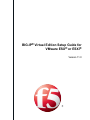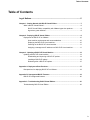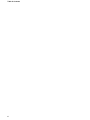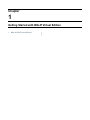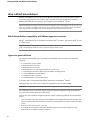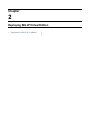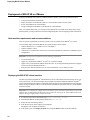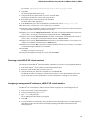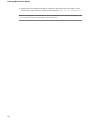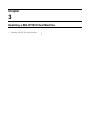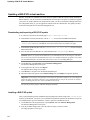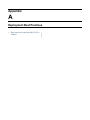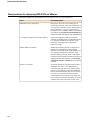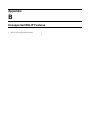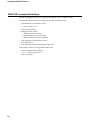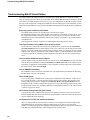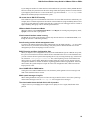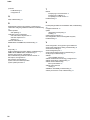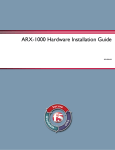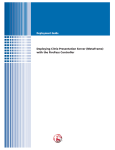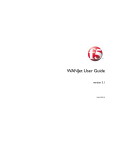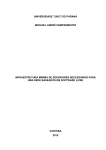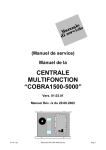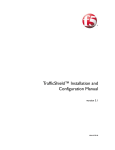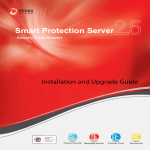Download VMware ESX 4.0 - GETTING STARTED UPDATE 1 Setup guide
Transcript
BIG-IP® Virtual Edition Setup Guide for VMware ESX® or ESXi® Version 11.0 Table of Contents Table of Contents Legal Notices.....................................................................................................5 Chapter 1: Getting Started with BIG-IP Virtual Edition...........................................................7 What is BIG-IP Virtual Edition?..........................................................................................8 BIG-IP Virtual Edition compatibility with VMware hypervisor products....................8 Hypervisor guest definition......................................................................................8 Chapter 2: Deploying BIG-IP Virtual Edition............................................................................9 Deployment of BIG-IP VE on VMware.............................................................................10 Host machine requirements and recommendations..............................................10 Deploying the BIG-IP VE virtual machine..............................................................10 Powering on the BIG-IP VE virtual machine..........................................................11 Assigning a management IP address to a BIG-IP VE virtual machine..................11 Chapter 3: Updating a BIG-IP VE Virtual Machine.................................................................13 Updating a BIG-IP VE virtual machine.............................................................................14 Downloading and importing a BIG-IP VE update..................................................14 Installing a BIG-IP VE update................................................................................14 Rebooting after a BIG-IP VE update.....................................................................15 Appendix A: Deployment Best Practices...............................................................................17 Best practices for deploying BIG-IP VE on VMware.........................................................18 Appendix B: Unsupported BIG-IP Features...........................................................................19 BIG-IP VE unsupported features......................................................................................20 Appendix C: Troubleshooting BIG-IP Virtual Edition.............................................................21 Troubleshooting BIG-IP Virtual Edition.............................................................................22 3 Table of Contents 4 Legal Notices Publication Date This document was published on August 2, 2013. Publication Number MAN-0347-01 Copyright Copyright © 2012, F5 Networks, Inc. All rights reserved. F5 Networks, Inc. (F5) believes the information it furnishes to be accurate and reliable. However, F5 assumes no responsibility for the use of this information, nor any infringement of patents or other rights of third parties which may result from its use. No license is granted by implication or otherwise under any patent, copyright, or other intellectual property right of F5 except as specifically described by applicable user licenses. F5 reserves the right to change specifications at any time without notice. Trademarks 3DNS, Access Policy Manager, Acopia, Acopia Networks, Advanced Client Authentication, Advanced Routing, APM, Application Security Manager, ARX, AskF5, ASM, BIG-IP, Cloud Extender, CloudFucious, CMP, Data Manager, DevCentral, DevCentral [DESIGN], DNS Express, DSC, DSI, Edge Client, Edge Gateway, Edge Portal, EM, Enterprise Manager, F5, F5 [DESIGN], F5 Management Pack, F5 Networks, F5 World, Fast Application Proxy, Fast Cache, FirePass, Global Traffic Manager, GTM, IBR, Intelligent Browser Referencing, Intelligent Compression, IPv6 Gateway, iApps, iControl, iHealth, iQuery, iRules, iRules OnDemand, iSession, IT agility. Your way., L7 Rate Shaping, LC, Link Controller, Local Traffic Manager, LTM, Message Security Module, MSM, Netcelera, OneConnect, Packet Velocity, Protocol Security Module, PSM, Real Traffic Policy Builder, ScaleN, SSL Acceleration, StrongBox, SuperVIP, SYN Check, TCP Express, TDR, TMOS, Traffic Management Operating System, TrafficShield, Transparent Data Reduction, VIPRION, vCMP, WA, WAN Optimization Manager, WANJet, WebAccelerator, WOM, and ZoneRunner, are trademarks or service marks of F5 Networks, Inc., in the U.S. and other countries, and may not be used without F5's express written consent. All other product and company names herein may be trademarks of their respective owners. Patents This product may be protected by U.S. Patents 6,374,300; 6,473,802; 6,970,733; 7,197,661; 7,287,084; 7,975,025; 7,996,886; 8,004,971; 8,010,668; 8,024,483; 8,103,770; 8,108,554; 8,150,957. This list is believed to be current as of August 2, 2013. Export Regulation Notice This product may include cryptographic software. Under the Export Administration Act, the United States government may consider it a criminal offense to export this product from the United States. RF Interference Warning This is a Class A product. In a domestic environment this product may cause radio interference, in which case the user may be required to take adequate measures. Legal Notices FCC Compliance This equipment has been tested and found to comply with the limits for a Class A digital device pursuant to Part 15 of FCC rules. These limits are designed to provide reasonable protection against harmful interference when the equipment is operated in a commercial environment. This unit generates, uses, and can radiate radio frequency energy and, if not installed and used in accordance with the instruction manual, may cause harmful interference to radio communications. Operation of this equipment in a residential area is likely to cause harmful interference, in which case the user, at his own expense, will be required to take whatever measures may be required to correct the interference. Any modifications to this device, unless expressly approved by the manufacturer, can void the user's authority to operate this equipment under part 15 of the FCC rules. Canadian Regulatory Compliance This Class A digital apparatus complies with Canadian ICES-003. Standards Compliance This product conforms to the IEC, European Union, ANSI/UL and Canadian CSA standards applicable to Information Technology products at the time of manufacture. 6 Chapter 1 Getting Started with BIG-IP Virtual Edition • What is BIG-IP Virtual Edition? Getting Started with BIG-IP Virtual Edition What is BIG-IP Virtual Edition? BIG-IP® Virtual Edition (VE) is a version of the BIG-IP system that runs as a virtual machine (VM) in specifically-supported hypervisors (VMware ESX® or ESXi® for this guide). BIG-IP VE emulates a hardware-based BIG-IP system running a VE-compatible version of BIG-IP® software. Note: The BIG-IP VE product license determines the maximum allowed throughput rate. To view this rate limit, you can display the BIG-IP VE licensing page within the BIG-IP Configuration utility. Lab editions have no guarantee of throughput rate and are not supported for production environments. BIG-IP Virtual Edition compatibility with VMware hypervisor products BIG-IP® Virtual Edition (VE) is compatible with VMware ESX® 4.0 and 4.1, and VMware ESXi® 4.0 and 4.1 update 1 hosts. Important: BIG-IP® Virtual Edition (VE) does not support hypervisors other than those identified in this guide, and installation attempts on these platforms might be unsuccessful. Hypervisor guest definition The VMware virtual machine guest environment for the BIG-IP® VE, at minimum, must include the following: • • • • • • • • 2 x virtual CPUs (reserve 2 GHz) 4 GB RAM with a 2-core CPU 8 GB RAM with a 4-core CPU 2 GB RAM with 2-core CPU (upgrade path from version 10.2.x) 1 x virtual Flexible (PCnet32 LANCE) network adapter (for management) 3 x virtual VMXNET3 network adapters 1 x 100 GB SCSI disk, by default 1 x 50 GB SCSI disk, as an extra disk option A secondary disk is recommended and might be required for certain BIG-IP® modules. When upgrading from version 10.2.x, change the configuration to at least 4 GB of RAM. Important: Not supplying at least the minimum virtual configuration limits will produce unexpected results. For production licenses, F5 Networks suggests using the maximum configuration limits for the BIG-IP® VE system. Reservations can be less for lab editions. There are also some maximum configuration limits to consider for deploying a BIG-IP VE virtual machine, such as: • • • 8 CPU reservation can be up to 100 percent of the defined virtual machine hardware. For example, if the hypervisor has a 3 GHz core speed, the reservation of a virtual machine with 2 CPUs can be only 6 GHz or less. RAM reservation can be only 2, 4, or 8 GB. For production environments, virtual disks should be deployed Thick (allocated up front). Thin deployments are acceptable for lab environments. Chapter 2 Deploying BIG-IP Virtual Edition • Deployment of BIG-IP VE on VMware Deploying BIG-IP Virtual Edition Deployment of BIG-IP VE on VMware To deploy the BIG-IP® VE system on a VMware ESX® or ESXi®, you need to perform these tasks: • • • • Verify the host machine requirements. Deploy an instance of the BIG-IP system as a virtual machine (VM) on a host system. Power on the BIG-IP VE virtual machine. Assign a management IP address to the BIG-IP VE virtual machine. After you complete these tasks, you can log in to the BIG-IP VE system and run the Setup utility. Using the Setup utility, you can perform basic network configuration tasks, such as assigning VLANs to interfaces. Host machine requirements and recommendations There are specific requirements for the host system to run successfully on the BIG-IP® VE system. To successfully deploy and run the BIG-IP VE system, the host system requires: • • • VMware ESX 4.0 or 4.1, or ESXi 4.0 or 4.1 with update 1 VMware vSphere™ Client Connection to a common NTP source (this is especially important for each host in a redundant system configuration) Important: The hypervisor CPU must meet the following requirements: • • • • use 64 bit architecture support for virtualization (AMD-V™ or Intel® VT-x) must be enabled support a one-to-one thread-to-defined virtual CPU ratio, or (on single-threading architectures) support at least one core per defined virtual CPU Intel processors must be from the Core (or newer) workstation or server family of CPUs Deploying the BIG-IP VE virtual machine The first steps in deploying BIG-IP® Virtual Edition (VE) are to download and extract the Zip file to your local system. Next, you can run the Deploy OVF Template wizard from within the VMware vSsphere™ Client. Note that the Zip file contains a virtual disk image based on an Open Virtual Format (OVF) template. Follow the steps in this procedure to create an instance of the BIG-IP system that runs as a virtual machine on the host system. Important: Do not modify the configuration of the VMware guest environment with settings less powerful than the ones recommended in this document. This includes the settings for the CPU, RAM, and network adapters. Doing so might produce unexpected results. 1. In a browser, open the F5 Downloads page (https://downloads.f5.com). 2. Download the BIG-IP VE file package ending with scsi.ova.zip. 3. Extract the files from the Zip archive. 4. From the File menu, choose Deploy OVF Template. The Deploy OVF Template wizard starts. 5. In the Source pane, click Deploy from file, and, using the Browse button, locate the OVA file. 10 BIG-IP® Virtual Edition Setup Guide for VMware ESX® or ESXi® For example: \MyDocuments\Work\Virtualization\<BIG-IP_OVA_filename> 6. Click Next. The OVF Template Details pane opens. 7. Verify that the OVF template details are correct, and click Next. This displays the End-User License Agreement (EULA). 8. Read and accept the license agreement, and click Next. The Name and Location pane opens. 9. In the Name field, type a name for the BIG-IP virtual machine, such as: smith_10.2.2.1-45. 10. In the Inventory Location pane, select a folder name. Click Next. 11. If the host system is controlled by VMware vCenter, the Host Cluster screen opens. Choose the preferred host and click Next. Otherwise, proceed to the next step. 12. Map the source network Management Network to the name of a destination management network in your inventory. An example of a destination management network is Management. 13. Map the source network Internal Network to the name of a destination non-management network in your inventory. An example of a destination internal network is Private Access. 14. Map the source network External Network to the name of an external network in your inventory. An example of a destination external network is Public Access. 15. Map the source network HA to the name of a high-availability network in your inventory. An example of a destination high-availability network is HA. 16. Click Next. The Ready to Complete screen opens. 17. Verify that all deployment settings are correct, and click Finish. Powering on the BIG-IP VE virtual machine You must power on the BIG-IP® VE virtual machine (VM) before you can move on to assigning IP addresses. 1. In the main vSphere™ Client window, click the Administration menu. 2. Select the virtual machine that you want to power on. 3. Click the Summary tab, and in the Commands area, click Power On. The BIG-IP VE status icon changes to indicate that the VM is on. Note that the BIG-IP VE will not process traffic until you start the BIG-IP VE from its command line or through its web interface. Assigning a management IP address to a BIG-IP VE virtual machine The BIG-IP® VE virtual machine (VM) needs an IP address assigned to its virtual management port. 1. After a few seconds, a login prompt appears. 2. At the password prompt, type default. 3. Type config and press Enter. The F5 Management Port Setup screen appears. 4. Click OK. 5. If you want DHCP to automatically assign an address for the management port, select Yes. Otherwise, select No and follow the instructions for manually assigning an IP address and netmask for the management port. 11 Deploying BIG-IP Virtual Edition 6. When assigned, the management IP address will appear in the Summary tab of the vSphere™ Client. Alternatively, a hypervisor generic statement can be used, such as tmsh list sys management-ip. Tip: F5 Networks highly recommends that you specify a default route for the virtual management port, but it is not required for operation of the BIG-IP VE virtual machine. 12 Chapter 3 Updating a BIG-IP VE Virtual Machine • Updating a BIG-IP VE virtual machine Updating a BIG-IP VE Virtual Machine Updating a BIG-IP VE virtual machine BIG-IP® VE updates are installed in the same manner as updates to BIG-IP software already installed on BIG-IP hardware. You do not need to reinstall BIG-IP VE in the hypervisor guest environment to upgrade your system. To update a BIG-IP VE virtual machine (VM), you can use the Software Management tool in the Configuration utility, or you can upgrade the software from the command line. The update procedure described in this guide uses the Software Management tool. Downloading and importing a BIG-IP VE update 1. In a browser, open the F5 Downloads page (https://downloads.f5.com). 2. Download the version's base ISO file, such as 10.2.1, and its associated MD5 checksum file. Important: The BIG-IP VE base ISO file for the associated hotfix version must be in the /shared/images directory of the BIG-IP VE virtual machine before any updates can apply. 3. Download the update ISO file, such as Hotfix-BIGIP-10.2.1-511.0-HF3.iso, and its associated MD5 checksum file. 4. Save the four files to the BIG-IP® VE virtual machine in the /shared/images directory. Attention: Before you perform the installation, F5 recommends that you test the integrity of the ISO files to verify that you have downloaded clean copies. Use an MD5 verification program to ensure that the downloaded ISO files checksums match the values in their corresponding MD5 files. 5. On the Main tab, expand System, and click Software Management. The Software Management screen opens. 6. At the right-side of the screen, click Import. The Import Software Image screen opens. 7. Click Browse to navigate to the downloaded installation file. 8. When the image name appears in the Software Image field, click Import to begin the operation. Important: If you navigate away from this screen before the operation completes, the system might not import the image successfully. Therefore, F5 recommends that you wait for the operation to complete before continuing with any other work on the BIG-IP VE system. The system presents a progress indicator during the operation. Installing a BIG-IP VE update After you download the software installation image and import the software image to the /shared/images directory on the BIG-IP® VE system, you can initiate the installation operation. The destination you specify for installation must represent a hard drive volume or partition on the BIG-IP system. 1. On the Main tab of the navigation pane, expand System, and click Software Management. The Software Management screen opens. 2. From the Available Images table, select the software image you want to install. The image properties screen opens. 14 BIG-IP® Virtual Edition Setup Guide for VMware ESX® or ESXi® 3. Click Install. The Install Software screen opens. 4. Select the disk you want to install the image on, and type or select a volume name and click Install. The upgrade process installs the software on the inactive disk location that you specify. This process usually takes between three and ten minutes. Tip: If there is a problem during installation, you can use log messages to troubleshoot a solution. The system stores the installation log file as /var/log/liveinstall.log. The software image will be installed. Rebooting after a BIG-IP VE update When the installation operation is complete, the system removes the refresh options. When that occurs, you can safely reboot into the newly installed volume or partition. 1. On the Main tab of the navigation pane, expand System, and click Software Management. The Software Management screen opens. 2. On the menu bar, click Boot Locations. The Boot Locations screen opens. 3. In the Boot Partition column, click the link representing the boot location you want to activate. The properties screen for the boot location opens. 4. Click Activate. A confirmation screen opens. 5. Click OK to initiate the reboot operation. The system presents progress messages during the restart operation. When the BIG-IP® VE system reboot is complete, the system presents the login screen. To configure the system, log in using an account that has administrative permissions. 15 Appendix A Deployment Best Practices • Best practices for deploying BIG-IP VE on VMware Deployment Best Practices Best practices for deploying BIG-IP VE on VMware When deploying BIG-IP® Virtual Edition (VE) on a VMware host, use these best practices. 18 Issue Recommendation Redundant system configuration Run the two units of an active/standby pair on separate physical hosts. You can accomplish this in two ways: either manually create a virtual machine peer on each host, or, if you are using VMware Dynamic Resource Scheduler (DRS), create a DRS rule with the option Separate Virtual Machine that includes each unit of the BIG-IP® VE redundant pair. Live migration of BIG-IP VE virtual machines Perform live migration of BIG-IP VE virtual machines on idle BIG-IP VE virtual machines only. Live migration of BIG-IP VE while the virtual machine is processing traffic could produce unexpected results. VMware DRS environments In DRS environments, perform live migration of BIG-IP VE virtual machines (using VMware vMotion™) on idle BIG-IP VE virtual machines only. Live migration of BIG-IP VE while the virtual machine (VM) is processing traffic could produce unexpected results. Disable automatic migrations by adjusting the DRS Automation Level to Partially Automated, Manual, or Disabled on a per BIG-IP VE basis. Resource reservations By default, BIG-IP VE is deployed with a 2000 or 4000 MHz CPU and 2, 4, or 8 GB of memory reservation. Together, these reservations typically prevent system instability on heavily loaded hosts and are considered minimal. The CPU reservation can be up to 100 percent of the defined virtual machine hardware. For example, if the hypervisor has a 3 GHz core speed, the reservation of a virtual machine with 2 CPUs can be only 6 GHz or less. Appendix B Unsupported BIG-IP Features • BIG-IP VE unsupported features Unsupported BIG-IP Features BIG-IP VE unsupported features BIG-IP® Virtual Edition (VE) does not support specific BIG-IP system or VMware features. These BIG-IP system features are not supported by BIG-IP Virtual Edition (VE). • Optional BIG-IP system modules, such as: • • • Advanced SSL functions Bridging protocols, such as: • • • • • • Link Controller™ (LC™) Spanning Tree Protocol (STP) Rapid Spanning Tree Protocol (RSTP) Multiple Spanning Tree Protocol (MSTP) Link Aggregation Control Protocol (LACP) Hard-wired failover Federal Information Processing Standards (FIPS) 140-2 These VMware features are not supported by BIG-IP VE: • • • 20 VMware Fault Tolerance technology vmmemctl memory balloon driver Memory snapshots Appendix C Troubleshooting BIG-IP Virtual Edition • Troubleshooting BIG-IP Virtual Edition Troubleshooting BIG-IP Virtual Edition Troubleshooting BIG-IP Virtual Edition If you have followed the setup procedures as described in this guide, BIG-IP® VE should be working correctly with the hypervisor. However, because BIG-IP VE emulates BIG-IP hardware running in a virtual environment, you might encounter some issues as you try new configurations for BIG-IP VE that are outside the scope of this setup guide, or unsupported in BIG-IP VE with certain hypervisor environments. Use this troubleshooting information to solve problems and address limitations that you might encounter with BIG-IP VE. Event log reports insufficient video RAM On VMware ESXi systems only, the following event message is logged: The maximum resolution of the virtual machine will be limited to 1176x885 at 16 bits per pixel. To use the configured maximum resolution of 2360x1770 at 16 bits per pixel, increase the amount of video RAM allocated to this virtual machine by setting svga.vramSize="16708800" in the virtual machine's configuration file. You can ignore this message or follow the recommended action without adverse effects. Time synchronization using VMware Tools or NTP protocol If you want to use VMware Tools to enable time synchronization, you must select the Synchronize guest time with host check box within vSphere Client. If you want to use network time protocol (NTP) instead, you must first disable time synchronization in VMware Tools by clearing the check box within vSphere Client. For more information, see the VMware vSphere™ Client documentation. Note that the two units of a BIG-IP VE redundant system configuration must share the same time synchronization source. Incorrect status of VMware Tools in vSphere VMware vSphere incorrectly shows the status of VMware Tools as Not Installed. You can verify that VMware Tools are installed by viewing the IP Address and DNS Name fields on the vSphere screen. Note that if you migrate the virtual machine or start a snapshot or cloned image of the virtual machine, the status correctly shows as Unmanaged. Lack of VMXNET3 availability The VMXNET3 driver can become unavailable after you suspend and resume BIG-IP VE. Resetting the BIG-IP VE will resolve the problem. Use of VLAN groups Use of VLAN groups with BIG-IP VE requires proper configuration of the VMware vSwitch. To use the VLAN group feature, you must configure security policies on the vSwitch. The properties of the security policy that you need to configure are Promiscuous Mode and Forged Transmits. For any transparency mode, you must configure these properties to accept (rather than reject) the security policy exceptions on the vSwitch. For information about how to configure these options, see the VMware ESX® or ESXi® Configuration Guide. Use of Single Configuration File (SCF) feature Copying an SCF from a VMware host system to an F5 hardware platform causes an error related to interface mismatching. Edit the SCF and remove speed and duplex media statements from the network interface statements before importing. Configuration of an OVF with additional interfaces When you deploy an OVF with more than five interfaces (one management interface and more than four TMM interfaces), the interface numbering might appear out of order. To view the actual TMM-to-vSwitch portgroup interface mapping, compare the MAC addresses of the interfaces displayed in the BIG-IP Configuration utility to those displayed in the vSphere Client. 22 BIG-IP® Virtual Edition Setup Guide for VMware ESX® or ESXi® If you change the number of virtual interfaces on the BIG-IP VE system after a binary MCPD database has been created, the system does not detect the change when subsequently rebooted. To ensure that the system properly detects the new or removed interfaces, type the command rm /var/db/mcpd* at the BIG-IP VE command prompt, and reboot the system. HA events due to BIG-IP VE inactivity If the VMware hypervisor runs the BIG-IP VE software for fewer than four minutes continuously (for example, due to a manual suspension or the timeout of network disk I/O), high-availability failure events occur. The system might note a failure and restart key system processes and trigger failover if within a high-availability (HA) group. This is intended system behavior. VMware vSwitch Promiscuous Mode When the VMware vSwitch Promiscuous Mode is set to Reject, the VLAN group transparency mode, Opaque, will not be able to pass packets. Virtual network interface status is wrong The BIG-IP VE system reports the status of host-only network interfaces as UNINITIALIZED, even though the interface is functioning normally. Auto-licensing and the default management route If you have not defined a default route to the management port, the default interface 1.1 is used, which does not work. To prevent this from occurring, verify that you have defined a default route for the management port before attempting to activate a license. BIG-IP licensing and User Configuration Sets When you import a User Configuration Set (UCS) from another BIG-IP system or BIG-IP VE system, the system overwrites the local license with the license contained in the UCS. To work around this issue, you can re-license the local system after importing the UCS by accessing a backup copy of the license file, located in /config/bigip.license.bak. Also, when importing a UCS, ensure that the host names of the two systems differ. When the host names differ, the system correctly imports only the configuration data that is common to both the originating platform and the target platform. If the host names match, the system attempts to import all of the UCS configuration data, which can cause the import process to fail. Use of SNMP OID for RMON tables Setting the source OID for RMON alarm, event, and history tables generates an error message. This OID will be disabled in future releases. Media speed messages in log file When starting the BIG-IP VE system or when removing an interface from a VLAN, the system logs media-related messages to the file /var/log/ltm. You can ignore these messages. The virtual switch clears the QoS field in 802.1q headers A hypervisor's Layer 2 bridging device might remove quality of service (QoS) classification from packets. 23 Index Index 802.1q headers and QoS field, troubleshooting 22 A hard-wired failover, unsupported 20 host machine, CPU requirements 10 hypervisor, See guest environment. hypervisor guest definition 8 active/standby configuration 18 auto-licensing, troubleshooting 22 I B best practices for deployment 18 for redundant system configuration 18 BIG-IP import command, troubleshooting 22 BIG-IP system modules, unsupported 20 BIG-IP Virtual Edition and VMware ESXi host machine requirements 10 updating 14 bridging protocols, unsupported 20 C ciphers, unsupported 20 configuration, editing virtual 22 Configuration of OVF with additional interfaces, troubleshooting 22 CPU and best practices for 18 and guest definition 8 and host machine requirements 10 deploying BIG-IP VE virtual machine 10 D default route for virtual management port 11 deployment overview 10 downloads and importing update 14 of ISO base file 14 of ISO update file 14 E environment, for guest 8 F failover, hard-wired unsupported 20 FIPS, unsupported 20 G import command, troubleshooting bigpipe import errors 22 installation rebooting after 15 installation operation 14 insufficient video RAM event message, troubleshooting 22 IP address, management port 11 iRule, troubleshooting sessionid command for SSL 22 ISO file and location on virtual machine 14 downloading 14 downloading base ISO file 14 downloading update ISO file 14 L LACP protocol, unsupported 20 Layer 2, troubleshooting 22 license for BIG-IP system, troubleshooting 22 log file and location 14, 22 and media speed messages 14, 22 log in after updating 15 assigning management IP address 11 deploying BIG-IP VE virtual machine 10 M management port IP address, assigning 11 maximum allowed throughput rate 8 media speed messages in log file, troubleshooting 22 memory balloon driver, unsupported 20 MOS bash prompt exiting shell, troubleshooting 22 Multiple Spanning Tree Protocol (MSTP), unsupported 20 N NTP time synchronization, troubleshooting 22 O Open SSL ciphers, unsupported 20 OVA file, location 10 guest environment 8 P H power-on procedure, virtual machine 11 product license 8 progress indicator, for update 14 HA events due to BIG-IP VE inactivity, troubleshooting 22 25 Index protocols troubleshooting 22 unsupported 20 T QoS, troubleshooting 22 task list for deploying on virtual machine 10 for deploying on VMware 10 for updating on virtual machine 14 troubleshooting 22 R U Rapid Spanning Tree Protocol (RSTP), unsupported 20 reboot after configuring additional interfaces, troubleshooting 22 reboot operation after updating 15 redundant system configuration and host machine requirements 10 and NTP requirement 10 deploying 18 resource reservations 18 RMON tables and SNMP OID, troubleshooting 22 UCS importing from BIG-IP Virtual Edition Trial, troubleshooting 22 unsupported features 20 update downloading and importing 14 installing 14 update progress indicator 14 user configuration sets for licensing BIG-IP system, troubleshooting 22 S virtual configuration, and hypervisor guest definition 8 virtual guest configuration, editing, troubleshooting 22 virtual machine settings 8 virtual management port 11 virtual network interface status, troubleshooting 22 VLAN groups, troubleshooting 22 VMware and compatible versions 8 VMware Fault Tolerance technology, unsupported 20 VMware Tools status, troubleshooting 22 VMware Tools troubleshooting time synchronization 22 VMware virtual machine creating 10 VMXNET3 unavailability, troubleshooting 22 vSwitch promiscuous mode, troubleshooting 22 Q setup utility 10 Single Configuration File (SCF) feature, troubleshooting 22 SNMP OID for RMON tables, troubleshooting 22 spanning tree protocols, unsupported 20 SSL, troubleshooting sessionid command in iRule 22 SSL ciphers, unsupported 20 SSL functions, unsupported 20 system reboot, See reboot operation. system update procedure 14 26 V