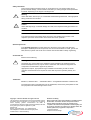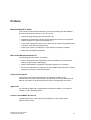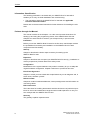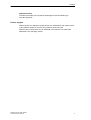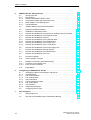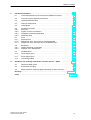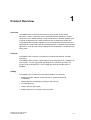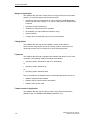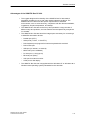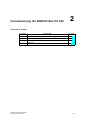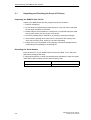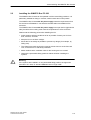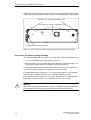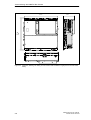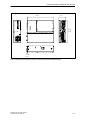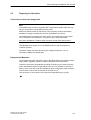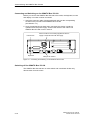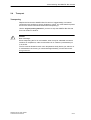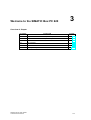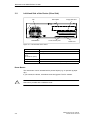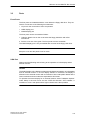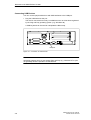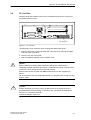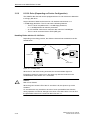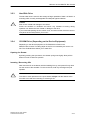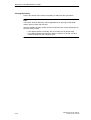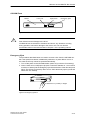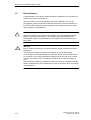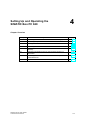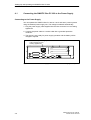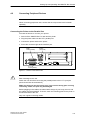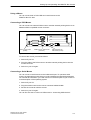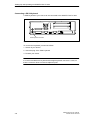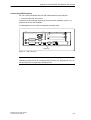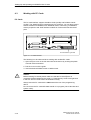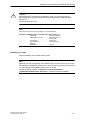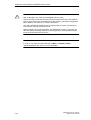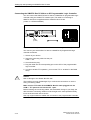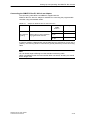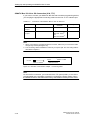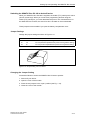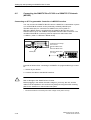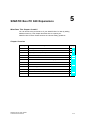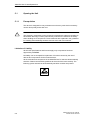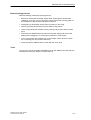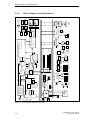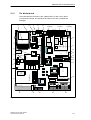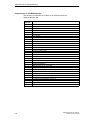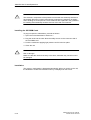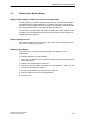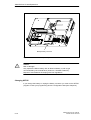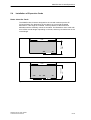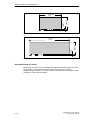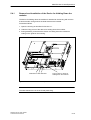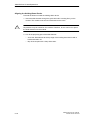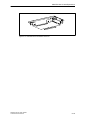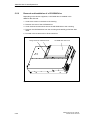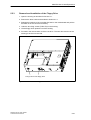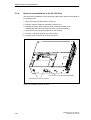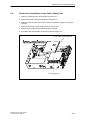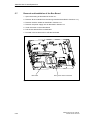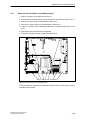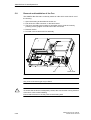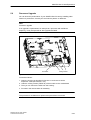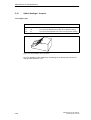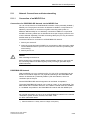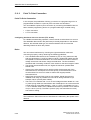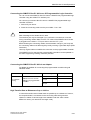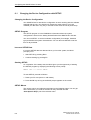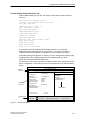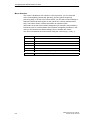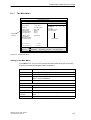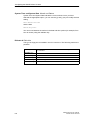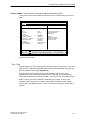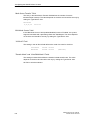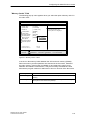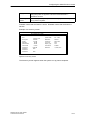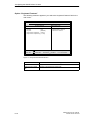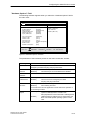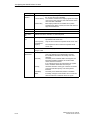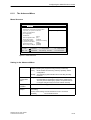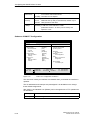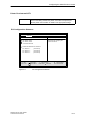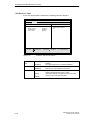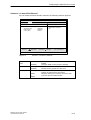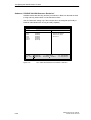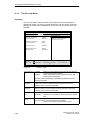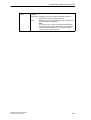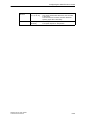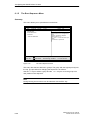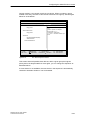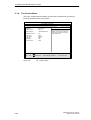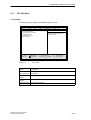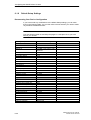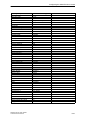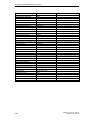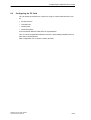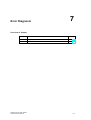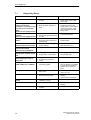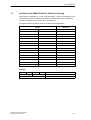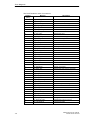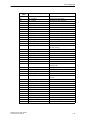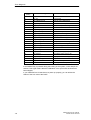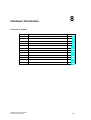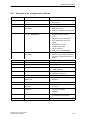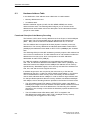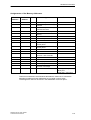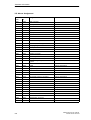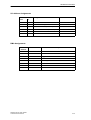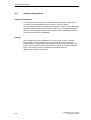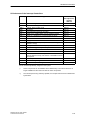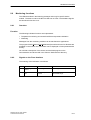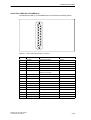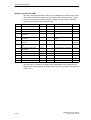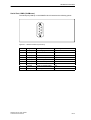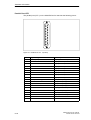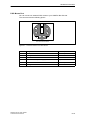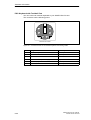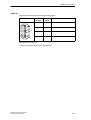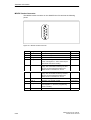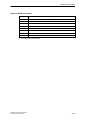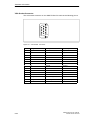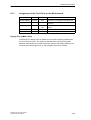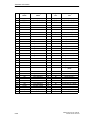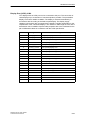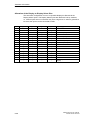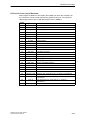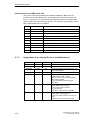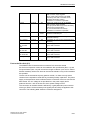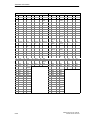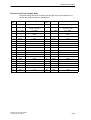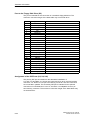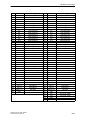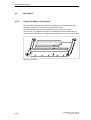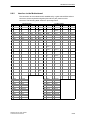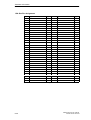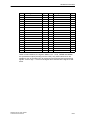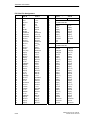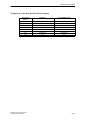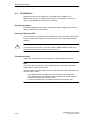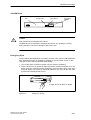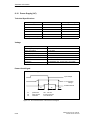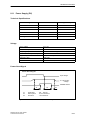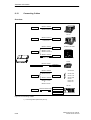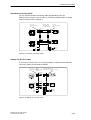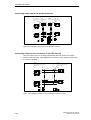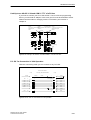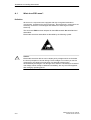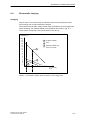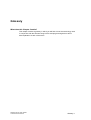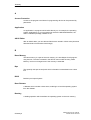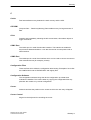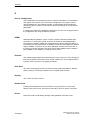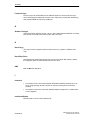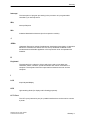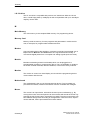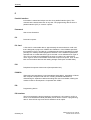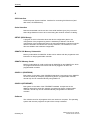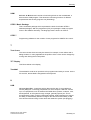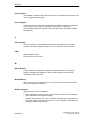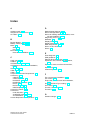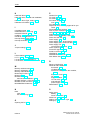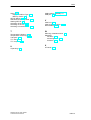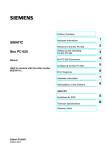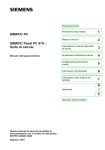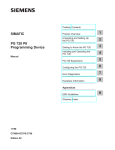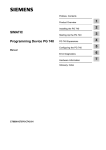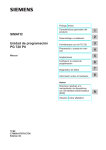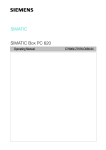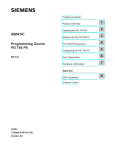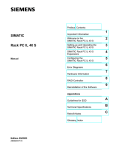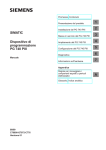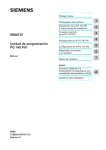Download Siemens SIMATIC Box PC 620 Technical data
Transcript
Preface, Table of Contents SIMATIC SIMATIC Box PC 620 Product Overview 1 Commissioning the SIMATIC Box PC 620 2 Welcome to the SIMATIC Box PC 620 3 Setting-up and Operating the SIMATIC Box PC 620 4 SIMATIC Box PC 620 Expansions 5 Configuring the SIMATIC Box PC 620 6 Error Diagnosis 7 Hardware Information 8 Manual Appendix Guidelines for ESD Glossary, Index 04/2000 C79000-G7076-C639 Edition 02 A Safety information This manual contains information which you must observe for your personal safety and to prevent material damage. The information is denoted by a warning triangle and is represented as follows, depending on the degree of endangerment: ! ! Warning means that death, serious injury or considerable material damage can result, if the appropriate safety precautions are not taken. Caution means that slight injury or material damage can result, if the respective safety precautions are not taken. Note is an important piece of information about the product, the handling of the product or the respective part of the documentation which should be noted in particular. Qualified personnel Only qualified personnel may make changes to the device on the basis of the technical description. Qualified personnel are persons, who have the authorisation to install, ground and label, devices, systems and circuits in accordance with the standards of safety engineering. As directed use Please note the following: ! Warning The device may only be used for the application cases specified in the catalogue and the technical description and may only be used in combination with extraneous equipment and components recommended or approved by Siemens. Appropriate transport, appropriate storage, installation and assembly as well as careful operation and maintenance are required to ensure that the product operates perfectly and safely. Trademarks SIMATIC, SIMATIC HMI and SIMATIC NET are registered trademarks of Siemens AG. The remaining marks in this publication may be trademarks, whose use by third parties for their own purposes could violate the rights of the owner. Copyright Siemens AG 2000 All rights reserved Exclusion of liability The transmission and reproduction of this documentation and the exploitation and communication of its contents are not allowed, unless expressly granted. Contraventions are liable to compensation for damage. All rights reserved, especially in the case of the granting of a patent or registration by GM. We have checked the content of this publication for compliance with the described hard- and software. However, discrepancies cannot be excluded, with the result that we assume no guarantee for total compliance. The information in this publication is checked regularly, and any necessary corrections are included in the following editions. We would be grateful for any suggestions for improvement. Siemens AG Bereich Automatisierungs- und Antriebstechnik Geschäftsgebiet Industrie-Automatisierungssysteme Postfach 4848, D- 90327 Nürnberg Siemens Aktiengesellschaft Siemens AG 2000 Subject to technical change. C79000-G7076-C639 Preface What this Manual is About This manual contains all the information you need for working with the SIMATIC Box PC 620 programming device. You can use it to unpack the programming device and power it up. familiarize yourself with the functions and settings of the various components (display, keyboard, programming facilities etc.). connect the programming device up to other units of equipment (programmable controllers, other programming devices). expand your system, provided you comply with the necessary conditions. analyze and eliminate simple faults. Who is the Manual Intended For? The following persons require the manual: Users commissioning the programming device themselves or working with it (editing, programming or debugging). System administrators operating the programming device in a network. Service and maintenance personnel using the SIMATIC Box PC 620 for system expansion purposes or error/fault analysis. Scope of the manual The content of this manual describes the as delivered condition of the SIMATIC Box PC 620 for January 2000. You will find the currently valid technical data for your device in the operating manual which is supplied with the device. Approvals You will find the approvals, certificates and certifications valid for your device in Chapter 1 of the operating manual. Product name SIMATIC Box PC 620 The abbreviation PC is also used in this publication for the product name SIMATIC Box PC 620. SIMATIC Box PC 620 Manual C79000-G7076-C639-02 iii Preface Information Classification The following publication is enclosed with your SIMATIC Box PC 620 which enables you to carry out initial installation and commissioning: The operating manual of the SIMATIC Box PC 620 with the applicable technical data and software. Please refer to the associated manuals for further directions for handling the software. Pointers through the Manual The manual contains in the Chapters 1 to 4 the most important instructions for starting up and using the programming device of the SIMATIC BOX PC 620. Chapters 5 to 8 are reference sections you will require only in special cases. Installation Before you use the SIMATIC BOX PC 620 for the first time, read Chapter 2 about the possibilities for assembly and installation on the SIMATIC Box PC 620’s components and functionality. Start up Chapter 4 describes the basics steps necessary for starting up the SIMATIC BOX PC 620. Expansion Chapter 4 describes how to expand your SIMATIC BOX PC 620 (e.g. installation of memory expansions). Please observe the safety notes. Configuration Modifications to the system hardware may make it necessary for you to adapt the original hardware configuration. Chapter 6 tells how to proceed in this case. Error/Fault Dignostics Chapter 7 will tell you how to deal with simple faults that you can diagnose and, in some cases, eliminate yourself. Reference Data Chapter 8 contains hardware addresses, interrupt assignments and information on connecting cables. ESD instructions The instructions for handling electrostatic sensitive devices are of particular importance for service and maintenance engineers who install expansions or carry out error analysis with the SIMATIC Box PC 620. Glossary The glossary explains important terms. iv SIMATIC Box PC 620 Manual C79000-G7076-C639-02 Preface Alphbetical Index The index will enable you to quickly find passages in the text pertaining to important keywords. Further support Please contact your Siemens contact person at a maintenance and repair location or the SIMATIC hotline iif you have any questions about using the SIMATIC Box PC 620 which are not answered in the manual. You will find the addresses in the operating manual. SIMATIC Box PC 620 Manual C79000-G7076-C639-02 v Preface vi SIMATIC Box PC 620 Manual C79000-G7076-C639-02 Table of contents Preface . . . . . . . . . . . . . . . . . . . . . . . . . . . . . . . . . . . . . . . . . . . . . . . . . . . . . . . . . . . . . . . . iii 1 Product Overview . . . . . . . . . . . . . . . . . . . . . . . . . . . . . . . . . . . . . . . . . . . . . . . . . . . . . . 1-1 2 Commissioning the SIMATIC Box PC 620 . . . . . . . . . . . . . . . . . . . . . . . . . . . . . . . . . 2-1 2.1 Unpacking and Checking the Scope of Delivery . . . . . . . . . . . . . . . . . . . . . 2-2 2.2 Installing the SIMATIC Box PC 620 . . . . . . . . . . . . . . . . . . . . . . . . . . . . . . . . 2-3 2.3 Preparing for Operation . . . . . . . . . . . . . . . . . . . . . . . . . . . . . . . . . . . . . . . . . . 2-9 2.4 Transport . . . . . . . . . . . . . . . . . . . . . . . . . . . . . . . . . . . . . . . . . . . . . . . . . . . . . . . 2-11 Welcome to the SIMATIC Box PC 620 . . . . . . . . . . . . . . . . . . . . . . . . . . . . . . . . . . . . 3-1 3.1 Right-Hand Side of the Device (Port Side) . . . . . . . . . . . . . . . . . . . . . . . . . . 3-2 3.2 Left-Hand Side of the Device (Drive Side) . . . . . . . . . . . . . . . . . . . . . . . . . . 3-4 3.3 Ports . . . . . . . . . . . . . . . . . . . . . . . . . . . . . . . . . . . . . . . . . . . . . . . . . . . . . . . . . . 3-5 3.4 PC Card Port . . . . . . . . . . . . . . . . . . . . . . . . . . . . . . . . . . . . . . . . . . . . . . . . . . . 3-7 3.5 3.5.1 3.5.2 3.5.3 3.5.4 Drives . . . . . . . . . . . . . . . . . . . . . . . . . . . . . . . . . . . . . . . . . . . . . . . . . . . . . . . . . Disk Drive (Depending on the Device Configuration) . . . . . . . . . . . . . . . . . LS 120 Drive (Depending on Device Configuration) . . . . . . . . . . . . . . . . . . Hard Disk Drive . . . . . . . . . . . . . . . . . . . . . . . . . . . . . . . . . . . . . . . . . . . . . . . . . CD-ROM Drive (Depending on the Device Equipment) . . . . . . . . . . . . . . . 3-9 3-9 3-10 3-11 3-11 3.6 Backup Battery . . . . . . . . . . . . . . . . . . . . . . . . . . . . . . . . . . . . . . . . . . . . . . . . . 3-14 Setting Up and Operating the SIMATIC Box PC 620 . . . . . . . . . . . . . . . . . . . . . . . 4-1 4.1 Connecting the SIMATIC Box PC 620 to the Power Supply . . . . . . . . . . . 4-2 4.2 Connecting Peripheral Devices . . . . . . . . . . . . . . . . . . . . . . . . . . . . . . . . . . . . 4-5 4.3 Working with PC Cards . . . . . . . . . . . . . . . . . . . . . . . . . . . . . . . . . . . . . . . . . . 4-10 4.4 Connecting the SIMATIC Box PC 620 to other SIMATIC S5 . . . . . . . . . . . 4-13 4.5 Connecting the SIMATIC Box PC 620 to a SIMATIC S7 Network (MPI/DP) . . . . . . . . . . . . . . . . . . . . . . . . . . . . . . . . . . . . . . . . . . . . . . . . . . . . . . . 4-18 4.6 Networking the SIMATIC Box PC 620 with Other Stations on PROFIBUS 4-20 4.7 Networking the SIMATIC Box PC 620 and Other Computers on Industrial Ethernet . . . . . . . . . . . . . . . . . . . . . . . . . . . . . . . . . . . . . . . . . . . . . . . 4-21 Connection under Windows . . . . . . . . . . . . . . . . . . . . . . . . . . . . . . . . . . . . . . . 4-21 3 4 4.8 SIMATIC Box PC 620 Manual C79000-G7076-C639-02 vii Table of contents 5 6 7 viii SIMATIC Box PC 620 Expansions . . . . . . . . . . . . . . . . . . . . . . . . . . . . . . . . . . . . . . . . 5-1 5.1 5.1.1 5.1.2 5.1.3 5.1.4 5.1.5 Opening the Unit . . . . . . . . . . . . . . . . . . . . . . . . . . . . . . . . . . . . . . . . . . . . . . . . Prerequisites . . . . . . . . . . . . . . . . . . . . . . . . . . . . . . . . . . . . . . . . . . . . . . . . . . . Opening the SIMATIC BOX PC 620 . . . . . . . . . . . . . . . . . . . . . . . . . . . . . . . . Components Visible After Opening the Unit . . . . . . . . . . . . . . . . . . . . . . . . . Block Diagram of the Motherboard . . . . . . . . . . . . . . . . . . . . . . . . . . . . . . . . . The Motherboard . . . . . . . . . . . . . . . . . . . . . . . . . . . . . . . . . . . . . . . . . . . . . . . . 5-2 5-2 5-4 5-5 5-6 5-7 5.2 Installing Memory Expansion Submodules . . . . . . . . . . . . . . . . . . . . . . . . . . 5-9 5.3 Replacing the Backup Battery . . . . . . . . . . . . . . . . . . . . . . . . . . . . . . . . . . . . . 5-11 5.4 5.4.1 5.4.2 Installation of Expansion Cards . . . . . . . . . . . . . . . . . . . . . . . . . . . . . . . . . . . . Removal and Installation of the Device for Holding Down the modules . . Removal and Installation of an Expansion Card . . . . . . . . . . . . . . . . . . . . . . 5-13 5-15 5-17 5.5 5.5.1 5.5.2 5.5.3 5.5.4 Removal and Installation of Drives . . . . . . . . . . . . . . . . . . . . . . . . . . . . . . . . . Removal and Installation of the Hard Disk Drive . . . . . . . . . . . . . . . . . . . . . Removal and Installation of a CD-ROM Drive . . . . . . . . . . . . . . . . . . . . . . . Removal and Installation of the Floppy Drive . . . . . . . . . . . . . . . . . . . . . . . . Removal and Installation of the LS 120 Drive . . . . . . . . . . . . . . . . . . . . . . . . 5-18 5-18 5-20 5-21 5-22 5.6 Removal and Installation of the Power Supply Unit . . . . . . . . . . . . . . . . . . . 5-23 5.7 5.7.1 Removal and Installation of the Bus Board . . . . . . . . . . . . . . . . . . . . . . . . . . Removal and Installation of the Motherboard . . . . . . . . . . . . . . . . . . . . . . . . 5-24 5-25 5.8 Removal and Installation of the Fan . . . . . . . . . . . . . . . . . . . . . . . . . . . . . . . . 5-26 5.9 Processor Upgrade . . . . . . . . . . . . . . . . . . . . . . . . . . . . . . . . . . . . . . . . . . . . . . 5-27 5.10 Switch Settings / Jumpers . . . . . . . . . . . . . . . . . . . . . . . . . . . . . . . . . . . . . . . . 5-28 5.11 5.11.1 5.11.2 Network Connections and Internetworking . . . . . . . . . . . . . . . . . . . . . . . . . . Connection of an MPI/DP Port . . . . . . . . . . . . . . . . . . . . . . . . . . . . . . . . . . . . Point To Point Connection . . . . . . . . . . . . . . . . . . . . . . . . . . . . . . . . . . . . . . . . 5-29 5-29 5-30 5.12 Reset Button . . . . . . . . . . . . . . . . . . . . . . . . . . . . . . . . . . . . . . . . . . . . . . . . . . . 5-32 Configuring the SIMATIC Box PC 620 . . . . . . . . . . . . . . . . . . . . . . . . . . . . . . . . . . . . 6-1 6.1 6.1.1 6.1.2 6.1.3 6.1.4 6.1.5 6.1.6 6.1.7 6.1.8 Changing the Device Configuration with SETUP . . . . . . . . . . . . . . . . . . . . . The Main Menu . . . . . . . . . . . . . . . . . . . . . . . . . . . . . . . . . . . . . . . . . . . . . . . . . The Advanced Menu . . . . . . . . . . . . . . . . . . . . . . . . . . . . . . . . . . . . . . . . . . . . . The Security Menu . . . . . . . . . . . . . . . . . . . . . . . . . . . . . . . . . . . . . . . . . . . . . . The Power Menu . . . . . . . . . . . . . . . . . . . . . . . . . . . . . . . . . . . . . . . . . . . . . . . . The Boot Sequence Menu . . . . . . . . . . . . . . . . . . . . . . . . . . . . . . . . . . . . . . . . The Version Menu . . . . . . . . . . . . . . . . . . . . . . . . . . . . . . . . . . . . . . . . . . . . . . . The Exit Menu . . . . . . . . . . . . . . . . . . . . . . . . . . . . . . . . . . . . . . . . . . . . . . . . . . Default Setup Settings . . . . . . . . . . . . . . . . . . . . . . . . . . . . . . . . . . . . . . . . . . . 6-2 6-5 6-15 6-22 6-24 6-26 6-28 6-29 6-30 6.2 Configuring the PC Card . . . . . . . . . . . . . . . . . . . . . . . . . . . . . . . . . . . . . . . . . 6-33 Error Diagnosis . . . . . . . . . . . . . . . . . . . . . . . . . . . . . . . . . . . . . . . . . . . . . . . . . . . . . . . . 7-1 7.1 Diagnosing Errors . . . . . . . . . . . . . . . . . . . . . . . . . . . . . . . . . . . . . . . . . . . . . . . 7-2 7.2 Self-Test of the SIMATIC Box PC 620 before Booting . . . . . . . . . . . . . . . . 7-3 SIMATIC Box PC 620 Manual C79000-G7076-C639-02 Table of contents 8 A Hardware Information . . . . . . . . . . . . . . . . . . . . . . . . . . . . . . . . . . . . . . . . . . . . . . . . . . . 8-1 8.1 Current Requirement of the Components (Maximum Values) . . . . . . . . . . 8-2 8.2 Overview of the Components and Ports . . . . . . . . . . . . . . . . . . . . . . . . . . . . 8-3 8.3 Hardware Address Table . . . . . . . . . . . . . . . . . . . . . . . . . . . . . . . . . . . . . . . . . 8-4 8.4 Interrupt Assignments . . . . . . . . . . . . . . . . . . . . . . . . . . . . . . . . . . . . . . . . . . . . 8-8 8.5 Video Modes . . . . . . . . . . . . . . . . . . . . . . . . . . . . . . . . . . . . . . . . . . . . . . . . . . . 8-10 8.6 8.6.1 8.6.2 8.6.3 8.6.4 Monitoring functions . . . . . . . . . . . . . . . . . . . . . . . . . . . . . . . . . . . . . . . . . . . . . Overview . . . . . . . . . . . . . . . . . . . . . . . . . . . . . . . . . . . . . . . . . . . . . . . . . . . . . . . Signals on the Front Interface . . . . . . . . . . . . . . . . . . . . . . . . . . . . . . . . . . . . . Temperature Monitoring/Indication . . . . . . . . . . . . . . . . . . . . . . . . . . . . . . . . . Watchdog (WD) . . . . . . . . . . . . . . . . . . . . . . . . . . . . . . . . . . . . . . . . . . . . . . . . . 8-11 8-11 8-11 8-12 8-13 8.7 8.7.1 8.7.2 8.7.3 Ports . . . . . . . . . . . . . . . . . . . . . . . . . . . . . . . . . . . . . . . . . . . . . . . . . . . . . . . . . . External Ports . . . . . . . . . . . . . . . . . . . . . . . . . . . . . . . . . . . . . . . . . . . . . . . . . . Assignment of the Front Ports on the Motherboard . . . . . . . . . . . . . . . . . . . Assignment of the Internal Ports on the Motherboard . . . . . . . . . . . . . . . . . 8-14 8-14 8-25 8-30 8.8 8.8.1 8.8.2 Bus Board . . . . . . . . . . . . . . . . . . . . . . . . . . . . . . . . . . . . . . . . . . . . . . . . . . . . . . Design and Mode of Operation . . . . . . . . . . . . . . . . . . . . . . . . . . . . . . . . . . . . Interface to the Motherboard . . . . . . . . . . . . . . . . . . . . . . . . . . . . . . . . . . . . . . 8-38 8-38 8-39 8.9 CD-ROM Drive . . . . . . . . . . . . . . . . . . . . . . . . . . . . . . . . . . . . . . . . . . . . . . . . . . 8-44 8.10 Power Supply (AC) . . . . . . . . . . . . . . . . . . . . . . . . . . . . . . . . . . . . . . . . . . . . . . 8-46 8.11 Power Supply (DC) . . . . . . . . . . . . . . . . . . . . . . . . . . . . . . . . . . . . . . . . . . . . . . 8-47 8.12 Connecting Cables . . . . . . . . . . . . . . . . . . . . . . . . . . . . . . . . . . . . . . . . . . . . . . 8-48 Guidelines for handling electrostatic sensitive devices (ESD) . . . . . . . . . . . . A-1 A.1 What does ESD mean? . . . . . . . . . . . . . . . . . . . . . . . . . . . . . . . . . . . . . . . . . . A-2 A.2 Electrostatic charging . . . . . . . . . . . . . . . . . . . . . . . . . . . . . . . . . . . . . . . . . . . . A-3 A.3 Basic protective measures against discharge of static electricity . . . . . . . A-4 Glossary . . . . . . . . . . . . . . . . . . . . . . . . . . . . . . . . . . . . . . . . . . . . . . . . . . . . . . . . . . Glossar-1 Index . . . . . . . . . . . . . . . . . . . . . . . . . . . . . . . . . . . . . . . . . . . . . . . . . . . . . . . . . . . . . Index-1 SIMATIC Box PC 620 Manual C79000-G7076-C639-02 ix Table of contents x SIMATIC Box PC 620 Manual C79000-G7076-C639-02 Product Overview 1 Overview The SIMATIC Box PC 620 serves as an entry level system for PC-based automation, a basic component for PC-based HMI devices (Panel PC), a basic component for PC-based machine control panels (OP031, OP032S, OP032L) and in special configurations as a basis for devices with a customised construction. The SIMATIC Box PC 620 is intended for use in the industrial sector as well as in residential and commercial areas and small businesses. In addition to the industrial applications, it can also be used in building services automation or in facilities open to the public. Features The SIMATIC Box PC 620 is a compact box computer with Pentium II mobile technology. The SIMATIC Box PC 620 is a particularly powerful industrial PC for installation as a box system. It is flat, ruggedized and designed for continuous operation. On account of its low dimensions, it can be fitted into areas where little space is available. Quality The SIMATIC Box PC 620 has a high quality standard. For example: Extensive climate, vibration and shock tests to guarantee industrial compatibility; Electromagnetic compatibility according to CE and FCC; UL-/CSA-approval; Hotline, Service, spare parts; Quality assurance in accordance with ISO 9001. SIMATIC Box PC 620 Manual C79000-G7076-C639-02 1-1 Product Overview Range of Application The SIMATIC Box PC 620 is a basic device for high performance automation solutions. It meets the highest requirements through: compliance with the requirements for a fire enclosure to EN60950/UL508 (device with AC power supply), i.e. it may be used without an additional fire enclosure, extremely compact dimensions, suitability for continuous 24 hour operation, serviceability in a wide ambient temperature range, high robustness, a design which is extremely easy to service and maintain. Fitting Option The SIMATIC Box PC 620 can be installed in all the usual positions. There are anchorage points on both of the long sides for securing the box. Mounting brackets can be screwed on to these anchorage points. Functions The SIMATIC Box PC 620 is equipped with software that allows it to be used universally. The following software packages are available: Operating system Windows NT Server or Workstation; or Operating system Windows 98 or Operating system Windows 2000 Due to its hardware, the SIMATIC Box PC 620 additionally allows the use of: SIMATIC supplementary software Software from the entire world of automation Software from the PC world Further Areas of Application: The SIMATIC Box PC 620 can also be used in other areas of automation (SIMATIC HMI; TELEPERM; SINUMERIK; SIROTEC etc.). 1-2 SIMATIC Box PC 620 Manual C79000-G7076-C639-02 Product Overview Advantages of the SIMATIC Box PC 620 The rugged design and functionality of the SIMATIC Box PC 620 make it particularly suitable for use on site under hostile industrial conditions. The SIMATIC Box PC 620 meets the specific requirements of industrial environments, such as noise immunity, compliance with the relevant standards, ruggedness, simple transportation, and startup. The SIMATIC Box PC 620 can be set up and operated in a large number of different ways and positions, and can therefore be used practically everywhere it is needed. The SIMATIC Box PC 620 has all the integral ports necessary for connecting it to SIMATIC automation devices: – Parallel port (LPT1) – Serial ports (1x V.24, 1x V.24/TTY) – PS/2 keyboard port (supports PG720/740 keyboard with track ball – PS/2 mouse port – USB port (1x internal, 1x external) – MPI/L2-DP (max 12 MBaud) – PC Card port, 1 slot (type III) – Ethernet port (RJ45) – VGA port for external monitor – LVDS port for flat display The SIMATIC Box PC 620 is suppplied with the Windows NT or Windows 98 or Windows 2000 operating system preinstalled on the hard disk. SIMATIC Box PC 620 Manual C79000-G7076-C639-02 1-3 Product Overview 1-4 SIMATIC Box PC 620 Manual C79000-G7076-C639-02 Commissioning the SIMATIC Box PC 620 2 Overview of Chapter In chapter you will find on page 2.1 Unpacking and Checking the Scope of Delivery 2-2 2.2 Installing the SIMATIC Box PC 620 2-3 2.3 Preparing for Operation 2-9 2.4 Transport SIMATIC Box PC 620 Manual C79000-G7076-C639-02 2-11 2-1 Commissioning the SIMATIC Box PC 620 2.1 Unpacking and Checking the Scope of Delivery Unpacking the SIMATIC Box PC 620 Unpack your SIMATIC Box PC 620 programming device as follows: 1. Remove the packing. 2. Do not throw the original packing away. Keep it in case you have to transport the unit again sometime in the future. 3. Please keep the documentation in a safe place. It is required during the initial start up (see Section 5.2) and is part of the device. 4. Check the packing and its contents for any shipping or transport damage. 5. Check with the packing list to make sure no components are missing. Also check the accessory parts, which you can order separately. 6. Please inform your local dealer of any shipping or transport damages and of outstanding items indicated on the packing list. Recording the Serial Number Enter the serial no. of your SIMATIC Box PC 620 in the table. It is on the name plate above the floppy disk drive. If a programming device is stolen and subsequently submitted for repair, the repair center will be able to identify it by the serial number (F-No). F-No. MLFB-No. 2-2 SIMATIC Box PC 620 Manual C79000-G7076-C639-02 Commissioning the SIMATIC Box PC 620 2.2 Installing the SIMATIC Box PC 620 The SIMATIC Box PC 620 can be operated in all the usual fitting positions. It is particularly suitable for fitting in consoles, switch boards and control panels. The SIMATIC Box PC 620 with AC power supply meets the requirements for a fire enclosure to EN60950. it can therefore be fitted without an additional fire enclosure. The SIMATIC Box PC 620 with DC power supply is an open device (right device side); therefore the mounting must meet the requirements of a fire enclosure. Please note the following points when installing the PC: ! Avoid extreme ambient conditions as far as possible. Protect your PC from dust, moisture, and heat. Keep the PC out of direct sunlight. Mount the PC as safely as possible to prevent any danger (for example, by falling over). The clearance around the housing must be at least 100 mm at the front and rear, so that the PC is sufficiently ventilated. Make certain that the ventilation slots for the housing are not covered. Observe the permissible fitting positions without fail when installing the systems. Warnung If the systems are installed in a non-permissible fitting position, the approvals pursuant to UL 1950, UL 508 and EN60950 are no longer valid! SIMATIC Box PC 620 Manual C79000-G7076-C639-02 2-3 Commissioning the SIMATIC Box PC 620 Depending on the configuration of the device, two mounting brackets are included in the scope of delivery. You can attach these to the housing with 6 screws (M3x6). M4 thread, max. depth of engagement 5 mm M3 thread, max. depth of engagement 5 mm Equipotential grounding connection Figure 2-1 Screw Connection Points for Mounting Brackets (Cover Side Downwards) Instructions for wall and ceiling mounting To install the SIMATIC Box PC 620 in a concrete wall or ceiling proceed as follows: 1. Fix the mounting brackets at the housing of the PC. 2. Drill four holes of 8 mm diameter and 60 mm depth into the wall or ceiling. You will find the required dimension drawings on the following pages. 3. Insert the concrete plugs (8 mm diameter and 50 mm long) into the drill holes. 4. Fix the PC with four screws (4 mm diameter and 50 mm long). In a plasterboard wall or ceiling (min. 13 mm thick), drill holes of 14 mm diameter and fasten the PC with four anchors (4 mm diameter and 50 mm long). In a metal sheet wall or eiling (min. 2 mm thick), drill holes of 5 mm diameter and fasten the PC with four screws (4 mm diameter and min. 15 mm long). ! 2-4 Warnung The installer must verify that the wall or ceiling can support four times the full load of the SIMATIC Box PC 620 (with mounting brackets and Add-On-Cards). SIMATIC Box PC 620 Manual C79000-G7076-C639-02 Commissioning the SIMATIC Box PC 620 0.197 “ 5 mm 267 mm 10.512 “ 79.5 mm 3.13 “ 286 mm 11.26 “ 301 mm 11.85 “ 297.2 mm 11.701 ” 232 mm 9.134 “ 26 mm 1.024 “ 11.2 mm 0.441 “ Figure 2-2 Dimension Drawings for Fitting in Control Panel with Installation Angle (Device without CD-ROM Drive) SIMATIC Box PC 620 Manual C79000-G7076-C639-02 2-5 Commissioning the SIMATIC Box PC 620 100 mm 3.94 “ 301 mm 11.85 “ 297.2 mm 11.701 ” Figure 2-3 Dimension Drawings for Fitting in Control Panel with Installation Angle (Device with CD–ROM Drive) 2-6 SIMATIC Box PC 620 Manual C79000-G7076-C639-02 Commissioning the SIMATIC Box PC 620 79.5 mm 3.13 “ 267 mm 10.512 “ 267.2 mm 10.52 “ 11.2 mm 0.441 “ Figure 2-4 Dimension Drawings for Fitting in Control Panel without Installation Angle SIMATIC Box PC 620 Manual C79000-G7076-C639-02 2-7 Commissioning the SIMATIC Box PC 620 Permissible Fitting Positions of the PC with Floppy Disk Drive An inclined position of ± 20 is allowed in each of the permissible fitting positions. Fan FDD Ports FDD Ports Ports FDD Fan Fan Fan FDD FDD Fan Ports Ports Fan Ports FDD Preferred position This fitting position is permissible in devices without an FDD Figure 2-5 Permissible Fitting Positions of the PC with Floppy Disk Drive Permissible Fitting Positions of the PC with LS120 An inclined position of ±15 is allowed in each of the permissible fitting positions. Ports LS120 LS120 Ports LS120 Ports Fan Fan Fan Fan Ports LS120 Ports LS120 Fan Fan Ports LS120 These fitting positions are permissible in devices with LS120 Preferred position Figure 2-6 Permissible Fitting Positions of the PC with LS120 2-8 SIMATIC Box PC 620 Manual C79000-G7076-C639-02 Commissioning the SIMATIC Box PC 620 2.3 Preparing for Operation Connection to the Power Supply Unit Note The SIMATIC Box PC 620 is equipped with a safety-tested mains cable and may only be connected to a grounded grounding outlet. Make sure that the socket on the device or the grounding outlet of the building installation is easily accessible and as near as possible to the device. The SIMATIC Box PC 620 has no mains switch. The mains plug must be pulled out for complete mains separation. This point must be easily accessible. If the PC is installed in a cabinet, there must be a central mains disconnector. The standard power supply unit of the SIMATIC Box PC 620 is designed for 115/230V systems. The power supply unit has automatic mains voltage changeover. It is not necessary to adjust the voltage span. Equipotential Measures Low-impedance ground connections ensure that faults arising from external power supply cables, signalling cables or cables to peripheral units are diverted. Therefore connect the equipotential grounding connection on the system housing to the central earth terminal of the cabinet or the unit, into which the computer is fitted, in such a way that it has low impedance (large surface area, large contacts). The minimum cross section should not be less than 5 mm2. The connection is on the side of the device and is identified by the symbol: SIMATIC Box PC 620 Manual C79000-G7076-C639-02 2-9 Commissioning the SIMATIC Box PC 620 Connecting and Switching on the SIMATIC Box PC 620 Before you connect the SIMATIC Box PC 620 to the mains, the keyboard, mouse and display or monitor must be connected. 1. Insert the connector cable of these peripheral units into the corresponding sockets on the port side of the SIMATIC Box PC 620 (see Section 4.2.) 2. Once the peripheral units have been connected, the device is ready for operation from the power supply. Connect the device to the mains. The SIMATIC Box PC 620 is now in service. PS/2 mouse Keyboard Device socket for non-heating appliances with AC supply or terminal screw with DC supply VGA port for monitor Figure 2-7 Connecting and Switching on the SIMATIC Box PC 620 Switching off the SIMATIC Box PC 620 The SIMATIC Box PC 620 has no mains switch and is switched off after only disconnection from the mains. 2-10 SIMATIC Box PC 620 Manual C79000-G7076-C639-02 Commissioning the SIMATIC Box PC 620 2.4 Transport Transporting Despite the fact that the SIMATIC Box PC 620 is of rugged design, its internal components are sensitive to severe vibrations or shock. You must therefore protect the PC from severe mechanical stress when transporting it. Use the original packing material if you have to ship the SIMATIC Box PC 620 from one location to another. ! Caution Risk of damage! When transporting the PC in cold weather, when it may be submitted to extreme variations in temperature, make sure that there is no moisture (condensation) on or in the PC. The PC must be allowed to reach room temperature slowly before you switch it on. If condensation has formed, you should wait approximately 4 hours before switching on the PC. SIMATIC Box PC 620 Manual C79000-G7076-C639-02 2-11 Commissioning the SIMATIC Box PC 620 2-12 SIMATIC Box PC 620 Manual C79000-G7076-C639-02 Welcome to the SIMATIC Box PC 620 3 Overview of Chapter In chapter you will find on page 3.1 Right-Hand Side of the Device (Port Side) 3-2 3.2 Left-Hand Side of the Device (Drive Side) 3-4 3.3 Ports 3-5 3.4 PC Card Port 3-7 3.5 Drives 3-9 3.6 Backup Battery SIMATIC Box PC 620 Manual C79000-G7076-C639-02 3-14 3-1 Welcome to the SIMATIC Box PC 620 3.1 Right-Hand Side of the Device (Port Side) Mouse Keyboard COM1/V24/AG LPT1/Printer COM2 VGA USB PCI-Slot MPI/DP PCI/ISA-Slot Ethernet PC-Card Figure 3-1 Right-Hand Side of the Device with Ports Note Ensure that you use shielded cables and metal plugs to connect the peripheral units; if this is not done, the approval for operation will be invalid! Screw down the plugs of the interface cables to the PC housing by means of a screwdriver. You thereby improve the electrical shielding. 3-2 SIMATIC Box PC 620 Manual C79000-G7076-C639-02 Welcome to the SIMATIC Box PC 620 Connections Function VGA VGA port for connecting an external monitor, 15 pins, subminiature Cannon connector, sockets COM1/V24/AG *3 Serial port 1 (V24, via BIOS-Setup can be switched to TTY) 25pin), 25 pins, subminiature Cannon connector, sockets COM2 Serial port 2 (V24) 9 pins, subminiature Cannon connector, pins Mouse PS/2 mouse connector Keyboard *1 PS/2 keyboard connection LPT1/Printer Parallel port, connection for devices with parallel interface (e.g. printer), 25 pins, subminiature Cannon connector, sockets MPI/DP (RS 485) *2 Multi-Point interface / Profibus DP connection Connection of an S7 programmable controller, 9 pins, subminiature Cannon connector, socket Ethernet Connection for local network (LAN), RJ45 USB Connection for Universal Serial Bus PC-Card Connection for PC cards Type I/II/III PCI slot Internal slot for expansion modules PCI/ISA slot Internal slot for expansion modules Device socket for non-heating appliances with AC supply or terminal screw with DC supply Power suppply If expansion modules have been inserted in the PC, there are additional ports. Please refer to the description of the respective module for their purpose. *1: Keyboards with an integrated track ball (e.g. PG 720 or PG 740) can be connected. *2: Electrical isolation through an extra-low voltage safety circuit (SELV). *3: You change the connection into a male connector by attaching the gender changer (constituent part of the source material package SIMATIC Box PC 620 Manual C79000-G7076-C639-02 3-3 Welcome to the SIMATIC Box PC 620 3.2 Left-Hand Side of the Device (Drive Side) Fan Name plate Reset Button Floppy disk drive Cover for front ports Plastic rivet Figure 3-2 Left-hand Side of the device Connections Function Fan Cooling Floppy disk drive with ejector (LS120 as an option) Use of 3,5” diskettes Front ports Connection of front elements Reset button Reset of the SIMATIC Box PC 620 (cold start) Reset Button The reset button can be actuated with a pointed object (e.g. an opened up paper clip). If you actuate, the button, a hardware reset is triggered. The PC restarts. ! 3-4 Caution Data loss is possible with a hardware reset. SIMATIC Box PC 620 Manual C79000-G7076-C639-02 Welcome to the SIMATIC Box PC 620 3.3 Ports Front Ports The front ports are located behind the cover below the floppy disk drive. They are used for connection of the following front elements: I/O port for the connection of front components LVDS display port CMOS display port The front ports can be accessed as follows: 1. Undo the plastic rivet on the cover below the floppy disk drive with a flat screwdriver. 2. Pull the cover out of the guide. The front ports are now accessible. The CMOS display port is only accessible after removal of the floppy disk drive. Note Keep the cover and the plastic rivet for reuse. VGA Port Please read the following note referring to the operation of a flat display and an external monitor: Hinweis The default setting of the display provides the simultaneous operation of a flat display and an external monitor. If no front display element is connected, the display is effected on the external monitor with a resolution of 640 x 480 pixels. Modes with a lower resolution and text modes are expanded to this format. To optimize the screen display for an external monitor, select ”Hardware Options” under Setup in the main menu and set ”CRT/LCD selection: CRT enabled”. A resolution of 1024 x 768 pixels with a higher refresh rate is then possible. SIMATIC Box PC 620 Manual C79000-G7076-C639-02 3-5 Welcome to the SIMATIC Box PC 620 Connecting USB Devices You can connect peripheral devices with USB interfaces to the USB port. Plug the USB cable into the port The device connected in this way is available as soon as it has been registered by the Plug and Play operating system (e.g. Windows 98). A USB keyboard can be used to manipulate the Bios setup. USB port Figure 3-3 Connection of USB Devices Note Operating systems which do not support Plug and Play (e.g. Windows NT 4.0) do not generally allow the operation of USB devices. 3-6 SIMATIC Box PC 620 Manual C79000-G7076-C639-02 Welcome to the SIMATIC Box PC 620 3.4 PC Card Port Cardbus cards and PCMCIA cards can be operated through the PC card port of the SIMATIC Box PC 620. PC card port Figure 3-4 PC Card Port The following is to be observed when working with cardbus/PC cards: 1. Open the port cover on the left–hand side of the device by undoing the plastic rivet with a flat screwdriver. 2. Pull the cover out of the guide. 3. Insert the desired PCMCIA card or cardbus card. ! Caution Before inserting PC Cards please make sure that the PC Card Ejector is completely pressed otherwise the cards e.g. Flash Memory Cards could get stuck in the slot. The PC Cards cannot be inserted correctly. Always insert the PC card with the label toward the rear of the programming device. Do not remove the PC card while data transfer is in progress (risk of data loss and system crash). ! Caution Always discharge your body’s charge of static electricity by briefly touching a grounded object before inserting or removing a PC card (see ESD Guideline in Section A.1 or electronic manual). Otherwise damage could occur. SIMATIC Box PC 620 Manual C79000-G7076-C639-02 3-7 Welcome to the SIMATIC Box PC 620 Note Peak currents of 650 mA at 5 V based on 3 s are permitted! Examples of PCMCIA cards connected to PC card interface for Hard Disk 330 mA read/write (Maxtor MXL-131-III) . . . . . . . . 640 mA spin up 2 s . . . . . . . . . . . . . . . . . . . . . . . . . . 110 mA idle Fax/modem . . . . . . . . . . . . . . . . 60 mA idle (Dr. Neuhaus) . . . . . . . . . . . . . . 140 mA transfer Ethernet (XIRCOM) . . . . . . . . . . . . . . . . . 150 mA Installing PC Cards Note the following when installing these cards: Note Depending on the configuration of the SIMATIC Box PC 620, there may not be any free interrupts available for operating PC Cards. You have to reserve the necessary PC card interrupts in the BIOPS setup menu as follows: Set the necessary interrupt via Advanced > PCI-Configuration > PCI/PNP ISA IRQ Resource Exclusion to “reserved” (default: available). 3-8 SIMATIC Box PC 620 Manual C79000-G7076-C639-02 Welcome to the SIMATIC Box PC 620 3.5 Drives The SIMATIC Box PC 620 is equipped as standard with a 3.5” disk drive or an LS120 drive and a 3.5” hard disk drive. 3.5.1 Disk Drive (Depending on the Device Configuration) You can store programs and data on diskettes with the disk drive and load them from diskettes into the SIMATIC Box PC 620. Types of Diskette You can use following diskettes: Double Sided High Density Diskette Double Sided Double Density Diskette 3.5 in. 3.5 in. 1.44 Mbytes (135 TPI) 720 Kbytes Handling Diskettes with the Floppy Disk Drive The diskette is inserted in the disk drive as shown below: Access LED Ejector Access LED Figure 3-5 Handling Disks When the floppy disk drive is being accessed, the access indicator light is lit. ! Caution Risk of loss of data! When the green access LED of the floppy disk drive is lit, the ejector may not be actuated. SIMATIC Box PC 620 Manual C79000-G7076-C639-02 3-9 Welcome to the SIMATIC Box PC 620 3.5.2 LS 120 Drive (Depending on Device Configuration) The SIMATIC Box PC 620 can be equipped with an LS 120 drive as an alternative to a floppy disk drive. Larger volumes of data can be stored on LS 120 data carriers than on a 1.44 MB floppy disk drive. The LS 120 has the following features: – The LS 120 is compatible with a 1.44 MB floppy disk drive, i.e. 1.44 MByte disks can also be processed. – An LS 120 data carrier has a maximum data volume of 120 MBytes. – The LS 120 is connected via an ATAPI (IDE) port. Handling Disks with the LS 120 Drive Depending on the fitting position, the disks are inserted into the disk drive as illustrated below: Access hole for emergency ejection (only LS120) Ejector Access LED Ejector Access LED Figure 3-6 Handling Disks When the LS 120 drive is being accessed, the access indicator light is lit. Emergency ejection is carried out in the same way with the LS120 as in the CD-ROM drive. See Section 3.4.4. for details. ! Caution Risk of loss of data! When the green access LED of the LS 120 drive is lit, the ejector may not be actuated. LS 120 drives are very sensitive to shocks of a non-permissible level. Shocks during operation can lead to damage to the drive or the data carrier. You can find the permissible values in the technical data in Section 7.1. 3-10 SIMATIC Box PC 620 Manual C79000-G7076-C639-02 Welcome to the SIMATIC Box PC 620 3.5.3 Hard Disk Drive The hard disk drive is used for the storage of large quantities of data. it is fitted in a mounting which is easily exchangeable and damped against vibration. ! 3.5.4 Caution Risk of loss of data and damage to the drive!! Drives are sensitive to vibrations and shock. Any vibrations occurring during operation can lead to the loss of data or damage to the drive. If you intend transporting the unit, switch it off, and wait until the drive has come to rest (about 20 seconds) before you move it. CD-ROM Drive (Depending on the Device Equipment) Depending on the device equipment, a CD-ROM drive is fitted in the SIMATIC Box PC 620. The fitting depth of the PC is increased by 20 mm as a result. The CD-ROM drive allows you to read CDs. Opening the Drawer By briefly pressing the eject button, the drawer springs out slightly. Now pull the drawer out until it clicks into position. Inserting / Removing CDs Now insert the CD in the drawer with the labeling face up, and press it firmly down into the center of the turntable. To remove the CD, hold it by the edges and pull upwards. ! Caution To avoid too much pressure on the open drawer, always hold the drawer at the front with one hand when inserting or removing a CD. SIMATIC Box PC 620 Manual C79000-G7076-C639-02 3-11 Welcome to the SIMATIC Box PC 620 Closing the Drawer Push in the drawer until it closes completely. Do not press the eject button. Note The EJECT function offered by various applications for opening the CD ROM drawer does not work with this drive. After the drawer has been closed, the CD is tested and the access display light on the drive starts to flash: – If the display flashes continually, the CD is faulty but can still be read, – If the display flashes several times and then remains lit, the CD you have inserted is defective and cannot be read. 3-12 SIMATIC Box PC 620 Manual C79000-G7076-C639-02 Welcome to the SIMATIC Box PC 620 CD-ROM Front Drawer Eject button Access LED Emergency eject Figure 3-7 CD-ROM Front ! Caution Risk of data loss and damage to the drive! CD-ROM drives are sensitive to vibrations and shock. Any vibrations occuring during operation can lead to damage to the drive or CD. You can find the permissible values in the technical data in Chapter 7 of the operating manual. Emergency Eject The procedure described below can used to remove a disc from the CD ROM reader if the Open/Close button is disabled by software or a power failure occurs. In this case the CD tray cannot be opened automatically. 1. Turn off the power to the CD ROM reader (switch off your device if necessary). 2. Insert a steel rod or a stiff paper clip (with a maximum diameter of 1.3 mm and a mimimum of 55mm) into the emergency eject hole at the front of the drive and push lightly. The CD tray is ejected by about 10 mm. Pull it all the way open by hand and lift the disc out carefully. at least 55 mm (2.1654”) in length Figure 3-8 Emergency Ejection SIMATIC Box PC 620 Manual C79000-G7076-C639-02 3-13 Welcome to the SIMATIC Box PC 620 3.6 Backup Battery A backup battery (3.6 V lithium battery) powers the hardware clock even after the programming device is switched off. There is a battery on the motherboard in this device. Batteries may only be exchanged by technical personnel. Note the information in the documentation of the CPU module! Observe the local regulations on the disposal of special waste when disposing of dead batteries. ! ! 3-14 Caution There is the danger of an explosion if the battery is not exchanged as directed. Replace only with the same type or an equivalent type recommended by the manufacturer. Dispose of used batteries in accordance with the manufacturer’s instructions. Warning Risk of severe personal injury or property damage, danger of release of harmful substances. There may be a danger of explosion if the battery is not handled properly. Incorrect disposal of used batteries can cause the release of harmful substances. Do not throw a new or discharged lithium battery into an open fire, do not solder onto the cell container. Do not recharge the battery, do not open the battery by force. The correct lithium battery is available from Siemens (order no.: W79084-E1003-B1). Return used batteries to the manufacturer/recycler or dispose of them according to local regulations. SIMATIC Box PC 620 Manual C79000-G7076-C639-02 Setting Up and Operating the SIMATIC Box PC 620 4 Chapter Overview In chapter you will find on page 4.1 Connecting the SIMATIC Box PC 620 to the Power Supply 4-2 4.2 Connecting Peripheral Units 4-5 4.3 Working with PC Cards 4-10 4.4 Connecting the SIMATIC Box PC 620 to other SIMATIC S5 Units 4-13 4.5 Connecting the SIMATIC Box PC 620 to a SIMATIC S7 Network (MPI/DP) 4-18 4.6 Networking the SIMATIC Box PC 620 with Other Stations on PROFIBUS 4-20 4.7 Networking the SIMATIC Box PC 620 and Other Computers on Industrial Ethernet 4-21 4.8 Connection under Windows 4-21 SIMATIC Box PC 620 Manual C79000-G7076-C639-02 4-1 Setting Up and Operating the SIMATIC Box PC 620 4.1 Connecting the SIMATIC Box PC 620 to the Power Supply Connecting to the Power Supply You can operate the SIMATIC Box PC 620 on 120 V and 230 V power systems using the external power supply unit. The voltage is selected automatically. 1. Plug the power supply cable supplied into the inlet connector for non-heating appliances 2. Connect the power cable to a socket outlet with a grounded protective conductor. 3. The device is now ready for power supply operation and the battery will be charged if required. Connection to power supply Inlet connector for nonheating appliances Figure 4-1 Connection to Power Supply (Inlet Connector for Non-Heating Appliances) 4-2 SIMATIC Box PC 620 Manual C79000-G7076-C639-02 Setting Up and Operating the SIMATIC Box PC 620 Power Connection The device is intended for poeration in grounded electricity supply systems (TN systems to VDE 0100 part 300 or IEC 364-3). Service in non-grounded or impedance-grounded supply systems (IT systems) is not intended. The power line should meet the respective local safety requirements. Check whether the device’s set supply voltage is the same as the local supply voltage. This device is equipped with a safety-tested power supply cable. You may connect this device only to a grounding outlet with a grounding contact. Make certain that the socket outlet on the device or the grounding contact for the building wiring system is freely accessible and as near to the device as possible. The mains switch does not separate the device from the power system. To establish a complete power separation, you must disconnect the power plug (inlet connector on the back of the device). This location must be accessible. A central isolating switch must be present for cabinet mounting. Install the cables so that no one can step on them or trip over them. When you connect the device, adhere to the relevant instructions in Chapter 2 of this manual. Do not connect or disconnect power supply cables and data transmission lines during thunderstorms. In emergency situations (for example, damaged housing, damaged operator elements, a damaged power supply cable, ingress of liquids or foreign particles), switch off the device. Disconnect the power plug and inform the responsible service personnel. The SIMATIC Box PC 620 must be switched off when you connect or disconnect I/O devices (keyboard, mouse, printer, etc.). You can damage the PC if you do not adhere to these instructions. When plugging in/unplugging peripheral connections (keyboard, mouse, printer etc.) the SIMATIC box PC 620 must be switched off (not for PC-Card and USBdevices). In the case of non-observance, this can lead to damage to the PC. SIMATIC Box PC 620 Manual C79000-G7076-C639-02 4-3 Setting Up and Operating the SIMATIC Box PC 620 Country-Specific Information For the United States and Canada: In the United States and Canada USA, a CSA or UL-listed power supply cable must be used. The male plug is a 5-15 style. For Operation with 120 V: Use a UL Listed, CSA Labelles Cord Set, consisting of a min. 18 AWG. Type SVT or STJ three conductor flexible cord, max. 4.5 m (15 feet) in length and a parallel blade grounding type attachment plug rated 15 A, min 125 V. For Operation with 240 V: Use a UL Listed, CSA Labelled Cord Set, consisting od a min. 18 AWG. Type SVT or SJT three conductor flexible cord, max. 4.5 m (15 feet) in length and a tandem blade grounding type attachment plug, rated 15 A, 250 V. For Operation with 230 V (outside of USA and Canada) Use a Cord Set consisting of a min 18 AWG cord and grounding type attachment plug rated 15 A, 250 V. The cord set should have the approviate safety approvals for the country in which the equipment will be installed and marked. 4-4 SIMATIC Box PC 620 Manual C79000-G7076-C639-02 Setting Up and Operating the SIMATIC Box PC 620 4.2 Connecting Peripheral Devices Note When connecting peripheral units, ensure that the components have industrial capability Connecting the Printer to the Parallel Port Proceed as follows to connect your printer: 1. Switch off the SIMATIC Box PC 620 and the printer. 2. Plug the printer cable into the LPT1 parallel port. 3. Connect the printer cable to the printer. 4. Screw the connector tight at the interface port. COM 1 socket (parallel) COM 2 port (serial) LPT 1 socket (parallel) Figure 4-2 Position of the Printer Ports ! Caution Risk of damage to the unit! Switch the unit off before connecting the parallel printer to the LPT 1 port (the printer should also be switched off). Make sure that you use the correct port. If you use the wrong port or wrong connecting cables, the port may be damaged. Before plugging in the cables, the electrostatic charge of your body, the unit, and the cables must be equalized. To do this, touch the mounting plate for the ports on the left-hand side of the unit. Only use original connecting cables. SIMATIC Box PC 620 Manual C79000-G7076-C639-02 4-5 Setting Up and Operating the SIMATIC Box PC 620 Connecting the Printer to the Serial Port You can also connect your printer to the SIMATIC Box PC using a serial COM port. You will find information on how to adapt and set your interface and which connecting cable you require in the description of your printer. Connecting Monitors You connect external multisynchronous monitors using the standard VGA connector on the left-hand panel side of the unit. We recommend that you use a Siemens monitor. You must switch the SIMATIC Box PC off before connecting the monitor cable. You will find further information about the connector pinout in Chapter 8. VGA-Socket Figure 4-3 Connecting the Monitor Proceed as follows to connect your monitor: 1. Switch the SIMATIC Box PC 620 and the monitor off. 2. Insert the monitor lead in the VGA socket. 3. Screw down the plug. 4. Connect the monitor cable to the monitor. 5. Switch the PC and the monitor on. 6. Make the necessary changes in the SETUP program (Menu > Main > Hardware Options “CRT enabled”, “LCD enabled” “SIMULTAN”)”. ! 4-6 Caution Danger of damaging the monitor! If you want to set higher clock frequencies and resolutions, first make sure that the monitor you are using is suitable for a higher clock frequency and resolution. If the clock frequency is too high, this can cause damage to the monitor. SIMATIC Box PC 620 Manual C79000-G7076-C639-02 Setting Up and Operating the SIMATIC Box PC 620 Using a Mouse You can connect both a PS/2-USB and a serial mouse to the SIMATIC Box PC 620. Connecting a PS/2 Mouse You can connect an external PS/2 mouse or another external pointing device to an additional PS/2-compatible mouse connector. Port for PS/2 mouse (socket) COM 2 Port for serial mouse (connector) USB connection for USB mouse (socket) Figure 4-4 Connecting the Mouse To connect the mouse, proceed as follows: 1. Switch off your PC. 2. Plug the cable of the PS/2 mouse or another external pointing device into the mouse connector. 3. Switch on your PC again. Connecting a Serial Mouse You can connect a serial mouse to the COM2 serial port. To operate a serial mouse, the appropriate mouse driver must be initialized and assigned parameters. You will find the information you need to do this in the description of your mouse or in the description of the operating system. 1. Switch off your PC. 2. Plug the serial mouse into the mouse connector labeled COM2. 3. Secure the connector with the screws. 4. Switch on your PC again. You can find out how to connect a USB mouse in “Connecting USB devices”. SIMATIC Box PC 620 Manual C79000-G7076-C639-02 4-7 Setting Up and Operating the SIMATIC Box PC 620 Connecting a PS/2 Keyboard A PS/2 keyboard of your choice can be connected to the SIMATIC Box PC 620. PS/2 keyboard connection Figure 4-5 Connecting a PS/2 Keyboard To connect the keyboard, proceed as follows: 1. Switch off your device. 2. Insert the plug of the PS/2 keyboard. 3. Re-start your device. Note It is recommended that a keyboard with straight keyboard connector is used, so that the connector does not obscure adjacent ports. 4-8 SIMATIC Box PC 620 Manual C79000-G7076-C639-02 Setting Up and Operating the SIMATIC Box PC 620 Connecting USB Periphery You can connect peripheral devices with USB interfaces to the USB port. Plug the USB cable into the port. The device is automatically detected by a Plug and Play operating system, e.g. Windows 98, and is then available. A USB keyboard can be used to manipulate the BIOS setup. USB port Figure 4-6 USB connection Note Operating systems which do not support Plug and Play (e.g. Windows NT 4.0), do not generally allow the operation of USB devices. SIMATIC Box PC 620 Manual C79000-G7076-C639-02 4-9 Setting Up and Operating the SIMATIC Box PC 620 4.3 Working with PC Cards PC Cards The PC card interface supports Cardbus-Cards (32 Bit) and PCMCIA-Cards (16 Bit). The SIMATIC Box PC 620 has one PC card port. You can plug communication modules for MODEM, FAX-MODEM, ISDN, Token Ring, ETHERNET, memory expansion and SCSI interface modules in credit-card format into these ports. PC card interface, type I/II/III Figure 4-7 PC Card Interface The following is to be observed when working with cardbus/PC cards: 1. Open the port cover on the left–hand side of the device by undoing the plastic rivet with a flat screwdriver. 2. Pull the cover out of the guide. 3. Insert the desired PCMCIA card or cardbus card. ! Caution Before inserting PC-Cards please make sure that the PC-Card Ejector is completely pressed otherwise the cards e.g. Flash Memory Cards could get stuck in the slot. The PC-Cards cannot be inserted correctly. Always insert the PC card with the label toward the rear of the programming device. Do not remove the PC card while data transfer is in progress (risk of data loss and system crash). 4-10 SIMATIC Box PC 620 Manual C79000-G7076-C639-02 Setting Up and Operating the SIMATIC Box PC 620 ! Caution Before plugging in or taking out Cardbus/PC cards, you must discharge the electrostatic of your body by briefly touching grounded object (ESD guidelines, Section A.1). Otherwise faults can occur. Note Surge currents of 650 mA at 5 V relating to 3 s are allowable! Examples of PCMCIA cards connected to PC card interface for Hard Disk 330 mA read/write (Maxtor MXL-131-III) . . . . . . . . 640 mA spin up 2 s . . . . . . . . . . . . . . . . . . . . . . . . . . 110 mA idle Fax/modem . . . . . . . . . . . . . . . . 60 mA idle (Dr. Neuhaus) . . . . . . . . . . . . . . 140 mA transfer Ethernet (XIRCOM) . . . . . . . . . . . . . . . . . 150 mA Installing PC Cards Note the following when installing these cards: Note Depending on the configuration of the SIMATIC Box PC 620, there may not be any free interrupts available for operating PC Cards. You have to reserve the necessary PC card interrupts in the BIOPS setup menu as follows: Set the necessary interrupt via Advanced > PCI-Configuration > PCI/PNP ISA IRQ Resource Exclusion to “reserved” (default: available). SIMATIC Box PC 620 Manual C79000-G7076-C639-02 4-11 Setting Up and Operating the SIMATIC Box PC 620 ! Caution Risk of damage to PC cards and the SIMATIC Box PC 620! Always insert PC cards with the front face turned toward the rear of the SIMATIC Box PC 620. The front face generally bears the company and product designation and is labeled ”This side up”, or words to that effect. You might damage the SIMATIC Box PC 620 and the PC card if you attempt to insert the PC card the wrong way round. Before inserting the connecting cables, the electrostatic charge in your body, the device and the connecting cables must be brought to the same potential. Briefly touch the sheet metal case to do this. Note In order to use a PC card the BIOS-SETUP Main > Hardware Option “Cardbus/PCMCIA Slot” has to be set to “Enabled”. 4-12 SIMATIC Box PC 620 Manual C79000-G7076-C639-02 Setting Up and Operating the SIMATIC Box PC 620 4.4 Connecting the SIMATIC Box PC 620 to other SIMATIC S5 Point-To-Point Connection In this section, you will learn how to connect your SIMATIC Box PC 620 to a programming device or S5 programmable logic controller using a point-to-point connection. You can stablish a point-to-point connection by connecting the SIMATIC Box PC 620 to another programming device or a programmable logic controller using A V.24 connection A TTY connection Configuring Interfaces with Line Current (TTY, 20 mA) To ensure reliable data transfer, several factors must be taken into account. The maximum data transfer rate (baud rate) depends on the distance, the type of cable, the pin assignment of the interface and external interference. You can reduce interference by choosing the right transmission cable and connecting it properly, and by observing the following guidelines: Use a shielded cable with a low line resistance (130 / km) (about 40 kft) and low capacitance (< 90 pF/m) (about 27 pF/ft). Twisted-pair cables are less susceptible to noise and interference. A low line resistance results in reduced voltage excursions and shorter charge reversal times. The line resistance decreases with increasing conductor cross-section for the same length of cable. The shorter the transmission link, the higher the maximum possible data transfer rate. If there is an active sender and an active receiver at the same end of the transmission link, the sequence of access priority to the transmission circuit must be taken into account in order to achieve the longest possible transmission link. Signal lines and power lines must not run together. Signal lines must be installed as far away as possible from sources of strong interference (for example, 400 V 3-phase power cables). The active TTY interface with a 12 V no-load voltage has been tested on a 100 m (1100 ft) long cable at a transmission rate of 9600 bps in an environment with normal levels of noise fieldstrengthV/mor1V/ft).If a shielded 5 x 1 x 0.14shielded cable is used, reliable transmission is possible over a distance of up to 100 m (1100 ft). The AS511 protocol (only one transmitter at a time) was used for testing. Note The interference field of the source of interference is reduced by the square of the distance. SIMATIC Box PC 620 Manual C79000-G7076-C639-02 4-13 Setting Up and Operating the SIMATIC Box PC 620 Connecting the SIMATIC Box PC 620 to an S5 Programmable Logic Controller You can connect the SIMATIC Box PC 620 to a SIMATIC S5 programmable logic controller using the COM1/TTY interface port. The cable for connecting to SIMATIC S5 CPUs is supplied with the SIMATIC Box PC 620 (Order no.:6ES5734-2BD20). COM 1 (socket) Figure 4-8 Connecting the SIMATIC Box PC 620 to an S5 Programmable Logic Controller You connect your SIMATIC Box PC 620 to a SIMATIC S5 programmable logic controller as follows: 1. Switch off your device. 2. Insert the connecting cable into the port COM 1 / AG. 3. Screw down the plug. 4. Plug the cable into the corresponding port on the CPU of the programmable logic controller. 5. In order to enable TTY operation, you must set TTY to “enabled” in the BIOS setup. ! Caution Risk of damage to the Simatic Box PC 620! The interface port may be damaged if you confuse the connections or use the wrong connecting cables. Make sure the TTY cable of the SIMATIC Box PC 620is plugged into the COM 1 / TTY port and not into the LPT 1 port. Before inserting the connecting cables, the electrostatic charge in your body, the device and the connecting cables must be brought to the same potential. Briefly touch the sheet metal case to do this. Use only original cables to stablish the connection to the programmable controller. 4-14 SIMATIC Box PC 620 Manual C79000-G7076-C639-02 Setting Up and Operating the SIMATIC Box PC 620 Connecting the SIMATIC Box PC 620 via an Adapter The connecting cable 6ES5 734-2BD20 is supplied with the SIMATIC Box PC 620. An adapter is available for connecting the programmable controller using old standard cables. Tabelle 4-1 Interface Adapter for SIMATIC Box PC 620 Connection Link Connecting Cable Order no: Adapter 6ES5 734-2BD20 TTY interface SIMATIC Box PC 620 to SIMATIC(COM 1) S5 programmable controller 6ES5 731-1xxx0 15–pin 6ES5 731-6AG00 6ES5 731-0xxx0 25– pin 6ES5 731-6AG00 In order to maintain a data transfer rate of 9600 bps up to a distance of over 100 m (3300 ft), the receiving diode is connected to ground (reference) via the connecting cable Note You can obtain lengths differing from the standard connecting cable (6ES5 734-2BD20) under the order number 6ES5 734-2xxx0, whereby xxx stands for the length code. SIMATIC Box PC 620 Manual C79000-G7076-C639-02 4-15 Setting Up and Operating the SIMATIC Box PC 620 SIMATIC Box PC 620 to PG Connection (V.24, TTY) If you want to connect your SIMATIC Box PC 620 to another programming device, you can plug the appropriate connecting cable into the V.24 or TTY interface port Tabelle 4-2 Connection of the SIMATIC Box PC 620 to other PUs Interface Link Connecting Cable Order No.: COM 1 as a V.24 port PG 7xx with PG 7xx 6ES5 733-5BD202) COM 1 as a TTY port PG 7xx with PG 6xx Series connection of 6ES5733-2xxx02) and 6ES5731-6AG001) Adapter 6ES5 731-6AG00 Note 1. When connecting the programming devices in series, make sure you connect the cable the right way around (see Figure 4-9). 2. The connecting cable is available for order only as a spare part. The connecting cable is described in Chapter 8. Adapter PG 7XX 6ES5 731–6AG00 Connecting cable Active Passive PG 6XX 6ES5 733–2xxx0 Figure 4-9 Direction of Connection: Adapter – Connecting Cable Note For the PC/PU connection, you must switch the TTY ports (COM 1) in one of the programmable logic controllers to passive by changing the jumper setting. When the SIMATIC Box PC 620 leaves the factory, this interface is always set to active! 4-16 SIMATIC Box PC 620 Manual C79000-G7076-C639-02 Setting Up and Operating the SIMATIC Box PC 620 Switching the SIMATIC Box PC 620 to Active/Passive When your SIMATIC Box PC 620 is supplied, the COM1 (TTY) serial port is active (20 mA current loop). When you connect two programming devices using the COM1 (TTY) serial port, you must deactivate the port on one of these devices. In the SIMATIC Box PC 620, the switch for this is located on the motherboard. These jumpers are accessible if you open the battery compartment cover. Jumper Settings Change the jumper settings as shown in Figure 4-10. S1-1 S1-2 Function on on Active TTY port (default setting) on off TTY loop transmit separated from power source (passive setting) off on TTY loop receive separated from power source (passive setting) 1 2 off on Figure 4-10 Jumper Setting TTY Port Active Changing the Jumper Setting Proceed as follows to switch the SIMATIC Box PC 620 to passive: 1. Switch off your device. 2. Open the cover of the module. 3. Place the two jumpers in the “open” position (see Fig. 1-10). 4. Close the cover of the module. SIMATIC Box PC 620 Manual C79000-G7076-C639-02 4-17 Setting Up and Operating the SIMATIC Box PC 620 4.5 Connecting the SIMATIC Box PC 620 to a SIMATIC S7 Network (MPI/DP) Connecting an S7 Programmable Controller via MPI/DP Interface You can connect the SIMATIC Box PC 620 to a SIMATIC S7 automation system or to a PROFIBUS network via the potentially isolated*) MPI/DP port. The MPI cable (5m) for connection to SIMATIC S7 CPUs (order no.: 6ES7901-0BF00-0AA0) is supplied with the SIMATIC Box PC 620. Only transfer rates of up to 187.5 kBit/s are possible with this cable connection. The 12 Mbit/s PROFIBUS connecting cable is required for baud rates from 1.5 Mbit/s ( order no. 6ES7901-4BD00-0XA0). In disturbed surroundings: bus connector 6ES7972-0BB10-0XA0 or 6ES7972-0BB20-0XA0 MPI/DP port 6ES7901-0BF00-0AA0 (5 m length Figure 4-11 Connection Using the MPI/DP Interface Proceed as follows when connecting to a SIMATIC S7 programmable logic controller: 1. Switch off your device. 2. Connect the cable to the MPI/DP interface. ! Caution Risk of damage to the SIMATIC Box PC 620! Before plugging in the cables, the static charge on your body, the unit, and the cables must be equalized. You can do this by briefly touching the metal mounting plate for the interfaces on the left-hand side panel. * 4-18 Electrical isolation in the saftey extra-low voltage circuit (SELV circuit). SIMATIC Box PC 620 Manual C79000-G7076-C639-02 Setting Up and Operating the SIMATIC Box PC 620 Connecting Via the MPI/DP interface, you can connect your PC to MPI networks (S7-200, S7-300, and S7-400) or PROFIBUS DP networks (DP components). MPI/PROFIBUS Network Up to 32 devices (PC, programming device, or programmable controller) can be connected to the MPI/DP interface to form a network segment. The physical connection to the MPI/PROFIBUS DP network is via a floating RS485 interface which is a component of the PC basic module. Several MPI/PROFIBUS DP network segments can be connected via repeaters. The complete MPI/PROFIBUS DP network can comprise up to 127 stations. Data transmission rates from 9.6 Kbps to 12 Mbps are possible in the PROFIBUS DP MPI network. Note You will find more information on setting up an MPI/DP network in the manual ”PROFIBUS Networks” Order No.: 6GK 1970-5CA10-0AA0 or in SIMATIC NET. SIMATIC Box PC 620 Manual C79000-G7076-C639-02 4-19 Setting Up and Operating the SIMATIC Box PC 620 4.6 Networking the SIMATIC Box PC 620 with Other Stations on PROFIBUS Networking the SIMATIC Box PC 620 on PROFIBUS PROFIBUS is an open and robust bus system for industrial use. It can be used to configure networks with up to 32 stations per segment. PROFIBUS-DP supports data-transfer rates from 9.6 Kbaud to 12 Mbaud. How the Network Functions The network operates on the master-slave principle with token passing (complying with DIN19245, PROFIBUS). It distinguishes between active and passive stations. An active station receives the token and passes it on to the next station within a specified time. Hardware Requirements Using the following components, for example, you can connect or network the SIMATIC Box PC 620 with PROFIBUS: RS 485 MPI/DP interface adapter, integrated Shielded, twisted pair (bus cable or connecting cable to network). Note You will find more detailed information about the SIMATIC Net PC cards in the SIMATIC NET Catalog IK 10. 4-20 SIMATIC Box PC 620 Manual C79000-G7076-C639-02 Setting Up and Operating the SIMATIC Box PC 620 4.7 Networking the SIMATIC Box PC 620 and Other Computers on Industrial Ethernet Networking the SIMATIC Box PC 620 on Industrial Ethernet Industrial Ethernet is a bus system for industrial use based on Ethernet (ISO 8802/3). The main features of Industrial Ethernet are: speed (10 Mbps), simple expansion, open communication, and widespread application. How the Network Functions Industrial Ethernet is the name of Siemens networks and network components operating according to the CSMA / CD (Ethernet) principle. Industrial Ethernet is a bus-type LAN that uses a triaxial cable (H1) as its transmission medium. Note You will find more detailed information about the SIMATIC Net PC cards in the SIMATIC NET Catalog IK 10. 4.8 Connection under Windows Windows supports point-to-point connections via the LPT or COM port. The connecting cables are standard, commercially available products. More information is available in the Networks section of the Windows description and in the online Help system under “Connection to Another Computer”. SIMATIC Box PC 620 Manual C79000-G7076-C639-02 4-21 Setting Up and Operating the SIMATIC Box PC 620 4-22 SIMATIC Box PC 620 Manual C79000-G7076-C639-02 5 SIMATIC Box PC 620 Expansions What Does This Chapter Contain? You can enhance the performance of your SIMATIC Box PC 620 by adding additional memory. This chapter describes how to expand your SIMATIC Box PC 620. Please observe the relevant safety guidelines. Chapter Overview In chapter you will find on page 5.1 Opening the Unit 5-2 5.2 Installation of a Memory Extension 5-5 5.3 Replacing the Backup Battery 5-6 5.4 Installation of Expansion Cards 5-13 5.5 Removal and Installation of Drives 5-18 5.6 Removal and Installation of the Power Supply Unit 5-23 5.7 Removal and Installation of the Bus Board 5-24 5.8 Removal and Installation of the Fan 5-26 5.9 Processor upgrade 5-27 5.10 Switch Adjustment / Jumpers 5-28 5.11 Network Connections and Internetworking 5-29 5.12 Reset Button 5-32 SIMATIC Box PC 620 Manual C79000-G7076-C639-02 5-1 SIMATIC Box PC 620 Expansions 5.1 Opening the Unit 5.1.1 Prerequisites The device is designed for easy maintenance so that any work that is necessary can be done quickly and at low cost. ! Caution The electronic components on the printed circuit boards are extremely sensitive to electrostatic discharge. Certain precautionary measures are therefore necessary when handling such components. These measures are explained in the guidelines for handling electrostatically sensitive devices at the end of this manual. Limitation of Liability All technical specifications and licences apply only to expansion functions approved by SIEMENS. No liability can be accepted for impairment of functions caused by the use of devices and components of other manufacturers. All the modules and components in the SIMATIC Box PC 620 are electrostatically sensitive. Please read the ESD guidelines at the end of this book carefully. The following symbol warns that electrostatically-sensitive modules are present. 5-2 SIMATIC Box PC 620 Manual C79000-G7076-C639-02 SIMATIC Box PC 620 Expansions Before Opening the Unit Note the following rules before opening the unit: Before you disconnect the power supply cable, discharge any electrostatic charge on your body. You can do this by touching the metal mounting plate for the interfaces on the left-hand side panel of the unit. Discharge any electrostatic charge from tools that you are using. Wear a grounding wrist-strap if you are handling components. Leave components and modules in their packing until you are ready to install them. Disconnect the SIMATIC Box PC 620 from its power supply and remove the battery before plugging in or removing any modules or components. Touch components and modules only on their edges. Above all, do not touch the connecting pins and printed conductors. Never operate the SIMATIC Box PC 620 with the cover open. Tools You can carry out all necessary installation work on the SIMATIC box PC 620 with screwdrivers of the type TORX T10 and TORX T8. SIMATIC Box PC 620 Manual C79000-G7076-C639-02 5-3 SIMATIC Box PC 620 Expansions 5.1.2 Opening the SIMATIC BOX PC 620 To open the SIMATIC Box PC 620, proceed as follows: 1. Switch off the SIMATIC Box PC 620, pull out the power supply connector, and remove all connecting cables from the unit, including the keyboard cable. 2. Remove the PC from its mounting/cabinet (only necessary if screws which have to be removed are inaccessible in the fitted position). 3. Undo the two screws (see fig. 5-1) on the housing cover. 4. Raise the cover slightly. 5. Then you can remove the housing cover. Screws on the housing cover Figure 5-1 SIMATIC Box PC 620 Prepared for Opening 5-4 SIMATIC Box PC 620 Manual C79000-G7076-C639-02 SIMATIC Box PC 620 Expansions 5.1.3 Components Visible After Opening the Unit Components Once you have removed the top cover of your unit, the components are visible. Floppy drive or LS 120 Power supply unit Bus board Memory extension Processor Fan Figure 5-2 SIMATIC Box PC 620 Open SIMATIC Box PC 620 Manual C79000-G7076-C639-02 5-5 5-6 3 / 3.6V CTRL 5 SD(0:7) BIOS 32 PLCC 29F040 512KByte 3.5”Floppy 1.44 MB PS/2 Keyboard / track ballmouse COM2 V24 TTY/AG Communication e.g. modem COM1 V24 Touch– Option COM2 alternative Printer Centronics EPP/ECP LPT1 protection RC network USB socket (Channel 0) USB 26 RJ45 Ethernet transformer BGA256 Ethernet 82559 33MHz Intel 10/100MBit– 3.3V 32 A(0:25) D(0:15) CTRL(18) PCCard Slot1 Typ e I/II/III 60 26 VCC/ VPP PCI 1211(208TQFP) Card–Bus voltage Contrast LED’s 48MHz 33MHz USB–Taco Status–Led’s fronts local 32 26 TFT–LVDS–Display 5V–CMOS– DSTN/TFT–Display ASPC/2 160 PQFP PCI9050 L2–DP 12MB/s RS485 RS485 Hybrid 100 PQFP max. 128k Memory Cntl. MUX TTL TTY 25MHz 33MHz 32 C T B69000 2MB SGRAM integrated Cntl. 160PQFP 32 VGA–Controller AD ( 0..31) FDC37B727 DRQ(0:3),DACK(0:3) SA(0:15),SD(0:7),IRQ(1:15), ISA / PCI–Slot 1 shared 1 PCI–Slot 66MHz 26 Cntl. Ultra–IO 48 Bus module CKE0/1 RAS/CSA 0/1 3,3V 3,3V EDO / SDRAM Bank 1/2 EDO / SDRAM CKE2/3 RAS/CSA 2/3 Bank 3/4 64 AD ( 0..31) 32kHz CTRL 7 RISER 24MHz LS 120 floppy option 2 MA0..13 RAS/CSA0..3 CAS/DQMA0..7 SRAS,SCAS,CKE0..3,WE 2 4 (channel 1) USB (channel 0) USB LVDS 3 int. Speaker 16Bit Daten, 24Bit Adressen, 5V AD(0:31) Page–Select für 4 128 K–Pages ISA–BUS USB Port1/2 CTRL 2 IRQ(1:15) DACK(0:7) DREQ(0:7) BGA 324 CDROM option Secondary IDE ATA–33 hard disk 2.2”/3.5” Primary IDE 3.3/5 V PCI – BUS AD(0..31), CTRL(26) ( 33 MHz Bustakt ) 2 AGP 1X 400 PIN BGA socket ext. XGA 1280x1024x256 AD ( 0..31) 8 8 70 SD(0:15) SA(0:23) ACPI Systemcontroller AD(0:31) 48MHz CTRL PIIX4E 26 SM–BUS 1 Clockbuffer L2–Cache L1–Cache MD(0.63) 33MHz 32 SYSTEM–RESET 33 2,5V I/O 1,7V Core Module ID 32KHz Relay LED’s 3,3V–PCI 3,3–to–5V– Translator 492 BGA Prozessor 300–366 MHz AD(0:31) Temp. monitoring Watchdog Reset button 2,5 / 3,3V GTL–Bus CTRL + – 18V pot.frei – 12V + 12V + 5V VRM 440BX 5V–CMOS 2 Power– Supply 110V / 220V AC + 3,3V V_DC V_5 V_3 Embedded Mobile Module (EMC2) with VRM, L2–Cache, 440BX,Thermal sensor Fronts for I/O–SS SM–BUS Power– Supply 24V VR_ON +5V +5V +3,3V 2 Plug module P&D– PS_PWROK PCLK HCLK 5.1.4 DC 14.318 MHz 100/66MHz Clocks ( HOST ) 33MHz Clocks ( PCI ) 24MHz Clock (Super–I/O ) 48MHz Clock ( USB ) 14,318MHz Clock 48TSSOP Clock synthesizer SIMATIC Box PC 620 Expansions Block Diagram of the Motherboard XD(0:7) Figure 5-3 Block Diagram, SIMATIC Box PC 620 SIMATIC Box PC 620 Manual C79000-G7076-C639-02 33 SIMATIC Box PC 620 Manual C79000-G7076-C639-02 32 AGP 31 5V 30 X420 +EMV Treiber D9 CPU PIIX4E other logic circuits ISA USB IDE PCI 3,3V / 5V–LVDS–TFT–Display D11 BIOS X3 SMSC 37B727 LPT/ COM FDC Ultra I/O prim. IDE 2,5’’ 26 X5 sec. IDE 2,5’’ NB–Floppy X31 X4 X25 X41 HD–SV 3,3V CMOS– CBT CBT LVDS CBT 5V DRAM ISA 3 D112 VCC D19 prim. IDE 3,5’’ 5V–CMOS–Display TFT / DSTN COM2) X26 (alt. PLX9050 DP12– SRAM DP12 peripherals LPT1/COM1,2 ESD/EMV X14 PSU V24 driver D157,158 ASPC/2 DP12– Controller X503 X504 D94 DP12– RS485 module D95,96 D95,96, D100–102, D105–109 DP12– Host–Bridge N7 LM77 X18 (TTY Hybrid X3133) D90 Quarz 2xPS/2 X6 X9 X11 USB X40 X800 RJ45 w. LEDs Ethernet transformer 13 X44 X400 D145–148 PIIX D3 – D7 E2 7 (TTY aktiv/passiv) S1 82559 X805 Z1 12 X1 – Bus connector (EISA slot) X17 (TTY Hybrid X3134) PCI1211 Ethernet– Contr. 11 LCD–VGA– Controller Chips & Techn. B69000 D159 X12 MD1/3 MA/MC D143 10 MD0/2 3,3V–PCI 5 Cardbus Controller D156 6 Clock Buffer (DRAM slot 1) X20 9 D2 D2 X19 (DRAM slot 2) X600 TPS2211 8 X410, X411 CRT 1 EMC–2 processor module (Pentium II/Celeron) Quartz H1 4 speaker X24 (CMOS Battery) N6 5.1.5 S 2 – Reset Fan X28 (fan) 2 Clock– generator D1 SIMATIC Box PC 620 Expansions The Motherboard The motherboard is the heart of the SIMATIC Box PC 620. Here, data is processed and stored, and interfaces and device I/Os are controlled and managed. 14 (up) 16 (up) 18 (up) 15 (down) 17 (down) 19 (down) 20 21 22 sec. IDE LS120 23 24 25 27 Quartz CBT CBT 28 FRONT–IF P&D–Interface 29 Figure 5-4 Motherboard 5-7 SIMATIC Box PC 620 Expansions Components on the Motherboard The following components are located on the motherboard of the SIMATIC Box PC 620: Serial Number 5-8 Functions 1 2 Processor module with heat sink Connector for fan 3 4 5 6 7 8 9 10 Loudspeaker Connector for clock battery System memory, 2 slots TTY transmitter TTY receiver PC card slots DIP switch TTY active/passive RJ45 socket for ethernet LAN 11 12 13 14 15 16 17 18 19 20 DP12 RS485 module MPI/DP port USB bus connector Serial port COM 2, Socket for VGA monitor Serial port COM 1/TTY Parallel port LPT 1 PS/2 mouse connection PS/2 keyboard connection Connection to power supply (power supply unit) 21 22 23 24 25 26 27 28 29 30 31 32 33 Temperature sensor Connector alternative IDE connector for 3.5 “ hard disk IDE connector for 2.5 “ hard disk Floppy drive connector IDE connector for LS 120 IDE connector for CD-ROM Connector for 5 V CMOS display Connector for front interface Connector for LVDS display (3.3 V/5 V) Slot for P&D interface module Button for hardware reset Fan SIMATIC Box PC 620 Manual C79000-G7076-C639-02 SIMATIC Box PC 620 Expansions 5.2 Installing Memory Expansion Submodules Standard Memory The motherboard has 2 slots for 144 pin SO DIMM memory submodules. This allows you to expand the memory capacity of your SIMATIC Box PC 620 to a maximum of 256 Mbytes. The basic configuration consists of a 64 Mbyte SDRAM module. Only one module has to be installed. Memory Modules 32 Mbytes 64 Mbytes 128 Mbytes 64 Mbytes – 1 – 128 Mbytes – 2 – 128 Mbytes – – 1 192 Mbytes – 1 1 256 Mbytes – – 2 Bank 0 Bank 1 Figure 5-5 Position of the SO DIMM Memory modules SIMATIC Box PC 620 Manual C79000-G7076-C639-02 5-9 SIMATIC Box PC 620 Expansions ! Caution The electronic components of the printed circuit boards are extremely sensitive to electrostatic discharge. Certain precautionary measures are therefore necessary when handling such components. These measures are explained in the guidelines for handling electrostatically sensitive devices at the end of this manual. Installing the SO DIMM Cards To plug in expansion submodules, proceed as follows: 1. Open the unit as described in Section 5.1. 2. Plug the cards into the slots. Note the safety recess on the connector side of the SO DIMM card. 3. Push the card down applying light pressure until it locks into place. 4. Close the unit. ! Caution Risk of damage! Make sure that the cards sit securely in the slots, otherwise they can fall out and be damaged. Installation The memory configuration is detected automatically. When you switch on the unit, the distribution of base and extended memory is displayed on the screen. 5-10 SIMATIC Box PC 620 Manual C79000-G7076-C639-02 SIMATIC Box PC 620 Expansions 5.3 Replacing the Backup Battery Battery Power Supply for Real-Time Clock and Configuration A backup battery (3.6 V-lithium battery) powers the the real-time clock even after the SIMATIC Box PC 620 is switched off. In addition to the time of day, all the information about the SIMATIC Box PC 620 (device configuration) is stored in RAM. If the backup battery fails or is removed, all these data are lost. The clock uses very little power and the lithium battery has a high capacity so that the battery can provide backup power for the real-time clock for many years and seldom needs to be replaced. Battery Voltage too Low If the battery voltage is too low, the time is lost, and a correct configuration of the device can no longer be guaranteed. Replacing tthe Battery In this case, you must replace the backup battery. The battery is on the motherboard. To change the battery, proceed as follows: 1. Switch off your SIMATIC Box PC 620 and remove the power cable and all the connecting cables. 2. Open the unit as described in Section 5.1. 3. Change the backup battery inserted in the motherboard by pulling out the connector and undoing the cable tie. 4. Secure the new battery in its mounting with a cable tie. 5. Insert the battery connector in the motherboard. 6. Close the unit. SIMATIC Box PC 620 Manual C79000-G7076-C639-02 5-11 SIMATIC Box PC 620 Expansions Backup battery removed Figure 5-6 Position of the Backup Battery ! Caution Risk of damage! Only replace the lithium battery with an identical battery or with a type recommended by the manufacturer (Order No.: W79084-E1003-B1). Dispose of used batteries in keeping with local regulations. Changing SETUP If you change the battery or unplug the battery connector you must run the SETUP program to reset your programming device’s configuration data (see Chapter 6). 5-12 SIMATIC Box PC 620 Manual C79000-G7076-C639-02 SIMATIC Box PC 620 Expansions 5.4 Installation of Expansion Cards Notes about the Cards The SIMATIC Box PC 620 is designed for the use with cards as per the AT/ PCI specification.The dimensions of the cards may not exceed the stated dimensions. If the height is exceeded, contact problems, malfunctions and difficulties with the assembly cannot be excluded. The illustrations show cards with a full AT/PCI overall length. Depending on the slot, there may be restrictions on the overall length. 106,7 mm 4,201” 175 mm 6,89 ” A31 A1 Figure 5-7 XT Card 121,92 mm 4,8” 175 mm 6,89 ” C18 C1 A31 A1 Figure 5-8 AT Card SIMATIC Box PC 620 Manual C79000-G7076-C639-02 5-13 SIMATIC Box PC 620 Expansions 106,68 mm 4,2” 8,19 mm 0.322” 174,63 mm 6,875” Figure 5-9 Short PCI Cards (5 V) 106,68 mm 4,2” 8,19 mm 0.322” 265 mm 10,48 ” Figure 5-10 Long PCI Cards (5 V) Note about Long PCI Cards Before long PCI cards can be inserted into the guides of the fan trough, they must be fitted with a so-called extender (this should form part of the scope of supply of long PCI boards). Long PCI cards can be inserted into the guides of ISA modules by means of this extender. 5-14 SIMATIC Box PC 620 Manual C79000-G7076-C639-02 SIMATIC Box PC 620 Expansions 5.4.1 Removal and Installation of the Device for Holding Down the modules The device for holding down the modules is attached to the housing with a screw. It has three slits, through which the slide elements are inserted. Proceed as follows: 1. Open the housing as described in Section 5.1. 2. Undo the fixing screw of the device for holding down the modules. 3. During assembly, ensure that the device for holding down the modules is resting on the guide on the housing. Guide slits for slide elements Fixing screw for device for holding down the modules Figure 5-11 Removal/Installation of an Expansion Card Note The slide elements are in the enclosed plastic bag. SIMATIC Box PC 620 Manual C79000-G7076-C639-02 5-15 SIMATIC Box PC 620 Expansions Aligning the Holding-Down Device Proceed as follows to install the holding-down device. 1. Insert the slide element through the guide slit until it is resting firmly on the module. The module must now be introduced into the notch. ! Caution No pressure may be exerted on the module! Therefore, do not use force to press the slide element onto the module. 2. Cut off the projecting part of the slide element: – Score the slide element at the top edge of the holding-down device with a knife and break it off. – Nip off the surplus with a sharp side cutter. 5-16 SIMATIC Box PC 620 Manual C79000-G7076-C639-02 SIMATIC Box PC 620 Expansions 5.4.2 Removal and Installation of an Expansion Card Proceed as follows: 1. Open the housing as described in Section 5.1. 2. Remove all connectors from the expansion card and note the assignment. 3. Remove the device for holding down the modules as described in Section 5.4.1. 4. Undo the screw on the slot plate of the module. 5. Pull the module out of the slot. 6. Proceed in the reverse order to install the new expansion card. Slots for expansion cards Device for holding down the modules Figure 5-12 Removal/Installation of an Expansion Card SIMATIC Box PC 620 Manual C79000-G7076-C639-02 5-17 SIMATIC Box PC 620 Expansions 5.5 Removal and Installation of Drives 5.5.1 Removal and Installation of the Hard Disk Drive 1. Undo the 4 screws on the back of the housing. 2. Open the drive holder. 3. Detach the drive holder from the mounting and lay the drive holder with its top on the housing. 4. Note the cable assignment and pull off the cables. 5. Undo the four screws which secure the hard disk drive to the vibration-damped part of the mounting. Remove the hard disk drive from the mounting. 6. Proceed in the reverse order to fit the new drive. The new drive must be of the same type as the one removed. Fixing screws Figure 5-13 Installation and Removal of the Drive Holder 5-18 SIMATIC Box PC 620 Manual C79000-G7076-C639-02 SIMATIC Box PC 620 Expansions Figure 5-14 Hard Disk Drive with Holder Removed SIMATIC Box PC 620 Manual C79000-G7076-C639-02 5-19 SIMATIC Box PC 620 Expansions 5.5.2 Removal and Installation of a CD-ROM Drive Depending on the device equipment, a CD-ROM drive is installed in the SIMATIC Box PC 620. 1. Undo the 2 screws on the back of the housing. 2. Remove the cover of the CD-ROM drive. 3. Undo the three screws which secure the CD-ROM drive to the mounting. 4. Remove the CD-ROM drive from the mounting and carefully pull off the data cable. 5. Proceed in the reverse order to fit the new drive. Fixing screws for CD-ROM cover CD-ROM drive with cover Figure 5-15 SIMATIC Box PC 620 with CD-ROM Drive 5-20 SIMATIC Box PC 620 Manual C79000-G7076-C639-02 SIMATIC Box PC 620 Expansions 5.5.3 Removal and Installation of the Floppy Drive 1. Open the housing as described in Section 5.1. 2. Remove the drive holder as described in Section 5.5.1. 3. Release the interlock of the controller flex-lead on the motherboard and pull the flex-lead out of the connector assembly. 4. Undo the two fixing screws (TORX T8) on the housing. 5. Lift the floppy drive upwards out of the housing. 6. Proceed in the reverse order to fit the new drive. The new drive must be of the same type as the one removed. Fixing screws of the floppy drive Figure 5-16 Installation of the Floppy Disk Drive in the SIMATIC Box PC 620 SIMATIC Box PC 620 Manual C79000-G7076-C639-02 5-21 SIMATIC Box PC 620 Expansions 5.5.4 Removal and Installation of the LS 120 Drive The removal and installation of the LS120 drive takes place with the same steps as for the floppy drive. 1. Open the housing as described in Section 5.1. 2. Remove the drive holder as described in Section 5.5.1. 3. Release the cable clamp assembly of the controller flex-lead on the motherboard and pull the flex-lead out of the connector assembly. 4. Undo the two fixing screws (TORX T8) on the housing. 5. Lift the LS 120 drive upwards out of the housing. 6. Proceed in the reverse order to fit the new drive. Screw for LS 120 cable clamp assembly Fixing screws of the LS 120 drive Figure 5-17 Installation of the LS 120 Drive 5-22 SIMATIC Box PC 620 Manual C79000-G7076-C639-02 SIMATIC Box PC 620 Expansions 5.6 Removal and Installation of the Power Supply Unit 1. Open the system housing as described in Section 5.1. 2. Remove the drive holder as described in Section 5.5.1. 3. Undo and remove the 3 screws of the cover of the power supply unit from the housing. 4. Undo the two fixing screws (TORX T10) on the housing. 5. Pull the power supply unit upwards out of the housing. 6. Proceed in the reverse order to fit the new power supply unit. Cover of the power supply unit Power supply unit Figure 5-18 Removal and Installation of the Power Supply Unit SIMATIC Box PC 620 Manual C79000-G7076-C639-02 5-23 SIMATIC Box PC 620 Expansions 5.7 Removal and Installation of the Bus Board 1. Open the housing as described in Section 5.1. 2. Remove all the modules from the slots (proceed as described in Section 5.4.2.). 3. Remove the drive holder as described in Section 5.5.1. 4. Remove the power supply unit as described in Section 5.6. 5. Undo the screw on the motherboard. 6. Pull the bus board off the motherboard. 7. Proceed in the reverse order to refit the bus board. Bus board Fixing screw of the bus board Figure 5-19 Removal and Installation of the Bus Board 5-24 SIMATIC Box PC 620 Manual C79000-G7076-C639-02 SIMATIC Box PC 620 Expansions 5.7.1 Removal and Installation of the Motherboard 1. Open the housing as described in Section 5.1. 2. Remove all the modules from the slots (proceed as described in Section 5.4.2). 3. Remove the drive holder as described in Section 5.5.1. 4. Remove the power supply unit as described in Section 5.6. 5. Undo the 7 screws on the motherboard and the 10 hexagon head screws on the ports. 6. Remove the bus board and the motherboard. 7. Proceed in the reverse order to refit the motherboard. Fixing screws on the motherboard Figure 5-20 Fixing Screws on the Motherboard The motherboard is available as a replacement part without the processor, memory modules and bus board . SIMATIC Box PC 620 Manual C79000-G7076-C639-02 5-25 SIMATIC Box PC 620 Expansions 5.8 Removal and Installation of the Fan The SIMATIC Box PC 620 is cooled by means of a fan which sucks hot air out of the housing. 1. Open the housing as described in Section 5.1. 2. Pull off the fan cable connector on the basic board. 3. The fan is secured to the housing by two plastic rivets. Undo the rivets by pressing out the gudgeon from the rear of the rivet shank. 4. Remove the fan. 5. Proceed in the reverse order for assembly. Fan Plastic rivets Figure 5-21 Removal and Installation of the Fan Note Only a fan of the same type may be fitted! ! 5-26 Caution To ensure that the device is adequately cooled, take care that the running direction of the fan is correct when installing. Ensure that the arrow on the fan points to the housing wall. SIMATIC Box PC 620 Manual C79000-G7076-C639-02 SIMATIC Box PC 620 Expansions 5.9 Processor Upgrade You can boost the performance of your SIMATIC Box PC 620 by installing other Pentium II processors. Consult your local service partner or distributor. Note Processor upgrade If an upgrade is implemented, for example to a processor with a different frequency, it may be important to also upgrade the BIOS. Processor Fixing screws Figure 5-22 Position of the Processor Proceed as follows: 1. Open the housing as described in Section 5.1 and remove all the expansion cards (see Section 5.4.2). 2. Undo the 3 fixing screws (TORX T6) of the module on the motherboard 3. Then you can remove the CPU from the housing. 4. Proceed in the reverse order for assembly. Note The processor is available as a replacement part without a heat sink. SIMATIC Box PC 620 Manual C79000-G7076-C639-02 5-27 SIMATIC Box PC 620 Expansions 5.10 Switch Settings / Jumpers TTY Jumpers (S1) S1-1 S1-2 Function on on Active TTY port (standard setting) on off TTY send loop separate from power source (passive setting) off on TTY receive loop separate from power source (passive setting) 1 2 off on Figure 5-23 Switch Setting TTY Port Active For TTY operation of the COM1 port, the settings in the setup menu have to be changed (see Section 6.1.2). 5-28 SIMATIC Box PC 620 Manual C79000-G7076-C639-02 SIMATIC Box PC 620 Expansions 5.11 Network Connections and Internetworking 5.11.1 Connection of an MPI/DP Port Connection of a PROFIBUS-DP Network via the MPI/DP Port You can connect the PC to PROFIBUS-DP networks via the potentially isolated *) MPI/DP port. The physical connection is effected via SINEC-L2 components for stationary connections or via the 5m long MPI connecting cable (order no.: 6ES7001-0BF00-0AA0) for non stationary connections. SINEC-L2 components and MPI connecting cables are not included in the scope of supply of the PC and must be ordered separately. The MPI connecting cable (5m) can only be used for transfer rates up to 187.5 kBaud. Proceed as follows for connection to a PROFIBUS–DP network: 1. Switch your device off. 2. Insert the connecting lead (of SINEC-L2 components or MPI connecting cable) into the MPI/DP socket of your PC and secure the connector by fastening the screw locking. 3. Switch your PC on. ! Caution Risk of damage to the device! Before inserting the connecting cables, the electrostatic charge in your body and the connecting cables must discharged by briefly touching a grounded object (ESD instruction). PROFIBUS-DP Network With the MPI/DP port, up to 32 devices (PC, PU, AS or DP components) can be linked to one network segment. The physical interlinking to the PROFIBUS–DP network is effected via a potentially isolated *) RS 458 interface, which is a constituent part of the port. Several PROFIBUS-DP network segments can be linked via repeaters. The entire PROFIBUS-DP network can consist of a max. of 127 participants. The data transfer rate in the MPI network is 187.5 kBaud. Transfer rates of 9.6 kBaud to 1.5 MBaud are possible in the PROFIBUS-DP network with the MPI/DP port. Note You will find information on how to set up a PROFIBUS-DP network in the manual ”Automation system S7-300, structure, CPU data” order no. 6ES7 398-8AA02-8AA0. *) Electrical isolation in a safety extra-low voltage circuit (SELV) SIMATIC Box PC 620 Manual C79000-G7076-C639-02 5-29 SIMATIC Box PC 620 Expansions 5.11.2 Point To Point Connection Point-To-Point Connection In this chapter, the possibilities of linking your device to a programming unit or a programmable controller in a point-to-point connection are described. You can establish a point-to-point connection by connecting the SIMATIC Box PC 620 to another programming device or a programmable logic controller using A V.24 connection A TTY connection Configuring Interfaces with Line Current (TTY, 20 mA) For reliable internetworking operation, various criteria must be taken into account. The attainable data transfer rate (baud rate) is thereby dependant on the desired distance, the selected cable type, the selected interface RC circuit and the disturbing influences which are present. Rules You can reduce interference by choosing the right transmission cable and connecting it properly, and by observing the following guidelines: Use a shielded cable with a low line resistance (130 / km) (about 40 kft) and low capacitance (< 90 pF/m) (about 27 pF/ft). Twisted-pair cables are less susceptible to noise and interference. A low line resistance results in reduced voltage excursions and shorter charge reversal times. The line resistance decreases with increasing conductor cross-section for the same length of cable. The shorter the transmission link, the higher the maximum possible data transfer rate. If there is an active sender and an active receiver at the same end of the transmission link, the sequence of access priority to the transmission circuit must be taken into account in order to achieve the longest possible transmission link. Signal lines and power lines must not run together. Signal lines must be installed as far away as possible from sources of strong interference (for example, 400 V 3-phase power cables). The active TTY interface with a 12 V no-load voltage has been tested on a 100 m (1100 ft) long cable at a transmission rate of 9600 bps in an environment with normal levels of noise (field strength < 3 V/m or 1 V/ft). If a shielded LiYCY 5 x 1 x 0.14 shielded cable is used, reliable transmission is possible over a distance of up to 100 m (1100 ft). The AS511 protocol (only one transmitter at a time) was used for testing. Note The interference field of the source of interference is reduced by the square of the distance. 5-30 SIMATIC Box PC 620 Manual C79000-G7076-C639-02 SIMATIC Box PC 620 Expansions Connecting the SIMATIC Box PC 620 to an S5 Programmable Logic Controller You can connect the SIMATIC Box PC 620 to a SIMATIC S5 programmable logic controller using the COM1/TTY interface port. You connect your SIMATIC Box PC 620 to a SIMATIC S5 programmable logic controller as follows: 1. Switch off your device. 2. Place the connecting cable onto the port COM1 / V.24-/ AG. ! Caution Risk of damage to the Simatic Box Pc 620! The interface port may be damaged if you confuse the connections or use the wrong connecting cables. Make sure the TTY cable of the SIMATIC Box PC 620 is plugged into the COM 1 / TTY port and not into the LPT 1 port. Before inserting the connecting cables, the electrostatic charge in your body and the connecting cables must discharged by briefly touching a grounded object (ESD instruction). Use only original cables to stablish the connection to the programmable controller. The SIMATIC box PC 620 and the programmable controller must be operated on the same equipment grounding conductor potential. Connecting the SIMATIC Box PC 620 via an Adapter An adapter is available for connecting the programmable controller using old standard cables. Interface Link Connecting Cable Adapter 6ES5 734-2BD20 TTY Interface (COM1) SIMATIC Box PC 620 with g SIMATIC S5 programmable controller ll 6ES5 731-1xxx0 15–pin 6ES5 731-6AG00 6ES5 731-0xxx0 25–pin 6ES5 731-6AG00 High Transfer Rate at Distances of up to 1000 m In order that transfer rates of 9600 baud are possible up to a distance of 1000 m, the reception diode is connected via the connecting cable with ground as reference. Cables of various lengths are available under the order number 6ES5 734–2xxx0, (xxx stands for the length code). SIMATIC Box PC 620 Manual C79000-G7076-C639-02 5-31 SIMATIC Box PC 620 Expansions 5.12 Reset Button A hardware reset is initiated by means of the reset button on your device. The PC is restarted. In the SIMATIC Box PC 620 the reset button is on the drive side beside the floppy drive. The reset button can be only actuated with a pointed object (e.g. a ball-point pen or an opened-up paper clip). The position of the reset button is marked in the illustration of the SIMATIC Box PC 620 below. Reset button Figure 5-24 Reset Button on the SIMATIC Box PC 620 5-32 SIMATIC Box PC 620 Manual C79000-G7076-C639-02 Configuring the SIMATIC Box PC 620 6 What Does This Chapter Contain? In this chapter, you will learn how to configure your programming device. You need to do this if you change your system by adding, removing, or exchanging expansion modules and memory expansions, or by replacing a system module. Chapter Overview In chapter you will find on page 6.1 Changing the Device Configuration with SETUP 6-2 6.1.1 The Main Menu 6-5 6.1.2 The Advanced Menu 6-15 6.1.3 The Security Menu 6-22 6.1.4 The Power Menu 6-24 6.1.5 The Boot Sequence Menu 6-26 6.1.6 The Version Menu 6-28 6.1.7 The Exit Menu 6-29 6.1.8 Default Setup Settings 6-30 6.2 Configuring the PCMCIA Interface 6-33 SIMATIC Box PC 620 Manual C79000-G7076-C639-02 6-1 Configuring the SIMATIC Box PC 620 6.1 Changing the Device Configuration with SETUP Changing the Device Configuration Your SIMATIC Box PC 620 device configuration is set for working with the software supplied with the unit. You should only change the preset values if you have modified your Box PC in any way or if a fault occurs when the unit is powered up. SETUP Program The SETUP program is in the ROM-BIOS. Information about the system configuration is stored in the battery-backed RAM of the SIMATIC Box PC 620. You can use SETUP to set the hardware configuration (for example, hard disk type) and define the system characteristics. You can also use SETUP to set the time of day and date. Incorrect SETUP Data If incorrect SETUP data are detected when you boot the system, the BIOS prompts you to Start SETUP by pressing F2 or Continue booting by pressing F1. Starting SETUP On completion of the startup test, the BIOS gives you the opportunity of starting the SETUP program by displaying the following screen prompt: PRESS < F2 > to enter SETUP To start SETUP, proceed as follows: 1. Reset your PG 720 (warm or cold restart). 2. Press the F2 key as long as the BIOS prompt appears on the screen. SETUP Menus The various menus and submenus are listed on the following pages. You can get all the information you need for the SETUP entry selected from the “Item Specific Help” part of the relevant menu. 6-2 SIMATIC Box PC 620 Manual C79000-G7076-C639-02 Configuring the SIMATIC Box PC 620 Screen Display Following Power On With the default setting of your PC, the display shown below appears following power-on: Phoenix BIOS 4.0 A5E00016562–ES04 Copyright 1985-98 Phoenix Technologies Ltd. All Rights Reserved. SIMATIC Box PC 620 V07.01.04 CPU = PentiumII 266MHz 640K System RAM Passed 63MB Extended RAM Passed 0128K Cache SRAM Passed System BIOS shadowed Video BIOS shadowed UMB upper limit segment address: xxxx Mouse initialized Fixed Disk 0: xxxx ATAPI CD-ROM: Txxx Press <F2> to enter SETUP If you press the F2 key while the above display is shown, you select the ROM-based BIOS setup program. In this program, you can set a number of system functions and hardware configurations of your programming device. The default settings are effective on delivery. You can change these settings using the BIOS setup. The modified settings become effective when you have saved them and terminated the BIOS setup. The following screen shots may differ from what is shown here, depending on the device configuration. The following screen form appears when you start the BIOS setup: PhoenixBIOS Setup Utility Header Main Menu bar Advanced System Time: Selectable submenu Security Power System Date: [ 15:35:32 ] [ 01/23/1999 ] Diskette A: Primary Master Primary Slave Secondary Master Secondary Slave [ 1.44 MB, 31/2” ] [4326 MB] [None] [None] [None] Memory Cache: Boot Options Keyboard Features Hardware Options [Write Back] System Memory: Extended Memory: Operation line Boot Sequence Version Exit Item Specific Help Shift-Tab Tab selects field. , or Enter Example: Hour/Minute/Second Month/Day/Year Help window 640 KB 64512 KB F1 Help Select Item + / – Change Values F9 ESC Exit Select Menu Enter Select F10 Save and Exit Sub-Menu Setup Defaults Figure 6-1 SETUP Main Menu SIMATIC Box PC 620 Manual C79000-G7076-C639-02 6-3 Configuring the SIMATIC Box PC 620 Menu Structure The screen is divided into four sections. In the top section, you can select the menu screens [Main], [Advanced], [Security], [Power], [Boot Sequence], [Version], [Exit]. In the left of the center section you can select various settings or submenus. Brief help texts appear on the right for the currently selected menu entry. The bottom section contains information for operator inputs. Yellow stars to the left of the interface designation (for example, Internal COM 1) indicate a resource conflict between the interfaces managed by the BIOS. In this case you should select the default settings (F9) or eliminate the conflict. You can move between the menu screens using the cursor keys [←] and [→]. Menu 6-4 Meaning Main System functions are set here Advanced An extended sytem configuration can be set here Security Security functions are set here, for example a password Power Power functions can be selected here Boot Sequence The boot priorities are defined here Version Information about the programming device’s release status Exit Used for terminating and saving SIMATIC Box PC 620 Manual C79000-G7076-C639-02 Configuring the SIMATIC Box PC 620 6.1.1 The Main Menu PhoenixBIOS Setup Utility Main Advanced System Time: Selectable submenu Security Power System Date: [ 15:35:32 ] [ 01/23/1999 ] Diskette A: Primary Master Primary Slave Secondary Master Secondary Slave [ 1.44 MB, 31/2” ] [4326 MB] [None] [None] [None] Memory Cache: Boot Options Keyboard Features Hardware Options [Write Back] System Memory: Extended Memory: Boot Sequence Version Exit Item Specific Help Shift-Tab Tab selects field. , or Enter Example: Hour/Minute/Second Month/Day/Year Help window 640 KB 64512 KB F1 Help Select Item + / – Change Values F9 ESC Exit Select Menu Enter Select F10 Save and Exit Sub-Menu Setup Defaults Figure 6-2 SETUP Main Menu Setting in the Main Menu In the Main menu, you can move upwards and downwards using the cursor keys [↑] and [↓] to select the following system parameters: Field Meaning System Time For viewing and setting the current time System Date For viewing and setting the current date Diskette A Type of built in floppy disk drive With LS 120 drive [Disabled] Memory Cache For setting the cache options by submenus Primary Master Type of build in drives Secondary Master Type of build in drives Boot Options For setting boot options Keyboard Features For setting keyboard interface options (e.g. NUM Lock, Typematic Rate) Hardware Options For setting hardware options SIMATIC Box PC 620 Manual C79000-G7076-C639-02 6-5 Configuring the SIMATIC Box PC 620 System Time und System Date Uhrzeit und Datum System Time and System Date indicate the current values. Once you have selected the appropriate option, you can use the [+] and [–] keys to modify the time setting Hour:Minute:Second and the date Month/Day/Year. You can move between the entries in the date and time options (for example, from hour to minute) using the tabulator key. Diskette A Disk drive The type of floppy drive installed in the PC is set here. The following entries are possible: [Disabled] If there is no disk drive or LS 120 drive. Default setting for an installed LS 120 drive. [360 KB,5 1/4”] [1.2 MB,5 1/4”] [720 KB,3 1/2”] [1.44 MB, 3 1/2”] Default setting for an installed disk drive A [2.88 MB, 3 1/2”] 6-6 SIMATIC Box PC 620 Manual C79000-G7076-C639-02 Configuring the SIMATIC Box PC 620 Primary Master Primary Slave Secondary Master/ Secondary Slave The system jumps to the following submenu when you select this type of menu field: PhoenixBIOS Setup Utility Main Primary Master [4326MB] Item Specific Help Type: Cylinders: Heads: Total Sectors Maximum Capacity [Auto] [8940] [ 15] [8448300] 4326MB Multi-Sector Transfers: LBA Mode Control: 32 Bit I/O: Transfer Mode: Ultra DMA Mode: [16 Sectors] [Enabled] [Enabled] [FPIO 4 / DMA 2] [Disabled] F1 Help ESC Exit Select Item [AUTO] (recommended) Autotypes installed IDE-devices [USER] Enter parameters of IDE-devices installed at this connection + / – Change Values Select Menu Enter Select Sub-Menu F9 Setup Defaults F10 Save and Exit Figure 6-3 Primary Master “Type” Field The parameters you can select here are usually stored on the IDE drive. The ’Auto’ setting in the ’Type’ field means that these values are automatically read from the drive and written into memory (Autodetect). If Type is selected for a drive that cannot be detected, a timer times out in approximately 1 minute and the entries remain unchanged. You should always check that the interfaces for which you select ’Auto’ are in fact connected to drives. Select “User” if you want to define the hard-disk type yourself, in which case remember that you also have to set the other fields, including Cylinder, Heads, Sectors/Track and WritePrecomp, to the correct values for the type of hard disk in question. SIMATIC Box PC 620 Manual C79000-G7076-C639-02 6-7 Configuring the SIMATIC Box PC 620 “Multi Sector-Transfer” Field The entry in the Multi-Sector Transfer field defines the number of sectors transferred per interrupt. The value depends on the drive and should be set only by setting the Type field to Auto. Disabled 2,4,8,16 sectors “LBA Mode Control” field If the LBA Mode Control field (enabled,disabled) is set to ’Enabled’, the system supports hard disks with capacities greater than 528 Mbytes. The value depends on the drive and should be set only by setting the Type field to Auto. “32 Bit-IO” Field The setting in the 32 Bit I/O field defines the mode of access for the drive Disabled 16-Bit access Enabled 32-Bit access (default) “Transfer Mode” and “Ultra DMA Mode” Fields The settings in these fields define the interface’s data-transfer rate. The value depends on the drive and should be set only by setting the Type field to Auto. Hit ESC to exit the submenu. 6-8 SIMATIC Box PC 620 Manual C79000-G7076-C639-02 Configuring the SIMATIC Box PC 620 ”Memory Cache” Field The following pop-up menu appears when you select the option “Memory cache” in the main menu: PhoenixBIOS Setup Utility Main System Time: System Date: Diskette A: [ 15:35:32 ] [ 01/23/1999 ] Item Specific Help [ 1.44 MB, 31/2” ] Controls caching of system conventional memory and memory above one megabyte Primary Master Primary Slave Secondary Master Secondary Slave [4326MB] [None] [CD-ROM] [None] Memory Cache: Boot Options Keyboard Features Hardware Options [Write System Memory: Extended Memory: Disabled Write Through Write Back 640 KB 63 MB F1 Help Select Item + / – Change Values F9 ESC Exit Select Menu Enter Select F10 Save and Exit Sub-Menu Setup Defaults Figure 6-4 “Memory Cache” Menu A cache is a fast memory buffer between the CPU and main memory (DRAM). Recurrent memory access operations are executed in the fast cache, instead of the main memory, if the function is enabled. In rare instances involving some hardware and software combinations, it may be necessary to disable the cache because the program runtimes or waits are too short on account of the fast cache. [Disabled] Cache is disabled [Write Through] Write access is not concluded until the entry has been made in main memory [Write Back] Write access is concluded immediately; the entry in main memory takes place in the backround (default) SIMATIC Box PC 620 Manual C79000-G7076-C639-02 6-9 Configuring the SIMATIC Box PC 620 Option ”Boot Options” The following submenu appears when you select the option “Boot Options” in the main menu: PhoenixBIOS Setup-Utility Main Boot Options QuickBoot Mode: Item Specific Help [Enabled] SETUP prompt: [Enabled] POST Errors: [Enabled] Floppy check: [Disabled] Summary screen: [Enabled] Allows the system to skip certain tests while booting. This will decrease the time needed to boot the system. F1 Help Select Item + / – Change Values ESC Exit Select Menu Enter Select Sub-Menu F9 Setup Defaults F10 Save and Exit Figure 6-5 ”Boot Options”Submenu 6-10 Quick Boot Mode Some hardware tests are skipped to speed up the boot procedure. SETUP prompt The message PRESS <F2> to enter Setup appears at the bottom of the screen during the system run-up phase. POST Errors The boot process is stopped if an error is detected; you must press F1 to acknowledge. Enter “Disabled”to avoid the necessity of acknowledging errors, for example if no keyboard is connected. SIMATIC Box PC 620 Manual C79000-G7076-C639-02 Configuring the SIMATIC Box PC 620 Floppy check The floppy head is stepped inward and then back to its original position during the system run-up phase. This test is useful because it reinitializes the drive. Summary screen The most important system parameters are displayed when the system run-up phase completes. ’Enabled’ means that the feature is active. ’Disabled’ means that the feature is inactive. Example of a summary screen: PhoenixBIOS Set Up Utility SIMATIC Box CPU: CPU Speed System Extended Shadow RAM: Cache RAM: Hard Disk 0: Hard Disk 1: Hard Disk 2: Hard Disk 3: PC 620 Pentium PII 266 MHz 640 KB 63 MB 384 KB 512 kB 6495 MB None BIOS Version: V7.... System ROM: BIOS Date: Fxx – FFFF 03/06/97 COM Ports: LPT Ports: Display Type: PS/2 Mouse: 03F8, 02F8 0378 VGA Installed Diskette A: 1,44 MB, 31/2 ” None Figure 6-6 Summary Screen The Summary screen appears when the system run-up phase completes. SIMATIC Box PC 620 Manual C79000-G7076-C639-02 6-11 Configuring the SIMATIC Box PC 620 Option “Keyboard Features” The following submenu appears if you select the “Keyboard Features” field in the main menu: PhoenixBIOS Setup Utility Main Keyboard Features Numlock: Key Click: [On] Keyboard auto-repeat rate: [30/sec] [Disabled] Item Specific Help Selects Power-on state for Numlock on next boot Keyboard auto-repeat delay: [1/2 sec] F1 Help Select Item + / – Change Values ESC Exit Select Menu Enter Select Sub-Menu F9 Setup Defaults F10 Save and Exit Figure 6-7 ”Keyboard Features”Submenu 6-12 Numlock Switches Numlock on or off following power on Key Click A keystroke can be heard Keyboard auto-repeat rate Increase in automatic key repeat rate SIMATIC Box PC 620 Manual C79000-G7076-C639-02 Configuring the SIMATIC Box PC 620 ”Hardware Options” Field The following submenu appears when you select the “Hardware Options” field in the main menu: PhoenixBIOS Setup-Utility Main Hardware Options Item Specific Help PCI - MPI / DP: On Board Ethernet Ethernet Adress: Cardbus/PCMCIA Slot: SafeCard functions: Legacy USB Suport: [Enabled] [Enabled] [080006247000] [Enabled] [Enabled] [Disabled] CRT / LCD selection: CRT 640 X 480: CRT 800 X 600: CRT 1024 X 768: LCD-Screensize: DSTN Contrast: [SIMULTAN] [75 Hz] [75 Hz] [75 Hz] [Graph& Text Expand] [154] Trackball / PS/2 Mouse:: [Auto] Enable or disable the PCI - Multi Point Interface (MPI / DP) F1 Help Select Item + / – Change Values ESC Exit Select Menu Enter Select F9 Sub-Menu Setup Defaults F10 Save and Exit Figure 6-8 ”Hardware Options” Submenu The parameters of the interfaces present on the basic module are set here. Entry Meaning PCI-MPI/DP Enables the CP5611-compatible MPI/DP interface. The recourses are managed by the BIOS PCI plug and play mechanism. On Board Ethernet [Enabled] The ethernet port on the motherboard is enabled. [Disabled] The ethernet port on the motherboard is disabled. Ethernet Address The individual ethernet address is entered here. Cardbus / PCMCIA Slot SafeCard functions [Disabled] Disables the Cardbus / PCMCIA interfaces. [Enabled] The resources are managed by the BIOS PCI plug and play mechanism. [Enabled] On board monitoring functions are enabled. [Disabled] No monitoring functions. The relevant driver and the application must be started for operation of the monitoring functions. Legacy USB Suport SIMATIC Box PC 620 Manual C79000-G7076-C639-02 [Disabled] A USB-capable operating system is required to operate a USB keyboard or a USB mouse. Setup adjustments can be made with a USB keyboard. [Enabled] USB keyboard and USB mouse are supported by the BIOS. Non-USB capable operating systems can be used. 6-13 Configuring the SIMATIC Box PC 620 Entry CRT / LCD selection Meaning [LCD Enabled] [CRT Enabled] [SIMULTAN] Both display interfaces are enabled and operate simultaneously. Note, however, that the LCD does not support all resolutions. CRT 640 x 480 Refresh rate with a resolution of 640x480 pixels CRT 800 x 600 Refresh rate with a resolution of 800x600 pixels CRT 1024 x 768 Refresh rate with a resolution of 1024x768 pixels LCD-Screensize [Normal] The display window in Text and Graphic modes is not expanded to full screen size. [Text expand] Only the Text modes are expanded to full screen size. [Graph&Text expand] The Graphic and Text modes are expanded to full screen size. DSTN Contrast The contrast of the DSTN displays is set here. Range: 0-255 Trackball / PS/2 Mouse [Internal] [External] 6-14 All data is output only to the internal LCD, the 15-way VGA port is disabled For maximum resolution the display signals are output only to the 15-way VGA port; the LCD interface of the VGA controller is disabled. The PS/2 port is activated. This is the default for the SIMATIC Box PC 620, the trackball is activated in this setting. IRQ 12 is assigned. The PS/2 port is activated, IRQ12 is assigned. The keyboard trackball is disabled, an external PS/2 mouse must be connected. If no external mouse is connected when the system boots, the BIOS deactivates the PS/2 port. [AUTO] Automatic detection of the type of mouse connected. A PS/2 mouse takes priority over the keyboard trackball [Disabled] The PS/2 port is deactivated, IRQ12 is available. Note: Invariably, changes to this interface do not come into effect until the PC is switched off and on again. SIMATIC Box PC 620 Manual C79000-G7076-C639-02 Configuring the SIMATIC Box PC 620 6.1.2 The Advanced Menu Menu Structure PhoenixBIOS Setup-Utility Main Advanced Security Power Boot Sequence Setup Warning: Version Exit Item Specific Help Setting items on this menu to incorrect values may cause your system to malfunction. Peripherial Configuration COM / LPT Configuration PCI Configuration Installed O/S: Reset Configuration Data: [Other] [No] Floppy disk controller: Local Bus IDE adapter: Large Disk Access Mode: Hard disk Pre-Delay: Memory Gap at 15 Mbyte: [Enabled] [Primary & Secondary] [DOS] [Disabled] [Disabled] F1 Help Select Item + / – Change Values ESC Exit Select Menu Enter Select Sub-Menu F9 Setup Defaults F10 Save and Exit Figure 6-9 ”Advanced”Menu Setting in the Advanced Menu Installed O/S Plug and Play means that all modules are automatically detected and installed, providing they support the Plug and Play functionality. [other] BIOS handles the entire Plug and Play capability, default configuration [Win98] The operating system handles some of the Plug and Play functions Reset Configuration Data [Yes] All installations under Plug and Play are deleted and reconfiguration is triggered the next time the system boots. The entry is then reset to [No]. System components that do not support Plug and Play have to be entered manually. Floppy disk controller Enables or disables the floppy-disk controller on the motherboard. Local Bus IDE adapter [Primary] One IDE interface for max. two drives. [Secondary] [Primary & Secondary] Two IDE interfaces for max. four drives. [Disabled] SIMATIC Box PC 620 Manual C79000-G7076-C639-02 No local IDE interface. 6-15 Configuring the SIMATIC Box PC 620 Large Disk Access Mode [DOS] The drive tables are adapted for DOS access operations in accordance with Enhanced IDE. [OTHER] The tables are not adapted. Hard Disk Pre-Delay [Disabled] No additional start-up delay for the hard disk. 3 to 30 Additional start-up delay for the hard disk; needed only for seconds older-generation hard disks. Memory Gap at [Disabled] The complete onboard RAM memory is available. 15 MByte [Enabled] A 1MB area of the RAM above 15MB (Addresses F0 0000 – FF FFFF) can be used by ISA expansion cards. Submenu COM/LPT Configuration PhoenixBIOS Setup Utility Advanced COM / LPT Configuration Internal COM 1: Base I/O address: Interrupt: COM 1 TTY [Enabled] [3F8] [IRQ 4] [Disabled] Internal COM2: Base I/O address: Interrupt: [Enabled] [2F8] [IRQ 3] Internal LPT1: Mode: Base I/O address: Interrupt: [Enabled] [Bi-directional] [378] [IRQ 7] Item Specific Help Configure internal COM port using options: [Disabled] No configuration [Enabled] User configuration [Auto] BIOS or OS chooses configuration [OS Controlled] Controlled by OS F1 Help ESC Exit Figure 6-10 Select Item + / – Change Values Select Menu Enter Select Sub-Menu F9 Setup Defaults F10 Save and Exit COM / LPT Configuration” Submenu The resources used by an interface are released when you disable the interface in question. The I/O addresses and interrupts are preassigned: it is advisable not to change these default assignments. With COM 1, the standard V.24 (RS232) can be changed over to TTY operation as an alternative: 6-16 [Disabled] means that the V24 connected to COM1 can be operated. [Enabled] (Default setting) means that COM1 can be used for TTY operation. SIMATIC Box PC 620 Manual C79000-G7076-C639-02 Configuring the SIMATIC Box PC 620 Printer Port Internal LPT1 Mode: Use this setting to set the operating mode of the printer interface. Make sure that the setting matches the printer connected to the printer port. See the printer documentation for details of the appropriate settings. PCI Configuration Submenu PhoenixBIOS Setup Utility Advanced PCI Configuration Item Specific Help PCI Device, Slot #1 PCI Device, Slot #2 Setup items for configuring The specific PCI device on board PCI Ehternet PCI/PNP ISA IRQ Resource Exclusion PCI PCI PCI PCI IRQ IRQ IRQ IRQ line line line line 1: 2: 3: 4: [Auto Select] [Auto Select] [Auto Select] [Auto Select] F1 Help Select Item + / – Change Values ESC Exit Select Menu Enter Select Figure 6-11 SIMATIC Box PC 620 Manual C79000-G7076-C639-02 Sub-Menu F9 Setup Defaults F10 Save and Exit ”PCI Configuration”Submenu 6-17 Configuring the SIMATIC Box PC 620 ”PCI Devices” Field If the PCI devices field is selected, the following submenu appears: PhoenixBIOS Setup Utility. Advanced Item Specific Help PCI Devices, Slot #1 Option Rom Scan Enable Master: Latency Timer: F1 Help ESC Exit Figure 6-12 Select Item + / – Change Values Select Menu Enter Select Sub-Menu F9 Setup Defaults F10 Save and Exit Submenu ”PCI Devices, Slot #1” [Disabled] The option ROM of the PCI module (if present) is enabled The option ROM of a PCI module is disabled. Enable Master: [Enabled] [Disabled] This slot can assume the PCI master function This slot can only operate as a PCI slave. Latency Timer [Default] The number of active PCI clock cycles of the master modules are determined by the module With these settings, the maximum active PCI clock cycles are set to the selected value. Option ROM Scan: [Enabled] [0020H to 00E0H] 6-18 Initialize device expansion rom [Enabled] [Enabled] [0040h] SIMATIC Box PC 620 Manual C79000-G7076-C639-02 Configuring the SIMATIC Box PC 620 Submenu “on board PCI Ethernet” If the on board PCI ethernet field is selected, the following submenu appears: PhoenixBIOS Setup Utility. Advanced Item Specific Help on board PCI Ethernet Option Rom Scan Enable Master: Latency Timer: F1 Help ESC Exit Figure 6-13 Initialize device expansion rom [Disabled] [Disabled] [0040h] Select Item + / – Change Values Select Menu Enter Select Sub-Menu F9 Setup Defaults F10 Save and Exit Submenu ”on board PCI Ethernet” [Disabled] The option ROM of the PCI module (if present) is enabled The option ROM of a PCI module is disabled. Enable Master: [Enabled] [Disabled] This slot can assume the PCI master function This slot can only operate as a PCI slave. Latency Timer [Default] The number of active PCI clock cycles of the master modules are determined by the module With these settings, the maximum active PCI clock cycles are set to the selected value. Option ROM Scan: [Enabled] [0020H to 00E0H] SIMATIC Box PC 620 Manual C79000-G7076-C639-02 6-19 Configuring the SIMATIC Box PC 620 Submenu “PCI/PNP ISA IRQ Resource Exclusion” Available means that the Plug and Play mechanism in BIOS can allocate the IRQ to Plug and Play submodules or motherboard functions. Use the ’Reserved’ setting only if the interrupt has to be assigned specifically to PCMCIA submodules with no Plug and Play capability. PhoenixBIOS Setup Utility. Advanced PCI / PNP ISA IRQ Resource Exclusion Reserves the specified IRQ for use by legacy ISA devices IRQ 3: IRQ 4: IRQ 5: IRQ 9: IRQ 10: IRQ 11: [Available] [Available] [Available] [Available] [Available] [Reserved] F1 Help Select Item + / – Change Values Select Menu Enter Select ESC Exit Figure 6-14 6-20 Item Specific Help Sub-Menu F9 Setup Defaults F10 Save and Exit ”PCI / PNP ISA IRQ Resource Exclusion” Submenu SIMATIC Box PC 620 Manual C79000-G7076-C639-02 Configuring the SIMATIC Box PC 620 Option “PCI IRQ line” PhoenixBIOS Setup Utility. Advanced Item Specific Help PCI Configuration PCI devices can use hardware interrupts called IRQs. A PCI device cannot use IRQs already in use by ISA or EISA devices. Use ’Auto’ only if no ISA or EISA legacy cards are installed PCI/PNP ISA Resource Exclusion Disabled Auto Select 3 4 5 7 9 10 11 12 14 15 PCI IRQ line 1: PCI IRQ line 2: PCI IRQ line 3: PCI IRQ line 4: F1 Help Select Item + / – Change Values ESC Exit Select Menu Enter Select Figure 6-15 Sub-Menu F9 Setup Defaults F10 Save and Exit ”PCI Configuration” Submenu Disabled No interrupt possible for this PCI-IRQ line AutoSelect Plug and Play mechanism in BIOS selects unassigned interrupts and allocates them to the on-board PCI devices. 3 to 15 The PCI-IRQ line is assigned to the selected interrupt. Do not use this setting unless it is specifically required in your application’s documentation. SIMATIC Box PC 620 Manual C79000-G7076-C639-02 6-21 Configuring the SIMATIC Box PC 620 6.1.3 The Security Menu Summary You can only edit the fields enclosed in square brackets. Two passwords are assigned to protect your PC from unauthorized use. You can use the supervisor password to prevent use of diskettes for the normal user and to limit use of the hard disk. PhoenixBIOS Setup-Utility Main Advanced Security Supervisor Password is User Password is Power Disabled Disabled Set Supervisor Password Set User Password [Enter ] [Enter] Password on boot: [Disabled] Fixed disk boot sector: [Normal] Diskette access: [Supervisor] F1 Help ESC Exit Figure 6-16 User Password is Boot Sequence Version Item Specific Help Exit Supervisor Password controls access to the setup utiliy Select Item + / – Change Values Select Menu Enter Select Sub-Menu F9 Setup Defaults F10 Save and Exit ”Security” Menu Disabled Enabled Password is active. BIOS Setup cannot be opened until the password has been entered. Certain Setup fields are thus configurable by the user, including the user password. The field resets automatically from [Disabled] to [Enabled] when the password is entered. 6-22 Set Supervisor Password This field opens the dialog box for entering a password. Once it has been entered, the supervisor password can be changed or deleted by pressing ”Return” and thus deactivated. Set User Password This field opens the dialog box for entering a password. Once it has been entered correctly, the user password can be changed or deleted by pressing ”Return” and thus deactivated. Password on boot [Disabled] No password required for system boot. [Enabled] Supervisor or user password must be entered for system boot. Fixed disk boot Sector [Normal] All types of hard-disk access are permitted. [Write protect] No operating system can be installed. This is a way of protecting against boot viruses. SIMATIC Box PC 620 Manual C79000-G7076-C639-02 Configuring the SIMATIC Box PC 620 Diskette access This mode of protection is not active unless ”Password on boot ” is set to [enabled]. [Supervisor] Diskette access is not possible unless the supervisor password was entered during system boot. [User] SIMATIC Box PC 620 Manual C79000-G7076-C639-02 Diskette access is not possible unless the user password was entered during system boot. Note: This function can not be used under WIndows NT/2000, since this operating system does not access the diskette via BIOS routines. Please use the Windows NT/2000 system programs for this purpose. 6-23 Configuring the SIMATIC Box PC 620 6.1.4 The Power Menu Summary This menu has the following structure. PhoenixBIOS Setup-Utility Main Advanced Security Power Boot Sequence APM: Power Savings: [Enabled] [Disabled] Standby Timeout: Suspend Timeout: Off Off Hard Disk Timeout: [Disabled] Fan Control: [Enabled] F1 Help ESC Exit Figure 6-17 Version Exit Item Specific Help APM (Advanced Power Management) allows APM aware software to manage power savings, if enabled Disabled Customized Maximum Power Savings Maximum Performance Select Item + / – Change Values Select Menu Enter Select Sub-Menu F9 Setup Defaults F10 Save and Exit ”Power” Menu The Power menu offers a number of power saver modes for environmentally friendly computing: 6-24 APM (Advanced Power Management) [Enabled] Power Savings [Disabled] No power-saving functions[Customize, Maximum Power Savings, Maximum Performance] User-selectable and preset power saving functions for maximum and minimum power saving. You can set the parameters for Standby/Suspend Timeouts and Fixed Disk Timeout or they set automatically to their defaults. Standby Timeout [Off] [30 seconds or 1, 2, 4, 8, 12, 16] No standby mode ...minutes after your PC enters standby mode. Suspend Timeout [Off] [1,2, 5, 10, 15, 20, 30] No suspend mode seconds after your PC enters suspend mode. [Disabled] The operating system can shut down system resources when they are not needed. The operating system is denied APM access. SIMATIC Box PC 620 Manual C79000-G7076-C639-02 Configuring the SIMATIC Box PC 620 Hard Disk Timeout [Disabled] [10, 15, 30, 60] The hard disk does not shut down. Time since the last hard-disk access, the hard disk is shut down. The next time it is accessed, the hard disk starts spinning again after a brief delay. Fan Control [Enabled] [Enabled] Fan always runs at full speed Fan speed depends on temperature. SIMATIC Box PC 620 Manual C79000-G7076-C639-02 6-25 Configuring the SIMATIC Box PC 620 6.1.5 The Boot Sequence Menu Summary This menu allows you to prioritize the boot devices. PhoenixBIOS Setup-Utility Main Advanced Security Power Boot Sequence Version Exit Item Specific Help + Diskette Drive + Removable Device Keys used to view or configure devices: <Enter> expands or collapses devices with a + or – <+> and <–> moves the device up or down. <Ctrl+Enter> expands all + Hard Drive ATAPI CD-ROM Drive F1 Help Select Item + / – Change Values F9 ESC Exit Select Menu Enter Select F10 Save and Exit Figure 6-18 Sub-Menu Setup Defaults The ”Boot Sequence” Menu This menu lists the boot devices in groups. The group with the highest priority is at the top. The procedure for changing the sequence is as follows: Use the ↑↓ keys to select a group and the + or – keys to move the group to its new position in the sequence. Note During booting the boot drive can be selected with the ESC key. 6-26 SIMATIC Box PC 620 Manual C79000-G7076-C639-02 Configuring the SIMATIC Box PC 620 Groups marked + can contain more than one device. When you select a group marked in this way, hit Enter to view the list of devices in the group. See the figure below for an illustration: PhoenixBIOS Setup-Utility Main Advanced Security Power Boot Sequence Version Exit Item Specific Help –Diskette Drive Floppy Drive Keys used to view or configure devices: <Enter> expands or collapses devices with a + or – <Ctrl+Enter> expands all <+> and <–> moves the device up or down. –Removable Devices Floppy Drive –Hard Drive IFUJITSU MPD3043AT-(PM) Alternate Device ATAPI CD-ROM Drive F1 Help Select Item + / – Change Values ESC Exit Select Menu Enter Select Figure 6-19 Sub-Menu F9 Setup Defaults F10 Save and Exit The ”Boot Sequence” Menu This screen shows all possible boot devices; within a given group the highest priority device is always listed first. Here again, you can change the sequence as described above. If a boot device is not available, the next device in the sequence is automatically checked to ascertain whether or not it is bootable. SIMATIC Box PC 620 Manual C79000-G7076-C639-02 6-27 Configuring the SIMATIC Box PC 620 6.1.6 The Version Menu This menu contains the information you will have to quote when you send us technical questions about your system. PhoenixBIOS Setup-Utility Main Advanced Security Power Boot Sequence Version Exit Item Specific Help SIMATIC Box PC 620 BIOS Version V07.0 xx BIOS Number –A5E00016562-xxxx MPI/DP Firmware V01 CPU Type CPU Speed CPU ID Module ID Code Revision Dixon 300 MHz 066A 0001 000D F1 Help ESC Exit Figure 6-20 6-28 All items on this menu cannot be modified in user mode. If any items require changes, please consult your system Supervisor. Select Item + / – Change Values Select Menu Enter Select Sub-Menu F9 Setup Defaults F10 Save and Exit The ”Version” Menu SIMATIC Box PC 620 Manual C79000-G7076-C639-02 Configuring the SIMATIC Box PC 620 6.1.7 The Exit Menu The Exit Menu The setup program is always terminated using this menu. PhoenixBIOS Setup-Utility Main Advanced Security Power Boot Sequence Version Exit Item Specific Help Save Changes & Exit Exit Without Saving Changes Get Default Values Load Previous Values Save Changes F1 Help ESC Exit Figure 6-21 Save Changes & Exit Exit System Setup and save your changes to CMOS. Select Item + / – Change Values Select Menu Enter Select Sub-Menu F9 Setup Defaults F10 Save and Exit ”Exit” Menu All changes are saved; a system restart is carried out with the new parameters. Discard All changes are rejected; a system restart is carried out with the old Changes & Exit parameters. Get Default Values All parameters are set to safe values. Load Previous Values The last saved values are reloaded. Save Changes Save all Setup settings. SIMATIC Box PC 620 Manual C79000-G7076-C639-02 6-29 Configuring the SIMATIC Box PC 620 6.1.8 Default Setup Settings Documenting Your Device Configuration If you have made any modifications to the default Setup settings, you can enter them in the following table. You can then refer to these entries if you need to make any hardware modifications later. Note Print the following table out and keep the pages in a safe place once you have filled in your entries. Systemparameter Main System Time System Date Diskette A Default Settings Primary Master Primary Slave Secondary Master Secondary Slave hh:mm:ss MM/TT/JJJJ 1,44 MB, 3 1/2” / bei LS 120: Disabled C: 4326 MB None none None Memory Cache Write back Boot Options Quick Boot Mode SETUP prompt POST Errors Floppy check Summary screen Enabled Enabled Enabled Disabled Enabled Keyboard Features Num Lock Key Click Keyboard auto-repeat rate: Keyboard auto-repeat delay On Disabled 30/s 1/2s Hardware Options PCI-MPI/DP: On Board Ethernet Ethernet Adress Cardbus/PCMCIA Slot SafeCard Functions Legacy USB Suport CRT/LCD selection Enabled Enabled 08000624xxxx Enabled Enabled Disabled SIMULTAN 6-30 YourEntries SIMATIC Box PC 620 Manual C79000-G7076-C639-02 Configuring the SIMATIC Box PC 620 Systemparameter CRT 640 x 480 CRT 800 x 600 CRT 1024 x 768 LCD Screensize DSTN Contrast Trackball / PS2 Mouse Advanced COM/LPT Configuration Internal COM1 Base I/O address Interupt Internal COM2 Base I/O address Interrupt Internal LPT1 Mode Base I/O address Interrupt DMA Channel (nur bei ECP PCI-Configuration PCI Device Slot 1 Option ROM Scan Enable Master Latency timer PCI Device Slot 2 Option ROM Scan Enable Master Latency timer on board PCI Ethernet Option ROM Scan Enable Master Latency timer PCI/PnP ISA IRQ Exclusuion IRQ3 IRQ4 IRQ5 IRQ9 IRQ10 IRQ11 Default Settings 75 Hz 75 Hz 75 Hz Graph&Text Expanded 154 Auto Enabled 3F8 IRQ4 Enabled 2F8 IRQ3 Enabled Bi-directional 378 IRQ7 DMA 10 Enabled Enabled 0040 h Enabled Enabled 0040 h Disabled Disabled 0040 h Available Available Available Available Available Reserved PCI IRQ Line 1 PCI IRQ Line 2 PCI IRQ Line 3 PCI IRQ Line 4 Auto Select Auto Select Auto Select Auto Select Installed O/S Reset Configuration Data Floppy disk controller Other No Enabled SIMATIC Box PC 620 Manual C79000-G7076-C639-02 YourEntries 6-31 Configuring the SIMATIC Box PC 620 Systemparameter Local Bus IDE adapter Large Disk Access Mode Hard Disk Pre-Delay Memory Gap at 15 Mbyte Default Settings Primary & Secondary DOS Disabled Disabled Security Supervisor Password Is User Password Is Set Supervisor Password Set User Password Password on boot Fixed disk boot sector Diskette Access Disabled Disabled Enter Enter Disabled Normal Supervisor Power APM Power Savings Standby Timeout Suspend Timeout Hard Disk Timeout Fan Control Enabled Disabled off off Disabled Enabled YourEntries Boot Sequence Diskette Drive Removable Devices Hard Drive ATAPI CD-ROM Drive Version SIMATIC BIOS Version BIOS Number MPI/DP Firmware CPU Type CPU Speed CPU ID Code Revision 6-32 Box PC 620 V7.xx A5E16562-ESxx V01 Celeron 300 MHz 0015 SIMATIC Box PC 620 Manual C79000-G7076-C639-02 Configuring the SIMATIC Box PC 620 6.2 Configuring the PC Card You can obtain the software you require for using PC cards under MS DOS, such as Socket Services Card Services Client Drivers Flash File System from the nearest Siemens sales office or representative. Your PC comes supplied with Windows 98 / NT4 / 2000 already installed; this supports the PC Card interface. After configuration, the computer must be rebooted. SIMATIC Box PC 620 Manual C79000-G7076-C639-02 6-33 Configuring the SIMATIC Box PC 620 6-34 SIMATIC Box PC 620 Manual C79000-G7076-C639-02 7 Error Diagnosis Overview of Chapter In chapter you will find on page 7.1 Diagnosing errors 7-2 7.2 Self-test of the SIMATIC Box PC 620 before booting 7-3 SIMATIC Box PC 620 Manual C79000-G7076-C639-02 7-1 Error Diagnosis 7.1 Diagnosing Errors Error Cause Remedy Connection to power supply Check the connection to the The message: ”Invalid configuration information... Press the F1 key to continue, F2 to run Setup utility” appears on the display/monitor Incorrect configuration data Back-up battery defective or Press the ”F2” key, check the The message: ”No boot device available” appears on the display/monitor No bootable disk in the drive Use the ”Fixed Disk Function” in the Setup program Wrong hard disk type entered Message: ”Keyboard stuck key failure” A blocked key was found Check keyboard Restart system The power–up of the PC is terminated after several beeps An error occurred during the Check hardware Every time a key is pressed, a beep sounds without characters being displayed Keyboard buffer overflow <CTRL> <PAUSE> Not ready error when attempting to read from floppy disk No floppy disk inserted Floppy disk is not formatted Insert floppy disk Format floppy disk Write protection error occurs when attempting to write to floppy disk Floppy disk is write protected The gate is open with 3.5’’ Remove write protection No response from ports COM1,COM2, LPT1 or MPI/DP Ports are set to ”Disabled”in Set the ports COM1,COM2, <\> key is not displayed Incorrect keyboard driver Load correct keyboard driver <ALT> <9> <2> Clean mouse ball and Power–ON LED is not lit is faulty dead configuration data in the Setup program, enter default values if necessary, check error messages in the first Setup mask in Setup during the system self-test of the keyboard system self-test (see also Section 2.1). format the Setup program. being used Mouse does not function power supply, mains cable, mains plug Mouse ball is not rotating No/wrong mouse driver LPT1 or MPI/DP to ”Enabled” in the submenu ”Hardware Options” in the Setup program. housing Mouse cursor cannot be moved The PS/2 port is set to Load correct mouse driver Check setup entry Mouse cursor moves jerkily Mouse ball is dirty Clean mouse ball and Filter cover is not located Press filter cover on firmly Drive cover cannot be opened ”disabled” in setup correctly 7-2 housing SIMATIC Box PC 620 Manual C79000-G7076-C639-02 Error Diagnosis 7.2 Self-Test of the SIMATIC Box PC 620 before Booting When the PC is powered up, it runs a self-test (POST = Power On Self Test). If the POST detects a fault, it outputs the sequence of beeps (beep code) assigned for the fault. Each beep code consists of 2 x 2 sequences. Conversion table for the beep codes to hexadecimal representation: Beeps Hex-Code B B 0 B BB 1 B BBB 2 B BBBB 3 BB B 4 BB BB 5 BB BBB 6 BB BBBB 7 BBB B 8 BBB BB 9 BBB BBB A BBB BBBB B BBBB B C BBBB BB D BBBB BBB E BBBB BBBB F Example: B BBBB 3 BBB BBB 6 Check shutdown code SIMATIC Box PC 620 Manual C79000-G7076-C639-02 Beeps Hex-Code Meaning 7-3 Error Diagnosis The POST Codes in order of occurrence: Display (hex) 7-4 Meaning Description 02 TP_VERIFY_REAL Test whether the CPU is in real mode 1C TP_RESET_PIC Reset the interrupt controller 12 TP_RESTORE_CRO Restore the controller register 13 TP_PCI_BM_RESET Reset the PCI bus master 36 TP_CHK_SUTDOWN Check the shutdown code 24 TP_SET_HUGE_ES Switch the ES to special mode 03 TP_DISABLE_NMI Switch off the NMI 0A TP_CPU_INIT Initialize the CPU 04 TP_GET_CPU_TYPE Determine the CPU type AE TP_CLEAR_BOOT Edit the boot flag 06 TP_HW_INIT Initialize the main hardware 18 TP_TIMER_INIT Initialize the timer 08 TP_CS_INIT Initialize the chip set C4 TP_PEM_SIZER_INIT Reset system error 0E TP_IO_INIT Initialize IO 0C TP_CACHE_INIT Initialize the cache 16 TP_CHECKSUM EPROM checksum test 28 TP_SIZE_RAM Determine the RAM size 3A TP_CACHE_AUTO Determine the cache size 2A TP_ZERO_BASE Set 512k base RAM to 0 2C TP_ADDR_TEST Test the base RAM address cables 2E TP_BASERAML Check the 1.64k base RAM 38 TP_SYS_SHADOW BIOS-Shadow 20 TP_REFRESH Refresh circuit test 29 TP_PMM_INIT Initialize the post memory manager 33 TP_PDM_INIT Initialize the dispatch manager C1 TP_7xx_INIT Initialize the PG 7xx I/Os 09 TP_SET_IN_POST Start power ON self-test 0A TP_CPU_INIT Initialize the CPU 0B TP_CPU_CACHE_ON Switch on the cache 0F TP_FDISK_INIT Initialize the hard disk 10 TP_PM_INIT Initialize the power management 14 TP_8742_INIT Initialize the 8742 circuit 1A TP_DMA_INIT Initialize the DMA circuits 1C TP_RESET_PIC Reset the interrupt controller 32 TP_COMPUTE_SPEED Determine the clock pulse speed C1 TP_740_INIT Initialize the PG 740 I/Os 34 TP_CMOS_TEST Test the CMOS RAM 3C TP_ADV_CS_CONFIG Configure the advanced chip set 42 TP_VECTOR_INIT Initialize the interrupt vectors 46 TP_COPYRIGHT Test the copyright SIMATIC Box PC 620 Manual C79000-G7076-C639-02 Error Diagnosis Display (hex) Meaning Description 49 TP_PCI_INIT Initialize the PCI interface 48 TP_CONFIG Check the configuration 4A TP_VIDEO Initialize the video interface 4C TP_VID_SHADOW Copy the video BIOS to RAM 24 TP_SET_HUGE_ES Switch the ES to special mode 22 TP_8742_TEST Test circuit 8742 52 TP_KB_TEST Keyboard available? 54 TP_KEY_CLICK Switch the keyboard click on/off 76 TP_KEYBOARD Check the keyboard 58 TP_HOT_INT Test for unexpected interrupts 4B TP_QUIETBOOT_START Switch off any boot messages 4E TP_CR_DISPLAY Display the copyright notice 50 TP_CPU_DISPLAY Display the CPU type 5A TP_DISPLAY_F2 Display the F2 message for “SETUP” 5B TP_CPU_CACHE_OFF Switch off the cache if applicable (SETUP setting) 5C TP_MEMORY_TEST Test the system memory 60 TP_EXT_MEMORY Test the extended memory 62 TP_EXT_ADDR Test the A20 address line 64 TP_USERPATCH1 Area for own initializations 66 TP_CACHE_ADVNCD Determine and enable the cache size 68 TP_CACHE_CONFIG Configure and test the cache 6A TP_DISP_CACHE Display the cache configuration 6C TP_DISP_SHADOWS Configuration and size of the shadow Display RAM 6E TP_DISP_NONDISP Display nondisposable segment 70 TP_ERROR_MSGS Display post error 72 TP_TEST_CONFIG Check SETUP irregularities 7C TP_HW_INTS Set the IRQ vectors 7E TP_COPROC Check whether the CO processor is present 96 TP_CLEAR_HUGE_ES Switch the ES back 80 TP_IO_BEFORE Disable IO circuits 88 TP_BIOS_INIT Initialize the BIOS data area 8A TP_INIT_EXT_BDA Initialize the external BIOS data area 85 TP_PCI_PCC Determine the PCI circuits 82 TP_RS232 Determine the serial interfaces 84 TP_LPT Determine the parallel interface 86 TP_IO_AFTER Reenable the IO circuits 83 TP_FDISK_CFG_IDE_CTRLR Configure the IDE controller 89 TP_ENABLE_NMI Enable the NMI 8C TP_FLOPPY Initialize the floppy controller 90 TP_FDISK Initialize the hard disk controller SIMATIC Box PC 620 Manual C79000-G7076-C639-02 7-5 Error Diagnosis Display (hex) Meaning Description 8B TP_MOUSE Test the internal mouse interface 95 TP_CD Test the CP 92 TP_USERPATCH2 Area for own initializations 98 TP_ROM_SCAN Search for BIOS expansions 69 TP_PM_SETUP Initialize the power management 9E TP_IRQS Enable the hardware IRQ A0 TP_TIME_OF_DAY Set the clock time and date A2 TP_KEYLOCK_TEST Preset the keylock C2 TP_PEM_LOCK Stop the error manager C3 TP_PEM_DISPLAY Display any possible errors A8 TP_ERASE_F2 Delete the F2 message AA TP_SCAN_FOR_F2 Check whether to activate setup AC TP_SETUP_CHEK Output any F1/F2 message AE TP_CLEAR_BOOT Cancel the self-test flag B0 TP_ERROR_CHECK Check for any possible errors B2 TP_POST_DONE End of the self-test BE TP_CLEAR_SCREEN Clear the screen B6 TP_PASSWORD Password query (option) BC TP_PARITY Cancel the parity memory bit BD TP_BOOT_MENU Display the boot menu (option) B9 TP_PREPARE_BOOT Prepare the boot C0 TP_INT19 Boot via Interrupt 19 00 Message after startup is complete If the INSERT key is pressed during the booting of the system, 3 short beeps are emitted. This signal means that the initialization of the special PC hardware has been skipped. If your SIMATIC Box PC 620 does not power up properly, you can advise the hotline of the hex code of the POST. 7-6 SIMATIC Box PC 620 Manual C79000-G7076-C639-02 8 Hardware Information Overview of Chapter In chapter you will find on page 8.1 Current Requirement of the Components (Maximum Values) 8-2 8.2 Overview of the Components and Ports 8-3 8.3 Hardware Address Table 8-4 8.4 Interrupt Assignment 8-8 8.5 Video Modes of the SIMATIC Box PC 620 8-10 8.6 Monitoring Functions 8-11 8.7 Ports 8-14 8.8 Bus Unit 8-38 8.9 CD-ROM Drive 8-44 8.10 Power Supply Unit (AC) 8-46 8.11 Power Supply Unit (DC) 8-47 8.12 Connecting Cables 8-48 SIMATIC Box PC 620 Manual C79000-G7076-C639-02 8-1 Hardware Information 8.1 Current Requirement of the Components (Maximum Values) Basic System Component Voltage +5V Pentium II Motherboard 0.5 A Processor Pentium II 333 1.8 A Floppy disk drive / LS 120 0.56 A Hard disk 0.56 A CD ROM drive 0.7 A +3.3V 1.9 A 0.1 A –5V 0.08 A –12V 0.02 A 0.2 A Sum (basic configuration) 4.12 A ISA/PCI slots (Sum) 3A 1.9 A 0.7 A 0.08 A 0.6 A 1 PC-Card slot 0.5 Sum (max. for maximum configuration) 10 A 2 Total power consumption 84W 8-2 +18V 0.4 A Fan 1 2 3 +12V 0.6 A 4.2 A 1 0A 0.02 A 0.1 A 0.1 A 0.1 A 0.2 A 0.12 A 1.7 A 3 0.080 A Alternative 5V or 3.3V 11A, if the total power consumption is not exceeded 3A, if the total power consumption is not exceeded SIMATIC Box PC 620 Manual C79000-G7076-C639-02 Hardware Information 8.2 Overview of the Components and Ports Component/Port Description Parameters SDRAM ECC support 512K in 4 pages Chipset Single chipset 440BX BIOS Update via software CPU Mobile Pentium II / III / Celeron (type MMC2) Upgradeable Multimedia support On Board L2-Cache with 128 k/256 k Memory DIMM modules up to max. 256MB/DIMM Data capacity of 64 bits + ECC 66/100MHz bus speed Grafik XGA-LCD-Controller am AGP-Bus (C&T 69000) Modules with ECC possible 3.3 V SDRAM to PC100 specification up to 128MBit chip size on the module 2 DIMMs can be used easy to exchange variable from 64-256MB/DIMM 2 MByte SDRAM-Grafikspeicher CRT: bis 1024x768/75Hz 65535 Farben oder bis 1280x1024/75Hz 256 Farben Hard Disk ATA-33 mode CDROM Master on secondary EIDE port Floppy Notebook port for 34 pin flat cable LS120 Slave on secondary EIDE port Keyboard Port for PS2 keyboard Mouse PS2 mouse port Serial COM1/25 pins COM2/9 pins. TTY Communication with SIMATIC S5-CPUs Parallel Standard, bidirectional, EPP and ECP mode DP12 Communication port SIMATIC S7 Ultra DMA capable 24 speed 1.44 MB 1.44MB standard floppy disks 120MB SuperDisk Standard Trackball is supported Standard TTY and V24 Standard Range up to 1000 m 25 pin subminiature Cannon connector potentially isolated DP12 1) (CP 5611 compatible) 12MBaud USB Universal Serial Bus two high current (500mA) USB ports (1x external and 1x internal) Ethernet 10BaseT/100Base-TX (Intel 82559) 10/100 Mbps, potentially isolated 2) 1) Electrically isolated in a safety extra-low voltage circuit (SELV) SIMATIC Box PC 620 Manual C79000-G7076-C639-02 8-3 Hardware Information 8.3 Hardware Address Table In the distribution of the address areas a distinction is made between Memory address area and I/O address area. Different read/write signals (I/O WR, I/O RD, MEMR, MEMR) are used to reference these areas. The following tables will give you an overview of the address areas used. Please refer to the descriptions of the individual functional groups for more details. Functional Principle of the Memory Decoding The Pentium II CPU has a memory address area of 64 Gbytes, of which 4GBytes can be used. The CPU has 64 data lines, 33 address lines and 8 byte lines (BE0 ... BE7), which encode the unavailable address lines A0, A1 and A2. The CPU address bus is mapped via the PAC (System Controller) on the PCI address bus. The memory addresses of addresses 0000 0000h to 0009 FFFFh (640kByte) and addresses 0010 0000h to 2FFF FFFFh (768MByte) are excluded here. The ISA bridge PIIX (PCI ISA IDE Xcellerator) precisely maps the ISA address bus once on the PCI address bus. The ISA address bus for 8 bit modules includes the address area from A0 to A19, which corresponds to the CPU addresses 0000 0000h to 000F FFFFh (1MByte). For 16Bit ISA modules, the address bus is expanded by the address lines A20...A23, and therefore addresses 0000 0000h to 00FF FFFFh (16MByte). The distinction between the 1MByte and the 16MByte ISA address area is made by special Memory–Read/Write signals, which are only activated if the address lines A20, A21, A22 and A23 have a logical zero level. If address ranges which are occupied by the main memory or PCI bus are addressed by the CPU, no ISA bus control signals are generated, i.e. an ISA bus unit is not addressed in these memory areas. Conversely, an ISA busmaster cannot reach addresses above 16MByte. In order to obtain a larger address area for dual-port RAM expansions than the memory address area between 640kByte and 1MByte, various decoding holes are provided in the Pentium PU basic board: 8-4 The CPU address area FFF0 0000h to FFFD FFFFh (1024k–128 k BIOS = 896 kByte) is mapped in the ISA address area 00F0 0000h to 00FD FFFFh and is always addressed in the CPU address area. The decoding of the address lines A24 to A31 missing on the ISA bus is effected by special hardware on the basic board. The CPU address area 00F0 0000 to 00FF FFFF is mapped in the ISA address area 00F0 0000 to 00FF FFFF (16 MByte memory window). This setting can be toggled on or off in setup. SIMATIC Box PC 620 Manual C79000-G7076-C639-02 Hardware Information Assignments of the Memory Addresses From Address To Address Size Assignment Remark 0000 0000 0007 FFFF 512k Conventional system memory 0008 0000 0009 FBFF 127k Conventional system memory extended 0009 FC00 0009 FFFF 1k Conventional system memory extended BIOS data 000A 0000 000A FFFF 64k Graphics refresh memory VGA 000B 0000 000B 7FFF 32k SW graphics/text screen refresh memory free 000B 8000 000B FFFF 32k Graphics refresh memory VGA/CGA 000C 0000 000C AFFF 44k VGA-BIOS expansion VGA 000C B000h 000CB FFFh 4k Motherboard resources 000E 0000h 000F FFFFh 128k System disk expansion for Plug and Play BIOS 0010 0000h 03FF FFFFh 63M System disk expansion for Plug and Play BIOS 0810 0000h 0810 0FFFh 4k Texas Instruments PCI-1225 Cardbus Controller 0810 1000h 0810 1FFFh 4k Texas Instruments PCI-1225 Cardbus Controller 0900 0000h 0A0F FFFFh 17M Intel 82443BX Pentium II Processor / AGP Controller 0D00 0000h 0DFF FFFFh 16M Chips and Tech. 69000 PCI VGA 0E00 0000h 0E03 FFFFh 256k Chips and Tech. 69000 PCI VGA F400 0000h F407 FFFFh 512k CP5611 (PCI) F408 0000h F408 007Fh 8k CP5611 (PCI) F800 0000h FBFF FFFFh 64M Intel 82443BX Pentium II Processor / PCI bridge FFFE 000h FFFF FFFFh 128k Motherboard resources Mirroring of the system BIOS (from 000E 0000 - 000F FFFF) This list is not absolute, since Windows allocates the resources. It is therefore altogether possible that other addresses are occupied in some cases. The assignment used can be found in the WINDOWS “resource report”. SIMATIC Box PC 620 Manual C79000-G7076-C639-02 8-5 Hardware Information I/O Adress Assignment Address Assignment Remark from to 0000 000F DMA controller 1 0020 0021 Interrupt controller 1 0024 003D Motherboard resources 0040 0043 Timer 1 0060 0060 Keyboard controller data 0061 0061 NMI, speaker control 0064 0064 Keyboard controller, CMD/STATUS 0070 0070 Real Time Clock-Index 0071 0071 Real Time Clock Date 0072 0077 CMOS-RAM / Keyboard 0078 0079 Reserved, board configuration 0080 008F DMA page register 00A0 00A1 Interrupt controller 2 00A4 00B9 Motherboard resources 00C0 00DF DMA controller 2 00F0 00FF Numeric processor 0170 0177 Secondary IDE channel 01F0 01F7 Primary IDE channel 0200 0203 Reserved for game port, otherwise free, joystick Reserved/ free 0220 022F ESS SOLO -1 DOS emulation Sound 02F8 02FF COM2 Can be deactivated 0300 031F Programming interface Can be deactivated 0330 0331 ESS SOLO -1 DOS emulation Sound 0370 0370 Super IO 0371 0371 Index / Data 0376 0376 Second IDE channel, command Can be deactivated 0377 0377 Second IDE channel, status Can be deactivated 0378 037F LPT 1 Can be deactivated 0388 038B ESS SOLO -1 DOS emulation Sound 03B0 03BB VGA Chips and Tech. 69000 03C0 03DF VGA Chips and Tech. 69000 03F0 03F5 FD controller 03F6 03F6 First IDE channel, command 03F7 03F7 First IDE channel, status 03F8 03FF COM 1 04D0 04D1 Motherboard resources 0CF8 0CFF PCI bus 8-6 Can be deactivated Can be deactivated PCI BUS SIMATIC Box PC 620 Manual C79000-G7076-C639-02 Hardware Information I/O Address Assignments Address Assignment Remark from to 1000 103F PIIX IO 1040 104F PIIX Power management 1050 1057 First IDE Controller (Dual FIFO) 1058 105F Second IDE Controller (Dual FIFO) 1060 107F PCI/USB Universal Host Controller 1080 10E7 ESS SOLO -1 Audio Device Sound DMA Assignments DMA Channel Data Transfer Description 0 8 / 16 bits Free 1 8 / 16 bits Free 2 8 / 16 bits Floppy 3 8 / 16 bits Free 4 Cascading of DMA controllers 5 16 bits Free 6 16 bits Free 7 16 bits Free SIMATIC Box PC 620 Manual C79000-G7076-C639-02 8-7 Hardware Information 8.4 Interrupt Assignments Interrupt Assignment In the SIMATIC Box PC 620, the 16 hardware interrupts (IRQ 0 to IRQ 15) are processed by two integrated interrupt controllers of the type 82C59. The INT output of the slave controller is connected to the IRQ 2 input of the master controller. Interrupt 9 (IRQ 9) can be used on the bus for the assigned interrupt 2 (IRQ 2). In the initialization phase, IRQ is programmed for the software interrupt vector 0A H (IRQ 2) by the ROM-BIOS. Priority The interrupts are priority-scheduled in the reverse order of their numbering. Interrupt IRQ 0 has the highest priority and interrupt IRQ 7 the lowest. For triggering IRQ 2, interrupt IRQ 8 has the highest priority and interrupt IRQ15 the lowest. Interrupts IRQ 8 to IRQ 15 therefore have priority over interrupts IRQ 3 to IRQ 7. The interrupt vectors are initialized and masked when the SIMATIC Box PC 620 is powered up. 8-8 SIMATIC Box PC 620 Manual C79000-G7076-C639-02 Hardware Information I/O Adresses of the Interrupt Controllers Interrupt Assignment Parameterized interrupt vector, memory address SMI System management interrupt, cannot be masked - NMI Expansion slots Signal IO Channel Check2 INT 2 H IRQ 0 Interner Timer (system clock) INT 8 H IRQ 1 Keyboard INT 9 H IRQ 2 Cascaded (slave interrupt controller) INT A H IRQ 3 *) Serial port 2 ( COM2/ IRDA ) [can be cleared in setup] INT B H IRQ 4 *) Serial por 1 (COM1/TTY) [can be cleared in setup] INT C H IRQ 5 **) Cardbus Controller INT D H IRQ 6 *) Floppy Controller INT E H IRQ 7 *) Parallel Port 1 (parallel printer port LPT1/EPP/ECP) [can be cleared in setup] INT F H IRQ 8 Battery-backed real-time clock (RTC) INT 70 H IRQ 9 VGA controller [generally not used] INT 71 H IRQ 10 Cardbus controller INT 72 H IRQ 11 *) Safecard On Motherboard INT 73 H IRQ 12 *) PS/2 mouse or trackball in keyboard. Can be cleared in setup, if the mouse or trackball function is not required. INT 74 H IRQ 13 INT 75 H Math. Coprozessor error IRQ 14 IDE-Interface (primary) IRQ 15 *) IDE-Controller ( secondary) INT 76 H INT 77 H Do not use interrupts already assigned in the system. *) These components can be disabled via the BIOS Setup. The functions are then no longer available and the resources freed for other components. **) The onboard port is Plug and Play capable, the occupied resources are administered by the BIOS. SIMATIC Box PC 620 Manual C79000-G7076-C639-02 8-9 Hardware Information 8.5 Video Modes Mode No. (hex) VESAMode No. Video Mode (Text/Graphics) (L) = Linear Mode Colors CRT (I) = Interlaced LCD/Simultan 00+/01+ -- Text 40x25 16 70Hz 60Hz 02+/03+ -- Text 80x25 16 70Hz 60Hz 04/05 -- size 320x200 4 70Hz 60Hz 6 -- size 640x200 2 70Hz 60Hz 07+ -- Text 80x25 2 (sw) 70Hz 60Hz 0D -- size 320x200 16 70Hz 60Hz 0E -- size 640x200 16 70Hz 60Hz 0F -- size 640x350 2 (sw) 70Hz 60Hz 10 -- size 640x350 16 70Hz 60Hz 11 -- size 640x480 2 (sw) 60Hz 60Hz 12 -- size 640x480 16 60Hz 60Hz 13 -- size 320x200 256 70Hz 60Hz 20 120h size 640x480 (L) 16 60/75/85 60Hz 22 122h size 800x600 (L) 16 56/60/75/85 60Hz 24 124h size 1024x768 (L) 16 43(I)/60/75/85 60Hz 28 128h size 1280x1024 (L) 16 43(I)/60 60Hz 30 101h size 640x480 (L) 256 60/75/85 60Hz 31 100h size 640x400 (L) 256 70 60Hz 32 103h size 800x600 (L) 256 56/60/75/85 60Hz 34 105h size 1024x768 (L) 256 43(I)/60/75/85 60Hz 38 107h size 1280x1024 (L) 256 43(I)/60 60Hz 40 110h size 640x480 (L) 32K 60/75/85 60Hz 41 111h size 640x480 (L) 64K 60/75/85 60Hz 42 113h size 800x600 (L) 32K 56/60/75/85 60Hz 43 114h size 800x600 (L) 64K 56/60/75/85 60Hz 44 116h size 1024x768 (L) 32K 43(I)/60/75/85 60Hz 45 117h size 1024x768 (L) 64K 43(I)/60/75/85 60Hz 50 112h size 640x480 (L) 16M 60/75/85 60Hz 52 115h size 800x600 (L) 16M 56/60/75/85 60Hz 64 104h size 1024x768 16 43(I)/60/75/85 60Hz 68 106h size 1280x1024 16 43(I)/60 60Hz 6A 102h size 800x600 16 56/60/75/85 60Hz 70 101h size 640x480 256 60/75/85 60Hz 71 100h size 640x480 256 70 60Hz 72 103h size 800x600 256 56/60/75/85 60Hz 74 105h size 1024x768 256 43(I)/60/75/85 60Hz 78 107h size 1280x1024 256 43(I)/60 60Hz 8-10 SIMATIC Box PC 620 Manual C79000-G7076-C639-02 Hardware Information 8.6 Monitoring functions The LEDs described in the following passages exist only for specific device models. The basic model of the Box PC 620 has no LEDs. The hardware signals are described in Section 8.7.2. 8.6.1 Overview Function The following individual functions are implemented: Temperature monitoring and excess/insufficient temperature indication Watchdog Messages from the monitoring modules can be transferred to applications. The program SOM (Safecard On Motherboard) as well as drivers for Windows are available on the units for this. The status can be displayed or limits parameterized thereby. You will find a description of the drivers and the SOM program on the Documentation and Drivers CD in the \Drivers.*\Safeonbo.ard directory. 8.6.2 Signals on the Front Interface The meaning of the indicators is as follows: LED OFF GREEN RED Run Watchdog not active Watchdog active Watchdog executed Temp System switched off Inside temperature normal Inside temperature outside the permissible range. SIMATIC Box PC 620 Manual C79000-G7076-C639-02 8-11 Hardware Information 8.6.3 Temperature Monitoring/Indication Temperature Monitoring The temperature is measured by means of three temperature sensors. One sensor monitors the processor temperature, the second the temperature in the area of the processor module and the expansion cards and the third the temperature in the area of the power supply unit. If the temperature near the power supply exceeds 45oC (fixed value), the fan is set to maximum rpms. To activate this feature, the setting “Fan Control” has to be turned on in the Setup menu (Sec. 6.1.4). If the temperature exceeds one of the three temperature values of the set thresholds, a temperature error is registered with the following effects: Reaction Option Temp LED from GREEN to RED always Fan goes to maximum rpms. The processor speed is reduced always 1 always Initiate IRQ adjustable Temperature errors do not occur during the normal approved use of the device. If a temperature error occurs, check the following possible causes: Are the ventilation slots blocked? Is the fan working? Is the ambient temperature higher than the allowed value? Has the total capacity for the power supply been exceeded? The temperature error remains saved until the temperature thresholds are again exceeded and are reset by one of the following measures: Acknowledge the error message via the SOM program Restarting the device. 1 8-12 The lower processor speed can affect how programs run. SIMATIC Box PC 620 Manual C79000-G7076-C639-02 Hardware Information 8.6.4 Watchdog (WD) Function The watchdog monitors the execution of a program. The purpose of the WD is to notify the user of a program crash through various reactions. The watchdog is idle when the PC is switched on or after a HW-RESET(cold start), i.e. no reaction of the WD will be triggered and the RUN LED is switched off. If the watchdog is activated (by driver or SOM program) the Run LED is green. WD Reactions If the WD is not triggered again within the set time (by driver or SOM program), the following reactions are initiated: Reaction Option RUN LED switches from green to red always Acknowledge WD always Initiate reset of the PC adjustable Shut down IRQ on the PC adjustable SOM application is displayed adjustable The reactions which are to be triggered can be parameterized by driver or SOM program. WD Monitoring Times TWD The monitoring times are adjustable in increments of one second in a range from 3 to 255 seconds. Note If the watchdog time is changed after the watchdog was activated (i.e. while the watchdog is running), the watchdog is retriggered! SIMATIC Box PC 620 Manual C79000-G7076-C639-02 8-13 Hardware Information 8.7 Ports The following ports are available on the motherboard of the SIMATIC Box PC 620: External ports for the connection of external devices Interfaces for the connection of display devices Ports for internal connections (drives, bus boards etc.) The connector assignments of the individual ports are described in the following chapters. 8.7.1 8-14 External Ports Port Position Connector Description COM1 external X9 3F8h-3FFh, can be disabled IRQ4, edge-triggered 25 pin, socket, V.24/V.28 and 20mA (TTY potentially isolated) COM2 external X11 2F8h-2FFh, can be disabled IRQ3, edge-triggered 9 pin, standard connector LPT1 external X9 378h-37Fh, can be disabled IRQ7, edge-triggered 25 pin, standard socket PS/2 mouse external X7 060h-064h IRQ12, edge-triggered 6 pin, mini DIN socket PS/2 keyboard/ keyboard with trackball external X6 060h-064h IRQ1, edge-triggered 6 pin, mini DIN socket USB external X40 First USB channel, additional internal second USB channel for front interface MPI /DP12 external X800 can be disabled IRQ5, edge-triggered 9 pin, standard socket, potentially isolated port Ethernet external X805 RJ45 VGA external X11 PCCard/CardBus port external X600 3B0h-3BFh, 3C0h-3CFh, 3D0h-3DFh, can be disabled IRQ9, edge-triggered 15 pin, standard socket 3E0h-3E1h 100 pin SMD plinth SIMATIC Box PC 620 Manual C79000-G7076-C639-02 Hardware Information Serial Port COM1 (PLC/V.24/Modem) The serial port (COM 1) on the SIMATIC Box PC 620 has the following pinout: 1 13 14 25 Figure 8-1 COM 1 Serial Port (Socket Connector) Pin No. Designation Description Input /Output 2 TxD (D1) Serial transmit data Output 3 RxD (D2) Serial receive data Input 4 RTS (S2) Request to send Output 5 CTS (M2) Clear to send Input 6 DSR (M1) Data set ready Input 7 GND (E2) Functional ground (reference potential) - 8 DCD (M5) Data carrier detect Input 9 +TTY RxD TTY receive Input 10 -TTY RxD TTY receive Input 18 +TTY TxD TTY send Output 19 +20mA Isolated current source - 20 DTR (S1) Data terminal ready Output 21 -TTY TxD TTY send Output 22 RI (M3) Incoming call Input 1 - Shield - 11-17 - Unassigned - 23-25 - Unassigned - SIMATIC Box PC 620 Manual C79000-G7076-C639-02 8-15 Hardware Information Gender Changer for COM1 You can convert the COM1/V24 / AG port of the SIMATIC PC family into the usual 25 pin male connector by means of the enclosed gender changer (25 pin / 25 pin). For this, you only have to plug the gender changer onto the COM1 socket and secure it with the two hexagon head screws. Pin No. Description Route Pin No. Description 1 Screen Ground 14 not assigned 2 Transmitted data (TxD/D1) Output 15 not assigned Input 16 not assigned Output 17 not assigned 3 Received data (RxD/D2) 4 Switch on sender (RTS/S2) Route 5 Ready to transmit status (CTS/M2) Input 18 +transmitted TTY data (TxD) 6 Readiness for operation (DSR/M1) Input 19 voltageless power source positiv potential 7 Functional ground (GND/ E2) Ground 20 Terminal ready (DTR/S1) Output Output 8 Receiving signal carrier (DCD/M5) Input 21 -transmitted TTY data (TxD) 9 +received TTY data (RxD) Input 22 Incoming call (RI/M3) 10 -received TTY data (RxD) Input 23 not assigned 11 not assigned 24 not assigned 12 not assigned 25 not assigned 13 not assigned Output Input Housing Ground The V24 and TTY interfaces for COM1 can be alternately used. The factory set default value is V24 operation. Switching from V24 to TTY operation is described in Section 6.1.2. 8-16 SIMATIC Box PC 620 Manual C79000-G7076-C639-02 Hardware Information Serial Port COM2 (V24/Mouse) The serial port (COM 2) on the SIMATIC Box PC 620 has the following pinout: 5 9 1 6 Figure 8-2 Serial Port COM 2 (Connector) Pin No. Designation Description Input /Output 1 DCD (M5) Receiving signal level Input 2 RxD (D2) Received data Input 3 TxD (D1) Transmitted data Output 4 DTR (S1) Terminal ready Output 5 GND (E2) Functional ground - 6 DSR (M1) Readiness for operation Input 7 RTS (S2) Switch on transmitter Output 8 CTS (M2) Ready to transmit status Input 9 RI (M3) Incoming call Input SIMATIC Box PC 620 Manual C79000-G7076-C639-02 8-17 Hardware Information Parallel Port LPT1 The parallel port (LPT 1) on the SIMATIC Box PC 620 has the following pinout: 1 13 14 25 Figure 8-3 Parallel Port LPT 1 (Socket) 8-18 Pin No. Signal Designation Input /Output 1 / Strobe (CLK) Output (open collector) 2 Data - Bit 0 Output (TTL level) 3 Data - Bit 1 Output (TTL level) 4 Data - Bit 2 Output (TTL level) 5 Data - Bit 3 Output (TTL level) 6 Data - Bit 4 Output (TTL level) 7 Data - Bit 5 Output (TTL level) 8 Data - Bit 6 Output (TTL level) 9 Data - Bit 7 Output (TTL level) 10 /ACK (Acknowledge) Input (4,7 k pull up) 11 BUSY Input (4,7 k pull up) 12 PE (PAPER END) Input (4,7 k pull up) 13 SELECT Input (4,7 k pull up) 14 / AUTO FEED Output (open collector) 15 / ERROR Input (4,7 k pull up) 16 / INIT Output (open collector) 17 / SELECT IN Output (open collector) 18 GND - : : : SIMATIC Box PC 620 Manual C79000-G7076-C639-02 Hardware Information PS/2 Mouse Port You can connect an external PS/2 mouse to your SIMATIC Box PC 620. The connector has the following pinout: 6 5 4 3 2 1 View of socket connector Figure 8-4 Connector Pinout for a PS/2 Mouse Pin No. Designation Input /Output 1 Data line Input/Output 2 Unassigned - 3 0V - 4 Current limited 5V power supply Output 5 Clock line Input/Output 6 Unassigned - SIMATIC Box PC 620 Manual C79000-G7076-C639-02 8-19 Hardware Information PS/2 Keyboard with Trackball Port You can connect an external keyboard to your SIMATIC Box PC 620. The connector has the following pinout: 6 5 4 3 2 1 View onto the socket Figure 8-5 Connector Pinout for an External Keyboard Connecting Cable 8-20 Pin-No. Designation Input/Output 1 Data line, keyboard Input/output 2 Data line Input/output 3 0V - 4 Current limited 5V power supply Output 5 Clock line, keyboard Input/output 6 Clock line, trackball Input/output SIMATIC Box PC 620 Manual C79000-G7076-C639-02 Hardware Information USB Port The Universal Serial Bus port has the following pinout: Contact Number Signal Name 1 VCC 2 - Data 3 + Data 4 Ground Meaning 4 3 2 1 The connector is of type A. The port is rated as a high current USB (500mA). SIMATIC Box PC 620 Manual C79000-G7076-C639-02 8-21 Hardware Information MPI/DP Socket Connector The MPI/DP socket connector on the SIMATIC box PC 620 has the following pinout: 1 5 6 9 Figure 8-6 MPI/DP Socket Connector Pin No. Designation Description Input/output 1 NC Pin 1 is not assigned - 2 NC Pin 2 is not assigned - 3 LTG_B Signal line B of MPI module Input/output 4 RTS_AS RTSAS, control signal for received data stream. The signal is “1” active when the programmable controller is sending. Input 5 M5EXT M5EXT return line (GND) of the 5 V power supply. The current load caused by an external user connected between P5EXT and M5EXT must not exceed max. 90 mA. Output 6 P5 EXT P5EXT power supply (+5 V) of the 5 V power supply. The current load caused by an external user connected between P5EXT and M5EXT must not exceed max. 90 mA. Output 7 NC Pin 7 is not assigned - 8 LTG_A Signal line A of the MPI module Input/output 9 RTS_PG RTS output signal of the MPI module. The control signal is “1” when the programming device is sending. Output Screen 8-22 on connector casing SIMATIC Box PC 620 Manual C79000-G7076-C639-02 Hardware Information Ethernet RJ45 Connection * Pin no. Meaning 1 TD+ 2 TD– 3 RD+ 4, 5 * internally terminated 6 RD– 7, 8 * internally terminated LED yellow Link LED green Activity is not required for data transfer SIMATIC Box PC 620 Manual C79000-G7076-C639-02 8-23 Hardware Information VGA Socket Connector The VGA socket connector on the SIMATIC Box PC 620 has the following pinout: 6 11 1 5 10 15 Figure 8-7 VGA Socket Connector 8-24 Pin No. Designation Description Input/Output 1 R_EXT Red Output 2 G_EXT Green Output 3 B_EXT Blue Output 4 - NC - 5 M Ground Ground 6 M Ground Ground 7 M Ground Ground 8 M Ground Ground 9 - NC - 10 M Ground Ground 11 - NC - 12 - NC - 13 EXT_H Horizontal sync Output 14 EXT_V Vertical sync Output 15 - NC - SIMATIC Box PC 620 Manual C79000-G7076-C639-02 Hardware Information 8.7.2 Assignment of the Front Ports on the Motherboard Port Position Connector Description Display (CMOS) Internal X420 Connection of LC displays with CMOS port Display (LVDS) Internal X400 Connection of LC displays with single chip LVDS port Plug&Display Internal X410/ X411 Port for optional connectable Plug&Display module I/O Front Internal X44 Port for front Front I/O COM2 Internal X26 Internal COM2 port Display Port (CMOS, X420) D-STN and TFT displays with 5V CMOS port and VGA resolution (640x480) can be connected to this port. The display is selected and the D-STN/TFT signals allocated automatically in accordance with the coding of the Display Select inputs. The maximum cable length is 50 cm with a display clock rate of 25 MHz. SIMATIC Box PC 620 Manual C79000-G7076-C639-02 8-25 Hardware Information Pin Signal Meaning DSTN DSTN 1 P5V_D_fused +5V (fused) Display VCC 2 P5V_D_fused +5V (fused) Display VCC 3 GND 4 CLK Signal Meaning TFT TFT 1 P5V_D_fused +5V (fused) Display VCC 2 P5V_D_fused +5V (fused) Display VCC 3 GND 4 CLK 5 GND 5 GND 6 LP Horizontal Sync 6 HSync Horizontal Sync 7 FP Vertical Sync 7 VSync Vertical Sync 8 - - 8 R0 Signal Red Bit 0 (LSB) 9 - - 9 R1 Signal Red Bit 1 10 UD6 Upper Data Bit 6 10 R2 Signal Red Bit 2 11 GND 11 GND 12 UD7 Upper Data Bit 7 12 R3 Signal Red Bit 3 13 UD2 Upper Data Bit 2 13 R4 Signal Red Bit 4 14 UD3 Upper Data Bit 3 14 R5 Signal Red Bit 5 (MSB) 15 GND 15 GND 16 UD1 Upper Data Bit 1 16 G0 Signal Green Bit 0 (LSB) 17 UD0 Upper Data Bit 0 17 G1 Signal Green Bit 1 18 LD3 Lower Data Bit 3 18 G2 Signal Green Bit 2 19 GND 19 GND 20 LD2 Lower Data Bit 2 20 G3 Signal Green Bit 3 21 LD1 Lower Data Bit 1 21 G4 Signal Green Bit 4 22 LD0 Lower Data Bit 0 22 G5 Signal Green Bit 5 (MSB) 23 GND 23 GND 24 25 26 27 28 29 30 31 32 33 34 UD5 UD4 LD7 GND LD6 LD5 LD4 VCON M DispOn Res. 24 25 26 27 28 29 30 31 32 33 34 B0 B1 B2 GND B3 B4 B5 ENAB DispOn Res. 8-26 Shift Clock Upper Data Bit 5 Upper Data Bit 4 Lower Data Bit 7 Lower Data Bit 6 Lower Data Bit 5 Lower Data Bit 4 Contrast voltage Data enable Display On Reserved Pin Shift Clock Signal Blue Bit 0 (LSB) Signal Blue Bit 1 Signal Blue Bit 2 Signal Blue Bit 3 Signal Blue Bit 4 Signal Blue Bit 5 (MSB) Data enable Display On Reserved SIMATIC Box PC 620 Manual C79000-G7076-C639-02 Hardware Information Display Port (LVDS), X400 TFT displays with an LVDS port can be connected to this port. The connection of 18 bit displays up to a resolution of 1024x768 pixels is possible. The permissible display clock rate is 20MHz to 66Mhz. The display is selected automatically in accordance with the coding of the Select Inputs display. The display supply voltages (3.3V and 5V) are connected via the graphic controller, dependent on therequirements of the connected displays. The maximum cable length is 50cm with a transmission rate of 455MHz. Special cable properties are to be considered for the pair of differential cables in accordance with the LVDS specification. Pin No. Signal 1 P5V_D_fused +5V (fused) Display VCC 2 P5V_D_fused +5V (fused) Display VCC 3 RXIN0– LVDS Input signal Bit 0 (-) 4 RXIN0+ LVDS Input signal Bit 0 (+) 5 P3V3_D_fused +3,3V (fused) Display VCC 6 P3V3_D_fused +3,3V (fused) Display VCC 7 RXIN1– LVDS Input signal Bit 1 (-) 8 RXIN1+ LVDS Input signal Bit 1 (+) 9 GND 10 GND 11 RXIN2- LVDS Input signal Bit 2 (-) 12 RXIN2+ LVDS Input signal Bit 2 (+) 13 GND 14 GND 15 RXCLKIN- LVDS clock pulse (-) 16 RXCLKIN+ LVDS clock pulse (+) 17 GND 18 GND 19 Reserved 20 Reserved SIMATIC Box PC 620 Manual C79000-G7076-C639-02 Meaning 8-27 Hardware Information Allocation of the Display to Display Select Pins The automatic configuration of one of 15 possible displays is effected via the Display Select Inputs. The Display Select inputs are fitted with Pull-Up resistors, i.e. if these inputs are not connected, they have a high level. In order to generate a low level, the input must be connected to GND. Nr. LCD_SEL3 LCD_SEL2 LCD_SEL1 LCD_SEL0 0 low low low low Display Type reserved 1 low low low high reserved 2 low low high low 640 x 480 (VGA), D-STN, 16 bit 3 low low high high reserved 4 low high low low 640 x 480 (VGA), TFT, 18 bit 5 low high low high reserved 6 low high high low 1024 x 768 (XGA), TFT, 18 bit 7 low high high high 800 x 600 (SVGA), TFT, 18 bit 8 high low low low reserved 9 high low low high reserved 10 high low high low reserved 11 high low high high reserved 12 high high low low reserved 13 high high low high reserved 14 high high high low reserved 15 high high high high No display / DDC selected display 8-28 SIMATIC Box PC 620 Manual C79000-G7076-C639-02 Hardware Information I/O Port for Front Control Elements All the signals in addition to the Display and COM2 port which are necessary for the connection of front control elements are applied to this port. The maximum cable length is 50cm with a USB data transfer rate of 12MBaud. Pin No. Signal Name 1 GND 2 P12V Remark Power supply for inverter (max. 0.6A) 3 BL_ON 4 P5V_fused 5 GND 6 P3V3_fused 7 K_CLK Keyboard Clock 8 K_DATA Keyboard Data 9 M_CLK Mouse Clock 10 M_DATA Mouse DATA 11 P5V_fused +5V VCC (fused) 12 USB_D1M USB Data- channel 1 13 USB_D1P USB Data+ channel 1 14 GND 15 LCD_SEL0 Display Type-Select Signal 0 16 LCD_SEL1 Display Type-Select Signal 1 17 LCD_SEL2 Display Type-Select Signal 2 18 LCD_SEL3 Display Type-Select Signal 3 19 RESET_N Reset signal (low active) 20 SPEAKER Connection for system speaker 21 HD_LED HD LED, anode with 1kΩ in series on motherboard 22 DP_LED MPI/DP LED, anode above 1kΩ in series on motherboard 23 Ethernet_LED Ethernet LED, anode above 1kΩ in series on motherboard 24 TEMP_ERR 25 RUN_R LED watchDog error, anode with 1kΩ in series on motherboard 26 RUN_G LED watchdog o.k., anode with 1kΩ in series on motherboard SIMATIC Box PC 620 Manual C79000-G7076-C639-02 Backlight on (5V..12V = On) +5V VCC (fused) +3,3V VCC (fused) GND LED temperature error, anode with 1kΩ in series on motherboard 8-29 Hardware Information Internal Serial Port COM2 (V.24), X26 This port is connected in parallel to the external COM2 port. Both ports can therefore only be used alternatively. The assignment is executed in such a way that a 1:1 connection to a 9 pin subminiature Cannon socket can be made when using insulation piercing connecting devices. The maximum cable length is 100cm with a data transfer rate of 9.6 kBaud. 8.7.3 Pin no. Signal 1 DCD Receiving signal level (E) 2 DSR Readiness for operation (E) 3 RxD Received data (E) 4 RTS Switch on transmitter (A) 5 TxD Transmitted data (S) 6 CTS Ready to transmit status (E) 7 DTR Terminal ready (S) 8 RI Incoming callf (E) 9 GND GND 10 P5V +5V power supply Assignment of the Internal Ports on the Motherboard Port 8-30 Meaning Position Connector Description Memory internal X19, X20 Processor internal X12 Socket for MMC2 mobile processor Bus extender internal X1 Socket for bus extender, assigned with ISA and PCI bus signals Power supply internal X14 40 pin connector for DC signals Floppy internal X5 two drives are possible (82078 compatible) 360kB, 720kB, 1.2MB, 1.44MB 3F0h-3F7h, 370h-377h, can be disabled IRQ 6, edge-triggered 26 pin, socket for flex-lead (notebook connection) 3.5” hard disk internal X41 170h-177h, 1F0h-1F7h, can be disabled IRQ14, IRQ15, edge-triggered 40 pin, 2.54mm male connector (3.5” HD, primary), a maximum of two drives are operable 2.5” hard disks internal X4 170h-177h, 1F0h-1F7h, can be disabled IRQ14, IRQ15, edge-triggered 44 pin, 2mm male connector (2.5” HD, primary), a maximum of two drives are operable 2 SO-DIMM slot, 64Bit SIMATIC Box PC 620 Manual C79000-G7076-C639-02 Hardware Information CD ROM internal X3 170h-177h, 1F0h-1F7h, can be disabled IRQ14, IRQ15, edge-triggered 44 pin, 2mm male connector (CD ROM, secondary slave with connected LS120, otherwise secondary master), a maximum of one drive is operable LS120 internal X31 170h-177h, 1F0h-1F7h, can be disabled IRQ14, IRQ15, edge-triggered 1x41 pin (Hirose DF9-41, (LS120, secondary master with connected drive), for use with flex-lead from PG740) a maximum of one drive is operable RS485 Hybrid internal X503/ X504 Connection for RS485 hybrid (physical interface for MPI/DP port TTY transmitter internal X17 Connection for TTY transmitter hybrid (physical interface) TTY receiver internal X18 Connection for TTY receiver hybrid (physical interface) PS connection for 3.5” hard disk internal X25 Power supply for 3.5” hard disk, 4 pin, male connector PS connection for CPU fan internal X28 Power supply for CPU fan, 2 pin, male connector PS connection for device fan internal X29 Power supply for device fan, 2 pin, male connector Backup battery internal X24 Power supply for device fan, 2 pin, male connector Port to the Bus Unit (X1) The SIMATIC Box PC 620 has a bus unit with a PCI slot and a shared ISA /PCI slot. Expansion cards can be installed to ISA specification (Rev. 3.1) and PCI specification (Rev. 2.0) with a maximum length of 265mm (175 mm for shared ISA/PCI modules). All the PCI slots can be used as masters. Only 5V PCI modules are operable. The bus unit is executed as a purely passive module, i.e. there are only socket contacts for the expansion cards and any necessary backup capacitors. The power supply to the expansion cards is effected via the connection of the bus unit with the basic board. The -5V voltage is not provided for in the power supply and is produced from the -12V on the bus unit via in–phase voltage control. The connection to the basic board is effected by a gold-plated two-part connector of the type ‘EISA’. All the necessary bus signals (ISA and PCI) are applied to this connector. The following table shows the connector assignment. SIMATIC Box PC 620 Manual C79000-G7076-C639-02 8-31 Hardware Information ISA Bus Signals Signal Signal A name B 1 iochk# 1 2 sd7 3 Signal Signal Signal C name D name E gnd 1 sbhe# 1 memcs 16# 1 2 rstdrv 2 la23 2 iocs16 # sd6 3 +5V 3 la22 3 4 sd5 4 irq9 4 la21 5 sd4 5 -5V 5 la20 6 sd3 6 drq2 6 7 sd2 7 -12V 8 sd1 8 0ws# 9 sd0 9 10 iochrdy 11 name Signal Signal Signal F name G name H gnd 1 clk (slot3) 1 sdone 1 serr# 2 gnd 2 gnd 2 sbo# 2 ad15 irq10 3 inta# 3 intc# 3 c/be1# 3 ad14 4 irq11 4 intb# 4 intd# 4 par 4 ad12 5 irq12 5 +5V 5 +5V 5 gnd 5 gnd la19 6 irq15 7 la18 7 irq14 7 +5V 7 +5V 7 gnd 7 gnd 8 la17 8 dack0# 8 rst# 8 clk (slot 1) 8 ad13 8 ad10 +12V 9 memr# 9 drq0 9 gnt# (slot 1) 9 gnd 9 ad11 9 ad8 10 gnd 10 memw # 10 dack5# 10 req# (slot1) 10 gnt# (slot 2) 10 ad9 10 ad7 aen 11 smem w# 11 sd8 11 drq5 11 gnd 11 gnd 11 c/be0# 11 ad5 12 sa19 12 smemr # 12 sd9 12 dack6# 12 clk (slot 2) 12 req# (slot2) 12 ad6 12 ad3 13 sa18 13 iow# 13 sd10 13 drq6 13 gnd 13 ad31 13 ad4 13 ad1 14 sa17 14 ior# 14 sd11 14 dack7# 14 ad30 14 ad29 14 ad2 14 ad0 15 sa16 15 dack3# 15 sd12 15 drq7 15 Req_N 3 15 GNT_ N3 16 sa15 16 drq3 16 sd13 16 +5V 16 +5V 16 +5V 17 sa14 17 dack1# 17 sd14 17 master# 17 +3,3V 17 +3,3V 17 +5V 17 +5V 18 sa13 18 drq1 18 sd15 18 gnd 18 ad28 18 ad27 18 gnd 18 gnd 19 sa12 19 refresh# 19 ad26 19 ad25 19 gnd 19 gnd 20 sa11 20 sysclk 20 ad24 20 c/be3# 21 sa10 21 irq7 21 ad22 21 ad23 22 sa9 22 irq6 22 ad20 22 ad21 23 sa8 23 irq5 23 ad18 23 ad19 24 sa7 24 irq4 24 +3,3V 24 +3,3V 25 sa6 25 irq3 26 sa5 26 dack2# 26 +3,3V 26 +3,3V 27 sa4 27 t/c 27 ad16 27 ad17 28 sa3 28 bale 28 frame# 28 irdy# 29 sa2 29 +5V 29 c/be2# 29 devsel# 30 sa1 30 osc 30 trdy# 30 lock# 31 sa0 31 gnd 31 stop# 31 perr# 8-32 name PCI Bus Signals name SIMATIC Box PC 620 Manual C79000-G7076-C639-02 Hardware Information DC Port of the Power Supply Units The power supply unit has a connector (X2) through which all the signals on the DC side are connected with the motherboard. Pin No. Row A Meaning Pin No. Row B Meaning 1 PwrGood Power Good Signal 1 PwrGood Power Good Signal 2 TTY_VCC Potential–free VCC (15V ± 3V) for TTY port 2 TTY_VCC Potential–free VCC (15V ± 3V) for TTY port 3 TTY_GND TTY_GND 3 TTY_GND TTY_GND 4 NAU_N Power failure early warning alarm 4 NAU_N Power failure early warning alarm 5 GND GND 5 GND GND 6 P12V +12V 6 P12V +12V 7 V_DC for processor module 7 V_DC for processor module 8 N12V -12V 8 N12V -12V 9 GND GND 9 GND GND 10 GND GND 10 GND GND 11 P3V3 +3.3V 11 P3V3 +3.3V 12 P3V3 +3.3V 12 P3V3 +3.3V 13 GND GND 13 GND GND 14 GND GND 14 GND GND 15 GND GND 15 GND GND 16 GND GND 16 GND GND 17 P5V +5V 17 P5V +5V 18 P5V +5V 18 P5V +5V 19 P5V +5V 19 P5V +5V 20 P5V +5V 20 P5V +5V SIMATIC Box PC 620 Manual C79000-G7076-C639-02 8-33 Hardware Information Port to the Floppy Disk Drive (X5) This port is intended for the connection of a notebook floppy disk drive. The maximum connection length of the data cable may not exceed 40cm. Pin no. Signal Name 1 P5V 2 3 4 5 INDEX_N P5V DS_N0 P5V 6 7 8 DCHG_N n.c. n.c. 9 10 11 12 HDOUT MOT_N0 HDIN DIR_SL_N 13 14 15 16 n.c. STEP_N GND WR_DAT_N 17 18 19 20 GND WR_GAT_N EDOUT TRACK_N0 21 22 23 EDIN WR_PRT_N GND 24 25 26 RD_DAT_N GND SIDE_1_N Remark Assignment of the IDE Ports (X3, X4, X41) The primary IDE port is intended for the alternative installation of 2.5” and 3.5” hard disks. 3.5” drives are connected via a 40 pin 2.54mm latching connector, 2.5” drives via a 44 pin 2mm latching connector. The two connectors are connected in parallel. The secondary IDE port is intended for the optional connection of a CD ROM and / or an LS 120 drive. It is adaptable via a 44 pin 2mm latching connector. The maximum connection length of the data cables may not exceed 40cm. 8-34 SIMATIC Box PC 620 Manual C79000-G7076-C639-02 Hardware Information Pin X41 Meaning 1 RESET Reset 2 GND 3 D7 Data signal D7 4 D8 5 6 Pin X4/X3 Meaning 1 RESET Reset 2 GND 3 D7 Data signal D7 Data signal D8 4 D8 Data signal D8 D6 Data signal D6 5 D6 Data signal D6 D9 Data signal D9 6 D9 Data signal D9 7 D5 Data signal D5 7 D5 Data signal D5 8 D10 Data signal D10 8 D10 Data signal D10 9 D4 Data signal D4 9 D4 Data signal D4 10 D11 Data signal D11 10 D11 Data signal D11 11 D3 Data signal D3 11 D3 Data signal D3 12 D12 Data signal D12 12 D12 Data signal D12 13 D2 Data signal D2 13 D2 Data signal D2 14 D13 Data signal D13 14 D13 Data signal D13 15 D1 Data signal D1 15 D1 Data signal D1 16 D14 Data signal D14 16 D14 Data signal D14 17 D0 Data signal D0 17 D0 Data signal D0 18 D15 Data signal D15 18 D15 Data signal D15 19 GND 19 GND 20 n.c. Coding 20 n.c. Coding 21 DREQ DMA Request 21 DREQ DMA Request 22 GND 22 GND 23 IOW_N 23 IOW_N 24 GND 24 GND 25 IOR_N 25 IOR_N 26 GND 26 GND 27 IORDY I/O Ready 28 CSEL Master/Slave 29 DACK_N DMA Acknowledge 30 GND 31 IOCS16 27 IORDY 28 Reserved 29 DACK_N 30 GND 31 IOCS16 32 n.c. 33 AD_1 34 35 IO Write I/O Read I/O Ready DMA Acknowledge I/O Chip Select 16 IO Write I/O Read I/O Chip Select 16 32 n.c. Address 1 33 AD_1 Reserved reserved 34 reserved reserved AD_0 Address 0 35 AD_0 Address 0 Address 1 36 AD_2 Address 2 36 AD_2 Address 2 37 CS1_N Chip Select 1 37 CS1_N Chip Select 1 38 CS3_N Chip Select 3 38 CS3_N Chip Select 3 39 HDACT_N HD active 39 HDACT_N HD active 40 GND 40 GND 41 P5V +5V power supply 42 P5V +5V power supply SIMATIC Box PC 620 Manual C79000-G7076-C639-02 43 GND 44 reserved reserved 8-35 Hardware Information Connection for LS120 Drive (X31) The optional LS120 drive is connected via this port. This port is connected in parallel with the secondary IDE port. The connected LS120 drive is automatically master (i.e. bootable drive) as the result of a special RC circuit. The maximum connection length of the data cable may not exceed 40cm. 8-36 Pin No. X31 1 2 3 4 5 6 7 8 9 10 11 12 13 14 15 16 17 18 19 20 21 22 23 24 25 26 27 28 29 30 31 32 33 34 35 36 37 38 39 40 41 RESET GND D8 D7 D9 D6 D10 D5 D11 D4 D12 D3 D13 D2 D14 D1 D15 D0 GND DREQ GND IOW_N GND IOR_N GND IORDY Reserved DACK_N TBD GND Reserved IOCS16 AD_2 AD_1 CS3_N AD_0 HDACT_N CS1_N TBD P5V P5V Meaning Reset Data signal D8 Data signal D7 Data signal D9 Data signal D6 Data signal D10 Data signal D5 Data signal D11 Data signal D4 Data signal D12 Data signal D3 Data signal D13 Data signal D2 Data signal D14 Data signal D1 Data signal D15 Data signal D0 DMA Request IO Write I/O Read I/O Ready DMA Acknowledge reserved I/O Chip Select 16 Address 2 Address 1 Chip Select 3 Address 0 HD active Chip Select 1 +5V power supply +5V power supply SIMATIC Box PC 620 Manual C79000-G7076-C639-02 Hardware Information PS Connection for Hard Disk (X25) The power supply of the 3.5” hard disk is effected via this connection. Pin no. Signal Name Remark 1 P12V +12 V 2 GND GND 3 GND GND 4 P5V +5 V Connection for CPU Fan and Device Fan (X28) The CPU fan and the device fan are connected via these two connections. Pin no. Signal Name 1 12V thermostatcontrolled 2 0 V fan, switched Remark Connection for Backup Battery (X42) The battery for the standby supply to the CMOS RAM is connected to this connection. A 3.6 V lithium battery with a capacity of 750 mAh is used. Pin no. Signal Name 1 + Positive pole 2 - Negative pole SIMATIC Box PC 620 Manual C79000-G7076-C639-02 Remark 8-37 Hardware Information 8.8 Bus Board 8.8.1 Design and Mode of Operation The bus board is designed as a passive link between the motherboard and the expansion modules. It is mounted by means of two screws. The bus board has two ISA slots and two PCI slots, as well as a shared ISA /PCI slot. The expansion modules are powered via the link between the bus board and the motherboard. An external power supply (+5V and +12V) is provided. Figure 8-8 Bus Board 8-38 SIMATIC Box PC 620 Manual C79000-G7076-C639-02 Hardware Information 8.8.2 Interface to the Motherboard The connection to the motherboard is established by a gold-colored EISA indirect connector. All the required bus signals (ISA and PCI) are present on this connector. The following table shows the pin assignments. ISA Bus Signals Signal name A B 1 iochk# 1 gnd 1 sbhe# 1 memcs 16# 1 gnd 1 clk (slot3) 1 2 3 4 5 6 7 8 sd7 sd6 sd5 sd4 sd3 sd2 sd1 2 3 4 5 6 7 8 rstdrv +5V irq9 -5V drq2 -12V 0ws# 2 3 4 5 6 7 8 la23 la22 la21 la20 la19 la18 la17 2 3 4 5 6 7 8 iocs16# irq10 irq11 irq12 irq15 irq14 dack0# 2 3 4 5 gnd inta# intb# +5V 2 3 4 5 gnd intc# intd# +5V 7 8 +5V rst# 7 8 9 sd0 9 +12V 9 memr# 9 drq0 9 10 iochrdy 10 gnd dack5# 10 aen 11 smemw# memw # sd8 10 11 11 drq5 11 12 sa19 12 smemr# sd9 12 dack6# 12 sa18 13 iow# sd10 13 drq6 13 clk (slot 2) gnd 12 13 13 req# (slot2) ad31 14 sa17 14 ior# sd11 14 dack7# 14 ad30 14 ad29 15 sa16 15 dack3# sd12 15 drq7 15 Req_N3 15 16 sa15 16 drq3 sd13 16 +5V 17 sa14 17 dack1# sd14 17 18 sa13 18 drq1 1 0 1 1 1 2 1 3 1 4 1 5 1 6 1 7 1 8 gnt# (slot 1) req# (slot1) gnd sd15 18 master# gnd 19 sa12 19 20 21 22 23 24 25 26 27 28 29 30 31 sa11 sa10 sa9 sa8 sa7 sa6 sa5 sa4 sa3 sa2 sa1 sa0 20 21 22 23 24 25 26 27 28 29 30 31 C Signal name PCI Bus Signals Signal name D Signal name E Signal name H Signal name sdone 1 serr# 2 3 4 5 sbo# c/be1# par gnd 2 3 4 5 ad15 ad14 ad12 gnd +5V clk (slot 1) 7 8 gnd ad13 7 8 gnd ad10 9 gnd 9 ad11 9 ad8 10 gnt# (slot 2) gnd 1 0 1 1 1 2 1 3 1 4 ad9 10 ad7 c/be0# 11 ad5 ad6 12 ad3 ad4 13 ad1 ad2 14 ad0 1 6 1 7 1 8 +5V 16 +5V +5V 17 +5V gnd 18 gnd 1 9 gnd 19 gnd F 11 Signal name Signal name GNT_N 3 17 +3,3V 17 +3,3V 18 ad28 18 ad27 refresh# 19 ad26 19 ad25 sysclk irq7 irq6 irq5 irq4 irq3 dack2# t/c bale +5V osc gnd 20 21 22 23 24 ad24 ad22 ad20 ad18 +3,3V 20 21 22 23 24 c/be3# ad23 ad21 ad19 +3,3V 26 27 28 29 30 31 +3,3V ad16 frame# c/be2# trdy# stop# 26 27 28 29 30 31 +3,3V ad17 irdy# devsel# lock# perr# SIMATIC Box PC 620 Manual C79000-G7076-C639-02 G 8-39 Hardware Information ISA Slot Pin Assignment Pin –IOCHCK A2 Type* Pin Signal Name Type I B1 0V SD 07 I/O B2 RESET DRV A3 SD 06 I/O B3 + 5V VCC A4 SD 05 I/O B4 IRQ 9 I A5 SD 04 I/O B5 – 5V VCC A6 SD 03 I/O B6 DRQ 2 I A7 SD 02 I/O B7 – 12V VCC A8 SD 01 I/O B8 –OWA I A9 SD 00 I/O B9 + 12V VCC A10 –IOCHRDY I B10 0V GND A11 AEN O B11 –SMEMW O A12 SA 19 I/O B12 –SMEMR O A13 SA 18 I/O B13 –IOW I/O A14 SA 17 I/O B14 –IOR I/O A15 SA 16 I/O B15 –DACK3 O A16 SA 15 I/O B16 DRQ 3 I A17 SA 14 I/O B17 –DACK1 O A18 SA 13 I/O B18 DRQ 1 A19 SA 12 I/O B19 –REFRESH I/O A20 SA 11 I/O B20 CLK O A21 SA 10 I/O B21 IRQ 7 O A22 SA 09 I/O B22 IRQ 6 O A23 SA 08 I/O B23 IRQ 5 O A24 SA 07 I/O B24 IRQ 4 O A25 SA 06 I/O B25 IRQ 3 O A26 SA 05 I/O B26 –DACK2 O A27 SA 04 I/O B27 TC O A28 SA 03 I/O B28 BALE O A29 SA 02 I/O B29 + 5V VCC A30 SA 01 I/O B30 OSC O A31 SA 00 I/O B31 0V *) 8-40 Signal Name A1 GND O I GND I/O determines the direction of the signals for the CPU board. SIMATIC Box PC 620 Manual C79000-G7076-C639-02 Hardware Information Pin Signal Name Type * Pin Signal Name Type C1 –SBHE O D1 –MEMCS16 I C2 LA 23 I/O D2 –IOCS16 I C3 LA 22 I/O D3 IRQ 10 I C4 LA 21 I/O D4 IRQ 11 I C5 LA 20 I/O D5 IRQ 12 I C6 LA 19 I/O D6 IRQ 13 I C7 LA 18 I/O D7 IRQ 14 I C8 LA 17 I/O D8 –DACK0 O C9 –MEMR I/O D9 DRQ 0 I C10 –MEMW I/O D10 –DACK5 O C11 SD 08 I/O D11 DRQ 5 I C12 SD 09 I/O D12 –DACK6 O C13 SD 10 I/O D13 DRQ 6 I C14 SD 11 I/O D14 –DACK7 O C15 SD 12 I/O D15 DRQ 7 I C16 SD 13 I/O D16 + 5V C17 SD 14 I/O D17 –MASTER C18 SD 15 I/O D18 0V VCC I GND Under normal conditions, the signals -SBHE, LA17 - LA23, -MEMR and MEMW are operated as outputs (sending from the CPU). Only CPU boards which are suitable for use as a master CPU for system bus access send and receive these signals. A minus sign “-” in front of the signal name shows that the signal is LOW active. SIMATIC Box PC 620 Manual C79000-G7076-C639-02 8-41 Hardware Information PCI Slot Pin Assignment 1 2 3 4 5 6 7 8 9 10 11 12 13 14 15 16 17 18 19 20 21 22 23 24 25 26 27 28 29 30 31 32 33 34 35 36 37 38 39 40 41 42 43 44 45 46 47 48 8-42 5V System Environment Side B Side A -12V TRST# TCK +12V Ground TMS TDO TDI +5V +5V +5V INTA# INTB# INTC# INTD# +5V PRSNT1# Reserved Reserved +5V (I/O) PRSNT2# Reserved Ground Ground Ground Ground Reserved Reserved Ground RST# CLK +5V (I/O) Ground GNT# REQ# Ground +5V (I/O) Reserved AD[31] AD[30] AD[29] +3.3V Ground AD[28] AD[27] AD[26] AD[25] Ground +3.3V AD[24] C/BE[3]# IDSEL AD[23] +3.3V Ground AD[22] AD[21] AD[20] AD[19] Ground +3.3V AD[18] AD[17] AD[16] C/BE[2]# +3.3V Ground FRAME# IRDY# Ground +3.3V TRDY# DEVSEL# Ground Ground STOP# LOCK# +3.3V PERR# SDONE +3.3V SBO# SERR# Ground +3.3V PAR C/BE[1]# AD[15] AD[14] +3.3V Ground AD[13] AD[12] AD[11] AD[10] Ground 49 50 51 52 53 54 55 56 57 58 59 60 61 62 63 64 65 66 67 68 69 70 71 72 73 74 75 76 77 78 79 80 81 82 83 84 85 86 87 88 89 90 91 92 93 94 5V System Environment Side B Side A Ground AD[09] CONNECTOR KEY CONNECTOR KEY AD[08] C/BE[0]# AD[07] +3.3V +3.3V AD[06] AD[05] AD[04] AD[03] Ground Ground AD[02] AD[01] AD[00] +5V (I/O) +5V (I/O) ACK64# REQ64# +5V +5V +5V +5V CONNECTOR KEY CONNECTOR KEY Reserved Ground Ground C/BE[7]# C/BE[6]# C/BE[5]# C/BE[4]# +5V (I/O) Ground PAR64 AD[63] AD[62] AD[61] Ground +5V (I/O) AD[60] AD[59] AD[58] AD[57] Ground Ground AD[56] AD[55] AD[54] AD[53] +5V (I/O) Ground AD[52] AD[51] AD[50] AD[49] Ground +5V (I/O) AD[48] AD[47] AD[46] AD[45] Ground Ground AD[44] AD[43] AD[42] AD[41] +5V (I/O) Ground AD[40] AD[39] AD[38] AD[37] Ground +5V (I/O) AD[36] AD[35] AD[34] AD[33] Ground Ground AD[32] Reserved Reserved Reserved Ground Ground Reserved SIMATIC Box PC 620 Manual C79000-G7076-C639-02 Hardware Information Assignment of the Slot Specific PCI Bus Signals PCI Socket Pin No. PCI Slot 1 shared ISA PCI Slot B16 A6 clk (slot 1) inta# clk (slot2) intb# A7 B7 B8 B18 intc# intb# intd# req# (slot 1) intd# intc# inta# req# (slot 2) A17 A26 gnt# (slot 1) ad29 gnt# (slot 2) ad30 SIMATIC Box PC 620 Manual C79000-G7076-C639-02 8-43 Hardware Information 8.9 CD-ROM Drive Depending on the device equipment, a CD-ROM drive is installed in the SIMATIC Box PC 620. The fitting depth of the PC is increased by 20 mm as a result. The CD-ROM drive allows you to read CDs. Opening the Drawer By briefly pressing the eject button, the drawer springs out slightly. Now pull the drawer out until it clicks into position. Inserting / Removing CDs Now insert the CD in the drawer with the labeling face up, and press it firmly down into the center of the turntable. To remove the CD, hold it by the edges and pull upwards. ! Caution To avoid too much pressure on the open drawer, always hold the drawer at the front with one hand when inserting or removing a CD. Closing the Drawer Push in the drawer until it closes completely. Do not press the eject button. Note The EJECT function offered by various applications for opening the CD-ROM drawer does not work with this drive. After the drawer has been closed, the CD is tested and the access display light on the drive starts to flash: – If the display flashes continually, the CD is faulty but can still be read, – If the display flashes several times and then remains lit, the CD you have inserted is defective and cannot be read. – The access indicator light is normally lit when the CD is being read. 8-44 SIMATIC Box PC 620 Manual C79000-G7076-C639-02 Hardware Information CD-ROM Front Tray Access LED Eject button Emergency ejection Figure 8-9 CD-ROM Front ! Caution Risk of data loss and damage to the drive! CD-ROM drives are sensitive to vibrations and shock. Any vibrations occuring during operation can lead to damage to the drive or CD. Emergency Eject The procedure described below can used to remove a disc from the CD-ROM drive if the Open/Close button is disabled by software or a power failure occurs. In this case the CD tray cannot be opened automatically. 1. Turn off the power to the drive (switch off your device if necessary). 2. Insert a steel rod or an opened-up paper clip (with a maximum diameter of 1.3 mm and a mimimum of 55mm) into the emergency eject hole at the front of the drive and push lightly. The CD tray is ejected by about 10 mm. Pull it all the way open by hand and carefully lift the CD out. at least 55 mm (2.1654”) in length Figure 8-10 SIMATIC Box PC 620 Manual C79000-G7076-C639-02 Emergency Ejection 8-45 Hardware Information 8.10 Power Supply (AC) Technical Specifications Voltage Max. Current Voltage Stability + 12 V 1.7 A 4% – 12 V 0.2 A 6% +5V 10 A 3% –5V 0.1 A 5% + 3.3 V 4.2 A 5% + 18 V (potential-free) 0.08 A 5% Voltage Input voltage 115/230 V AC, 10 % Line voltage frequency 47 - 63 Hz Power consumption 120 Watt Jumpering on power failure 20 ms Maximum continual output power 84 W Degree of protection IP20 (when fitted) Protection class VDE 0106 Certification EN 60950/IEC 950, UL/cUL1950, UL/cUL508 Power-Good-Signal Power-Good-Signal: Input voltage +5 V secondary voltage POWER GOOD T1 T1: T2: T3: preset time hold–up time save time T2 T3 100 ... 500 ms 16,6 ms minimum 1 ms mimimum Figure 8-11 Time Characteristics of the Power Good Signal 8-46 SIMATIC Box PC 620 Manual C79000-G7076-C639-02 Hardware Information 8.11 Power Supply (DC) Technical Specifications Voltage Max. Current Voltage Stability + 12 V 1.7 A 4% – 12 V 0.2 A 6% +5V 10 A 3% –5V 0.1 A 5% + 3.3 V 4.2 A 5% + 18 V (potential-free) 0.08 A 5% Voltage Input voltage 24 V DC Power consumption 120 Watt Jumpering on power failure 20 ms at nominal voltage Maximum continual power output 84 W Degree of protection IP20 (when fitted) Protection class VDE 0106 Certification EN 60950/IEC 950, UL/cUL1950, UL/cUL508 Power-Good-Signal Power–Good–Signal: Input voltage +5 V secondary voltage POWER GOOD T1 T1: T2: T3: preset time hold–up time save time T2 T3 100 ... 500 ms 16,6 ms minimum 1 ms mimimum Figure 8-12 Time Characteristics of the Power Good Signal SIMATIC Box PC 620 Manual C79000-G7076-C639-02 8-47 Hardware Information 8.12 Connecting Cables Overview PU 6xx 6ES5731-6AG00 COM1/TTY and 6ES5733-2xxx0 1) AG-SS/TTY PU 7xx 6ES5733-5xxx0 1) COM1/V.24 COM1/V.24 Link via V.24 6ES5731-6AG00 and COM1/TTY 15pin PU IF AG 90U to AG 155U 6ES5731-1xxx0 or 6ES5734-2xxx0 6ES5731-6AG00 and 6ES5731-0xxx0 25pin PU IF AG 150U (AS 511) Printer 6AP1901-0AL00 Centronics LPT1/Centronics 6ES5731-6AG00 CP523-525 and 6ES5726-0xxx0 COM1/TTY CP526, 527 CP530, 143 CP552, 580 CP581 IP252, 260 IP246, 247 PG-SS/TTY 6ES5731-6AG00 and 6ES5731-1xxx0 or 6ES5734-2xxx0 AS x00 6ES7901-0BF00-0AA0 MPI/RS 485 ET200–connector/RS 485 MPI–connector/RS 485 PU IF/MPI/RS 485 Figure 8-13 Connecting Cables 1) Connecting cables replacement part only 8-48 SIMATIC Box PC 620 Manual C79000-G7076-C639-02 Hardware Information Standard Connecting Cable You can use the standard connecting cable (supplied along with your SIMATIC Box PC 620) to connect your PC a Siemens programmable controller. Please read the notes in Chapter 3. PU 7xx side Connecting cable AG side 25 pin male connector 6ES5 734-2BD20 15 pin male connector aktiv (in scope of delivery) passiv 330 ohms +U 9 19 2 18 21 –U 330 ohms +U 19 6 9 7 10 –U Housing 1 8 3 Screen/ housing 1 20 Figure 8-14 Standard Connecting Cable Adapter for PU 6xx Cable If you want to connect your PC to a programmable controller with the standard connecting cable, you will need an adapter. Connecting cable AG side 6ES5 731-1xxx0 15 pin male connector PU 7xx side Adapter 25 pin male connector 6ES5 731-6AG00 active (Output 2) passive 330 ohms +U 19 22 9 18 10 2 21 –U 330 ohms +U –U 19 8 6 9 21 7 10 24 Housing 1 3 20 25 12 23 20 6 2 3 4 17 8 1 Screen/ housing Figure 8-15 Adapter for a PU 6xx Cable SIMATIC Box PC 620 Manual C79000-G7076-C639-02 8-49 Hardware Information Connecting Cable with 25 Pin Socket Connector PG 7xx PG 695 II Adapter 25 pin male connector 6ES5 731-6AG00 active (Output 2) AG-S5, V.24 Steckleitung 6ES5 731-0xxx0 25 pin socket passive 330 ohms +U 19 22 21 18 10 20 21 –U 330 ohms 19 +U 8 19 9 21 18 10 24 1 1 25 12 23 20 –U Housing 3 6 2 3 4 17 20 Screen 24 25 Figure 8-16 Connecting Cable with 25 Pin Socket Connector Connecting Cables for the Connection of a PC/PU Link-Up You can connect your PC to other programming devices via the TTY/COM 1 interface with this cable. This cable does not have an order number. Please read the notes in Chapter 4. PG 7xx PG 695 II (PC 16-20) 25 pin Cannon male connector PG 7xx PG 695 II (PC 16-20) 25 pin Cannon male connector COM1/TTY port COM1/TTY port active passive 330 ohms +U 19 9 18 10 21 –U 330 ohms +U 19 18 9 21 10 Screen/housing –U 1 3 3 20 20 Figure 8-17 Connecting Cables for the Connection of a PC/PU Link-Up 8-50 SIMATIC Box PC 620 Manual C79000-G7076-C639-02 Hardware Information Link-Up to an AG-S5 / V.24 and COM 1 / TTY of a PU 6xx If you want to connect your PC to the AG-S5 / V.24 of a PG 6xx programming device, you will need an adapter. In this case, the PC must be switched to active. Please read the notes on changing over the TTY/COM 1 port to active in Chapter 5. PG 7xx Adapter 25 pin Cannon male Coonector 6ES5 731-6AG00 COM1/TTY port (Output 2) active Connecting cable 6ES5 733-2xxx0 PG 6xx 25 pin Cannon male connector with AG–S5/V.24 port passive 330 Ohms +U 19 22 6 18 10 8 19 8 10 9 21 10 24 25 12 23 20 6 2 3 4 17 21 –U 330 Ohms +U –U Housing 1 3 20 12 24 Housing 25 Screen/housing 2 GND 3 4 K3 K2 17 K1 Figure 8-18 Link-Up to an AG-S5 / V.24 and COM 1 / TTY of a PU 6xx PC- PU 7xx Connection in V.24 Operation With this connecting cable you can connect to any PG 7XX. Note insertion direction! 25 pin Housing Connecting cable 6ES5733-0BD20 Housing 25 pin Screen 1 1 Housing Screen Housing TxD 2 2 3 3 RxD RxD 3 3 2 2 TxD RTS 4 4 5 5 CTS CTS 5 5 4 4 RTS DSR 6 6 20 20 DTR GHD 7 7 7 7 GHD 17 17 6 6 DTR 20 20 AKENI DSR Figure 8-19 PC- PU 7xx Connection in V.24 Operation SIMATIC Box PC 620 Manual C79000-G7076-C639-02 8-51 Hardware Information 8-52 SIMATIC Box PC 620 Manual C79000-G7076-C639-02 Guidelines for handling electrostatic sensitive devices (ESD) A Overview of chapter In chapter you will find on page A.1 What does ESD mean? A-2 A.2 Electrostatic charging A-3 A.3 Basic protective measures against discharge of static electricity A-4 SIMATIC Box PC 620 Manual C79000-G7076-C639-02 A-1 Guidelines for handling electrostatic A.1 What does ESD mean? Definition All electronic components are equipped with high–integrated modules or components. Conditioned by their technology, these electronic components are extremely sensitive to overvoltages and therefore to discharges of static electricity. The short term ESD has been adopted for these Electrostatic Sensitive Devices/ assemblies. Electrostatic sensitive assemblies are identified by the following symbol: ! A-2 Caution Electrostatic sensitive devices can be destroyed by voltages which are far below the limit of perception of human beings. These voltages occur when you touch a component or the electrical connections of a assembly without being electrostatically discharged. The damage which arises in a assembly as a result of overvoltage cannot usually be detected immediately, but only becomes apparent after a lengthy operating period. SIMATIC Box PC 620 Manual C79000-G7076-C639-02 Guidelines for handling electrostatic A.2 Electrostatic charging Charging Anyone who is not conductively connected to the electrical potential of their surroundings can be electrostatically charged. The maximum electrostatic voltage values which an operator can be charged with when contacting the materials stated in the illustration are shown in Fig. A–1. These values correspond to the specifications of IEC 801–2. Voltage in kV (kV) 16 15 14 13 12 11 10 9 8 7 6 5 4 3 2 1 1 synthetic material 2 wool 3 antistatic material, e.g. wood or concrete 1 2 3 5 10 20 30 40 50 60 70 80 90 100 rel. humidity in % Figure A-1 Electrostatic voltages which an operator can be charged with SIMATIC Box PC 620 Manual C79000-G7076-C639-02 A-3 Guidelines for handling electrostatic A.3 Basic protective measures against discharge of static electricity Ensuring a good ground connection When handling electrostatic sensitive devices, ensure that your person, the workplace and packaging are grounded. In this manner you avoid static charge. Avoid direct contact As a general principle, only touch electrostatic sensitive devices when this is unavoidable (e.g. during maintenance work). To prevent discharge energy from reaching and damaging sensitive components, hold the components in such a way that you do not touch the pins or the printed conductors. If you have to perform measurements on an assembly, discharge your body by touching a grounded metallic object before carrying out the work. Use only grounded measuring instruments. A-4 SIMATIC Box PC 620 Manual C79000-G7076-C639-02 Glossary What does this Chapter Contain? This chapter contains a glossary in which you will find a list of the terminology used in conjunction with the Siemens range of PCs and programming devices and a brief explanation of each of the terms. SIMATIC Box PC 620 Manual C79000-G7076-C639-02 Glossary-1 Glossary A Access Protection Access to the programs and data of a programming device can be protected by passwords. Application An application is a program which builds directly on, for example, the operating system. Applications on your programming device are MS-DOS/Windows, the STEP 5 Standard package, GRAPH 5 etc. ASCII Editor With an ASCII editor you can edit text files that are stored in ASCII code (American Standard Code of Information Interchange). B Base Memory The base memory is a part of the main memory. It is 640 Kbytes for all programming devices. The size is entered in the SETUP menu under the entry “Base Memory” and is not changed even if the memory is extended. Bps The speed (in bits per second) with which information is transmitted over a data link. BIOS BASIC Input Output System Boot Diskette A diskette which includes a boot sector, enabling it to load the operating system from the diskette. Booting A loading operation which transfers the operating system to the main memory. Glossary-2 SIMATIC Box PC 620 Manual C79000-G7076-C639-02 Glossary C Cache Fast intermediate memory between the work memory and the CPU. CD ROM (Compact Disc – Read Only Memory) Removable memory for large amounts of data. Click Pressing and immediately releasing the left mouse button; this selects objects or trigger commands. COM1 Port The COM1 port is a serial V.24/modem interface. This interface is suitable for asynchronous data transmission. It can also be used to connect printers with a serial interface. COM2 Port The COM2 port is a serial V.24 interface which can be used to connect a mouse or other external devices (for example, printers). Configuration Files These are files which define the configuration after booting. Examples of such files are CONFIG.SYS and AUTOEXEC.BAT and registry files. Configuration Software The configuration software brings the device configuration up to date when modules are installed. This is done either by copying the configuration files supplied with the module or by manual configuration. Cursor Pointer that shows the position on the screen at which the next entry will appear. Cursor Control Keypad on the keyboard for controlling the cursor. SIMATIC Box PC 620 Manual C79000-G7076-C639-02 Glossary-3 Glossary D Device Configuration The configuration of a programming device contains information on the hardware and options of the device, such as memory configuration, drive types, monitor, network address etc. The data are stored in a configuration file and enable the operating system to load the correct device drivers and assign the correct device parameters. If changes are made to the hardware configuration, the user can change entries in the configuration file using the SETUP program. DIMM dual inline memory module. A type of memory board composed of RAM chips mounted on a circuit board, similar to the more commonly used SIMM (Single Inline Memory Module). DIMMs are characterized by a 64–bit data path and pins (connectors) on each side that are on different circuits and that respond to different signals. SIMMs, in contrast, have a 32-bit data path, and their connectors are on the same circuit and respond to the same signal. While SIMMs must be added in pairs, DIMMs can be added to a computer one at a time. Diskette The diskette (floppy disk) is an external direct access memory on which all types of files and programs can be stored. The storage medium is a round magnetic disk in a plastic cover to protect it from getting scratched. Disk Drive The disk drive (floppy disk drive) is used to store programs and data on diskette (write access) or to load from diskette to the computer (read access). Display The monitor of the PG 740 PII. Double-Click Pressing and releasing the left mouse button very quickly twice in succession without moving the mouse. This action is normally to open an object or program. Drives Drives are used to hold rotating storage media (diskettes, hard disk, CDs). Glossary-4 SIMATIC Box PC 620 Manual C79000-G7076-C639-02 Glossary Drivers These are programs which are part of the operating system. They adapt the data from user programs to the specific formats required by the I/O devices such as hard disk, printers and monitors. Drop-Down Menu In graphics-supported programs, a menu line is positioned on the top edge of the screen. The menu titles contained in this line can be set either as drop-down or pull-down menus. Drop-down menus “roll” down as soon as the mouse pointer passes over a menu title. Pull-down menus only “roll” down when the menu title is clicked on. Different functions can then be called from these menus by moving the mouse and clicking on an item in a menu. E EPROM/EEPROM Submodules These are plug-in submodules with EPROM/EEPROM chips. S5 user programs can be stored on them. These programmed submodules are then plugged in specially designed receptacles in the programmable controller. Extended Memory A memory extension can be installed in a programming device to increase the size of the memory. Ethernet Local network (bus structure) for text and data communication with a data transmission rate of 10 Mbps. F File A file is a collection of data under one name. Formatting Formatting divides the memory area on a magnetic data medium into tracks and sectors. Formatting deletes all the data on a data medium. Every data medium must be formatted before it is used for the first time. SIMATIC Box PC 620 Manual C79000-G7076-C639-02 Glossary-5 Glossary Function Keys Function keys can be divided into two different types; the normal function keys which are assigned a particular function of the computer (for example, delete key), and programmable function keys (softkeys). G Gender Changer Using the gender changer (25 pin / 25 pin), the COM1/V24/AG SIMATIC PC family port can be converted to the usual 25-pin male connector. H Hard Copy The output of the complete contents of the screen on a printer is called a hard copy. Hard Disk Drive Hard disk drives (Winchester drives) are a form of magnetic disk memory where the magnetic disks are permanently built into the drive. HMI Human Machine Interface I Interface An interface is the connection between individual hardware elements such as PLCs, programming devices, printers or monitors via physical connections (cables). An interface is also the connection between different programs, to enable them to work together. Interface Module Module used to connect the hardware I/O. Glossary-6 SIMATIC Box PC 620 Manual C79000-G7076-C639-02 Glossary Interrupt The interruption of program processing in the processor of a programmable controller by an interrupt event. IRQ Interrupt Request ISA Industrial Standard Architecture (bus for expansion module) J JEIDA (Japanese Electronics Industry Development Association) Association of Japanese electronics manufacturers whose aim is to set up standards worldwide for the miniaturization and flexible application of PC expansion cards. Cooperates with PCMCIA. K Keyboard The keyboard is the collection of keys which are used to input data, text, characters, letters, numbers, special characters and control commands in a computer. The keyboard forms the input interface between the user and the computer. I LCD Liquid Crystal Display LED Light-emitting diode (for display and indicating purposes). LPT1 Port The LPT1 port (Centronics port) is a parallel interface that can be used to connect a printer. SIMATIC Box PC 620 Manual C79000-G7076-C639-02 Glossary-7 Glossary LS 120 drive The LS 120 drive is compatible with previous 3.5”-disk drives. With the LS 120 drive, normal floppy disks (1.44Mbyte) as well as Superdisks with up to 120 Mbyte capacity can be used. M Main Memory The main memory is the complete RAM memory of a programming device. Memory Card Memory cards are memory for user programs and parameters in credit-card format, for example, for programmable modules and CPs. Modem Communications device that enables a computer to send and receive data over a telephone line. Modulator and demodulator of a signal transmission facility. It converts the digital pulses from a computer into analog signals (and vice versa). Module Modules are boards (printed-circuit boards) which can be plugged into a programmable controller or programming device. They are available, for instance, as central controller modules, interface modules, or as mass memory modules. Monitor The monitor or screen is a visual display unit via which the programming device communicates with the user. Motherboard The motherboard is the core of the programming device. From here data are processed and stored, interfaces and device I/Os are controlled and managed. Mouse The mouse is an input device, with which the user inputs coordinates (x,y). By moving the mouse, the mouse pointer can be moved at will around the screen. By pressing the left mouse button, the position is marked. The other mouse keys may have different assignments according to the application. With the mouse, objects can be selected, menus processed and functions started. Glossary-8 SIMATIC Box PC 620 Manual C79000-G7076-C639-02 Glossary Mouse Pointer The mouse pointer is moved across the worktop (screen) by means of the mouse. The mouse pointer selects, for example, objects which are to be processed. MPI/DP The multipoint interface (MPI) is the programming device interface of SIMATIC S7. It enables access to programmable modules, text displays, and operator panels from a central point. The stations on the MPI can communicate with each other. MS-DOS (Microsoft Disk Operating System) is one of the standard operating systems for personal computers. It is a single-user system. Multipoint Interface The multipoint interface (MPI) is the programming device interface of SIMATIC S7/M7. It enables access to programmable modules, text displays, and operator panels from a central point. The stations on the MPI can communicate with each other. N Network Link between programming devices and programmable controllers by means of interface modules, physical cables, and the corresponding software to allow data exchange between the devices. O OP Operator Panels serve as a quick way to control machines. Expected values can be set, machine data called up, or plants created. Operating System Collective term for all programs which, in conjunction with the hardware, control and monitor execution of the user programs, the distribution of resources among the individual user programs, and the maintenance of the operating mode (for example, Windows 98). SIMATIC Box PC 620 Manual C79000-G7076-C639-02 Glossary-9 Glossary P Parallel Interface Information is transmitted a byte at a time via a parallel interface (port). This means that the transmission rate is very fast. The programming devices have a parallel interface (LPT) to connect a printer. Password See Access Protection PC Personal computer PC Card A PC Card is a removable device, approximately the same size as a credit card, that is designed to plug into a PCMCIA slot. Release 1 of the PCMCIA specification specified a Type I card that is 3.3 millimeters thick and is intended to be used primarily as a memory-related peripheral. Release 2 of the PCMCIA specification specifies both a 5-millimeter-thick Type II card and a 10.5-millimeter-thick Type III card. Type II cards accommodate devices such as modem, fax, and network cards. Type III cards accommodate devices that require more space, such as wireless communications devices and rotating storage media (such as hard disks). PCI Peripheral Component Interconnect (fast expansion bus). PCMCIA (Personal Computer Memory Card International Association). Association of about 450 computer companies with the aim of setting worldwide standards for miniaturizing PC expansion cards and making their use more flexible, offering the market a basis for development. Cooperates with JEIDA. PG Programming device PG Interface The PG (programming device) interface is a serial port; it is located on a CPU, a CP/IP, or a coordinator module (PG-MUX) and is used to connect a programming device. Some CPUs may have two PG interfaces as an option. Glossary-10 SIMATIC Box PC 620 Manual C79000-G7076-C639-02 Glossary PIC SIMATIC programmable controller Plug and play Generally, a reference to the ability of a computer system to automatically configure a device added to it. When capitalized and, especially, when abbreviated PnP, a set of specifications developed by Intel and Microsoft that allows a PC to configure itself automatically to work with peripherals such as monitors, modems, and printers. A user can plug in a peripheral and ”play” it without manually configuring the system. A Plug and Play PC requires both a BIOS that supports Plug and Play and a Plug and Play expansion card. Programmable Controller The programmable logical controllers (PLC) of the SIMATIC systems (S5 or S7) consist of a central controller, one or more CPUs, and various I/O modules. Pull-Down Menu See Drop-Down Menu R RAM RAM (Random Access Memory) is a read/write memory in which every memory location can be addressed individually and its contents changed. RAM is used to store data and programs. ROM ROM (Read Only Memory) is a memory in which every memory location can be addressed individually. The stored programs and data are permanently programmed at the factory before delivery and are not lost in the event of a power failure. RTC Real-time clock SIMATIC Box PC 620 Manual C79000-G7076-C639-02 Glossary-11 Glossary S SCSI Interface Small Computer System Interface. Interface for connecting SCSI devices (hard disk drives, CD-ROM drives). Serial Interface Data are transmitted one bit at a time via a serial interface (port); they are used where large distances have to be covered using the minimum amount of cabling. SETUP (BIOS Setup) A program in which information about the device configuration (that is, the configuration of the programming device’s hardware) is defined. The device configuration of the programming device is preset with defaults. Changes must therefore be entered in the SETUP if a memory extension, new modules, or a new drive are added to the hardware configuration. SIMATIC S5 Memory Submodule Memory submodules for SIMATIC S5 that can be written with the programmer and inserted in an S5 programmable controller. SIMATIC Memory Cards Memory submodules in credit-card format for SIMATIC S5 and SIMATIC S7 which are programmed with the PG 740 PII and can be plugged in an S5 or S7 programmable controller. SINEC L2 (PROFIBUS) Bus system on the basis of the PROFIBUS standard. Components of the SIMATIC S5 and S7 series (for example, programming device, programmable controller, remote I/O) can be networked directly using SINEC L2. SINEC H1(ETHERNET) Bus system on the basis of the ETHERNET standard. Components of the SIMATIC S5 and S7 series (for example, programming device, programmable controller, remote I/O) can be networked directly using SINEC H1 interface modules. Software The collective term for all programs which are used on a computer. The operating system and the user programs are part of the concept “software”. Glossary-12 SIMATIC Box PC 620 Manual C79000-G7076-C639-02 Glossary SOM Safecard On Motherboard consists of monitoring blocks on the motherboard, a driver and the SOM program. This allows the monitoring functions of different temperatures and the way programs run (Watchdog). STEP 5 Basic Package This is a software package which represents the basis for all other STEP 5 software packages. With the programmer (PG), this package is used to program PLCs in the SIMATIC S5 family. The language used is known as STEP 5. STEP 7 Programming software for the creation of user programs for SIMATIC S7 control. T Text Cursor The cursor shows where text may be entered, for example, in text editors and in dialog windows. In many applications the position of the cursor can be changed by moving and clicking the mouse pointer. TFT Display Thin-film-transistor color display Trackball The trackball is used as an input device for programs serviced by a mouse. On the PG 740 PIII, the trackball is integrated in the keyboard. U USB Universal Serial Bus. A serial bus with a data transfer rate of 12 megabits per second (Mbps) for connecting peripherals to a microcomputer. USB can connect up to 127 peripherals, such as external CD-ROM drives, printers, modems, mice, and keyboards, to the system through a single, general-purpose port. This is accomplished by daisy chaining peripherals together. USB is designed to support the ability to automatically add and configure new devices and the ability to add such devices without having to shut down and restart the system (hot plugging). SIMATIC Box PC 620 Manual C79000-G7076-C639-02 Glossary-13 Glossary User Interface The software-controlled menus and screens on the monitor through which the user communicates with the program. User Program A collection of all the instructions, declarations, and data for signal processing, by which a system (or process) is controlled or influenced. It is linked to a programmable module (for example, CPU, FM) and can be structured in smaller units (blocks). V V.24 Interface The V.24 interface is a standardized interface for data transmission. Printers, modems, and other hardware modules can be connected to a V.24 interface. VGA (Video Graphics Array) Color graphics control mode W Warm Restart A warm restart is a restart after a program has been aborted. The operating system is reloaded and restarted. A warm restart is performed with the key combination CTRL+ALT+DEL. Work Memory The work memory is a RAM memory in the CPU which the processor accesses during user program processing. Write Protection Write protection for files or diskettes Glossary-14 Write protection for files; this type of write protection is stored in the computer and is allocated by the system manager. Diskette write protection; for 5 1/4 in. diskettes by blanking out the hole on the right-hand edge with an adhesive label, for 3 1/2 in. diskettes or EOD disks by opening the write protection hole. SIMATIC Box PC 620 Manual C79000-G7076-C639-02 Index A D Address areas, 8-4 Assignment, Internal Ports, 8-30 AT Cards, 5-13 Default Setup Settings, 6-30 Device Configuration, 6-1, 6-2 Device for holding down the modules, removal and installation, 5-15 Diagnosing, Errors, 7-2 Diskettes, 3-9 Display Port, 8-27 Display Select Inputs, 8-28 DMA Assignments, 8-7 Drive LS 120, Glossary-8 Drives, 3-9 B Backup Battery, 3-14, 5-11 Battery, Safety notes, 3-14 BIOS, 6-2 date, 6-6 time, 6-6 Bus board, 8-38 removal and installation, 5-24 C Card, note, 5-13 Cardbus, 4-10 CD ROM Drive, 3-11, 8-44 CD-ROM drive, removal and installation, 5-20 Clock, 3-14, 5-11 COM 1, 8-15 COM 2, 8-17 Components, Current Requirement, 8-2 Connecting, 4-13 a Mouse, 4-7 a PS/2 Keyboard, 4-8 the Monitor, 4-6 the MPI/DP Interface, 5-29 the PC, 2-10 the Printer, 4-5, 4-6 USB Periphery, 4-9 Connecting Cables, 8-48 Connection under Windows, 4-21 via MPI/DP Interface, 4-18 via PROFIBUS, 4-20 Current Requirement, components, 8-2 SIMATIC Box PC 620 Manual C79000-G7076-C639-02 E Error Diagnosis, 7-1 ESD guidelines, 5-2 Ethernet RJ45 Connection, 8-23 Expansion card, removal and installation, 5-17 Expansion Cards, maximum dimensions, 5-13 Expansions, 5-1 external keyboard, 8-20 F Fan, removal and installation, 5-26 Fan control, 8-12 Floppy disk drive, removal and installation, 5-21 Floppy Disk Drive Type, setting, 6-6 Front Ports, 3-5 Function, Safecard, 8-11 Functions, 1-2 G Gender Changer, 8-16 Index-1 Index H P Hard Disk Drive, 3-11 Hard disk drive, removal and installation, 5-18 Hard Disk Drive Type, setting, 6-6 Hardware Information, 8-1 Parallel Port, 8-18 PC Card, 6-33 PC Card Port, 3-7, 4-10 PCI Cards, long, 5-14 note, 5-14 PCI cards, short , 5-14 Peripheral units, shielding, approval for operation, 3-2 Permissible fitting postions, 2-8 Point to point connection, 4-13, 5-30 Ports, 1-3, 3-2, 3-3, 3-5, 8-14 POST Codes, 7-4 Power connection, Safety notes, 4-3 Power On Self Test, 7-3 Power supply, 4-2 Power Supply (AC), technical data, 8-46 Power Supply (DC), technical data, 8-47 Power supply unit, 2-9 removal and installation, 5-23 Power systems, 4-2 Processor Upgrade, 5-27 Product overview, 1-1 PROFIBUS, 4-20 PROFIBUS DP Network, 5-29 PS/2 Mouse Port, 8-19 I I/O address area, 8-4 Inbetriebnehmen, Warnung, 2-3 Industrial Ethernet, 4-21 Installing, 2-3 Interface, USB, Glossary-13 Interrupt Assignments, 8-8 Interrupt Controller, 8-9 J Jumper settings, 4-17 L Lithium battery, 3-14, 5-11 LPT 1, 8-18 LS 120 Drive, 3-10, Glossary-8 LS 120 drive, removal and installation, 5-22 M Memory address area, 8-4 Memory Addresses, 8-5 Memory submodules, 5-9 Monitoring functions, 8-11 Monitors, 4-6 Motherboard, 5-7 removal and installation, 5-25 MPI/DP Interface, connecting, 5-29 MPI/DP Socket Connector, 8-22 MPI/PROFIBUS Network, 4-19 N Note card, 5-13 PCI Cards, long, 5-14 O R Range of Application, 1-2 Removal and installation bus board, 5-24 CD-ROM drive, 5-20 Device for holding down the modules, 5-15 Expansion card, 5-17 fan, 5-26 floppy disk drive, 5-21 LS 120 drive, 5-22 motherboard, 5-25 power supply unit, 5-23 Reset Button, 5-32 S Safety notes Battery, 3-14 Power connection, 4-3 Serial Port, 8-15, 8-17 Setting, Hard Disk Drive Type, 6-6 Setting up, 4-1 Opening the PC, 5-4 Index-2 SIMATIC Box PC 620 Manual C79000-G7076-C639-02 Index Setup, 6-2 Floppy Disk Drive Type, 6-6 Memory Cache, 6-9 SETUP Menus, 6-2 Standard Connecting Cable, 8-49 Starting SETUP, 6-2 Switching off the PC, 2-10 Switching on the PC, 2-10 Switching to Active/Passive, 4-17 T Temperature indication, 8-12 Temperature monitoring, 8-12 Transport, 2-11 TTY Port, 4-14 TTY Jumper, 5-28 U Unpacking, 2-2 SIMATIC Box PC 620 Manual C79000-G7076-C639-02 USB interface, Glossary-13 USB port, 3-6 V VGA Port, 3-5 VGA Socket Connector, 8-24 Video Modes, 8-10 W Warnung, Inbetriebnehmen, 2-3 Watchdog Function, 8-13 monitoring times, 8-13 reactions, 8-13 X XT Cards, 5-13 Index-3 Index Index-4 SIMATIC Box PC 620 Manual C79000-G7076-C639-02