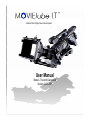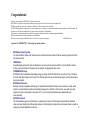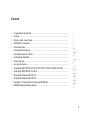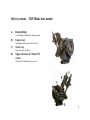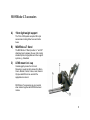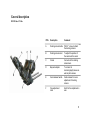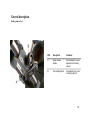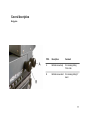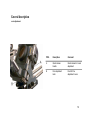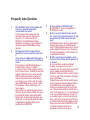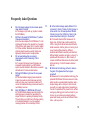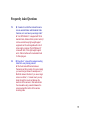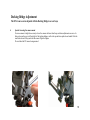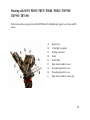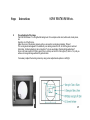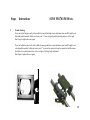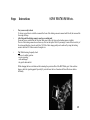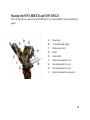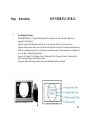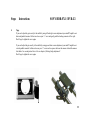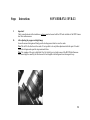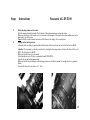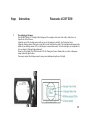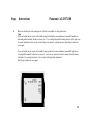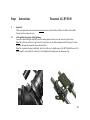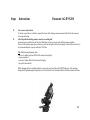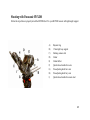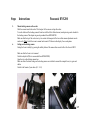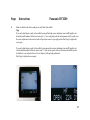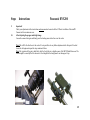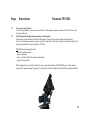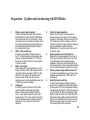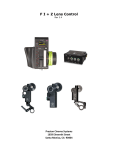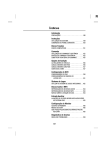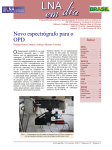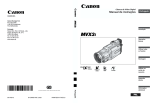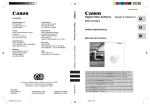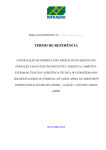Download MOVIEtube ST User manual
Transcript
Modular 35mm Digital Video Camera System User Manual Model LT Second Generation Version 22.05.2006 Congratulations! Thank you for purchasing a MOVIEtube LT 35mm camera system. MOVIEtube LT provides the same depth of field and viewing angel as the S-35mm Cinema format for digital video. With this excellent tool you are able to produce a “filmlook” on video without the cost of real film. The MOVIEtube product line is made out of the finest materials and is a masterpiece of optical & mechanical engineering made in Wetzlar/ Germany. The town where in 1914 the first worldfamous Leica cameras where developed by Oskar Bamark. In this tradition it’s rigid body and parts are milled out of massive aluminum to provide maximum strength and durability. Read this manual carefully to learn about the power of MOVIEtube. We hope you enjoy shooting with MOVIEtube LT, as much as we enjoyed developing it. -MOVIEtube Team- A product by KINOMATIK – Technology for motion pictures. • • • • • MOVIEtube Camera System The modular 35mm digital video camera system provides the same depth of field and viewing angle as the 35mm film cinema format. LENS Mount Cinematography lenses from Arri and Panavision, as well as photo lenses from Nikon, Canon, Minolta, Pentax, Contax, Leica and Yassica / Olympus can be used with the appropriate lens mount. INTERMEDIATE Image MOVIEtube offers a scaleable intermediate image to support the film formats 35mm as well as 16mm. Therefore all 16mm and 35mm lenses can be used. The different gate sizes can be archived by simply zooming the docking camera as needed. MOVIEtube Filmscreen Because of its microcrystalline technology, the patented intermediate filmscreen does not need to rotate, which results in excellent detail resolution and a sharper image with no hotspot or dark corners, even with very wide angle lenses. Also it is possible to stop down to T 5.6, and no high speed lenses are needed (although recommended). DOCKING Cameras The intermediate image is found at infinity, to enable easy focusing of the docking cameras without additional close-up lenses. Simply attach the docking camera to the docking sled, adjust the quick release handle, as well as 2 making any vernier adjustment to the lens. 3 Contents • • • • • • • • • • • • • • • • Congratulations/ General infos.…………………………………………………………………………… Contents………………………………………………………….…………………………………………. Delivery content – basic module…………………………………….…………………………………… MOVIEtube LT accessoires………………………………………………………………………………. General description…………………………………………………………........………………………... Frequently Asked Questions……….……………………………………………................................... Light Weight support & LT Stand ……………… …………………………………………………..….. Docking Bridge adjustment………………………………………………………………………….....…. Checking the gate……………..……………………………………………………………………..…….. Lens mounts & lenses…………… ……………………………..………………………………………… Shooting with SONY PD150 / PD170 / PD100 / PDX10 / TRV900 / TRV950 / TRV 890……...…… Shooting with SONY HDR-FX1 / HVR-Z1………………………………………………………….……. Shooting with Panasonic AG-DVX 100………………………………………………………………….. Shooting with Panasonic AG-HVX 200………………………………………………………………….. Preparation / 12 Golden Rules for shooting with MOVIEtube…………………………………………. MOVIEtube approved docking cameras…………………………………………………………………. 2 4 5 6 7-12 13-15 16 17-19 20 21 22-28 29-35 36-42 43-49 50-51 52 4 Delivery content – MOVIEtube basic module A) Docking Bridge For attaching and adjusting the docking camera B) Camera sled Attaching the docking camera to the ocular C) Ocular cap Protection cap for the ocular D) Support interface for 15mm LWS system 15mm rods for standard video accessories 5 MOVIEtube LT accessoires A) 15mm light weight support The 15mm LWS system accepts all film style accessoires including follow focus and matte boxes B) MOVIEtube LT Stand The MOVIEtube LT Stand provides ¼ " and 3/8 " attachment points allowing the use of all industry standard tripods, bridge plates and other support systems e.g. Steadicam C) LENS mount incl. cap Cinematography lenses from Arri and Panavision, as well as photo lenses from Nikon, Canon, Minolta, Pentax, Contax, Leica,Yassica / Olympus and M42 can be used with the appropriate lens mount MOVIEtube LT accessoires are pre mounted when ordered together with MOVIEtube basic module 6 General description MOVIEtube LT front POS. Description Comment A Bayonet ring For attaching the bayonet adapter B Leight weight support 15mm rods for standard video equipment C Docking bridge For attaching and adjusting the docking camera D Protection filter Never unscrew! E Docking camera table With ¼ " screw to attach the docking camera 7 General description MOVIEtube LT Side POS. Description Comment A Docking camera table With ¼ " screw to attach the docking camera B Docking camera sled To adjust the position of the camera to the ocular C Ocular Connects to the docking camera lens D Bayonet adapter To connect to cinematography lenses as well as photo lenses E Quick release handle Quick release for z-axis adjustment of docking camera F Fine adjustment knob Knob for fine adjustment zaxis 8 General description MOVIEtube LT back POS. Description Comment A Docking camera sled Attaching the docking camera to the ocular B Docking camera table With ¼ " screw for attaching docking camera C Ocular Connects to the docking camera lens D Ocular rubber Anti friction soft rubber to fix the docking camera lens 9 General description Docking camera sled POS. Description Comment A Quick release handle Quick release for x-axis adjustment of docking camera B Fine adjusting knob Fine adjusting for y-axis of docking camera 10 General description Bridgeplate POS. Description Comment A Beltlock screw body For releasing sliding 15mm rods B Beltlock screw stand For releasing sliding LT stand 11 General description z-axis adjustment POS. Description Comment A Quick release handle Quick release for z-axis adjustment B Fine adjustment knob Knob for fine adjustment z-axis 12 Frequently Asked Questions 1. 2. Q: Is MOVIEtube going to accept cameras like Canon XL-2 as well as cameras with non removable zoom lenses? A: At the moment only cameras with nonremovable Zoom lenses are supported. So Canon XL-2 /X-L1 does not work with MOVIEtube. Check MOVIEtube/ docking cameras on our webpage, to see which kind of cameras are approved MOVIEtube docking cameras. Q: I learned that it has an image size like in Super 35mm, but can you vary the image size in it ? (I have a nice set of Mamiya 645 manual lenses and of course it would be nice to use that format as well.) A: The gate size of the MOVIEtube image is S-35mm (18mm x 24mm). It's scalable to a 16mm (7,4mm x 10,4mm) gate by zooming the DV-Camera in more. Therefore all other sizes between S-35mm and 16mm can be achieved. With this benefit you are able to change your angle of view quickly before or while shooting, even though you use a Prime Lens. The widest gate size MOVIEtube can do, is 22mm x 28mm, that is between S-35mm and SLR gate. You have to place a special order, if you want the big gate, and we'll widen it up for you to 22mm x 28mm. Of course the Mamiya 645 Lenses, and all other middle format lenses, are big enough to illuminate a S35mm Gate. You can use like SLR Lenses with an appropriate Lens-adapter which can be purchased from KINOMATIK. 3 4. 5. Q: Can I upgrade my MOVIEtube Light? A: MOVIEtube LT can be fully upgraded to a MOVIEtube ST system Q: Can I use old Arri standard lenses (front 49 mm, I have Cooke's and Zeiss lenses) or Arri high speed lenses (my 35mm lense serie is mark I type)? A: MOVIEtube doesn`t need high speed lenses to achieve bright corners, any standard lens will work. Old Arri-Standard Lenses work too, you just need an adapter (Pl-Ring-mount) on the lens, so that it will be accepted by our Arri-PL Mount. Can be purchased from Optex. Q: When using the nikon lens adapter, can the nikon lens iris be controlled with the aperture-ring on the lens? A: Yes, any Nikon Lens can be controlled manually, as you would do on an Arri or Panavison Lens. This means zoom, focus and iris can by regulated by hand while shooting. Restriction: The focus on Nikon Lenses is turning the “wrong” way. Infinity is reached by turning the focus ring clockwise. All photo lenses, except the Canon EOS Lenses can be manually focused and stopped up/ down. Canon EOS Lenses can be used with open aparture only, because lack of focus ring on the lens. There are three restrictions to photo lenses. First: The Iris will snap in 1/3, ½ or Full Stops and is not to be controlled seamlessly. Second: It´s not possible to attach a Follow-Focus-Unit to the lense, until it has no focus gear ring on the focusring. Note: Flexible Gear rings to attach on photo lenses can be purchased by KINOMATIK in the future.Third: Autofocus Lenses do not 13 operate as smooth as manual Lenses. Frequently Asked Questions 6. 7. 8. 9. 10. Q: Is the image captured by the camera upsidedown and/or mirrored? A: The image is right side up. (A prism is inside the MOVIEtube) Q: What is the weight of MOVIEtube LT (without Camera and accessoirs) A: As the name implies, the MOVIEtube LT is the Light weight Version of the product line. It weighs 3.9kg (8,6 lbs) and makes the LT a perfect match for Cranes, smaller Steadicam live action and for all other situations where a small, fexible and lightweight camera system is appropriate. Q: I am wondering what your present developments are for these larger 72mm Cameras! A: To support the larger lensed Cameras, we increased all optical parts in our MOVIEtube system to wider diameters. Movietube now works with wide and of course smaller lenses. Q: Does MOVIEtube Light need it's own power supply? A: The intermediate imagin prozess inside the Image tube needs no electrical power and will work worry-free even in extreme conditions.Of course the attached docking camera will need it’s own battery as usual. Q: Is MOVIEtube LT (MOVIEtube ST) noisy? A: The MOVIEtube cameras are fully optical. No electrical power is needed for generating the image.Therfore it’s operating completely silently. The only thing you might hear is the tape running in the docking camera or your focus puller’s moaning because of the small dept of field. 11. 12. Q: Is the technical image quality different if it is zoomed in to 16mm (7,4mm x10,4mm) image. In other words: Can I for example shoot different formats or zoom from S-35mm to 16mm in the same shot without noticing it in the monitor? A: It’s like with chemical film. Because of it’s bigger size, S-35mm has a better quality than 16mm. Using the S-35mm Gate will yield better detail resolution, and the grain is not as big. As in every chemical film production, different materials with different sensitivity and therefore different detail resolution and grain, is mixed, it´s possible with Movietube, too. Note: Quality of Lenses and different Gate sizes should be tested before shooting. It’s the Filmmakers decision after all. Q: What kind of technology is there to remove the grain of the glass where the image is projected? A: Because of its microcrystalline technology, the patented MOVIEtube Filmscreen does not rotate, which results in excellent detail resolution and a sharper image with no hotspot or dark corners, even with very wide-angle lenses. Depending on the shot it’s possible to fully close the iris, without seeing any rotating grain. Use the shutter of your choice, do your camera movements with any speed and create your shots with different frame rates - just as you like. 14 Frequently Asked Questions 13. Q: It seems to me that the rods are the same size as used with Aaton and Broadcast Video Cameras, so I could use my own longer rods? A: Yes, MOVIEtube LT is equiped with 15mm standard rods, distance 60mm (center/ center).It can be used with every light weight support equipment and it’s exchangeable with rods of other length or material. The MOVIEtube ST comes with both, 15mm light weight support and a 19mm interface with cine standard rods for film style gear. 14. Q: Does the ¼ “ screw of the camera mounting table fits to every docking-camera? A: We found some differences between Panasonic and Sony models. For some models you need a longer screws for example use ¼ “ Manfrotto screws. Attention: If you use a longer screw in a shorter ¼ “ camera mount you may brake through the mount and damage the electronic of the camera. In that case shorten the screw while using a washer between the screw head and the bottom of the camera mounting cable. 15 Light weight support & LT stand 1. 2. 3. MOVIEtube LT light weight support (LWS) Loosen screw with 2.5mm hex wrench on the LWS interface insert rods. Make sure that the rods overlap about 10mm on the back then tighten the screws gently. MOVIEtube LT Stand Loosen screws with 2.5mm hex wrench on the stand insert stand on rods. Tighten screws gently. Connection Points The MOVIEtube LT Stand provides ¼ " and 3/8 " threads for connecting the MOVIEtube Light to tripods, cranes, steadycam and other support equipment. 16 Docking Bridge Adjustment The DV-Camera can be adjusted with the Docking Bridge in several ways 1. 2. 3. Left / right adjustment The DV Camera can be adjusted from left to right by turning the side to side screws on the camera sled. See first picture below Back and forth adjustment The DV Camera can be adjusted from front to back by loosening the quick release handle on the camera sled. Attention: Prevent the camera from accidently sliding towards the ocular or of the rods by holding it while loosening the quick release handle UP and down adjustment DV Camera can be adjusted from up to down by loosening the quick release handle on the docking bridge. To do any up and down vernier adjustments, turn the up and down screw. 17 Docking Bridge Adjustment The DV-Camera can be adjusted with the Docking Bridge in several ways 4. Special: Lowering the camera mount For some cameras it might be necessary to lower the camera sled more than the up and down adjustments can move. In that case loosen the screws left and right of the docking bridge as well as the up and down quick release handle. Push the small tubes down till they reach the tube mount. Tighten all again. Do so without the DV camera being mounted. 18 Docking Bridge Adjustment The DV-Camera can be adjusted with the Docking Bridge in several ways 5. Not every camera has its optical axis parallel to its mounting plate or housing. To adjust the angle of the DV-Camera to the ocular insert, spacers such as paper (Carton) completely between the camera table and the rubber. Choose the spacers thickness according to your needs. See picture 1 and 2 below. After that simply attach the docking camera on the docking sled, tighten the ¼ " thread screw and adjust the quick release handle, as well as making any vernier adjustments to the lens. 19 Checking the gate Frequently check the gate for dust and dirt. To do so point the MOVIEtube to a homogenous bright background or use a white card. Dust and dirt can be detected better by paning the camera. Remove any dust on the protection filter with a lens brush or compressed air. Do this in a clean environment. Never unscrew the protection filter ! Doing so will invalidate your guarantee ! 20 Lens mounts & lenses The MOVIEtube System can be equiped with different lens mounts. For example Arri PL, Panavision, Nikon, Minolta, Pentax, Contax, Leica, Yassica / Olympus and M42. To attach the mount, turn the bayonet ring counter clockwise to the open position. Insert mount with smallest gap on top into the MOVIEtube bayonet. Make sure the mount snaps in far enough so the bayonet ring is able to rotate. Tighten the ring clockwise. Tipp: Whenever you change mounts and lenses do it quickly and under clean conditions. Don‘t let dirt and dust contact the protection filter. 21 Shooting with SONY PD150 / PD170 / PD100 / PDX10 / TRV900 / TRV950 / TRV 890 Follow the steps below to properly attach the MOVIEtube LT with lightweight support to your Sony miniDV camera A) B) C) D) E) F) G) H) I) Bayonet ring 15 mm light way support Docking camera sled Ocular Ocular rubber Quick release handle for z-axis Fine adjusting knob for z-axis Fine adjusting knob for y-axis Quick release handle for camera sled 22 Steps 1. 2. 3. 4. Instructions SONY PD170/150/100 etc. Remove the protection cap of the mount and attach a lens On the miniDV Camera remove following items: -Sunshade -Any kind of filters and adapter rings from the front lens Remove the camera sled from the docking bride by relasing the quick release handle Attach the camera sled to the miniDV Camera with the ¼ " screw Make sure that the camera is mounted parallel to the sled 23 Steps 5. 6. 7. Instructions SONY PD170/150/100 etc. Slide mounted sled and docking camera back on to the docking bridge rods. Slide the camera towards the ocular. Leave a 3mm gap between the ocular and the front lens of the docking camera. See picture below. Settings on the docking camera Setting the focus to infinity by pressing the infinity button of the camera focus control. Make sure that the focus is set to manual.Switch Steadyshot or IOS off. Open the iris on the docking camera lens Make sure that all relevant settings on the docking camera are switched to manual. For example „focus, iris, gain and shutter“. Switch to the format of your choice (4.3 / 16:9). 24 Steps 8. Instructions SONY PD170/150/100 etc. Fine adjustment of the image Point the MOVIEtube LT to a bright white background. For example a white card, white walls, cloudy skies, etc. Open the iris of the film lens. Adjust the zoom of the docking camera until you can see the round gate completely. Picture 1 The round gate should appear in the middle of your docking camera‘s LCD, so that the gate is centered horizontaly. Vertical centering is not so important. To do so see chapter „Docking bridge adjustment“ Zoom in to focal lenght 24 for 35mm gate (18mm x 24mm) and to 49 for 16mm gate (10,4mm x 7,4) until you achieve a homogene image without the gates borders If necessary readjust the docking camera by using vernier adjustments up/down or left/right. 25 Steps 9. Instructions SONY PD170/150/100 etc. Trouble Shooting: If you can‘t adjust the gate exactly to the middle by using left and right vernier adjustment your, miniDV might be not horizontal parallel mounted. In that case loosen your ¼ " screw and gently push the docking camera to left or right. Don‘t forget to tighten the screw again. If you can't adjust the gate exactly to the middle by using up and down vernier adjustment, your miniDV might be not vertical parallel mounted. In that case loosen your ¼ " screw and use spacers between the camera sled and the camera sled rubber. See second picture below. Also see chapter „Docking bridge adjustment“. Don't forget to tighten the screw again. 26 Steps • • Instructions SONY PD170/150/100 etc. Important! Check your adjustments with a stand alone underscan monitor because both the LCD and viewfinder of the miniDV Camera don't show underscan area. After adjusting the propper and bright image Loosen the camera sled again and firmly press the docking camera front lens onto the rubber of the ocular. PD170/150 etc front lens will fit on the top of the ocular rubber. Note: This will fix the front lens to the ocular. It‘s not possible to do any further adjustments after this point. If needed loosen the sled again, leave a gap of 3mm and repeat the steps mentioned before. Note: Vignetting of the gate is dark black. Don't be fooled by not so bright corners of the MOVIEtube filmscreen. The corners might be caused by the film lens and ist focal lenghth or irregular lighting of the background. 27 Steps • • • Instructions SONY PD170/150/100 etc. Now you are ready to shoot It‘s always a good idea to switch the zoom and the focus of the docking camera to manual and fix both, the zoom and the focus ring with tape. After this point the docking camera is used as a recording unit Focus and iris are controlled on the film lens. Make sure to leave the focus on the docking camera at infinity. The iris of the docking camera does not have any effect on the depth of field of your image. It controlls the sensitivity of the system and therefore it can be used like a N.D. filter. Better image quality can be achieved by using the docking camera’s build in N.D. filters instead of using the iris. Tip: While shooting, frequently check: - focus set to infinity position - no gate vignetting - zoom unchanged - the gate for dust and dirt. While changing the lens avoid dust and dirt contacting the protection filter of the MOVIEtube gate. After each lens change, check for vignetting again! Especially if you don't know the lens. Sometimes different film lenses behave differently. 28 Shooting with SONY HDR-FX1 and SONY HVR-Z1 Follow the steps below to properly attach the MOVIEtube LT to your Sony MiniHDV camera with lightweight support A) B) C) D) E) F) G) H) I) Bayonet ring 15 mm light weight support Docking camera sled Ocular Ocular rubber Quick release handle for z-axis Fine adjusting knob for z-axis Fine adjusting knob for y-axis Quick release handle for camera sled 29 Steps 1. 2. 3. 4. Instructions SONY HDR-FX1 / HVR-Z1 Remove the protection cap of the mount and attach a lens On the miniDV Camera remove following items: -Sunshade -Any kind of filters and adapter rings from the front lens Remove the camera sled from the docking bride by relasing the quick release handle Attach the camera sled to the HDV Camera with the ¼ " screw Make sure that the camera is mounted parallel to the sled 30 Steps Instructions SONY HDR-FX1 / HVR-Z1 5. Mount docking camera on the ocular Slide the camera towards the ocular. The front part of the camera FX1 / Z1 overlaps the ocular Make sure that the top of the ocular is not yet in contact with innerpart of the lens so that camera adjustments can be made easily. See first picture below. Note: Switch the zoom to manual and zoom to approximately 24mm. See second picture below 6. Settings on the docking camera Setting the focus to infinity by pressing the infinity button of the camera focus control Make sure that the focus is set to manual Switch steadyshot off (this is recomended by KINOMATIK) Open the iris on the docking camera lens Make sure that all relevant settings on the docking camera are switched to manual. For example: focus, iris, gain and shutter Switch to the format of your choice (4.3 / 16:9) 31 Steps 7. Instructions SONY HDR-FX1 / HVR-Z1 Fine adjusting of the image Point the MOVIEtube LT to a bright white background. For example a white card, white walls, cloudy sky, etc. Open the iris of the film lens Adjust the zoom of the docking camera until you can see the round gate comletely. See first picture below. Adjust the docking cameras front lens in a way that it can be slided over the ocular. The round gate should appear in the middle of your docking cameras LCD, so that the gate is centered horizontaly. Vertical centering is not so important. To do so, see chapter „Docking bridge adjustment“. Zoom in to focal lenght 24 for 35mm gate (18mm x 24mm) and to 49 for 16mm gate (10,4mm x 7,4mm) until you achieve a homogene image without the gates borders. If necessary readjust the docking camera by using vernier adjustments up/down or left/right. 32 Steps 8. Instructions SONY HDR-FX1 / HVR-Z1 Tipp: If you can‘t adjust the gate exactly to the middle by using left and right vernier adjustment your miniDV might be not horizontal parallel mounted. In that case loosen your ¼ " screw and gently push the docking camera to left or right. Don't forget to tighten the screw again. If you can't adjust the gate exactly to the middle by using up and down vernier adjustment your miniDV might be not vertical parallel mounted. In that case loosen your ¼ " screw and use spacers between the camera sled and the camera sled rubber. See second picture below. Also see chapter „Docking bridge adjustment“. Don't forget to tighten the screw again. 33 Steps 9. 10. Instructions SONY HDR-FX1 / HVR-Z1 Important! Check your adjustments with a stand alone underscan monitor because both the LCD and viewfinder of the HDV Camera don‘t show underscan area. After adjusting the propper and bright image Loosen the camera sled again and firmly press the docking camera front lens over the ocular. Note: This will fix the front lens to the ocular. It‘s not possible to do any further adjustments after this point. If needed loosen the sled again and repeat the steps mentioned before. Note: The vignation of the gate is dark black. Don‘t be fooled by not so bright corners of the MOVIEtube filmscreen. The corners might be caused by the film lens and ist focal lenghth or the background is not homogene lite up. 34 Steps 11. 12. Instructions SONY HDR-FX1 / HVR-Z1 Now you are ready to shoot It‘s always a good idea to switch the zoom and the focus of the docking camera to manual and fix both the zoom and focus ring with a tape After this point the docking camera is used as a recording unit Focus and iris are controlled on the film lens. Make sure to leave the focus on the docking camera at infinity. The iris of the docking camera does not have any effect on the depth of field of your image. It controlls the sensitivity of the system and therefore it can be used like a N.D. filter Tip: While shooting frequently check: - focus set to infinity position - no gate vignitation - zoom set to 24mm - the gate for dust and dirt. While changing the lens avoid dust and dirt to come on the protection filter of the MOVIEtube gate. After each lens change check vignitation again! Especially if you don't know the lens. Sometimes different film lenses behave differently. 35 Shooting with Panasonic AG-DVX100 Follow the steps below to properly attach the MOVIEtube LT to your AG-DVX100 camera with lightweight support A) B) C) D) E) F) G) H) I) Bayonet ring 15 mm light way support Docking camera sled Ocular Ocular rubber Quick release handle for z-axis Fine adjusting knob for z-axis Fine adjusting knob for y-axis Quick release handle for camera sled 36 Steps 1. 2. 3. 4. Instructions Panasonic AG-DVX100 Remove the protection cap of the mount and attach a lense On the miniDV Camera remove following items: -Sunshade -Any kind of filters and adapter rings from the front lens Remove the camera sled from the docking bride by relasing the quick release handle Attach the camera sled to the miniDV Camera with the ¼ " screw Make sure that the camera is mounted parallel to the sled 37 Steps 5. 6. Instructions Panasonic AG-DVX100 Mount docking camera on the ocular Slide the camera towards the ocular. The front part of the camera panasonic overlaps the ocular Make sure that the top of the ocular is not yet in contact with innerpart of the lens so that camera adjustments can be made easily. See first picture. Note: Switch the zoom to manual and zoom to Z84 shown in the display. See second picture. Settings on the docking camera Setting the focus to infinity by pressing the infinity button of the camera focus control will set the focus to MF95. Attention: If you manualy set the focus to infinity by rotating the focusring counter clockwise the focus will be set to MF99. The focus has to be MF95 ! Make sure that the focus is set to manual Switch steadyshot (ois) off (this is recomended from KINOMATIK) Open the iris on the docking camera lens Make sure that all relevant settings on the docking camera are switched to manual for example focus, iris, gain and shutter Switch to the format of your choice (4.3 / 16:9) 38 Steps 7. Instructions Panassonic AG-DVX100 Fine adjusting of the image Point the MOVIEtube LT to a bright white background. For example a white card, white walls, cloudy skies, etc. Open the iris of the film lens. Adjust the zoom of the docking camera until you can see the round gate comletely. See first picture below Adjust the docking cameras front lens in a way that it can be slided over the ocular. The round gate should appear in the middle of your docking cameras LCD, so that the gate is centered horizontaly. Vertical centering is not so important. To do so see chapter „Docking bridge adjustment“ Zoom in to focal lenght 24 or Z84 (shown on LCD) for 35mm gate (18mm x 24mm) until you achieve a homogene image without the gates borders. If necessary readjust the docking camera by using vernier adjustments up/down or left/right. 39 Steps 8. Instructions Panasonic AG-DVX100 Make sure that the sides of the round gate are well fitted to the middle. See first picture below Tipp: If you can't adjust the gate exactly to the middle by using left and right vernier adjustment your miniDV might be not horizontal parallel mounted. In that case loosen your ¼ " screw and gently push the docking camera to left or right or use the vernier adjustment, in this case the ocular will push your camera to your right position. Don't forget to tighten the screw again. If you can't adjust the gate exactly to the middle by using up and down vernier adjustment your miniDV might be not vertical parallel mounted. In that case loosen your ¼ " screw and use spacers between the camera sled and the camera sled rubber. See second picture below. Also see chapter „Docking bridge adjustment“. Don't forget to tighten the screw again. 40 Steps 9. 10. Instructions Panasonic AG-DVX100 Important! Check your adjustments with a stand alone underscan monitor because both the LCD and viewfinder of the miniDV Camera don't show underscan aera. After adjusting the propper and bright image Loosen the camera sled again and firmly press the docking camera front lens over the ocular. See picture below. Note: This will fix the front lens to the ocular. It‘s not possible to do any further adjustments after this point. If needed loosen the sled again and repeat the steps mentioned before. Note: The vignation of the gate is dark black. don't be fooled by not so bright corners of the MOVIEtube filmscreen. The corners might be caused by the film lens and ist focal lenghth or the background is not homogene lit up. 41 Steps 11. 12. Instructions Panasonic AG-DVX100 Now you are ready to shoot It‘s always a good idea to switch the zoom and the focus of the docking camera to manual and fix both, the zoom and focus ring with a tape After this point the docking camera is used as a recording unit Focus and iris are controlled on the film lens. Make shure to leave the focus on the docking camera at infinity. The iris of the docking camera does not have any effect on the depth of field of your image. It controlls the sensitivity of the system and therefore it can be used like a N.D. filter. Tip: While shooting frequently check: - focus set to infinity position. MF95 will be shown on the display. - no gate vignitation - zoom set to 24mm. Z84 will be shown on the display. - the gate for dust and dirt. While changing the lens avoid dust and dirt to come on the protection filter of the MOVIEtube gate. After each lens change check vignitation again! Especially if you don't know the lens. Sometimes different film lenses behave different. 42 Shooting with Panasonic HVX200 Follow the steps below to properly attach the MOVIEtube LT to your HVX200 camera with lightweight support A) B) C) D) E) F) G) H) I) Bayonet ring 15 mm light way support Docking camera sled Ocular Ocular rubber Quick release handle for z-axis Fine adjusting knob for z-axis Fine adjusting knob for y-axis Quick release handle for camera sled 43 Steps 1. 2. 3. 4. Instructions Panasonic HVX200 Remove the protection cap of the mount and attach a lense On the miniDV Camera remove following items: -Sunshade -Any kind of filters and adapter rings from the front lens Remove the camera sled from the docking bride by relasing the quick release handle Attach the camera sled to the miniDV Camera with the ¼ " screw Make sure that the camera is mounted parallel to the sled 44 Steps 5. 6. Instructions Panasonic HVX200 Mount docking camera on the ocular Slide the camera towards the ocular. The front part of the camera overlaps the ocular. To avoid collision of the docking camera's front lens with the MovieTube achromat, an adapter ring can be attached to the docking camera. The adapter ring can be purchased from KINOMATIK. Make sure that the top of the ocular is not yet in contact with innerpart of the lens so that camera adjustments can be made easily. Note: Switch the zoom to manual and zoom to Z24 shown in the display. See second picture. Settings on the docking camera Setting the focus to infinity by pressing the infinity button of the camera focus control will set the focus to MF95. Make sure that the focus is set to manual Switch steadyshot off (this is recomended from KINOMATIK) Open the iris on the docking camera lens Make sure that all relevant settings on the docking camera are switched to manual for example focus, iris, gain and shutter Switch to the format of your choice (4.3 / 16:9) 45 Steps 7. Instructions Panassonic HVX200 Fine adjusting of the image Point the MOVIEtube LT to a bright white background. For example a white card, white walls, cloudy skies, etc. Open the iris of the film lens. Adjust the zoom of the docking camera until you can see the round gate comletely. See first picture below Adjust the docking cameras front lens in a way that it can be slided over the ocular. The round gate should appear in the middle of your docking cameras LCD, so that the gate is centered horizontaly. Vertical centering is not so important. To do so see chapter „Docking bridge adjustment“ Zoom in to focal lenght 24 or Z24 (shown on LCD) for 35mm gate (18mm x 24mm) until you achieve a homogene image without the gates borders. If necessary readjust the docking camera by using vernier adjustments up/down or left/right. 46 Steps 8. Instructions Panasonic HVX200 Make sure that the sides of the round gate are well fitted to the middle. Tipp: If you can't adjust the gate exactly to the middle by using left and right vernier adjustment your miniDV might be not horizontal parallel mounted. In that case loosen your ¼ " screw and gently push the docking camera to left or right or use the vernier adjustment, in this case the ocular will push your camera to your right position. Don't forget to tighten the screw again. If you can't adjust the gate exactly to the middle by using up and down vernier adjustment your miniDV might be not vertical parallel mounted. In that case loosen your ¼ " screw and use spacers between the camera sled and the camera sled rubber. See second picture below. Also see chapter „Docking bridge adjustment“. Don't forget to tighten the screw again. 47 Steps 9. 10. Instructions Panasonic HVX200 Important! Check your adjustments with a stand alone underscan monitor because both the LCD and viewfinder of the miniDV Camera don't show underscan aera. After Adjusting the propper and bright image Loosen the camera sled again and firmly press the docking camera front lens over the ocular. Note: This will fix the front lens to the ocular. It‘s not possible to do any further adjustments after this point. If needed loosen the sled again and repeat the steps mentioned before. Note: The vignation of the gate is dark black. don't be fooled by not so bright corners of the MOVIEtube filmscreen. The corners might be caused by the film lens and ist focal lenghth or the background is not homogene lit up. 48 Steps 11. 12. Instructions Panasonic HVX200 Now you are ready to shoot It‘s always a good idea to switch the zoom and the focus of the docking camera to manual and fix both, the zoom and focus ring with a tape After this point the docking camera is used as a recording unit Focus and iris are controlled on the film lens. Make shure to leave the focus on the docking camera at infinity. The iris of the docking camera does not have any effect on the depth of field of your image. It controlls the sensitivity of the system and therefore it can be used like a N.D. filter. Tip: While shooting frequently check: - focus set to infinity position - no gate vignitation - zoom set to 24mm. Z24 will be shown on the display - the gate for dust and dirt While changing the lens avoid dust and dirt to come on the protection filter of the MOVIEtube gate. After each lens change check vignitation again! Especially if you don't know the lens. Sometimes different film lenses behave different. 49 Preparation / 12 golden rules for shooting with MOVIEtube 1. 2. 3. 4. Perform a gate check frequently Check for dust and dirt on the clear protection filter behind the film lens inside the MOVIEtube. Use a lens brush and/ or an air duster, in clean environment so not to scratch the surface. Check the surface by panning over bright background like a white card, whilst watching the image on the Viewfinder or Monitor Watch T-stop on film lens The film lens shouldn’t be closed down more than T=3.0. Best results are achieved with open aperture on high-speed lenses (T=1.3) Notice that the more open the film lens, the less depth of field you will get. Watch out for grain Check each shot for grain especially if you are filming with white and or bright background and doing slow Camera movement. With the T-Stop down at 3.0, the grain of the filmscreen may become visible. In that case fully open the aperture and or avoid the bright background and or restrict the camera movement. 16mm gate If zooming in past the open size of the 35mm gate. Remember that the grain will slightly increase. Filming with movements (pan, tilt, travel…) fully open the aperture on your highspeed lenses to T=1.3. Also notice that zooming too close will close down the docking cameras aperture even more and you’ll lose overall sensitivity. 5. 6. 7. 8. Check for Ggate-vignetation Make sure zoom is set to manual and your docking camera’s zoom ring is fixed or marked with tape at focal length 25mm on Sony HDV-Z1/ FX1. Frequently check if everything is still as it should be. Important: Always check for vigneting with an underscan broadcast viewfinder (MOVIEtube ST) or with a control monitor set to underscan mode. Docking camera is set to infinity focus Make sure, the docking camera’s focus is set to infinity by pressing the infinity button. An infinity symbol will appear in the docking cameras viewfinder. This will set the back focal length of the docking camera to the correct position. Switch focus to manual and tape or mark the focus ring. Docking camera image stabilizer turned off To avoid the gate shifting into your image, image stabilizers like steady-shot or IOS have to be switched off. Docking Camera sensitivity To shoot with the highest possible sensitivity, open the Iris completely. Consider shooting with shutter speed 1/25 for cinematographic look and increasing the sensitivity by 1 Stop. Also 6db gain will gain 1 Stop. HD Video can handle high gain, due to its high resolution. Even 12db looks good. Remember shooting with celluloid? An 800 ASA film has a lot of grain and it looks good. Don’t be afraid to use gain, check it out. Use it as a tool, like choosing different film sensitivity. 50 Preparation / 12 golden rules for shooting with MOVIEtube 9. 10. 11. Progressive 25p, Cine Gama & other settings Progressive mode (25 full frames/ sec) can support the film look. Nevertheless it’s lowering the overall sensitivity of your system. In that case better use 1/25 shutter interlaced and do the rest in postproduction. Since the MOVIEtube Filmscreen is design to achieve film look with video, the image has a warm film-look, which is not to colourful in appearance. Check Cine Gamma and other film presets on your docking camera with MOVIEtube. You might not need it. Also check the colour temperature of your image; sometimes you may need to do a white balance. Confirm the record turned on Don’t forget to start the docking camera by pressing the record button. If possible establish a voice command like “Speed” or “Running” to avoid shooting without recording. Neutral Density filters If you have to deal with bright light intensity while shooting exteriors, use the docking cameras build in ND filters. Don’t stop the docking camera lens down more than T=4.0. This will prevent seeing any dust on the outside of the ocular and a vertical black line from the prism. You can also use “real” ND filters in a Mattebox in front of your film lens, if the built in ND filters are not enough. For shooting documentaries, you may need to use the auto iris. In this case just limit the auto iris in the menu to not close down more than f4.0. 12. Only use tested Equipment. Before shooting we advise that you test your equipment like; docking camera, lenses, matteboxes, filters, follow focus. Especially check the lenses for overall sharpness / quality and for breathing (little zooming while changing focus). Wider lenses are softer than long lenses above F40mm and tend to darken corners. Test photo lenses, especial zoom lenses for holding focus while zooming. Also if a lens causes vigneting, it may be a 35mm regular gate lens only! Or the lens is not centred properly anymore (old, damaged etc.) In that case just slightly zoom into the gate. 16m lenses may work, but are not recommended. Caution: Lenses that measure more than 32mm from the bayonet flange to the end of the last lens element are not recommended. As it may crash into protection filter. Zoom lenses where the iris diaphragm is near the bayonet flange, such as Cooke T3.0 18100, T3.9 25-250 and T3.1 20-100, are not supported. 51 MOVIEtube approved docking cameras • • • • Sony Cameras PD100, PDX10, PD150/170, VX1000/2000/2010, TRV890/900/950, HDV FX1 / Z1 Canon Cameras XM2, MVX3i Panasonic Cameras DVX100A, MX3000, HVX 200 JVC Cameras HD10U, DV300U, PD1 Other cameras more or less the size of the cameras mentioned above should work. For detailed information visit our web site. www.movietube.com or contact us at [email protected]. We care about what you think. An email with queries, suggestions or even praise is always welcome at any of the following adress: [email protected] . 52