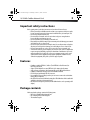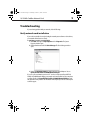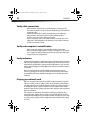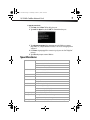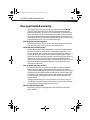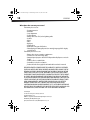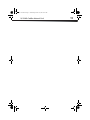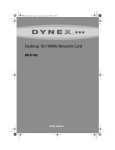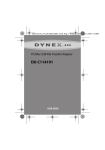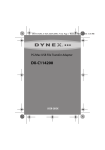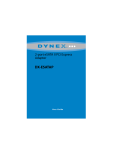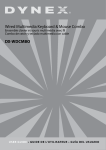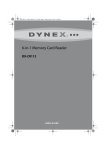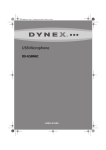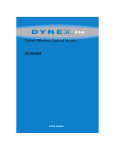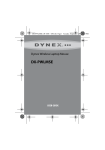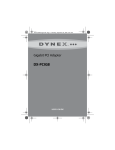Download Dynex DX-E202 Specifications
Transcript
Dynex-A5-ENG.fm Page 1 Wednesday, October 21, 2009 10:04 AM 10/100Mb CardBus Network Card DX-E202 USE R GUI DE Dynex-A5-ENG.fm Page 2 Wednesday, October 21, 2009 10:04 AM 10/100Mb CardBus Network Card Contents Introduction..............................................................................................2 Important safety instructions....................................................................3 Features ....................................................................................................3 Package contents ......................................................................................3 Installing the card .....................................................................................4 Troubleshooting........................................................................................5 Specifications............................................................................................7 Legal notices .............................................................................................8 One-year limited warranty........................................................................9 Introduction Your DX-E202 is the easiest way to add network capability to your notebook computer. The card supports both 10 Mbps and 100 Mbps speeds in both half-duplex and full-duplex transfer modes, using auto-negotiation technology to automatically detect the network speed. You can use the card with most operating systems. Dynex-A5-ENG.fm Page 3 Wednesday, October 21, 2009 10:04 AM 10/100Mb CardBus Network Card 3 Important safety instructions Before getting started, read these instructions and save them for later reference. • Before you install your CardBus network card into your computer, read this user guide. In some operating systems, the driver must be installed before you install your card. • Do not drop or hit your network card. • Do not install your network card in a location that is subject to strong vibrations because vibration may damage your card. • Do not disassemble or try to modify your network card. • Disassembly or modification may void your warranty and could damage your network card leading to a fire or electric shock. • Do not store your network card in a damp location. Do not allow moisture or liquids to drip into your card. Liquids can damage your card leading to a fire or electric shock. • Do not insert metal objects, such as coins or paper clips, into your network card. • Your network card is for general computer use. Do not use your card in a computer that requires exceptional reliability, especially if a breakdown or malfunction of your card might jeopardize life or health, such as aerospace equipment, atomic power control systems, traffic-related equipment, transportation equipment, industrial robotics, combustion equipment, safety devices, and life-support systems. Features • Compliance with the IEEE802.3 (10 Base-T) and IEEE802.3u Fast Ethernet (100 Base-TX) specifications • Support for full-duplex flow control (IEEE 802.3x) for improved performance • Support for auto-negotiation, which automatically selects IRQ and I/O addresses • Compliance with the PC Card type II and 32-bit CardBus standards • PC Card (68-pin) and Network (RJ-45) connectors • Hot-swappable, Plug-and-Play operation (you can insert or remove the card without turning off your computer.) • One LED to indicate network link and activity (the LED is ON when a link is established and flashes when data is being transferred.) • One LED to indicate duplex operation (the LED is ON when the card is operating in full duplex.) Package contents Make sure that the package contains the following items: • DX-E202 10/100Mb Cardbus Network Card • CD containing drivers and install guide • This installation guide Dynex-A5-ENG.fm Page 4 Wednesday, October 21, 2009 10:04 AM 4 DX-E202 Installing the card Caution: Before touching any electronic components, make sure that you first touch an unpainted, grounded metal object to discharge any static electricity stored on your clothing or body. To install your card: 1 Turn on your computer. 2 Locate an available CardBus slot. 3 Insert your network card into the slot. Windows finds the card and may automatically install a driver. However, for optimal performance, you should install the included driver. Note: Driver installation is not required for Mac OS X v10.4.0 or higher. To install the card driver: 1 Insert the DX-E202 CD into your CD or DVD drive. The Dynex CardBus Network Card windows opens automatically. 2 Click Install Driver to start the installation wizard. 3 Click Next, then Finish when the wizard is complete. 4 Click EXIT to close the Dynex CardBus Network Card window. For information about connecting your computer to a network, see Windows online help. Dynex-A5-ENG.fm Page 5 Wednesday, October 21, 2009 10:04 AM 10/100Mb CardBus Network Card 5 Troubleshooting If you are having problems with your network, check the following: Verify network card installation If your card is not installed correctly, including the network system software or device drivers, your network will not function correctly. To verify that your card is correctly installed: 1 Click Start, then right-click My Computer and click Properties. The System Properties window opens. 2 Click the Hardware tab and click Device Manager. The Device Manager window opens. 3 Double-click Network adapters to display the list of network adapters. You see Dynex DX-E202 CardBus 10/100Mb Network Adapter. If you see a yellow exclamation point or red "X" over the icon adjacent to Dynex DX-E202 CardBus 10/100Mb Network Adapter your network card is not installed correctly or may have a problem. Double-click Dynex DX-E202 CardBus 10/100Mb Network Adapter to read the explanation of the problem. This information will be helpful if you need to contact Dynex technical support. Dynex-A5-ENG.fm Page 6 Wednesday, October 21, 2009 10:04 AM 6 DX-E202 Verify cable connections • Make sure that the computer(s) you are troubleshooting are connected correctly. • The network card must be connected to the network with Category 5 UTP (unshielded twisted pair) cables. • Examine the network cables and make sure that they have not been damaged. • Make sure that no electromagnetic interference, like unshielded speakers or appliances on the same circuit, is affecting your network. • If you are using a hub, router, or switch, make sure that your network cables are not plugged into a dedicated Uplink port. The Uplink port is only used when connecting your hub to another hub or switch. Verify each computer’s indentification • Make sure that each computer on your network has a unique computer name. • Make sure that all the workgroup name is identical for all computers on your network. If one computer has a different workgroup name than the others, that computer will not appear in the same workgroup view. Verify indicators Your network card has indicators or lights that can give you information about your network traffic and help you determine problems when troubleshooting. The card has two indicators labeled Link/Act and Full Duplex. A steady green Link/Act light indicates a good connection with the switch. A flashing green Link/Act light indicates that the network card is sending or receiving data. When your computer is turned on and the network card is inserted into an open slot connector, a green light on the direct port LED indicator indicates that the card is linked to the network.If the LED remains dark without any apparent cause, check the network card installation. Pinging your network card PING is the acronym for Packet Internet Groper (PING), a utility to determine if a specific IP address is accessible. It works by sending a packet to the specified address and waiting for a reply. Ping is primarily used to troubleshoot Internet connections. By sending out a ping, you are verifying that a specific computer is available. Because all computers on the network must have a unique IP address, getting a reply means that a computer is on the network and that it can communicate. If the computers can communicate, the hardware and cabling are probably okay. If you cannot ping another computer, there is probably a problem with the hardware. Check the cabling and adapter installation. If you are unable to network, even when you receive a reply to your ping, there is probably a software configuration problem. Verify that all the settings are correct. Dynex-A5-ENG.fm Page 7 Wednesday, October 21, 2009 10:04 AM 10/100Mb CardBus Network Card 7 To ping the network card: 1 Click Start, then click Run. The Run dialog box opens. 2 Type cmd in the Open box, then click OK. The command window opens. 3 Type ping xxx.xxx.xxx.xxx (where xxx.xxx.xxx.xxx is the IP address you want to ping). In this case, computer B with the IP address=192.168.0.1 is being pinged from computer A. 4 Press Enter to begin pinging. If the connection is good, you receive four "Reply from" messages. 5 Type exit at the prompt to return to Windows. Specifications Standards IEEE 802.3 10Base-T Ethernet IEEE 802.3u 100Base-TX Fast Ethernet ANSI/IEEE 802.3 NWay auto-negotiation PCMCIA 2.x Network media Ethernet: UTP Cat3, 4, 5, EIA/TIA-568 100-ohm Fast Ethernet: UTP Cat5, EIA/TIA-568 100-ohm Protocol CSMA/CD Host interface 32-bit CardBus LEDs Link/Activity Full duplex Network data Ethernet: 10 MBps (half-duplex) Transfer rate Ethernet: 20 MBps (full-duplex) Fast Ethernet: 100 MBps (half-duplex) Fast Ethernet: 200 MBps (full-duplex) Operating temp 32°F~104°F (0°C~40°C) Humidity Operating: 10%~90% RH, non-condensing Storage: 5%~90% RH, non-condensing System support Microsoft Windows 7, Vista, XP, 2000, and Mac OS X v10.4.0 or higher Dynex-A5-ENG.fm Page 8 Wednesday, October 21, 2009 10:04 AM 8 DX-E202 Legal notices FCC Statement This equipment has been tested and found to comply with the limits for a Class B digital device, pursuant to part 15 of the FCC Rules. These limits are designed to provide reasonable protection against harmful interference in a residential installation. This equipment generates, uses and can radiate radio frequency energy and, if not installed and used in accordance with the instructions, may cause harmful interference to radio communications. However, there is no guarantee that interference will not occur in a particular installation. If this equipment does cause harmful interference to radio or television reception, which can be determined by turning the equipment off and on, the user is encouraged to try to correct the interference by one or more of the following measures: • Reorient or relocate the receiving antenna. • Increase the separation between the equipment and receiver. • Connect the equipment into an outlet on a circuit different from that to which the receiver is connected. • Consult the dealer or an experienced radio/ TV technician for help. This device complies with part 15 of the FCC Rules. Operation is subject to the following two conditions: 1)This device may not cause harmful interference. 2)This device must accept any interference received, including interference that may cause undesired operation. Canada ICES-003 statement This Class B digital apparatus complies with Canadian ICES-003. Copyright © 2010 Dynex. DYNEX and the DYNEX logo are trademarks of Best Buy Enterprise Services, Inc. Other brands and product names are trademarks or registered trademarks of their respective holders. Specifications and features are subject to change without notice or obligation. For service and support call (800) 305-2204. URL: www.dynexproducts.com Dynex-A5-ENG.fm Page 9 Wednesday, October 21, 2009 10:04 AM 10/100Mb CardBus Network Card 9 One-year limited warranty Dynex Products (“Dynex”) warrants to you, the original purchaser of this new DX-E202 (“Product”), that the Product shall be free of defects in the original manufacture of the material or workmanship for a period of one (1) year from the date of your purchase of the Product (“Warranty Period”). This Product must be purchased from an authorized dealer of Dynex brand products and packaged with this warranty statement. This warranty does not cover refurbished Product. If you notify Dynex during the Warranty Period of a defect covered by this warranty that requires service, terms of this warranty apply. How long does the coverage last? The Warranty Period lasts for one year (365 days) from the date you purchased the Product. The purchase date is printed on the receipt you received with the product. What does this warranty cover? During the Warranty Period, if the original manufacture of the material or workmanship of the Product is determined to be defective by an authorized Dynex repair center or store personnel, Dynex will (at its sole option): (1) repair the Product with new or rebuilt parts; or (2) replace the Product at no charge with new or rebuilt comparable products or parts. Products and parts replaced under this warranty become the property of Dynex and are not returned to you. If service of Products and parts are required after the Warranty Period expires, you must pay all labor and parts charges. This warranty lasts as long as you own your Dynex Product during the Warranty Period. Warranty coverage terminates if you sell or otherwise transfer the Product. How to obtain warranty service? If you purchased the Product at a retail store location, take your original receipt and the Product to the store you purchased it from. Make sure that you place the Product in its original packaging or packaging that provides the same amount of protection as the original packaging. If you purchased the Product from an online web site, mail your original receipt and the Product to the address listed on the web site. Make sure that you put the Product in its original packaging or packaging that provides the same amount of protection as the original packaging. To obtain in-home warranty service for a television with a screen 25 inches or larger, call 1-888-BESTBUY. Call agents will diagnose and correct the issue over the phone or will have an Insignia-approved repair person dispatched to your home. Where is the warranty valid? This warranty is valid only to the original purchaser of the Product in the United States, Canada, and Mexico. Dynex-A5-ENG.fm Page 10 Wednesday, October 21, 2009 10:04 AM 10 DX-E202 What does the warranty not cover? This warranty does not cover: • Customer instruction • Installation • Set up adjustments • Cosmetic damage • Damage due to acts of God, such as lightning strikes • Accident • Misuse • Abuse • Negligence • Commercial use • Modification of any part of the Product • Plasma display panel damaged by static (non-moving) images applied for lengthy periods (burn-in). This warranty also does not cover: • Damage due to incorrect operation or maintenance • Connection to an incorrect voltage supply • Attempted repair by anyone other than a facility authorized by Dynex to service the Product • Products sold as is or with all faults • Consumables, such as fuses or batteries • Products where the factory applied serial number has been altered or removed • REPAIR REPLACEMENT AS PROVIDED UNDER THIS WARRANTY IS YOUR EXCLUSIVE REMEDY. DYNEX SHALL NOT BE LIABLE FOR ANY INCIDENTAL OR CONSEQUENTIAL DAMAGES FOR THE BREACH OF ANY EXPRESS OR IMPLIED WARRANTY ON THIS PRODUCT, INCLUDING, BUT NOT LIMITED TO, LOST DATA, LOSS OF USE OF YOUR PRODUCT, LOST BUSINESS OR LOST PROFITS. DYNEX PRODUCTS MAKES NO OTHER EXPRESS WARRANTIES WITH RESPECT TO THE PRODUCT, ALL EXPRESS AND IMPLIED WARRANTIES FOR THE PRODUCT, INCLUDING, BUT NOT LIMITED TO, ANY IMPLIED WARRANTIES OF AND CONDITIONS OF MERCHANTABILITY AND FITNESS FOR A PARTICULAR PURPOSE, ARE LIMITED IN DURATION TO THE WARRANTY PERIOD SET FORTH ABOVE AND NO WARRANTIES, WHETHER EXPRESS OR IMPLIED, WILL APPLY AFTER THE WARRANTY PERIOD. SOME STATES, PROVINCES AND JURISDICTIONS DO NOT ALLOW LIMITATIONS ON HOW LONG AN IMPLIED WARRANTY LASTS, SO THE ABOVE LIMITATION MAY NOT APPLY TO YOU. THIS WARRANTY GIVES YOU SPECIFIC LEGAL RIGHTS, AND YOU MAY ALSO HAVE OTHER RIGHTS, WHICH VARY FROM STATE TO STATE OR PROVINCE TO PROVINCE. Contact Dynex: For customer service please call 1-800-305-2204 www.dynexproducts.com DYNEX® is a registered trademark of Best Buy Enterprise Services, Inc. Distributed by Best Buy Purchasing, LLC. Dynex, 7601 Penn Avenue South, Richfield, Minnesota, U.S.A. Dynex-A5-ENG.fm Page 11 Wednesday, October 21, 2009 10:04 AM 10/100Mb CardBus Network Card 11 Dynex-A5-ENG.fm Page 12 Wednesday, October 21, 2009 10:04 AM www.dynexproducts.com (800) 305-2204 © 2010 Best Buy Enterprise Services, Inc. All rights reserved. DYNEX is a trademark of Best Buy Enterprise Services, Inc. Registered in some countries. All other products and brand names are trademarks of their respective owners. Distributed by Best Buy Purchasing, LLC 7601 Penn Ave. South, Richfield, MN 55423 U.S.A. ENGLISH 09-0760