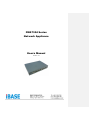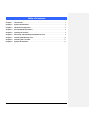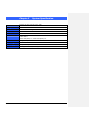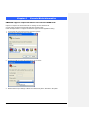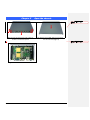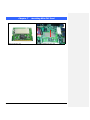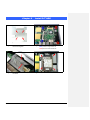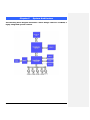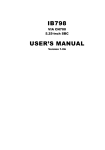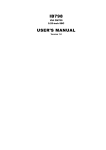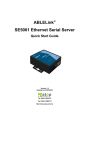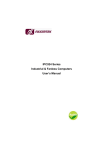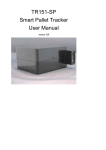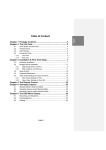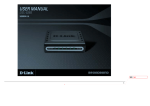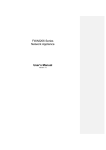Download VIA Technologies IB798 User`s manual
Transcript
FWA7304 Series Network Appliance User′s Manual Version: 1.0 Table of Contents Chapter 1 Introduction ................................................................................................................... 3 Chapter 2 System Specification ................................................................................................... 4 Chapter 3 Hardware Configuration.............................................................................................. 5 Chapter 4 Console Mode Information ......................................................................................... 6 Chapter 5 Opening the chassis .................................................................................................... 8 Chapter 6 Removing and Installing CompactFlash Card ....................................................... 9 Chapter 7 Installing the Mini-PCI card ...................................................................................... 10 Chapter 8 Installing the 2.5” HDD .............................................................................................. 11 Chapter 9 System Architecture .................................................................................................. 12 FWA7304 Series User’s Manual 1 Foreword To prevent damage to the system board, please handle it with care and follow the measures below, which are generally sufficient to protect your equipment from static electricity discharge: When handling the board, use a grounded wrist strap designed for static discharge elimination grounded to a metal object before removing the board from the antistatic bag. Handle the board by its edges only; do not touch its components, peripheral chips, memory modules or gold contacts. When handling processor chips or memory modules, avoid touching their pins or gold edge fingers. Return the Network Appliance system board and peripherals back into the antistatic bag when not in use or not installed in the chassis. Some circuitry on the system board can continue to operate even though the power is switched off. Under no circumstances should the Lithium battery cell used to power the real-time clock be allowed to be shorted. The battery cell may heat up under these conditions and present a burn hazard. WARNING! 1. "CAUTION: DANGER OF EXPLOSION IF BATTERY IS INCORRECTLY REPLACED. REPLACE ONLY WITH SAME OR EQUIVALENT TYPE RECOMMENDED BY THE MANUFACTURER. DISCARD USED BATTERIES ACCORDING TO THE MANUFACTURER’S INSTRUCTIONS" 2. This guide is for technically qualified personnel who have experience installing and configuring system boards. Disconnect the system board power supply from its power source before you connect/disconnect cables or install/remove any system board components. Failure to do this can result in personnel injury or equipment damage. 3. Avoid short-circuiting the lithium battery; this can cause it to superheat and cause burns if touched. 4. Do not operate the processor without a thermal solution. Damage to the processor can occur in seconds. 5. Do not block air vents at least minimum 1/2-inch clearance required. 6. In case explosion, you should change battery with same specification. FWA7304 Series User’s Manual 2 Chapter 1 Introduction The FWA7304 series was specifically designed for the network security & management market. Network Security Applications: • Firewall • Virtual Private Network • Proxy Server • Caching Server Network Management Applications: • Load balancing • Quality of Service • Remote Access Service The FWA network appliance product line covers the spectrum from offering platforms designed for : • SOHO • SMB • Enterprise Each product is designed to address the distinctive requirements of its respective market segment from cost effective entry-level solutions to high throughput and performance-bound systems for the Enterprise level. FWA7304 Series User’s Manual 3 Chapter 2 System Specification Processor VIA Eden V4 CPU, 1GHz L2 Cache: 128K Memory DDR2 So-DIMM x 1 Chipset Expansion slots Ethernet Front I/O VIA CN700 North Bridge Hardware Monitor Input Rating Power Supply Dimensions Voltage, Temperature, fan 32bit/33MHz Mini-PCI slot x 1 Realtek RTL8100C Fast Ethernet controllers x 4 , 10/100 Base-T USB 2.0 ports x 2 Power LED x 1 Status LED (GPO) x 2 , Alarm LED (GPO) x 2 , DC == 5V, 4A 20W power adaptor. 100-240V, 50-60Hz 225mm (D) x 156mm (W) x 35mm (H) FWA7304 Series User’s Manual 4 Chapter 3 Hardware Configuration CPU board layout Jumper Setting JBAT1: Clear CMOS Contents Use JBAT1, a 3-pin header, to clear the CMOS contents JBAT1 Setting Function Pin 1-2 Short/Closed Normal Pin 2-3 Short/Closed Clear CMOS JP3: HDD UDMA Selection JP4 Setting Pin 1-2 Short Pin 1-3 Short Pin 2-4 Short Function BIOS Detect Upper UDMA33 UDMA33 Only (Default) JP4: CF Card Master / Slave Selection JP4 Setting Function Pin 1-2 Master Short Pin 1-2 Slave Open FWA7304 Series User’s Manual 5 Chapter 4 Console Mode Information FWA7304 supports output information via Console in BIOS level. Prepare a computer as client loaded with an existing OS such Windows XP. Connect client computer and FWA7304 with NULL Modem cable. Follow the steps below to configure the Windows Hyper Terminal application setting: 1. For executing the Hyper Terminal, issue command “hypertrm”. 2. Customize your name for the new connection. 3. Choose the COM port on the client computer for the connection. 4. Please make the port settings to Baud rate 19200, Parity None, Data bits 8, Stop bits 1 FWA7304 Series User’s Manual 6 5. Power up the FWA7304, and the screen will display the following information. 6. Press <Tab> key to enter BIOS setup screen in Console mode. Press <Del> key to enter BIOS setup screen in VGA mode. FWA7304 Series User’s Manual 7 Chapter 5 Open the chassis 格式化: 項目符號及編號 1. Fig. 5-1 Loosen the four screws of the chassis on the back to remove the top lead. Fig. 5-2 The top lead (Fig. 5-2) can be removed from the base stand (Fig. 5-3). 格式化: 項目符號及編號 2. Fig. 5-3 The base stand FWA7304 Series User’s Manual 8 Chapter 6 Removing and Installing CompactFlash Card 格式化: 項目符號及編號 1. Fig. 6-1 Compact Flash Card FWA7304 Series User’s Manual Fig. 6-2 Insert Compact Flash Card into the CF interface 9 Chapter 7 Fig. 7-1 Mini-PCI card. FWA7304 Series User’s Manual Installing Mini-PCI Card Fig. 7-2 Install the Mini-PCI card. 10 Chapter 8 Install 2.5” HDD Fig. 8-1 Fasten the four screws to lock HDD and bracket together. Fig. 8-2 Fasten the four stands-off to lock IB798. Blue portion for long stands-off. Red portion for short stands-off. Fig. 8-3 Connect IDE cable between 3.5” HDD and IB798. Fig. 8-4 Fix all four screws back FWA7304 Series User’s Manual 11 Chapter 9 System Architecture The following block diagram illustrates a basic design reference of IB798, a highly integrated system solution. FWA7304 Series User’s Manual 12