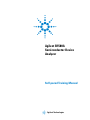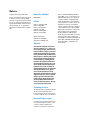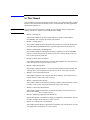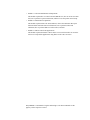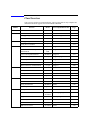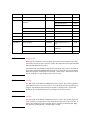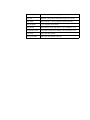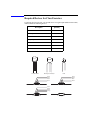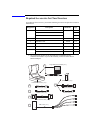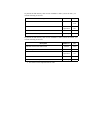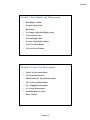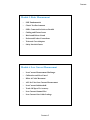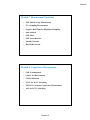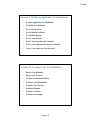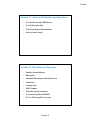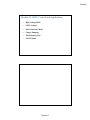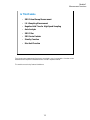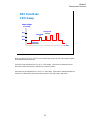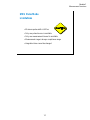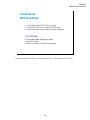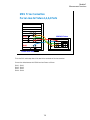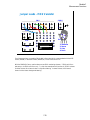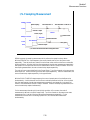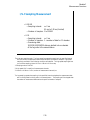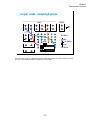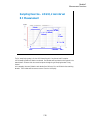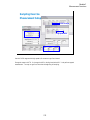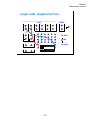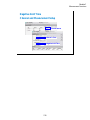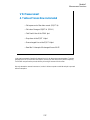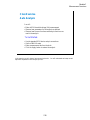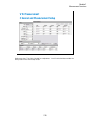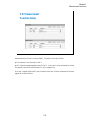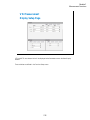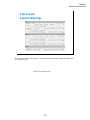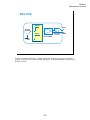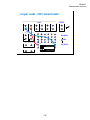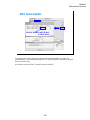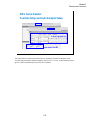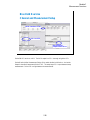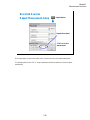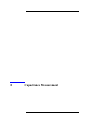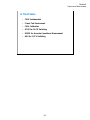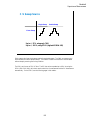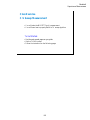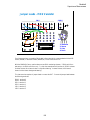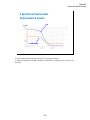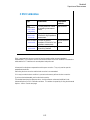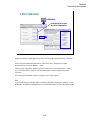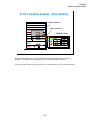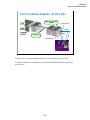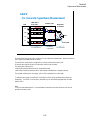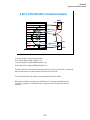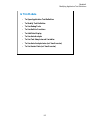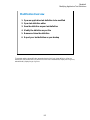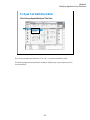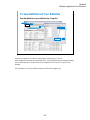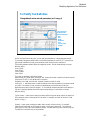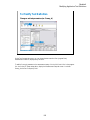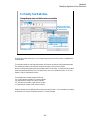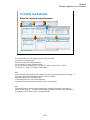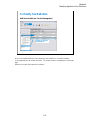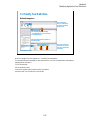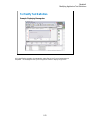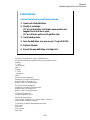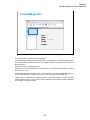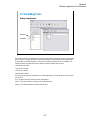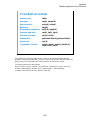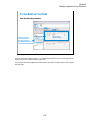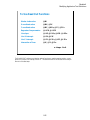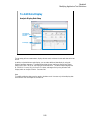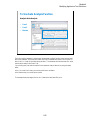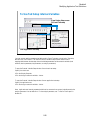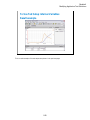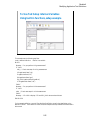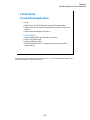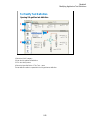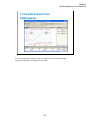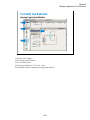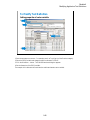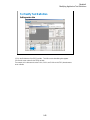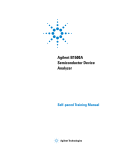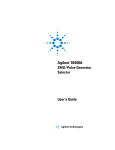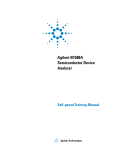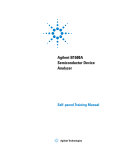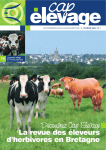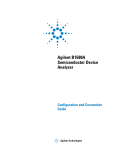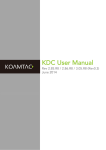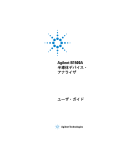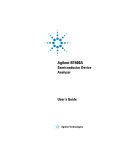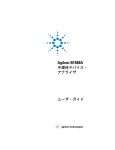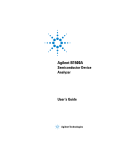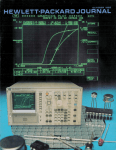Download Agilent Technologies 16440A Technical data
Transcript
Agilent B1500A Semiconductor Device Analyzer Self-paced Training Manual Agilent Technologies Notices © Agilent Technologies 2005 - 2008 Manual Part Number No part of this manual may be reproduced in any form or by any means (including electronic storage and retrieval or translation into a foreign language) without prior agreement and written consent from Agilent Technologies, Inc. as governed by United States and international copyright laws. B1500-90043 Edition Edition 1, September 2005 Edition 2, May 2006 Edition 3, January 2007 Edition 4, June 2007 Edition 5, February 2008 Edition 6, October 2008 Agilent Technologies 5301 Stevens Creek Blvd Santa Clara, CA 95051 USA Warranty The material contained in this document is provided “as is,” and is subject to being changed, without notice, in future editions. Further, to the maximum extent permitted by applicable law, Agilent disclaims all warranties, either express or implied, with regard to this manual and any information contained herein, including but not limited to the implied warranties of merchantability and fitness for a particular purpose. Agilent shall not be liable for errors or for incidental or consequential damages in connection with the furnishing, use, or performance of this document or of any information contained herein. Should Agilent and the user have a separate written agreement with warranty terms covering the material in this document that conflict with these terms, the warranty terms in the separate agreement shall control. Technology Licenses The hardware and/or software described in this document are furnished under a license and may be used or copied only in accordance with the terms of such license. Restricted Rights Legend If software is for use in the performance of a U.S. Government prime contract or subcontract, Software is delivered and licensed as “Commercial computer soft- ware” as defined in DFAR 252.227-7014 (June 1995), or as a “commercial item” as defined in FAR 2.101(a) or as “Restricted computer software” as defined in FAR 52.227-19 (June 1987) or any equivalent agency regulation or contract clause. Use, duplication or disclosure of Software is subject to Agilent Technologies’ standard commercial license terms, and non-DOD Departments and Agencies of the U.S. Government will receive no greater than Restricted Rights as defined in FAR 52.227-19(c)(1-2) (June 1987). U.S. Government users will receive no greater than Limited Rights as defined in FAR 52.227-14 (June 1987) or DFAR 252.227-7015 (b)(2) (November 1995), as applicable in any technical data. In This Manual This document is the self-paced training manual to help you to understand what is Agilent B1500A, what functions the B1500A has, how to use the B1500A, and what applications the B1500A contributes to. CAUTION The test setup data described in this manual are only examples. If these example data damage your devices, Agilent is NOT LIABLE for the damage. • Module 1. Introduction This module explains the product concept and the key features of the B1500A/ EasyEXPERT. You will learn about what is the B1500A. • Module 2. Getting Started This module explains the basic operations of the B1500A. You will learn about how to launch B1500A/EasyEXPERT and how to perform application test and quick test. • Module 3. Data Display and Management This module explains the data display and analysis capabilities of the EasyEXPERT software. You will learn how to use analysis tools, how to change display setup, and how to print/export test result data. • Module 4. Classic Test Environment This module explains the classic test mode of the EasyEXPERT. You will learn how to create the classic test setup in the course exercises. • Module 5. Basic Measurement This module explains the basic I-V sweep measurement function and the cabling and fixturing issues. You will learn how to measure I-V curves in the course exercises. • Module 6. Low Current Measurement This module explains the low current measurement technique. You will learn how to measure the low current in the course exercises. • Module 7. Measurement Functions This module explains the measurement functions available with the B1500A. You will learn how to use various measurement functions in the course exercises. • Module 8. Capacitance Measurement This module explains the capacitance measurement function. You will learn how to measure the capacitance in a course exercise. • Module 9. Modifying Application Test Definitions This module explains a modification example of an application test definition. You will learn how to modify the definition in a course exercise. • Module 10. Creating Your Test Definitions This module explains about the application test definition. You will learn how to create your application test definition in a course exercise. • Module 11. Advanced Definitions and Operations This module explains how to control external GPIB devices, how to call an execution file, how to perform a repeat measurement, and how to use the prober control script. • Module 12. Miscellaneous Operations This module explains what is the status indicator, what is the automatic data export function and the automatic data record function, how to perform selftest and calibration, how to perform SMU zero offset cancel, and such. • Module 13. SPGU Control and Applications This module explains the SPGU Control classic test. You will learn how to create the classic test setup and the applications using SPGU in the course exercises. EasyEXPERT is a trademark of Agilent Technologies. All other trademarks are the property of their respective owners. Class Exercises Class exercises use the test setup listed below. The test setup data are only examples and included in the Demo.xpg file stored in the Manual CD-ROM. Module Exercise Device Test setup/definition/data Page Module 1 no exercise Module 2 Id-Vd measurement MOSFET CMOS: Id-Vd 2-19, 27 Id-Vg, gm-Vg measurement MOSFET CMOS: Vth gmMax 2-19, 27 B2200/E5250 switch control - Id-Vg, gm-Vg measurement MOSFET Module 3 Using Preview window Module 4 3-28 - 3-31 Trng Id-Vd 4-25 Multi Channel I/V Sweep Measurement Bipolar Tr LED Trng Multi 4-37 I/V List Sweep Measurement MOSFET Trng List 4-51 I/V-t sampling measurement 0.1 μF Trng Sampling 4-64 Trng CV 4-76 Trng Switch 4-81 Trng C-f 4-88 Direct Control (C-f measurement) MOSFET 0.1 μF Id-Vd measurement MOSFET IDVD, Id-Vd 5-7 SMU series connection 511 kohm IRVR 5-24 Parallel 5-28 REKELV 5-38 SMU parallel connection Re measurement, kelvin connection Module 7 GMMAX.xtr MOSFET B2200/E5250 switch control Module 6 2-32 Id-Vd measurement C-V sweep measurement Module 5 - - 1 ohm Bipolar Tr Leak current measurement - Zero-check 6-9 Ultra low current measurement - Zero-check-ASU 6-19 Id-Vg measurement MOSFET IDVG 6-20 Gummel plot Bipolar Tr GUMMEL 6-25 SMU pulse mode MOSFET IDVD-Pulse 7-8 RC measurement 0.1 μF and 511 kohm RC-sampling-log 7-16 Negative hold time 511 kohm R-sampl-neg-hold 7-22 Auto analysis MOSFET GMMAX 7-28 Bias hold function LED LED 7-35 SMU series resistor 511 kohm IV-res 7-43 Module Exercise Device Test setup/definition/data Page Module 8 C-V sweep measurement MOSFET CV-1MHz 8-6 Module 9 Modifying application test definition MOSFET Trng IdVd Vth.xtd 9-14 Trng idvd idvg2.xtd 9-29 Trng idvd idvg3.xtd 9-32 Using auto analysys twice MOSFET Vth gmMax and Id 9-34 Using vector data MOSFET Trng Cgg-Vg 9-42 Module 10 Creating application test definition MOSFET Trng idvd idvg.xtd 10-17 Module 11 no exercise Module 12 no exercise Module 13 Charge pumping MOSFET Charge Pumping 4T 0.1V step 13-20 Flash memory MOSFET Demo-S-NorFlash Endurance 13-29 ALWG output 511 kohm ALWG monitor 13-36 NOTE Demo.xpg file Demo.xpg file is required to create the Demo preset group which contains the test setup data used by the class exercises. And it is stored in the \data folder on the Agilent B1500A Manual CD-ROM, Edition 4 or later. The Demo preset group should be created before starting the class exercise. To create the preset group, launch EasyEXPERT and import the file by using the Preset Group Import dialog box opened by clicking My Favorite Setup > Preset Group > Import Preset Group. The test setup data are only examples for the class exercises. NOTE .xtd files The \data folder on the Manual CD-ROM stores some .xtd files. They are the application test definitions used by some class exercises. To use the definition file, import the file by using the Test Definition Import dialog box opened by clicking Library > Import Test Definition. The test definition data are only examples for the class exercises. NOTE .xtr files The \data folder on the Manual CD-ROM stores some .xtr files. They are the sample test results created by executing the test setup which has the same name as the result data. To display these sample test results, import the files by using the Test Result Import dialog box opened by clicking Results > Transport Data > Import. Test Setup for Class Exercises The Demo preset group contains the following test setup. The setup data are only examples for the class exercises. The following table lists the test setup name in alphabetical order. Test Setup Name Description ALWG monitor 511 kohm sampling measurement with SPGU ALWG output Charge Pumping 4T 0.1V step MOSFET Icp-Vbase measurement CV-1MHz MOSFET Cgs-Vg measurement Demo-S-NorFlash Endurance MOSFET Endurance test Fowler-Nordheim Fowler-Nordheim (FN) plot GMMAX MOSFET sqrt_Id-Vg, PEAK-Vg measurement GUMMEL Bipolar transistor gummel plot IDVD MOSFET Id-Vd measurement IDVD-Pulse MOSFET pulsed Id-Vd measurement Id-Vd MOSFET Id-Vd measurement, Application Test IDVG MOSFET Id-Vg measurement IRVR 511 kohm I-V measurement IV-res 511 kohm I-V measurement with SMU series resistor LED LED I-V measurement Parallel 1 ohm I-V measurement, voltage force and current measurement PG monitor 511 kohm sampling measurement with SPGU VPULSE output RC-sampling-log RC sampling measurement, log sampling REKELV Bipolar transistor Re measurement R-sampl-neg-hold 511 kohm sampling measurement with negative hold time Subthreshold MOSFET subthreshold measurement Trng C-f Direct Control (C-f measurement) Trng Cgg-Vg Cgg-Vg modification example for multi-frequency Trng CV MOSFET C-V measurement Trng Id-Vd MOSFET Id-Vd measurement Test Setup Name Description Trng List MOSFET Vth-gmmax measurement using I/V List Sweep Trng Multi Multi Channel I/V Sweep (Bipolar transistor and LED) Trng Sampling 0.1 μF sampling measurement Trng Switch B2200/E5250 switch setup, Input 1-3-5-7 to Output 1-3-5-7 Vth gmMax and Id Vth gmMax modification example to use auto analysis twice Zero-check SMU open measurement Zero-check-ASU SMU open measurement with ASU Required Devices for Class Exercises To perform the class exercises, you need the device set (Agilent part number 04156-87001) which contains the following devices. Description Quantity N-channel MOSFET 2 ea. NPN Bipolar Transistor 1 ea. Red Miniature LED 1 ea. 0.1 μF Capacitor 50 V 1 ea. 1.0 Ω Resistor 1/8 W 1 ea. 1.1 kΩ Resistor 1/8 W 1 ea. 511 kΩ Resistor 1/8 W 1 ea. N-ch MOSFET NPN bipolar Transistor LED Brown Black Black Silver 1 ohm Resistor Brown Brown Black Brown 1.1 kohm Resistor Green Brown Brown Orange 511 kohm Resistor 0.1 uF Capacitor Required Accessories for Class Exercises To perform the class exercises, you need the following accessories. Prepare the accessories shown below. Designation 1 Description Test Fixture Model No. Qty. 16442A/B a 1 ea. 28 pin socket module 1 ea. Connection wire 6 ea. 2 Triaxial Cable 16494A 4 ea. 3 Interlock Cable 16493J 1 ea. 4 Kelvin Triaxial Cable, for Module 5 16493K 1 ea. 5 CMU Cable, for Module 8 N1300A 1 ea. 6 Atto Sense/Switch Unit, for Module 6 E5288A 1 ea. ASU control cable, triax cable, for Module 6 16493M 1 ea. a. The 16058A Test Fixture for the 4145A/B may be substituted for the 16442A/B Test Fixture. If you use the 16058A, you also need the 16435A Interlock Adapter. 28 pin DIP Socket Module (1ea.) 1 Connection Wire (6ea.) E5288A ASU (1ea.) 16442A/B Test Fixture (1ea.) 6 2 Triaxial Cable (4ea.) Control Cable (1ea.) 3 INTLK Cable (1ea.) 4 Kelvin Triaxial Cable (1ea.) 5 CMU Cable (1ea.) Triaxial Cable (1ea.) To perform the flash memory class exercise in Module 13 and if you use the ASU, you need the following accessories. Description Model No. Qty. E5288A Total 3sets 16494A or equivalent Total 7ea. BNC-SMA Cable 16493P 3 ea. SMA-SMA Cable, for synchronization of SPGU 16493Q 2 ea. ASU (Atto Sense/Switch Unit) with control cable Triaxial Cable To perform the flash memory class exercise in Module 13 and if you use the selector, you need the following accessories. Description Model No. Qty. SMU/PG selector with control cable a 16440A 2 sets Selector adapter with control cable 16445A 1 set 16494A or equivalent Total 7ea. BNC-SMA Cable 16493P 3 ea. SMA-SMA Cable, for synchronization of SPGU 16493Q 2 ea. Triaxial Cable a. One selector can be replaced with one ASU. Contents Module 1. Introduction • New Features • EasyEXPERT • To Perform Easy Application Test • User Interface • Modular Mainframe • SCUU/GSWU • ASU • SMU/Pulse Generator Selector • B2200/E5250 Switch Control • Desktop EasyEXPERT Module 2. Getting Started • To Turn on/off B1500A • To Launch EasyEXPERT • To Specify/Create Workspace • To Perform Application Test • To Save/Recall Your Test Setup • To Export/Import Your Preset Group • To Export/Import Test Record • To Perform Quick Test • To Control Switching Matrix • To Manage Data Display Window Contents-1 Contents Module 3. Data Display and Management • Data Display window • Graph Analysis Tools • Data Status • To Change Graph/List/Display Setup • To See Print Preview • To Print Display Data • To Copy Graph Plot/List Data • To Save Analysis Result • To Use Preview Window Module 4. Classic Test Environment • Classic Test Execution Mode • I/V Sweep Measurement • Multi Channel I/V Sweep Measurement • I/V List Sweep Measurement • I/V-t Sampling Measurement • C-V Sweep Measurement • Switching Matrix Control • Direct Control Contents-2 Contents Module 5. Basic Measurement • SMU Fundamentals • Classic Test Environment • SMUs Connected in Series or Parallel • Cabling and Fixture Issues • Kelvin and Driven Guard • Probes and Prober Connections • Triax and Coax Adapters • Safety Interlock Issues Module 6. Low Current Measurement • Low-Current Measurement Challenges • Calibration and Zero Cancel • Effect of Cable Movement • ASU for Ultra Low-Current Measurement • Low-Current Subthreshold • Trade-Off Speed Vs Accuracy • Low-Current Gummel Plot • Low-Current Gate Oxide Leakage Contents-3 Contents Module 7. Measurement Functions • SMU Pulsed Sweep Measurement • I/V-t Sampling Measurement • Negative Hold Time for High Speed Sampling • Auto Analysis • SMU Filter • SMU Series Resistor • Standby Function • Bias Hold Function Module 8. Capacitance Measurement • CMU Fundamentals • Classic Test Environment • CMU Calibration • SCUU for IV/CV Switching • GSWU for Accurate Capacitance Measurement • ASU for IV/CV Switching Contents-4 Contents Module 9. Modifying Application Test Definitions • To Open Application Test Definition • To Modify Test Definition • To Use Debug Tools • To Use Built-in Functions • To Add Data Display • To Use Auto Analysis • To Use Test Setup Internal Variables • To Use Auto Analysis twice (as Class Exercise) • To Use Vector Data (as Class Exercise) Module 10. Creating Your Test Definitions • What is Test Definition • What is Test Contents • To Open Test Definition Editor • To Define Test Specification • To Define Test Contents • Available Elements • Available Variables • To Define Test Output Contents-5 Contents Module 11. Advanced Definitions and Operations • To Control External GPIB Devices • To Call Execution Files • To Perform Repeat Measurements • Prober Control Script Module 12. Miscellaneous Operations • Function Status Indicator • Run Option • Automatic Data Export and Data Record • Calibration • Configuration • XSLT Samples • To Enable System Controller • To Start Desktop EasyEXPERT • To Use 415x Setup File Converter Contents-6 Contents Module 13. SPGU Control and Applications • High Voltage SPGU • SPGU Control • Pulse Generator Mode • Charge Pumping • Flash Memory Test • ALWG Mode Contents-7 Contents Contents-8 7 Measurement Functions Module 7 Measurement Functions In This Module • SMU Pulsed Sweep Measurement • I/V-t Sampling Measurement • Negative Hold Time for High Speed Sampling • Auto Analysis • SMU Filter • SMU Series Resistor • Standby Function • Bias Hold Function There are too many measurement functions to conveniently cover in one module. Ultra low current measurement and capacitance measurement are covered in separate modules. This module covers the key features listed above. 7-2 Module 7 Measurement Functions SMU Pulsed Sweep Measurement z z z z z z Use PULSE mode for precise force/measure timing z Pulse down to 500 μs width z Use current ranges from 1 nA to 1 A (HPSMU) z Use voltage ranges from 2 V to 200 V (HPSMU) Use PULSE mode for repeatable 1 A measurements z Eliminate heating during IV sweeps z Avoid device damage Only one pulsed source is available Only one measurement channel is available Set the expected maximum measurement value to Compliance Measurement integration time cannot be changed SMUs can be pulsed for precise force/measure timing, or to reduce heating of the device when forcing high currents. The measurement unit performs measurement by using the compliance range. It is the minimum range which covers the Compliance value. The Compliance value should be the expected maximum measurement value or greater. 7-3 Module 7 Measurement Functions SMU Pulse Mode VAR1 Sweep output voltage or current stop pulse period pulse width start base hold time time When you select VPULSE or IPULSE on the Channel Setup screen, the SMU Pulse area will appear on the Measurement Setup screen. Pulse period may be adjusted from 5 ms to 5 s in 100 us steps. Pulse period is measured from the base value to peak value transition, between two consecutive pulses. Pulse width may be adjusted from 0.5 ms to 2 s in 100 us steps. Pulse width is measured between the transition from base value to peak value and the transition from peak value to base value. 7-4 Module 7 Measurement Functions SMU Pulse Mode Pulse On Primary Source VAR1 Primary VAR2 Secondary One SMU can pulse while another follows. Either VAR1 or VAR2 may be pulsed, but not both. The settings above could be used to pulse a drain while stepping the gate. 7-5 Module 7 Measurement Functions Hints on Pulsing the HPSMU Use the HPSMU or GNDU as the current return path z Use Kelvin connections (must use on GNDU) z Use 16493L GNDU cable for the GNDU connection z HRSMU or MPSMU S F HPSMU 1.0 A F S GNDU 4.2 A The 1 A SMU (HPSMU) cannot use another MPSMU or HRSMU as the current return. It must be used with the other HPSMU or the GNDU that can sink enough current. The GNDU is the unit that you can use without defining in the Channel Setup. The GNDU can sink up to 4.2 A, and it is designed for the Kelvin connection. The force and sense lines must be shorted near the DUT. For the connection of the GNDU, do not use the normal triaxial cable. The GNDU is rated for up to 4.2 A, while the maximum current rating of the triaxial cable is 1 A. 7-6 Module 7 Measurement Functions SMU Pulse Mode Limitations z Minimum pulse width is 500 us z Only one pulsed source is available z Only one measurement channel is available z Measurement range is always compliance range z Integration time cannot be changed 7-7 Module 7 Measurement Functions Class Exercise SMU Pulse Mode z z z You will observe a MOS FET family of curves You will edit VAR1 from V mode to VPULSE mode You will learn how to properly define a "pulsed" algorithm To Get Started: z z z Use the next several pages as you guide Get the IDVD setup Follow the instructions on the following pages You will setup a basic MOS family of curves without VPULSE. Then change VAR1 to VPULSE. 7-8 Module 7 Measurement Functions SMU Triax Connection Force Lines to Fixture 1,2,3,4 Ports CMU 16442A/B Fixture SMU4 SMU3 SMU2 SMU1 GNDU B1500A Rear View This is the SMU cable setup that will be used in the remainder of the class exercises. Connect the cables between the B1500A and test fixture as follows. SMU1 : SMU1 SMU2 : SMU2 SMU3 : SMU3 SMU4 : SMU4 7-9 Module 7 Measurement Functions Jumper Leads – MOS transistor F 1 G F F 2 1 1 PGU F VSU VMU SMU F 4 G G G 1 F 3 F 5 F G GNDU 6 F S G 2 2 2 4 5 6 9 10 11 12 14 15 16 17 18 20 21 22 23 24 1 2 7 8 13 19 28 3 15 25 26 27 28 14 1 S D G Sub 1: Substrate 2: Source 3: Gate 4: Drain For all class exercises, you need the 28-pin dual in line socket which comes standard with the 4145 fixture (16058A) or the newer fixture (16442A/B). Either fixture works fine. With the 16442A/B fixture, note that there are two SMU numbering schemes....3 SMUs with force and sense, or six SMUs with force only. For this class example we will use the six (6) SMU scheme. On older fixtures, this scheme is shown in light blue lettering. In newer fixtures, this scheme is shown in white reverse background lettering. 7-10 Module 7 Measurement Functions VPULSE Data Display Window Make a measurement to verify the setup is correct. You should see the above family of curves. The algorithm is defaulted to standard staircase sweep on VAR1 (no pulsed SMU). 7-11 Module 7 Measurement Functions VPULSE Channel Setup Enter new name before save Drain pulse Switch VAR1 from V mode to VPULSE mode. A new panel will pop up on the Measurement Setup. Before saving this new setup, enter new name into the Setup Name field, then click the Save button. 7-12 Module 7 Measurement Functions VPULSE Measurement Setup Range and ADC/Integ are disabled This box pops up only if VPULSE or IPULSE is set on Channel Setup. Maximum measurement value Default pulse conditions for the Measurement Setup are shown here. The base is 0, and the pulse duty cycle is 10 %. These settings are OK for this class exercise. Click the Single button to start a pulsed sweep measurement. Range and ADC/Integ buttons are disabled for pulsed measurement. The measurement range is always the compliance range. And the integration time cannot be changed. For example, if you change the Compliance value to 30 mA, the data beyond 30 mA cannot be measured. 7-13 Module 7 Measurement Functions I/V-t Sampling Measurement Voltage or current Starts sampling Time=Hold time + a Time=Hold time + Interval + b a b Source Channel 1 output Interval Time=0 (origin) Voltage or current : Measurement Hold Time Measurement time Bias hold time Source Base Channel 2 output a, b : time from measurement start to integration start Time B1500A supports the sampling measurement which performs the operation shown above. With the SEQUENTIAL output sequence, the source channels start to force the Source value sequentially. Then the last source channel forces the Base value, and forces the Source value after the Bias hold time. After the Hold time, the measurement channels start measurement sequentially, and repeat this in the specified interval if the measurement channel is ready to measure. After the last sampling measurement, the source channels stop output sequentially. The order of source output is defined in the Channel Setup. Top of the channels on the setup screen starts output first. And the following channels start output sequentially. After the measurement, the source channels stop output sequentially in the opposite order. With the SIMULTANEOUS output sequence, the source channels start to force the Base value simultaneously. And the channels force the Source value after the Base hold time. After the Hold time, the measurement channels start measurement sequentially, and repeat this in the specified interval if the measurement channel is ready to measure. After the last sampling measurement, the source channels stop output simultaneously. For the measurement channels which use the high resolution A/D converter, the order of measurement is defined in the SMU Range Setup. Top of the channels on the setup screen starts measurement first. And the following channels start measurement sequentially. For the measurement channels which use the high speed ADC, the channels start measurement simultaneously. 7-14 Module 7 Measurement Functions I/V-t Sampling Measurement z LINEAR z Sampling interval: z z >= 2 ms 0.1 ms to 1.99 ms (limited) Number of samples: 1 to 100001 LOG z Sampling interval: >= 2 ms z Number of samples: 1 + number of data for 11 decades z Remaining data: 10/25/50/100/250/500 data are plotted into one decade of the log scale in the same distance There are two sampling mode. The linear sampling repeats the sampling in the specified interval until the number of measurement data reaches the specified number of samples. High speed sampling is available if the following conditions are satisfied. The high speed sampling allows you to set the sampling interval 0.1 ms to 1.99 ms in 0.01 ms step. 1. Sampling mode is LINEAR 2. High speed ADC is used for all measurement channels 3. Interval >= 0.08 ms + 0.02 x (number of measurement channels) ms The log sampling repeats the sampling in the specified interval and gathers the measurement data which can be plotted on the log scale in the same distance. The sampling will be stopped when the number of measurement data reaches the specified number of samples. 7-15 Module 7 Measurement Functions Class Exercise Sampling Measurement You will: z z z Monitor the charging voltage of an RC circuit Learn LOG10 data interval Learn how to properly define a sampling algorithm To Get Started: z z z z Use the instrument setup as same as the SMU pulse exercise Connect the RC components as shown in the next page Get and run the RC-sampling-log setup Change the range or ADC and perform append measurement 7-16 Module 7 Measurement Functions Jumper Leads – Sampling Exercise F 1 G F F 2 G 1 1 PGU F VSU F 3 SMU F 4 F G G 5 F G VMU F S G 2 2 1 2 7 8 13 14 19 28 20 3 4 5 6 9 10 11 12 15 16 17 18 22 23 0.1 uF 21 15 25 1 GNDU 6 2 27 24 26 28 0.5 M 28: SMU1 0.5M 25: SMU2 0.1 uF 22: SMU4 14 1 The 0.5 M ohm and 0.1 uF values were chosen because these values are readily available, and they give a RC time constant suitable for observing 2 ms time steps. 7-17 Module 7 Measurement Functions Sampling Exercise – LOG10, 2 ms interval RC Measurement X data 10 data 10 data 10 data Y data X + Y = 20 5 decades 200 s 2 ms The RC-sampling-log setup is for the LOG10 sampling with 2 ms interval and 51 samples. LOG10 sampling obtains 10 data in one decade. And the data will be plotted on the log scale in the same distance. However this rule cannot be kept at the beginning of sampling because of long interval. In this example, there are 10 data in each decade from 100 ms to 10 s, and 20 data in the remaining decades. The first data will be near zero second. See the List Display. 7-18 Module 7 Measurement Functions Sampling Exercise – LOG10, 2 ms interval 10 data/decade 10 data/decade 10 data/decade 7-19 Module 7 Measurement Functions Sampling Exercise Channel Setup Variable for time data 7-20 Module 7 Measurement Functions Sampling Exercise Measurement Setup FIXED range High speed ADC Use the FIXED range and the high speed A/D converter to get 2 ms interval. Change the range to AUTO. Or change the ADC to the high resolution ADC. And perform append measurement. You may not get 2 ms interval at the beginning of sampling. 7-21 Module 7 Measurement Functions Negative Hold Time Available for Interval < 2 ms -90 ms =< Hold Time =< -0.1 ms, 0.1 ms step Bias starts at 0 s For the sampling measurement, the available hold time value is 0 to 655.35 s, in 10 ms step. However, the negative hold time -90 ms to -0.1 ms, in 0.1 ms step is also available for the high speed sampling which the Interval is less than 2 ms. This measurement result example is obtained by the setup shown in the following pages. 7-22 Module 7 Measurement Functions Jumper Leads – Negative Hold Time F 1 G F F 2 G 1 1 PGU F VSU F 3 SMU F 4 G G F 5 F G VMU F S G 2 2 4 5 6 9 10 11 12 14 15 16 17 18 20 21 22 23 1 2 7 8 13 19 28 3 15 25 1 GNDU 6 2 27 24 26 28 0.5 M 14 1 7-23 28: SMU1 0.5M 25: SMU2 Module 7 Measurement Functions Negative Hold Time Channel and Measurement Setup Current source Interval < 2 ms Negative Hold Time 7-24 Module 7 Measurement Functions Auto Analysis GM max Hands-off marker and line fitting * Early Voltage Isub max Vth Auto analysis automates the task of doing scalar calculation on swept data. Computed parameters such as Vth or GMmax can be displayed in the Parameters area on the Data Display window. The built-in user functions allow data to be plotted and analyzed according to any arbitrary formula. The B1500A has built-in functions such as axis intercepts, logs, regression lines, area integration, max/min, and many more. The ability to automatically extract important parameters such as threshold voltage without the need to manually manipulate screen cursors or markers is important in process development. 7-25 Module 7 Measurement Functions Auto Analysis Vth Example Here we see a full-featured example of auto analysis. GMmax and Vth are automatically calculated each time a measurement is made. Even if you alter the analysis, say by moving the line, you can restore the original analysis by clicking the Apply button on the Auto Analysis Setup screen. IMPORTANT! Please note that formulas for auto analysis are not hard coded into the B1500A. You define the formulas, and so you can customize the method of performing the analysis. 7-26 Module 7 Measurement Functions Vth Measurement A Tedious Process Now Automated z Plot square root of the drain current (SQRT Id) z Plot rate of change of SQRT Id (PEAK) z Find Peak Value of the PEAK plot z Drop down to the SQRT Id plot z Draw a tangent line on the SQRT Id plot z Read the X-intercept of the tangent line as Vth22 In the previous example of graphically determining Vth, the above steps were automated. There are other definitions of Vth which are less complex, but now you don't have to worry about complexity. The B1500A can perform the process without you having to interact with the screen. Not only automation removes human error, but also it allows computer controlled analysis to proceed without interruption. 7-27 Module 7 Measurement Functions Class Exercise Auto Analysis You will: z Make a MOS threshold voltage (Vth) measurement z Observe how parameters for the analysis are defined z Observe how the user functions and analysis functions are used in the analysis To Get Started: z z z z Use the standard MOS device and pin connections Get the GMMAX setup Make a measurement and turn the knob Click the Apply button to restore the analysis In this exercise you will observe how auto analysis works. You will understand each setup screen required to implement an auto analysis process. 7-28 Module 7 Measurement Functions Vth Measurement Damaged MOS FET Device? * * Good BAD Continuous Curve No Static Damage Broken-Lumpy Curve Severe Static Damage The class exercise uses a packaged MOS FET device which is very susceptible to static damage. If the device has been handled or moved in and out of the socket a few times, you may see a BAD response as indicated above. Replace the device with a new one. At the wafer level, you can have the same problems. Putting a charged probe with cables attached down on a gate junction can weaken or destroy the device. Also, the B1500A offset cancel (zero cancel) sends signals down to the probes. These voltages can damage a sensitive gate junction. 7-29 Module 7 Measurement Functions Vth Measurement Channel and Measurement Setup Nothing new here. This slide is included for completeness. You will notice that these variables are heavily used on the Function Setup screen. 7-30 Module 7 Measurement Functions Vth Measurement Function Setup Here are definitions for the Y1-axis plot (SQRT_ID) and the Y2-axis plot (PEAK). @L1X means the X-axis intercept of LINE 1. @L1G^2 means the squared gradient value of LINE 1. In this case, it is just calculating line 1 slope. It is squared to account for the fact that the Y1-axis is a square root. Click Help > Agilent EasyEXPERT Help to open the online help. And visit the Read Out Functions page for all of these functions. 7-31 Module 7 Measurement Functions Vth Measurement Display Setup Page VTH and BETA are values which will be displayed at the Parameters area on the Data Display window. These variables are defined in the Function Setup screen. 7-32 Module 7 Measurement Functions Auto Analysis Analysis Setup Page This screen is the heart of auto analysis. You define custom procedures for graphical analysis with fill-in-the-blank ease. (End of This Class Exercise) 7-33 Module 7 Measurement Functions SMU Filter Filter OFF Force V/I DAC Filter ON SMU (V or I mode) Series Resistor (1 M ohm) Sense Time Filter setting The filter is mounted on each SMU. It assures clean source output with no spikes or overshooting. However, using a filter may increase the SMU settling time. If measurement speed is top priority, set the SMU Filter OFF. 7-34 Module 7 Measurement Functions SMU Filter SMU Filter: ON (add filter) or OFF (no filter) To change the SMU filter setup, open the Advanced Setup window by clicking the Advanced button on the Measurement Setup screen. And specify ON or OFF by using the SMU Filter pull down menu. In the power on state, the Classic Test sets the SMU Filter to ON. 7-35 Module 7 Measurement Functions SMU Series Resistor Use short cable to minimize the guard capacitance Series Resistor (1 M ohm) Force GNDU Guard Sense line is internally disconnected during the series resistor is connected Sense SMU The series resistor (approx. 1 Mohm) is mounted on each SMU. The series resistor may be used for the device protection, negative resistance measurement, and so on. It depends on the characteristics of test device and measurement environment. Note that the series resistor may not effective for device protection. For example, the breakdown measurement may damage the device even if the series resistor is used. If you use a series resistor, the voltage you set is applied to the near side of the series resistor. Thus, the voltage will be divided by the series resistor and the device under test. Then, the measurement data is not compensated. Restrictions: The series resistor cannot be used for the measurements that use the HRSMU connected to the ASU or the measurements that use 1 A range of the HPSMU. 7-36 Module 7 Measurement Functions Class Exercise SMU Series Resistor You will: z z z Measure 0.5 M ohm without Series Resistor Measure the same device with Series Resistor Learn how the Series Resistor works To Get Started: z z z z Use the instrument setup as same as the SMU pulse exercise Connect 0.5 M ohm as shown in the next page Get and run the IV-res setup Set the Series Resistor and perform Append measurement 7-37 Module 7 Measurement Functions Jumper Leads – SMU Series Resistor F 1 G F F 2 G 1 1 PGU F VSU F 3 SMU F 4 G G F 5 F G VMU F S G 2 2 4 5 6 9 10 11 12 14 15 16 17 18 20 21 22 23 1 2 7 8 13 19 28 3 15 25 1 GNDU 6 2 27 24 26 28 0.5 M 14 1 7-38 28: SMU1 0.5M 25: SMU2 Module 7 Measurement Functions SMU Series Resistor 1.5 M ohm (with Series Resistor) 0.5 M ohm (device only) The measurement result without the SMU series resistor shows about 0.5 M ohm I-V characteristics. By setting the SMU series resistor, the measurement result shows about 1.5 M ohm characteristics. The IV-res setup uses the analysis function and auto analysis function to draw the regression line and get the slope of the line. For the definition, see the Function Setup screen and the Auto Analysis Setup screen. 7-39 Module 7 Measurement Functions SMU Series Resistor Series R: 1MOHM (add 1 M ohm) or NONE (thru) To change the SMU series resistor setup, open the Advanced Setup window by clicking the Advanced button on the Measurement Setup screen. And specify NONE or 1MOHM by using the Series R pull down menu. In the power on state, the Classic Test sets the Series R to NONE. 7-40 Module 7 Measurement Functions SMU Series Resistor Function Setup and Auto Analysis Setup to draw regression line to get slope of the line The analysis function and the auto analysis function are used to calculate the resistance value. This auto analysis setup will draw the regression line for the X-Y1 curve. And the analysis function @L1G is used to pass the slope of the line to the R1 variable. 7-41 Module 7 Measurement Functions SMU Series Resistor Compensation 1.5 M ohm (with Series Resistor) Calculated value If you use the SMU series resistor, you will need to compensate the measurement data to eliminate the effects of the series resistor (1 M ohm). This is a compensation example by using the following user function. Vcalc = V1 – I1 * 1000000 The Rcalc value is obtained by using the analysis function and the auto analysis function as same as the IV-res setup. This compensation example is shown in the Rcalc setup. 7-42 Module 7 Measurement Functions Standby Function Standby function sets any SMUs (except HRSMU with ASU) to specific output values and compliances before starting or after stopping measurement. Standby function is useful for power supplies of complicated device (eg. Smart TEG), defect analysis, and so on. This slide shows the standby and measurement operation in the following setup. This example assumes that the channel setup is defined in the Standby Channel Definition as follows in the order, and the output value in the standby state is the same as the output value in the measurement state. •SMU1: Voltage source, non-standby channel •SMU2: Voltage Source, standby channel •SMU3: Voltage Source, standby channel 7-43 Module 7 Measurement Functions To Use Standby Function Click the Standby Channel Definition button to open the Standby Channel Definition window. Define Standby channels (Unit, Mode, Source, and Compliance). Click the Standby ON button to set standby channel outputs. The Standby indicator will change from OFF to ON. 7-44 Module 7 Measurement Functions Bias Hold After Measurement End of Single measurement or Start of next measurement Bias Hold ON Source or Base value for Sampling CONST VAR1/VAR1’/CMU Stop or Start value VAR2 Stop value Bias Hold OFF CONST OV VAR1/VAR1’/CMU OV VAR2 OV Bias hold function keeps bias output after a measurement is made. For instance, the user may need to keep one or more SMUs on between measurements to bias up a Vcc pin of an IC. Without this function, a user is forced to connect an external power supply. Now there is no need for extra supplies. When this function is ON, the source channels apply the following value. Constant source: Base value or Source value (I/V-t sampling) Constant source: Source value (I/V Sweep or C-V Sweep) VAR1/VAR1’ source: Start value or Stop value (I/V Sweep) VAR2 source: Stop value (I/V Sweep) CMU: V Sweep) Start value or Stop value (C- 7-45 Module 7 Measurement Functions Class Exercise Bias Hold Function You will: z z z Perform Repeat Measurement Measure the LED I-V characteristics Monitor LED during Repeat Measurement To Get Started: z z z Use the connection as same as the SMU pulse exercise Add an LED and jumper leads per following pages Get the LED setup 7-46 Module 7 Measurement Functions Jumper Leads – Bias Hold Exercise F 1 G F F 2 G 1 1 1 PGU F VSU VMU F 3 SMU F 4 G G F 5 F G GNDU 6 F S G 2 2 2 4 5 6 9 10 11 12 14 15 16 17 18 20 21 22 23 1 2 7 8 13 19 28 3 15 26 27 28 14 14 24 25 1 13 Shorter Lead Connect test leads as shown. And add the LED between terminals 13 and 14 of the 28-pin dual in line socket. 7-47 Module 7 Measurement Functions Bias Hold Exercise Channel and Measurement Setup SMU1 Function to VAR1 Vh = 0 to 2.5 V Bias Hold to ON Output Value to STOP Set the SMU1 Function to VAR1. The VAR1 output 0 to 2.5 V is enough to light the LED. Set the Bias Hold after Measurement field to ON to enable the bias hold function. And set the Output Value after Measurement field to STOP. This setup keeps 2.5 V output between sweep measurements. So the LED can light between the measurements. 7-48 Module 7 Measurement Functions Bias Hold Exercise Repeat Measurement Setup Repeat button Repeats three times Click Run to start measurement Click Repeat button to open this window which is used to set and run the repeat measurement. This example performs the LED I-V sweep measurement three times and then finishes the repeat measurement. 7-49 Module 7 Measurement Functions Bias Hold Exercise LED lights on LED lights off During the measurement, leave the fixture lid open. And monitor the LED. This measurement does not force dangerous voltage. At the start of measurement, LED lights off. Beyond the threshold voltage, the LED lights on. After the measurement, the LED keeps lighting until start of the next sweep measurement. And this cycle is repeated until the end of the repeat measurement. After the repeat measurement, the LED lights off. 7-50 8 Capacitance Measurement Module 8 Capacitance Measurement In This Module • CMU Fundamentals • Classic Test Environment • CMU Calibration • SCUU for IV/CV Switching • GSWU for Accurate Capacitance Measurement • ASU for IV/CV Switching 8-2 Module 8 Capacitance Measurement B1500A Multi Frequency CMU • Occupies 1 slot of B1500A • Four terminal pair configuration • Spot & Sweep measurements • Faster measurement time • 1 kHz to 5 MHz frequency range • +/-25V DC bias (+/-100V with SCUU) • Cable length auto detection (1.5 or 3 m) • Higher accuracy below 100pF The multi frequency CMU (capacitance measurement unit) adds the CV measurement capability to the B1500A. You can now perform both IV and CV measurements by using the B1500A one box without an external capacitance meter. Key features of the CMU are listed above. 8-3 Module 8 Capacitance Measurement CMU Block Diagram Four-Terminal Pair Configuration CMU Generally, any mutual inductance, interference of the measurement signals, and unwanted residual factors in the connection method incidental to ordinary termination methods will have significant effects on the measurements, especially at a high frequency. The CMU employs the four-terminal pair (4TP) measurement configuration which permits easy, stable, and accurate measurements and avoids the measurement limitations inherent to such factors. The above figure shows the four-terminal pair measurement principle. The measurement terminals consist of the following four coaxial connectors. -Hcur: High current -Hpot: High potential -Lpot: Low potential -Lcur: Low current 8-4 Module 8 Capacitance Measurement C-V Sweep Source Single Sweep Double Sweep Linear Sweep Up to +/- 25 V, using only CMU Up to +/- 100 V, using SCUU (Agilent N1301A-100) CMU supports the linear single sweep and the linear double sweep. The CMU can sweep up to a value and then back down (double sweep). This feature is useful when the device must be tested without abruptly removing the forcing condition. The CMU can force up to 25 V DC bias. The DC bias can be expanded up to 100 V by using the SCUU (SMU CMU unify unit) that is used to switch the IV measurement and the CV measurement automatically. For the SCUU, see the following pages in this module. 8-5 Module 8 Capacitance Measurement Class Exercise C-V Sweep Measurement z z You will make the MOS FET Cgs-Vg measurement You will learn how to properly define a C-V sweep algorithm To Get Started: z z z Use the next several pages as you guide Get the CV-1MHz setup Follow the instructions on the following pages 8-6 Module 8 Capacitance Measurement Cable Connections CMU 16442A/B Fixture SMU4 SMU3 SMU2 SMU1 GNDU B1500A Rear View The following cables are required to perform this class exercise. CMU cable (Agilent N1300A-001/002), 1 ea. Triax cable (Agilent 16494A-001/002), 2 ea. One side of the CMU cable forms the attachment used to join and fix it to the CMU. And the other side provides four BNC connectors used to connect the fixture as shown. Connect the cables between the B1500A and the test fixture as follows. SMU1 : SMU1 SMU2 : SMU2 Hcur : PGU1 (red) Hpot : PGU2 (orange) Lcur : VSU1 (black) Lpot : VSU2 (gray) 8-7 Module 8 Capacitance Measurement Jumper Leads – MOS transistor F 1 F G F 2 PGU F 1 2 CMUL 1 VMU F 4 G F 5 F G GNDU 6 F S G 2 CMUH VSU SMU G G 1 F 3 2 4 5 6 9 10 11 12 14 15 16 17 18 20 21 22 23 24 1 2 7 8 13 19 28 3 15 25 26 27 28 14 1 S D G Sub 1: Substrate 2: Source 3: Gate 4: Drain For all class exercises, you need the 28-pin dual in line socket which comes standard with the 4145 fixture (16058A) or the newer fixture (16442A/B). Either fixture works fine. With the 16442A/B fixture, note that there are two SMU numbering schemes....3 SMUs with force and sense, or six SMUs with force only. For this class example we will use the six (6) SMU scheme. On older fixtures, this scheme is shown in light blue lettering. In newer fixtures, this scheme is shown in white reverse background lettering. This class exercise requires six jumper leads to connect the DUT. Connect the jumper leads between the following terminals. SMU1 : terminal 2 SMU2 : terminal 4 PGU1 : terminal 1 PGU2 : terminal 1 VSU1 : terminal 3 VSU2 : terminal 3 8-8 Module 8 Capacitance Measurement Capacitance Measurement Measurement Example Cgs Conductance This is the measurement example of the MOS FET Cgs-Vg characteristics. To make the measurement, set SMU1 and SMU2 to COMMON. And set the CMU as shown in the next page. 8-9 Module 8 Capacitance Measurement Capacitance Measurement Measurement Setup Selects measurement parameters Frequency and Oscillation level DC bias: -5 V to +5 V Integration time 1. Select the Cp-G mode, and enter the C Name and G Name. 2. Set the Start, Stop, and Step to specify the DC bias sweep condition. 3. Set the Frequency List to specify the measurement frequency. 4. Set the AC Level to specify the AC signal level (oscillation level). 5. Set the Integration Time as you like. (End of This Class Exercise) 8-10 Module 8 Capacitance Measurement CMU Calibration Type Effectiveness Measurement terminals Phase Compensation Corrects phase error caused by extending measurement cables. Open terminals Perform before measurement Open Correction Corrects for stray admittance. Open terminals Perform before Effective for high impedance measurement measurement. Short Correction Corrects for residual Connect terminals Recommended impedance. Effective for low together impedance measurement. Load Correction Recommended Corrects any error by using the working standard. Connect standard CMU is equipped with the error correction function used to realize accurate impedance measurements. The correction function minimizes the effects of the error elements in the extension cables and the DUT interface such as manipulator and probe card. At least perform the phase compensation and the open correction. They only need to open the measurement terminals. Performing the short correction and the load correction is recommended. If it is easy to make the short condition in your test environment, perform the short correction. If you have the load standard, perform the load correction. The standard must have the reference value. And the reference value must be defined in the Advanced Options for CMU Calibration window. This window is opened by clicking the Advanced Options… button. See the next page. 8-11 Module 8 Capacitance Measurement CMU Calibration Calibration Opens dialog box to start correction/compensation. Open the Calibration window and click the CMU Calibration tab to perform the CMU calibration. At first, open the measurement terminals for CMUH and CMUL, and perform the Phase Compensation by clicking the Measure… button. After the phase compensation, perform the Open Correction by clicking the Measure… button. If you can make the short condition, short the measurement terminals, and perform the Short Correction. If you have the load standard, connect it, and perform the Load Correction. Note: If you use the calibration standard, define the reference data before starting the calibration. It must be defined in the Reference Standard Value on the Advanced Options for CMU Calibration window. 8-12 Module 8 Capacitance Measurement SCUU – for IV/CV Switching B1500A with SCUU CMU Hcur/Hpot SMU N+1 Lcur/Lpot SMU N SCUU Output: Force1/CMUH Force2/CMUL CV Triaxial Cable IV CV Force Manipulator/Positioner Force IV N: SMU number, Integer. Guard Guard Switches CV/IV You have a very hard time switching between CV and IV measurements (you may actually devote separate probe stations to CV and IV just to avoid having to change cables). In addition, great care has to be taken when cabling to a capacitance meter to insure that all of the capacitance measurements are properly compensated. The SCUU removes all of these worries and makes connection simple and easy. In addition, the B1500A software automatically takes care of the multiplexing based upon the type of algorithm selected from the front panel. 8-13 Module 8 Capacitance Measurement SCUU Connection Example – Direct Docking CMUH or SMU5 Force CMUL or SMU4 Force CMU SMU5 SMU4 SMU3 SMU2 16442A/B Fixture SMU1 GNDU B1500A Rear View Before connecting the SCUU, turn the B1500A off. And restart the B1500A after connection is completed. The B1500A cannot recognize the SCUU without restart after connection. Use normal triaxial cables or Kelvin triaxial cables to connect between the SCUU and the test fixture. 8-14 Module 8 Capacitance Measurement SCUU Connection Example – SCUU Cable SMU CMU Unify Unit (SCUU) CMU Force1 or CMUH SMU Sense1 SMU Sense2 SCUU cable Force2 or CMUL To install the SCUU near the manipulators/positioners, use the N1301A-102 SCUU cable. To realize accurate capacitance measurement, use the N1301A-200/201/202 GSWU & cable. See the next section. 8-15 Module 8 Capacitance Measurement GSWU – for Accurate Capacitance Measurement CMU CMU cable or SCUU cable Extension cable Manipulator or Positioner Hc Hp DUT Lp Lc Return path Shielded 2T configuration 4TP configuration 3T configuration This slide shows the typical cable connections for the capacitance measurement. Note the following tips to perform the measurement accurately. -Extend the four terminal pair configuration as close as possible to the device side -Make the return path at the end of the extension cables (coaxial cables) The return path is effective for: -reducing the residual inductance of the measurement cable -stabilizing the residual inductance when measurement cable distance is changed (moved) The residual inductance will be roughly 1/10 to 1/30 compared with no return path. To make the return path, use the GSWU (Guard Switch Unit) which was developed to make the setup easily. The GSWU is the accessory available only for the B1500A equipped with the CMU and the SCUU. Note: For the accurate measurement, it is recommended to make the return path at the point as close as possible to the device side. 8-16 Module 8 Capacitance Measurement GSWU Connection Example B1500A with SCUU CMU Hcur/Hpot SMU N+1 Lcur/Lpot SMU N SCUU Output: Force1/CMUH Force2/CMUL CV Triaxial Cable IV CV Force Manipulator/Positioner Force IV N: SMU number, Integer. Guard Guard Switches CV/IV Clip wire Clip wire Switches CV/IV GSWU Simple direct connection between SMU/CMU and manipulator/positioner GSWU Control Cable CV IV CV: thru GSWU IV: open 1. Place the GSWU at the appropriate location near the manipulators/positioners. 2. Connect the GSWU control cable between the GSWU and the SCUU. 3. Connect a clip wire between the GSWU and the outer conductor of the manipulator/positioner connected to Force1/CMUH. 4. Connect a clip wire the GSWU and the outer conductor of the manipulator/positioner connected to Force2/CMUL. When the SMU paths (IV) are available for the manipulators/positioners, the GSWU opens between the outer conductors. However, when the CMU paths (CV) are available, the GSWU connects them together to make the return path of measurement current. By using the EasyEXPERT software, cable length between the CMU and the SCUU is automatically detected, and the GSWU switch control is automatically performed. Also, capacitance error compensation is also automatically performed if the compensation data are available. Note: When the SMU paths are available for the manipulators/positioners, the connection between the outer conductors must be broken because they are connected to the SMU guard terminals separately and the guard terminals must be disconnected from anything at the end of the extension. 8-17 Module 8 Capacitance Measurement ASU – for IV/CV Switching CMUH or Force Sense To CMU Hpot/Hcur ASU 1 To HRSMU 1 CMUL or Force CMU return path To CMU Lpot/Lcur Sense ASU 2 To HRSMU 2 The ASU (Atto Sense and Switch Unit) is available for the B1500A installed with the HRSMU. Using the ASU permits use of the 1 pA range. Also the ASU can switch the measurement resources, HRSMU or an instrument connected to the AUX input connectors. The ASU has input connectors, one triaxial and two coaxial. The triaxial connector must be connected to the HRSMU Force terminal, and the coaxial connectors must be connected to the other resource such as CMU. Also the ASU has the control connector to be connected to the HRSMU by using the ASU cable. The ASU has output connectors, two triaxial, that must be connected to the DUT interface such as manipulators or probe card. When the measurement resource is the HRSMU, they are the Force/Sense connectors for the Kelvin connection. And when the resource is not the HRSMU, the CMU/AUX is connected to the Force, and the Sense is not used. If you connect the CMU, two ASUs are required. Then the ASU’s CMU-pot/CMU-cur connectors must be connected to the Hpot/Hcur of the CMU. And the other one must be connected to the Lpot/Lcur in like manner. To realize accurate impedance measurements using the four-terminal pair measurement method, connect the CMU return terminals of ASUs together. Note: For the accurate measurement, it is recommended to make the return path at the point as close as possible to the device side. 8-18 Module 8 Capacitance Measurement ASU to CMU/HRSMU Connection Example ASU1 Hcur Hpot SMU3 Force CMU SMU4 SMU3 SMU2 Lcur SMU2 Force SMU1 GNDU Lpot ASU2 B1500A Rear View To connect the ASUs, use the following cables. CMU cable (Agilent N1300A-001/002), 1 ea. Triax cable (a part of Agilent B5288A-001/002), 2 ea. D-sub cable (a part of Agilent B5288A-001/002), 2 ea. One side of the CMU cable forms the attachment used to join and fix it to the CMU. And the other side provides four BNC connectors used to connect two ASUs as shown. The triax cable and the D-sub cable are connected between ASU and HRSMU. Before starting the ASU connection, turn the B1500A off. And restart the B1500A after the connection is completed. The B1500A cannot recognize the ASUs without restart after the connection. 8-19 Module 8 Capacitance Measurement ASU Switch Control Configuration ASU I/O Path: SMU (to use HRSMU) or AUX (to use CMU) To control the ASU switch connection, open the Configuration window and display the ASU tab screen. Then highlight the B1517A/B5288A row and set the ASU I/O Path, SMU or AUX by using the ASU I/O Path pull down menu. Set SMU when you use the HRSMU. Set AUX when you use the CMU or the other resource connected to the ASU’s AUX In. If the ASU Serial Number field shows its serial number, the HRSMU-ASU combination is correct. If the ASU Serial Number field shows *s/n mismatch, the combination is wrong. The B1500A can work with this wrong combination however it cannot satisfy its specifications. The specifications are guaranteed for the correct combination of HRSMU and ASU. 8-20 9 Modifying Application Test Definitions Module 9 Modifying Application Test Definitions In This Module • To Open Application Test Definition • To Modify Test Definition • To Use Debug Tools • To Use Built-in Functions • To Add Data Display • To Use Auto Analysis • To Use Test Setup Internal Variables • To Use Auto Analysis twice (as Class Exercise) • To Use Vector Data (as Class Exercise) 9-2 Module 9 Modifying Application Test Definitions Modification Overview 1. Open an application test definition to be modified 2. Open test definition editor 3. Save the definition as your test definition 4. Modify the definition as you like 5. Resave and close the definition 6. Export your test definition as your backup This module explains the modification example using the Vth Const Id test definition. After the modification, the new definition can perform the Vth Const Id measurement, display the Id-Vg curve, and additionally display the gm-Vg curve. 9-3 Module 9 Modifying Application Test Definitions To Open an Application Test Definition Example: Select Vth Const Id as template Click a test definition in Library list area, and click Select button to open the test definition. For example, open Vth Const Id. 9-4 Module 9 Modifying Application Test Definitions To Open Test Definition Editor Click Library>Open Definition of This Test… Cancel Define New Test… Open Definition of This Test… Delete Definition of This Test Import Test Definition… Export Test Definition… Click Library and select Open Definition of This Test… to open the test definition editor. The following pages show the modification example to display the gm-Vg curve given by the Vth Const Id test result. 9-5 Module 9 Modifying Application Test Definitions To Save Definition As Your Definition Save the definition as your definition (ex: Trng vth) Save Ctrl+S Close new test name new category Test Definition editor Create a new Category (ex. Exercise), and change the Test Name (ex. Trng Vth). After changing the test name, save the test definition. Saving the definition will change the window title to the new test name. Window title will be changed from Vth Const Id to Trng Vth in this example. In this example, the Trng Vth definition belongs to the Exercise category only. 9-6 Module 9 Modifying Application Test Definitions To Modify Test Definition Change default values and add parameters (ex: Pcomp_d) This area sets the properties of the specified parameter. •Min •Max •Digits •Resolution •Unit •Typical Values •Symbols Test Definition editor On the Test Specification tab screen, you can add new parameters or change parameter settings. This example changes the default value of the Module parameters for the MOS FET class exercise typical setup and adds the Pcomp_d test parameter (drain terminal power compliance). The Module parameter default values are changed as follows. See the actual settings on the test definition editor. Drain: SMU4 Gate: SMU3 Source: SMU2 Subs: SMU1 The Pcomp_d parameter is defined as follows. Name=Pcomp_d, Type=Numeric, Default=1 mW, Description=Power compliance for drain terminal, Align=check, X=550, Y=120, Width=80, Ext=uncheck Properties: Min=1 mW, Max=20 mW, Digits=4, Resolution=1 mW, Unit=W For Align, X, Y, and Width values, consult the settings of the other parameters for the same terminal (ex. Drain). For example, Pcomp_d must be located between Vd and Subs entry fields (see application test screen on the main window). So X and Width should be the same as the settings of Vd, and Y should be between 90 and 180 (see the actual settings of Vd and Subs on the test definition editor). Typical Values… button opens a dialog box used to define the typical values used for the selections of the parameter value in the Application Test mode. For example, set 2 mW to 20 mW in 2 mW step for Pcomp_d. Symbols… button opens a dialog box used to map a numeric value to a string. For example, Value=1 and Symbol=ON are set, typing ON enters 1, and typing 1 enters ON. The value must satisfy the Min, Max, Digits, and Resolution settings. The value and the symbol must be one by one. The definition is effective only for the parameter. 9-7 Module 9 Modifying Application Test Definitions To Modify Test Definition Change or set test parameters (ex: Pcomp_d) Test Definition editor On the Test Contents tab screen, you can change the test execution flow (program flow), measurement conditions, display setup, and so on. To add the Pcomp_d parameter to the measurement setup, click the Vth Const Id line in the program list. And in the I/V Sweep setup editor, display the Measurement Setup tab screen. And enter Pcomp_d to the Pwr Comp entry field. 9-8 Module 9 Modifying Application Test Definitions To Modify Test Definition Change display setup and define external variables External variables must be defined before making the matching table. External variable Test setup internal variable Test Definition editor On the Display Setup tab screen, you can change the graph scale Min/Max values or add/delete the list parameters. This example makes the matching table between the External variables and the Measurement data. The measurement data can be referred outside the test setup via the external variable. Where, the measurement data means the variables used in the test setup. And the external variables means the parameters defined in the Test Specification, the Local Variable Definition, or the Test Output’s Analysis Parameter Definition. This example sets the matching table as follows. Vth_constId external variable: Vth internal variable GM_data external variable: gm internal variable VG_data external variable: Vgate internal variable ID_data external variable: Idrain internal variable External variables must be defined before making the matching table. In this example, the variables are defined in the Analysis Parameter Definition. See the next page. 9-9 Module 9 Modifying Application Test Definitions To Modify Test Definition Define Test Output and Analysis Parameters Test Definition editor This example defines the Test Output and the Analysis Parameters. 1. Display the Test Output screen. 2. Check the Define own Output Parameters. 3. Click the Define Analysis Parameters button. 4. Define the analysis parameters (ex. GM_data, VG_data, ID_data, and Vth_constID). 5. Define the X-Y Graph, List Display, and Parameters. Note External variables must be defined before making the matching table shown in the previous page. In this example, the following parameters can be the external variables. Parameters defined in the Test Specification Variables defined in the Local Variable Definition Variables defined in the Analysis Parameter Definition (this example) Note If this test definition is used in the other test definition, the analysis parameters can be referred outside this test definition. This means that the analysis parameters can be the Measurement data in the External Variable Setup as shown in the previous page. 9-10 Module 9 Modifying Application Test Definitions To Modify Test Definition Add local variable (ex: Yes for Message box) Variable Yes is used in the message box. Test Definition editor Click Local Variables Definition line to display the local variable list. And define variables. This example defines Yes variable as follows. This variable is used in a message box. See the next page. Name=Yes, Value=0, Description=User response 9-11 Module 9 Modifying Application Test Definitions To Modify Test Definition Define Message box This message box asks you clicking the OK button to display the gm curve. This setup displays the message “To display the gm curve, click OK.” on the message box. This setup makes the OK button on the message box. The value of the local variable Yes is set to 1 from 0 by clicking the OK button. Test Definition editor Click the Message line in the program list. And define the message box. This example defines the message box that opens after the Vth Const Id measurement and displays a message and the OK button. 1. Enter the message. 2. Enter the button name. 3. Select the variable used to keep the status of the button. 4. Repeat 2 and 3 for all buttons you want to add. 9-12 Module 9 Modifying Application Test Definitions To Modify Test Definition Example: Displaying Message box In this modification example, the message box opens after the Vth Const Id measurement is completed. This message box asks you clicking the OK button to display the gm curve. 9-13 Module 9 Modifying Application Test Definitions Class Exercise Perform the following modification example. 1. Open Id-Vd test definition. 2. Modify it as follows. If Yes is clicked after Id-Vd test, move marker and tangent line to Vdrain=1 point. If Yes is clicked, perform Vth gmMax test. 3. Use the debug tools. 4. Save the definition as a new one (ex. Trng IdVd Vth). 5. Perform the test. 6. Export the new definition, and import it. 1. Add the Yes variable to the Local Variable Definition. 2. Insert the following lines between the lines Id-Vd and END BLOCK. Message IF Yes=1 Auto Analysis END IF Message IF Yes=1 Vth gmMax END IF 3. Define the first message box. Message: Do you perform auto analysis? Button1 Label: Yes, Selected: Yes Button 2 Label: No, Selected: (blank) 4. Define the second message box. Message: Do you perform Vth gmMax test? Button1 Label: Yes, Selected: Yes Button 2 Label: No, Selected: (blank) 5. Define the IF statements. Condition Expression: Yes=1 6. Define the Auto Analysis. Line 1: Enable, Tangent, Axis: Y1, Data Condition: Vdrain=1 Marker: Enable, Condition: Vdrain=1 7. Change the Vth gmMax test parameters as follows. Drain: Drain Gate: Gate Source: Source Subs: Subs 9-14 Module 9 Modifying Application Test Definitions To Use Debug Tools ReturnPort = SMU1 Break point ReturnCh = OUT1 Variable Inspector This slide shows an example of using the Variable Inspector for debugging. Confirm whether the correct values are passed to the variables properly. Set the break point, and click the Run button. After the program is paused, click the Inspect button. The Variable Inspector is displayed. You can check the values by using the variable display fields. The field can be displayed by using the Add XXXX Variable button. XXXX will be Numeric, Vector, String, or Module. 9-15 Module 9 Modifying Application Test Definitions To Use Debug Tools •Run •Abort •Stop •Break •Inspect The Debug tab menu provides the following buttons: •Run button starts the debug (executes the test flow). During execution, the label changes to Pause. Clicking Pause button pauses the execution, and changes the label to Run that is used to continue the debug (execution). •Abort button aborts the debug (execution). •Step button executes the highlighted line of the test flow. Clicking the button repeatedly continues the execution by a line. •Break button sets/releases the break point. For the break point, this button releases the break point from the highlighted line. Program execution will break at the break point automatically. •Inspect button is available when the debug (execution) is paused or breaked. This button opens the Variable Inspector used to monitor value of device parameters, test parameters, analysis parameters, local variables, or system variables. 9-16 Module 9 Modifying Application Test Definitions To Use Debug Tools Debug: Inspect button Break point Paused point The Variable Inspector is displayed by clicking the Inspect button after the program is paused, and is used to monitor or change the value of the device parameters, test parameters, analysis parameters, local variables, or system variables. For the vector variables, only data monitor is available. The Variable Inspector provides the following buttons to add the variable monitor area. • Add Numeric Variable • Add Vector Variable • Add String Variable • Add Module Variable The following functions are available for the menu displayed by clicking the banner of the variable monitor area. •Up: This button shifts the variable monitor area upward. •Down: This button shifts the variable monitor area downward. •Remove: This button deletes the variable monitor area. 9-17 Module 9 Modifying Application Test Definitions To Resave and Close Your Test Definition Close the definition editor, and overwrite your test definition Save Ctrl+S Close Test Definition editor After you create your test definition, save the definition and close the Test Definition editor. Click File > Close. Confirm Test Definition Save dialog box is opened. Click Yes to save your test definition and continue the close operation. The Confirm Test Definition Overwrite dialog box is opened. Click OK to overwrite your test definition. 9-18 Module 9 Modifying Application Test Definitions To Export/Import Test Definition Click Library>Export Test Definition or Import Test Definition Cancel Define New Test… Open Definition of This Test… Delete Definition of This Test Import Test Definition… Export Test Definition… The test definition can be exported as the EasyEXPERT test definition file format or XML file format. And the file can be imported to the EasyEXPERT later. 9-19 Module 9 Modifying Application Test Definitions To Use Built-in Functions Absolute value: abs(A) Averaging: avg(A), mavg(A,B) Data conversion: string(A), value(A) Difference: delta(A) Differentiation, integration: diff(A,B), integ(A,B) Exponent, logarithm: exp(A), lgt(A), log(A) Maximum, minimum: max(A), min(A) Reading data : getNumericData(A), getVectorData(A) Square root: sqrt(A) Trigonometric function: acos(A), asin(A) , atan(A), atan2(A,B), cos(A), sin(A), tan(A) The EasyEXPERT software provides the built-in functions to calculate the display data and parameter or to get the test result data. The built-in functions can be used in the user function and analysis function of the test setup, and in the test execution flow of the test contents. The following functions are also available. at(A,B), at(A,B,C), ceil(A), cond(A,B,C,D), dim1Size(A), dim2Size(A), floor(A), index(A,B), isValid(A), setDeviceId(A), storeAt(A,B,C,D), substring(A,B,C), swmToModule(A) For details of the functions, see User’s Guide or online help. 9-20 Module 9 Modifying Application Test Definitions To Use Built-in Functions User function setup example gm = diff(Id,Vg) gmMax = max(gm) VG=getVectorData(Vg) ID=getVectorData(Id) GM=getVectorData(gm) VTH=getNumericData(Vth) GM_MAX=getVectorData(gmMax) This is an user function setup example. This example uses the diff function to calculate gm values and the max function to get the maximum gm value. Also, the getVectorData and getNumericData functions are used in the test execution flow to get the test result data. 9-21 Module 9 Modifying Application Test Definitions To Use Read Out Functions Marker index value: @MI X coordinate value: @MX, @CX Y coordinate value: @MY, @MYn, @CY, @CYn Regression line parameter: @L1CO, @L2CO Line slope: @L1G, @L1Gn, @L2G. @L2Gn Line X intercept: @L1X, @L2X Line Y intercept: @L1Y, @L1Yn, @L2Y, @L2Yn Intersection of lines: @IX, @IY, @IYn n: integer. 1 to 8. The EasyEXPERT software provides the read out functions to read the marker position, cursor position, line slope, line intercept, and so on. The read out functions can be used in the analysis function of the test setup. 9-22 Module 9 Modifying Application Test Definitions To Use Read Out Functions Analysis function setup example Vth = @L1X This is an analysis function setup example. This example uses the @L1X function to get the X intercept value of the line 1. 9-23 Module 9 Modifying Application Test Definitions To Add Data Display Analysis: Display Data Setup Measurement, data display, and data save Data display The test setup performs measurement, displays the test result, and stores the test result data to the test record. In addition to the default test result display, you can make additional data display by using the Display Data Setup statement. The statement provides the user interface as same as the Display Setup of the Classic Test or the Test Output of the test definition. The above example displays the ID-VG/GM-VG curves, GM_MAX and VTH values, and tangent line by using the extra Data Display and Auto Analysis function. See next slide. Note: This additional display data cannot be saved to the data record. However only the last display data can be saved if the Test Output has not been set. 9-24 Module 9 Modifying Application Test Definitions To Add Data Display Additional data display example This is a test result example displayed on the Data Display window. The auto analysis setup for this example is shown in the next page. 9-25 Module 9 Modifying Application Test Definitions To Use Auto Analysis Function Analysis: Auto Analysis • Line 1 • Line 2 • Marker GM=GM_MAX The Auto Analysis statement is used to apply the automatic analysis function to the last test result before this statement. When the test finishes, the function automatically draws lines, a marker, or both on the X-Y Graph of the Data Display window. This statement provides the same GUI as the Auto Analysis setup in the Classic Test. You can set up two lines and one marker for the automatic analysis function by using the setup editor. In the Line 1 and Line 2 areas, you can set up the lines to be drawn. In the Marker area, you can set up the marker. This example draws the tangent line for the Y1 data at the maximum GM point. 9-26 Module 9 Modifying Application Test Definitions To Control Test Result Data Outputs Analysis: Data Display Control Data Display: OFF/ON Miscellaneous: Data Store Control Data Store: OFF/ON By the default setting, the results of the tests defined in your test definition are displayed on the Data Display window and are stored to the data record. You can control the data display of the tests by using the Data Display Control statement. Insert the statement, and remove the check from the Enable Data Display box to disable the data display. You can also control the data storage of the tests by using the Data Store Control statement. Insert the statement, and remove the check from the Enable Creating Test Result Record box to disable the data storage. The functions cannot control the following data output. They are always enabled. -Data output by the Test Output of the test definition -Data output by the last test setup if the Test Output has not been set 9-27 Module 9 Modifying Application Test Definitions To Use Test Setup Internal Variables From Display Setup screen of Classic Test setup Assign to external variables… Assign to external variables… Internal variable •Local variable •Device parameter •Test parameter •Analysis parameter External Variable Setup From Application Test setup You may want to read the parameters/variables used in Classic Test setup or Application Test setup defined in the Test Contents. Then use the External Variables Setup window used to make a mapping table between the test setup internal variables/parameters and the external variables (local variables, device parameters, test parameters, or analysis parameters). To open the External Variable Setup window from a classic test setup: •Specify the classic test. •Click the Display Setup tab. •Click the Assign to external variables… button. To open the External Variable Setup window from an application test setup: •Specify the application test. •Click the Assign to external variables… button. Note: Application test internal parameter/variable to be connected to an external variable must be the analysis parameter in its test definition. For the analysis parameter, see “To Define Test Output” in Module 10. 9-28 Module 9 Modifying Application Test Definitions To Use Test Setup Internal Variables Setup example Assign to external variables… This example makes the mapping table between the test setup internal parameters and the analysis parameters. •Define VTH, GM_MAX, VG, ID, and GM as the analysis parameters. •Set these analysis parameters to the display parameters. •Open the External Variable Setup dialog box. •Assign VTH to the internal parameter Vth. •Assign VG to the internal parameter Vg. •Assign GM to the internal parameter gm. •Assign GM_MAX to the internal parameter gmMax. •Assign ID to the internal parameter Id. For the example definition, open the Trng idvd idvg2 definition stored in the \data folder on the Manual CD-ROM. The Manual CD-ROM stores the example test setup and definition data used in this manual. 9-29 Module 9 Modifying Application Test Definitions To Use Test Setup Internal Variables Result example This is a result example of the test output setup shown in the previous pages. 9-30 Module 9 Modifying Application Test Definitions To Use Test Setup Internal Variables Using built-in functions Display parameters of the last Data Display window Local Variables Definition BLOCK IdVg Test setup VG = getVectorData(“Vg”) ID = getVectorData(“Id”) GM = getVectorData(“gm”) GM_MAX = getVectorData(“gmMax”) VTH = getNumericData(“Vth”) IdVd Test setup END BLOCK Vg, Id, gm, gmMax, and Vth must be the display parameters of IdVg. This example shows another way to read the value of the internal variables (Vg, Id, gm, gmMax, and Vth). In this example, you do not use the mapping table but use the getVectorData and getNumericData built-in functions. The functions can be used to read the value of parameters displayed on the last data display. To read the value: •Define VG, ID, GM, GM_MAX, and VTH as the analysis parameters. •Set these analysis parameters to the display parameters. •Insert the ASSIGN statements to add the formula shown above. Note: Application test internal parameter/variable to be connected to an external variable must be the analysis parameter in its test definition. For the analysis parameter, see “To Define Test Output” in Module 10. 9-31 Module 9 Modifying Application Test Definitions To Use Test Setup Internal Variables Using built-in functions, setup example This example sets the following test flow: Local Variables Definition ! Defiles Yes variable BLOCK Message ! Do you perform Id-Vg measurement? IF Yes=1 IdVg ! Classic test setup for Id-Vg measurement VG=getVectorData(“Vg”) ID=getVectorData(“Id”) GM=getVectorData(“gm”) GM_MAX=getVectorData(“gmMax”) VTH=getNumericData(“Vth”) END IF Message ! Do you perform Id-Vd measurement? IF Yes=1 IdVd ! Classic test setup for Id-Vd measurement END IF Message ! Click OK to display VTH and GM_MAX values and end the test END BLOCK For the example definition, open the Trng idvd idvg3 definition stored in the \data folder on the Manual CD-ROM. The Manual CD-ROM stores the example test setup and definition data used in this manual. 9-32 Module 9 Modifying Application Test Definitions To Use Test Setup Internal Variables Using built-in functions, result example This is a result example of the test output setup shown in the previous pages. 9-33 Module 9 Modifying Application Test Definitions Class Exercise To use Auto Analysis twice You will: z z z Make two kinds of MOS threshold voltage (Vth) measurements Observe how the user functions and analysis functions are used in the analysis Observe how auto analysis works twice To Get Started: z z z z Use the standard MOS device and pin connections Get the Vth gmMax setup Open test definition editor Modify the definition for Vth measurement by using the constant current method. In this exercise you will observe how auto analysis works. You will understand each setup screen required to implement an auto analysis process. 9-34 Module 9 Modifying Application Test Definitions To Modify Test Definition Opening Vth gmMax test definition 1 3 4 2 1. Select the CMOS category. 2. Open the Vth gmMax test definition. 3. Click the Library button. 4. Select the Open Definition of This Test… menu. The test definition editor is opened with the Vth gmMax test definition. 9-35 Module 9 Modifying Application Test Definitions To Modify Test Definition Setting properties of numeric variable 1 1 3 2 1. Save the test setup as a new one. For example, save it as Vth gmMax and Id of the Exercise category. Click Add button to display the entry fields for the parameter. 2. Select the Id@Vth variable and the type of Numeric. 3. Set properties of the Id@Vth variable. 9-36 Module 9 Modifying Application Test Definitions To Modify Test Definition Analysis function setup 1 3 2 4 1. Display the Test Contents screen. 2. Highlight the Vth_gmmax line. 3. Click the function Setup tab. 4. Add the Analysis function. Set the following parameters. <Name> Vth@Id <unit> V <Definition> @MX This is an analysis function setup example. This example uses the @MX function to get the X coordinate value. 9-37 Module 9 Modifying Application Test Definitions Auto Analysis Setup 1 Auto Analysis Setup 2 Check this box. 1. Click the Auto Analysis Setup tab to display the Auto Analysis setup screen. 2. Check the box to fix the Line 1. If the box is not checked, the line will be moved when the 2nd Auto Analysis is done. The 1st Auto Analysis is set in this slide. 9-38 Module 9 Modifying Application Test Definitions To Set Display Setup 1 Display Setup 2 3 1. Click the Display Setup tab. 2. Click Add button to display the entry fields for the parameter. 3. Select Vth@Id to display. 9-39 Module 9 Modifying Application Test Definitions Auto Analysis Setup The 2nd Auto Analysis Setup 1 3 2 5 4 6 Idrain=Id@Vth*Polarity 1. Display the Test Contents screen. 2. Click the Analysis Setup tab. 3. Highlight the Auto Analysis icon. 4. Hit Insert button. 5. Check the box of Interpolation Mode. 6. Check the box of Enable. Then enter Idrain=Id@Vth*Polarity to find the constant current Vth. The 2nd Auto Analysis is set in this slide. 9-40 Module 9 Modifying Application Test Definitions To Use Auto Analysis Twice Result example This is a result example of using two times Auto Analysis shown in the previous pages. Vth, gmMax and Vth@Id are automatically calculated. 9-41 Module 9 Modifying Application Test Definitions Class Exercise To Use Vector Data. 1. Open the Cgg-Vg test definition. 2. Modify it for the multiple frequency test using a vector variable. 3. Use the debug tools. 4. Save the definition as a new one (ex. Trng Cgg-Vg). 5. Perform the test. 6. Export the new definition, and import it. See the following pages which show an example to use a vector data. The Cgg-Vg test definition is used as the reference of this example. The FREQ variable in this test definition will be changed from the numeric type to the vector type. 9-42 Module 9 Modifying Application Test Definitions To Modify Test Definition Opening Cgg-Vg test definition 1 3 4 2 1. Select the CMOS category. 2. Open the Cgg-Vq test definition. 3. Click the Library button. 4. Select the Open Definition of This Test… menu. The test definition editor is opened with the Cgg-Vg test definition. 9-43 Module 9 Modifying Application Test Definitions To Modify Test Definition Setting properties of vector variable 1 1 3 4 2 1. Save the test setup as a new one. For example, save it as Trng Cgg-Vg of the Exercise category. 2. Select the FREQ variable and change the type from Numeric to Vector. 3. Click the Dimension… button. The Define dimensions dialog box appears. 4. Set the dimension of the FREQ variable. The example in this slide sets the one dimension and three elements vector variable. 9-44 Module 9 Modifying Application Test Definitions To Modify Test Definition Setting vector data 2 1 1. Click the Grid button of the FREQ variable. The Define vector data dialog box appears. 2. Define the vector values for the FREQ variable. The example in this slide sets the value 1 MHz, 2 MHz, and 3 MHz to the FREQ three elements vector variable. 9-45 Module 9 Modifying Application Test Definitions To Modify Test Definition Using the at( ) function to read vector data 1 3 2 1. Display the Test Contents screen. 2. Highlight the Cgg-Vg line. 3. Click the Measurement Setup tab and set the Frequency List using the at( ) functions. 9-46