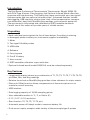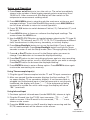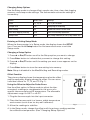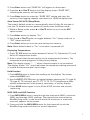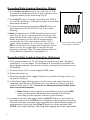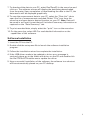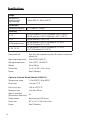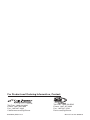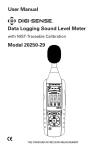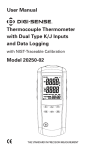Download Digi-Sense Type K User manual
Transcript
User Manual Professional Thermocouple Thermometer with Dual Type K Inputs, Data Logging, and Optional Infrared Wand with NIST-Traceable Calibration Model 20250-19 Enter REC DIF THE STANDARD IN PRECISION MEASUREMENT Introduction The Digi-Sense Professional Thermocouple Thermometer (Model 20250-19) with Dual Type K Inputs, Data Logging, and Optional Infrared Wand offers fast response and high accuracy. This heavy-duty meter works with up to two type K thermocouples and one optional infrared probe*. Advanced features include data logging, USB interface, relative time clock, offset compensation, temperature differential, data Hold, Max/Min/Avg readings, and automatic power-off. The instrument is fully tested and calibrated to NIST-traceable standards. Careful use of this meter will provide years of reliable service. Unpacking Check individual parts against the list of items below. If anything is missing or damaged, please contact your instrument supplier immediately. 1. Meter 2. Two type K flexible probes 3. USB cable 4. Software 5. Carrying case 6. One 9 V battery 7. User manual 8. NIST-traceable calibration report with data *Optional infrared wand (model 20250-24) must be ordered separately. Key Features • Large backlit display shows any combination of T1, T2, T3, T1–T2, T1–T3, T2–T3; plus Max, Min, and Avg readings • Relative time clock on Max/Min/Avg provides a time reference for major events • Electronic Offset function allows compensation of thermocouple errors to maximize overall accuracy • USB interface • Data logging capacity of 18,000 sampling points • User-selectable readout in °C, °F, or Kelvin (K) • 0.1°C / 0.1°F / 0.1 K resolution • Scan function (T1, T2, T3, T1–T2, etc.) • Automatic power-off (sleep) mode to conserve battery life • Dual sensor inputs; accepts a wide variety of thermocouple type K probes 2 Meter Description 1 1. Thermocouple type K (T1) input 2 2. Thermocouple type K (T2) input 3. LCD 4. Enter button 5. Up button 13 3 6. Rec/ button 7. °C/°F/K button 8. HOLD button 9. Power on/off button 12 4 Enter REC 10. DIF/T1–T2–T3 button 6 11. MAX/MIN button 12. Setup / Backlight button 7 11 8 13. IR (T3) input* *Optional infrared wand (model 20250-24) must be ordered separately. 5 DIF 10 9 Display Layout 1. Thermocouple TYPE K icon (this icon flashes when meter is recording) 2. Infrared IR TEMP icon (requires Optional IR wand sku number 20250-24) 3. Data HOLD icon 1 2 3 4 4. SETUP mode icon 5. Primary temperature display (T1, T2, T3, T1–T2, T1–T3, or T2–T3 reading) 5 6. Secondary display (Max, Min, Avg, or offset T1, T2, T3 reading) 6 7. Temperature unit icons (°C, °F, K) 8. Tertiary display (elapsed time or T1, T2, T3 reading) 7 11 8 9. Low-battery indicator 10. Elapsed time (hour:min or min:sec) 9 10 11. MAX, MIN, AVG icons 3 Setup and Operation 1. Press Power on/off button to turn the unit on. The value immediately shown is the number of data logging sample points remaining (from 18,000 to 0). After one second, the display will then switch to the temperature measurement reading mode. 2. Press MAX/MIN button to step through the maximum, minimum, and average readings. To exit the Max/Min/Avg mode, press MAX/MIN button for three seconds to return to normal operation. 3. Press °C/°F/K button to switch between Celsius (°C), Fahrenheit (°F), and Kelvin (K). 4. Press HOLD button to freeze or unfreeze the displayed readings. The screen shows the HOLD icon. 5. Use the DIF/T1–T2–T3 button to toggle between showing the T1 (type K), T2 (type K), T3 (infrared), and T1–T2, T1–T3, T2–T3 (temperature differentials) measurement in the primary, secondary, or tertiary display. 6. Press Setup/Backlight button to turn on the backlight. Press it again to turn off the backlight. Press Setup/Backlight button and hold for three seconds to enter or exit the Setup mode. (See "Changing Setup Options") 7. Press or Rec/ button to scroll to the Setup option you want to change. Press button to increase the displayed setting. 8. Press Rec/ button to start recording and press again to stop recording. If entering a Setup option, scroll to the Setup option you want to change. Press Rec/ button to decrease the displayed setting. 9. Press ENTER button to enter a Setup option. Press ENTER button again to store the new setting into memory. Using Thermocouple Input(s) 1. Plug the type K thermocouples into the T1 and T2 input connectors. 2. After one second the thermometer displays the first readings (T1 on upper display, T2 on secondary display). If no thermocouple is plugged into the selected input or the thermocouple is not properly connected, the display will show "- - - -". If the temperature being measured is outside the unit’s valid range, the display will show “OL” (overload). Using Infrared Input 1. Purchase optional infrared wand (model 20250-24), shown at right. 2. Plug the IR wand into the T3 (IR) input connector. “T3 - - - -” will show on screen. If the IR wand is not connected, “T3 - - - -” is not shown on the screen. 3. Press the SCAN button on the IR wand to begin measuring and the IR (T3) measurement will be shown on the screen. Optional IR wand 20250-24 4 Changing Setup Options Use the Setup mode to change offset, sample rate, time, clear data logging memory, and sleep mode settings. The thermometer stores the settings in its memory. Option Menu item Settings Offset T1, T2, T3 T1, T2, or T3 offset Sample rate rAt Sampling of recording Time setting tiE Show the time or set the time Clear data logging memory CLR Clear the memory operation Sleep mode SLP On (sleep mode on) or Off (sleep mode off) Entering or Exiting Setup Mode When the thermometer is in Setup mode, the display shows the SETUP icon. Press and hold Setup button for five seconds to enter or exit the Setup mode. Changing a Setup Option 1. Press or Rec/ button scroll to the Setup option you want to change. 2. Press Enter button to indicate that you want to change this setting. 3. Press or Rec/ button until the setting you want to use appears on the display. 4. Press Enter button to store the new setting into memory. Note: Setup is disabled in the Max/Min/Avg and Recording modes. Offset Function The primary display shows the temperature plus the offset and the secondary display shows the offset. You can store individual offsets for T1,T2, and T3 (Fig. 1). Using the Offset to Adjust for Probe Errors Use the offset option in Setup mode to adjust the thermometer’s readings to compensate for the errors of a specific thermocouple and IR temperature. The allowable adjustment range is ±9.0°F or ±5.0°C. 1. Plug the thermocouple into the input connector. 2. Place the thermocouple in a known, stable temperature environment (such as an ice dry well calibrator). 3. Allow the readings to stabilize. Fig. 1 4. In the Setup mode, change the offset until the primary reading matches the calibration temperature. (See “Changing Setup Options") 5 Sample Rate Function The tertiary display shows the sample rate of the temperature data recording. When the meter is powered on, the default sample rate is 1 second. The tertiary display shows “00 01” in minutes, then seconds (Fig. 2). 1. Press °C/°F/K button until the value you wish to change is flashing. 2. Press or Rec/ button until the setting you want to use appears on the display. 3. Press Enter button to store the new setting into memory. Time Setting Function Fig. 2 1. While in Setup mode, scroll to the time setting option screen (Fig. 3). 2. The primary display shows the year. The secondary display shows the month and the day, the tertiary display shows the hour and minute. In Fig. 4, the display shows the date and time “2007-3-30 16:25”. If no adjustment is needed, press Enter button to exit time setting. 3. Set the time. The adjust order is year, month, day, hour, minute. Press °C/°F/K button until the value you wish to change is flashing. 4. Press or Rec/ button until the setting you want to use appears on the display. 5. Press Enter button to store the new setting into memory. Fig. 3 Clear Memory Operation Immediately after turning on the meter, the first value shown is the number of data logging sample points remaining (from 18,000 to 0). Once the memory is full, the first value shown will be “FULL” rather than a number. At this point, you are no longer able to record until the memory is cleared. 1. Press and hold Setup button for three seconds to enter the Setup mode. While in Setup mode, the display shows the SETUP icon. 2. Use the and Rec/ buttons to scroll to the CLR memory option screen. The screen indicates the number of sample points remaining. 6 Fig. 4 3. Press Enter button and “SURE No” will appear on the screen. 4. Press the or Rec/ button until the display shows “SURE YES”, indicating the memory will be cleared. 5. Press Enter button to select the “SURE YES” setting and clear the memory. Data logging capacity now returns to 18,000 sample points. Auto Power-Off (APO)/Sleep Mode The meter’s default mode is to automatically shut off after 20 minutes of non-use. To disable the auto power-off mode, enter the Setup mode. 1. While in Setup mode, press or Rec/ button to scroll to the SLP option screen. 2. Press Enter button to display “On.” 3. Use the or Rec/ button to toggle between “On” (sleep mode on) or “Off” (sleep mode off). 4. Press Enter button to store the new setting into memory. Note: Meter defaults back to “On” once meter is powered off. Displaying Temperatures 1. Press °C/°F/K button to switch between Celsius (°C), Fahrenheit (°F), and Kelvin (K) temperature scales. 2. Hold or attach the thermocouple(s) to the measurement location. The temperature reading appears in the primary display. Note: The display shows "- - - -" when a thermocouple is not connected. The display shows “OL” (overload) when the temperature being measured is outside the thermocouple’s valid range. Hold Function 1. Press HOLD button to freeze the readings on the display. The screen shows the HOLD icon. 2. Use the DIF/T1–T2–T3 button to toggle between showing the T1 (type K), T2 (type K), T3 (infrared), and T1–T2, T1–T3, T2–T3 (temperature differentials) measurement in the primary, secondary, or tertiary display. 3. Press HOLD button again to turn off the HOLD function and resume measuring. MAX, MIN, and AVG Function 1. Press MAX/MIN button to step through the maximum (MAX), minimum (MIN), and average (AVG) readings. The elapsed time since entering Max/Min/Avg mode, or the time at which the minimum or maximum occurred, appears on the screen. 2. Press and hold the MAX/MIN button for three seconds to exit the Max/Min/Avg mode and return to normal operation. 7 Recording/Data Logging Operation (Meter) 1. Press Power on/off button to turn the unit on. The first value immediately shown is the number of data logging sample points remaining (Fig. 5). 2. Press Rec/ button to begin recording; the TYPE K icon will be flashing to indicate the meter is recording data measurements. 3. To stop recording, press and hold Rec/ button for three seconds until the TYPE K icon is no longer flashing. 4. Note: A maximum of 18,000 sample points is available (Fig. 5). As you log temperature readings, this value will be lower each time you turn on the meter. When the memory is full (with 0 sample points remaining), the first value shown will be “FULL” rather than a number. Or if you try to record, the REC icon will flash five times and disappear. At this point, you are no longer able to record until the memory is cleared. (See "Changing Setup Options", "Clear Memory Operation" on pages 6–7.) Fig. 5. Display shows 18,000 sample points available. Recording/Data Logging Operation (Software) 1. First install software on PC following the setup wizard (see “Software Installation” on next page). Once software is successfully installed, the data logging software icon shortcut will be automatically placed on your PC desktop. 2. Connect meter to PC via the supplied USB cable. 3. Power the meter on. 4. Open the installed Data Logger Software by double-clicking on the icon on your PC desktop. 5. In the Data Logger Setting menu, confirm time and select date format, sampling rate, memory full directions, auto power-off status, and start method, then select “OK”. You must set these parameters before meter will record measurements. a. Note: Manual start method is controlled by user pressing REC button on the meter. Automatic start method will activate recording via the software instantly once selected. 6. In manual record mode, press and hold Rec/ button on the meter for three seconds until the TYPE K icon is flashing, indicating that recording function has been activated. Upon completion of desired data logging of measurements, press and hold Rec/ button for three seconds until TYPE K icon stops flashing, indicating data logging has been deactivated. 8 7. To download the data to your PC, select RealTime(R) in the menu bar and click run. The software screen will display the data being downloaded from the meter. Upon completion of downloading the data to the PC, the data results will be displayed graphically. 8. To save the measurement data to your PC, select the “Data List” tab to open the list of measurements recorded. Select “File” icon from the menu bar and save data to desired location on your PC. Note: Data will be saved in an Excel® format that will include all summary information as captured on the “Data Summary” tab. 9. To print recorded data, simply select the “print” icon on the menu bar. 10. On the menu bar, select HELP to read detailed information on the capabilities of this software. Software Installation 1. Insert the CD into the PC. 2. Double-click the set up.exe file to launch the software installation program. 3. Follow the installation wizard to complete the installation. 4. If the USB driver needs to be updated or driver error message is received, please go to the folder with driver on the CD and double-click the file CP210xVCPInstaller.exe to update the driver. 5. Upon successful installation of the software, the software icon shortcut will be automatically placed on your PC desktop. 9 Specifications Range Temperature, external type K thermocouple –328 to 2501°F (–200 to 1372°C) Resolution Temperature display 0.1 (<1000) or 1 (≥1000) Accuracy T1, T2 ±[0.15% reading + 1.8°F (1°C)] above –148°F (–100°C) ±[0.5% reading + 3.6°F (2°C)] below –148°F (–100°C) T1–T2 ±[0.5% reading + 1.8°F (1°C)] T3 (IR temperature) ±[2.0% reading + 3.6°F (2°C)] above 14°F (–10°C) ±9°F (5°C) below 14°F (–10°C) T1–T3, T2–T3 ±[2.0% reading + 5.4°F (3°C)] above 14°F (–10°C) ±11°F (6°C) below 14°F (–10°C) Auto power-off Unit shuts off automatically after 20 minutes to conserve battery life Operating temperature 32 to 122°F (0 to 50°C) Storage temperature 14 to 122°F (–10 to 50°C) Weight 9.8 oz (280 g) Dimensions 8" x 3" x 2" (20.1 x 7.5 x 5 cm) Power One 9 V battery Optional Infrared Wand (Model 20250-24) 10 Temperature range –31 to 1022°F (–35 to 550°C) Resolution 1 mV per °F/°C Basic accuracy ±2% or ±4°F (2°C) Response time Less than 500 ms Optical resolution (Distance-to-Spot ratio) 8:1 Plug diameter Banana plug: 0.16" (4 mm) Dimension 61⁄2 " x 2" x 11⁄2 " (16.4 x 5 x 4 cm) Power One 9 V battery Maintenance, Recalibration, and Repair Cleaning and storage • The meter should be cleaned with a damp cloth and mild detergent when necessary. Do not use solvents or abrasives. • Store the meter in an area within the storage range indicated in the Specifications chart earlier in this manual. Battery Replacement When the battery power falls low, the low-battery icon will appear on the screen. Replace the 9 V battery in the rear battery compartment by removing the cover. Ensure that the cover is securely refastened when finished. It is recommended that Digi-Sense products are calibrated annually to ensure proper function and accurate measurements; however, your quality system or regulatory body may require more frequent calibrations. To schedule your recalibration, please contact InnoCal, an ISO 17025 calibration laboratory accredited by A2LA. Phone: 1-866-INNOCAL (1-866-466-6225) Fax: 1-847-327-2993 E-mail: [email protected] Web: InnoCalSolutions.com 11 For Product and Ordering Information, Contact: Toll-Free: 1-800-323-4340 Phone: 1-847-549-7600 Fax: 1-847-247-2929 ColeParmer.com/Digi-Sense 1065DGMAN_20250-19 Rev.1 Toll-Free: 1-800-358-5525 Phone: 1-847-327-2000 Fax: 1-847-327-2700 Davis.com/Digi-Sense Manual Part No. 00100-58