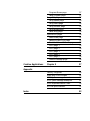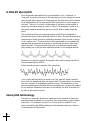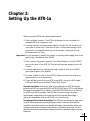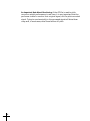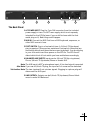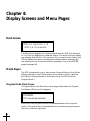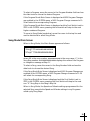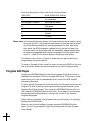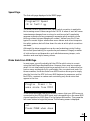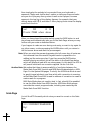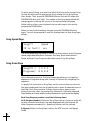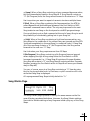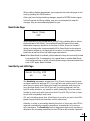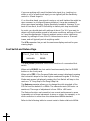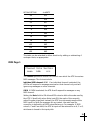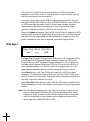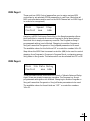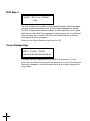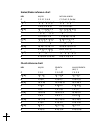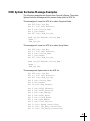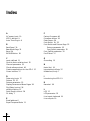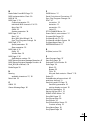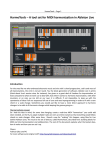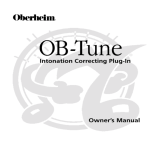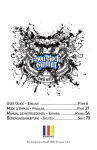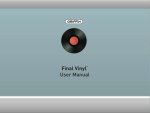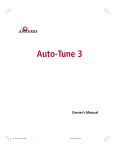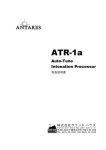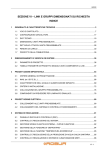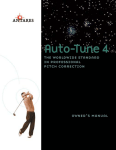Download Antares ATR-1 Specifications
Transcript
©2000 Antares Audio Technologies. All Rights Reserved. Antares Audio Technologies 231 Technology Circle, Scotts Valley, California 95066 USA voice: (831) 461 7800 fax: (831) 461 7801 service: (831) 461 7814 web: www.antarestech.com Printed in USA Rev 1.0-10/00 Contents Getting Started Welcome Tech Support A few words from Dr. Andy Introducing the ATR-1a Chapter 1 Background So what exactly is it? A little bit about pitch Some pitch terminology How the ATR-1a determines pitch How the ATR-1a corrects pitch Program Mode vs. Song Mode Setting Up the ATR-1a Display Screens and Menu Pages 9 9 10 10 11 12 13 Chapter 2 Setting up the ATR-1a Panel Controls and Connectors 5 6 7 15 Chapter 3 Front panel Back panel 17 19 Chapter 4 Flash screen Mode pages Program Edit pages Speed page Make Scale from MIDI page Scale page Vibrato page 20 20 22 23 24 24 26 Creative Applications Program Name page Save Program page Song Edit pages Song Speed page Song Items page Song Vibrato page Song Name page Save Song page System Edit pages Bass Mode page Sensitivity and LCD page Foot Switch and Detune page MIDI page 1 MIDI page 2 MIDI page 3 MIDI page 4 MIDI page 5 Owner Message page 27 27 27 28 28 29 30 30 30 31 31 32 33 34 35 35 36 36 Chapter 5 37 Factory Programs Scale and Chord Guides MIDI SysEx message formats MIDI SysEx message examples MIDI Implementation Chart ATR-1a Specifications 40 41 44 47 50 51 Appendix Index 52 Welcome! On behalf of everyone at Antares Audio Technologies, we’d like to offer both our thanks and congratulations on your decision to purchase the absolute best intonation correction hardware in the world. Before you proceed much farther, we’d like to strongly encourage you to fill out and return the ATR-1a registration card. As an ATR-1a owner, you are entitled to receive notification of any firmware upgrades, technical support, and advance announcements of upcoming products. But we can’t send you stuff unless we know who and where you are. So please, send it in. At Antares, we are committed to excellence in quality, customer service, and technological innovation. With your purchase of the ATR-1a, you have created a relationship with Antares which we hope will be long and gratifying. Let us know what you think. You can count on us to listen to you. Again, thanks. The Whole Antares Crew 5 Technical Support In the unlikely event that you experience a problem using your ATR-1a, try the following: 1. Make another quick scan through this manual. Who knows? You may have stumbled onto some feature that you didn’t notice the first time through. 2. Check our web page for tips, techniques, or any late-breaking information: www.antarestech.com 3. Call your local Antares dealer. 4. Call us at (831) 461-7814 Monday through Friday between 9am and 5pm USA Pacific Standard Time. 5. Email us at: [email protected] For options 3, 4 and 5, please be prepared to provide the serial number of your ATR-1a. 6 A few words from Dr. Andy I remember, as if it were yesterday, sitting in my junior high school band, happily playing away on my flute, when I noticed that our conductor was screaming and jumping up and down on the podium. What was this about? Suddenly, I realized she was screaming at me. And just in time too — since I was able to duck and watch a baton fly past my head, missing me by inches. “Why [expletive] can’t you play in tune?” she asked. But I was in tune. Everybody else was out of tune. It was then I began to learn about intonation. Many artists struggle with intonation. An entire concert can be spoiled by a single sour note. Many of our most celebrated entertainers spend hours in the studio doing retake after retake, trying to sing expressively and in tune. Afterwards, their producers spend yet more time trying to correct intonation problems using inadequate tools. The ATR-1a is dramatically changing all of that. Because of the ATR-1a, sessions can focus on feeling and expression, rather than retakes. Studio hours are reduced and production costs are lowered. Even artists in live performance situations can concentrate on interpretation, confident that any pitch inaccuracies will be caught and corrected before they make it out to the audience. What’s more, the ATR-1a is incredibly easy to use (a fact attested to by the thinness of this manual). So fire up your ATR-1a, invest a half hour or so in reading the following pages, and prepare to make intonation problems a thing of the past. Andy Hildebrand Ph.D. Founder and Chief Scientist [email protected] 7 8 Chapter 1: Introducing the ATR-1a Some background In 1997, Antares first introduced the ground-breaking Auto-Tune Pitch Correcting Plug-In for ProTools™ (followed a bit later by the VST and stand-alone versions). Here was a tool that actually corrected the pitch of vocals and other solo instruments, in real time, without distortion or artifacts, while preserving all of the expressive nuance of the original performance. Recording Magazine called Auto-Tune a “Holy Grail of recording.” And went on to say, “Bottom line, Auto-Tune is amazing... Everyone with a Mac should have this program.” In fact, we know of quite a few people who bought kilo-buck ProTools systems just to be able to run Auto-Tune. While Auto-Tune has met with tremendous success, we were immediately barraged with requests for a self-contained “Auto-Tune-in-a-box.” The result is the ATR-1a which you have presumably just purchased. So what exactly is it? The ATR-1a is a rack-mountable hardware implementation of Antares’s Auto-Tune pitch correcting software. Like Auto-Tune, the ATR-1a employs state-of-the-art digital signal processing algorithms (many, interestingly enough, drawn from the geophysical industry) to continuously detect the pitch of a periodic input signal (typically a solo voice or instrument) and instantly and seamlessly change it to a desired pitch (defined by any of a number of user-programmable scales). In addition, the ATR-1a, befitting its easy portability, includes a number of new features that make it particularly powerful in live performance situations. These include a new Song Mode that lets the ATR-1a follow even the most complex harmonic song structures, foot switch control of Scale selection and Bypass Mode, as well as MIDI control of every ATR-1a parameter. 9 A little bit about pitch Pitch is typically associated with our perception of the “highness” or “lowness” of a particular sound. Our perception of pitch ranges from the very general (the high pitch of hissing steam, the low pitch of the rumble of an earthquake) to the very specific (the exact pitch of a solo singer or violinist). There is, of course, a wide range of variation in the middle. A symphony orchestra playing a scale in unison, for example, results in an extremely complex waveform, yet you are still able to easily sense the pitch. The vocalists and the solo instruments that the ATR-1a is designed to process have a very clearly defined quality of pitch. The sound-generating mechanism of these sources is a vibrating element (vocal chords, a string, an air column, etc.). The sound that is thus generated can be graphically represented as a waveform (a graph of the sound’s pressure over time) that is periodic. This means that each cycle of waveform repeats itself fairly exactly, as in the periodic waveform shown in the diagram below: Because of its periodic nature, this sound’s pitch can be easily identified and processed by the ATR-1a. Other sounds are more complex. This waveform: is of a violin section playing a single tone. Our ears still sense a specific pitch, but the waveform does not repeat itself. This waveform is a summation of a number of individually periodic violins. The summation is nonperiodic because the individual violins are slightly out of tune with respect to one another. Because of this lack of periodicity, the ATR-1a would not be able to process this sound. Some pitch terminology The pitch of a periodic waveform is defined as the number of times the periodic element repeats in one second. This is measured in Hertz (abbreviated Hz.). For example, the pitch of A3 (the A above middle C on a piano) is traditionally 440Hz (although that standard varies by a few Hz. in various parts of the world). 10 Pitches are often described relative to one another as intervals, or ratios of frequency. For example, two pitches are said to be one octave apart if their frequencies differ by a factor of two. Pitch ratios are measured in units called cents. There are 1200 cents per octave. For example, two tones that are 2400 cents apart are two octaves apart. The traditional twelve-tone Equal Tempered Scale that is used (or rather approximated) in 99.9% of all Western tonal music consists of tones that are, by definition, 100 cents apart. This interval of 100 cents is called a semitone. How the ATR-1a detects pitch In order for the ATR-1a to automatically correct pitch, it must first detect the pitch of the input sound. Calculating the pitch of a periodic waveform is a straighforward process. Simply measure the time between repetitions of the waveform. Divide this time into one, and you have the frequency in Hertz. The ATR-1a does exactly this: It looks for a periodically repeating waveform and calculates the time interval between repetitions. The pitch detection algorithm in the ATR-1a is virtually instantaneous. It can recognize the repetition in a periodic sound within a few cycles. This usually occurs before the sound has sufficient amplitude to be heard. Used in combination with a slight processing delay (no greater than 4 milliseconds), the output pitch can be detected and corrected without artifacts in a seamless and continuous fashion. The ATR-1a was designed to detect and correct pitches up to the pitch C6. If the input pitch is higher than C6, the ATR-1a will often interpret the pitch an octave lower. This is because it interprets a two cycle repetition as a one cycle repetition. On the low end, the ATR-1a will detect pitches as low as A0 (55Hz) in its normal mode and down to 25Hz when Bass Mode is selected. This range of pitches allows intonation correction to be performed on all vocals and almost all instruments. Of course, the ATR-1a will not detect pitch when the input waveform is not periodic. As demonstrated above, the ATR-1a will fail to tune up even a unison violin section. But this can also occasionally be a problem with solo voice and solo instruments as well. Consider, for example, an exceptionally breathy voice, or a voice recorded in an unavoidably noisy environment. The added signal is non-periodic, and the ATR-1a will have difficulty determining the pitch of the composite (voice + noise) sound. Luckily, there is a control (the SENSITIVITY control, discussed in Chapter 4) that will let the ATR-1a be a bit more casual about what it considers “periodic.” Experimenting with this setting will often allow the ATR-1a to track even noisy signals. 11 How the ATR-1a corrects pitch The ATR-1a works by continuously tracking the pitch of an input sound and comparing it to a user-defined scale. The scale tone closest to the input is continuously identified. If the input pitch exactly matches the scale tone, no correction is applied. If the input pitch varies from the desired scale pitch, an output pitch is generated which is closer to the scale tone than the input pitch. (The exact amount of correction is controlled by the Speed parameter, described below and in Chapter 4.) Scales The heart of the ATR-1a’s pitch correction is the Scale. The ATR-1a allows you to program 50 different Scales. For each Scale you can define which notes will sound and which won’t. And for each note that will sound, you can decide whether the ATR-1a will apply pitch correction to input pitches near that note or leave those pitches uncorrected. Speed You also have control over how rapidly, in time, the pitch adjustment is made toward the scale tone. This is set with the SPEED control (see Chapter 4 for more details). • Fast SPEED settings are more appropriate for short duration notes and for mechanical instruments, like an oboe or clarinet, whose pitch typically changes almost instantly. A fast enough setting will also minimize or completely remove a vibrato. • Slow SPEED settings, on the other hand, are appropriate for longer notes where you want expressive pitch gestures (like vibrato) to come through at the output and for vocal and instrumental styles that are typified by gradual slides (portamento) between pitches. An appropriately selected slow setting can leave a vibrato unmodified while the average pitch is accurately adjusted to be in-tune. Vibrato The ATR-1a can also apply a vibrato to the input sound. You can program the vibrato depth, vibrato rate and the onset delay of the vibrato (or even control it in real time via MIDI). You can also choose the shape of the pitch variation in the vibrato (sine, ramp or square). By combining a fast Speed setting with the ATR-1a Vibrato settings, you can even remove a performer’s own vibrato and replace it with the ATR-1a’s programmed vibrato, all in real time. Also, unusual combinations of Vibrato Waveform, Rate and Depth settings can be used for some interesting special effects. 12 An example As an example, consider this before-and-after graphic representation of the pitch of a vocal phrase that contains both vibrato and expressive gestures. CORRECTED BY ATR-1 ORIGINAL PERFORMANCE In the original performance, we can see that although the final note should be centered around D, the vocalist allowed the tail of the note to fall nearly three semitones flat. The “after” plot is the result of passing this phrase through the ATR-1a with a Program consisting of a D Major Scale (with C and B set to ”Blank”) and a Speed setting of 10. That Speed causes the pitch center to be moved to D, while still retaining the vibrato and expressive gestures. (Setting C and B to ”Blank” is necessary to keep the ATR-1a from trying to correct the seriously flat tail of the last note to those pitches. See Chapter 4 for more details.) Program Mode vs. Song Mode At its top level, the ATR-1a operates in one of two modes, Program Mode or Song Mode. Which mode you use depends upon your application and, to some extent, how radical are the required corrections. Program Mode In Program Mode, you call up one of the ATR-1a’s 50 individual Programs to control the correction algorithm. Each Program consists of a Scale, a Speed setting and Vibrato settings. You can step through Programs with a foot switch or via MIDI. Use Program Mode when a single scale (or maybe two) is all that’s required for a particular correction. 13 If a performance is quite close to begin with and only requires minor correction (i.e., never more that 50 cents), it’s often sufficient to simply choose the Chromatic scale, set Speed to about 10 and leave it there. If you are working in the studio to correct an already recorded track, you might use Program Mode to deal with the track one section at a time, stoping to change Programs between sections. Song Mode Song Mode offers a more elaborate set of controls primarily designed to facilitate the use of the ATR-1a in a live performance situation, whether in actual concert or during tracking in the studio. The ATR-1a provides 20 Songs. For each Song, you can program a series of up to 15 Song Steps. Each Step can contain a Program (with associated scale) or one of a number of navigation controls (See Chapter 4 for details). In performance you move from Song Step to Song Step via the foot switch or MIDI. You can also call up different Songs via MIDI Program Change messages. Each Song also contains its own Speed and Vibrato settings that override those settings in the individual Programs. In this way, an individual Program’s scale can be used in any number of songs, each with different Speed and Vibrato settings. (To accomplish the same thing in Program Mode would require you to create multiple Programs, each with the identical scale but with the different Speed and Vibrato settings. Very inefficient. ) There is of course no hard and fast rule for which mode to use in any particular situation. Try out both modes and use what feels comfortable to you. 14 Chapter 2: Setting Up the ATR-1a Setting up the ATR-1a is a very straightforward. 1. Find a suitable location. The ATR-1a is designed to be mounted in a standard 19-inch equipment rack. 2. Confirm that the included power supply is correct for the electricity in your part of the world. If you are not sure, or the power supply has a plug that is incompatible with your wall sockets, contact your local Antares dealer for help. Important! Do not attempt to modify the supply or use any other supply that is not specifically intended for the ATR-1a. 3. First, connect the power supply’s 7-pin DIN connector to the AC INPUT jack on the rear of the ATR-1a. Then plug the power supply into an AC outlet. 4. Connect a balanced or unbalanced audio input to one of the INPUT jacks (see Chapter 4 for details). 5. Connect a cable to one of the OUTPUT jacks and route the output as appropriate for your application. 6. If you will be controlling your ATR-1a via MIDI, connect a MIDI cable from your MIDI source to the ATR-1a’s MIDI IN jack. An Important Note: Unless you plan to be defining the ATR-1a’s target pitches via MIDI, be sure that MIDI NOTE MODE is set to OFF in the System Edit pages (see page 29 for details). If MIDI NOTE MODE is set to ON and no MIDI note data is present, the ATR-1a will pass through all audio unprocessed, regardless of the settings of the Program Scale Page — giving the impression that the ATR-1a is not functioning. An Important Note About Grounding: The ATR-1a is an extremely quiet piece of gear. When properly connected and grounded, noise and hum will be inaudible. However, as you’re no doubt well aware, every studio has its own unique quirks when it comes to connections, grounding and noise. For the absolute best sonic performance, ensure that your input and output are fully balanced. 15 An Important Note About Monitoring: If the ATR-1a is used to pitchcorrect an artist’s performance in real time, it is very important that the performer is able to monitor their original signal, not the pitch-corrected signal. Trying to react musically to the processed signal will drive them crazy and, in most cases, drive them farther off pitch. 16 Chapter 3: Panel Controls and Connectors As you have almost certainly noticed, the ATR-1a has relatively few controls. We’ll cover them here. 1 10 2 3 4 5 6 7 8 9 The Front Panel 1 Non-existent Power Switch That’s right. There isn’t one. The ATR-1a is designed to remain on continuously. You can, of course, plug it in to a switched power strip or power conditioner if you like, but leaving it on all the time will do it no harm. 2 LCD An easy-to-read 20 character by 2 line display. You can set the optimum viewing angle in the System menu (See Chapter 4). 3 Data Entry Knob As the name implies, turn it to enter data. 4 CURSOR Buttons The cursor buttons let you move the cursor in the LCD display from field to field so that you can change the field’s value using the knob. 5 PROGRAMS Button Press this button to edit a Program or Song. It is state-sensitive. That is, if you are in Program Mode when you press this button, you will be taken to the Program Edit pages. If you are in Song Mode, you will be taken to the Song Edit pages. The accompanying LED lights to remind you that you are in an edit mode. When the LED is lit, press the PROGRAMS buttom again to exit the Program Mode. 6 PAGE Button While in Program, Song or System Edit Mode, press this button to cycle sequentially through the available edit pages. You can only move in one direction, but there are so few pages in each mode that you are never more than a few presses away from where you want to be. 17 7 SYSTEM Button Press this button to set various parameters that affect the ATR-1a’s overall functionality (MIDI response, LCD contrast, etc.) The accompanying LED lights to remind you that you are in System Edit Mode. When the LED is lit, press the SYSTEM buttom again to exit the System Edit Mode. 8 BYPASS Button Press the Bypass button to pass audio through the ATR-1a without any pitch correction or other processing. Switching the Bypass state will not cause any audio artifacts, so it can be used in performance or in the middle of a recorded track. The ATR-1a can also be placed into Bypass Mode via a footswitch (see below) or by MIDI. The accompanying LED lights to remind you that you are in Bypass Mode, whether the mode was initiated by the Bypass button, the foot switch, a Song Step Item or MIDI. 9 SIGNAL LEVEL Meter These six LEDs light to indicate the input signal level in dBs. Ideally, you should adjust the input to the highest level that does not consistently cause the top red LED to light. (The red LED lights at a level of -3dB. Digital clipping, which introduces a particularly nastysounding distortion, will occur if the input exceeds 0dB.) 10 PITCH CHANGE Meter These LEDs indicate, in real time, the amount of pitch correction being applied to change the input pitch to the target pitch. The green LEDs indicate that the input is flat and that positive correction is being applied. Conversely, the yellow LEDs indicate that the input is sharp and that negative correction is required. They are labeled in cents (i.e., 100ths of a semitone). 18 1 2 3 4 5 The Back Panel 1 AC POWER INPUT Plug the 7-pin DIN connector from the included power supply in here. Do NOT use a supply which is not expressly intended for the ATR-1a (even if you could find one with the that weird plug on it). Bad things could happen. 2 MIDI IN Connect the MIDI Out from a MIDI keyboard, sequencer, or other MIDI source in here. 3 FOOT SWITCH Plug in a foot switch here. A 1/4-inch TS (tip-sleeve) plug is required. There are two varieties of foot switch: those that are shorted by default and those that are open by default. You should plug in your foot switch and then power on the ATR-1a. The ATR-1a will detect which kind of foot switch you have and behave accordingly. 4 BALANCED LINE INPUTS Inputs can be 1/4-inch TRS (tip-ring-sleeve) Phone, 1/4-inch TS (tip-sleeve) Phone or female XLR. Note: The XLR input is NOT a microphone input. A line level signal is required. Also Note: If you use a 1/4-inch TS plug, the input will of course not be balanced. Yet Another Note: The two inputs will not mix two signals. Plugging in a phone plug will disconnect the XLR input. 5 LINE OUTPUTs Outputs can be 1/4-inch TS (tip-sleeve) Phone Unbalanced or male XLR Balanced. 19 Chapter 4: Display Screens and Menu Pages Flash Screen ATR-1a version 1.3 ATR-1a Processor The Flash Screen appears for a few moments after the ATR-1a is powered on. The first line displays the firmware version. The second line can display any message that will fit in 20 characters. As it comes from the factory, the ATR-1a displays the rather unimaginative message above. However, you can create your own (much more clever) message in one of the SYSTEM pages (see page 36). Mode Pages The ATR-1a operates in one of two modes: Program Mode or Song Mode. When powered on, the ATR-1a reverts to the mode to which it was last set. (When initially powered on from the factory, the ATR-1a will be Program Mode.) Program Mode Main Screen In Program Mode, this Main Screen (the page visible when the Program and System LEDs are not lit) appears: PROGRAM XX:aaaaaaaaaaaaa where XX is the program number and aaaaaaaaaaaaa is the program name. In Program Mode, the parameters of the selected program govern the pitch correction algorithm. 20 To select a Program, move the cursor to the Program Number field and use the data knob to choose the desired Program. If the Program Mode Main Screen is displayed and MIDI Program Changes are enabled in the SYSTEM menu, a MIDI Program Change command of 1– 50 will select the corresponding Program. If the Program Mode Main Screen is displayed and the Foot Switch is set to STEP in the SYSTEM menu, pressing the foot switch will step to the next higher numbered Program. To move to Song Mode (see below), move the cursor to the top line and use the data knob to select Song Mode. Song Mode Main Screen When in Song Mode, this Main Screen appears as follows: Song:XXaaaaaaaaaaaaa Step:YYbbbbbbbbbbbbb where XX is the song number, aaaaaaaaaaaaa is the song name, YY is the Song Step number and bbbbbbbbbbbbb displays the name of the Program or navigation message at Step YY. To select a Song, move the cursor to the Song Number field and use the data knob to choose the desired Song. If the Song Mode Main Screen is displayed and MIDI Program Changes are enabled in the SYSTEM menu, a MIDI Program Change command of 1–20 will select the corresponding Song. If the Song Mode Main Screen is displayed and the Foot Switch is set to STEP in the SYSTEM menu, pressing the Foot Switch will step to the next non-”0" Song Step in the Song’s Step list. When in Song Mode, the Speed and Vibrato settings programmed for the selected Song override the Speed and Vibrato settings in any Programs called up by Song Steps. 21 Each Song Step must contain one of the following items: ITEM CODE MAIN SCREEN STEP DISPLAY 0 (no program) ## (Program number) the program name B (B bypass) <- (<- loop) E (E end) -> (-> link) Please note: In the Song Mode main screen, the Cursor buttons can be used to move the cursor to the YY field and the data knob can then be used to select any Song Step and display the item programmed for that step. However, when the MIDI increment message or the foot switch step functions are used, the Song Steps may not necessarily appear sequentially. Any steps programmed with zeroes are skipped, and the control functions (<-, -> and E) will cause changes in Song Step recall order. For details on the function of each of these options, see the section on programming Songs on page 26. To move to Program Mode, move the cursor to the word SONG on the top line of the Main Screen and use the data knob to select Program Mode. Program Edit Pages Pressing the PROGRAMS button while the Program Mode Main Screen is displayed will place the ATR-1a in Program Edit Mode. The fields on these pages allow you to set the parameters which control the ATR-1a pitch processing algorithm. To edit a specific Program you must first select that Program as the current Program. Do that by calling up the appropriate program number on the Program Mode Main Screen. Then, press the PROGRAMS button (the red LED under the PROGRAMS button will light). The number of the Program being edited will always appear in the top left corner of the various Program Edit pages. When editing a Program, you progress from one edit page to the next by pressing the PAGE button. When you are finished making changes, press the PROGRAMS button again. You will be prompted to save the changes (see the Save Program Page, below). 22 Speed Page The first edit page displayed is the SPEED page: Program:XX Speed (0 is fast): yy The SPEED control determines how rapidly pitch correction is applied to the incoming sound. Values range from 0 to 25. A value of zero will cause instantaneous changes from one tone to another and will completely suppress a vibrato and any purposeful expressive pitch variations (note that any related volume changes will remain). Values from 6 to 10 are typical for vocals. Higher values allow more vibrato and other interpretative pitch gestures, but will slow down the rate at which pitch corrections are made. Although the above suggestions can be used as starting points, finding the correct Speed setting for a particular performance is largely a matter of trial-and-error and depends on such attributes as song tempo, note duration and vocal style, among others. Make Scale From MIDI Page In most cases, you will probably tell the ATR-1a which notes to correct using the Scale Page described below. However, there may be occasions when it is not clear exactly what key a melody line is in, or where the line has too many accidentals to fit comfortably into a conventional scale. For those occasions, the Make Scale From MIDI function allows you to simply play the line into the ATR-1a from a MIDI keyboard or sequencer and let the ATR-1a construct a custom scale containing only those notes that appear in the line. Prog:xx Press < to make scale from MIDI To use the Make Scale From MIDI function, ensure that your MIDI source is connected to the ATR-1a’s MIDI input and is transmitting on the same MIDI channel specified on MIDI Page 1 in the System Edit section. Then press the left cursor button to begin the process. The following screen is displayed: xx: Press PAGE when done 23 Now simply play the melody to be corrected from your keyboard or sequencer. Tempo and rhythm don’t matter, so take your time and make sure you don’t play any wrong notes. As each note is played, its name appears in the top line of the display. Assume, for example, that your melody starts with D , B, and then A. After playing those notes the display would look like this: xx: D# A B Press PAGE when done When you have played the entire melody, press the PAGE button to end the process and automatically take you to the Scale Page, where you may further edit your scale as described below. If you happen to make an error during note entry, or want to try again for any other reason, continue pressing the PAGE button until you return to the first screen above and start the process again. Note: When you start the process by pressing the left cursor key, all notes are first removed from the current Program’s scale in preparation for adding just the notes you play. If you then press the PAGE button without playing any notes, you will be taken to the Scale Page below which will display a scale with no notes present. In this state, the ATR-1a will pass all notes with no correction applied. So don’t do that. Another Note: We realize that there is some possibility of confusion between the Make Scale From MIDI function and MIDI Note Mode selected on MIDI Page 1 in the System Edit pages. To clarify: the MIDI Note Mode is used to specify target pitches in real time while pitch correction is occurring, while Make Scale From MIDI is used in advance of correction to create a custom scale for a program. MIDI Note Mode does not need to (and, in fact, shouldn’t) be enabled to use the Make Scale From MIDI function. MIDI Note Mode always overrides the current program’s scale, including one created by the Make Scale From MIDI function. Scale Page You tell the ATR-1a exactly which notes you want to correct on the Scale Page: XX:CC#DD#EFF#GG#AA#B By: 24 This page allows you to specify the scale notes to which the ATR-1a tunes the input sound. If you have used the Make Scale From MIDI function described above, the notes input via MIDI will already appear on the page and can be further edited here. There are 12 notes in this scale, i.e. C, C #, …etc. Each note in the scale can be set to one of three states: Tune (i.e., the note name appears in the display, but the “By:” field under the note is blank): When the input is near a note set to Tune, the ATR-1a will retune the input to that note. Bypass (i.e., the note name appears in the display and an “*” appears in the “By:” field under the note): When the input pitch is close to a note set to Bypass, the output remains uncorrected. Blank (i.e., the note name disappears from the display): A note set to Blank will be omitted from the scale. For example, setting C , D , F , G , A to Blank causes a C Major scale to remain. In that case the ATR-1a would always retune the input to the closest note of the C Major scale. As an example, the following settings result in a D Major scale with no pitch corrections applied to F and C : 23: C#D E F#G A B By: * * Why set Scale notes to “Blank”? To understand why it is sometimes necessary to set even correct scale notes to ”Blank,“ let’s look again at the example from Chapter 1. CORRECTED BY ATR-1 ORIGINAL PERFORMANCE 25 This phrase is in D Major and, if all the pitch errors were no greater than about 49 cents, would work fine with a standard D Major scale (D, E, F , G, A, B, C ). However, the pitch error of three semitones at the end of the last note is so large that with B and C present in the Scale, as the pitch fell, the ATR-1a would see first C and then B as the target pitch and therefore allow the error to remain. With C and B removed from the Scale, the ATR-1a continues to see D as the target pitch for the entire duration of the note and therefore pulls the phrase up to the correct pitch. Vibrato Page Prog:XX Dpth Rt Dly yyyyyy xxx zzz dddd These parameters allow you to superimpose a vibrato (periodic pitch variation) onto the output sound. The yyyyyy field allows you to select the shape of the vibrato’s pitch variation through time. The choices are: (off), SINE, SQUARE and SAW (sawtooth). The Dpth (Depth) control varies from 0 to 100 cents, controlling the amount of pitch variation in the vibrato. The vibrato depth can also be modulated (controlled) by the MIDI MOD WHEEL input. Note: The Depth setting is used by the MIDI Mod Wheel controller to define the maximum modulation. You must have the Depth set to a positive value and the wave type set to SINE, SQUARE or SAW in order for Mod Wheel control to work. The Rt (Rate) control varies from .1 to 9.7 Hz and controls the speed of the vibrato. The Dly (Delay) control varies from 0 to 3500 milliseconds, and controlls the time between the beginning of a new note and the full onset of the vibrato. For example, if Delay is set to 1000, the first 500 milliseconds of a new note will contain no vibrato and the next 500 milliseconds will make a transition from no vibrato to the full vibrato. The vibrato is restarted each time the ATR-1a detects a new attack (i.e., input is detected after some finite period of silence). As long as the input is sustained without interruption, changing pitch will not restart the vibrato delay. The vibrato is applied after the effects of the SPEED control. Hence, even with a slow SPEED value of 10, a SQUARE wave vibrato will still result in instantaneous changes in pitch. 26 Program Name Page This page allows you to name each of your Programs. Typically, you would name the program after the scale that it contains. Alternatively, you could name it after the song or portion of a song in which it’s used. Do whatever helps you best remember what you had in mind when you created the Program. Program:XX Name:aaaaaaaaaaaaa To enter the name, place the cursor under each character space and use the data knob to select the appropriate character. Names may be a maximum of 13 characters. The following characters are available for naming (in this order): (space) (UPPER CASE LETTERS) (lower case letters) – . / 0 1 2 3 4 5 6 7 8 9 ! “# $ % & ‘ ( ) * + , : ; < = > ? @ [ ¥ ] ^ _ ` { | } -> <- Save Program Page Prog:XX Save? To Pgm YES XX After you finish examining and/or editing Program Edit parameters, press the PROGRAMS button again to exit. If you have made any changes, the Save Program Page appears. You may select YES to save or NO to ignore changes that have been make (they will then be lost). You may also specify a Program number to which the new Program is to be saved. If you save to a different Program number, that Program becomes the current Program when you return to the Main Page and the original Program remains unchanged. Song Edit Pages As explained in Chapter 1, the ATR-1a’s Song Mode is designed to give you an easy and flexible way to control, in as much detail as you require, exactly how the ATR-1a will process each note of a song. Pressing the PROGRAMS button while the Song Mode main screen is displayed will place the ATR-1a in Song Edit Mode. 27 To edit a specific Song, you must first select that Song as the current Song. Do that by calling up the appropriate Song number on the Song Mode Main Screen. Then, press the PROGRAMS button (the red LED under the PROGRAMS button will light). The number of the Song being edited will always appear in the top left corner of the various Song Edit pages. When editing a Song, you progress from one edit page to the next by pressing the PAGE button. When you are finished making changes, press the PROGRAMS button again. You will be prompted to save the changes (see the Save Song Page, below). Song Speed Page Song:YY Speed (0 is fast): xxx The Song Speed page operates in exactly the same manner as the Program Speed page described above. However, the Song Speed overrides the Speed settings of any Programs called up by any of the Song Steps. Song Items Page Song:XX : Programs: 1 2 3 4 0 0 0 0 Here’s where the action is. The Song Items page allows you to specify a sequence of Programs along with a variety of options for navigating the sequence. To specify the contents of a Song Step, use the cursor buttons to move to the step number and then use the data knob to select the desired Item for that Step. Each Song contains 15 Steps. Continuing to press a cursor button when the cursor has reached the leftmost or rightmost displayed Step Number will cause additional Step Numbers to cycle across the display. Each Song Step may contain one of the following Items: ## (A Program Number) While this Song Step is active, the input audio will be pitch corrected according to the scale associated with this Program. All other Program parameters (i.e., Speed and Vibrato) will be ignored. B (Bypass) While this Song Step is active, the ATR-1a is put into Bypass Mode. 28 <- (Loop) When a Song Step containing a Loop command becomes active, the Song immediately resets to Song Step #1. If Song Step #1 contains a “0” (No Program) item, the Song moves forward to the next non-”0“ Step. Use Loop when you want to repeat a harmonic structure multiple times. E (End) When a Song Step containing End becomes active, the ATR-1a enters Bypass Mode and additional presses of the Foot Switch or MIDI Increment commands have no affect. The only way to proceed to the next Song is select a new Song on the front panel or via MIDI program change. It’s a good idea to put an End command at the end of every Song to avoid the possibility of accidentally getting lost in your Song list. -> (Link) When a Song Step containing a Link item becomes active, any Song Steps in the remainder of the current Song are ignored and the ATR1a moves immediately to the next Song (in numerical order). If Song Step #1 of the new Song contains a “0” (No Program) item, the Song moves forward to the next non-”0” Step. Use Link when your Song requires more than 15 Steps. 0 (No Program) Song Steps containing a No Program Item are ignored when stepping through a Song using either the Foot Switch or MIDI Increment commands. (i.e., If Song Step #1 contains a Program Number, Song Step #2 contains a “0” and Song Step #3 contains another Program Number, pressing the Foot Switch while on Step #1 will move you immediately to Step #3.) You can, of course, move to a Song Step containing a “0” Item by using the the front panel data knob. In that case, no pitch correction will occur while that Song Step is displayed. All unprogrammed Song Steps initially default to “0.” Song Vibrato Page Song:XX Dpth Rt Dly yyyyyy xxx zzz dddd The Song Vibrato page operates in exactly the same manner as the Program Vibrato page described above. However, the Song Vibrato settings override the Vibrato settings of any Programs called up by any of the Song Steps. 29 Song Name Page This page allows you to name each of your Songs. Song:XX Name:aaaaaaaaaaaaa To enter the name, place the cursor under each character space and use the data knob to select the appropriate character. Names may be a maximum of 13 characters. The following characters are available for naming (in this order): (space) (UPPER CASE LETTERS) (lower case letters) – . / 0 1 2 3 4 5 6 7 8 9 ! “# $ % & ‘ ( ) * + , : ; < = > ? @ [ ¥ ] ^ _ ` { | } -> <- Save Song Page Song:XX Save? To Sng YES XX After you finish editing and/or examining Song Edit parameters, press the PROGRAMS button again to exit. If you have made any changes, the Save Song Page appears. You may select YES to save or NO to ignore changes that have been made (they will then be lost). You may also specify a Song number to which the edited Song is to be saved. If you save to a different Song number, that Song becomes the current Song when you return to the Main Page and the original Song remains unchanged. System Edit Pages Pressing the SYSTEM button at any time will place the ATR-1a in System Edit Mode. The System Edit pages allow you to set parameters which affect the ATR-1a globally, independent of whichever Song or Program is currently active. Note: You can go directly to System Edit Mode from either Program Edit or Song Edit Mode. Simply press the SYSTEM button. If you have made no parameter changes to your Program/Song, you will immediately enter the System Edit pages. If you have made Program or Song parameter changes, you will first be presented with the Save Song or Save Program page. After making your choice to save or not, you will then be taken to the System Edit pages. 30 When editing System parameters, you progress from one edit page to the next by pressing the PAGE button. After you have finished making changes, press the SYSTEM button again. Unlike Program and Song editing, you are not prompted to save the changes, they are automatically saved for you. Bass Mode Page Bass Mode OFF When operating in its normal mode, the ATR-1a is reliably able to detect pitches down to A0 (55Hz). Turning Bass Mode ON lowers the lowest detectable frequency by about one octave to 25Hz. Since the lowest E string on a bass guitar is approximately 41Hz, Bass Mode (as its name so ably implies) allows you to apply pitch correction to those pesky fretless bass lines as well as other low bass range instruments. Note: When Bass Mode is enabled, pitches above A4 may be incorrectly tuned by a perfect fifth. Consequently, it’s a good idea to enable Bass Mode only while working on pitch correcting bass range instruments and then turn it OFF again when finished. Sensitivity and LCD Page Sensitivity LCD aa bb The Sensitivity parameter ranges from 0 to 25 and controls exactly what its name implies. At settings of 0–9, you will be rude and boorish to those who love you most, wish harm upon small furry animals, and enjoy the Jerry Springer Show. From 10–20 you will (in varying degrees), see the good in every situation, cry openly in public (especially if you are male), and be in close touch with your inner child. From 21–25 you’ll be in close touch with everybody’s inner child. OK, we’re kidding about that. (And those of you who are not in the USA, please forgive the North American-centric references.) Actually, in order to accurately identify the pitch of the input, the ATR-1a requires a periodically repeating waveform, characteristic of a voice or solo instrument. The Sensitivity control determines how much variation is allowed in the incoming waveform for the ATR-1a to still consider it periodic. 31 If you are working with a well-isolated solo signal (e.g., tracking in a studio or off of a multi-track tape) you can typically set the Sensitivity control to 10 and forget it. If, on the other hand, your signal is noisy or not well-isolated (as might be more common in a live performance situation), it may be necessary to allow more signal variation (higher Sensitivity numbers). However, if you back off too much, the ATR-1a’s ability to detect pitch may be affected. As a rule, you should start with settings of about 7 to 10. If you want to detect only highly stable sounds in low-noise conditions, settings of from 2 to 5 may be appropriate. If there is ambient noise or other interfering sounds, try settings of from 15 to 20. Values close to zero or 25 are extreme, and will typically not do anything useful. The LCD parameter lets you set the maximum display contrast for your viewing angle. Foot Switch and Detune Page Foot_Switch Detune aaaaaa bbbb The Foot_Switch parameter controls the function of a connected foot switch. When set to BYPASS, the foot switch functions exactly like the BYPASS button on the front panel. When set to STEP, if the Program Mode main screen is displayed, pressing the foot switch steps to the next higher numbered Program. If the Song Mode main screen is displayed, pressing the Foot Switch will step to the next non-”0” Song Step in the Song’s Step List. The Detune parameter allows you to change the pitch standard of the ATR-1a from the default A = 440Hz. The values are cents (100 cents = a semitone). The range of adjustment is from -100 to +100 cents. The Detune function can be used to tune a vocal performance to some irreparably out-of-tune instrument (a piano or organ, for example), or to allow correction to other than the conventional 440Hz standard. Refer to the following table to convert cents to Hertz relative to 440Hz. 32 DETUNE SETTING A=HERTZ -20 435 -16 436 -12 437 -8 438 -4 439 0 440 +4 441 +8 442 +12 443 +16 444 +20 445 This table can be extended in either direction by adding or subtracting 4 cents per Hertz, as appropriate. MIDI Page 1 Channel Note Sustain aaaa bbb ccc The Channel parameter selects the channel over which the ATR-1a receives MIDI messages. The choices include: Individual MIDI channels 1–16 If an individual channel is selected, the ATR-1a will respond to messages received on that channel only and will ignore any messages on other channels. OMNI If OMNI is selected, the ATR-1a will respond to messages on any MIDI channel. Setting the Note field to ON allows MIDI notes to define the scale used by the ATR–1. Specifically, when Note is set ON, the scale of the currently active Program is ignored. Instead, the ATR-1a continuously monitors the MIDI input for Note On messages. At any instant, the scale used for correction is defined by all MIDI notes that are on. For example, if MIDI notes A, C and E are held, the ATR-1a input will be retuned to an A, C or E, whichever is closest to the input pitch. 33 The source of the MIDI input would typically be a MIDI keyboard or sequencer, and could consist of chords, scales, or even the exact melody that the input should be corrected to. If you will not be defining the ATR-1a’s target pitches via MIDI, be sure that MIDI NOTE MODE is set to OFF. If MIDI NOTE MODE is set to ON and no MIDI note data is present, the ATR-1a will pass through all audio unprocessed, regardless of the settings of the Program Scale Page — giving the impression that the ATR-1a is not functioning. When the Sustain parameter is set to ON, the ATR-1a will respond to MIDI Sustain Pedal commands. Specifically, all notes that are on at the moment the sustain pedal is depressed will be considered to remain on until the pedal is released or the note is released, whichever happens later. MIDI Page 2 Pgm_Chg Bend Mod_Whl aaa ccc ddd The Pgm_Chg (Program Change) field, when set to ON, causes the ATR-1a to respond to MIDI Program Change messages. When the ATR-1a is in Program Mode, a MIDI Program Change message of 1–50 will select the corresponding Program. When the ATR-1a is in Song Mode, a MIDI Program Change message of 1–20 will select the corresponding Song. Program Change messages outside of those ranges will have no effect. When Bend is set to ON, the ATR-1a will respond to MIDI Pitch Bend messages. The maximum range of pitch bend is from -200 to +200 cents (plus or minus one whole step). This modification is applied in addition to any pitch correction, vibrato or tuning. When Mod_Whl (Mod Wheel) is set to ON, the ATR-1a will use MIDI Mod Wheel messages to control the depth of modulation of any programmed vibrato. Note: The Mod Wheel messages can only vary the amount of vibrato from none to the amount of vibrato set in the Vibrato page of the active Program or Song. In order for Mod Wheel control to work, you must have the Program’s or Song’s Depth set to a positive value and the Wave Type set to SINE, SQUARE or SAW. 34 MIDI Page 3 These next two MIDI Control pages allow you to assign various MIDI controllers to set selected ATR-1a parameters in real time. (Note that all MIDI controller data must be sent on the MIDI Channel set on MIDI Page 1 in order to be recognized.) Midi Speed Control aaa Step bbb Assigning a MIDI Continuous Controller to the Speed parameter allows that controller to override the current Program or Song Speed setting. Note that this is simply a temporary override. The Program or Song’s programmed setting is not affected. Changing to another Program or Song will cause that Program’s or Song’s Speed parameter to be used. The available values for this field are OFF or controller numbers 14 to 31. Step allows the MIDI Data Increment controller (#96) to be used to control stepping from Program to Program in Program Mode, or stepping among Song Items in Song mode. The values which can be selected are OFF or 96. MIDI Page 4 Midi Vib Rate Delay Control aaa bbb These parameters allow realtime MIDI control of Vibrato Rate and Delay. Again, these are simply temporary overrides. The Program’s or Song’s programmed settings are not affected. Changing to another Program or Song will cause that Program’s or Song’s Vibrato parameters to be used. The available values for these fields are “OFF” or controller numbers 14 to 31. 35 MIDI Page 5 SysEx Device Number aaa The ATR-1a supports a number of MIDI System Exclusive (SysEx) messages using the Antares manufacturer ID. (See the SysEx Appendix for details.) The ATR-1a SysEx device number is similar to the Device ID found in SysEx Real Time and Non-Real Time messages. By setting each unit to a different device number, up to sixteen ATR-1as can be independently controlled with System Exclusive messages. Values for the Device Number range from 0 to 15. Owner Message Page Edit Owner Name: aaaaaaaaaaaaaaaaaaaa This page is briefly displayed when the ATR-1a is powered on. This is where you can show the world just how clever you can be in 20 characters. Enter your message in exactly the same way that you enter Program and Song names. 36 Chapter 5: Creative Applications for the ATR-1a The ATR-1a works on vocals so well you may think that’s all it can do. Actually, lots of instruments can use it to great advantage. Fretless bass, electric violin, trombone, even the theremin, all feature continuous pitch potential, unconstrained by frets or keys. Here are some other ideas for using your ATR-1a: • Produce instant double tracking in one take! Record with two mics, sending only one signal through the ATR-1a. If you’re going for a tight double track, set the SPEED rather fast (page one in the PROGRAM menu) and DETUNE the ATR-1a slightly (page six in the SYSTEM menu). Increase both of these parameters to broaden the doubled effect. You can also use some VIBRATO (page three in the PROGRAM menu) to make a more dynamic effect (small depth and rate values are best, with medium delay). Of course, you can also decide to record a single virgin track, and bounce that to another, processing through the ATR-1a. This way you can dial in the effect while auditioning the mix. • Recording with two mics (as above) while improvising can also produce heterophonic effects (the effect of two players and instruments playing the ‘same’ melody, which actually varies with some different pitch material). The more constrained your scale is in the ATR-1a, the more variation there will be between the two performances. • To set up a drone or ambient aura behind a melodic performance, try sending some of the signal to the ATR-1a with an extremely constrained scale (for example, in the key of C: C, F, G, A#) and then on to a lush, long reverb. The effect produced will be a steady backdrop of chanting tones behind the main melodic material. • Don’t be afraid to use just as little of the ATR-1a as you need. It’s quite possible that a performer has really quite good intonation, but fails consistently on one or two notes. In this case, use the ATR-1a’s individual BYPASS function (page two, bottom line in the PROGRAM mode) to bypass all the notes except the one(s) which need the retuning. This way, the ATR-1a is working in a completely transparent mode, and only when needed. 37 • The ATR-1a can be used to simulate other singing styles. Many ethnic styles feature exceptional (almost unbelievable) intonation during fast, melismatic passages. Setting the SPEED parameter faster than normal (less than 5), and setting the SCALE to an appropriately exotic mode (for example, G A A# C# D D# F#) can produce exactly this result (if the singer improvises with sufficient global panache.) • You can also create ‘impossible’ effects (like very fast octave leaps) by creating a SCALE of only one note and setting the SPEED medium fast (~5). Using a foot pedal, enter bypass mode before beginning the performance, then engage the ATR-1a while singing an interval of a fifth or more from the Scale note, and then re-enter Bypass Mode to continue with the normal performance. This effect can sound quite like the abruptly beautiful vocal ornaments of the Pygmies. • Use the Vibrato function to introduce strange, synthetic mannerisms to your performance. Try the SQUARE or SAW wave with DEPTH of 100, a RATE which relates to the tempo of the music, and, if you don’t want to sound constantly hysterical, sufficient DELAY time so that the effect only happens when you hold out longer notes. • If you perform with a MIDI sequencer, use the MIDI functions of the ATR-1a to completely automate the Auto-Tune functions. There are many ways to do this (all setup parameters are in the SYSTEM menu): Use MIDI program changes to select the proper ATR-1a programs. Use a continuous MIDI controller to adjust the SPEED parameter. Use MIDI note data on a dedicated MIDI channel to dynamically adjust the ATR-1a SCALE settings. The note durations should be completely legato (no space between ‘chords’) or use the SUSTAIN pedal to keep the current Scale engaged. Program the melody with MIDI notes, Pitch Bend and Mod Wheel data to sound exactly as you want and excercise complete control over the performer to achieve the precise performance you imagine. Don’t tell the performer. (Just kidding.) • Karaoke! Create a Program with a chromatic scale and a Speed setting of 10–15 to tune up sustained notes while letting everything else through unaffected. This will work for singers who can manage to stay within a half semitone of the correct pitch. (If they get farther off than that, they will be tuned to the wrong note.) Prepare multiple versions of this Program with different Vibrato settings to help out singers who don’t use vibrato. Although it’s not always possible, allowing the singer to monitor the unprocessed signal (maybe through headphones?) will make things easier for them. 38 • Use the MIDI Note function to create amazing ornamental flourishes and trills. Connect a MIDI keyboard and turn on the MIDI Note function. Set a fast Speed and sing a sustained note while playing the keyboard. Go crazy! • While the ATR-1a is not really intended to be a harmonizer, you can create some very high quality close two-part harmony by singing one part and using the MIDI Note function to retune what you sing to the appropriate harmony notes. 39 Appendix Factory Programs The ATR-1a comes from the factory pre-programmed with the basic chromatic, major, and natural minor scales in Programs 1–13 as listed below. You are, of course, free to overwrite these as you desire. PROGRAM 40 MAJOR SCALE 1 (Chromatic) 2 C Major NATURAL MINOR SCALE A Minor 3 D /C Major B /A Minor 4 D Major B Minor 5 E /D Major C Minor 6 E Major D /C Minor 7 F Major D Minor 8 G /F Major E /D Minor 9 G Major E Minor 10 A /G Major F Minor 11 A Major G /F Minor 12 B /A Major G Minor 13 B Major A /G Minor 14 user defined user defined … user defined user defined 50 user defined user defined Scale and Chord Guides Here are some of the most commonly used scales, modes and chords, and their associated ATR-1a settings. All spellings use sharps because the ATR-1a software uses sharps to describe all accidentals (the black notes on the keyboard). Scales/Modes reference chart While the major scale needs no introduction, the others might need some explanation. For example, the difference between the natural and harmonic minor is only one note, the seventh scale degree. The natural minor uses a flat seventh and is typically found in most jazz and pop styles. The harmonic minor uses the raised seventh, sometimes called the ‘leading tone,’ and is used in classical music styles. The raised seventh also produces a large interval between the sixth scale degree and the seventh (an augmented second or three semitones) — this sound is featured often in Middle Eastern styles. The dorian mode is used in popular music styles because of the opportunity to use a major subdominant chord in a minor key (i.e., using an A Major chord in the key of E Minor). The phrygian mode, which features a lowered second scale degree as its most distinctive characteristic, is seldom used in popular music, though found fairly often in world music styles. The mixolydian mode is basically the major scale with a lowered seventh scale degree, and is often used in rock music. 41 Scales/Modes reference chart KEY MAJOR NATURAL MINOR C CDEFGAB C D D# F G G# A# C /D D D /E E F F /G G G /A A A /B B D E F G A B C D F G G A C D E F G A B C D F G A A C D E F G A B C D F G A B C D E F G A C C D F G A B C D E F G A C D D F G A B C D E F G A D E F G A A C D F F G A B C E F G A B C D F G G A C C D F G A B C D E G A A C D D F G A B C D E F C D FF G A C C D EF G AB ABCDEFG B C D E F G A A CC D FF G Chord reference chart KEY MAJOR SEVENTH (7) MAJOR SEVENTH (MAJ 7) C CEG CEGA CEGB C /D E C F G D F A D G A E G B F FAC F /G F A C C F G B D F A C D G A C E G B D F A C D F A C E G GBD GBDF D D /E 42 G /A G CD A AC E AC EG A /B A DF A DFG B BD F BD F A G CD F C FG C DF AC D GA D EG BD FACE G B D F G C D G A C E G A D F A B D F A F A C F HARMONIC MINOR DORIAN C D E F G A B PHRYGIAN CDD FGG B CDD FGAA CC D FGG A DEFGABC DD FGAA C C D E F G A C D E F G A A C D F F G A B D E F G A B C D F G G A C C E F G A B C D F G A A C D D F G A B C D E G A B C D E F G A C C D F F A B C D E F G A MINOR MIXOLYDIAN F GABC DE C D F F G A B D E F G A B C D F G G A C C E F G A B C D F G A A C D D F G A B C D E GG A CDD F GABCDEF G ABC D EF G A CC D FF CDEFGAA C DEF G AB D E F G A B C E F G A B C D F G G A C D D F G A B C D E G A A C D E F G A B C D F F A B C D E F G A C C D F G G B C D E F G A D FF G A CC EFGABCD FF G A CC D A B C D E F G A C D D F G G B C D E F G A AA CDEFG B C D E F G A A BC D FF G MINOR SEVENTH (M7) DIMINISHED (DIM) DIMINISHED SEVENTH (DIM7) AUGMENTED (+) CD G CD GA CD F A CD F A CEG C EG C EG B C EGA C EGB C FA DFA DFAC DFG B DFG C DF A D F A D F A B D F AC D F AC EGB EGBD EGA D EG C FG C FG CD EGA C FG BD FG BD FAC F AC E F ACD GA D GA DF GA C E GA C F G BD G BD F G BDF ACE ACEG G BDF ACD F ACD G A C F A C FG A C EG A C EG BDF BDF A BDFG BDFA F AC F ACE D GB G B D G C E A C F A D F B D G F A C 43 MIDI System Exclusive Message Formats In the explanations, below, braces < > are used to represent enclosed MIDI data bytes. Concatenated data is shown by < > < >. Names are also enclosed in braces as symbolic representations defined further into the explanation. Values are decimal unless an H is used to denote Hexadecimal values. For example, the MIDI bytes to select song mode for DEVICE NUMBER 3 are: F0H, 0, 1, 26H, 3, 1, F7H. <sys ex message> <manufacturer> <device num> <message bytes> or or or or or or 44 = <F0H> <manufacturer> <device num> <message bytes> <F7H> = <0 1 26H> = one byte in range 0 to 15. Must match SYSEX DEVICE NUMBER set in the ATR-1a. = <0> to select program mode. <1> to select song mode. <2> bypass on <3> bypass off <4><14><system data> <5><31><program data> <6><34><song data> <system data> = <midi channel> <midi sustain> <program change> <midi note> <pitch bend> <mod wheel> <foot switch> <speed controller #> <vibrato rate controller #> <vibrato delay controller #> <step controller #96> <sensitivity> <detune> <detune direction> 1 to 16, 0 = OMNI controller 0 = off, 1 = on controller 0 = off, 1 = on controller 0 = off, 1 = on controller 0 = off, 1 = on controller 0 = off, 1 = on 0 = BYPASS, 1 = STEP 14 to 31, 13 = OFF 14 to 31, 13 = OFF 14 to 31, 13 = OFF 0 = off, 1 = on 1 to 25 0 to 100 0 = make sharp, 1 = make flat <program data> = <program number> <speed> <scale 1>…<scale 12> <vibrato type> <vibrato depth> <vibrato rate> 1 to 50 0 to 25 for C, C#,…: 0=remove, 1 =tune, 2=bypass. 0 = off, 1 = SINE, 2 = SQUARE, 3 = SAW 0 to 100 cents 1 to 97 (.1 to 9.7 sec) <vibrato delay> <pgm name 1>… <pgm name 13> <song data> = <song number> <speed> <vibrato type> <vibrato depth> <vibrato rate> <vibrato delay> <song name 1>… <song name 13> <program 1>…<program 15> 0 to 25 (see DELAY TABLE, below) all values between 32 (ASCII blank) and 7FH 1 to 20 0 to 25 0 = off, 1 = SINE, 2 = SQUARE, 3 = SAW 0 to 100 cents 1 to 97 (.1 to 9.7 sec) 0 to 25 (see DELAY TABLE, below) all values between 32 (ASCII blank) and 7FH 7CH = B Bypass 7DH = <- Loop 7EH = E End 7FH = -> Link 0 = (empty) 1 to 50 = program number Transmitting <system data> causes values to be immediately used in the ATR-1a. Transmitting <program data> or <song data> causes the data to be put into the ATR-1a permanent memory, but the values do not take effect. To have those data take effect, you can: from the front panel: in Song Mode: a new Song must be selected. in Program Mode: a new Program must be selected. from MIDI control: in Program or Song Mode, send a MIDI program change message to recall the affected Program or Song. Note that Song or Program downloads don’t change Modes. You must have the correct Mode selected before transmitting a MIDI program change, or you must transmit a SysEx message to change to Program or Song Mode, as appropriate. Note: Due to the necessity of writing parameter changes to EEPROM, a delay of at least 200 milliseconds is required after the transmission of Song, Program or System parameter changes. Note: The ATR-1a does not protect itself against SysEx parameters being out of range. Unpredictable results may occur if out-of-range SysEx parameters are received. 45 Vibrato Delay Table The following table identifies the MIDI controller values required to set each of the possible Vibrato Delay values: MIDI VALUE 46 VIBRATO DELAY (milliseconds) 0 0 1 10 2 20 3 45 4 70 5 100 6 140 7 190 8 230 9 270 10 315 11 370 12 435 13 510 14 600 15 710 16 830 17 970 18 1140 19 1340 20 1575 21 1850 22 2170 23 2550 24 3000 25 3500 MIDI System Exclusive Message Examples The following examples are Scripts from Opcode’s Galaxy. They show System Exclusive Messages which communicate with the ATR-1a. This message will cause the ATR-1a to select Program Mode. Put Put Put Put Put $F0 into Sys_Ex; 0 1 $26 into Antares; 0 into Device_Num; 0 into Mode; $F7 into End_Sys_Ex; Send Sys_Ex Antares Device_Num ¬ Mode ¬ End_Sys_Ex; This message will cause the ATR-1a to select Song Mode. Put Put Put Put Put $F0 into Sys_Ex; 0 1 $26 into Antares; 0 into Device_Num; 1 into Mode; $F7 into End_Sys_Ex; Send Sys_Ex Antares Device_Num ¬ Mode ¬ End_Sys_Ex; This message sets System data in the ATR-1a. Put Put Put Put Put Put $F0 into Sys_Ex; 0 1 $26 into Antares; $F7 into End_Sys_Ex; 0 into Device_Num; 4 into Mode; 14 into Msg_Length; Put Put Put Put Put Put Put Put Put Put 0 into MIDI_Channel; 0 into MIDI_Sustain; 0 into Pgm_Change; 0 into MIDI_Note; 0 into Pitch_Bend; 0 into Mod_Wheel; 0 into Foot_Switch; 13 into Speed_Controller; 13 into Vib_Rate_Controller; 13 into Vib_Delay_Controller; 47 Put Put Put Put 0 7 0 0 into into into into Step_Controller; Sensitivity; Detune; Detune_Direction; Send Sys_Ex Antares Device_Num Mode Msg_Length ¬ MIDI_Channel MIDI_Sustain Pgm_Change ¬ MIDI_Note Pitch_Bend Mod_Wheel ¬ Foot_Switch Speed_Controller Vib_Rate_Controller ¬ Vib_Delay_Controller Step_Controller Sensitivity ¬ Detune Detune_Direction¬ End_Sys_Ex; This message sets Program data in the ATR-1a. Put Put Put Put Put Put $F0 into Sys_Ex; 0 1 $26 into Antares; $F7 into End_Sys_Ex; 0 into Device_Num; 5 into Mode; 31 into Msg_Length; Put Put Put Put Put Put Put Put 28 into Pgm_Number; 7 into Speed; 1 1 1 1 1 1 1 1 1 1 1 1 into Scale; 0 into Vib_Type; 28 into Vib_Depth; 53 into Vib_Rate; 11 into Vib_Delay; “My Test name.” into Name; Send Sys_Ex Antares Device_Num Mode Msg_Length ¬ Pgm_Number Speed Scale Vib_Type Vib_Depth ¬ Vib_Rate Vib_Delay Name ¬ End_Sys_Ex; This message sets Song data in the ATR-1a. Put Put Put Put Put Put $F0 into Sys_Ex; 0 1 $26 into Antares; $F7 into End_Sys_Ex; 0 into Device_Num; 6 into Mode; 34 into Msg_Length; Put 5 into Song_Number; Put 7 into Speed; 48 Put 0 into Vib_Type; Put 28 into Vib_Depth; Put 53 into Vib_Rate; Put 11 into Vib_Delay; Put “My test name.” into Name; Put 10 11 12 0 $7c $7d $7e $7f 0 0 0 0 0 0 0 into Programs; Send Sys_Ex Antares Device_Num Mode Msg_Length ¬ Song_Number Speed Vib_Type Vib_Depth Vib_Rate ¬ Vib_Delay Name Programs ¬ End_Sys_Ex; 49 MIDI Implementation Chart Model: ATR-1a, version 1.13 FUNCTION TRANSMITTED RECOGNIZED REMARKS Basic Channel Default Changed M M 1–16 1–16 Mode Default Messages Altered M M M M M M True voice M M 0–127 33–96 Velocity Note On Note Off M M M M After Touch Keys Channel M M M M Pitch Bend M m Control Change M M M M m m m 14–31 M m Modulation wheel Sustain foot switch Pitch Bend Continuous Control SPEED Control VIBRATO RATE VIBRATO DELAY Data increment M M m m 1–50 Programs 1–20 Songs M m System, Program and Song parameters Note Number Program Change True number System Exclusive System Common Song Position Song Select Tune Request M M M M M M System Real Time Clock Commands M M M M Aux Messages Local On/Off All Notes Off Active Sensing System Reset M M M M M M M M Memorized Modes not used Pitches retuned m = YES 50 M = NO ATR-1a Specifications Data format 20-bit linear 56-bit internal processing Sample rate 46.875 kHz Frequency response 10Hz–20kHz, +0.06dB/-0.23dB Distortion + Noise Less than 0.005% (@1kHz) ADC 20 bit 103 dB Dynamic Range (A weighted) 97 dB S/(N+D) DAC 24 bit 105 dB Dynamic Range (A weighted) 94 dB S/(N+D) Inputs XLR: Balanced, 17.9 dBu, 40kΩ 1/4 inch Phone: TRS Balanced, 17.9 dBu, 40kΩ Unbalanced, 17.9 dBu, 40kΩ MIDI In: 5-Pin DIN Footswitch: 1/4 inch Phone Outputs XLR: Balanced, 17.7 dBu, 470Ω 1/4 inch Phone: Unbalanced, 17.7 dBu, 470Ω TRS Balanced, 11.7 dBu, 470Ω Controls Data Encoder Cursor Control Program/Song Edit Page Select System Edit Bypass Displays 2x20 character LCD Pitch Correction Indicator (LED x 10) Input Level Indicator (LED x 6) Input power 10.5VAC, 17.25 VAC (x 2) 50Hz or 60Hz Power consumption 15 watts Included accessories Power supply, owner’s manual Dimensions Width: 19 inches x height: 1.75 inches x depth: 5 inches Weight Rack: 4 lbs. Power supply: 1.3 lbs. Specifications subject to change without notice. 51 Index A F AC power input 19 ATR-1, defined 9 Auto-Tune Plug-In 9 Back Panel 19 Bass Mode Page 31 Bend 34 BYPASS Button 18 Factory Programs 40 Firmware version 20 Flash Screen 20 Foot Switch 19, 32 Foot Switch and Detune Page 32 Detune parameter 32 Foot_Switch parameter 32 Foot_Switch parameter 32 Front Panel 17 C G cents, defined 11 Cents to Hertz relative chart 32 Channel parameter 33 Chord reference chart 42 Creative applications for the ATR-1 37 Cursor buttons 17 Grounding 15 D I Data entry knob 17 Detune 32, 37 Detune parameter 32 Display Screens and Menu Pages 20 Dly (Delay) control 26 double tracking 37 Dpth (Depth) control 26 Dr. Andy 7 Introducing the ATR-1 9 B E Email address 6 Equal Tempered Scale 11 52 H Hertz (Hz.) 10 heterophonic effects 37 Hildebrand, Andy 7 K Karaoke! 38 L LCD 17 LCD parameter 32 Line inputs, balanced 19 Line outputs 19 M P Make Scale From MIDI Page 23 MIDI Implementation Chart 50 MIDI IN 19 MIDI Page 1 33 Channel parameter 33 Individual MIDI channels 1–16 33 Note field 33 OMNI 33 Sustain parameter 34 MIDI Page 2 34 Bend 34 Mod_Whl (Mod Wheel) 34 Pgm_Chg (Program Change) 34 MIDI Page 3 35 Speed parameter 35 Step parameter 35 MIDI Page 4 35 Delay 35 Vibrato Rate 35 MIDI Page 5 36 SysEx device number 36 MIDI System Exclusive Message Examples 47 MIDI System Exclusive Message Formats 44 Mod_Whl (Mod Wheel) 34 Mode Pages 20 PAGE Button 17 Panel Controls and Connectors 17 Pgm_Chg (Program Change) 34 Pitch 10 correction 12 detection 11 perception 10 ratios 11 PITCH CHANGE Meter 18 Power Switch, non-existent 17 Program Edit Pages 22 Program Mode 13, 20 Program Mode Main Screen 20 Program Name Page 27 PROGRAMS Button 17 N Naming available characters 27, 30 Note field 33 O OMNI 33 Owner Message Page 36 R Rt (Rate) control 26 S Save Program Page 27 Save Song Page 30 Scale and Chord Guides 41 Scale Page 24 Blank 25 Bypass 25 Tune 25 Why set Scale notes to “Blank”? 25 Scales 12 Scales/Modes reference chart 42 semitone, defined 11 Sensitivity and LCD Page 31 Sensitivity parameter 31 setting display contrast 32 Sensitivity parameter 31 Setting Up the ATR-1 15 SIGNAL LEVEL Meter 18 Song Edit Pages 27 Song Items Page 28 Song Mode 14 Song Mode Main Screen 21 to select a Song 21 Song Name Page 30 Song Speed Page 28 53 Song Step Items 22, 28 ## (A Program Number) 28 -> (Link) 29 <- (Loop) 29 0 (No Program) 29 B (Bypass) 28 E (End) 29 Song Vibrato Page 29 Specifications 51 Speed 12 Speed Page 23 Speed parameter 35 Sustain parameter 34 SYSTEM button 18, 30 System Edit Pages 30 T Technical Support 6 V Vibrato 12 Vibrato Delay table 46 Vibrato Page 26 Dly (Delay) control 26 Dpth (Depth) control 26 Rt (Rate) control 26 W waveform examples 10 54