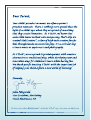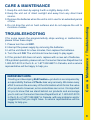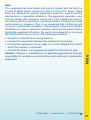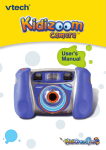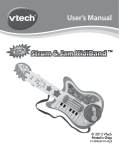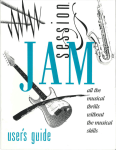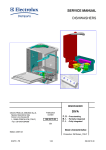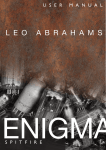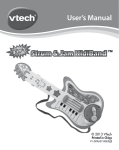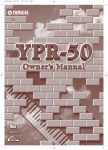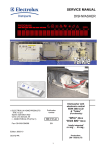Download VTech KidiJamz Studio User`s manual
Transcript
TM User’s Manual To learn more about KidiCreative™ and other VTech® toys, visit www.vtechkids.com INTRODUCTION Thank you for purchasing the VTech® KidiJamzTM! KidiJamzTM is a unique creative music studio designed especially for younger children. With KidiJamzTM, kids can rock to their own beat! KidiJamzTM is an interactive music station that lets kids record their own songs and music and play it back on a detachable music player. Music mixing is a snap with 20 kid-friendly tunes. To find their own beat, kids can choose from 10 different instrumental sounds, five musical stylings, and three rhythm buttons. Adding to the fun, kids can sing to their hearts’ content with the included microphone and digital voice effects. A musical scratching disc and light-up keyboard round out the fun. 11 12 13 14 15 1 16 2 10 1 2 3 4 5 6 7 8 9 MICROPHONE SFX RUBBING KEYS VOICE EFFECT BUTTONS SCRATCH SOUND EFFECT LEARN MODE VOLUME CONTROL 14 FLASHING KEYS 20 MELODIES 3 7 8 9 10 11 12 13 14 15 16 Introduction 17 4 6 5 10 MUSICAL INSTRUMENTS POWER BUTTON STYLE CHANGER SPEAKER TEMPO CHANGER FILLER KEYS RHYTHM KEYS KIDIJAMZ PLAYER HEADPHONES 1 INCLUDED IN THIS PACKAGE • KidiJamzTM Main Unit • KidiJamzTM Portable Player and Wrist Strap • KidiJamzTM User Manual • KidiJamzTM Music Book • KidiJamzTM Headphones WARNING: All packing materials such as tape, plastic sheets, wire ties and tags are not part of this toy and should be discarded for your child’s safety. GETTING STARTED Getting Started BATTERY INSTALLATION Main Unit: 1.Make sure the unit is OFF. 2.Locate the battery cover on the back of the unit. 3.Open the battery cover. 4.Install 4 new “AA” (AM-3/LR6) batteries into the compartment as illustrated. (The use of new, alkaline batteries is recommended for maximum performance.) 5. Replace the battery cover. Portable Player: 1.Make sure the unit is turned OFF. 2.Locate the battery cover on the back of the unit. Use a coin or screwdriver to loosen the screw. 3.Install 3 new ‘AAA’ (AM-4/LR03) batteries following the diagram inside the battery box. (The use of new alkaline batteries is recommended for maximum performance.) 4.Replace the battery cover and tighten the screw to secure the battery cover. 2 • Install batteries correctly observing the polarity (+, -) signs to avoid leakage. • Do not mix old and new batteries. • Do not mix batteries of different types: alkaline, standard (carbon-zinc) or rechargeable (nickel-cadmium). • Remove the batteries from the equipment when the unit will not be used for an extended period of time. • Always remove exhausted batteries from the equipment. • Do not dispose of batteries in fire. • Do not attempt to recharge ordinary batteries. • The supply terminals are not to be short-circuited. • Only batteries of the same and equivalent type as recommended are to be used. WE DO NOT RECOMMEND THE USE OF RECHARGEABLE BATTERIES. AC ADAPTOR • Use a VTech® 9V 300mA AC/DC adaptor or a standard AC/DC adaptor with equivalent specification. • Make sure the unit is turned OFF. • Plug the power jack into the 9V DC socket at the back of the unit. • Plug the AC adaptor into a wall socket. NOTE: The use of an adaptor will override the batteries. When the toy is not going to be in use for an extended period of time, unplug the adaptor. Getting Started BATTERY NOTICE Standard Guidelines for Adaptor Toys • The toy is not intended for use by children under 3 years old. • Only use the recommended adaptor with the toy. • The transformer is not a toy. • Never clean a plugged-in toy with liquid. • Never use more than one adaptor. • Do not leave the toy plugged-in for extended periods of time. 3 REMOVE DEMO TAG The demo tag should be removed automatically when the product is taken out of the packaging. If the demo tag is still in position when you begin play, please remove it from the bottom of the unit to activate normal play mode. Product Features Product Features Power Button Press the Power button to turn the unit on. Press it again to turn the unit off. Kidijamz Player You can record music onto the Kidijamz Player. Detach the player from the unit to listen to music on-the-go, or share your songs with friends and family. Microphone Use the microphone to sing and record your voice. Activate and adjust the volume by sliding the Volume Control on the microphone. The microphone is off when the Volume Control is on its lowest setting. Headphone Jack (Main Unit) You can plug headphones into the main unit. Sound will transfer from the speaker to the headphones for quieter play. 4 Audio Input Jack You can plug any audio playback device into the main unit’s input jack. The audio device will play through the KidiJamzTM speaker! Cartridge Slot (For Future Expansion) Insert the cartridge into the slot to hear more songs in a new style! (Currently not activated; for future use only.) (KidijamzTM may not operate correctly if the battery is low. In this case, please replace the batteries.) Activities Activities Headphone Jack (Kidijamz Player) You can plug headphones into the Kidijamz Player when you want to listen to your music by yourself. Main Unit: Style Changer Turn the Style Changer to change the musical style of the Rhythm, Filler, Melody and Sound Effects. There are 5 styles to choose from: Rock, Hip Hop, Reggae, Jazz, and Techno. Rhythm Keys Press the Rhythm keys to add background rhythms to the song. 5 Filler Keys Press the Filler keys to add a cool music riff to the current melody or rhythm. Musical Instrument Buttons Press one of the Musical Instrument buttons to choose a playback instrument for the keyboard. Activities 10 different musical sounds are available. Melody Buttons Press one of the Melody buttons to play a built-in song. There are 20 different kid-friendly melodies to choose from. Use the Style Changer to hear the song in different styles! Sound Effect Rubbing Keys Rub the Sound Effect Rubbing keys to jam sound effects into the song you are playing. Scratch Sound Effects Turn the disk to add special sound effects to the song you are playing. 6 Tempo Changer Slide the Tempo Changer to adjust the Rhythm speed, Filler speed and Melody speed. Move the slider up to increase the tempo. Move the slider down to decrease the tempo. Learn Mode Press the Learn Mode button and you will be instructed to pick a song. The keyboard will light up with the notes that need to be played. Follow the red light to play the notes of the song. The song will be played in a slower speed to make it easier to learn. Press the Stop button to exit Learn Mode. Record Button Press the Record button to start recording a track onto the Kidijamz Player. This function is available only when the Kidijamz Player is attached to the main unit. Activities Keyboard Press a key on the keyboard to hear a note from the musical instrument you selected. The 14 white keys will light up when pressed. It will notify you when the memory is full. If memory is full, pressing the Record button again will erase all recorded songs and start a new recording. Note: In order to record songs properly, please make sure that batteries are installed in the portable Kidijamz Player. Stop Button Press the Stop button to stop recording, stop a melody or rhythm, or stop playback of a recorded track. 7 Volume Control Slide the Volume Control to adjust the volume of the keyboard speaker. Voice Effects Press the Voice Effect buttons to add effects to your voice when using the microphone. 2 effects are available: High and Low This feature is only effective when the microphone is switched on. Activities Kidijamz Player: Play/Stop Button Press the Play/Stop button to play a recorded song or to stop playback of a recorded song. When the Kidijamz Player is attached to the switched-on main unit, recorded songs will play through the main unit speaker. Forward Button Press the Forward button to hear the next song. Backward Button Press the Backward button to hear the previous song. You can take the KidiJamz Player out from the recording station. The Play/Stop button, Forward button and Backward button work the same as when the KidiJamz Player is in the recording station. Volume Control Slide the Volume Control to adjust the volume of the Kidijamz Player. Note: You are not advised to remove or place back the portable player into the recording station while playing or recording songs. 8 1.Keep the unit clean by wiping it with a slightly damp cloth. 2.Keep the unit out of direct sunlight and away from any direct heat source. 3.Remove the batteries when the unit is not in use for an extended period of time. 4.Do not drop the unit on hard surfaces and do not expose the unit to moisture or water. TROUBLESHOOTING If for some reason the program/activity stops working or malfunctions, please follow these steps: 1.Please turn the unit OFF. 2.Interrupt the power supply by removing the batteries. 3.Let the unit stand for a few minutes, then replace the batteries. 4.Turn the unit ON. The unit should now be ready to play again. 5.If the product still does not work, replace with a new set of batteries. If the problem persists, please call our Consumer Services Department at 1-800-521-2010 in the U.S. or 1-877-352-8697 in Canada, and a service representative will be happy to help you. IMPORTANT NOTE: Creating and developing KidiCreativeTM products is accompanied by a responsibility that we at VTech® take very seriously. We make every effort to ensure the accuracy of the information which forms the value of our products. However, errors sometimes can occur. It is important for you to know that we stand behind our products and encourage you to call our Consumer Services Department at 1-800-521-2010 in the U.S. or 1-877-352-8697 in Canada, with any problems and/or suggestions that you might have. A service representative will be happy to help you. Care & Maintenance / Troubleshooting CARE & MAINTENANCE 9 Note: This equipment has been tested and found to comply with the limits for a Class B digital device, pursuant to Part 15 of the FCC Rules. These limits are designed to provide reasonable protection against harmful interference in a residential installation. This equipment generates, uses and can radiate radio frequency energy and, if not installed and used in accordance with the instructions, may cause harmful interference to radio communications. However, there is no guarantee that interference will not occur in a particular installation. If this equipment does cause harmful interference to radio or television reception, which can be determined by turning the equipment off and on, the user is encouraged to try to correct the interference by one or more of the following measures: Caution: Changes or modifications not expressly approved by the party responsible for compliance could void the user’s authority to operate the equipment. © 2008 VTECH Printed in China 91-002322-000 Note • Reorient or relocate the receiving antenna • Increase the separation between the equipment and receiver • Connect the equipment into an outlet on a circuit different from that to which the receiver is connected • Consult the dealer or an experienced radio/TV technician for help 10