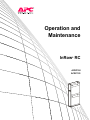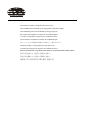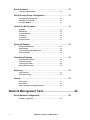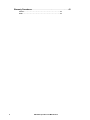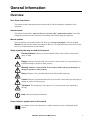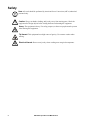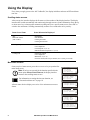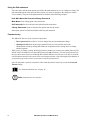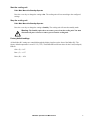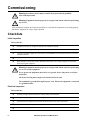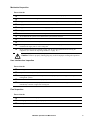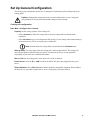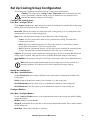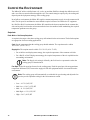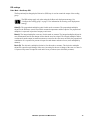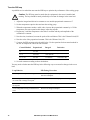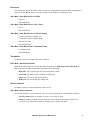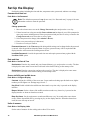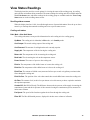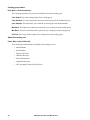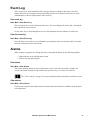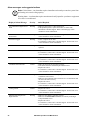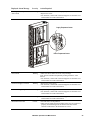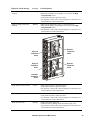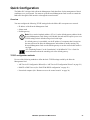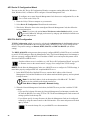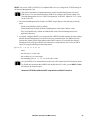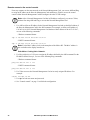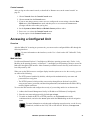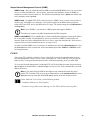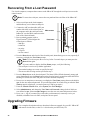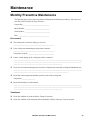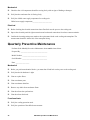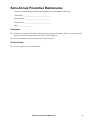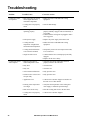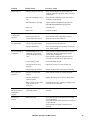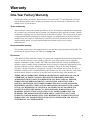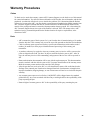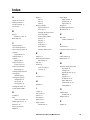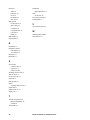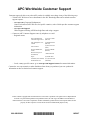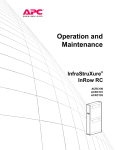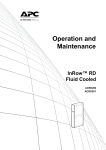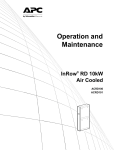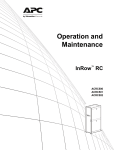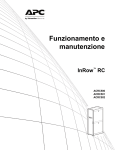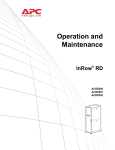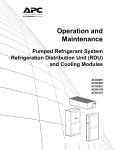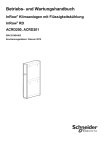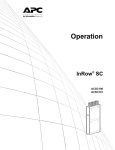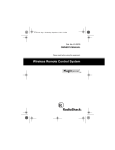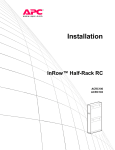Download APC ACRC103 Specifications
Transcript
Operation and Maintenance InRow® RC ACRC100 ACRC103 This manual is available in English on the enclosed CD. Dieses Handbuch ist in Deutsch auf der beiliegenden CD-ROM verfügbar. Deze handleiding staat in het Nederlands op de bijgevoegde cd. Este manual está disponible en español en el CD-ROM adjunto. Ce manuel est disponible en français sur le CD-ROM ci-inclus. Questo manuale è disponibile in italiano nel CD-ROM allegato. 本マニュアルの日本語版は同梱の CD-ROM からご覧になれます。 Instrukcja Obsługi w jezyku polskim jest dostepna na CD. O manual em Português está disponível no CD-ROM em anexo. Данное руководство на русском языке имеется на прилагаемом компакт-диске. 您可以从包含的 CD 上获得本手册的中文版本。 您可以从付属的CD上获得本手册的中文版本。 동봉된 CD 안에 한국어 매뉴얼이 있습니다 . Important Information APC Legal Disclaimer The information presented in this manual is not warranted by the American Power Conversion Corporation to be authoritative, error free or complete. This publication is not meant to be a substitute for a detailed operational and site specific development plan, Therefore, American Power Conversion Corporation assumes no liability for damages, violations of codes, improper installation, system failures, or any other problems which could arise based on the use of this publication. The information contained in this Publication is provided as is and has been prepared solely for the purpose of evaluating data center design and construction. This Publication has been compiled in good faith by American Power Conversion Corporation however, no representation is made or warranty given, either express or implied, as to the completeness or accuracy of the information it contains. In no event shall American Power Conversion Corporation be liable for any direct, indirect, consequential, punitive, special or incidental damages (including, without limitation, damages for loss of business, contract, revenue, data, information or business interruption) resulting from, arising out of or in connection with the use of, or inability to use this Publication or the content, even if American Power Conversion Corporation has been expressly advised of the possibility of such damages. American Power Conversion Corporation reserves the right to make changes or updates with respect to or in the content of the Publication or the format thereof at any time without notice. Copyright, intellectual and all other proprietary rights in the content (including but not limited to software, audio, video, text and photographs) rests with American Power Conversion Corporation or its licensors. All rights in the content not expressly granted herein are reserved. No rights of any kind are licensed or assigned or shall otherwise pass to persons accessing this information. This Publication shall not be for resale in whole or in part. Contents General Information ........................................................ 1 Overview . . . . . . . . . . . . . . . . . . . . . . . . . . . . . . . . . . . . . . . . . . . . . . . . 1 Save these instructions . . . . . . . . . . . . . . . . . . . . . . . . . . . . . . . . . . . 1 Intended users . . . . . . . . . . . . . . . . . . . . . . . . . . . . . . . . . . . . . . . . . . 1 Manual updates . . . . . . . . . . . . . . . . . . . . . . . . . . . . . . . . . . . . . . . . . . 1 Safety symbols that may be used in this manual . . . . . . . . . . . . . . 1 Cross-reference symbol used in this manual . . . . . . . . . . . . . . . . . 1 Safety . . . . . . . . . . . . . . . . . . . . . . . . . . . . . . . . . . . . . . . . . . . . . . . . . . . 2 Operation ......................................................................... 3 Display Interface . . . . . . . . . . . . . . . . . . . . . . . . . . . . . . . . . . . . . . . . . . 3 Using the Display . . . . . . . . . . . . . . . . . . . . . . . . . . . . . . . . . . . . . . . . . 4 Scrolling status screens . . . . . . . . . . . . . . . . . . . . . . . . . . . . . . . . . . 4 Main menu screens . . . . . . . . . . . . . . . . . . . . . . . . . . . . . . . . . . . . . . 4 Navigating the main menu . . . . . . . . . . . . . . . . . . . . . . . . . . . . . . . . . 5 Navigating sub-menus . . . . . . . . . . . . . . . . . . . . . . . . . . . . . . . . . . . . 5 Using the Path statement . . . . . . . . . . . . . . . . . . . . . . . . . . . . . . . . . . 6 Password entry . . . . . . . . . . . . . . . . . . . . . . . . . . . . . . . . . . . . . . . . . . 6 Start the cooling unit . . . . . . . . . . . . . . . . . . . . . . . . . . . . . . . . . . . . . 7 Stop the cooling unit . . . . . . . . . . . . . . . . . . . . . . . . . . . . . . . . . . . . . 7 Factory default settings . . . . . . . . . . . . . . . . . . . . . . . . . . . . . . . . . . . 7 Commissioning ............................................................... 8 Checklists . . . . . . . . . . . . . . . . . . . . . . . . . . . . . . . . . . . . . . . . . . . . . . . 8 ........................................ Electrical inspection . . . . . . . . . . . . . . . . . . . . . . . . . . . . . . . . . . . . . . Mechanical inspection . . . . . . . . . . . . . . . . . . . . . . . . . . . . . . . . . . . . User interface box inspection . . . . . . . . . . . . . . . . . . . . . . . . . . . . . . Final inspection . . . . . . . . . . . . . . . . . . . . . . . . . . . . . . . . . . . . . . . . . Initial inspection 8 8 9 9 9 Start-up .......................................................................... 10 Start-up sequence . . . . . . . . . . . . . . . . . . . . . . . . . . . . . . . . . . . . . . 10 Set Up General Configuration . . . . . . . . . . . . . . . . . . . . . . . . . . . . . . 11 Cooling unit configuration . . . . . . . . . . . . . . . . . . . . . . . . . . . . . . . . 11 InRow RC Operation and Maintenance i Set Up Contacts . . . . . . . . . . . . . . . . . . . . . . . . . . . . . . . . . . . . . . . . . 12 Input and output contacts . . . . . . . . . . . . . . . . . . . . . . . . . . . . . . . . . 12 Set Up Cooling Group Configuration . . . . . . . . . . . . . . . . . . . . . . . . 13 Configure the cooling group . . . . . . . . . . . . . . . . . . . . . . . . . . . . . . 13 Identify the cooling unit . . . . . . . . . . . . . . . . . . . . . . . . . . . . . . . . . . 13 Configure Modbus . . . . . . . . . . . . . . . . . . . . . . . . . . . . . . . . . . . . . . . 13 Control the Environment . . . . . . . . . . . . . . . . . . . . . . . . . . . . . . . . . . 14 Setpoints . . . . . . . . . . . . . . . . . . . . . . . . . . . . . . . . . . . . . . . . . . . . . . 14 PID settings . . . . . . . . . . . . . . . . . . . . . . . . . . . . . . . . . . . . . . . . . . . . 15 Tune the PID loop . . . . . . . . . . . . . . . . . . . . . . . . . . . . . . . . . . . . . . . 16 Run hours . . . . . . . . . . . . . . . . . . . . . . . . . . . . . . . . . . . . . . . . . . . . . . 17 Thresholds . . . . . . . . . . . . . . . . . . . . . . . . . . . . . . . . . . . . . . . . . . . . . 17 Service intervals . . . . . . . . . . . . . . . . . . . . . . . . . . . . . . . . . . . . . . . . 17 Set Up the Display . . . . . . . . . . . . . . . . . . . . . . . . . . . . . . . . . . . . . . . 18 Password and time-out . . . . . . . . . . . . . . . . . . . . . . . . . . . . . . . . . . . 18 Date and time . . . . . . . . . . . . . . . . . . . . . . . . . . . . . . . . . . . . . . . . . . . 18 Screen visibility and audible tones . . . . . . . . . . . . . . . . . . . . . . . . . 18 Units of measure . . . . . . . . . . . . . . . . . . . . . . . . . . . . . . . . . . . . . . . . 18 View Status Readings . . . . . . . . . . . . . . . . . . . . . . . . . . . . . . . . . . . . 19 Scrolling status screens . . . . . . . . . . . . . . . . . . . . . . . . . . . . . . . . . . 19 Cooling unit status . . . . . . . . . . . . . . . . . . . . . . . . . . . . . . . . . . . . . . 19 Cooling group status . . . . . . . . . . . . . . . . . . . . . . . . . . . . . . . . . . . . . 20 About the cooling unit . . . . . . . . . . . . . . . . . . . . . . . . . . . . . . . . . . . . 20 Event Log . . . . . . . . . . . . . . . . . . . . . . . . . . . . . . . . . . . . . . . . . . . . . . 21 View event log . . . . . . . . . . . . . . . . . . . . . . . . . . . . . . . . . . . . . . . . . . 21 Clear the event log . . . . . . . . . . . . . . . . . . . . . . . . . . . . . . . . . . . . . . 21 Alarms . . . . . . . . . . . . . . . . . . . . . . . . . . . . . . . . . . . . . . . . . . . . . . . . . 21 View alarms . . . . . . . . . . . . . . . . . . . . . . . . . . . . . . . . . . . . . . . . . . . . 21 Clear alarms . . . . . . . . . . . . . . . . . . . . . . . . . . . . . . . . . . . . . . . . . . . . 21 Alarm messages and suggested actions . . . . . . . . . . . . . . . . . . . . 22 Network Management Card .......................................... 26 Set Up Network Configuration. . . . . . . . . . . . . . . . . . . . . . . . . . . . . . 26 Network configuration . . . . . . . . . . . . . . . . . . . . . . . . . . . . . . . . . . . . 26 ii InRow RC Operation and Maintenance Quick Configuration . . . . . . . . . . . . . . . . . . . . . . . . . . . . . . . . . . . . . .27 Overview . . . . . . . . . . . . . . . . . . . . . . . . . . . . . . . . . . . . . . . . . . . . . . . 27 TCP/IP configuration methods . . . . . . . . . . . . . . . . . . . . . . . . . . . . . 27 APC Device IP Configuration Wizard . . . . . . . . . . . . . . . . . . . . . . . . 28 BOOTP & DHCP configuration . . . . . . . . . . . . . . . . . . . . . . . . . . . . . 28 Remote access to the control console . . . . . . . . . . . . . . . . . . . . . . 30 Control console . . . . . . . . . . . . . . . . . . . . . . . . . . . . . . . . . . . . . . . . . 31 Accessing a Configured Unit . . . . . . . . . . . . . . . . . . . . . . . . . . . . . . .31 Overview . . . . . . . . . . . . . . . . . . . . . . . . . . . . . . . . . . . . . . . . . . . . . . . 31 Web interface . . . . . . . . . . . . . . . . . . . . . . . . . . . . . . . . . . . . . . . . . . . 31 Telnet/SSH . . . . . . . . . . . . . . . . . . . . . . . . . . . . . . . . . . . . . . . . . . . . . 32 Simple Network Management Protocol (SNMP) . . . . . . . . . . . . . . . 33 FTP/SCP . . . . . . . . . . . . . . . . . . . . . . . . . . . . . . . . . . . . . . . . . . . . . . . 33 Recovering From a Lost Password . . . . . . . . . . . . . . . . . . . . . . . . . .34 Upgrading Firmware . . . . . . . . . . . . . . . . . . . . . . . . . . . . . . . . . . . . . .34 Maintenance ................................................................... 35 Monthly Preventive Maintenance. . . . . . . . . . . . . . . . . . . . . . . . . . . .35 Environment . . . . . . . . . . . . . . . . . . . . . . . . . . . . . . . . . . . . . . . . . . . . 35 Cleanliness . . . . . . . . . . . . . . . . . . . . . . . . . . . . . . . . . . . . . . . . . . . . . 35 Mechanical . . . . . . . . . . . . . . . . . . . . . . . . . . . . . . . . . . . . . . . . . . . . . 36 Electrical . . . . . . . . . . . . . . . . . . . . . . . . . . . . . . . . . . . . . . . . . . . . . . . 36 Quarterly Preventive Maintenance. . . . . . . . . . . . . . . . . . . . . . . . . . .36 Mechanical . . . . . . . . . . . . . . . . . . . . . . . . . . . . . . . . . . . . . . . . . . . . . 36 Functional tests . . . . . . . . . . . . . . . . . . . . . . . . . . . . . . . . . . . . . . . . . 36 Semi-Annual Preventive Maintenance. . . . . . . . . . . . . . . . . . . . . . . .37 Cleanliness . . . . . . . . . . . . . . . . . . . . . . . . . . . . . . . . . . . . . . . . . . . . . 37 Functional tests . . . . . . . . . . . . . . . . . . . . . . . . . . . . . . . . . . . . . . . . . 37 Troubleshooting ............................................................ 38 Warranty ......................................................................... 41 One-Year Factory Warranty . . . . . . . . . . . . . . . . . . . . . . . . . . . . . . . .41 Terms of warranty . . . . . . . . . . . . . . . . . . . . . . . . . . . . . . . . . . . . . . . 41 Non-transferable warranty . . . . . . . . . . . . . . . . . . . . . . . . . . . . . . . . 41 Exclusions . . . . . . . . . . . . . . . . . . . . . . . . . . . . . . . . . . . . . . . . . . . . . 41 Warranty claims . . . . . . . . . . . . . . . . . . . . . . . . . . . . . . . . . . . . . . . . . 42 InRow RC Operation and Maintenance iii Warranty Procedures . . . . . . . . . . . . . . . . . . . . . . . . . . . . . . . . . . . . . 43 Claims . . . . . . . . . . . . . . . . . . . . . . . . . . . . . . . . . . . . . . . . . . . . . . . . . 43 Parts . . . . . . . . . . . . . . . . . . . . . . . . . . . . . . . . . . . . . . . . . . . . . . . . . . 43 iv InRow RC Operation and Maintenance General Information Overview Save these instructions This manual contains important instructions that must be followed during the installation of this equipment. Intended users This manual is intended for American Power Conversion (APC) authorized personnel. It provides component specifications and instructions for installing and commissioning the equipment. Manual updates Check for updates to this manual on the APC Web site, www.apc.com/support. Click on the User Manuals link and enter the manual part number or SKU for your equipment in the search field. See the back cover of this manual for the part number. Safety symbols that may be used in this manual Electrical Hazard: Indicates an electrical hazard which, if not avoided, could result in injury or death. Danger: Indicates a hazard which, if not avoided, could result in severe personal injury or substantial damage to product or other property. Warning: Indicates a hazard which, if not avoided, could result in personal injury or damage to product or other property. Heavy: Indicates a heavy load that should not be lifted without assistance. Caution: Indicates a potential hazard which, if not avoided, could result in personal injury or damage to product or other property. Tip Hazard: This equipment is easily tipped. Use extreme caution when unpacking or moving. Note: Indicates important information. Cross-reference symbol used in this manual See another section of this document or another document for more information on this subject. InRow RC Operation and Maintenance 1 Safety Note: All work should be performed by American Power Conversion (APC®) authorized personnel only. Caution: Keep your hands, clothing, and jewelry away from moving parts. Check the equipment for foreign objects before closing the doors and starting the equipment. Heavy: The equipment is heavy. For safety purposes, at least two people must be present when moving this equipment. Tip Hazard: This equipment has a high center-of-gravity. Use extreme caution when moving. Electrical Hazard: Do not wear jewelry when working near energized components. 2 InRow RC Operation and Maintenance Operation Display Interface Sta tus ESC Check Log ? Wa rn in g na1582a Cr itical Item Function Critical Alarm LED When red, a critical alarm condition exists and requires your immediate attention. Warning Alarm LED When yellow, a warning alarm condition exists. Failure to correct this condition could cause a critical alarm. Check Log LED When yellow, at least one new critical alarm or warning alarm or event has occurred. Status LED When green, the cooling unit is receiving electrical power. When flashing green, the cooling unit is downloading firmware for the controller. This takes approximately one minute. Liquid Crystal Display (LCD) View alarms, status data, instructional help, and modify configurable settings and items. Up and down arrow keys Select menu items and access information. ESC key Return to previous screen or abort current function. Enter key Open menu items and input changes to cooling group level and cooling unit level settings. Help key Display context-sensitive help. Press the help key for information about each option on the screen and for instructions on how to perform tasks. InRow RC Operation and Maintenance 3 Using the Display Every time you apply power to the APC InRow RC, the display initializes and runs an LED and alarmtone test. Scrolling status screens After start-up, the interface displays the firmware revision number of the display interface.The display interface then scrolls automatically and continuously through screens of status information. Press the up or down arrow key to interrupt the automatic scrolling and view a specific status screen. Press ESC to switch to the main menu. Scrolling automatically resumes five seconds after no key activity. Status Screen Name Status Information Displayed APC InRow RC Status (APC ACRC) • On/Standby • Unit identifier • Cooling unit name • Cooling unit location Cooling Group • Alarms/No Alarms • Cool Output kW • Cool Setpoint °C (or °F) • Maximum Rack temperature °C (or °F) Cooling Unit • Alarms/No Alarms • Cool Output kW • Rack Inlet °C (or °F) • Air Flow CFM (cubic feet per minute) or L/s (liters per second) On any top-level status screen, press the ENTER or ESC key to open the first main menu screen. Note: If no keys are pressed for the duration specified in the menu option Password and Timeout, the display interface returns to the scrolling status screens. For information on setting the time-out duration, see “Password and time-out” on page 18. All main menu choices display on a series of six main menu screens as shown. On/Standby View Alarms Clear Alarms View Event Log Clear Event Log Configure Modbus Set Date & Time Set Password Set Display Units Configure Display Configure Network About InRow RC RP Set Identification Service Intervals View Run Hours Configure Unit Configure Group Set Group PIDs View Group Status View Unit Status Set Group Setpoints Set Unit Threshlds 4 InRow RC Operation and Maintenance Na1636b Main menu screens Navigating the main menu Clear Event Log Configure Modbus Set Date & Time Set Password na1623d Selector arrow. Press the up or down arrow key to move the selector arrow to a main menu option. Press the ENTER key to view the selected sub-menu screen. In the example shown below, the selector arrow points to the Set Date and Time setting. Note: If the selector arrow is on the top line of a main menu screen, press the up arrow key to move the selector arrow to the top line of the previous screen. Clear Event Log Configure Modbus Set Date & Time Set Password na1623b Continue arrows. Continue arrows indicate that additional options or settings are available on a menu or status screen. Press the up or down arrow key to view the additional items. Navigating sub-menus Time: 13:15:23 Date: 18-Nov-2006 Format: dd/mm/yyyy na1623c Selecting a main menu option displays the sub-menu screen for that option. In this example, the selector arrow is on the top line of the Set Date and Time sub-menu screen. Use the up or down arrow key to move the selector arrow to an option and press the ENTER key. • List of choices. If the setting is a list of choices, an input arrow displays next to the setting. Press the up or down arrow key to select the menu option to change. Then press the ENTER key to exit the input mode and save the setting. Press the ESC key to exit without saving. • Numbers or text fields. If the setting is a number or text field, use the arrow keys to select the value of the first character, and press the ENTER key to move to the next character. Press the ENTER key after the last character is set to exit the input mode and save the setting. Press the ESC key to exit without saving. If an invalid value is entered, the display interface beeps and restores the previous valid value to the field. Time: 13:15:23 Date: 18-Nov-2006 Format: dd/mm/yyyy na1622a Input arrows. Input arrows next to a selected setting indicate that the setting can be modified by pressing the up or down arrow key. Press the ENTER key to save the change or the ESC key to cancel the change. InRow RC Operation and Maintenance 5 Using the Path statement Select the main- and sub-menu options specified in the path statement to view or configure a setting. The path statement lists the main- and sub-menu options you select to navigate to the setting you want to view or modify. The parts of the path statement are defined in the following example: Path: Main Menu>Set Password>Change Passwords Main Menu> Your starting point is the main menu. Set Password> Scroll to and select this option from the main menu. Change Passwords Scroll to and select this option from the sub-menu. Subsequent options are listed and defined under the path statement. Password entry The InRow RC has two levels of password protection: • Device password allows Device Users to change basic and environmental settings. • Admin password allows all privileges granted for Device Users and also allows the Administrator to modify settings that control the components in the cooling unit or to change advanced options. When you try to change a setting, the display interface prompts you to enter your Admin password. The default value for both the Device and Admin password is apc (lowercase). To enter your password, use the up or down arrow key to scroll through the available character set. Press the ENTER key to select the current character and move the cursor to the next character position. After selecting the last character of your password, press the ENTER key once more to submit your password. Once the password is entered, it remains in effect until the period of inactivity exceeds the Password Timeout setting. See “Password and time-out” on page 18. Note: Passwords are case-sensitive. 6 InRow RC Operation and Maintenance Start the cooling unit Path: Main Menu>On/Standby>Operate Press the ENTER key to change the setting to On. The cooling unit will run according to the configured settings. Stop the cooling unit Path: Main Menu>On/Standby>Operate: Press the ENTER key to change the setting to Standby. The cooling unit will enter the standby mode. Warning: The Standby option does not remove power from the cooling unit. You must disconnect all power sources to remove power from the cooling unit. Factory default settings All the InRow RC settings are controlled through the display interface on the front of the InRow RC. The factory default temperature is set at 22.2°C (72°F). The default PID coefficient values for the Cool (Fan Speed) PID are: Gain (P) = 0.67 Rate (I) = 0.37 Deriv (D) = 0.26 InRow RC Operation and Maintenance 7 Commissioning Warning: Procedures in this chapter should only be performed by qualified, APC-trained personnel. Warning: Equipment must be properly de-energized and locked-out before performing any service. After installation, complete the following checklists to verify that all components are working properly and that the equipment is ready to begin operation. Checklists Initial inspection Ensure that the: Installation procedure is complete according to the installation manual. Equipment shows no signs of damage. Clearance around the equipment is in accordance with ASHRAE, local, and national codes as well as the installation manual. Equipment is either secured to a rack or fastened to the floor. Room humidity is below 60% relative humidity and all other room cooling equipment is functioning before starting this equipment. Warning: Equipment must be properly de-energized and locked-out before performing any service on this equipment. Never operate the equipment unless all covers, guards, doors, and panels are in place and locked. All electrical wiring must comply with national and local codes. The equipment is grounded through its power cord. Ensure the equipment is connected to a grounded outlet. Electrical inspection Ensure that the: 8 Incoming voltages match the phase and voltage rating on the nameplate. Equipment is properly grounded to an earth ground. Internal electrical components and terminal blocks do not have any loose connections. Electrical connections are tight, including controllers and auxiliary devices. Feeds A and B are properly connected. InRow RC Operation and Maintenance Mechanical inspection Ensure that the: Condensate drain line is the size of the drain connection and is routed properly. Mechanical connections are tight. Equipment has isolation valves installed for removal of the equipment from a row for servicing. Piping is insulated. Equipment has strainers installed into the supply piping. Piping does not have any leaks. External chilled water isolation valves are open. Air is bled from the system. If air remains in the system, bleed it out now. Supply water temperature is recorded. Internal chilled water valves are open Cooling Distribution Unit (CDU) is used in conjunction with the equipment or that circuit setters are installed in the supply lines to each cooling unit. Room conditions and relative humidity comply with the operating guidelinesbefore starting the equipment. (See “InRow RC Operating Guidelines” on page 10.) Caution: Failure to properly install piping may result in improper cooling unit operation. User interface box inspection \ Ensure that the: Cooling unit is connected to the system. Input contacts and output relays are connected correctly. Building management system RS-485 port is connected properly (if connecting to a building management system). A-Link and network connections are properly made (if used). Remote temperature sensor is properly routed and mounted on the front (entering air side) of the rack immediately to the left or right of the cooling unit. Final inspection \ Ensure that the: Interior and exterior of the equipment are clean and free from debris. Packaging materials are disposed of properly. Start-up form is filled in and sent to APC. InRow RC Operation and Maintenance 9 Start-up Caution: Starting the equipment in a high-humidity environment may lead to excessive condensation and equipment shutdown. Start-up sequence 1. Close all doors and windows. Ensure the room is sealed. See “Room Preparation” in the InRow RC Installation manual. 2. Run the room cooling equipment until the “Acceptable Operating Conditions” dry bulb temperature (db ºC or db ºF) and relative humidity (% RH) zone indicated in the chart below are reached. Supplementary dehumidification and cooling equipment may be necessary to reduce the humidity to acceptable levels. Do not proceed until all conditions in step 2 have been met. 3. Turn on the InRow RC. 4. Turn on the heat loads. If the following sequence of events occurs, the room humidity is too high. Ensure step 1 (above) is completed. InRow RC cooling units are not intended for dehumidification. 1. If the high-limit float device detects that the condensate pan is full, the Condensate Pan Full alarm is recorded in the event log and the critical alarm LED activates. 2. The fans turn off and the chilled water valve closes completely. 3. The condensate pump continues to operate until the low-limit float is deactivated, which clears the alarm. 4. The equipment resumes normal operation. 5. Subsequent activation of the high-limit float results in repeating steps 1 through 4 until room conditions are reduced to the acceptable level as shown in the chart below. 120 110 Unacceptable operating conditions Dry bulb °F 100 90 80 70 60 Acceptable operating conditions 50 30.0 40.0 50.0 60.0 70.0 50 45 40 35 30 25 20 15 10 80.0 % Relative Humidity 10 InRow RC Operation and Maintenance Dry bulb °C InRow RC Operating Guidelines Set Up General Configuration The cooling group configuration options are set during the commissioning of the cooling units in the cooling group. Caution: Changing the settings incorrectly can cause malfunctions to your cooling unit. Only qualified service personnel should make changes to these settings. Cooling unit configuration Path: Main > Configure Unit > General Capacity. Set the cooling capacity of the cooling unit: • Select Automatic to enable the cooling unit to control its output under normal (default) conditions. • Select Maximum to run your cooling unit at full capacity. Use this setting when commissioning a unit connected to a CDU to set up the proper coolant flow. Note: Normal checks for cooling failures are disabled in the Maximum mode. Start-up Delay. The delay begins when the cooling unit is started and initialized. The cooling unit cannot begin operation until this delay has expired. Use the start-up delay to restart equipment sequentially in your room after a scheduled downtime. Idle on Leak. Set the cooling unit to enter idle mode if a leak is detected. Power Source. Select A, B, or A&B to indicate the InRow RC power line plugged into the power source. Fluid Calibration. Select Fluid Cal: On to balance fluid flow through the equipment. When enabled, the fluid valve is open 100% and the fans are on at a fixed speed (to keep the coil dry). InRow RC Operation and Maintenance 11 Set Up Contacts Input and output contacts Path: Main > Configure Unit > Discrete I/O Each cooling unit supports a user-defined input contact and a user-defined output contact. Each contact monitors a sensor and responds to changes in the state of the sensor (open or closed). Input State. Indicates the actual state of the input contact (open or closed). A cooling unit is On when the state is normal and in Standby mode when the state is not normal. Output State. Indicates the actual state of the output contact (open or closed). An alarm will cause the output contact to change from the normal states of the input. Normal State. Edit the normal states of the input and output contacts normal states. Input contacts can cause alarm conditions based on a user-defined normal state. Output contacts can map internal alarms and events to outside devices. Path: Main > Configure Unit > Discrete I/O > Normal State Input Normal. Choose the normal state of the contact. The cooling unit changes its operating mode to Standby when the normal state differs from the actual state. Output Normal. Set the normal state for this contact. If the state of an alarm or event mapped to this contact changes from the normal state, the contact also changes state. Output Source. Define the type of alarm, either Any Alarm or Critical, that causes the output to change from its normal state. 12 InRow RC Operation and Maintenance Set Up Cooling Group Configuration The cooling group configuration determines how the cooling group should operate. Caution: The settings in the Cooling Group Configuration menu are defined by the field service representative when the cooling group is commissioned. Only qualified service personnel should make changes to these settings. Configure the cooling group Path: Main > Configure Group The Configure Group menu settings identify the number of cooling units installed in this cooling group and the physical arrangement of those cooling units. Num Units. Indicates the number of cooling units in this cooling group. Up to 12 cooling units can be joined together to work as a single cooling group. Type. Set the rack deployment strategy for the cooling units of this cooling group. • In-Row: Air flow is horizontal to allow in-row operation of the cooling. The loads share a common open cold aisle. • RACS (Rack Air Containment System): Air flow in the enclosure is controlled by a ducting system fitted to the enclosure. This is not a sealed system. • HACS (Hot Aisle Containment System): Air flow in the room is controlled by enclosing the hot air aisle. The loads share an enclosed common hot aisle. This is not a sealed system. %Glycol. The percentage of glycol used by the cooling group to cool the environment that affects how cooling output is reported. Only qualified service personnel should make changes to this setting. %Fan Spd Max. The maximum fan speed of the Group. The default is 100%, and is adjustable down to 60%. Note: Reducing the default maximum fan speed percentage may lower the sound level of operating equipment. This reduction will result in reducing total cooling capacity. Identify the cooling unit Path: Main > Set Identification The Set Identification menu settings identify the name and location of cooling units installed in this cooling group. Unit Id. Assign an identification number, from 1 through 12, to this cooling unit. User Defined Name Assign a name of up to 19 alphanumeric characters to this cooling unit. User Defined Loc Enter the location, up to 19 alphanumeric characters, of the cooling unit. Configure Modbus Path: Main > Configure Modbus Use the Configure Modbus menu to set up communications between the cooling unit and the building management system. Modbus. Enable or disable Modbus. Target Id. Each Modbus device must have a unique target identification number. Enter a unique number for this cooling unit. Baud Rate. Choose either 9600 bps or 19200 bps. InRow RC Operation and Maintenance 13 Control the Environment The InRow RC utilizes a chilled water coil, a valve to modulate fluid flow through the chilled water coil, and a set of fans to control airflow through the coil. The control strategies employed by the cooling unit depend upon the deployment strategy of the cooling group. In an In-Row environment, the InRow RC supplies constant-temperature supply air to the common cold aisle. The fan speed is modulated to ensure that the required volume of air reaches the IT equipment. In a HACS or RACS environment, the InRow RC neutralizes the heat accumulated in the common hot aisle and expels it back into the environment after the heat is neutralized while maintaining the required temperature gradient across the group. Setpoints Path: Main > Set Group Setpoints A setpoint is the target value that a cooling group will maintain in the environment. The default setpoints are appropriate for most cooling applications. Cool. Set the temperature that the cooling group should maintain. The setpoint must be within 18.0-25.0°C (64.4–77.0°F). Supply Air. The setpoint must be within 17.0–23.0°C (62.6–73.4°F). • For an In-Row rack deployment strategy, the required temperature of the common cold aisle. • For a HACS or RACS deployment strategy, the required temperature of the air expelled into the surrounding environment. Note: The Supply Air setting is defined by the field service representative when the cooling group is commissioned. Fan Spd. Set the fan speed preference for the cooling group. Each fan speed provides an approximate temperature difference (DT) between the supply air from the equipment and the air returned from the environment. Note: The cooling group will automatically override this fan speed setting and adjust the fan speed to provide optimum cooling for the environment as needed. • Low = 16.7°C (30°F) DT • Med-Low = 13.9°C (25°F) DT • Med = 11.1°C (20°F) DT • Med-High = 6.3°C (15°F) DT • High = 5.6°C (10°F) DT 14 InRow RC Operation and Maintenance PID settings Path: Main > Set Group PID The Proportional plus Integral plus Derivative (PID) loop is used to control the output of the cooling group. The PID settings apply only when using the In-Row rack deployment strategy. See “Configure the cooling group” on page 13 for information on selecting a rack deployment strategy. Gain (P). The proportional multiplier (gain) for this mode or actuator. The proportional multiplier adjusts for the difference (error) between the measured temperature and the setpoint. The proportional multiplier is expressed in percent of output per unit error. Rate (I). The integral multiplier (reset rate) for this mode or actuator. The integral multiplier adjusts for error measurement and for the amount of time that the error has existed. The integral multiplier adds to or subtracts from the output in small increments to correct for the offset error caused by the proportional contribution. It is expressed in percent of output for each minute and unit of error (error multiplied by minutes). Deriv (D). The derivative multiplier (derivative) for this mode or actuator. The derivative multiplier adjusts the output for rapid changes in the error, correcting for the rate of change of the error over time. It is expressed in percent of output for each unit of error per minute (error divided by minutes). InRow RC Operation and Maintenance 15 Tune the PID loop A qualified service technician must tune the PID loop to optimize the performance of the cooling group. Caution: The PID loop must be tuned after the equipment in the room is installed and running. The loop should be tuned periodically to account for changes in the room load. 1. Adjust the integral and derivative constants to zero and the proportional constant to 0.7. 2. Set the temperature setpoint value and start the cooling group. 3. When the temperature reaches a stable value, increase the proportional constant by 0.5. If the temperature does not respond to this change, adjust the setpoint. 4. Repeat step 3 until the temperature value starts to oscillate and the peak amplitude of the oscillations is constant. 5. Note the time, in minutes, between the peaks of the oscillations. This is the Ultimate Period, PU. 6. Note the value of the proportional constant. This is the Ultimate Gain, GU. 7. Compute the PID constants using the table below. Use the equations for that control method in the row to compute the values for each constant. Control Method Proportional Integral Derivative P 0.5*GU – – P+I 0.45*GU 0.54*GU /PU – P+I+D 0.6*GU 1.2*GU/PU 0.075*GU *PU 8. Set each constant according to these calculations. You may need to further tune the PID loop in the following ways to account for changes in the room load: 16 Loop Behavior PID Tuning Correction Slow response to temperature changes Increase the proportional multiplier or increase the derivative multiplier. Overcooling/undercooling after changes in the room load or changes in setpoint Increase the derivative or the proportional multiplier. Environmental temperature never reaches the setpoint Increase the integral multiplier. Overcooling/undercooling on constant room load Decrease the integral multiplier. InRow RC Operation and Maintenance Run hours The cooling unit records the number of hours each of its components has operated. When a component is replaced, use the Reset option to reset the run hours for the displayed component to zero. Path: Main > View Run Hours > Air Filter • Air Filter • Reset Run Hours Path: Main > View Run Hours > Fans > Fan n • Fan n • Reset Run Hours Path: Main > View Run Hours > Fan Power Supply • Fan PS LT–Fan Power Supply Left • Fan PS RT–Fan Power Supply Right • Reset PS LT Hours • Reset PS RT Hours Path: Main > View Run Hours > Condensate Pump • Condensate Pump • Reset Run Hours Thresholds Set alarms to alert you to high temperature violations. Path: Main > Set Unit Thresholds When the air temperature exceeds the temperature defined by the High Temperature Threshold, an alarm will occur. Set High Temperature Thresholds for the following: • Rack Inlet: The air entering the rack at the temperature sensor. • Inlet Fluid: The chilled water entering the cooling unit. • Supply Air: The air leaving the cooling unit. • Return Air: The air entering the cooling unit. Service intervals Set alarms to alert you when components require service. Path: Main > Service Intervals The air filter should be serviced quarterly. The service interval depends on environmental cleanliness. • Air Filter Interval: Set the number of weeks to service the air filter. • Alarm: If enabled, an alarm activates when the Air Filter Interval has elapsed (default is 12 weeks). The Air Filter Interval must be manually reset to disable the alarm. InRow RC Operation and Maintenance 17 Set Up the Display Set display settings including the time and date, temperature units, passwords, and time-out settings. Password and time-out Path: Main > Set Password Note: The default user password is apc (lower case). See “Password entry” on page 6 for more information on how to enter the password. Change passwords. 1. Move the selector arrow next to the Change Passwords option and press the ENTER key. 2. If there has not been a keypress and the Password time-out has elapsed, you will be prompted to enter your current Admin password. Enter your password and press the ENTER key to return to the Change Password screen. Press the ENTER key again. 3. Select the password to change (either Admin or Device). 4. Enter a new password (up to 8 characters). 5. Press the ENTER key to confirm. Password time-out. Set the Time-out period during which settings can be changed after the password is entered. After the period has elapsed without a keypress, password entry will be required and the display interface will return to the scrolling status screens. Invalidate Password. Override the password time-out and require password entry again with the Invalidate NOW option. Date and time Path: Main > Set Date & Time Set the date. Enter the day, month, and year (format: dd/mm/yyyy), and press the ENTER key. The date is displayed on some status screens and is also used in the alarm/event log to date-stamp events. Set the time. Enter the correct time, and press the ENTER key. The time is displayed on some status screens and is also used in the alarm/event log to time-stamp events. Screen visibility and audible tones Path: Main > Configure Display Contrast. Adjust the visibility of the screen text. Lower numbered settings provide darker text; higher numbers provide lighter text. Settings range from 0–7. Key Click. Enable or disable the audible tone that sounds every time a key is pressed on the display interface. Beeper Volume. Set the volume of the audible tone that sounds every time a key is pressed on the display interface or when an alarm has occurred. Beep On Alarm. Set the equipment to sound an audible tone every 30 seconds when a new alarm occurs. Silence the audible tone by pressing any key on the display interface. When the alarm clears itself, the tone will stop on its own. Units of measure Path: Main > Set Display Units Set the units of measure for the cooling unit to either US or metric. 18 InRow RC Operation and Maintenance View Status Readings The display interface provides several options for viewing the status of the cooling group, its cooling units, and the environment being controlled. The status readings for cooling units are available under the View Unit Status menu, and status readings for the cooling group are available under the View Group Status menu or on the scrolling status screens. Scrolling status screens When the display interface is idle, it scrolls through screens of status information. Press the up or down arrow key to interrupt the automatic scrolling and view a specific status screen. Cooling unit status Path: Main > View Unit Status The cooling unit status screens provide information for each cooling unit in a cooling group. Op Mode. The cooling unit is either On, in Idle mode, or in Standby mode. Cool Output. The actual cooling output of the cooling unit. Cool Demand. The amount of cooling that the rack currently requires. Supply Air. The temperature of the air leaving the cooling unit. Return Air. The temperature of the air entering the cooling unit. Rack Inlet. The air entering the rack at the temperature sensor. Power Source. The source of power to the cooling unit. Fluid In. The temperature of the chilled water as it enters the cooling coil. Fluid Out. The temperature of the chilled water as it leaves the cooling coil. Fluid Flow. The amount of chilled water (measured in liters per second or in gallons per minute) that flows through the cooling unit. Fluid Vlv Pos. The position of the valve that controls how much chilled water enters the cooling unit. Air Flow. The amount of air, in cubic feet per minute or in cubic meters per hour, required to maintain the setpoint temperature. Contain DP. (RACS/HACS only) The difference between the air pressure of the supply air entering the containment system and the air pressure of the return air leaving the containment system, measured in inches water column. Fan Speed. The speed of the fans that regulate the air flow through the cooling unit. Filter DP. The filter differential pressure, displayed in inches water column or in Pascals. InRow RC Operation and Maintenance 19 Cooling group status Path: Main > View Group Status The cooling group status screens provide information about the cooling group. Cool Output. The actual cooling output of the cooling group. Cool Demand. The output required to meet the current heat load of the conditioned space. Cool Setpoint. The temperature you set that the air entering the rack should maintain. Max Rack. The highest rack temperature reported by any cooling unit in the cooling group. Min Rack. The lowest rack temperature reported by any cooling unit in the cooling group. Air Flow. The average airflow output of the cooling units in the cooling group. About the cooling unit Paths: Main > About InRow RC View identifying information that is helpful when obtaining service: • Model Number • Serial Number • Firmware Revision • Hardware Revision • Date of Manufacture • Application Revision • APC Operating System (AOS) Revision 20 InRow RC Operation and Maintenance Event Log The event log saves status information and a message each time a change in the Group is detected. Alarms and events are recorded in the log and displayed on the active alarm screens; however, status (informational) events are displayed only in the event log. View event log Path: Main > View Event Log The event log keeps a record of all alarms and events. The screen displays the name of the event and the time and date the event occurred Use the arrow keys to scroll through the list of events and display the date and time for each event. Clear the event log Path: Main > Clear Event Log Erase all of the events in the log. A confirmation screen displays when you select this option. You must enter the Admin password to erase the log. Alarms When an alarm is triggered, the cooling unit alerts you through the display by the following methods: • Alarm indicator on the scrolling status screen • LEDs on the front panel display View alarms Path: Main > View Alarms The Alarms indicator appears on the scrolling status screens. It provides the number of alarms, the severity, and a brief description of the alarms. Press the arrow keys to view the rest of the list. See “View event log” on page 21 for more information on the alarm and event details screens. Clear alarms Path: Main > Clear Alarms Clear all active alarms. If the conditions that caused the alarm still exist, those conditions cause the alarm to be regenerated. InRow RC Operation and Maintenance 21 Alarm messages and suggested actions Note: Critical alarm—An alarm that requires immediate action and prevents the system from performing at its rated cooling capacity. Warning alarm—An alarm that requires attention and could jeopardize your data or equipment if its cause is not addressed. Displayed Alarm Message Severity Action Required Air Containment High Pressure Fault Warning • Make sure the sensor is connected properly. • If the problem persists, replace the sensor, or contact APC Worldwide Customer Support. Refer to the back page of this manual for contact information. Air Containment Pressure Sensor Fault Warning • For assistance, contact APC Customer Support. See the back cover of this manual for contact information. Air Filter Clogged Warning • Clean or replace the air filter. • For assistance, contact APC Customer Support. See the back cover of this manual for contact information. Air Filter Run Hours Violation Warning • Reset the Air Filter Run Hours after the air filter is cleaned or replaced. A-Link Isolation Relay Fault Critical • Replace the sensor. • For assistance, contact APC Customer Support. See the back cover of this manual for contact information. Coil Fluid Valve Actuator Fault Critical • Replace the sensor. • For assistance, contact APC Customer Support. See the back cover of this manual for contact information. Condensate Pan Full Fault Critical • Make sure the floats are operating correctly. • Clear debris from the condensate pan and drain lines. • Replace the sensor. • For assistance, contact APC Customer Support. See the back cover of this manual for contact information. Condensate Pump Fault Warning • Clear debris from the condensate pump reservoir and the condensate removal lines. • Make sure the condensate removal lines are free of obstructions and the float switch moves freely. • Replace the sensor. • For assistance, contact APC Customer Support. See the back cover of this manual for contact information. Cooling Failure Critical • Replace the sensor. • For assistance, contact APC Customer Support. See the back cover of this manual for contact information. Entering Fluid Temperature High Violation Warning • Make sure the chiller is operating properly. • Make sure the Inlet Fluid threshold is set correctly in the High Temp Threshlds screen. • Replace the sensor. • For assistance, contact APC Customer Support. See the back cover of this manual for contact information. 22 InRow RC Operation and Maintenance Displayed Alarm Message Severity Action Required Entering Fluid Temperature Sensor Fault Warning • Make sure the sensor is connected properly. • Replace the sensor. • For assistance, contact APC Customer Support. See the back cover of this manual for contact information. Supply Temperature Sensor na1989a Return Temperature Sensor Fan #n Fault Warning • Make sure all air intakes are clear of any blockage. Note: Fans are numbered sequentially, starting with Fan 1 at the bottom. • For assistance, contact APC Customer Support. See the back cover of this manual for contact information. Fan Power Supply Left Fault Warning • Replace the power supply. • For assistance, contact APC Customer Support. See the back cover of this manual for contact information. Fan Power Supply Right Fault Warning • Replace the power supply. • For assistance, contact APC Customer Support. See the back cover of this manual for contact information. Filter Sensor Fault Warning • For assistance, contact APC Customer Support. See the back cover of this manual for contact information. Fluid Flowmeter Fault Critical • If a leak exists, fix the problem. • Make sure the supply and return chilled water pipes are connected properly, fluid is flowing from the chiller to the unit, and the electrical connections to the flowmeter are correct. InRow RC Operation and Maintenance 23 Displayed Alarm Message Severity Action Required Group Communication Lost Warning • Make sure the number of units in the group is configured properly and the A-Link connections between units are correct. Also, make sure the group is receiving power and all connections are properly made. • For assistance, contact APC Customer Support. See the back cover of this manual for contact information. Internal Communications Fault Critical • For assistance, contact APC Customer Support. See the back cover of this manual for contact information. Leaving Fluid Temperature Sensor Fault Warning • Make sure the sensor is connected properly. • If the problem persists, replace the sensor, • For assistance, contact APC Customer Support. See the back cover of this manual for contact information. Lower Return Air Sensor Fault Critical • Make sure the sensor is connected properly. • If the problem persists, replace the sensor. • For assistance, contact APC Customer Support. See the back cover of this manual for contact information. Lower Supply Air Sensor Fault Critical • Make sure the sensor is connected properly. • If the problem persists, replace the sensor. • For assistance, contact APC Customer Support. See the back cover of this manual for contact information. On Standby: Input Contact Fault Warning • Make sure the input normal state is defined correctly in the Configure Unit screen. • Clear the problem that caused the input contact to switch from its normal state. • If the problem persists, replace the sensor. • For assistance, contact APC Customer Support. See the back cover of this manual for contact information. Power Source A Failure Warning • Make sure the power source is connected properly and the power is on. • If the problem persists, replace the sensor. • For assistance, contact APC Customer Support. See the back cover of this manual for contact information. Power Source B Failure Warning • Make sure the power source is connected properly and the power is on. • If the problem persists, replace the sensor. • For assistance, contact APC Customer Support. See the back cover of this manual for contact information. Rack Inlet High Temperature Violation Critical • Make sure the temperature sensor is connected and placed properly. • Make sure the Inlet Air threshold is set correctly in the High Temp Threshlds screen. • If the problem persists, replace the sensor. • For assistance, contact APC Customer Support. See the back cover of this manual for contact information. Rack Inlet Temperature Sensor Fault Critical • Make sure the sensor is connected properly. • If the problem persists, replace the sensor. • For assistance, contact APC Customer Support. See the back cover of this manual for contact information. 24 InRow RC Operation and Maintenance Displayed Alarm Message Severity Action Required Return High Temperature Violation Warning • Make sure the temperature sensor is connected properly. • Make sure the Return Air threshold is set correctly in the High Temp Threshlds screen. • If the problem persists, replace the sensor. • For assistance, contact APC Customer Support. See the back cover of this manual for contact information. Supply Air High Temperature Violation Warning • Make sure the temperature sensor is connected properly. • Make sure the Supply Air threshold is set correctly in the High Temp Threshlds screen. • For assistance, contact APC Customer Support. See the back cover of this manual for contact information. Return Air Temperature Sensor Supply Air Temperature Sensor Return Air Temperature Sensor na1962a Supply Air Temperature Sensor Remote Air Temperature Sensor Upper Return Air Sensor Fault Critical • Make sure the sensor is connected properly. • If the problem persists, replace the sensor. • For assistance, contact APC Customer Support. See the back cover of this manual for contact information. Upper Supply Air Sensor Fault Critical • Make sure the sensor is connected properly. • If the problem persists, replace the sensor. • For assistance, contact APC Customer Support. See the back cover of this manual for contact information. Water Detection Fault Warning • Identify the source of the leak. • Isolate the leak by shutting off the main water supply valve. • For assistance, contact APC Customer Support. See the back cover of this manual for contact information. InRow RC Operation and Maintenance 25 Network Management Card Set Up Network Configuration Configure the network settings for the Network Management Card from the display interface. The management card allows remote control and configuration of the InRow RC. Network configuration Path: Main > Configure Network MAC Address. Displays the unique network identifier assigned to the Network Management Card at the factory. Path: Main > Configure Network > IP Address You will be prompted to enter an Admin password. Enter the password and press ENTER to return to the IP Address screen. Press ENTER again to change the following settings. IP. Enter the IP address assigned to the Network Management Card of this cooling unit (manual mode only). SM. Enter the subnet mask for the Network Management Card of this cooling unit (manual mode only). GW. Enter the default gateway for the Network Management Card of this cooling unit (manual mode only). Path: Main > Configure Network > Boot Mode Boot Mode. Set the method by which the Network Management Card will acquire its network settings. • Manual—Enter the network settings for the Network Management Card. • BOOTP—Set the Network Management Card to obtain its network settings from a BOOTP server. • DHCP—Set the Network Management Card to obtain its network settings from a DHCP server. • BOOTPDHCP—Set the Network Management Card to search for its network settings from either a BOOTP or a DHCP server. 26 InRow RC Operation and Maintenance Quick Configuration The InRow RC is shipped with a Network Management Card that allows for the management of the air conditioner over your network. You must set up the Network Management Card in order to control the InRow RC through its Web interface or through the control console. Overview You must configure the following TCP/IP settings before the InRow RC can operate on a network: • IP address of the Network Management Card • Subnet mask • Default gateway Note: Never use the loopback address (127.0.0.1) as the default gateway address for the Network Management Card. Doing so will disable the card and will require you to reset TCP/IP settings to their defaults using a local serial login. If a default gateway is unavailable, use the IP address of a computer that is located on the same subnet as the Network Management Card and that is usually running. The Network Management Card uses the default gateway to test the network when traffic is very light. See “Watchdog Features” in the “Introduction” of the InRow RC User’s Guide for more information about the watchdog role of the default gateway. TCP/IP configuration methods Use one of the following methods to define the basic TCP/IP settings needed by the Network Management Card: • APC Device IP Configuration Wizard (See “APC Device IP Configuration Wizard” on page 28.) • BOOTP or DHCP server (See “BOOTP & DHCP configuration” on page 28.) • Networked computer (See “Remote access to the control console” on page 30.) InRow RC Operation and Maintenance 27 APC Device IP Configuration Wizard You can use the APC Device IP Configuration Wizard at a computer running Microsoft® Windows® 2000, Windows 2003, or Windows XP to configure a Network Management Card. To configure one or more Network Management Cards from a user configuration file, see the User’s Guide on the Utility CD. 1. Insert the Utility CD into a computer on your network. 2. Select Device IP Configuration Wizard from the main menu. 3. Wait for the Wizard to discover the unconfigured Network Management Card, then follow the on-screen instructions. Note: If you leave the option Start a Web browser when finished enabled, you can access the InRow RC through your browser by using apc (the default) for both the user name and password. BOOTP & DHCP configuration TCP/IP Configuration, which you access by selecting the Administration tab, the Network option on the top menu bar, and TCP/IP on the left navigation menu, identifies how the TCP/IP settings will be defined. The possible settings are Manual, DHCP, BOOTP, and DHCP & BOOTP (the default setting). The DHCP & BOOTP setting assumes that a properly configured DHCP or BOOTP server is available to provide TCP/IP settings to Network Management Cards. The Network Management Card attempts to discover a properly configured BOOTP server and then a DHCP server and repeats this pattern until it discovers a BOOTP or DHCP server. If neither of these servers is available, see “APC Device IP Configuration Wizard” on page 28 or “Remote access to the control console” on page 30 to configure the TCP/IP settings. BOOTP. For the Network Management Card to use a BOOTP server to configure its TCP/IP settings, it must find a properly-configured RFC951-compliant BOOTP server. 1. In the BOOTPTAB file of the BOOTP server, enter the MAC address of the Network Management Card, and the IP addresses of the subnet mask and default gateway, and an optional bootup file name . Note: For the MAC address, look on the nameplate of the InRow RC. The MAC address is also available on the display interface at: Path: Main > Setup > System # > Network Config. 2. When the Network Management Card reboots, the BOOTP server provides it with the TCP/IP settings. – If you specified a bootup file name, the Network Management Card attempts to transfer that file from the BOOTP server using TFTP or FTP. The Network Management Card assumes all settings specified in the bootup file. – If you did not specify a bootup file name, the Network Management Card can be configured remotely by using the control console or the Web interface. User name and password are both apc, by default. To create the bootup file, see your BOOTP server documentation. 28 InRow RC Operation and Maintenance DHCP. You can use a RFC2131/RFC2132-compliant DHCP server to configure the TCP/IP settings for the Network Management Card. This section summarizes communication between the Network Management Card and a DHCP server. For more detail about how a DHCP can configure the network settings for a Network Management Card, see “DHCP Configuration” in the APC InRow RC User’s Guide on the Utility CD. 1. The Network Management Card sends out a DHCP request that uses the following to identify itself: – Vendor Class Identifier (APC by default) – Client Identifier (by default, the Network Management Card’s MAC address value) – User Class Identifier (by default, the identification of the Network Management Card’s application firmware) 2. A properly configured DHCP server responds with a DHCP offer that includes all of the settings that the Network Management Card needs for network communication. The DHCP offer also includes the Vendor Specific Information option (DHCP option 43). By default, the Network Management Card will ignore DHCP offers that do not encapsulate the APC cookie in DHCP option 43 using the following hexadecimal format: Option 43 = 01 04 31 41 50 43 where – the first byte (01) is the code – the second byte (04) is the length – the remaining bytes (31 41 50 43) are the APC cookie See your DHCP server documentation to add code to the Vendor Specific Information option. To disable the requirement that a DHCP offer include the APC cookie, use the DHCP Cookie Is setting in the control console: Network>TCP/IP>Boot Mode>DHCP only>Advanced>DHCP Cookie Is InRow RC Operation and Maintenance 29 Remote access to the control console From any computer on the same network as the Network Management Card, you can use ARP and Ping to assign an IP address to the Network Management Card and then use Telnet to access the control console of that Network Management Card and configure the other TCP/IP settings. Note: After a Network Management Card has its IP address configured, you can use Telnet, without first using ARP and Ping, to access that Network Management Card. 1. Use ARP to define an IP address for the Network Management Card and use the MAC address of the Network Management Card in the ARP command. For example, to define an IP address of 156.205.14.141 for a Network Management Card that has a MAC address of 00 c0 b7 63 9f 67, use one of the following commands: – Windows command format: arp -s 156.205.14.141 00-c0-b7-63-9f-67 – LINUX command format: arp -s 156.205.14.141 00:c0:b7:63:9f:67 Note: For the MAC address, look on the nameplate of the InRow RC. The MAC address is also available on the display interface at: Path: Main > Cooling Unit > Network. 1. Use Ping with a size of 113 bytes to assign the IP address defined by the ARP command. For the IP address defined in step 1, use one of the following Ping commands: – Windows command format: ping 156.205.14.141 -l 113 – LINUX command format: ping 156.205.14.141 -s 113 2. Use Telnet to access the Network Management Card at its newly assigned IP address. For example: telnet 156.205.14.141 3. Use apc for both user name and password. 4. See “Control console” on page 31 to finish the configuration. 30 InRow RC Operation and Maintenance Control console After you log on at the control console, as described in “Remote access to the control console” on page 30: 1. Choose Network from the Control Console menu. 2. Choose TCP/IP from the Network menu. 3. If you are not using a BOOTP or DHCP server to configure the TCP/IP settings, select the Boot Mode menu. Select Manual boot mode, and then press ESC to return to the TCP/IP menu. (Changes will take effect when you log out.) 4. Set the System IP, Subnet Mask, and Default Gateway address values. 5. Press CTRL+C to exit to the Control Console menu. 6. Log out (option 4 in the Control Console menu). Accessing a Configured Unit Overview After the InRow RC is running on your network, you can access the configured InRow RC through the following interfaces: For more information on the interfaces, see the User’s Guide on the APC InRow RC Utility CD. Web interface Use Microsoft Internet Explorer 5.5 and higher (on Windows operating systems only), Firefox 1.x by Mozilla (on all operating systems), or Netscape® 7.x and higher (on all operating systems) to access the InRow RC through its Web interface. Other commonly available browsers also may work but have not been fully tested by APC. When you use the Web browser to configure display interface options or to view the event log, you can use either of the following: • The HTTP protocol (enabled by default), which provides authentication by user name and password but no encryption. • The HTTPS protocol, which provides extra security through Secure Sockets Layer (SSL); encrypts user names, passwords, and data being transmitted; and authenticates the InRow RC by means of digital certificates. To access the Web interface and configure the security of your cooling unit device on the network: 1. Address the Network Management Card by its IP address or DNS name (if configured). 2. Enter the user name and password (by default, apc and apc). 3. To enable or disable the HTTP or HTTPS protocols, use the Network menu on the Administration tab, and select the Access option under the Web heading on the left navigation menu. For more information on selecting and configuring network security, see the Security Handbook, available on the Utility CD or from the APC Web site, www.apc.com. InRow RC Operation and Maintenance 31 Telnet/SSH You can access the control console through Telnet or Secure SHell (SSH), depending on which is enabled. (To enable these access methods, select the Administration tab, then Network on the top menu bar, and the access option under Console on the left navigation menu.) By default, Telnet is enabled. Enabling SSH automatically disables Telnet. Telnet for basic access. Telnet provides the basic security of authentication by user name and password, but not the high-security benefits of encryption. To use Telnet to access the Network Management Card control console from any computer on the same network: 1. At a command prompt, use the following command line, and press ENTER: telnet address As address, use the Network Management Card IP address or DNS name (if configured). 2. Enter the user name and password (by default, apc and apc for an Administrator, or device and apc for a Device User). SSH for high-security access. If you use the high security of SSL for the Web interface, use Secure SHell (SSH) for access to the control console. SSH encrypts user names, passwords, and transmitted data. The interface, user accounts, and user access rights are the same whether you access the control console through SSH or Telnet, but to use SSH, you must first configure SSH and have an SSH client program installed on your computer. See the User’s Guide for more information on configuring and using SSH. Note: The menu structure for administration and device management in the control console differs from the menu structure for these areas in the Web interface. See the User's Guide for an overview of the control console menus. 32 InRow RC Operation and Maintenance Simple Network Management Protocol (SNMP) SNMPv1 only. After you add the PowerNet® MIB to a standard SNMP MIB browser, you can use that browser to access the InRow RC. All user names, passwords, and community names for SNMP are transferred over the network as plain text. The default read community name is public; the default read/ write community name is private. SNMPv3 only. For SNMP GETs, SETs, and trap receivers, SNMPv3 uses a system of user profiles to identify users. An SNMPv3 user must have a user profile assigned in the MIB software program to perform GETs and SETs, browse the MIB, and receive traps. The default settings are no authentication and no privacy. Note: To use SNMPv3, you must have a MIB program that supports SNMPv3. The InRow RC supports only MD5 authentication and DES encryption. SNMPv1 and SNMPv3. To use InfraStruXure Central or InfraStruXure Manager to manage the InRow RC on the public network of an InfraStruXure system, you must have SNMPv1 enabled in the unit interface. Read access allows InfraStruXure devices to receive traps from the InRow RC. Write access is required while you set the InfraStruXure device as a trap receiver. To enable or disable SNMP access, you must be an Administrator. Select the Administration tab, select the Network menu on the top menu bar, and use the access option under SNMPv1 or SNMPv3 on the left navigation menu. FTP/SCP You can use FTP (enabled by default) or Secure CoPy (SCP) to transfer downloaded firmware to the Network Management Card or to access a copy of the InRow RC event or data logs. SCP provides the higher security of encrypted data transmission and is enabled automatically when you enable SSH. To access the Network Management Card through FTP or SCP, the default user name and password are apc and apc for an Administrator, or device and apc for a Device User. In the command line, use the IP address of the unit. Note: If you enable SSL and SSH for their high-security authentication and encryption, disable FTP. To disable FTP, you must be an Administrator; on the Administration tab, select Network on the top menu bar and the FTP Server option on the left navigation menu. In the InRow RC User's Guide, see the following sections: -To transfer firmware, see “File Transfers.” -To retrieve a copy of the event or data log, see “Use FTP or SCP to retrieve log files.” InRow RC Operation and Maintenance 33 Recovering From a Lost Password Use a local computer (a computer that connects to the InRow RC through the serial port) to access the control console. Note: To access the serial port, remove the rear panel and lower air filter of the InRow RC. na2005a 1. Select a serial port at the local computer, and disable any service that uses that port. 2. Connect the APC modem cable (APC part number 940-0103) to the selected port on the computer and to the serial port at the DB-9 connector InRow RC (use the DB-9 connector on the back of the electrical board). 3. Run a terminal program (such as Reset button HyperTerminal®) and configure the selected port as follows: – 9600 bps – 8 data bits – no parity – 1 stop bit – no flow control 4. Press the Reset button on the back of the electrical panel, immediately press ENTER, repeatedly if necessary, to display the User Name prompt. Note: If you do not press the ENTER key before 5 seconds elapse you must press the Reset button again. If you are unable to display the User Name prompt, verify the following: 5. 6. 7. 8. 9. – The serial port is not in use by another application. – The terminal settings are correct as specified in step 3. – The correct cable is being used as specified in step 2. Press the Reset button on the electrical panel. The Status LED will flash alternately orange and green. Immediately press the Reset button on the electrical panel a second time while the LED is flashing to reset the user name and password to their defaults temporarily. Press ENTER as many times as necessary to redisplay the User Name prompt, then use the default, apc, for the user name and password. (If you take longer than 30 seconds to log on after the User Name prompt is redisplayed, you must repeat step 5 and log on again.) From the Control Console menu, select System, then User Manager. Select Administrator, and change the User Name and Password settings, both of which are now defined as apc. Select Accept Changes to store the new user name and password values. Press CTRL+C, log off, reconnect any serial cable you disconnected, restart any service you disabled, reinstall the lower air filter, and replace the rear panel. Upgrading Firmware For a complete description on how to download a firmware upgrade for your APC InRow RC and transfer it to the unit, see the User’s Guide on the provided Utility CD. 34 InRow RC Operation and Maintenance Maintenance Monthly Preventive Maintenance The following pages can be photocopied and used during the maintenance procedures. After they have been filled out, save them for future reference. Prepared By: ________________________________ Model Number: ______________________________ Serial Number: _______________________________ Date: ______________________________________ Environment The cooling unit is located in what type of room? __________________________________________________ Is the cooling unit maintaining the temperature setpoint? ___________________________________________________ Temperature setpoint _________________________________ Is there visible damage to the cooling unit (dents, scratches)? ____________________________________________________________________________________ ____________________________________________________________________________________ ____________________________________________________________ Check for environmental damage (dirt, dust, debris, liquid stains) around the cooling unit installation area. ____________________________________________________________________________________ ____________________________________________________________________ Record the room temperature/humidity near the return of the cooling unit. Temperature ________________ Record alarm history from last month. ____________________________________________________________________________________ ____________________________________________________________________________________ ____________________________________________________________ Cleanliness Check the condition of return air filters. Change if necessary. Check the condition of the drain pan and accumulation of debris in the pan. Clean as required. InRow RC Operation and Maintenance 35 Mechanical Check the fans. All components should be moving freely with no signs of binding or damages. Verify that the condensate line is flowing freely. Verify the chilled water supply temperature for cooling unit. Chilled water supply temperature________________________ Electrical Before checking the electrical connections shut off and lock out the power to the cooling unit. Inspect the electrical panel for tight connections and overheated connections from loose contact terminals. Confirm the incoming main power matches the requirements listed on the cooling unit nameplate. The measurement should be within 10% of the nameplate listing. Quarterly Preventive Maintenance Perform all the Monthly Preventive Maintenance items and the items below. Prepared By: _________________________________ Model Number: ______________________________ Serial Number: _______________________________ Date: _________________ Mechanical Before you perform mechanical checks, you must shut off and lock out the power to the cooling unit. Verify that the fan hardware is tight. Clean or replace filters. Clean condensate pans. Clean condensate drain line. Remove any debris from condensate floats. Clean dust from door perforations. Clean dust from fan bezels. Functional tests Verify the cooling operation mode. Verify the operation of the chilled water actuator. 36 InRow RC Operation and Maintenance Semi-Annual Preventive Maintenance Perform all the Monthly/Quarterly Preventive Maintenance items and the items below. Prepared By: _________________________________ Model Number: ______________________________ Serial Number: _______________________________ Date: _________________ Cleanliness Cleaning the evaporator coil requires unlocking and removing the side panels. Before you remove the side panels, you must shut off and lock out the power to the cooling unit. Check the cleanliness of the evaporator coil. Clean if required. Functional tests Check the operation of all system alarms. InRow RC Operation and Maintenance 37 Troubleshooting Problem Possible Cause Corrective Action Controls are erratic or inoperative • Inlet temperature to cooling unit is higher than rated maximum temperature • Reduce the load or add additional cooling equipment. • Cooling unit is not properly tuned • Tune the PID settings. • Power supplies are not operating properly • Confirm that the power supplies are seated properly and fully engaged. This is indicated by a green LED. • Confirm that the cooling unit is plugged in and is receiving power. • Failed power supply • Replace the power supply if the LED is red. • Cooling unit inlet temperature is higher than rated maximum temperature • Reduce the load or add additional cooling equipment. • Cooling unit shutdown due to an external command • Temporarily remove the user input contact cable, if it is connected. • Single fan fails to start • Confirm that the fan is seated properly and fully engaged. • Replace the fan if it is faulty. • Improper placement of remote temperature sensor • Verify that the remote temperature sensor is properly located in the cold aisle. • Dirty filter • Clean the filter. • Dirty coil • Clean the coil. • Valve/actuator malfunction • Fully open the valve. • Isolation valve is closed or is not open fully • Fully open the valve. • Application error • Contact APC Customer Support at a number on the back cover of this manual. • Entering water temperature is too high • Verify that the temperature of the cooling unit water supply is within the specified range. • Heat load is too far away • Place the cooling unit closer to the heat load. • Cooling unit is not properly tuned • Contact APC Customer Support. Fans fail to start Cooling unit cannot obtain setpoint 38 InRow RC Operation and Maintenance Problem Possible Cause Corrective Action Water carryover • Improper fan speed selected • Select the next highest fan speed setting. For example, change the fan speed setting from Low to Med/Low. • Inlet water temperature is too low • Verify that the temperature of the inlet water is within the specified range. • Room humidity is too high • Adjust setpoint on dehumidifying equipment. • Add additional dehumidifying equipment. • Dirty coil • Clean the coil. • Dirty filter • Clean the air filter. • Improper fan speed selected • Select a lower fan speed. • Incorrect placement of remote temperature sensor • Verify that the remote temperature sensor is properly located in the cold aisle. • Improper placement of remote temperature sensor • Verify that the remote temperature sensor is properly located in the cold aisle. • Improper PID tuning • APC Customer Support at a number on the back cover of this manual. • Condensate drain hose is not connected or not properly routed outside the Cooling Unit • Verify that the condensate drain hose is properly connected to the pump and properly routed outside of the cooling unit. • Verify that the condensate drain line does not exceed 12 feet lift and 30 feet horizontal run. • Leak in piping system • Locate and repair the leak. • Cooling unit not leveled properly • Adjust the leveling feet of the cooling unit. • Damaged piping insulation • Identify damaged area and repair the insulation. • Actuator not connected properly • Verify that the actuator is connected properly. • Actuator and shaft not rotating together • Tighten the linkage screw on the actuator shaft. • Rotary switch on the bottom of the actuator is set incorrectly • Confirm that the rotary switch is pointing toward the front of the cooling unit. Display interface not operational but cooling unit operates • Display interface not connected properly • Verify that the display interface cable is connected properly. Incorrect air pressure • False filter clogs • Verify that the ends of the clear plastic air tubes are not obstructed. • Verify that the clear plastic air tubes are connected to the controller. • Verify that the clear plastic air tubes are not pinched. Cooling unit sound is louder than expected Temperature control not tight enough Water on outside of cooling unit Water valve not responsive InRow RC Operation and Maintenance 39 Problem Possible Cause Corrective Action Alarms do not show up on monitoring equipment (Form C) • External monitoring equipment is not receiving power or is not functioning properly • Confirm that power, if required, is being supplied to the external equipment. • If the cooling unit is providing power (+12 V or +24 V) to the external equipment, verify that the external equipment is <50 mA. • Test the external equipment by bypassing the Form C. Cooling unit does not shut down on command • Drive voltage • Verify that there is a drive voltage entering the input of the cooling unit. You may use the available +12 V or +24 V. You must then also use the ground. No communication with building management system (BMS) port • Improper connection • Confirm that the Cooling Unit is connected to the BMS port and not to the Control port. • Ensure that the wire polarity is correct. Using a DC voltmeter, test the signal with no transmissions in progress: expect Pin 2 to be greater than Pin 1 by at least 200 mV. Measure the cooling unit with the cable disconnected, and then measure it again with the cable connected. If the signal is less than 200 mV, the cooling unit may be reverse-wired. • Make sure that every cooling unit has either two sets of wires in its connector OR one set of wires and a terminating resistor of 100 to 120 ohms. • Wrong baud rate • Verify the baud rate is correct. • Wrong ID • Verify the ID is correct. • A-Link CAN • Verify that the A-Link port of every cooling unit has either two cables or one cable and a terminator. • Confirm that the A-Link cables are connected to the A-Link ports and that a network cable is connected to the network port. Cooling units are not communicating with each other 40 InRow RC Operation and Maintenance Warranty One-Year Factory Warranty The limited warranty provided by American Power Conversion (APC®) in this Statement of Limited Factory Warranty applies only to products you purchase for your commercial or industrial use in the ordinary course of your business. Terms of warranty American Power Conversion warrants its products to be free from defects in materials and workmanship for a period of one year from the date of purchase. The obligation of APC under this warranty is limited to repairing or replacing, at its sole discretion, any such defective products. This warranty does not apply to equipment that has been damaged by accident, negligence or misapplication or has been altered or modified in any way. Repair or replacement of a defective product or part thereof does not extend the original warranty period. Any parts furnished under this warranty may be new or factoryremanufactured. Non-transferable warranty This warranty extends only to the original purchaser who must have properly registered the product. The product may be registered at the APC Web site, www.apc.com. Exclusions APC shall not be liable under the warranty if its testing and examination disclose that the alleged defect in the product does not exist or was caused by end user’s or any third person’s misuse, negligence, improper installation or testing. Further, APC shall not be liable under the warranty for unauthorized attempts to repair or modify wrong or inadequate electrical voltage or connection, inappropriate on-site operation conditions, corrosive atmosphere, repair, installation, start-up by non-APC designated personnel, a change in location or operating use, exposure to the elements, Acts of God, fire, theft, or installation contrary to APC recommendations or specifications or in any event if the APC serial number has been altered, defaced, or removed, or any other cause beyond the range of the intended use. THERE ARE NO WARRANTIES, EXPRESS OR IMPLIED, BY OPERATION OF LAW OR OTHERWISE, OF PRODUCTS SOLD, SERVICED OR FURNISHED UNDER THIS AGREEMENT OR IN CONNECTION HEREWITH. APC DISCLAIMS ALL IMPLIED WARRANTIES OF MERCHANTABILITY, SATISFACTION AND FITNESS FOR A PARTICULAR PURPOSE. APC EXPRESS WARRANTIES WILL NOT BE ENLARGED, DIMINISHED, OR AFFECTED BY AND NO OBLIGATION OR LIABILITY WILL ARISE OUT OF, APC RENDERING OF TECHNICAL OR OTHER ADVICE OR SERVICE IN CONNECTION WITH THE PRODUCTS. THE FOREGOING WARRANTIES AND REMEDIES ARE EXCLUSIVE AND IN LIEU OF ALL OTHER WARRANTIES AND REMEDIES. THE WARRANTIES SET FORTH ABOVE CONSTITUTE APC’S SOLE LIABILITY AND PURCHASER’S EXCLUSIVE REMEDY FOR ANY BREACH OF SUCH WARRANTIES. APC WARRANTIES EXTEND ONLY TO PURCHASER AND ARE NOT EXTENDED TO ANY THIRD PARTIES. InRow RC Operation and Maintenance 41 IN NO EVENT SHALL APC, ITS OFFICERS, DIRECTORS, AFFILIATES OR EMPLOYEES BE LIABLE FOR ANY FORM OF INDIRECT, SPECIAL, CONSEQUENTIAL OR PUNITIVE DAMAGES, ARISING OUT OF THE USE, SERVICE OR INSTALLATION, OF THE PRODUCTS, WHETHER SUCH DAMAGES ARISE IN CONTRACT OR TORT, IRRESPECTIVE OF FAULT, NEGLIGENCE OR STRICT LIABILITY OR WHETHER APC HAS BEEN ADVISED IN ADVANCE OF THE POSSIBILITY OF SUCH DAMAGES. SPECIFICALLY, APC IS NOT LIABLE FOR ANY COSTS, SUCH AS LOST PROFITS OR REVENUE, LOSS OF EQUIPMENT, LOSS OF USE OF EQUIPMENT, LOSS OF SOFTWARE, LOSS OF DATA, COSTS OF SUBSTITUENTS, CLAIMS BY THIRD PARTIES, OR OTHERWISE. NO SALESMAN, EMPLOYEE OR AGENT OF APC IS AUTHORIZED TO ADD TO OR VARY THE TERMS OF THIS WARRANTY. WARRANTY TERMS MAY BE MODIFIED, IF AT ALL, ONLY IN WRITING SIGNED BY AN APC OFFICER AND LEGAL DEPARTMENT. Warranty claims Customers with warranty claims issues may access the APC customer support network through the Support page of the APC Web site, www.apc.com/support. Select your country from the country selection pull-down menu at the top of the Web page. Select the Support tab to obtain contact information for customer support in your region. 42 InRow RC Operation and Maintenance Warranty Procedures Claims To obtain service under the warranty, contact APC Customer Support (see the back cover of this manual for contact information). You will need the model number of the Product, the serial number, and the date purchased. A technician will also ask you to describe the problem. If it is determined that the Product will need to be returned to APC, you must obtain a returned material authorization (RMA) number from APC Customer Support. Products that must be returned must have the RMA number marked on the outside of the package and must be returned with transportation charges prepaid. If it is determined by APC Customer Support that on-site repair of the Product is allowed, APC will arrange to have APC authorized service personnel dispatched to the Product location for repair or replacement, at the discretion of APC. Parts • APC warrants the parts of their systems for 1 year from the date of commissioning or 18 months from the ship date. This warranty only covers the cost of the part and not the labor for installation. • Calls for warranty parts requests need to have specific unit information (serial number, model number, job number) to allow proper identification and processing of the warranty part transaction. • A purchase order may be required to issue any warranty parts. An invoice will be sent once the parts are shipped to the field. You have 30 days to return the defective parts to APC. After 30 days, the warranty invoice will be outstanding, and payment of the invoice will be expected in full. • Return authorization documentation will be sent with the replacement part. This documentation must be sent back with the defective part to APC for proper identification of the warranty return. Mark the warranty return number on the outside of the package. • After the part has been received at APC, we will determine the status of the credit based on the findings of the returned part. Parts that are damaged from lack of maintenance, misapplication, improper installation, shipping damage, or acts of man/nature will not be covered under the parts warranty. • Any warranty parts request received before 1:00 PM EST will be shipped same-day standard ground delivery. Any costs associated with Next Day or Airfreight will be the responsibility of the party requesting the part. • Return freight of warranty parts to APC is the responsibility of the party returning the part. InRow RC Operation and Maintenance 43 Index A Adjust the screen 18 Admin password 6 Air filter interval 17 Arrow keys 3 B Beeper disable key click 18 Boot mode 26 C Check log LED 3 Clear alarms option 21 Clear event log option 21 Contacts input contacts 12 Continue arrow 5 Contrast adjust LCD 18 Control console 31 remote access 30 Control environment PID settings 15 Cooling Group status 20 Cooling unit identification 13 Cooling unit options configuration 11 idle on leak 11 start-up delay 11 Cooling unit status 19 Critical Alarm LED 3 D D (PID) 15 Date set the current date 18 Default gateway 26, 27 Derivative 15 Device password 6 DHCP 26 Display date 18 time 18 units 18 Display interface adjust contrast 18 arrow keys 3 changing the password 18 check log LED 3 Critical Alarm LED 3 enter key 3 ESC key 3 help key 3 LCD screen 3 status LED 3 Warning Alarm LED 3 LCD Screen 3 Lost password recovery 34 E M Enter key 3 Environmental controls PID settings 15 ESC key 3 Event log clear event log 21 view log 21 MAC address 26 Maintenance 35 F FTP/SCP 33 H Help Key 3 I I (PID) 15 Idle on leak 11 Inlet air 17 Inlet fluid 17 Input arrow 5 Input contacts normal state 12 Input/output input contacts 12 normal state 12 output state 12 Integral 15 Invalidate password 18 IP address 26, 27 K Key click enable or disable 18 L N Network management card boot mode 26 configure 26 default gateway 26, 27 DHCP 26 FTP/SCP 33 IP address 26, 27 MAC address 26 subnet mask 26, 27 Telnet/SSH 32 O Output relays normal state 12 Output state 12 P P (PID) 15 InRow RC Operation and Maintenance 45 Password admin 6 changing 18 device 6 invalidate 18 time-out 18 PID controls D (derivative) 15 gain setting 15 I (integral) 15 P (proportional) 15 reset rate 15 tuning 16 PID settings 15 Proportional 15 Thresholds high temperature 17 Time set the time 18 Time-out password 18 Tuning PIDs 16 V View alarms option 21 W Warning Alarm LED 3 Web interface 31 R Reset Rate 15 Respond to alarms clear alarms 21 view alarms 21 Return air 17 Run hours 17 S Screen icons continue arrow 5 input arrow 5 selector arrow 5 Scrolling status screens 4 Selector arrow 5 Service intervals 17 Setpoints 14 Start-up delay 11 Status scrolling status screens 4 Status LED 3 Subnet mask 26, 27 Supply air 17 T TCP/IP configuration 27 BOOTP and DHCP 28 wizard 28 Telnet/SSH 32 46 InRow RC Operation and Maintenance Radio Frequency Interference Changes or modifications to this unit not expressly approved by the party responsible for compliance could void the user’s authority to operate this equipment. USA—FCC This equipment has been tested and found to comply with the limits for a Class A digital device, pursuant to part 15 of the FCC Rules. These limits are designed to provide reasonable protection against harmful interference when the equipment is operated in a commercial environment. This equipment generates, uses, and can radiate radio frequency energy and, if not installed and used in accordance with this user manual, may cause harmful interference to radio communications. Operation of this equipment in a residential area is likely to cause harmful interference. The user will bear sole responsibility for correcting such interference. Canada—ICES This Class A digital apparatus complies with Canadian ICES-003. Cet appareil numérique de la classe A est conforme à la norme NMB-003 du Canada. Japan—VCCI This is a Class A product based on the standard of the Voluntary Control Council for Interference by Information Technology Equipment (VCCI). If this equipment is used in a domestic environment, radio disturbance may occur, in which case, the user may be required to take corrective actions. この装置は、情報処理装置等電波障害自主規制協議会(VCCI)の基準 に基づくクラス A 情報技術装置です。この装置を家庭環境で使用すると、電波 妨害を引き起こすことがあります。この場合には、使用者が適切な対策を講ず るように要求されることがあります。 Taiwan—BSMI 警告使用者 : 這是甲類的資訊產品 , 在居住的 環境中使用時 , 可能會造成射頻 干擾 , 在這種情況下 , 使用者會 被要求採取某些適當的對策。 APC Worldwide Customer Support Customer support for this or any other APC product is available at no charge in any of the following ways: • Visit the APC Web site to access documents in the APC Knowledge Base and to submit customer support requests. – www.apc.com (Corporate Headquarters) Connect to localized APC Web sites for specific countries, each of which provides customer support information. – www.apc.com/support/ Global support searching APC Knowledge Base and using e-support. • Contact an APC Customer Support center by telephone or e-mail. – Regional centers Direct InfraStruXure Customer Support Line (1)(877)537-0607 (toll free) APC headquarters U.S., (1)(800)800-4272 Canada (toll free) Latin America (1)(401)789-5735 (USA) Europe, Middle East, Africa (353)(91)702000 (Ireland) Western Europe (inc. Scandinavia) +800 0272 0272 Japan (0) 36402-2001 Australia, New Zealand, (61) (2) 9955 9366 South Pacific area (Australia) – Local, country-specific centers: go to www.apc.com/support/contact for contact information. Contact the APC representative or other distributor from whom you purchased your APC product for information on how to obtain local customer support. Entire contents copyright 2007 American Power Conversion Corporation. All rights reserved. Reproduction in whole or in part without permission is prohibited. APC, the APC logo, and InRow are trademarks of American Power Conversion Corporation. All other trademarks, product names, and corporate names are the property of their respective owners and are used for informational purposes only. 990-2681B-001 *990-2681B-001* 10/2007