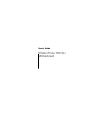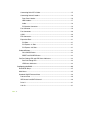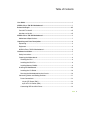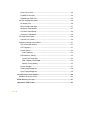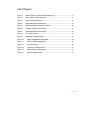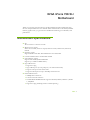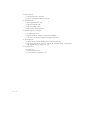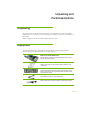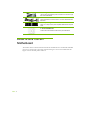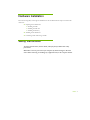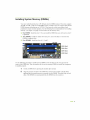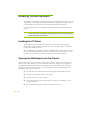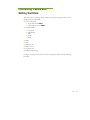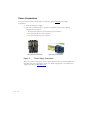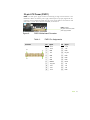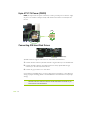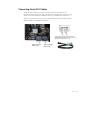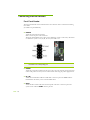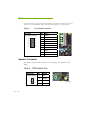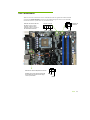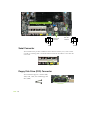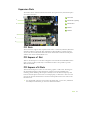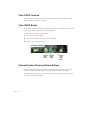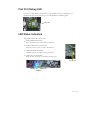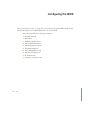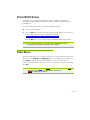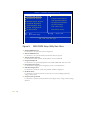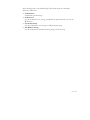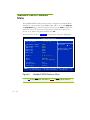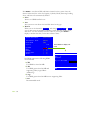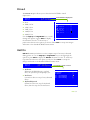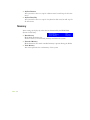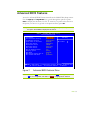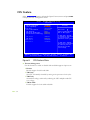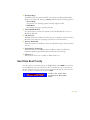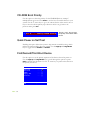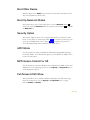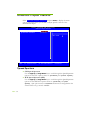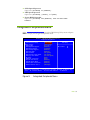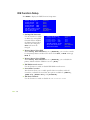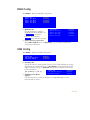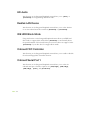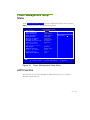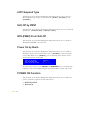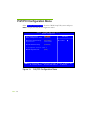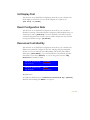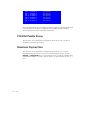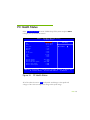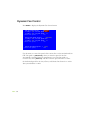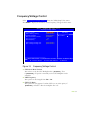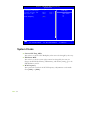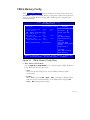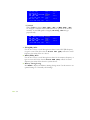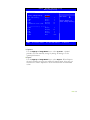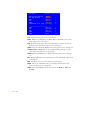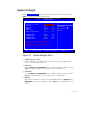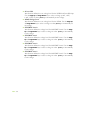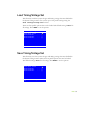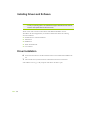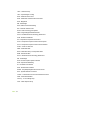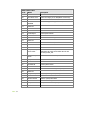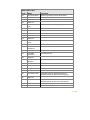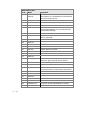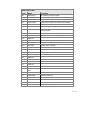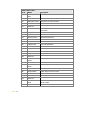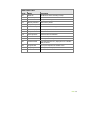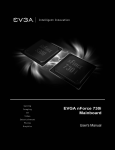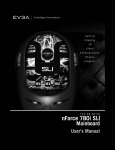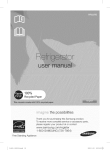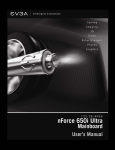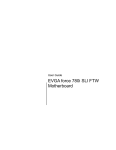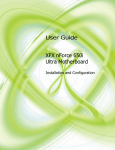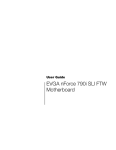Download EVGA nForce 750i SLI User`s guide
Transcript
User’s Guide EVGA nForce 750i SLI Motherboard EVGA ii Connecting Serial ATA Cables ........................................................................... 15 Connecting Internal Headers .............................................................................. 16 Front Panel Header ......................................................................................... 16 USB Headers .................................................................................................. 17 Audio ............................................................................................................... 18 PC Speaker Connector ................................................................................... 18 Fan Connector .................................................................................................... 19 Fan Connectors .................................................................................................. 20 COM1.................................................................................................................. 20 FDD Connector ................................................................................................... 20 Expansion Slots .................................................................................................. 21 PCI Slots ......................................................................................................... 21 PCI Express x1 Slots ...................................................................................... 21 PCI Express x16 Slots .................................................................................... 21 Onboard Buttons .................................................................................................... 22 Clear CMOS Button ........................................................................................ 22 RESET and POWER Button............................................................................ 22 Post Port Debug LED and LED Status Indicators .................................................. 23 Post Port Debug LED ..................................................................................... 23 LED Status Indicators ..................................................................................... 23 Configuring the BIOS................................................................................................. 24 Enter BIOS Setup ................................................................................................... 25 Main Menu .............................................................................................................. 25 Standard CMOS Features Menu ............................................................................ 28 Date and Time .................................................................................................... 29 IDE Channel and SATA Channel ........................................................................ 29 Drive A ................................................................................................................ 31 Halt On ................................................................................................................ 31 EVGA iv Table of Contents User Guide .................................................................................................................... i NVIDIA nForce 750i SLI Motherboard ......................................................................... i Before You Begin… .................................................................................................. viii Parts NOT in the Kit ................................................................................................viii Intentions of the Kit.................................................................................................viii NVIDIA nForce 750i SLI Motherboard ........................................................................ 1 Motherboard Specifications ..................................................................................... 1 Unpacking and Parts Descriptions ............................................................................ 3 Unpacking................................................................................................................. 3 Equipment................................................................................................................. 3 NVIDIA nForce 750i SLI Motherboard ...................................................................... 4 Hardware Installation................................................................................................... 7 Safety Instructions .................................................................................................... 7 Preparing the Motherboard ...................................................................................... 8 Installing the CPU ................................................................................................. 8 Installing the CPU Fan .......................................................................................... 8 Installing Memory DIMMs ..................................................................................... 9 Installing the Motherboard...................................................................................... 10 Installing the I/O Shield....................................................................................... 10 Securing the Motherboard into the Chassis....................................................... 10 Connecting Cables and Setting Switches .............................................................. 11 Power Connections ............................................................................................ 12 24-pin ATX Power (PW1) ................................................................................ 13 8-pin ATX 12V Power (PW2) ........................................................................... 14 Connecting IDE Hard Disk Drives....................................................................... 14 EVGA iii Memory ............................................................................................................... 32 Advanced BIOS Features ....................................................................................... 33 CPU Feature ....................................................................................................... 34 Hard Disk Boot Priority ....................................................................................... 35 CD-ROM Device Priority ..................................................................................... 36 Quick Power On Self Test .................................................................................. 36 First/Second/Third Boot Device ......................................................................... 36 Boot Other Device .............................................................................................. 37 Boot Up NumLock Status .................................................................................. 37 Security Option ................................................................................................... 37 APIC Mode ......................................................................................................... 37 MPS Version Control For OS .............................................................................. 37 Full Screen LOGO Show .................................................................................... 37 Advanced Chipset Features Menu ......................................................................... 38 Spread Spectrum Control................................................................................... 38 System BIOS Cacheable .................................................................................... 39 Integrated Peripherals Menu .................................................................................. 39 IDE Function Setup ............................................................................................. 40 RAID Config ........................................................................................................ 41 USB Config ......................................................................................................... 41 HD Audio ............................................................................................................ 42 Realtek LAN Device ............................................................................................ 42 IDE HDD Block Mode ......................................................................................... 42 Onboard FDC Controller..................................................................................... 42 Onboard Serial Port 1 ......................................................................................... 42 Power Management Setup Menu ........................................................................... 43 ACPI Function ..................................................................................................... 43 ACPI Suspend Type ........................................................................................... 43 Soft-Off by PBNT................................................................................................ 44 WOL(PME#) From Soft-Off ................................................................................. 44 EVGA v Power On by Alarm............................................................................................. 44 POWER ON Function ......................................................................................... 44 PWRON After PWR-Fail...................................................................................... 45 PnP/PCI Configuration Menu ................................................................................. 46 Init Display First .................................................................................................. 46 Reset Configuration Data ................................................................................... 47 Resources Controlled By .................................................................................... 47 PCI/VGA Palette Snoop ...................................................................................... 48 Maximum Payload Size ...................................................................................... 48 PC Health Status Menu .......................................................................................... 49 Dynamic Fan Control .......................................................................................... 50 Frequency/Voltage Control Menu .......................................................................... 51 CPU Clock Ratio Unlock .................................................................................... 51 LDT Frequency ................................................................................................... 51 System Clocks .................................................................................................... 52 PCIe Frequency .............................................................................................. 52 FSB & Memory Config ........................................................................................ 53 Current CPU Freq, MHz ................................................................................. 53 FSB - Memory Clock Mode ............................................................................ 53 Memory Timing Setting .................................................................................. 55 System Voltages ................................................................................................. 57 Load Timing/Voltage Set .................................................................................... 59 Save Timing/Voltage Set .................................................................................... 59 Installing Drivers and Software ................................................................................ 60 Windows XP Drivers Install ..................................................................................... 60 EVGA Gloassary of Terms ......................................................................................... 61 Appendix A. POST Codes ......................................................................................... 63 EVGA vi List of Figures Figure 1. NVIDIA nForce 750i SLI Motherboard Layout ........................................... 5 Figure 2. Chassis Back Panel Connectors ............................................................... 6 Figure 3. Power Supply Connectors....................................................................... 12 Figure 4. PWR1 Motherboard Connector ............................................................... 13 Figure 5. BIOS CMOS Setup Utility Main Menu ..................................................... 26 Figure 6. Standard CMOS Features Menu ............................................................. 28 Figure 7. Advanced BIOS Features Menu .............................................................. 33 Figure 8. CPU Feature Menu .................................................................................. 34 Figure 9. Integrated Peripherals Menu ................................................................... 39 Figure 10. Power Management Setup Menu ........................................................ 43 Figure 11. PnP/PCI Configuration Menu .............................................................. 46 Figure 12. PC Health Status ................................................................................. 49 Figure 13. Frequency/Voltage Control .................................................................. 51 Figure 14. FSB & Memory Config Menu ............................................................... 53 Figure 15. System Voltages Menu ........................................................................ 57 EVGA vii Before You Begin… Parts NOT in the Kit This kit contains all the hardware necessary to install and connect your new EVGA nForce® 750i SLI motherboard. However, it does not contain the following items that must be purchased separately to make the motherboard functional. Intel microprocessor System Memory Cooling fan for the microprocessor Graphics Card Power Supply EVGA assumes you have purchased all necessary parts needed to allow for proper system functionality. Intentions of the Kit This kit provides you with the motherboard and all connecting cables necessary to install the motherboard into a PC case. If you are building a PC, you will use most of the cables provided in the kit. If however, you are replacing a motherboard, you will not need many of the cables. When replacing a motherboard in a PC case, it is highly recommended to reinstall the operating system even though the current drives may already have an operating system. EVGA viii EVGA nForce 750i SLI Motherboard Thank you for buying the EVGA nForce 750i SLI Motherboard: This motherboard offers the tools and performance PC users’ demand. When combined with two SLI-Ready NVIDIA GeForce graphics cards, you get innovative NVIDIA SLI Technology for enhanced system performance. Motherboard Specifications Size ATX form factor of 12 inch x 9.6 inch Microprocessor support Intel Core 2 Extreme, Intel Core 2 Quad, Intel Core 2 Duo, Pentium EE, Pentium D, Pentium Operating systems: Supports Windows XP 32bit/64bit and Windows Vista 32bit/64bit Contains NVIDIA nForce 750i SLI MCP and SPP System Memory support Supports dual channel JEDEC DDR2-800. Supports up to 8 GBs of DDR2 memory. Eight USB 2.0 Ports ¾ Supports hot plug ¾ Eight USB 2.0 ports (six rear panel ports, one onboard usb header) ¾ Supports wake-up from S1 and S3 mode ¾ Supports USB 2.0 protocol up to 480 Mbps transmission rate Onboard Serial ATA II ¾ 300MBps data transfer rate ¾ Four Serial ATA II connectors ¾ NVIDIA Media Shield RAID with support for RAID 0, RAID 1, RAID 0+1, RAID 5, and JBOD ¾ Supports hot plug and NCQ (Native Command Queuing ) EVGA 1 Onboard LAN EVGA 2 ¾ LAN interface built-in onboard ¾ Supports 10/100/1000 Mbit/sec Ethernet Onboard Audio ¾ Azalia High-Definition audio ¾ Supports 8-channel audio ¾ Supports S/PDIF output ¾ Supports Jack-Sensing function Dual PCI Express x16 Support ¾ 2 x16 PCI Express 2.0 ¾ Supports 4 GB/sec (8 GB/sec concurrent) bandwidth ¾ Low power consumption and power management features Green Function ¾ Supports ACPI (Advanced Configuration and Power Interface) ¾ Supports S0 (normal), S1 (power on suspend), S3 (suspend to RAM), S4 (Suspend to disk - depends on OS), and S5 (soft - off) Expansion Slots ¾ Two PCI slots ¾ One PCI Express x1 slot ¾ Two PCI Express x16 Graphics slots Unpacking and Parts Descriptions Unpacking The EVGA nForce 750i SLI motherboard comes with all the necessary cables for adding a motherboard to a new chassis. If you are replacing a motherboard, you may not need many of these cables. All parts shipped in this kit are RoHS-compliant (lead-free) parts. Equipment The following equipment is included in the EVGA nForce 750i SLI motherboard box. (Accessories may vary between models, see product package) EVGA nForce 750i SLI Motherboard This PCI Express motherboard contains the NVIDIA nForce 750i SLI SPP and MCP and is SLI-ready. 1 – Visual Guide Helps to visually guide you through the hardware installation of the motherboard. 1 - I/O Shield Installs in the chassis to block radio frequency transmissions, protect internet components from dust and foreign objects and aids in proper airflow within the chassis. 1 - Floppy Cable Used to attach a floppy drive to the motherboard. 1 - 2-Port SATA Power Cable Allows a Molex power connector to adapt to a SATA power connector EVGA 3 2 - SATA Signal Cable Used to support the Serial ATA protocol and each one connects a single drive to the motherboard 1 - IDE-ATA 133 HDD Cable Passes data between the IDE connection on both the Motherboard and IDE device. 1 – 2-Way SLI Bridge Allows for a 2-Way SLI setup with compatible NVIDIA GeForce Graphics Cards. 1 – Driver Installation CD Contains drivers and software needed to setup the motherboard. EVGA nForce 750i SLI Motherboard The EVGA nForce 750i SLI motherboard with the NVIDIA nForce 750i SLI SPP and MCP processor is a PCI Express, SLI-ready motherboard. Figure 1 shows the motherboard and Figures 2 shows the back panel connectors. EVGA 4 25 21 21 27 22 22 23 24 26 1 20 19 2 18 3 17 16 15 13 4 14 5 12 11 10 8 9 7 6 1. CPU Socket 11. Diagnostic Code Display 21. PCI Slots 2. NVIDIA SPP with Heatsink and Fan 12. IDE Connector 22. PCI Express x16 Slots 3. CPU Fan Connector 13. USB Headers 23. Front panel Audio Connector 4. AUX Fan Connector 14. Motherboard Battery 24. PCI Express x1 Slot 5. System Memory (DIMM) Slots for DDR2 15. AUX Fan Connector 25. Backpanel Connectors (Figure 2) 6. 24-pin ATX Power Connector 16. PC Speaker Connector 26. 8-pin ATX_12V Power connector 7. FDD Connector 17. Clear CMOS Button 27. SPDIF Connector 8. NVIDIA MCP with Heatsink and Fan 18. Power Button 9. Serial-ATA (SATA) Connectors 19. Reset Button 10. Front Panel Connector 20. Serial Connector Figure 1. NVIDIA nForce 750i SLI Motherboard Layout EVGA 5 1 5 3 1 2 4 2 Figure 2. 1. 2. 3. 4. 2 6 Chassis Back Panel Connectors PS/2 Mouse Port USB 2.0 Ports (Six) Coaxial SPDIF Output Optical SPDIF Output Speed/Link LED Status Activity LED Status Off EVGA 6 5. Blinking (Green) 6. Port Blue Green Pink Orange Black Grey 2-Channel Line-In Line-Out Mic In Description No data transmission Data transmission 4-Channel Line-In Front Speaker Out Mic In Rear Speaker Out Description Yellow 1000 Mbps data rate Green 100 Mbps data rate Off 10 Mbps data rate 6-Channel/8-Channel Line-In Front Speaker Out Mic In Center/Subwoofer Rear Speaker Out Hardware Installation This section will guide you through the installation of the motherboard. The topics covered in this section are: Preparing the motherboard ¾ Installing the CPU ¾ Installing the CPU fan ¾ Installing the memory Installing the motherboard Connecting cables and setting switches Safety Instructions To reduce the risk of fire, electric shock, and injury always follow basic safety precautions. Remember to remove power from your computer by disconnecting the AC main source before removing or installing any equipment from/to the computer chassis. EVGA 7 Preparing the Motherboard Installing the CPU Be very careful when handling the CPU. Make sure not to bend or break any pins within the socket. Hold the processor only by the edges and do not touch the bottom of the processor. Use the following procedure to install the CPU onto the motherboard. 1. Unhook the socket lever by pushing down and away from the socket. 2. Lift the load plate. There is a protective socket cover on the load plate to protect the socket when there is no CPU installed. 3. Remove the protective socket cover from the load plate. 4. Remove the processor from its protective cover, making sure you hold it only by the edges. It is a good idea to save the cover so that whenever you remove the CPU, you have a safe place to store it. 5. Align the notches in the processor with the notches on the socket. Align notches with notches on the CPU 6. Lower the processor straight down into the socket with out tilting or sliding it into the socket Make sure the CPU is fully seated and level in the socket. 7. Close the load plate over the CPU and press down while you close and engage the socket lever. Installing the CPU Fan There are many different fan types that can be used with this motherboard. Follow the instructions that came with your fan assembly. Be sure that the fan orientation is correct for your chassis type and your fan assembly. EVGA 8 Installing the Motherboard The sequence of installing the motherboard into the chassis depends on the chassis you are using and if you are replacing an existing motherboard or working with an empty chassis. It is recommended to secure the motherboard first before making all connections. Use the following procedure to install the I/O shield and secure the motherboard into the chassis. Be sure that the CPU fan assembly has enough clearance for the chassis covers to lock into place and for the expansion cards. Also make sure the CPU Fan assembly is aligned with the vents on the covers. Installing the I/O Shield The motherboard kit comes with an I/O shield that is used to block radio frequency transmissions, protects internal components from dust and foreign objects, and promotes correct airflow within the chassis. Before installing the motherboard, install the I/O shield from the inside of the chassis. Press the I/O shield into place and make sure it fits securely. If the I/O shield does not fit into the chassis, you would need to obtain the proper size from the chassis supplier. Securing the Motherboard into the Chassis Most computer chassis have a base with mounting studs or spacers to allow the mother board to be secured to the chassis and help to prevent short circuits. If there are studs that do not align with a mounting hole on the motherboard, it is recommended that you remove that stud to prevent the possibility of a short circuit. In most cases, it is recommended to secure the motherboard using a minimum of eight (8) to ten (10) spacers. 1. Carefully place the motherboard onto the studs/spacers located inside the chassis. 2. Align the mounting holes with the studs/spacers. 3. Align the connectors to the I/O shield. 4. Ensure that the fan assembly is aligned with the chassis vents according to the fan assembly instruction. 5. Secure the motherboard with a minimum of eight-to-ten screws. EVGA 10 Connecting Cables and Setting Switches This section takes you through all the connections and switch settings necessary on the motherboard. This will include: Power Connections ¾ 24-pin ATX power (PWR1) ¾ 8-pin ATX 12V power (PWR2) Internal Headers ¾ Front panel ¾ USB Headers ¾ Audio ¾ Speaker ¾ COM FDD IDE Serial ATA II Chassis Fans Expansion slots CMOS jumper settings See Figure 1 on page 5 to locate the connectors and jumpers referenced in the following procedure. EVGA 11 Power Connections To support 2-way SLI, this motherboard has the following specific minimum power supply requirements: An SLI-Certified power supply. 6-pin and/or 8-pin PCI-E power connectors configured in either of the following configurations (see Figure 3): ¾ Two 6-pin (3x2) and two 8-pin (4x2) PCI-E power connectors ¾ Four 6-pin (3x2) PCI-E power connectors ¾ Two 6-pin (3x2) PCI-E power connectors 8-pin (4x2) PCI-E Connector Figure 3. 6-pin (3x2) PCI-E connector Power Supply Connectors Make sure you have enough power to cover all the expansion cards you will be installing. To determine what power requirements are for your specific configuration or a certified power supply vendor, refer to www.slizone.com. EVGA 12 24-pin ATX Power (PWR1) PWR1 is the main power supply connector located along the edge of the board next to the DIMM slots. Make sure that the power supply cable and pins are properly aligned with the connector on the motherboard. Firmly plug the power supply cable into the connector and make sure it is secure. This connector is notched, do not force in. PWR1 connector Plug power cable from system power supply to PWR1 Board edge Figure 4. PWR1 Motherboard Connector Table 1. PWR1 Pin Assignments Connector 24 12 13 1 Pin Signal Pin Signal 1 +3.3V 13 +3.3V 2 +3.3V 14 -12V 3 GND 15 GND 4 +5V 16 PS_ON 5 GND 17 GND 6 +5V 18 GND 7 GND 19 GND 8 PWROK 20 RSVD 9 +5V_AUX 21 +5V 10 +12V 22 +5V 11 +12V 23 +5V 12 +3.3V 24 GND EVGA 13 8-pin ATX 12V Power (PWR2) PWR2, the 8-pin ATX 12V power connection, is used to provide power to the CPU. Align the pins to the connector and press firmly until seated. This connector is notched, do not force in. 1 5 GND 12V 4 8 Connecting IDE Hard Disk Drives IDE Connector Card Edge The IDE connector supports Ultra ATA 133/100/66 IDE hard disk drives. 1. Connect the blue connector (the cable end with a single connector) to the motherboard. 2. Connect the black connector (the cable with the two closely spaced black and gray connectors) to the Ultra ATA master device. 3. Connect the gray connector to a slave device. If you install two hard disk drives, you must configure the second drive as a slave device by setting its jumper accordingly. Refer to the hard disk drive’s documentation for the jumper settings. If an ATA-66/100 disk drive and a disk drive using any other IDE transfer protocol are attached to the same cable, the maximum transfer rate between the drives may be reduced to that of the slowest drive. EVGA 14 Connecting Serial ATA Cables The Serial ATA II connector is used to connect the Serial ATA II device to the motherboard. These connectors support the thin Serial ATA II cables for primary storage devices. The current Serial ATA II interface allows up to 300MB/s data transfer rate. There are six serial ATA connectors on the motherboard that support RAID 0, RAID 1, RAID 5, RAID 0+1 and JBOD configurations. Connect the locking cable end to the motherboard connector. Connect the end without the lock to the drive. SATA 1 (bottom) SATA 2 (top) SATA 3 (bottom) SATA 4 (top) EVGA 15 Connecting Internal Headers Front Panel Header The front panel header on this motherboard is one connector used to connect the following four cables: (see Table 2 for pin definitions) PWRLED Attach the front panel power LED cable to these two pins of the connector. The Power LED indicates the system’s status. When the system is in S0 status, the LED is on. When the system is in S1, S3, S4, S5 status, the LED is off. Some chassis do not have all four cables. Be sure to match the name on the connectors to the corresponding pins. PWRSW Attach the power button cable from the case to these two pins. Pressing the power button on the front panel turns the system on and off rather than using the power supply button. HD_LED Attach the hard disk drive indicator LED cable to these two pins. The HDD indicator LED indicates the activity status of the hard disk drives. RESET Attach the Reset switch cable from the front panel of the case to these two pins. The system restarts when the RESET switch is pressed. EVGA 16 Table 2. Front Panel Header Pins Pin Signal In/Out Description HD_LED 1 HD_PWR Out Hard disk drive LED pulls up to +5V PWRLED 3 2 HDA# HDR_BLNK_GRN Out Out Hard disk drive active LED Front panel green light 4 5 HDR_BLNK_YEL GND Out RESET Front panel yellow light Ground PWRSW 7 6 FP_RESET# SWITCH_ON# In In Reset switch Power switch No Connect 8 9 GND No Connect Empty 10 Empty Ground USB Headers This motherboard contains six (6) USB 2.0 ports that are exposed on the rear panel of the chassis (Figure 2). The motherboard also contains one 10-pin internal header connectors onboard that can be used to connect an optional external bracket containing two (2) more USB 2.0 ports. 1. Secure the bracket to either the front or rear panel of your chassis (not all chassis are equipped with the front panel option). 2. Connect the end of the cable to the USB 2.0 header on the motherboard. Table 3. USB 2.0 Header Pins Connector Pin USB 2.0 Header Connector 1 Signal 5V_DUAL 3 D- 5 D+ 7 GND 9 Empty Pin Signal 2 5V_DUAL 4 D- 6 D+ 8 GND 10 No Connect Card Edge EVGA 17 Audio The audio connector supports HD audio standard and provides two kinds of audio output choices: Front Audio and Rear Audio. The front Audio supports re-tasking function. Table 4. Front Audio Connector Connector Pin Signal Front Audio Connector 1 PORT1_L 2 AUD_GND 3 PORT1_R 4 PRECENCE_J 5 PORT2_R 1 3 5 7 9 2 4 6 8 10 6 SENSE1_RETURN 7 SENSE_SEND 8 Empty 9 PORT2_L 10 SENSE2_RETURN Speaker Connector This speaker header allows connection to a computer case speaker for PC Beeps. Table 5. CSPK Header Pins Connector Speaker Header EVGA 18 Pin 1 Signal VCC 2 Empty 3 GND 4 Speaker Card Edge Fan Connections There are five fan connections on the motherboard. The fan speed can be detected and viewed in the PC Health Status section of the CMOS Setup. The fans are automatically turned off after the system enters S3, S4 and S5 mode. Note that the CPU fan cable can be either a 3-pin or a 4-pin connector. Connect a 3-pin connector to pins 1, 2, and 3 on the motherboard connector. CPU Fan Connector 3 4 3 2 GND SENSE PWR CONTROL EVGA nForce 750i SLI SPP/MCP Fan Connector Install the fan over the nForce 750i SLI SPP to draw heat from the MCP. The fan plugs into a 3-pin connector. 3 2 Auxiliary Fan Connector GND +12V SENSE 2 GND +12V SENSE EVGA 19 3 2 GND +12V SENSE Auxiliary Fan Connector MCP Fan Connector 3 2 GND +12V SENSE Serial Connector The motherboard kit provides an additional serial connector head for your system. Connect one side of a switching cable to the header and then attach the serial device to the other side of the cable. Floppy Disk Drive (FDD) Connector The motherboard supports a standard 360K, 720K, 1.2M, 1.44m, and a 2.88M floppy disk drive (FDD). EVGA 20 Expansion Slots The EVGA nForce 750i SLI motherboard contains five expansion slots, three PCI Express slots and two PCI slots. 1 – PCIe x1 Slot 1 2 – PCIe x16 Slot 1 (primary) 2 3 – PCIe x16 Slot 2 4 – PCI Slot 1 5 – PCI Slot 2 3 4 5 PCI Slots The two PCI slots support many expansion cards such as a LAN card, USB card, SCSI card and other cards that comply with PCI specifications. When installing a card into the PCI slot, be sure that it is fully seated. Secure the card’s metal bracket to the chassis back panel with the screw used to hold the blank cover. PCI Express x1 Slot There is one PCI Express x1 slot that is designed to accommodate less bandwidth-intensive cards, such as a modem, LAN card, or soundcard card. The x1 slot provides up to 250 MB/sec bandwidth. PCI Express x16 Slots These three PCI Express x16 slots are reserved for graphics or video cards. The design of this motherboard supports three PCI-Express graphics cards using NVIDIA’s SLI technology. When installing a PCI Express x16 card, be sure the retention clip snaps and locks the card into place. If the card is not seated properly, it could cause a short across the pins. Secure the card’s metal bracket to the chassis back panel with the screw used to hold the blank cover. ¾ For Single Mode, insert the VGA card into the "PCIE X16_1" VGA slot. (Labeled on the board). The “PCIE X16_2” VGA slot will become inactive. EVGA 21 Clear CMOS Function The motherboard contains a button to clear BIOS configurations back to default settings. Please see Figure 1 on page 6 for location. Clear CMOS Button The motherboard uses the CMOS to store all the set parameters. The CMOS can be cleared by pressing the Clear CMOS button on the motherboard. Use the following procedure to clear CMOS: 1. Turn off the AC power supply 2. Press the clear CMOS button once to clear the CMOS. 3. Turn the AC power supply back on. Onboard Reset Button Onboard Power Button Onboard Clear CMOS Button Onboard System Reset and Power Buttons The motherboard provides an onboard Power and Reset button. The Yellow Reset button features an integrated Hard Disk Drive Activity LED which will flicker accordingly. The Green Power button features an integrated power LED and will stay solid for as long as the system is turned on and running. EVGA 22 Post Port Debug LED Provides a two-digit POST code that allows for easy troubleshooting, see Appendix A. for a detailed break down on the different types of codes displayed on the Debug LED. Debug LED LED Status Indicators These LEDs indicate the system’s status. LED1: DIMM LED (Yellow) When the memory slot is functional, the LED is on. LED2: POWER LED (Yellow Green) When the system is power on status, the LED is on. LED3: STANDBY LED (Blue) When the system is in standby mode, the LED is on. LED4: CPU Hot LED (Red) When the CPU processor is overheating, the LED is on. CPU HOT LED STANDBY LED POWER LED DIMM LED EVGA 23 Configuring the BIOS This section discusses how to change the system settings through the BIOS Setup menus. Detailed descriptions of the BIOS parameters are also provided. This section includes the following information: EVGA 24 Enter BIOS Setup Main Menu Standard CMOS Features Advanced BIOS Features Advanced Chipset Features Integrated Peripherals Power Management Setup PnP/PCI Configurations PC Health Status Frequency/Voltage Control Enter BIOS Setup The BIOS is the communication bridge between hardware and software. Correctly setting the BIOS parameters is critical to maintain optimal system performance. Use the following procedure to verify/change BIOS settings. 4. Power on the computer. 5. Press the Del key when the following message briefly displays at the bottom of the screen during the Power On Self Test (POST). Press F1 to continue, DEL to enter Setup. Pressing Del takes you to the Phoenix-Award BIOS CMOS Setup Utility. It is strongly recommended that you do not change the default BIOS settings. Changing some settings could damage your computer. Main Menu The main menu allows you to select from the list of setup functions and two exit choices. Use the Page Up and Page Down keys to scroll through the options or press Enter to display the associated submenu. Use the arrow keys to position the selector in the option you choose. To go back to the previous menu, press Esc. Note that on the BIOS screen all data in white is for information only, data in yellow is changeable, data in blue is non-changeable, and data in a red box is highlighted for selection. EVGA 25 Phoenix – AwardBIOS CMOS Setup Utility ` Standard CMOS Features ` Frequency/Voltage Control ` Advanced BIOS Features Load Fail-Safe Defaults ` Advanced Chipset Features Load Optimized Defaults ` Integrated Peripherals Set Supervisor Password ` Power Management Setup ` PnP/PCI Configurations Set User Password Save & Exit Setup Exit Without Saving ` PC Health Status Esc : Quit F10 : Save & Exit Setup : Select Item Time, Date, Hard Disk Type… Figure 5. BIOS CMOS Setup Utility Main Menu Standard CMOS Features Use this menu to set up the basic system configuration. Advanced BIOS Features Use this menu to set up the advanced system features and boot sequence. Advanced Chipset Features Use this menu to enable or disable specific attributes to the motherboard. Integrated Peripherals Use this menu to set up onboard peripherals such as IDE, RAID, USB, and LAN control. Power Management Setup Use this menu to configure power management, power on, and sleep features. PnP/PCI Configurations Use this menu to modify the system’s Plug-and-Play and PCI configurations. PC Health Status Use this menu to monitor the real-time system status of your PC, including temperature, voltages, and fan speed. Frequency/Voltage Control Use this menu to optimize system performance and configure clocks, voltages, memory timings, and more. EVGA 26 The following items on the CMOS Setup Utility main menu are commands rather than submenus: Load Defaults Load default system settings. Set Password Use this command to set, change, and disable the password used to access the BIOS menu. Save & Exit Setup Use this command to save settings to CMOS and exit setup. Exit Without Saving Use this command to abandon all setting changes and exit setup. EVGA 27 Standard CMOS Features Menu The Standard CMOS Features menu is used to configure the standard CMOS information, such as the date, time, HDD model, and so on. Use the Page Up and Page Down keys to scroll through the options or press Enter to display the sub-menu. Use the arrow keys to position the selector in the option you choose. To go back to the previous menu, press Esc. The information shown in Item Help corresponds to the option highlighted. Phoenix – AwardBIOS CMOS Setup Utility Standard CMOS Features Date (mm:dd:yy) Time (hh:mm:ss) ` ` ` ` ` ` Sat, Jul 01 2008 12 : 48: 23 IDE Channel 0 Master IDE Channel 0 Slave SATA 1 (A0) SATA 2 (A1) SATA 3 (B0) SATA 4 (B1) [None] [None] [None] [None] [None] [None] Drive A [1.44, 3.5 in.] Video Halt On [EGA/VGA] [All , But Keyboard] Base Memory Extended Memory Total Memory 640K 1047552K 1048576K Item Help Main Level ` Change the day, month, year and century :Move Enter:Select +/-/PU/PD:Value F10:Save ESC:Exit F1:General Help F5: Previous Values F6: Fail-Safe Defaults F7:Defaults Figure 6. Standard CMOS Features Menu Note that all data in white is for information only, data in yellow is changeable, data in blue is non-changeable, and data in a red box is highlighted for selection. EVGA 28 Date and Time Using the arrow keys, position the cursor over the month, day, and year. Use the Page Up and Page Down keys to scroll through dates and times. Note that the weekday (Sun through Sat) cannot be changed. This field changes to correspond to the date you enter. Note that the hour value is shown in a 24-hour clock format. Time is represented as hour : minute : second. Date (mm:dd:yy) Time (hh:mm:ss) Sat, Jul 01 2006 14 : 48: 43 IDE Channel and SATA Channel Use these functions to detect and configure the individual IDE and SATA channels. Select a channel and press Enter to display the IDE/SATA sub-menu. ` ` ` ` ` ` IDE Channel 0 Master IDE Channel 0 Slave SATA 1 (A0) SATA 2 (A1) SATA 3 (B0) SATA 4 (B1) [None] [None] [None] [None] [None] [None] Press ENTER to display SATA Channel subIDE Auto-Detect [Press Enter] Extended IDE Drive Access Mode [None} Auto Capacity 0 MB Cylinder Head Precomp Landing Zone Sector 0 0 0 0 0 Press ENTER to display IDE Channel sub-menu IDE HDD Auto-Detect [Press Enter] IDE Channel 0 Slave Access Mode [Manual} [CHS] Capacity Cylinder Head Precomp Landing Zone Sector 0 MB [ [ [ [ [ 0] 0] 0] 0] 0] EVGA 29 Press Enter to auto-detect IDE and SATA channels in the system. Once the channel is detected, the values for Capacity, Cylinder, Heads, Precomp, Landing Zone, and Sector are automatically filled in. None There is no HDD installed or set. Auto The system can auto-detect the hard disk when booting up. Manual When you set the channel to [Manual] and change Access Mode to [CHS], you can then enter the number of cylinders, heads, Precomp, landing zone, and sector. You can manually enter the values or you can press Enter to display a window that tells you the min and max values. IDE HDD Auto-Detect [Press Enter] IDE Channel 0 Slave Access Mode [Manual} [CHS] Capacity Cylinder Head Precomp Landing Zone Sector 0 MB .....0 [ 0] [ 0] [ 0] [ 0] Press ENTER to display submenu Cylinder Min= 0 Max=65535 The BIOS supports the following HDD Access Modes: Key in a DEC number : ¾ CHS For HDD less than 528 MB. ¾ LBA :Move ENTER:Accept For HDD greater than 528 MB and supporting LBA (Logical Block Addressing). ¾ Large For HDD greater than 528 MB but not supporting LBA. ¾ Auto Recommended mode. EVGA 30 ESC:Abort Drive A The Drive A option allows you to select the kind of FDD to install. Options are: Drive A Halt On [1.44, 3.5 in.] [All , But Keyboard] None 360K, 5.25 in. 1.2M, 5.25 in. 720K, 3.5 in. 1.44M, 3.5 in. 2.88M, 3.5 in. Press ENTER to display sub- Drive A None 360K, 5.25 in. 1.2M, 5.25 in. 720K, 3.5 in. 1.44M, 3.5 in. 2.88M, 3.5 in. ..... ..... ..... ..... ..... ..... [ [ [ [ [ [ ] ] ] ] ] ] Use the Page Up and Page Down keys to scroll :Move ENTER:Accept ESC:Abort through the options or press Enter to display the sub-menu. Use the arrow keys to position the selector in the option you choose. Press Enter to accept the changes and return to the Standard CMOS Features menu. Halt On determines whether or not the computer stops if an error is detected during power on. Use the Page Up and Page Down keys to scroll through the options or press Enter to display the Halt On sub-menu. Use the arrow keys to position the selector in the option you choose. Press Enter to accept the changes and return to the Standard CMOS Features menu. Halt On Drive A Halt On [1.44, 3.5 in.] [All , But Keyboard] All Errors Whenever the BIOS detects a nonfatal error, the system stops and prompts you. No Errors System boot does not stop for any detected errors. All, But Keyboard System boot does not stop for keyboard errors, but does stop for all other errors. Press ENTER to display sub-menu Halt On All Errors No Errors All , But Keyboard All , But Diskette All , But Disk/Key :Move ..... ..... ..... ..... ..... ENTER:Accept [ [ [ [ [ ] ] ] ] ] ESC:Abort EVGA 31 All, But Diskette The system boot does not stop for a diskette error but will stop for all other errors. All, But Disk/Key The system boot does not stop for a keyboard or disk error, but will stop for all other errors. Memory These settings are display-only values that are determined by the BIOS POST (Power-On Self Test). Base Memory 640K Extended Memory 1047552K Base Memory Total Memory 1048576K BIOS POST determines the amount of base (or conventional) memory installed in the system. Extended Memory BIOS determines how much extended memory is present during the POST. Total Memory This value represents the total memory of the system. EVGA 32 Advanced BIOS Features Access the Advanced BIOS Features menu from the CMOS Utility Setup screen. Use the Page Up and Page Down keys to scroll through the options or press Enter to display the sub-menu. Use the arrow keys to position the selector in the option you choose. To go back to the previous menu, press Esc. The options that have associated sub-menus are designated by a `, which precedes the option. Press Enter to display the sub-menus. Phoenix – AwardBIOS CMOS Setup Utility Advanced BIOS Features ` CPU Feature ` Hard Disk Boot Priority ` CD-ROM Boot Priority Quick Power On Self Test First Boot Device Second Boot Device Third Boot Device Boot Other Device Boot Up NumLock Status Security Option APIC Mode MPS Version Control For OS Full Screen LOGO Show [Press Enter] [Press Enter] [Press Enter] [Enabled] [Removable] [CDROM] [Hard Disk] [Enabled] [On] [Setup] [Enabled] [1.4] [Disabled] Item Help Main Level ` :Move Enter:Select +/-/PU/PD:Value F10:Save ESC:Exit F1:General Help F5: Previous Values F6: Fail-Safe Defaults F7:Defaults Figure 7. Advanced BIOS Features Menu Note that all data in white is for information only, data in yellow is changeable, data in blue is non-changeable, and data in a red box is highlighted for selection. EVGA 33 CPU Feature Select CPU Feature from the Advanced Chipset Features menu and press Enter to display the CPU Configuration menu. Phoenix – AwardBIOS CMOS Setup Utility CPU Feature Thermal Management Intel SpeedStep X PPM Mode Limit CPUID MaxVal C1E Function Executive Disable Bit Virtualization Technology [Disabled] [Disabled] Native Mode [Disabled] [Auto] [Enabled] [Enabled] CPU CPU x CPU x CPU Enabled [Enabled] Disabled Disabled Core Core Core Core 0 1 2 3 Item Help Main Level ` Used to enable/disable TM1 or TM2 support. In TM1 mode, the CPU is thermally throttled by cutting active processor clock cycles . In TM2 mode, thermal throttling is achieved by reducing the CPU multiplier and CPU core voltage. :Move Enter:Select +/-/PU/PD:Value F10:Save ESC:Exit F1:General Help F5: Previous Values F6: Fail-Safe Defaults F7:Defaults Figure 8. EVGA 34 CPU Feature Menu Thermal Management Use this function to enable or disable TM1 and TM2 support. Options are: ¾ Disable Disable support for TM1 and TM2. ¾ TM1 Only The CPU is thermally throttled by cutting active processor clock cycles. ¾ TM2 Only Thermal throttling is achieved by reducing the CPU multiplier and CPU core voltage. ¾ TM1 & TM2 Enables support for both TM1 and TM2. Intel SpeedStep If enabled, CPU clock speed and CPU core voltage are adjusted dynamically based on the CPU load. Setting to [Auto] will provide the following options: ¾ Native Mode This mode is for operating systems that fully support ACPI. ¾ SMM Mode This mode is for legacy operating systems. Limit CPUID MaxVal Use this function to enable the set limit of the CPUID MaxVal to 3. Set to Disable for Win XP. C1E Function Enabled, this function reduces the CPU power consumption when the CPU is idle. Idle occurs when the operating system issues a halt instruction. Execute Disable Bit When this function is disabled, it forces the XD feature flag to always return to zero (0). Virtualization Technology When this function is enabled, it allows a VMM to utilize the additional hardware capabilities provided by Intel Virtualization Technology. CPU Core 1 This function allows you to enable or disable CPU Core. Hard Disk Boot Priority Use this option to select the priority for HDD startup. Press Enter to see the list of bootable devices in your system. Use the arrow keys to go to the various devices. Then use the + or – keys to move the device priority up or down in the list. To go back to the previous menu, press Esc. 1. Ch0. : ST3802110A 2. Bootable Add-in Cards Use the + and – keys to move the priority of the device within the list EVGA 35 CD-ROM Boot Priority Use this option to select the priority for the CD-ROM Drive at startup if multiple drivers are in use. Press Enter to see the list of bootable devices in your system. Use the arrow keys to go to the various devices. Then use the + or – keys to move the device priority up or down in the list. To go back to the previous menu, press Esc. 1. Ch3. M. : TSSTcorp CDDVDW SH-S203B Use the + and – keys to move the priority of the device within the list Quick Power on Self Test Enabling this option allows the system to skip certain test while booting, which reduces the time needed to boot the system. Use the Page Up and Page Down keys to toggle between Enable and Disable. First/Second/Third Boot Device Use this option to set the priority sequence of the devices booted at power on. Use the Page Up and Page Down keys to scroll through the options or press Enter to display the sub-menu. Use the arrow keys to position the selector in the option you choose. First Boot Device Removable Hard Disk CDROM Legacy LAN Disabled :Move EVGA 36 ..... ..... ..... ..... ..... ENTER:Accept [ [ [ [ [ ] ] ] ] ] ESC:Abort Boot Other Device With the option set to Enable, the system boots from some other device if the first/second/third boot devices fail. Boot Up NumLock Status This option allows you to select the power-on state of NumLock. Select On to activate the keyboard NumLock when the system is started. Select Off to disable the NumLock key. Security Option The Security Options allows you to require a password every time the system boots or only when you enter setup. Select Setup to require a password to gain access to the CMOS Setup screen. Select System to require a password to access the CMOS Setup screen and when the system boots. APIC Mode Use this function to enable or disable the Advanced Programmable Interrupt Controller (APIC). If you disable this option, you also disable the MPS Version Control for OS option. MPS Version Control For OS Use this function to select the Multi-Processor Specification (MPS) version that BIOS passes to the operating system. Use the Page Up and Page Down keys to scroll through the options. Full Screen LOGO Show This option allows you to enable or disable the display of the full-screen logo when the system boots. Use the Page Up and Page Down keys to toggle between Enable and Disable EVGA 37 Advanced Chipset Features Select Advanced Chipset Features and press Enter to display the menu options. From this menu, you are able to adjust specific controls of the motherboard chipset. Phoenix – AwardBIOS CMOS Setup Utility Advanced Chipset Feature ` Spread Spectrum Control System BIOS Cacheable [Press Enter] [Disabled] Item Help Main Level ` d :Move Enter:Select +/-/PU/PD:Value F10:Save ESC:Exit F1:General Help F5: Previous Values F6: Fail-Safe Defaults F7:Defaults Spread Spectrum CPU Spread Spectrum Use the Page Up and Page Down keys to scroll through the Spread Spectrum options for the CPU. Option values are [Disabled] and [Center Spread]. PCIE Spread Spectrum (SPP) Use the Page Up and Page Down keys to scroll through the Spread Spectrum options for the SPP PCIe. Option values are [Disabled] and [Down Spread]. This option reverts to Disabled and cannot be changed when the value for PCIe x16_1 exceeds 100MHz. EVGA 38 SATA Spread Spectrum Options are [Disabled] or [Enabled]. LDT Spread Spectrum Options are [Disabled], [Center], and [Down]. System BIOS Cacheable Options are [Disabled] and [Enabled]. Uses L2 Cache when enabled. Integrated Peripherals Menu Select Integrated Peripherals from the CMOS Setup Utility menu and press Enter to display the Integrated Peripherals menu. Phoenix – AwardBIOS CMOS Setup Utility Integrated Peripherals ` IDE Function Setup ` RAID Config OnChip USB USB Keyboard Support USB Mouse Support USB Storage Support USB Park Mode USB TD Reads USB Periodic Data Reads USB Asyn Data Reads HD Audio IEEE1394 controller Realtek Lan Device IDE HDD Block Mode Onboard FDC Controller Onboard Serial Port 1 [Press Enter] [Press Enter] [V1.1+V2.0] [Enabled] [Disabled] [Enabled] [Enabled] [ISO Queue] [ISO Queue] [non-ISO Quese] [Auto] [Auto] [Enabled] [Enabled] [Enabled] [3F8/IRQ4] Item Help Main Level ` :Move Enter:Select +/-/PU/PD:Value F10:Save ESC:Exit F1:General Help F5: Previous Values F6: Fail-Safe Defaults F7:Defaults Figure 9. Integrated Peripherals Menu EVGA 39 IDE Function Setup Press Enter to display the IDE Function Setup menu. OnChip IDE Channel0 Primary Master PIO Primary Slave PIO Primary Master UDMA Primary Slave UDMA IDE DMA transfer access Serial-ATA Controller IDE Prefetch Mode EVGA 40 [Enabled] [Auto] [Auto] [Auto] [Auto] [Enabled] [All Enabled] [Enabled] OnChip IDE Channel0 OnChip IDE Channel0 [Disabled] Use this function to enable x Primary Master PIO Auto or disable the onchip IDE x Primary Slave PIO Auto Channel0. When disabled, x Primary Master UDMA Auto x Primary Slave UDMA Auto the Primary Master/Slave IDE DMA transfer access [Enabled] functions are changed to Serial-ATA Controller [All Enabled] Auto and cannot be IDE Prefetch Mode [Enabled] changed. Primary Master/Slave PIO When OnChip IDE Channel0 is set to [Enabled], you can select a mode for the primary Master and Slave PIO. Select from Auto, or Mode 1 through Mode 4. Primary Master/Slave UDMA When OnChip IDE Channel0 is set to [Enabled], you can disable the primary Master and Slave UDMA or set it to [Auto]. IDE DMA transfer access Use this function to enable or disable IDE DMA transfer access. Serial-ATA Controller This function allows you to enable specific SATA controllers, enable all controllers, or disable all controllers. The options available are [SATA-0], [SATA-0+1], [Enable All], and [Disabled]. IDE Prefetch Mode Use this function to enable or disable the IDE Prefetch mode. RAID Config Press Enter to display the RAID Config menu. RAID SATA SATA SATA SATA Enable 1 (A0) 2 (A1) 3 (B0) 4 (B1) RAID RAID RAID RAID [Enabled] [Disabled] [Disabled] [Disabled] [Disabled] RAID Enable RAID Enable [Disabled] x SATA 1 (A0) RAID Disabled Use this function to enable or x SATA 2 (A1) RAID Disabled disable RAID. When RAID is set x SATA 3 (B0) RAID Disabled to [Disabled], all SATA x SATA 4 (B1) RAID Disabled functions are changed to Disabled and cannot be changed. SATA x Primary/Secondary When RAID Enable is set to [Enabled], you can enable or disable the various SATA functions. USB Config Press Enter to display the USB Config menu. OnChip USB USB Keyboard Support USB Mouse Support [Enabled] [Disabled] [Disabled] OnChip USB Use this function to enable specific versions of the USB or disable the onchip USB. When the onchip USB is set to [Disabled], the keyboard and mouse support functions are set to Enabled and cannot be changed. Versions that can be selected are OnChip USB [Disabled] [V1.1+V2.0] or [V1.1]. x USB Keyboard Support Enabled x USB Mouse Support Enabled USB Keyboard/Mouse Support Use these function to enable or disable the onchip WSB support of the keyboard and/or mouse. EVGA 41 HD Audio This function on the Integrated Peripherals menu allows you to [Auto] or [Disabled] the integrated high definition audio. Realtek LAN Device This function on the Integrated Peripherals menu allows you to select whether or not the onboard network controller is [Enabled] or [Disabled]. IDE HDD Block Mode Using this function on the Integrated Peripherals menu allows your IDE hard drive needs to support block mode. Select [Enabled] to automatically detect the optimal number of block read/writes per sector the drive can support. Select [Disabled] if your drive does not support block mode. Onboard FDC Controller This function on the Integrated Peripherals menu allows you to enable or disable the onboard Floppy Disk Controller function. Onboard Serial Port 1 This function on the Integrated Peripherals menu allows you to select the onboard serial port 1 function. Options are [3F8/IRQ4], [2E8/IRQ3], [3E8/IRQ4], [Auto], and [Disabled]. EVGA 42 Power Management Setup Menu Select Power Management Setup from the CMOS Setup Utility menu and press Enter to display the Power Management Setup menu. Phoenix – AwardBIOS CMOS Setup Utility Power Management Setup x x x x ACPI function APCI Suspend Type Power Management Video Off Method HDD Power Down HDD Down In Suspend Soft-Off by PBTN WOL(PME#) From Soft-Off Power-on by Alarm Day of Month Alarm Time (hh:mm:ss) Alarm HPET Support POWER ON Function KB Power ON Password Hot Key Power On PWRON After PWR-Fail [Enabled] [S1&S3] [User Define] [DPMS Support] [Disabled] [Disabled] [Instant-Off] [Disabled] [Disabled] 0 0 : 0 : 0 [Enabled] [BUTTON ONLY] Enter Ctrl-F1 [Off] Item Help Main Level ` :Move Enter:Select +/-/PU/PD:Value F10:Save ESC:Exit F1:General Help F5: Previous Values F6: Fail-Safe Defaults F7:Defaults Figure 10. Power Management Setup Menu ACPI Function This function on the Power Management Setup menu allows you to enable or disable the ACPI function. EVGA 43 ACPI Suspend Type This function on the Power Management Setup menu allows you to select an ACPI Suspend Type. Types to select from are [S1&S3], [S1(POS)], and [S3(STR)]. Soft-Off by PBNT This function on the Power Management Setup menu allows you to set Soft-Off by PBNT to [Instant-Off] or [Delay 4 Sec]. WOL(PME#) From Soft-Off This function on the Power Management Setup menu allows you to enable or disable WOL(PMW#) from soft-off. Power On by Alarm This function on the Power Management Setup menu allows you to enable or disable the Power-on by alarm function. Set to [Disable] to prevent poweron by alarm. When set to [Enable], you can manually put in the day of the month and the time of the alarm. Power-on by Alarm Day of Month Alarm Time (hh:mm:ss) Alarm [Enabled] [ 0] [0 : 0 : 0] To enter a day or time, use the Page Up and Page Down keys to scroll through numbers or enter the number using the keyboard number or the + and – keys. POWER ON Function This function on the Power Management Setup menu allows you to define the power-on function. Options for this function are: EVGA 44 BUTTON ONLY Keyboard 98 Password When [Password] is selected, the KB Power ON Password function is enabled so that you must enter a password. x POWER ON Function KB Power ON Password Hot Key Power On [Password] [Enter] Ctrl-F1 Hot Key Power On When [Hot Key] is selected, the Hot key Power On function is enabled so that you must select a keyboard key as the hot key. To select a hot key use Ctrl+F1 though Ctrl+F12 x POWER ON Function KB Power ON Password Hot Key Power On [Hot KEY] Enter [Ctrl-F1] Mouse Left Mouse Right Any Key PWRON After PWR-Fail If ON is selected, system will attempt to power back on automatically after a power failure. If OFF is selected the system will remain turned off after a power failure. EVGA 45 PnP/PCI Configuration Menu Select PnP/PCI Configuration from the CMOS Setup Utility menu and press Enter to display the PnP/PCI Configuration menu. Phoenix – AwardBIOS CMOS Setup Utility PnP/PCI Configuration x Init Display First Reset Configuration Data [PCI Slot] [Disabled] Resources Controlled By IRQ Resources [Auto(ESCD)] Press Enter PCI/VGA Palette Snoop [Disabled] Item Help Main Level ` ** PCI Express relative items ** Maximum Payload Size [4096] :Move Enter:Select +/-/PU/PD:Value F10:Save ESC:Exit F1:General Help F5: Previous Values F6: Fail-Safe Defaults F7:Defaults Figure 11. EVGA 46 PnP/PCI Configuration Menu Init Display First This function on the PnP/PCI Configuration menu allows you to define if the initial display is in the PCI slot or in the PCI Express slot. Options are [PCI Slot] and [PCIEx]. Reset Configuration Data This function on the PnP/PCI Configuration menu allows you to enable or disable the resetting of Extended System Configuration Data (ESCD) when you exit Setup. Set this to [Enabled] if you have installed a new add-on and the system reconfiguration has caused a serious conflict that prevents the OS from booting. The default setting is [Disabled]. Resources Controlled By This function on the PnP/PCI Configuration menu allows you to define if the BIOS can automatically configure all the boot and plug-and-play compatible devices or if you can manually select IRQ, DMA, and memory base address fields. Select [Auto(ESCD)] if you want the BIOS to automatically populate these fields. If you select [Manual] so you can assign the resources, IRQ Resources is enabled for input. Resources Controlled By x IRQ Resources Resources Controlled By IRQ Resources [Auto(ESCD)] Press Enter [Manual)] [Press Enter] IRQ Resources To enable this field for input, set Resources Controlled By to [Manual]. With this field enabled, press Enter to see options. EVGA 47 IRQ-5 IRQ-7 IRQ-9 IRQ-10 IRQ-11 IRQ-14 IRQ-15 assigned assigned assigned assigned assigned assigned assigned to to to to to to to [PCI [PCI [PCI [PCI [PCI [PCI [PCI Device] Device] Device] Device] Device] Device] Device] Use Legacy ISA for devices compliant with the original PC AT Bus specification. Use PCI/ISA PnP for devices compliant with the plug-and-play standard, whether designed for PCI or ISA Bus architecture. PCI/VGA Palette Snoop This function on the PnP/PCI Configuration menu allows you to enable or disable the Palette Snoop function. Maximum Payload Size This function on the PnP/PCI Configuration menu allows you to set the maximum TLP payload size (in bytes) for the PCI Express devices. Use the Page Up and Page Down keys to scroll through sizes or enter the number using the keyboard numbers or use the + and – keys to go up and down the list of sizes. EVGA 48 PC Health Status Select PC Heath Status from the CMOS Setup Utility menu and press Enter to display the System Monitor menu. Phoenix – AwardBIOS CMOS Setup Utility PC Health Status ` Dynamic Fan Control CPU Board CPU Core CPU FSB Memory +3.3V +3.3V Dual +12V +5V +Vbat [Press Enter] 47ºC/ 117ºF 31ºC/ 88ºF 1.28V 1.19V 1.81V 3.26V 3.26V 12.19V 4.99V 3.00V CPU Fan Speed Aux Fan Speed nForce SPP Fan Speed Chassis Fan Speed Chassis Fan2 Speed 4272 0 4500 0 0 Item Help Main Level ` RPM RPM RPM RPM RPM :Move Enter:Select +/-/PU/PD:Value F10:Save ESC:Exit F1:General Help F5: Previous Values F6: Fail-Safe Defaults F7:Defaults Figure 12. PC Health Status All of the values shown in Blue are dynamic and change as the speed and voltages of the various components change with system usage. EVGA 49 Dynamic Fan Control Press Enter to display the Dynamic Fan Control menu. x CPU Fan Speed Control [SmartFan] If temp > 70ºC, Set Fan Speed 100% If temp < 30ºC, Set Fan Speed 1% Manual Fan Speed, % 100 x Chassis Fan Speed Control [SmartFan] If temp > 60ºC, Set Fan Speed 100% If temp < 30ºC, Set Fan Speed 1% Manual Fan Speed, % 100 x nForce Fan Speed Control, % [Auto] Manual Fan Speed, % 100% Use this menu to control the speed of the various fans on the motherboard. Set CPU fan speed to [SmartFan] when you want the speed of the fans automatically controlled based on temperature. To set the fan speed to a constant rate, select [Manual] and then enter the speed from 0% to 100%. Set the desired speed for the Aux, nForce, and Chassis fans from 0% to 100%. The system defaults to 100%. EVGA 50 Frequency/Voltage Control Select Frequency/Voltage Control from the CMOS Setup Utility menu. Press Enter to display the functions of the Frequency/Voltage Control menu. Phoenix – AwardBIOS CMOS Setup Utility Frequency/Voltage Control ` System Clocks ` FSB & Memory Config ` System Voltages CPU Clock Ratio Unlock x CPU Clock Ratio LDT Frequency Load timing/voltage set Save timing/voltage set [Press Enter] [Press Enter] [Press Enter] [Disabled] 9 X [5x] Item Help Main Level ` [Press Enter] [Press Enter] :Move Enter:Select +/-/PU/PD:Value F10:Save ESC:Exit F1:General Help F5: Previous Values F6: Fail-Safe Defaults F7:Defaults Figure 13. Frequency/Voltage Control CPU Clock Ratio Unlock This value is set by the CPU Multiplier when [Disable]. If set to[Enabled], the option to manually set the CPU Multiplier can be selectable. LDT Frequency This option can be changed from 5x to 1x. CPU N/2 Ratio This option will only appear if a 45nm CPU is in use. This option, if [Enabled] will add a .5 to the multiplier. Ex: 9.5x EVGA 51 Phoenix – AwardBIOS CMOS Setup Utility System Clocks Parameters **Frequency Settings** Current CPU Freq, MHz FSB Clock, MHz PCIe Frequency Setting Current Value 2933.3 1066.7 2933.3 1066.7 Item Help Main Level ` [100] d :Move Enter:Select +/-/PU/PD:Value F10:Save ESC:Exit F1:General Help F5: Previous Values F6: Fail-Safe Defaults F7:Defaults System Clocks Current CPU Freq, MHz This value is set by the CPU Multiplier (value cannot be changed by the user). FSB Clock. MHz This value is set by the system (value cannot be changed by the user). To change the SLI-Ready memory, FSB memory, and memory timing, go to the FSB & Memory screen. PCIe Frequency This option will overclock the PCI-E frequency. Adjustments can be made from [100] to [200]. EVGA 52 FSB & Memory Config Select FSB & Memory Config from the Frequency/Voltage Control menu and press Enter to display the FSB & Memory Config menu. This menu provides the means to set System Memory settings, FSB, and timings that correspond with system adjustments. Phoenix – AwardBIOS CMOS Setup Utility FSB & Memory Config Parameters Settings Current Value Current CPU Freq, MHz 2933.3 CPU Multiplier 11X FSB – Memory Clock Mode [Auto] X FSB – Memory Ratio Auto x FSB (QDR), MHz Auto Actual FSB (QDR), MHz 1066.7 x MEM (DDR), MHz Auto Actual MEM (DDR), MHz 800.0 ` Memory Timing Setting 2933.3 11X Item Help Main Level ` System clock mode 1066.7 800.6 [Press Enter] [Auto] Set FSB and memory speed automatically. [Linked] Enter FSB Speed manually. Memory Speed changes Proportionally. [Unlinked] Enter FSB and memory speed manually. :Move Enter:Select +/-/PU/PD:Value F10:Save ESC:Exit F1:General Help F5: Previous Values F6: Fail-Safe Defaults F7:Defaults Figure 14. FSB & Memory Config Menu FSB - Memory Clock Mode Use the Page Up and Page Down keys to scroll through the FSB and Memory Clock Mode options. The options are: ¾ Auto This is the optimal setting since it sets the FSB and memory speeds automatically. ¾ Linked When Link is selected, FSB (QDR), MHz is changed to editable and the FSB speed can be entered manually. As the FSB speed is changed, CPU Freq, MHz changes proportionally. EVGA 53 CPU Freq, MHz 2933.3 CPU Multiplier 11X FSB – Memory Clock Mode [Linked] FSB (QDR), MHz [1067] Actual FSB (QDR), MHz 1066.7 x MEM (DDR), MHz Auto Actual MEM (DDR), MHz 800.0 2933.3 11X 1066.7 800.6 ¾ Unlinked When Unlink is selected, FSB (QDR), MHz and MEM (DDR), MHz are changed to editable and the FSB and memory speeds can be entered manually. As the FSB speed is changed, CPU Freq, MHz changes proportionally. FSB – Memory Clock Mode [Linked] FSB (QDR), MHz [1067] Actual FSB (QDR), MHz 1066.7 MEM (DDR), MHz [1067] Actual MEM (DDR), MHz 800.0 1066.7 800.6 FSB (QDR), MHz Use the + or – keys to scroll through new values for the CPU FSB frequency or type in a new value. Note that the Actual FSB (QDR) reflects the actual frequency that takes effect on a reboot. MEM (DDR), MHz Use the + or – keys to scroll through new values for the memory frequency or type in a new value. Note that the Actual MEM (DDR) reflects the actual frequency that takes effect when the system reboots. Memory Timing Setting Press Enter to display the Memory Timing Setting menu. Use this menu to set optimal timings or to manually enter timings. EVGA 54 Phoenix – AwardBIOS CMOS Setup Utility Memory Timing Setting Parameters Settings Current Value x x x x x Memory Timing Setting [Optimal] tCL (CAS Latency) Auto(5) tRDC Auto(7) tRP Auto(7) tRAS Auto(23) Command Per Clock (CDM) Auto(2T) 5 5 5 18 1T x x x x x ** Advanced Memory Settings ** tRRD Auto(4) tRC Auto(28) tWR Auto(7) tWTR Auto(10) tREF Auto 3 22 5 9 7.8uS Item Help Main Level `` Select [Expert] to enter timings manually :Move Enter:Select +/-/PU/PD:Value F10:Save ESC:Exit F1:General Help F5: Previous Values F6: Fail-Safe Defaults F7:Defaults ¾ Optimal Use the Page Up and Page Down keys to select Optimal. Optimal prohibits you from manually setting any timing. All timing is set for optimal performance. ¾ Expert Use the Page Up and Page Down keys to select Expert. When Expert is selected, all timing categories are enabled for manual input. Note that you should set the value to Optimal to use the manufacturers’ recommended values. EVGA 55 Parameters Memory Timing Setting tCL (CAS Latency) tRDC tRP tRAS Command Per Clock (CDM) Settings Current Value [Expert] [Auto(5)] [Auto(7)] [Auto(7)] [Auto(23)] [Auto(2T)] ** Advanced Memory Settings ** tRRD [Auto(4)] tRC [Auto(28)] tWR [Auto(7)] tWTR [Auto(10)] tREF [Auto] 5 5 5 18 1T 3 22 5 9 7.8uS tCL: CAS# latency (options are 1 through 6). tRDC: RAS#-to-CAS# Delay for Read/Write commands to the same bank (options are 1 through 7). tRP: Row Precharge time. This is the Precharge-to-Active or Auto-to- Refresh of the same bank (options are 1 through 7). tRAS: This is the minimum RAS# active time (options are 1 through 31). Command Per Clock: This is the command timing setting on a per clock unit basis (options are 1T and 2T). tRRD: RAS#-to-RAS# delay of different banks (options are 1 through 15). tRC: RAS#-to-RAS# or auto refresh time of the same bank (options are 1 through 31). tWR: The Write recovery time (options are 2 through 7). tWTR: This is the minimum write-to-read delay with the same chip selected (options are 1 through 10). tREF: This is the DRAM refresh rate (options are Auto, 7.8uS, and 3.9uS). EVGA 56 System Voltages Select System Voltages from the Advanced Chipset Features menu and press Enter to display the System Voltages menu. Phoenix – AwardBIOS CMOS Setup Utility System Voltages Parameters EVGA VDroop control CPU Core CPU FSB Memory nForce SPP NF200 Voltage Level GTLVREF GTLVREF GTLVREF GTLVREF Lane Lane Lane Lane 0 1 2 3 Settings Current Value [Without VDroop] [Auto] 1.28 [Auto] 1.2V [Auto] 1.85V [Auto] 1.30V [Auto] 1.20V [Auto] [Auto] [Auto] [Auto] Item Help Main Level ` To Calibrate CPU VDroop +00mv +00mv +00mv +00mv Users should exercise caution when overvoltaging, as it can cause system instability or even void warranties and damage components :Move Enter:Select +/-/PU/PD:Value F10:Save ESC:Exit F1:General Help F5: Previous Values F6: Fail-Safe Defaults F7:Defaults Figure 15. System Voltages Menu EVGA VDroop control Allows calibration of VCORE VDroop. Use the Page Up and Page Down keys to scroll through the options. CPU Core Use the Page Up and Page Down keys to scroll through the voltages or select [Auto] to automatically set the voltage level for the CPU Core. CPU FSB Use the Page Up and Page Down keys to scroll through the voltages or select [Auto] to automatically set the voltage level for the CPU FSB. Memory This function defines the voltage level for the DRAM. Use the Page Up and Page Down keys to select a voltage or select [Auto] to automatically set the voltage. EVGA 57 EVGA 58 nForce SPP This function defines the core voltage level for the NVIDIA nForce SPP chip. Use the Page Up and Page Down keys to select a voltage (1.20V, 1.30V, 1.40V, 1.50V) or select [Auto]to automatically set the voltage. NF200 Voltage Level This function defines the core voltage level for the NF200. Use the Page Up and Page Down keys to select a voltage or select [Auto]to automatically set the voltage. GTLVREF Lane 0 This function defines the voltage level for GTLVREF Lane 0. Use the Page Up and Page Down keys to select a voltage or select [Auto]to automatically set the voltage. GTLVREF Lane 1 This function defines the voltage level for GTLVREF Lane 1. Use the Page Up and Page Down keys to select a voltage or select [Auto]to automatically set the voltage. GTLVREF Lane 2 This function defines the voltage level for GTLVREF Lane 2. Use the Page Up and Page Down keys to select a voltage or select [Auto]to automatically set the voltage. GTLVREF Lane 3 This function defines the voltage level for GTLVREF Lane 3. Use the Page Up and Page Down keys to select a voltage or select [Auto]to automatically set the voltage. Load Timing/Voltage Set This function loads the system voltages and timing settings that were defined in the System Voltages menu. You can set up to four profile settings using the Save timing/voltage set function. There are four profile options that can be loaded. The default setting is Auto for all settings. Press Enter to see the options. Load timing/voltage set Press Enter to Select Profile Select Profile Select Profile :Move Exit 1 2 3 ..... ..... ..... ..... ENTER:Accept [ [ [ [ ] ] ] ] ESC:Abort Save Timing/Voltage Set This function saves the system voltages and timing settings that were defined in the System Voltages menu. There are four profile options that can be loaded. The default setting is Auto for all settings. Press Enter to see the options. Save timing/voltage set Press Enter to Select Profile Select Profile Select Profile :Move Exit 1 2 3 ..... ..... ..... ..... ENTER:Accept [ [ [ [ ] ] ] ] ESC:Abort EVGA 59 Installing Drivers and Software It is important to remember that before installing the driver CD that is shipped in the kit, you need to load your operating system. This motherboard supports both Windows XP 32-bit 64bit and is Vista-capable with both 32-bit and 64-bit. The kit comes with a CD that contains drivers and additional NVIDIA software. The CD that has been shipped with your EVGA motherboard contains the following software and drivers: NVIDIA nForce motherboard drivers Audio drivers RAID drivers Adobe Acrobat Reader User’s Manual Driver Installation 6. Insert the EVGA nForce 750i SLI installation CD for the motherboard included in the kit. 7. The CD will autorun, install the drivers and utilities listed on the install screen. If the CD does not run, go to My Computer and click on the CD to open. EVGA 60 EVGA Glossary of Terms: ACPI - Advanced Configuration and Power Interface AFR – Alternate Frame Rendering APIC - Advanced Programmable Interrupt Controller BIOS - Basic Input Output System CD-ROM - Compact Disc Read-Only Memory CMOS - Complementary Metal-Oxide Semiconductor CPU – Central Processing Unit D-ICE – Dry Ice Cooling DDR2 - Double Data Rate 2 DDR3 - Double Data Rate 3 DIMM - Dual In-line Memory Module DRAM - Dynamic random access memory DVD - Digital Versatile Disc DVI – Digital Video Interface FDC - Floppy Disk Controller FSB – Front Side Bus FTW – For The Win! GHz – Gigahertz GPU – Graphics Processing Unit HDD - Hard Disk Drive HDMI - High-Definition Multimedia Interface HDR – High Dynamic Range Lighting HPET - High Precision Event Timer HSF - Heat Sink Fan I/O - Input/Output IDE - Integrated Drive Electronics IEEE - Institute of Electrical and Electronics Engineers IGP - Integrated Graphics Processors IRQ - Interrupt Request JBOD - Just a Bunch of Disks LAN - Local Area Network LCD - Liquid Crystal Display EVGA 61 LGA – Land Grid Array LN2 – Liquid Nitrogen Cooling MAC - Media Access Control MCP - Media and Communications Processor MHz - Megahertz NB - Northbridge NCQ - Native Command Queuing NIC - Network Interface Card NTFS - New Technology File System OEM - Original Equipment Manufacturer PATA - Parallel Advanced Technology Attachment PCB - Printed Circuit Board PCI - Peripheral Component Interconnect PCI-E - Peripheral Component Interconnect Express PCI-X - Peripheral Component Interconnect Extended POST – Power on Self Test QDR - Quad Data Rate RAID - Redundant Array of Inexpensive Disks RGB - Red Green Blue SATA - Serial Advanced Technology Attachment SB - Southbridge SCSI - Small Computer System Interface SFR – Split Frame Rendering SLI - Scalable Link Interface SPD - Serial Presence Detect SPDIF - Sony/Philips Digital Interconnect Format SPP - System Platform Processors TCP/IP - Transmission Control Protocol/Internet Protocol USB - Universal Serial Bus VDroop - V-core Voltage Drop VGA - Video Graphics Array EVGA 62 Appendix A. POST Codes for the EVGA nForce 750i SLI Motherboard This section provides the Award POST Codes (Table 5) for the EVGA nForce 750i SLI Motherboard during system boot up. These POST Codes are displayed on the LED POST Code readout located directly onboard the motherboard. Table 5. Award POST Code Award POST Codes Code Name Description 01 Reserved 02 Jumps to E000 segment Execution of POST routines in E000 03 Early SuperIO Init Early Initialized the super IO 04 Reserved 05 Blank video 06 Reserved 07 Init KBC Keyboard controller init 08 KB test Test the Keyboard 09 Reserved 0A Mouse Init 0B Reserved 0C Reserved Reset Video controller Initialized the mouse EVGA 63 Award POST Codes EVGA 64 Code Name 0D Reserved 0E CheckSum Check Description Check the integrity of the ROM,BIOS and message 0F Reserved 10 Autodetect EEPROM 11 Reserved 12 Test CMOS 13 Reserved 14 Load Chipset 15 Reserved 16 Init Clock 17 Reserved 18 Init CPU 19 Reserved 1A Reserved 1B Setup Interrupt Vector Table Initialize first 120 interrupt vectors with SPURIOUS_INT_HDLR and initialize INT 00h-1Fh according to INT_TBL 1C CMOS Battery Check Test CMOS and check Battery Fail 1D Early PM Early PM initialization 1E Reserved 1F Re-initial KB 20 Reserved 21 HPM init Check Flash type and copy flash write/erase routines Test and Reset CMOS Load Chipset Defaults Initialize onboard clock generator CPU ID and initialize L1/L2 cache Load keyboard matrix Init Heuristic Power Management (HPM) 22 Reserved 23 Program chipset Early Programming of chipset registers 24 Init PNP Init PNP 25 Shadow VBIOS Shadow system/video BIOS 26 Clock Gen Init onboard clock generator and sensor 27 Setup BDA Setup BIOS DATA AREA (BDA) 28 Reserved Award POST Codes Code Name Description 29 CPU Speed detect Chipset programming and CPU Speed detect 2A Reserved 2B Init video 2C Reserved 2D Video memory test 2E Reserved 2F Reserved 30 Reserved 31 Reserved 32 Reserved 33 Early keyboard reset 34 Reserved 35 Test DMA Controller 0 36 Reserved 37 Test DMA Controller 1 38 Reserved 39 Test DMA Page Registers 3A Reserved 3B Reserved 3C Test Timer 3D Reserved 3E Test 8259-1 Mask 3F Reserved 40 Test 8259-2 Mask 41 Reserved 42 Reserved Initialize Video Test Video Memory and display Logos Early Keyboard Reset Test DMA channel 0 Test DMA channel 1 Test DMA Page Registers Test 8254 Timer 0 Counter 2. Verify 8259 Channel 1 masked interrupts by alternately turning off and on the interrupt lines. Verify 8259 Channel 2 masked interrupts by alternately turning off and on the interrupt lines. EVGA 65 Award POST Codes EVGA 66 Code Name Description 43 Test Stuck Interrupt Turn off interrupts then verify no 8259's interrupt mask register is on. Test 8259 Force an interrupt and verify the interrupt occurred. 44 Reserved 45 Reinit serial port 46 Reserved 47 EISA Test 48 Reserved 49 Size Memory 4A Reserved 4B Reserved 4C Reserved 4D Reserved 4E Init APIC 4F Reserved 50 USB init 51 Reserved 52 Memory Test 53 Reserved 54 Reserved 55 CPU display 56 Reserved 57 PnP Init Display 58 Reserved 59 Setup Virus 5A Reserved 5B Awdflash Load 5C Reserved Reinitialize Preboot agent serial port If EISA non-volatile memory checksum is good, execute EISA initialization. If not, execute ISA tests and clear EISA mode flag. Size base memory from 256K to 640K and extended memory above 1MB. Initialize APIC and set MTRR Initialize USB controller Test all memory of memory above 1MB using Virtual 8086 mode, page mode and clear the memory Detect CPU speed and display CPU vendor specific version string and turn on all necessary CPU features PnP logo and PnP early init Setup virus protect according to Protect Setup If required, will auto load Awdflash.exe in POST Award POST Codes Code Name Description 5D Onboard I/O Init Initializing onboard superIO 5E Reserved 5F Reserved 60 Setup enable 61 Reserved 62 Reserved 63 Initialize Mouse 64 Reserved 65 PS2 Mouse special 66 Reserved 67 ACPI init 68 Reserved 69 Init Cache 6A Reserved 6B Setup 6C Reserved 6D Initialize Floppy 6E Reserved 6F FDD install 70 Reserved 71 Reserved 72 Reserved 73 Initialize Hard Drive 74 Reserved 75 Detect HDD 76 Reserved 77 Detect serial ports 78 Reserved 79 Reserved Display setup message and enable setup functions Detect if mouse is present, initialize mouse, install interrupt vectors. Special treatment to PS2 Mouse port ACPI sub-system initializing Initialize cache controller Enter setup check and autoconfiguration check up Initialize floppy disk drive Install FDD and setup BIOS data area parameters Initialize hard drive controller IDE device detection Initialize serial ports. EVGA 67 Award POST Codes EVGA 68 Code Name Description 7A Detect parallel ports Initialize parallel ports. 7B Reserved 7C HDD Write Protect 7D Reserved 7E Reserved 7F POST error check 80 Reserved 81 Reserved 82 Security Check Ask password security. 83 Write CMOS Write all CMOS values back to RAM and clear screen. 84 Display PNP Display PNP devices 85 USB Final Init Final USB initialization 86 Reserved 87 Reserved 88 Reserved 89 Setup ACPI tables 8A Reserved 8B Option ROM Detect 8C Reserved 8D Enable Parity Check 8E Reserved HDD check for write protection Check POST error and display them and ask for user intervention Setup ACPI tables Scan for Option ROMs Enable Parity Check 8F IRQ12 Enable 90 Reserved Enable IRQ12 if mouse present 91 Reserved 92 Reserved 93 Boot Medium Read Detect and store boot partition head and cylinders values in RAM 94 Final Init Final init for last micro details before boot Award POST Codes Code Name Description 95 NumLock Set NumLock status according to Setup 96 Boot Attempt Set low stack Boot via INT 19h. C0 Base CPU test Read/Write CPU registers C1 Memory Presence Base memory detect C2 Early Memory Board Initialization C3 Extend Memory Turn on extended memory, cache initialization C4 Special Display First display initialization C5 Early Shadow Early shadow enable for fast boot C6 Cache presence External cache size detection CF CMOS Check CMOS checkup B0 Spurious If interrupt occurs in protected mode. B1 Unclaimed NMI If unmasked NMI occurs, display Press F1 to disable NMI, F2 reboot. BF Program MCP To program chipset from defaults values E1-EF Setup Pages E1- Page 1, E2 - Page 2, etc. FF Boot EVGA 69