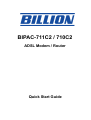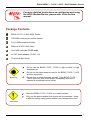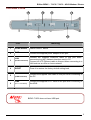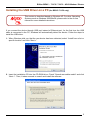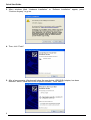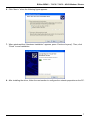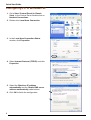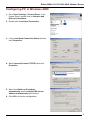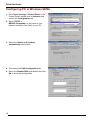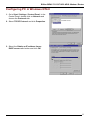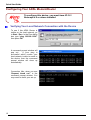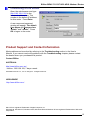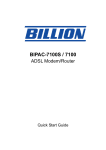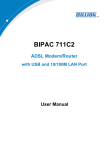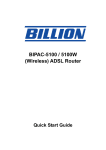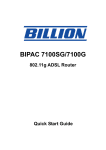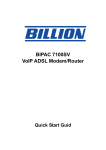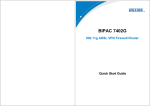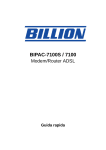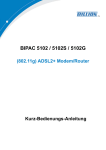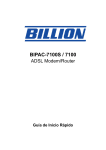Download Billion BiPAC 710C2 User`s manual
Transcript
BIPAC-711C2 / 710C2 ADSL Modem / Router Quick Start Guide Billion BIPAC – 711C2 / 710C2 – ADSL Modem / Router For more detailed instructions on configuring and using the ADSL Modem/Router, please refer to the on-line manual. Package Contents BIPAC-711C2 / 710C2 ADSL Router CD-ROM containing the online manual RJ-11 ADSL/telephone Cable Ethernet (CAT-5 LAN) Cable One USB cable (for 711C2 only) AC-DC power adapter (12VDC, 1A) This Quick Start Guide Do not use the BIPAC-711C2 / 710C2 in high humidity or high temperatures. Do not use the same power source for the BIPAC-711C2 / 710C2 as other equipment. Warning Do not open or repair the case yourself. If the BIPAC-711C2 / 710C2 is too hot, turn off the power immediately and have it repaired at a qualified service center. Place the BIPAC-711C2 / 710C2 on a stable surface. Only use the power adapter that comes with the package. Using a different voltage rating power adaptor may damage the router. Attention 1 Quick Start Guide The Front LEDs 5 7 LED 3 4 1 2 Meaning 1 PWR Lit green when power adapter is connected. 2 SYS When lit, it indicates that the device is working properly. 3 USB When this LED is lit, it indicates that the USB port is connected to the PC and working properly. 4 LNK Lit green when the LAN link is connected. 5 COL Flashes green when collision happens 7 ADSL When lit, it indicates that the ADSL (Line) port is connected to the DSLAM and working properly. The difference between BIPAC-711C2 and 710C2 is that BIPAC-710C2 does not have USB port; the rest functions are the same as BIPAC711C2. 2 Billion BIPAC – 711C2 / 710C2 – ADSL Modem / Router The Rear Ports 6 4 3 5 Port 1 2 Meaning 1 Power Switch Power ON/OFF switch 2 PWR Connect the supplied power adapter to this jack. 3 4 5 6 (RJ-45 connector) Connect the supplied crossover cable to this port when connecting to a NIC (Network Interface card) in PC. Connect an UTP Ethernet cable to this port when connecting to a LAN such as an office or home network. RESET Press it to restore the factory default setting back USB Connect the supplied USB cable to this port when connecting to the PC LAN (USB connector) LINE (RJ-11 connector) Connect the supplied RJ-11 cable to this port when connecting to the ADSL BIPAC-710C2 does not have USB port. 3 Quick Start Guide Connecting Your ADSL Modem/Router Through Ethernet Port 1. Connect the Router to a LAN (Local Area Network) and the ADSL/telephone (LINE) network. 2. Power on the device. 3. Make sure the PWR, SYS and LAN LEDs are lit steadily 4. Follow the “Configuring the Network Properties on a PC” section on page 8 to modify the network settings Through USB Port (for BIPAC-711C2 only) 1. Connect the USB cable to the USB port of the device and connect the other end to the PC. Also connect the device to the ADSL/telephone network. 2. Power on the device 3. Ensure the Power and LAN LEDs are lit 4. Follow the “Installing the USB Driver on a PC” section on page 5 to setup this device. 4 Billion BIPAC – 711C2 / 710C2 – ADSL Modem / Router Installing the USB Driver on a PC (for BIPAC-711C2 only) This section is described based on Windows XP. For other Operating Systems such as Windows 2000/Me/98, please refer to the on-line manual for more detailed instructions. If you connect the device through USB port instead of Ethernet port, for the first time the USB cable is connected to the PC, Windows will automatically detect the device. Follow the steps to install the USB driver. 1. When Windows tells you that the new device has been detected, select “Install from a list or specific location” and click “Next >”. 2. Insert the installation CD into the CD-ROM drive. Check “Search removable media” and click “Next >”. Then, it takes seconds to search and install the software. 5 Quick Start Guide 3. When windows titled “Hardware Installation” or “Software Installation” appear, press “Continue Anyway” to go on. 4. Then, click “Finish” 5. After a few moments, Windows will show the new device, USB ADSL Adapter, has been detected. Select “Install from a list or specific location”. Click “Next >”. 6 Billion BIPAC – 711C2 / 710C2 – ADSL Modem / Router 6. Click “Next >” when the following figure appears. 7. When windows titled “Hardware Installation” appears, press “Continue Anyway”. Then, click “Finish” to end installation. 8. After installing the driver, follow the next section to configure the network properties on the PC. 7 Quick Start Guide Configuring PC in Windows XP 1. Go to Start / Control Panel (in Classic View). In the Control Panel, double-click on Network Connections 2. Double-click Local Area Connection. 3. In the Local Area Connection Status window, click Properties. 4. Select Internet Protocol (TCP/IP) and click Properties. 5. Select the Obtain an IP address automatically and the Obtain DNS server address automatically radio buttons. 6. Click OK to finish the configuration. 8 Billion BIPAC-711C2/710C2 ADSL Modem / Router Configuring PC in Windows 2000 1. Go to Start / Settings / Control Panel. In the Control Panel, double-click on Network and Dial-up Connections. 2. Double-click Local Area Connection. 3. In the Local Area Connection Status window click Properties. 4. Select Internet Protocol (TCP/IP) and click Properties. 5. Select the Obtain an IP address automatically and the Obtain DNS server address automatically radio buttons. 6. Click OK to finish the configuration. 9 Quick Start Guide Configuring PC in Windows 98/Me 1. Go to Start / Settings / Control Panel. In the Control Panel, double-click on Network and choose the Configuration tab. 2. Select TCP/IP -> NE2000 Compatible, or the name of your Network Interface Card (NIC) in your PC. 3. Select the Obtain an IP address automatically radio button. 4. Then select the DNS Configuration tab. 5. Select the Disable DNS radio button and click OK to finish the configuration. 10 Billion BIPAC-711C2/710C2 ADSL Modem / Router Configuring PC in Windows NT4.0 1. Go to Start / Settings / Control Panel. In the Control Panel, double-click on Network and choose the Protocols tab. 2. Select TCP/IP Protocol and click Properties. 3. Select the Obtain an IP address from a DHCP server radio button and click OK. 11 Quick Start Guide Configuring Your ADSL Modem/Router To configure this device, you must have IE 5.0 / Netscape 4.5 or above installed Verifying Your Local Network Connection with the Device To see if this ADSL Router is visible on the local network, go to Start / Run. In the Run dialog box, type “ping 192.168.1.254” then press OK. A command prompt window will pop out. If your ping is successful which means your local network is able to reach to the device, then the command prompt window will close up automatically. Connection fails, when you see “Request timed out” in the command prompt window. You may need to check your set up. 12 Billion BIPAC-711C2/710C2 ADSL Modem / Router Connecting to the Router Open the web browser and type http://192.168.1.254 in the browser’s address box. This number is the default IP address for this router. Press Enter. A user name and password window will appear. The default User Name and Password are “admin” and” admin”. Press OK to logon to the router Product Support and Contact Information Most problems can be solved by referring to the Troubleshooting section in the User’s Manual. If you cannot resolve the problem with the Troubleshooting chapter, please contact the dealer where you purchased this product. Contact Billion AUSTRALIA http://www.billion.com.au/ Hotline: 1300 139 159, 7 days a week. ©2004 Billion Electric Co., Ltd. PC Range P/L. All Rights Reserved. WORLDWIDE http://www.billion.com/ Mac OS is a registered Trademark of Apple Computer, Inc. Windows 98, Windows NT, Windows 2000, Windows Me and Windows XP are registered Trademarks of Microsoft Corporation. 13