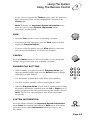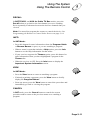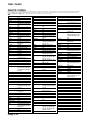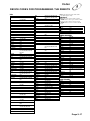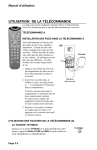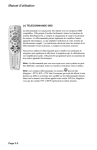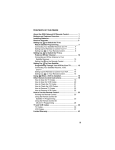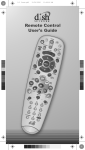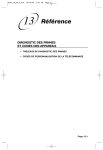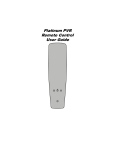Download Magnavox AS 9400 User guide
Transcript
User Guide USING THE REMOTE CONTROL The next several pages provide instructions for using the remote control. Follow the instructions that pertain to the appropriate model type you have. REMOTE A INSTALLING BATTERIES IN REMOTE TYPE A The remote control is shipped with two AAA batteries, packaged separately. When you replace old batteries, you should replace all of the batteries. Use batteries of the same grade, for example, alkaline or carbon zinc, and do not mix batteries of different grades. Alkaline batteries provide longer battery life. (A) 1. Press down on the slot in the battery cover (on the back of the remote control) and remove the cover. 2. Insert the new batteries, making sure to match the plus (“+”) ends with the plus markings on the battery case. Place only two batteries in the remote. Place the batteries only in the two center positions. Do not remove the spacers that prevent batteries from being placed in the two outside positions. 3. Replace the battery cover by inserting the tabs into the slots, and snapping the cover into place. USING THE REMOTE CONTROL BUTTONS (REMOTE A) TV/VIDEO BUTTON Press the remote control TV/Video button to switch the signal output from the receiver back panel TV Set Out (RF or VHF Connection) between satellite TV and broadcast or cable TV. Page 3-2 Using The System Using The Remote Control BROWSE When watching a program, press the remote control Browse button to display the Browse Banner. Note: You can also display the Browse Banner by pressing the remote control Right arrow button. POWER Press the remote control Power button to turn the receiver ON or OFF. The green power light on the receiver front panel lights up to indicate the receiver is ON. Note: You can also turn the receiver ON or OFF using the front panel Power button. See Turning the Receiver On and Off on page 3-20 for details. MUTE Press the remote control Mute button to temporarily activate the mute function. This displays Mute on the TV screen. Press the Mute button again to restore the sound. Note: The remote control Mute button mutes the sound volume output by the satellite receiver. Even if you restore the receiver sound volume, you must still restore and/or turn up the sound volume of the television or audio system that you use. MENU Press the Menu button to open the Main Menu. VOLUME Press the plus (+) side of the Volume button to increase the sound volume. Press the minus (-) side of the Volume button to reduce the sound volume. This temporarily displays a volume scale on the TV screen. Note: The remote control Volume button controls the sound volume output by the satellite receiver. Even if you adjust the receiver sound volume, you must still adjust the sound volume of the television or audio system that you use. See Controlling the Sound Volume Using the Remote Control in this section. GUIDE Press the Guide button to open the Program Guide. Page 3-3 User Guide UP/DOWN/LEFT/RIGHT ARROWS • When using a menu, press the Up, Down, Left, or Right arrow but tons to move the highlight to the desired option. • When watching a program, press the Right arrow to open the Browse Banner. • When watching a program, press the Left arrow button to open the Theme Categories menu. • When watching a program, press the Up or Down arrow button to change the channel. • When you have the Browse Banner open, press the Up or Down arrow button to view the Browse Banner for the next channel. • When a menu offers you a list of choices, press the Up or Down arrow button to bring more choices into view. • When you have the Program Guide open, press the Up or Down arrow button to move the highlight through the channels. • When you must enter a number in a menu, press the Up or Down arrow button to increase or decrease the number where you have placed the highlight. • When you have a Browse Banner or the Program Guide open, press the Left or Right arrow button to display the current or next program. Note: The receiver cannot display a time period earlier than the present. SELECT Press the Select button to select the highlighted option in a menu and perform the function. INFO • Press this button for more information when the Program Guide or Browse Banner is open, or you are watching a program. • When a menu is open that includes a Help option, press the Info button to see the help information for that menu. Page 3-4 Using The System Using The Remote Control • If your receiver supports the Themes option, press this button for more information when you have highlighted a program in the Themes list. Note: To display the Important System Information menu, press the remote control System Information button (see below), not this button. VIEW • Press the View button to return to watching a program. • If already watching a program, press the View button to briefly display the Program Banner. • If you are using the menus, press the View button to cancel the procedure and immediately exit back to the program. CANCEL Press the Cancel button to cancel a procedure you are doing and return to the previous menu or to watching a program. NUMBER PAD BUTTONS • When watching a program or with the Program Guide open, enter the channel number and press the Select button to change immediately to that channel. • Use the number pad buttons to enter menu option numbers. • Use these to enter a number such as a password in a menu. • When the Program Guide is open, enter a number of hours using the number pad buttons, and then press the Left or Right arrow to display programs in the time period offset by that number of hours. Note: The receiver cannot display a time period earlier than the present. SYSTEM INFORMATION Press this button to display the Important System Information menu. Note: For program information or Help option information, press the remote control Information button (see above), not this button. Page 3-5 User Guide RECALL Press the Recall button to go back to the last channel you were watching. Press repeatedly to alternate between the last two channels that you viewed. PAGE UP When you have the Program Guide or a Theme Categories menu open, press the remote control Page Up button (in the Guide Paging area on the remote) to page up through the listing of channels. PAGE DOWN When you have the Program Guide or a Theme Categories menu open, press the remote control Page Down button (in the Guide Paging area on the remote) to page down through the listing of channels. ABOUT THE REMOTE CONTROL (REMOTE B) REMOTE B The remote control is designed for use with applicable DBS receivers. It provides easy access to all the features of the Bell ExpressVu system, including changing channels and using menus. This remote can also control other electronic devices to allow easier, more convenient use of your total home entertainment system. These instructions describe all of the buttons on the remote, their capabilities, and the advanced functions of this particular remote control. You can use the remote to control not only the satellite receiver but also a TV, VCR, cable TV box, or an audio amplifier. You can program this remote to control a maximum of three other electronic devices. Page 3-6 Using The System Using The Remote Control REMOTE TYPE: UHF OR IR There are two types of Remote Controls: Infrared (IR) or Ultra-high Frequency (UHF). The UHF remote has the UHF symbol on it, as in the picture below. The IR remote does not have the UHF symbol. The back of the IR remote has the words “INFRARED REMOTE” on it. ABOUT THE UHF REMOTE The UHF remote sends ultra-high frequency radio signals to a UHF antenna connected to the back panel of UHF compatible receivers. With UHF compatible receivers, the signals will travel through solid objects and allow you to use the remote to control the receiver from another room, or even from another floor in the building, to a possible maximum of 30 metres away from the receiver. To check if your receiver is UHF compatible, look for the UHF Remote Antenna connection on the back panel of the receiver. The UHF antenna must be attached to the receiver back panel UHF Remote Antenna connection in order to use the UHF remote control. Because the UHF remote operates from such a long range, the receiver may respond to signals from other nearby remote controls. To handle this problem, see the Changing the Remote Address procedure on page 3-13. Because the UHF antenna is sensitive, it may pick up other UHF signals, interfering with the operation of the remote. Try Changing the Data Base Remote Address first. If this does not work, see Installing an Attenuator on page 3-13. ABOUT THE IR REMOTE The IR remote uses infrared light to control the receiver and has a maximum range of 40 feet. You must point the remote directly at the receiver, with no solid objects in the way. Do NOT change the address of an IR Remote. The IR Remote Control is programmed to control the satellite receiver when packaged. Unless you have two receivers in the same room, you should not need to change the address. If you have two receivers in the same room and the remote is controlling both, perform the Changing the Remote Address procedure on page 3-13 to change the address of the remote to specifically control one satellite receiver. Page 3-7 User Guide INSTALLING BATTERIES IN REMOTE TYPE B The remote control uses AAA batteries. When you replace old batteries, you should replace all of the batteries. Use batteries of the same grade and do not mix batteries of different grades. Alkaline batteries provide longer battery life. (B) 1. Push down on the slot in the battery case cover (on the back of the remote control) and slide off the cover. 2. Insert the new batteries, making sure to match the plus (+) ends with the plus markings on the battery case. 3. Replace the battery cover by sliding the cover back up into place. USING THE REMOTE (REMOTE B) THE REMOTE CONTROL BUTTONS This section describes the buttons on the remote control. Some features described below may not be applicable with your particular satellite receiver model. MODE LIGHTS The SAT,TV,VCR, and AUX mode buttons indicate which device the remote will control. To change modes, press the appropriate MODE button. The corresponding background light will turn on. TV/VIDEO BUTTON If you connect the receiver using only the RF or VHF connections, use this button, in SAT mode, to switch between the receiver and an alternate video source such as cable or broadcast TV antenna input (it will switch to the device routed into the TV Antenna Cable In). In TV mode, this button will switch between video inputs on some televisions (check your television owner’s manual for more details). MENU In SAT mode, press the Menu button to open the Main menu. Page 3-8 Using The System Using The Remote Control POWER In SAT mode, press the Power button to turn the receiver ON or OFF. The green power light on the receiver front panel lights up to indicate the receiver is ON. For each mode, the Power button will turn that device on and off. Note: You must program the remote for that device. See Programming the Remote to Control Other Devices on page 3-14. PAGE UP OR DOWN ARROWS In SAT mode, press the Page Up or Page Down arrow to scan, by page, through the listing of channels when you have the Program Guide open or, if your receiver supports Themes, the Theme Categories menu opens. In VCR mode, these arrows move up or down through the television channels. MUTE In any mode, press the Mute button to temporarily turn off the sound. Press it again to restore the sound. The Mute button works only if you have programmed the remote. See “Programming the Remote to Control Other Devices” on page 3-14. If, after programming the remote, you still cannot turn up the volume, your receiver may have its own volume. Try one of the following: • Pull the Smart Card out of the slot on your receiver front panel. Wait about 5 seconds, re-insert the card, and try turning up the volume. Or, • Using the Programming the Remote to Control Other Devices (Page 3-14) procedure in SAT, TV, or VCR mode, the code 222 will program the remote to control the sound volume in some satellite receiver. Note: To control your TV, you will need to reprogram the remote back to the code that works for your particular TV. VOLUME In any mode, press the plus (+) side of the Volume button to increase the sound volume. Press the minus (-) side of the Volume button to reduce the sound volume. This button works only if you have programmed the remote. See “Programming the Remote to Control Other Devices” on page 3-14. If, after programming the remote, you still cannot turn up the volume, your receiver may have its own volume. Try one of the procedures described under Mute. Page 3-9 User Guide GUIDE In SAT mode, press the Guide button to open the Program Guide. When the Program Guide is open, press the Guide button to switch between favourites lists. SELECT In SAT mode, press the Select button to select the highlighted option in a menu and perform the function. In VCR mode, this is the Play button. Press this button to play the video tape. In TV or AUX mode, this button functions as an Enter button. UP/DOWN/LEFT/RIGHT ARROWS In SAT Mode: • When using a menu, press the arrow buttons to move the highlight to the desired option. • When watching a program, press the Right arrow to open the Browse Banner or the Up or Down arrow to change channels. • When the Browse Banner is open, press the Up or Down arrow to view the Browse Banner for the next channel. • When a menu offers a list of choices, press the Up or Down arrow to bring more choices into view. • When the Program Guide is open, press the Up or Down arrow to move the highlight through the channels. • When a number must be entered in a menu, press the Up or Down arrow to increase or decrease the highlighted number. • When the Browse Banner or Program Guide is open, press the Left or Right arrow to display programs in different time periods (but not a time period earlier than the present). • If your receiver supports the Themes option, when watching a program press the Left arrow button to open the Themes categories. In VCR Mode: • The Up arrow is Stop. Press this button to stop the tape • The Down arrow is Pause. Press this button to temporarily stop the video tape during recording or play. Press the Pause or Select (Play) button to restart the tape. • The Left arrow is Rewind. Press this button to rewind the video tape. During tape play, press this button to rapidly view the video tape as a reverse visual search. • The Right arrow is Fast Forward. Press this button to rapidly advance the video tape. During tape play, press this button to rapidly view the video as a forward visual search. In TV or AUX Mode: Use the Up or Down arrow to channel up or down. Page 3-10 Using The System Using The Remote Control RECALL In SAT,TV,VCR, and AUX for Cable TV Box modes, press the Recall button to go back to the last channel you were watching. Press repeatedly to alternate between the last two channels that you viewed. Note: You must first program the remote to control the device. See Programming the Remote to Control Other Devices on page 3-14. INFO In SAT Mode: • Press this button for more information when the Program Guide or Browse Banner is open, or you are watching a program. • When a menu is open that includes a Help option, press the Info button to see the help information for that menu. • If your receiver supports the Themes option, press this button for more information when you have highlighted a program in the Themes list. • When the receiver is OFF, Press the Info button to display the Important System Information screen. VIEW In SAT Mode: • Press the View button to return to watching a program. • If already watching a program, press the View button to briefly display the Program Banner. • From any menu, press the View button to cancel the procedure and immediately go back to viewing the program. CANCEL In SAT mode, press the Cancel button to cancel the current procedure and to return to the previous menu or to watching a program. Page 3-11 User Guide SYS INFO In SAT mode, press this button to display the Important System Information menu. RECORD In VCR mode, press this button to start recording on the VCR. NUMBER PAD BUTTONS In ANY Mode: • When watching a program or with the Program Guide open, enter the 3-digit channel number to change immediately to that channel. • Use the number pad buttons to enter menu option numbers. • Use these to enter a number such as a zip code or password in a menu. • When the Program Guide is open, enter a number of hours using the number pad buttons, and then press the Left or Right arrow to display programs in the time period offset by that number of hours. The receiver cannot display a time period earlier than the present. STAR Used for programming the remote in AUX mode. POUND In SAT mode, use this button to set and check the address of the remote. Page 3-12 Using The System Using The Remote Control CHANGING THE DIGITAL REMOTE ADDRESS The Remote Control is programmed to control the satellite receiver when packaged. Unless you have two receivers in the same room, you should NOT change the address. Do not change the address of an IR remote unless absolutely necessary. See About the IR Remote on page 3-7. Note: If you start this procedure and at any time do not press a button within 20 seconds, the remote will end the procedure automatically. Simply start over again. If necessary, do the following procedure to change the address of the remote to specifically control one satellite receiver: 1. 2. 3. 4. 5. 6. 7. 8. 9. Press the Menu button on the remote control to display the Main menu. Select the System Setup option to display the System Setup menu. Select the Installation option. This displays the Installation and Setup menu. Select the System Info option. Note the number in the Remote Address field. Press and hold the SAT button (about three seconds) until all mode key backlights come on, then release. The SAT key backlight will flash to indicate it is in the address programming format. Use the number pad buttons to enter a number from 1 to 15. The light will blink off after each digit is entered and then return to a steady light. Press the # button. If the code you entered is valid for the remote, the SAT mode light blinks three times. Press the Record button. The number in the Remote Address field should match the one you input. To verify the code, press the SAT mode button for 3 seconds. The light will blink back on. Press the pound (#) button twice. The light will flash the address number. 10.Select Cancel to exit. INSTALLING AN ATTENUATOR Other UHF signals may block signals from the UHF remote control to the receiver. To prevent such interference, you can install a 10 dB attenuator. This will reduce the sensitivity of the receiver to other UHF signals but also substantially reduce the operating range of the UHF remote control. 1. Remove the UHF antenna from the UHF Remote Antenna connection on the receiver back panel. 2. Attach a 10 dB attenuator to the UHF Remote Antenna connection. 3. Attach the UHF Antenna to the attenuator. Page 3-13 User Guide PROGRAMMING THE REMOTE TO CONTROL OTHER DEVICES 1. Turn on the electronic device you want the remote to control. You must turn on the device using its buttons or the remote control that came with it. 2. Find the brand name of the device in the device code tables starting on page 3-16. If the brand is not listed, go to the “Performing the Remote Control Device Code Scan” below. 3. Press and hold the Mode button for the device you want the remote to control for about 3 seconds. When all other mode lights come on, release the button. It will flash to indicate it is in the address programming format. 4. Use the number pad buttons to enter the code for the device. If you are programming the AUX mode, you must enter a 4-digit code. The first digit is the code for the device, as follows: • 0 - indicates a second TV • 1 - indicates a second VCR • 2 - indicates an audio amplifier or cable box For example, if you are programming the remote to control a second TV, the mode should be AUX. Enter 0 and then the three digit code for that device. 5. Press and release the (#) button. If the code is valid, the mode light will blink three times. 6. Test if the code works for the device by pressing the Power button. If the code works, the device should turn off. 7. Turn the device back on and try some other functions to make sure they work. Occasionally, the Power button may work when other buttons do not. If the code works for other functions, stop here. 8. If the code you entered does not work, repeat the steps 3 - 5 using another code from the tables. 9. If you have tried all of the codes listed for the device without success, or if you can not find the device brand name in the tables, use the Device Code Scan procedure, explained on the following page. PERFORMING THE REMOTE CONTROL DEVICE CODE SCAN If a device brand is not listed in the code tables or if the listed codes do not work, you can scan through all the codes, testing each one. The remote may not control some brands or models of devices. If you start this procedure and at any time do not press a button within 20 seconds, the remote will end the procedure automatically. This does not indicate that anything is wrong with the remote control. Simply start the procedure over again. 1. Press and hold the Mode button for the device you want the remote to control for about 3 seconds. When all other mode lights come on, release the button. It will flash to indicate it is in the address programming format. For AUX mode only, use the number pad buttons to enter the number as indicated below. The press the star (*) button. This defines the device for which you are scanning as follows: Page 3-14 Using The System Using The Remote Control • 0 - indicates a second TV • 1 - indicates a second VCR • 2 - indicates an audio amplifier or cable box 2. Press the Power button. 3. Press the Up or Down arrows to set the remote to the next code. The key backlight remains on through the search. The Down arrow button scans backward, the Up arrow scans forward. Keep pressing the arrow button, slowly, to continue scanning. When the correct code is reached, the device turns off. If the correct code is reached, press the pound (#) button to store the code in the remote. If the code is valid, the appropriate mode light blinks three times. 4. Press the Power button to turn the device back on. 5. Try some other remote control buttons to make sure you have the correct code. 6. If the other buttons work, do the next procedure Determining the Remote Control Device Codes. 7. If the other buttons do not work, press the Power button to turn on the device and repeat steps 1 - 3. The scan resumes from the last code stored. Note: The mode light flashes rapidly if the scan returns to the starting point and all codes have been tested for the device. If this happens, the remote may not control the particular device. DETERMINING THE REMOTE CONTROL DEVICE CODES You can find out what device code is currently set for each remote control mode: 1. Press and hold the Mode button for the device you want the remote to control for about 3 seconds. When all other mode lights come on, release the button. It will flash to indicate it is in the address programming format. 2. Press the pound (#) button twice. The mode light flashes the number of times to indicate each digit of the current mode. There will be a pause between the flash sequences. A quick flash indicates zero. For example, for an AUX code of 0136, the mode light flashes once quickly (for zero), then once, three times, and six times. Remember that the AUX mode has a four digit code. Page 3-15 User Guide DEVICE CODES Use these codes to set up the remote to control other devices. If a device is not listed or the codes do not work, the remote may not be able to control the device. Note: The end of the VCR table provides codes for DVD players. Only for a receiver that has its own volume control, use code 222 with the remote in SAT, TV, or VCR mode to set up the remote to control the receiver sound volume. TVS Akai Alba A-Mark Amstrad Anam AOC 532, 570, 573 613 620 533 509, 541, 620, 621, 691, 698 505, 506, 519, 520, 620, 695, 712 Archer 620 Audiovox 620 Bauer 611 Baycraft 536 Brockwood 695 Broksonic 562, 691 Candle 506, 522, 523, 525, 536, 691, 695, 712 Capehart 519, 695 Circuit City 695 Citizen 506, 516, 522, 523, 524, 525 , 526, 691, 712 Colortyme 573, 695 Concerto 523 Contec 527, 528, 541, 591, 691 Craig 536, 541, 691, 694 Crown 526, 536 Curtis Mathes 506, 516, 526, 573, 703, 712 CXC 541, 691 Daewoo 505, 524, 526, 529, 530, 531, 532, 698, 712, 719 Daytron 526, 695 Dixi 532, 588, 620 Dumont 695 Electrohome 526, 573, 709, 713 Elta 532 Emerson 526, 527, 528, 533, 534, 535, 536, 537, 538, 539, 540, 541, 573, 622, 691, 692, 695, 696, 699, 720 Envision 506, 712 Etron 532 Fisher 542, 590 Formenti 611 Fortress 573, 605 Fujitsu 534, 694 Funai 534, 541, 691, 694 Futuretech 541, 691, 694 General Electric (GE) 503, 508, 509, 515, 540, 543, 544, 630, 695, 698, 701, 714, 715, 716 Genexxa 613 Goldstar 505, 523, 526, 545, 546, 573, 588, 693, 712 Granada 695, 711 Grand 695 Grandiente 711 Grundig 547 Hallmark 695 Harman Kardon 561 Hinari 534 Hitachi 523, 526, 548, 549, 550, 551, 552, 553, 554, 555, 585, 597, 626, 702, 718 Infinity 566 JBL 566 JC Penney 503, 505, 506, 516, 526, 531, Page 3-16 543, 596, 701, 714 556, 573 557, 558, 559, 560 548, 561, 712 506, 573, 712 522, 561, 610, 698 526, 539, 540, 541, 691, 696, 712 Lloyds 695 Lloytron 526 Loewe 588 Logik 518 Luxman 523 LXI 503, 563, 566, 590, 595, 617, 625, 701 Magnasonic 573 Magnavox 506, 520, 525, 536, 564, 565, 566, 567, 568, 569, 573, 575, 610, 710, 712 Marantz 506, 566, 573, 588, 712 Matsui 532, 609 Megatron 695 Memorex 518, 532, 590, 695, 720 MGA 504, 505, 506, 571, 573, 695 Mitsubishi 504, 505, 570, 571, 572, 597, 623, 695, 705, 707, 712 Montgomery Wards 505, 506, 515, 518, 534, 536, 543, 564, 565, 567, 568, 607, 619, 712, 714, 715 MTC 505, 506, 516, 523, 531, 695, 712 NAD 502, 617, 695 National 509, 697 National Quenties 697 NEC 505, 506, 507, 517, 523, 573, 627, 712 Nikkai 612, 613, 618 Nordmende 551 Normande 717 Novabeam 561, 698 Nyon 701 Onwa 541, 691 Optonica 605, 607 Orion 694 Osaki 612 Panasonic 508, 509, 510, 511, 512, 566, 574, 689, 697, 698, 700, 706, 714, 716 Philco 505, 506, 525, 536, 564, 565, 568, 573, 610, 712 Philips 566, 588 Pioneer 502, 548, 551, 576, 708 Portland 505, 526, 712 Proscan 503 Proton 513, 519, 526, 536, 585, 624, 695 Pulsar 501 Quasar 508, 509, 577, 698, 700 Radio Shack 526, 541, 607, 612, 691, 698 RCA 503, 505, 515, 548, 579, 580, 581, 582, 583, 584, 586, 587, 625, 633, 634, 691, 698, 701, 708, 714, 715, 716 Realistic 590 Jensen JVC Kawasho Kenwood Kloss KTV Saba Saisho Sampo Samsung Samwon Sanyo SBR Schneider Scott Sears Seimitsu Sharp Siemens Signature Silver Solavox Sony Soundesign Spectricon Squareview SSS Supra Supre-Macy Sylvania Symphonic Tandy Tatung Technics Techwood Teknika Teleavia Telefunken Teletech Tera Thomas Thompson Thomson TMK Toshiba Tosonic Totevision Toyomenko Universal Vector Research Victor Video Concepts Vidtech Viking Yamaha York Zenith Zonda 551 532, 533, 609 506, 519, 698 505, 506, 516, 523, 526, 532, 588, 612, 695, 704, 712, 721 620 542, 589, 590, 591, 592, 609 588 588 526, 534, 537, 541, 593, 600, 691, 696, 701 503, 523, 534, 542, 563, 589, 590, 594, 595, 596, 598, 599, 601, 602, 603, 604, 617, 695, 703 695 526, 585, 591, 605, 606, 607, 608, 628, 629 591 518 573 612 500, 514, 521, 578, 609, 619, 622, 685, 686, 687, 688, 690 525, 536, 541, 691, 695 520, 620 694 505, 541, 573, 691, 712 523 522 506, 525, 536, 564, 565, 566, 568, 573, 575, 600, 610, 611, 712 632, 692, 694 605, 613 509, 698 508 523, 573 504, 505, 516, 518, 522, 523, 524, 525, 526, 534, 536, 541, 614, 615, 691, 712 551 551 532 513 695 709 551, 616 523, 573, 695 516, 590, 596, 617, 618, 631 528 526 695 543 506 557 570, 691 505, 695, 712 522 505, 506, 712 695 501, 518, 693 620 Codes DEVICE CODES FOR PROGRAMMING THE REMOTE VCRs Aiwa Akai 588, 622, 623, 624 513, 514, 515, 516, 517, 518, 519, 520, 568 Alba 546 Amstrad 588 ASA 565 Audio Dynamics 594, 600 Broksonic 559 Bush 589 Candle 580, 592, 593 Canon 542, 553, 554 Capehart 543, 546 Citizen 591, 592, 593 Craig 591, 608 Croslex 553 Curtis Mathes 554, 592, 605 Daewoo 534, 545, 546, 547, 593 Daytron 546 DBX 594, 600 Dumont 549 Dynatech 588 Electrohome 609 Emerson 505, 506, 507, 508, 509, 510, 511, 512, 559, 568, 588, 590, 609, 618 Finlandia 549 Finlux 549, 565, 588 Fisher 548, 549, 584, 588, 608, 610 General Electric (GE) 550, 551, 552, 554, 572, 591, 605 Goldstar 530, 555, 592, 612, 613 Goodmans 585, 589 Go Video 557, 558, 620 Granada 549, 581 Grundig 565 Harman Kardon 530, 569 Hinari 589 Hitachi 536, 537, 538, 539, 540, 541, 553, 588, 595, 596, 597 Instant Replay 553 ITT 518 JC Penney 530, 554, 580, 591, 594, 600, 601 Jensen 560 JVC 561, 562, 563, 564, 592, 594, 600, 601 Kenwood 562, 581, 592, 594, 600, 601 Lloyd 588 Logik 589 Luxor 518 Magnavox 527, 553, 554, 556, 565, 611 Marantz 530, 554, 565, 585, 592, 594, 600, 601, 603 MEI 554 Memorex 533, 549, 554, 566, 581, 585, 588, 608 MGA 567, 568, 609 Mitsubishi 562, 567, 568, 569, 570, 571, 609 Montgomery Wards 527, 554, 580, 585, 588, 589, 590, 591, 607, 608, 609 MTC 544, 580, 588 Multitech 588, 589, 591 NAD 573 NEC Olympic Optonica Orion Panasonic Pentax Perdio Philco Philips Pioneer Portland Proscan Pulsar Quartz Quasar Radio Shack RCA Realistic Ricoh Saisho Salora Samsung Sansui Sanyo SBR Schneider Scott Sears Sentra Sharp Shintom Sony Sylvania Symphonic Tandy Tashiko Tatung Teac Technics Teknika TMK Toshiba Totevision Unitech Vector Research Victor Video Concepts Videosonic Yamaha Zenith 530, 531, 532, 562, 592, 594, 599, 600, 601, 602, 603, 604 553 585 506, 507 521, 522, 523, 524, 526, 553, 554, 598, 614, 628 537, 592 588 553, 554, 611 553, 554, 565, 585 553, 562, 573, 574, 575, 576, 600 546, 593 553, 605 533 581 553, 554, 577, 578 607, 608, 609, 610 525, 526, 527, 528, 529, 537, 553, 591, 605, 606, 615, 630, 631 549, 554, 580, 581, 584, 585, 588 502 506, 507 567, 581 517, 534, 579, 580, 591 532, 544, 562, 600, 621 549, 581, 582, 583, 608 565 589 508, 559, 590 548, 549, 581, 584, 608, 610 546 585, 607, 609, 625 589 500, 501, 502, 503, 504, 629 553, 554, 567, 588, 611 588, 594 588 588 586, 594, 601 588, 594, 601 553, 554 554, 587, 588 506 534, 535, 567, 590 580, 591 580 530, 600 561, 562, 600 568, 600 591 530, 592, 594, 600, 601 500, 501, 533 Note: The following part of this table is for DVD players only. DVD Players Note: You must set the remote control to VCR mode to set it up to control a DVD player. You must set the remote control to VCR mode to use it to control a DVD player. Magnavox Pioneer RCA Sony Toshiba 626 619 627 617 616 TUNERS/AMPLIFIERS Aiwa Carver Fisher GE Goldstar JVC Kenwood Luxman LXI Marantz Memorex NAD Nakamichi Onkyo Optimus Panasonic Pioneer Proton Quasar RCA Realistic Scott Sherwood Sony Symphonic Technics Victor Yamaha 656, 680 653 653 665 677 657, 683 676 681 665 651 675 669 671 660, 662, 678 664 652 658, 675, 679 654 652 655 665, 666 659 670 667, 668, 672, 673, 674, 680, 684 666 652 657 663, 682 CABLE TV BOXES Eastern GI/Tocom Jerrold Memorex Oak Panasonic Paragon Pioneer Regency Scientific Atlanta Zenith 649 640 635, 636 637 646 637, 644, 645 637 642, 643 649 638, 639, 647, 648, 650 641 Page 3-17 User Guide CONTROLLING THE RECEIVER USING THE REMOTE CONTROL The Remote Control uses infrared (IR) light signals to control the satellite receiver. The remote control has a maximum range of 40 feet. You must point the remote control directly at the receiver, with no solid objects in the way. Note: The remote cannot control any devices other than the receiver. CONTROLLING THE SOUND VOLUME USING THE REMOTE CONTROL When you first get the system, it is set up so that the receiver remote can control the sound volume. Note: The TV remote can also control the sound volume. If you turn down or mute the sound volume using the TV remote, the receiver remote control cannot turn the volume back up. If you are using a remote control other than the standard remote control (the part number for the standard remote control is located on the back of the remote and is 123475322) or if you do not wish to use the standard remote control to control sound volume, you will need to change the default volume control to the TV Remote Volume Control option. See To Change the Way Sound Volume is Controlled below. To change the sound volume, do the following: • Press the Volume button on the receiver remote control, or • Press the volume control button on the TV remote control. To change the way sound volume is controlled, do the following: 1. Make sure that the TV sound volume is not turned down or muted using the TV remote control. If you turn down or mute the sound volume using the TV remote, the receiver remote control will not be able to turn the volume back up. 2. Press the receiver remote control Menu button. This displays the Main menu. 3. Select the System Setup option. This displays the System Setup menu. 4. Select the Volume Control option to display the Select a Volume Control Method menu. 5. Use the Arrow buttons to move the highlight to the TV remote volume control or the DISH remote volume control option, as desired. Note: DISH remote means the standard satellite receiver remote control. TV remote means either the remote that came with your TV or a remote that can be programmed to control sound volume in your TV. 6. Press the Select button to select the highlighted option. 7. Highlight and select the Save option to save the volume control setting. Page 3-18