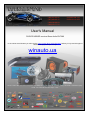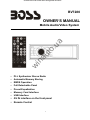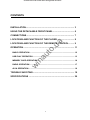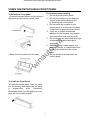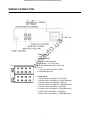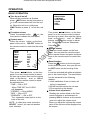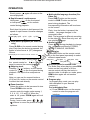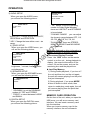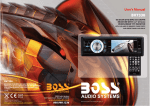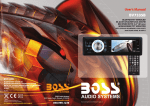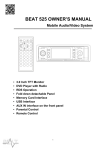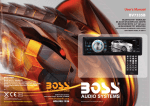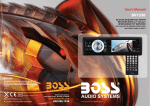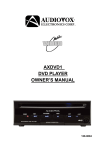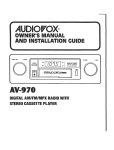Download Boss Audio Systems BV7280 User`s manual
Transcript
(044)361-05-06 ICQ:495-089-192 (067)469-02-12 ICQ:613-211-859 (099)048-99-03 (093)672-77-76 User's Manual DVD/CD/USB/SD receiver Boss Audio BV7280 In the online store Winauto you also can buy 1din receiver Boss Audio BV7280. Delivery in Kyiv and throughout Ukraine with payment upon receipt! winauto.ua Archive - Audio, video - Sound and Components - Car Safety and security - Car DVRs, cameras, parking - Car Goods - Automotive Lighting Tweak - Car Chemicals and Power Supply - Sale - Online-store car audio and autogoods Winauto a u . o t u w a in to .u WARNING a Online-store car audio and autogoods Winauto in au To ensure safety while driving and to comply with laws, w drivers should not watch video or operate the video device while driving. Online-store car audio and autogoods Winauto BV7280 OWNER’S MANUAL w in au to .u a Mobile Audio/Video System y PLL Synthesizer Stereo Radio y Automatic Memory Storing y RBDS Operation y Full Detachable Panel y Preset Equalization y Memory Card Interface y USB Interface y AV IN interface on the front panel y Remote Control 1 Online-store car audio and autogoods Winauto CONTENTS INSTALLATION.................................................................................. 3 USING THE DETACHABLE FRONT PANEL .................................... 6 CONNECTIONS................................................................................. 7 a LOCATIONS AND FUNCTION OF THE PLAYER ............................. 8 to .u LOCATIONS AND FUNCTION OF THE REMOTE CONTROL ......... 9 OPERATION ...................................................................................... 11 in au BASIC OPERATION......................................................................................... 12 USB PLAY OPERATION .................................................................................. 13 MEMORY CARD OPERATION......................................................................... 16 w RADIO OPERATION ........................................................................................ 17 AV IN OPERATION........................................................................................... 18 TROUBLE SHOOTING...................................................................... 19 SPECIFICATIONS ............................................................................. 20 2 Online-store car audio and autogoods Winauto INSTALLATION Notes: y Choose the mounting location where the unit will not interfere with the normal driving function of the driver. y Before finally installing the unit, connect the wiring temporarily and make sure it is all connected up properly and the unit and the system work properly. y Use only the p arts included with the unit to ensure proper inst allation. The use of unauthorized p arts can cause malfunctions. y Consult with your nearest dealer if installation requires the drilling of holes or other modifications of the vehicle. y Install the unit wher e it does not get in the driver’s way and cannot injure the passenger if there is a sudden stop, like an emergency stop. y Avoid installing the unit where it would be subject to high temperature, such as from direct sunlight, or hot air, from the heater, or where it would be subject to dust, dirt or excessive vibration. w in au to .u a Installing the unit Be sure you test all connections first, and then follow these steps to install the unit. 1. Make sure the ignition is turned of f, and then disconnect the cable from the vehicle battery’s negative (-) terminal. 2. Disconnect the wire harness and the antenna. 3. Press the release button on the front panel and remove the control p anel (see the step s of “To detach the front panel”). 4. Lift the top of the outer trim ring then pull it out to remove it. 5. The two supplied keys release t abs inside the unit’ s sleeve so you can remove it. Insert the keys as far as they will go (with the notches facing up) into the appropriate slot s at the middle lef t and right sides of the unit. Then slide the sleeve off the back of the unit. DIN FRONT/REAR-MOUNT This unit be can properly installed either from “Front” (conventional DIN Front-mount) or “Rear”(DIN Rear-mount installation, utilizing threaded screw holes at the sides of the unit chassis). For details, refer to the following illustrated installation methods. (1) Front panel; (2) Outer trim ring; (3) Sleeve; (4) L key; (5) R key 6. Mount the sleeve by inserting it into the opening of the dashboard and bend open the tabs located around the sleeve with a screwdriver . Not all t abs will be able to make contact, so examine which ones will be most ef fective. Bending open the appropriate tabs behind the dashboard to secure the sleeve in place. DIN FRONT-MOUNT (Method A) Installation Opening This unit can be inst alled in any dashboard having an opening as shown below: 3 Online-store car audio and autogoods Winauto INSTALLATION (1) Metal Strap; (2) Mounting Bolt; (3) Hex Nut; (4) Spring Washer; (5) Tapping Screw; (6) Plain Washer 10. Reconnect the cable to the vehicle battery’s negative (-) terminal. Then replace the outer trim ring and install the unit’s front panel (see the steps of “To Install the front panel”). (1) Dashboard (2) Tabs 7. Reconnect the wire harness and the antenna and be careful not to pinch any wires or cables. 8. Slide the unit into the sleeve until it locks into place. 9. To further secure the unit, use the supplied metal strap to secure the back of the unit in place. Use the supplied hardware (Hex Nut (M5mm) and Spring Washer) to attach one end of the strap to the mounting bolt on the back of the unit. If necessary, bend the metal strap to fit your vehicle’s mounting area. Then use the supplied hardware (Tapping Screw and Plain Washer) to attach the other end of metal strap to a solid metal part of the vehicle under the dashboard. This strap also helps ensure proper electrical grounding of the unit. Note to install the short threading terminal of the mounting bolt to the back of the unit and the other long threading terminal to the dashboard. Removing the unit w in au to .u a 1. Make sure the ignition is turned of f, then disconnect the cable from the vehicle battery’s negative (-) terminal. 2. Remove the met al strap att ached the back of the unit (if attached). 3. Press the release but ton to remove the front panel. 4. Lift the top of the outer trim ring then pull it out to remove it. 5. Insert both of the supplied keys into the slots at the middle lef t and right sides of the unit, then pull t he unit out of the dashboard. DIN REAR-MOUNT (Method B) If your vehicle is a Nissan, T oyota, follow these mounting instructions. Use the screw holes marked T (Toyota), N (Nissan) located on both sides of the unit to fasten the unit to the factory radio mounting brackets supplied with your vehicle. 4 Online-store car audio and autogoods Winauto INSTALLATION Side View showing Screw Holes marked T, N or S Screw Factory Radio Mounting Bracket Screw to .u a Dashboard or Console w in au To fasten the unit to the factory radio mounting brackets. Align the screw holes on the bracket with the screw holes on the unit, and then tighten the screws (5x5mm) on each side. Note: The outer trim ring, sleev e and the metal strap are not used for method B installation. 5 Online-store car audio and autogoods Winauto USING THE DETACHABLE FRONT PANEL Precautions when handling 1. Do not drop the control panel. 2. Do not put pressure on the display or control buttons when detaching or re-installing the control panel. 3. Do not touch the contacts on the control panel or on the main unit body. It may result in poor electrical contact. 4. If any dirt or foreign substances adhered on the contacts, they can be removed with a clean and dry cloth. 5. Do not expose the control panel to high temperatures or direct sunlight in anywhere. 6. Keep away any volatile agents (e.g. benzene, thinner, or insecticides) from touching the surface of the control panel 7. Do not attempt to disassemble the control panel. w in au 2. Keep the control panel into the case. to .u a To Detach the Front panel 1. Press the release button on the left-top of the panel and pull off the control panel. To Install the Front Panel To install the control panel, insert the panel into the housing and make sure the panel is properly inst alled. Otherwise, abnormality occurs on the display or some keys will not function properly. 6 Online-store car audio and autogoods Winauto w in au to .u a WIRING CONNECTION Connector A 1. N.C. 2. BRAKE (PINK) 3. REAR VIEW (BROWN) 4. MEMORY +12V (YELLOW) 5. AUTO ANTENNA OUTPUT (BLUE) 6. N.C. 7. +12V (TO IGNITION KEY) (RED) 8. GROUND (BLACK) Connector B 1. REAR RIGHT SPEAKER (+) (VIOLET) 2. REAR RIGHT SPEAKER (-) (VIOLET/BLACK) 3. FRONT RIGHT SPEAKER (+) (GRAY) 4. FRONT RIGHT SPEAKER (-) (GRAY/BLACK) 5. FRONT LEFT SPEAKER (+) (WHITE) 6. FRONT LEFT SPEAKER (-) (WHITE/BLACK) 7. REAR LEFT SPEAKER (+) (GREEN) 8. REAR LEFT SPEAKER (-) (GREEN/BLACK) 7 Online-store car audio and autogoods Winauto OPERATION LOCATION OF KEYS w in au to .u a Open the cover 1. 12. BND/AMS (Release button) 13. EQ/TA 2. Volume knob (when rotated) 14. Push SEL (when pressed) 3. PTY/AF 15. 4. 3.2 inch TFT display 16. MODE 5. 1 17. CLOCK 6. 2 18. USB/SD cover 7. 3 OSD 19. USB interface 8. 4 RPT 20. Memory card interface 9. 5 RDM 21. Remote Sensor 10. 6 SUB-T 22. AV IN jack 11. 23. Reset button /MUT 8 Online-store car audio and autogoods Winauto w in au to .u a LOCATIONS AND FUNCTION OF THE REMOTE CONTROL 9 Online-store car audio and autogoods Winauto LOCATIONS AND FUNCTION OF THE REMOTE CONTROL In audio file play mode, press to play all tracks in random order. 10. VOL+/VOLPress to increase/decrease the volume level. 11. AUDIO In video play mode, press shortly to display the audio information of the file. In video play mode, press and hold it to enter into EQ setting, such as POP, CLAS, ROCK and OFF. In radio mode, pressing the button is EQ function. 1. to .u / In USB/SD mode, press it once to pre-stop play, press it twice to stop the play and return to the logo. 7. AMS/RPT In radio mode, press to activate auto seek/preset store function. In media play mode, press to switch the repeat mode of programs. 8. ST/PROG In media play mode, press to enter into program mode to play the track in your desired sequence. In radio mode press to set the reception between mono mode or stereo mode. 9. LOC/RDM In radio mode, press it to select between local and distant stations. w 6. 12. OSD In media play mode, press to display OSD (the on-screen display) information. 13. 0-9 Numeric buttons. 14. Press to play/pause the playback. 15. MUTE Press to mute the sound, press it again to resume the sound. 16. 10+ Digital selecting button for track, cooperatively used with numeric buttons. in au In video play mode, press to change the TV system between AUTO, NSTC and PAL. 4. / , / In case of menu mode, the buttons served as cursor buttons to select item left/right, up/down. 5. ENTER Press to confirm your selection. a Press it to turn on the unit. When the unit is on, press it to turn the unit off. 2. MODE When the unit is on, press it to select the different mode, such as RADIO, USB, SD, AV IN mode. 3. BAND/SYS In radio mode, press it shortly to select the desired band, such as FM1, FM2, FM3, AM1 and AM2. 17. SUB-T Press to display the subtitle information of the video file. 18. SETUP In media play mode, press to enter into the setup menu. 19. GO TO “GO TO” (Search button) used in media play mode, cooperatively used with numeric buttons. 20. SLOW For some video files, press to start slow forward function. 10 Online-store car audio and autogoods Winauto LOCATIONS AND FUNCTION OF THE REMOTE CONTROL in au to .u a 21. ZOOM Press to allow the picture to be increased in size. 22. SELECT Press to enter into the system setup menu. 23. SEEK/ SEEK+ Press shortly to skip to the previous/next track. Press and hold it to activate fast reverse/forward function. In radio mode, press it shortly to search the frequency backward/forward manually. Press and hold it to seek the frequency automatically. Preparing the Remote Control w Inserting the Batteries 1. Open the battery compartment cover. 2. Insert the new batteries. Make sure that the positive and negative terminals of the batteries are oriented as indicated. 3. Close the cover. y Battery: One button cell lithium battery (CR2025). Using the Remote Control Point the remo te control towards the remote control signal receiver on the player front face. Operation angle: About ±30 degree in each the direction of the front of the remote sensor. 11 Online-store car audio and autogoods Winauto OPERATION BASIC OPERATION ◆ Turn the unit on/off BRIGHTNESS CONTRAST SHARTPNESS COLOR HUE RESET When all the connection is finished, press MUT button on the front panel or on the remote control will turn the unit on. When the unit is on, hold press MUT button or press to turn the unit off. Then press / buttons on the front panel or on the remote control to select the item up or down, then use the volume knob on the front p anel or VOL+/buttons on the remote control to adjust the Brightness, Contrast, Sharpness, Color and Hue. ◆ Faceplate release on the Press the release button front panel to release the front panel. ◆ System menu to .u There is a remote sensor on the front panel. You can point the remote control to the remote sensor and press functions keys on the remote control to control the unit. ◆ Reset function Press the button on the front panel to fold down the panel, then you will see the RST button on the housing of the unit. It must be activated with either a ballpoint pen or thin metal object. The reset button is to be activated for the following reasons: 1.Initial installation of the unit when all wiring is completed. 2.All the function buttons do not work. 3. Error symbol on the display. ◆ Volume level adjustment Rotating the volume knob on the front panel clockwise or anticlockwise or pressing VOL+/- buttons on the remote control to adjust the volume level. When you adjust the volume the current value of the volume will be displayed on the screen. in au 0 0 L= R F= R 00:05 OFF OFF ON 35 OFF ◆ Remote sensor w BASS TREB BALA FADE TIME TIME SUBWOOF STEREO TAVOL REG a Press the volume button on the front panel of the unit or SELECT button on the remote control to enter into the setup menu. Then press / buttons on the front panel or on the remote control to select the item up or down, then use the volume knob on the front p anel or VOL+/buttons on the remote control to adjust the selected item. * TIME --- ON or OFF When TIME OFF, the CLOCK will disappear. * STEREO --- ON or MONO * REG --- ON or OFF * SUBWOOF --- ON or OFF The subwoofer output jack is on the back of the unit. NOTE: In video play mode, press the SELECT button, you can see another more interface: 12 Online-store car audio and autogoods Winauto OPERATION Pressing MUT button on the front panel or MUTE button on the remote control will mute the sound. Press it again will resume the sound. function and some dat a will n ever lose even when power's off. You can press the numerical button 1, 3, 6 on the front panel of the unit in succession then hold press 4 button to clear the power-down memory function and “EEP INNT” will appear. ◆ Mode selection Press MODE button on the front panel or MODE on the remote control to select the desired mode to enjoy. Such as Radio, USB, SD, AV IN mode. USB PLAY OPERATION On the front of the unit, when you open the USB cover, you will see an USB interface. An USB device can be connected through this interface. When you connect an USB device through the interface, the unit will search the audio/video/photo files in the USB driver and start to play automatically. If in other mode, you can also press MODE button to select USB mode. NOTE: - When in USB play mode, be sure not to remove the USB driver from the USB interface. When stop USB play , you can remove the USB drive, af ter remove USB driver from the unit. - When connecting an MP3 player and there has normal battery in the player (non rechargeable ba ttery), you should remove the battery from the MP3 player then connect it to the USB interface. Otherwise, it may cause battery burst. in au to .u a ◆ Equalization In radio mode, press AUDIO button on the remote control or shortl y press EQ/TA button on the front p anel to turn on equalization function and to select desired audio mode, such as POP, CLAS, ROCK, JAZZ and OFF. In media play mode, press and hold the button is EQ function. ◆ Brake function w ◆ Clock display Repeatedly press CLOCK button on the front panel to let the clock appear on the screen or not. If the brake wire (pink wire) isn’t connected to the ground (when driving), the picture will not be shown on the screen in video play mode for safety purpose. Only the audio will be heard. Note: Only when p arking, the video picture can be seen on the screen. When driving, the warning information will b e displayed. ◆ Stopping playback Press button on the front p anel or on the remote control for one time to pre-stop the playback. When button on the front panel or on the remote control is pressed, normal playback will continue. Press or button twice to stop the playback completely. ◆ Rearview function On the back of the unit, there is a yellow jack for rearview video in. When backing a car, the picture of the screen will switch to rearview picture automatically and the unit will play the video information that inputted from the yellow rearview video in jack. ◆ Pausing play Shortly press on the front panel or on the remote control during playback to stop playback temporarily. ◆ Power-down memory function The unit has the power-down memory 13 Online-store car audio and autogoods Winauto OPERATION Shortly press again will return to the normal playback. ◆ Multi-subtitle language function (For Video file) Press SUB-T button on the remote control or SUB-T button on the front panel during playback. The corresponding information will be shown on the screen. Each time the button is pressed, the subtitle language changes in the sequential order. Note: The language is different according to the video file. Some files only cont ain one subtitle language. ◆ Audio function Press AUDIO during playback to change the audio channel among STEREO, MONO L, MONO R, MIX MONO. ◆ Rapid forward / rapid reverse Hold press / on the front panel or hold press / on the remote control during playback. Each time the button is hold pressed, the speed of rapid forwar d /reverse changes as follows. Normal play X2 X4 X8 X20 to .u a ◆ Slow motion playback (for Video file only) Press SLOW on the remote control during play. Each time the button is pressed, the speed of slow forwar d (SF) changes as follows. in au ◆Repeat play Press RPT button on the remote control or on the front panel repeatedly to select different repeat mode. Normal playÆ 1/2Æ 1/3Æ 1/4Æ 1/5 Æ1/6 Æ 1/7 In slow motion state, shortly press on the remote control or on the front panel to resume the normal playback. ◆ Skipping track Pressing / buttons on the remote control or / on the front panel during playback will skip to the next/previous track. Note you can use the numeric buttons (0-9) and 10+ button on the remote control to select the track directly. REP:[OFF] REP:[REP 1] REP:[REP DIR] REP:[REP ALL] w ◆ Play the tracks in random order For audio files, when playing, press RDM button on the front panel or on the remote control will play the tracks in random order. In random on mode, press RDM button again will exit random playing. ◆ Program play In program play mode, you can play the track/photo in your desired sequence. For audio/photo files: a) Press PROG button on the remote control to enter the program edit interface. ◆ Zoom function Allows the picture to be increased in size. Press ZOOM button on the remote control to toggle scale among 1, 2, 3, 4, 1/2 , 1/3, and 1/4. When the scale is 1/4, press ZOOM again will e xit zoom operation. During zoom mode, press / , / buttons to move the picture lef t/right, up/down. 14 Online-store car audio and autogoods Winauto OPERATION 1) SYSTEM SETUP When you open the setup menu, you will see the system se tup page at first, see below: b) Press / , / cursor buttons on the remote control to select the items you want to program. The items you selected will bec ome highlight. c) Input the number you want to program by numeric buttons (0-9) on the remote control. Use cursor buttons to select PLAY on the bottom of the screen, or press ENTER button on remote control to confirm. And the unit will play the tracks you programmed. d) If you want to clear the program, select CLEAR on the screen and press ENTER on the remote control to confirm, and the unit will cancel the programmed play. ◆ Goto Function Press GO TO button on the remote control, then use the numeric bu ttons to input the desired Track or Time and press ENTER to confirm. It will pla y the corresponding program you just set. SYSTEM SETUP TV SYSTEM AUTO PLAY VIDEO TV TYPE PASSWORD RATING DEFAULT w in au to .u a * TV SYST EM: Change the TV SYSTEM among NTSC, PAL and AUTO. * AUTO PLAY: Change betwee n ON and OFF. When AUTO PLAY ON, the unit will skip over the menu to play automatically. * VIDEO: Change among S-VIDEO INTERLACE-YUV, TV-RGB, P-SCAN YPBPR and PC-VGA. * TV TYPE: Change the TV T YPE among 4:3 PS, 4:3 LB and 16:9. * PASSWORD: Change the PASSWORD lock or unlock, the default P ASSWORD is “0000”. * RATING: Change the p arental RATING among 1KID SAFE, 2G , 3PG, 4PG13, 5PG-R, 6R, 7NC-17, 8ADULT. * DEFAULT: Restore the system setup to the default setup. ◆ Setup Menu In media play mode, press SETUP button on the remote control to enter setup menu. a) When the cursor is on the topside, use / buttons to move between the different pages, such as SYSTEM SETUP, LANGUAGE SETUP, AUDIO SETUP, VIDEO SETUP, SPEAKER SETUP and DIGITAL SETUP. b) Press button to move the cursor to the setup page below and then you can use / buttons to move between the different setup options. button to display the choice c) Press list for each setup option and then use / buttons and ENTER button to change your selection. 2) LANGUAGE SETUP When you open the languag e setup menu, you will see the langua ge setup page: LANGUAGE SETUP OSD LANGUAGE AUDIO LANG SUBTITLE LANG MENU LANG * You can change the OSD LANGUAGE, AUDIO LANGUAGE, SUBTITLE LANGUAGE, MENU LANGUAGE among different languages. The language options are dif ferent depending on your country or region. 15 Online-store car audio and autogoods Winauto OPERATION 3) AUDIO SETUP When you open the AUDIO menu, you will see the following picture: DIGITAL SETUP OP MODE DYNAMIC RANGE DUAL MONO AUDIO SETUP AUDIO OUT KEY * OP MODE: to set the operating modes for Dolby Digital decoder, there are LINE OUT and RF REMOD to be selected. * DYNAMIC RANGE: you can adjust the dynamic range between OFF, 1/8, 2/8. 3/8, 1/2, 5/8, 3/4, 7/8, full. * DUAL MONO: there are STEREO, MONO L, MONO R and MIX MONO to be selected. to .u a *AUDIO OUT: Change among SPDIF/OFF, SPDIF/RAW and SPDIF/PCM. * KEY: Change the tone within a cert ain range. 4) VIDEO SETUP When you open the VIDEO menu, you will see the following picture: in au VIDEO SETUP BRIGHTNESS CONTRAST HUE SATURATION SHARPNESS Note: The displayed se tting information is different according to different version. ◆ On-screen Display Function Press the OSD button on the remote control or on the unit during playback to display the console information of the current file on the screen, such as the remaining time and the played time. w You can adjust the value of the brightness, contrast, hue, saturation and sharpness. 5) SPEAKER SETUP When you open the SPEAKER menu, you will see the following picture: ◆ Last Play Memory 1) During media play back, if you turn of f the unit and then turn on the unit again, the unit will resume playing from the point that just interrupted. SPEAKER SETUP DOWNMIX FRONT 2) During playback, if you press MODE button to switch to other mode, then return to media play mode again, the unit will resume playing from the point that just interrupted. * DOWNMIX: to set the DOWNMIX modes of LT/RT and STEREO. * FRONT: to select between LARGE and SMALL. 6) DIGITAL SETUP When you open the DIGITAL menu, you will see the following picture: MEMORY CARD OPERATION On the front of the unit, when you open the USB cover, you will see a memory card interface. You can insert a memory card into the interface. When you insert a memory card in the memory interface, the unit will search 16 Online-store car audio and autogoods Winauto OPERATION FM3, AM1 and AM2 band. The operation is as below: 1) Store in Memory Press and hold desired radio preset buttons (numeric buttons 1~6) on the remote control or on the front p anel for several seconds, the memory icon will be shown display and the current listening station will be stored into the number button. 2) Retrieve a Preset Station Press any one of the radio preset buttons (numeric but tons 1~6) on the remote control or on the front p anel to retrieve a station which had been stored in the memory in advance and the chosen frequency will be shown on display. the audio/video/photo files in the card and start to play automatically. The operation is the same with the USB operation described above. If in other mode, you can also press MODE button to select Card mode. The corresponding operation please refer to the USB PLAY OPERATION. RADIO OPERATION ◆ Switching to Radio Mode ST BAND : STATION: MHZ POP ◆ Automatic memory storing & program scanning in au 87.50 to .u RADIO a Press MODE button on remote control or MODE on the front panel start radio mode. The band/frequency/station/clock and other information will display on the display. 1) Program scanning FM1 M1 00:03 Shortly press AMS button on remote control to scan preset station. 2) Automatic memory storing Press and hold press AMS button on the remote control or BND/AMS button on the front p anel for about several seconds, the radio searches from the current frequency and checks the signal strength until one cycle search is finished. And then st ations are stored into the preset number button in turn according to the strength of the st ations. When auto search is finished, it will e nter into preset scan mode automatically. Note: Press and hold 1-6 numeric buttons on the remote control for about several seconds, will store the current station to the current numeric key position. w ◆ Selecting the Frequency Band Press BND button on the remote control or BAND/AMS button on the front panel to select desired band. The reception band will change in the following order: ÆFM1Æ FM 2Æ FM3 Æ AM1 Æ AM2 ◆ Selecting Station / buttons on the remote Press control or press / on the front panel shortly to adjust the frequency manually. Hold Press / on the remote control or hold press / on the front panel for fast tuning. The frequency is updated correspondingly on display. ◆ Setting Memory ◆ Mono/Stereo Press ST button on remote control to select mono or stereo mode. Y ou can sometimes improve reception of distant stations by selecting mono operation. Press radio preset buttons (numeric buttons 1~6) on remote control or on the front panel to preset stations at radio mode. Each band can store six preset stations. The stations might be FM1, FM2, 17 Online-store car audio and autogoods Winauto OPERATION AV IN OPERATION ◆ Local/Distant Press LOC button on the remote control to select between local and distant stations. Local setting for reception of strong station, and a distant setting for reception of weaker stations. On the front panel of the unit, there is an AV IN jack. When you connected the audio/video device from the jack, press MODE button on the remote control or MODE on the front panel to select AV IN mode. ◆ RBDS OPERATION to .u a 1) In FM mode, hold press TA button on the front panel to switch TA on or of f. When TA on, the unit will s earch Traffic Announcement automatically. When received a Traffic Announcement station, the unit will change to the Traffic Announcement station automatically. Hold press TA again to exit TA mode. 2) Using PTY to Select Program in au Press PTY/AF button on the front panel to start the station search. w Use VOL+/- buttons on the remote control or volume knob on the front panel to change the items, when you choose the desired items. When PTY is selected, the radio st arts to search corresponding PT Y information, and stop s if the corresponding PTY information is detected. If corresponding PTY information is not existed any more, PTY engaging is automatically exit to normal mode. NOTE: When you set AREA EUR, hold pressing PTY/AF button can switch on or off RDS mode. ◆ Switching Area USA/EUR In radio mode, press and hold the volume button on the front p anel of the unit or SELECT button on the remote control, then you can use the volume knob on the unit or VOL+/- buttons on the remote control to set AREA USA or AREA EUR frequency spacing. 18 Online-store car audio and autogoods Winauto TROUBLE SHOOTING If it appears that your unit is faulty, first consult this checklist. It may be that something simple has been overlooked. Nothing happens when the button are pressed. ¾ An optional unit required to listen to each source is not connected yet. Connect the optional unit correctly. ¾ The computer chip in the unit is not functioning normally. Press the reset button on the housing of the unit. The sound quality is poor or distorted. ¾ One of the speaker wires is being pinched by a screw in the car. Check the speaker wiring. ¾ The speakers are not wired correctly. Reconnect the speaker wires so that each output terminal is connected to a different speaker. Radio reception is poor. ¾ The car antenna is not extended. Pull the antenna out all the way. ¾ The antenna control wire is not connected. Connect the wire correctly. A track will not play. ¾ Random play has been selected. Turn off random play. Under no circumstances should you try to repair the player yourself, as this will invalidate the warranty. Only qualified service personnel can remove the cover or service this player. w in au to .u a The power does not turn on. ¾ The lead wires are not connected properly to the connectors. Make sure the connection is correct. ¾ The fuse has blown. After checking for short circuits in the wires, replace the fuse with one having the same rating. ¾ The internal processor is not working due to noise or other factors. Press the reset button to reset the unit to factory defaults. The remote control does not work. The unit does not operate even when the correct buttons on the remote control are pressed. ¾ Battery capacity is low. Install new batteries. ¾ Some operations are disabled in specific states. Enter the correct mode. The file can not play. ¾ The file is not supported by the unit. Examine the file format. The desired source is not selected although you press the MODE button. ¾ An optional unit required to listen to each source is not connected yet. Connect the optional unit correctly. ¾ The reset button is not pressed yet although the optional unit has been connected to the unit. Press the reset button. 19 Online-store car audio and autogoods Winauto SPECIFICATION GENERAL Power Supply Requirements Maximum Output Power Current Drain Monitor Screen Size : DC 12 Volts, Negative Ground : 4x80 watts : 15 Ampere (max.) : 3.2” TFT RADIO to .u a FM Frequency Coverage 87.5 to 107.9 MHz (USA) 87.5 to 108 MHz (Europe/Asia) Sensitivity (S/N=30dB) 10 dBu Image Rejection >45dB Stereo Separation >25dB in au AM Frequency Coverage 530 to 1710 KHz (USA) 522 to 1620 KHz (Europe/Asia) Sensitivity (S/N=20dB) 36 dBu Image Rejection >45 dB w SUPPORTED FILE TYPE VIDEO: MPEG1, MPEG2, MPEG4, VOB, AVI, XVID, DAT, 3GP AUDIO: MP3, ID3, WMA PHOTO: JPEG Note: Specifications and design are subject to modification, without notice, due to improvements in technology. 20