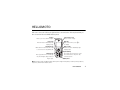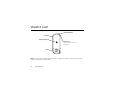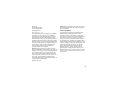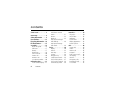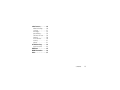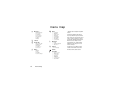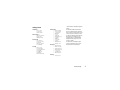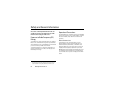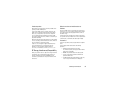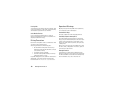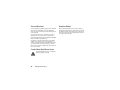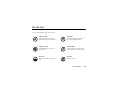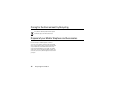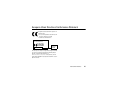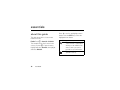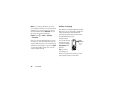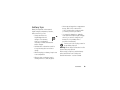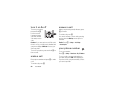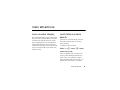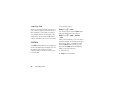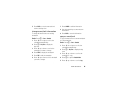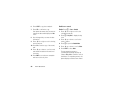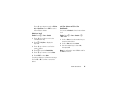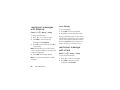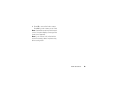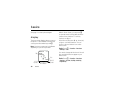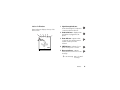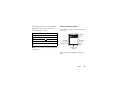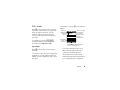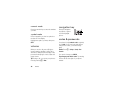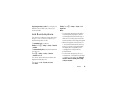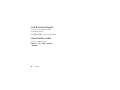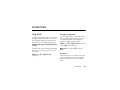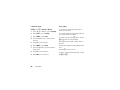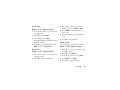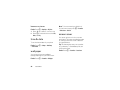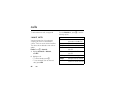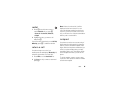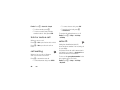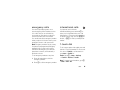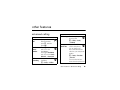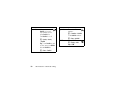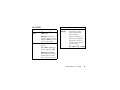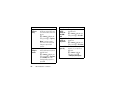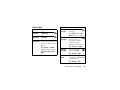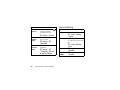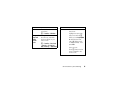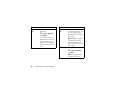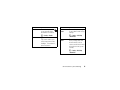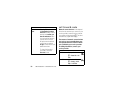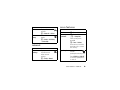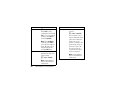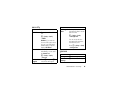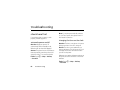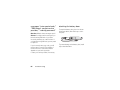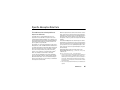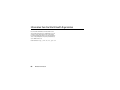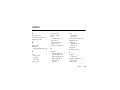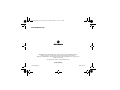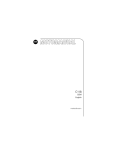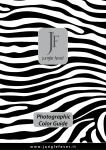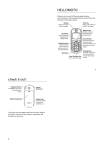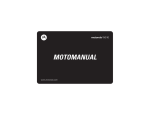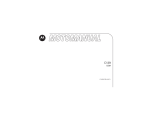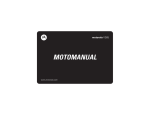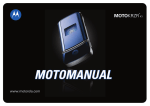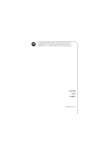Download Motorola HELLOMOTO W205 Product specifications
Transcript
motorola W205 MOTOMANUAL www.motorola.com HELLOMOTO Welcome to the world of Motorola digital wireless communications! We are pleased that you have chosen the Motorola W205 wireless phone. Earpiece Listen to your voice calls & messages. Left Soft Key Performs functions identified by left display prompt. Send/Answer Key Make and answer calls. Press when idle to see the list of recently dialled calls. Navigation Key Press S up and down to scroll through lists, left and right to adjust volume of ringtone style. Power Connector Port Port to insert the charger. Menu Key Open a menu when you see M in the display. Right Soft Key Performs functions identified by right display prompt. Power/End Key Press and hold to turn the phone on/off. Press and release to end phone calls, exit menu system. Microphone Note: Your phone may not appear exactly as the phone image in this picture; however, all key locations, sequences, and functions are the same. HELLOMOTO 1 check it out! Lanyard Attachment Power Jack Battery Compartment Headset Jack Insert the headset accessory for handsfree use. Speaker W205 Note: Your phone may not appear exactly as the phone image in this picture; however, all key locations, sequences, and functions are the same. 2 check it out! Motorola, Inc. Consumer Advocacy Office 1307 East Algonquin Road Schaumburg, IL 60196 www.hellomoto.com Certain mobile phone features are dependent on the capabilities and settings of your service provider’s network. Additionally, certain features may not be activated by your service provider, and/or the provider's network settings may limit the feature’s functionality. Always contact your service provider about feature availability and functionality. All features, functionality, and other product specifications, as well as the information contained in this user's guide are based upon the latest available information and are believed to be accurate at the time of printing. Motorola reserves the right to change or modify any information or specifications without notice or obligation. MOTOROLA and the Stylized M Logo are registered in the US Patent & Trademark Office. All other product or service names are the property of their respective owners. The Bluetooth trademarks are owned by their proprietor and used by Motorola, Inc. under license. Java and all other Java-based marks are trademarks or registered trademarks of Sun Microsystems, Inc. in the U.S. and other countries. Microsoft, Windows and Windows Me are registered trademarks of Microsoft Corporation; and Windows XP is a trademark of Microsoft Corporation. © Motorola, Inc., 2006. Caution: Changes or modifications made in the radio phone, not expressly approved by Motorola, will void the user’s authority to operate the equipment. Software Copyright Notice The Motorola products described in this manual may include copyrighted Motorola and third-party software stored in semiconductor memories or other media. Laws in the United States and other countries preserve for Motorola and third-party software providers certain exclusive rights for copyrighted software, such as the exclusive rights to distribute or reproduce the copyrighted software. Accordingly, any copyrighted software contained in the Motorola products may not be modified, reverseengineered, distributed, or reproduced in any manner to the extent allowed by law. Furthermore, the purchase of the Motorola products shall not be deemed to grant either directly or by implication, estoppel, or otherwise, any license under the copyrights, patents, or patent applications of Motorola or any third-party software provider, except for the normal, non-exclusive, royalty-free license to use that arises by operation of law in the sale of a product. 3 contents check it out!. . . . . . . . . . . 2 menu map . . . . . . . . . . . . 6 Safety Information . . . . . 8 Use and Care . . . . . . . . . 13 Recycling Information. . 14 EU Conformance . . . . . . 15 essentials . . . . . . . . . . . . 16 about this guide. . . . . . 16 SIM card . . . . . . . . . . . 17 battery . . . . . . . . . . . . . 17 battery tips . . . . . . . . . 19 turn it on & off . . . . . . . 20 make a call. . . . . . . . . . 20 answer a call . . . . . . . . 20 your phone number. . . 20 main attractions . . . . . . 21 zoom number display . 21 4 contents multi-letter contacts search . . . . . . . . . . . . . lantern . . . . . . . . . . . . . datebook . . . . . . . . . . . read smart messages with iMelody . . . . . . . . read smart message with vCard . . . . . . . . . . basics . . . . . . . . . . . . . . . display . . . . . . . . . . . . . menus . . . . . . . . . . . . . text entry . . . . . . . . . . . volume. . . . . . . . . . . . . navigation key . . . . . . . codes & passwords. . . lock & unlock phone . . lock & unlock keypad. . check battery meter . . 21 22 23 28 28 30 30 32 34 36 36 36 37 38 38 customise. . . . . . . . . . . . ring style . . . . . . . . . . . time & date . . . . . . . . . wallpaper . . . . . . . . . . . screen saver . . . . . . . . display appearance . . . answer options . . . . . . calls. . . . . . . . . . . . . . . . . recent calls . . . . . . . . . redial . . . . . . . . . . . . . . return a call . . . . . . . . . notepad . . . . . . . . . . . . hold or mute a call . . . . call waiting. . . . . . . . . . caller ID . . . . . . . . . . . . emergency calls . . . . . international calls. . . . . 1-touch dial . . . . . . . . . 39 39 42 42 42 43 43 44 44 45 45 45 46 46 46 47 47 47 other features. . . . . . . . advanced calling . . . . . contacts . . . . . . . . . . . messages. . . . . . . . . . personalising . . . . . . . call times & costs. . . . network . . . . . . . . . . . more features. . . . . . . security. . . . . . . . . . . . games. . . . . . . . . . . . . troubleshooting . . . . . . check here first. . . . . . SAR Data. . . . . . . . . . . . WHO Information . . . . . index . . . . . . . . . . . . . . . 49 49 51 53 54 58 59 59 61 61 62 62 65 66 67 contents 5 menu map e Messages * • New Message • Voicemail • Text Msgs • Info Services • Quick Notes • Outbox • Drafts n s Contacts Q 6 Recent Calls • Received Calls • Dialled Calls • Notepad • Call Times * • Call Cost * Games • Rebels • Crazy • Football • Sound Settings menu map É Extras • Calculator • MyMenu • Alarm Clock • Datebook • Stop Watch • Quick Dial * • Fixed Dial • Service Dial t Ring Styles • Style • Loud Ring Detail • My Tones w Settings (see next page) Lantern l Personalise • Home Screen • Main Menu • Color Style • Greeting • Wallpaper • Screen Saver • Quick Dial * * Network and/or subscription dependent features The function available on this handset may vary in different regions and nations. Please contact your local customer service centers, agencies or retailers if you have any questions about the handset function. Motorola reserves all rights to revise and change this user's manual without obligation to notify any person of such revision or changes. The above gives an example of typical structure of main menu. Please refer to the handset for the actual structure. settings menu Call Divert * • Voice Calls • Cancel All • Divert Status Phone Status * • My Tel. Numbers • Active Line • Battery Meter In-Call Setup • In-Call Timer • Call Cost Setup • Caller ID • Answer Options • Call Waiting Security • • • • • • • Phone Lock Lock Keypad Lock Keypad Timer Fixed Dial Call Barring SIM PIN New Passwords Initial Setup • Time and Date • Power On/Off • 1-Touch Dial • Backlight • Scroll • Language • Display Timeout • Contrast • DTMF * • TTY Setup * • Lantern • Master Reset • Master Clear Network * • New Network • Network Setup • Avail. Networks • My Network List • Service Tone • Call Drop Tone • Band Selection * Network and/or subscription dependent features The function available on this handset may vary in different regions and nations. Please contact your local customer service centers, agencies or retailers if you have any questions about the handset function. Motorola reserves all rights to revise and change this user's manual without obligation to notify any person of such revision or changes. The above gives an example of typical structure of main menu. Please refer to the handset for the actual structure. Headset • Auto Answer menu map 7 Safety and General Information This section contains important information on the safe and efficient operation of your mobile device. Read this information before using your mobile device.* Safety Information Exposure to Radio Frequency (RF) Energy Your mobile device contains a transmitter and receiver. When it is ON, it receives and transmits RF energy. When you communicate with your mobile device, the system handling your call controls the power level at which your mobile device transmits. Your Motorola mobile device is designed to comply with local regulatory requirements in your country concerning exposure of human beings to RF energy. * The information provided in this document supersedes the general safety information in user’s guides published prior to May 1, 2006. 8 Safety Information Operational Precautions For optimal mobile device performance and to be sure that human exposure to RF energy does not exceed the guidelines set forth in the relevant standards, always follow these instructions and precautions. External Antenna Care If your mobile device has an external antenna, use only a Motorola-supplied or approved replacement antenna. Use of unauthorized antennas, modifications, or attachments could damage the mobile device and/or may result in your device not complying with local regulatory requirements in your country. DO NOT hold the external antenna when the mobile device is IN USE. Holding the external antenna affects call quality and may cause the mobile device to operate at a higher power level than needed. Product Operation When placing or receiving a phone call, hold your mobile device just like you would a landline phone. If you wear the mobile device on your body, always place the mobile device in a Motorola-supplied or approved clip, holder, holster, case, or body harness. If you do not use a body-worn accessory supplied or approved by Motorola, keep the mobile device and its antenna at least 2.5 centimeters (1 inch) from your body when transmitting. When using any data feature of the mobile device, with or without an accessory cable, position the mobile device and its antenna at least 2.5 centimeters (1 inch) from your body. Using accessories not supplied or approved by Motorola may cause your mobile device to exceed RF energy exposure guidelines. For a list of Motorola-supplied or approved accessories, visit our Web site at: www.motorola.com. RF Energy Interference/Compatibility Nearly every electronic device is subject to RF energy interference from external sources if inadequately shielded, designed, or otherwise configured for RF energy compatibility. In some circumstances your mobile device may cause interference with other devices. Follow Instructions to Avoid Interference Problems Turn off your mobile device in any location where posted notices instruct you to do so. These locations include hospitals or health care facilities that may be using equipment that is sensitive to external RF energy. In an aircraft, turn off your mobile device whenever instructed to do so by airline staff. If your mobile device offers an airplane mode or similar feature, consult airline staff about using it in flight. Pacemakers If you have a pacemaker, consult your physician before using this device. Persons with pacemakers should observe the following precautions: • ALWAYS keep the mobile device more than 20 centimeters (8 inches) from your pacemaker when the mobile device is turned ON. • DO NOT carry the mobile device in the breast pocket. • Use the ear opposite the pacemaker to minimize the potential for interference. • Turn OFF the mobile device immediately if you have any reason to suspect that interference is taking place. Safety Information 9 Hearing Aids Operational Warnings Some mobile devices may interfere with some hearing aids. In the event of such interference, you may want to consult your hearing aid manufacturer or physician to discuss alternatives. Obey all posted signs when using mobile devices in public areas, such as health care facilities or blasting areas. Other Medical Devices If you use any other personal medical device, consult your physician or the manufacturer of your device to determine if it is adequately shielded from RF energy. Driving Precautions Check the laws and regulations on the use of mobile devices in the area where you drive. Always obey them. When using your mobile device while driving, please: • Give full attention to driving and to the road. Using a mobile device may be distracting. Discontinue a call if you can’t concentrate on driving. • Use handsfree operation, if available. • Pull off the road and park before making or answering a call if driving conditions so require. Responsible driving practices can be found in the “Smart Practices While Driving” section at the end of this guide and/or at the Motorola Web site: www.motorola.com/callsmart. 10 Safety Information Automobile Air Bags Do not place a mobile device in the air bag deployment area. Potentially Explosive Atmospheres Areas with potentially explosive atmospheres are often but not always posted, and can include fueling areas such as below decks on boats, fuel or chemical transfer or storage facilities, or areas where the air contains chemicals or particles, such as grain, dust, or metal powders. When you are in such an area, turn off your mobile device, and do not remove, install, or charge batteries. In such areas, sparks can occur and cause an explosion or fire. Damaged Products If your mobile device or battery has been submerged in water, punctured, or subjected to a severe fall, do not use it until you take it to a Motorola Authorized Service Center. Do not attempt to dry it with an external heat source, such as a microwave oven. Batteries and Chargers If jewelry, keys, beaded chains, or other conductive materials touch exposed battery terminals, this could complete an electrical circuit (short circuit), become very hot, and could cause damage or injury. Be careful when handling a charged battery, particularly when placing it inside a pocket, purse, or other container with metal objects. Use only Motorola Original batteries and chargers. Caution: To avoid risk of personal injury, do not dispose of your battery in a fire. Your battery, charger, or mobile device may contain symbols, defined as follows: Symbol 032374o 032376o 032375o Definition Important safety information follows. Do not dispose of your battery or mobile device in a fire. Your battery or mobile device may require recycling in accordance with local laws. Contact your local regulatory authorities for more information. Symbol Definition Do not throw your battery or mobile device in the trash. Li Ion BATT 032378o Your mobile device contains an internal lithium ion battery. Do not let your battery, charger, or mobile device get wet. Listening at full volume to music or voice through a headset may damage your hearing. Choking Hazards Your mobile device or its accessories may include detachable parts, which may present a choking hazard to small children. Keep your mobile device and its accessories away from small children. Glass Parts Some parts of your mobile device may be made of glass. This glass could break if the product is dropped on a hard surface or receives a substantial impact. If glass breaks, do not touch or attempt to remove. Stop using your mobile device until the glass is replaced by a qualified service center. Safety Information 11 Seizures/Blackouts Repetitive Motion Some people may be susceptible to epileptic seizures or blackouts when exposed to flashing lights, such as when playing video games. These may occur even if a person has never had a previous seizure or blackout. If you have experienced seizures or blackouts, or if you have a family history of such occurrences, please consult with your physician before playing video games or enabling a flashing-lights feature (if available) on your mobile device. Discontinue use and consult a physician if any of the following symptoms occur: convulsion, eye or muscle twitching, loss of awareness, involuntary movements, or disorientation. It is always a good idea to hold the screen away from your eyes, leave the lights on in the room, take a 15-minute break every hour, and stop use if you are very tired. When you repetitively perform actions such as pressing keys or entering finger-written characters, you may experience occasional discomfort in your hands, arms, shoulders, neck, or other parts of your body. If you continue to have discomfort during or after such use, stop use and see a physician. Caution About High Volume Usage Listening at full volume to music or voice through a headset may damage your hearing. 12 Safety Information Use and Care Use and Care To care for your Motorola phone, please keep it away from: liquids of any kind dust and dirt Don’t expose your phone to water, rain, extreme humidity, sweat, or other moisture. Don’t expose your phone to dust, dirt, sand, food, or other inappropriate materials. extreme heat or cold cleaning solutions Avoid temperatures below -10°C/14°F or above 45°C/113°F. To clean your phone, use only a dry soft cloth. Don’t use alcohol or other cleaning solutions. microwaves the ground Don’t try to dry your phone in a microwave oven. Don’t drop your phone. Use and Care 13 Caring for the Environment by Recycling Recycling Information This symbol on a Motorola product means the product should not be disposed of with household waste. Disposal of your Mobile Telephone and Accessories Please do not dispose of mobile telephones or electrical accessories, such as chargers or headsets, with your household waste. In some countries or regions, collection systems have been set up to handle waste electrical and electronic items. Please contact your regional authorities for more details. If no suitable scheme exists, you may return unwanted mobile telephones and electrical accessories to any Motorola Approved Service Centre in your region. 14 Recycling Information European Union Directives Conformance Statement EU Conformance Hereby, Motorola declares that this product is in compliance with • The essential requirements and other relevant provisions of Directive 1999/5/EC • All other relevant EU Directives IMEI: 350034/40/394721/9 0168 Type: MC2-41H14 Product Approval Number The above gives an example of a typical Product Approval Number. You can view your product’s Declaration of Conformity (DoC) to Directive 1999/5/EC (to R&TTE Directive) at www.motorola.com/rtte. To find your DoC, enter the product Approval Number from your product’s label in the “Search” bar on the web site. EU Conformance 15 essentials about this guide This guide shows how to locate a menu feature as follows: Find it: Press M > Recent Calls > Dialled Calls This example shows that, from the home screen, you press M to open the menu, highlight and select Recent Calls, then highlight and select Dialled Calls. 16 essentials Press S to scroll to and highlight a menu feature. Press the SELECT key to select the highlighted menu feature. symbols This means a feature depends on the network or subscription and may not be available in all areas. Contact your service provider for more information. This means a feature requires an optional accessory. SIM card battery Your Subscriber Identity Module (SIM) card contains personal information like your phone number and contacts entries. battery installation 1 2 Caution: Do not bend or scratch your SIM card. Keep it away from static electricity, water, and dirt. 1 2 remove battery essentials 17 Note: If you remove the battery for a long time, the phone will ask you to reset the time and date. If you choose to cancel or ignore, the time and date will be affected. You can input the correct time and date by: Find it: Press M > Settings > Initial Setup > Time and Date But, if you remove the battery just for a few seconds (e.g., quickly change SIM card), the system either won’t ask you to reset the time and date or if prompted, you can choose BACK on the time and date screen, the clock will only be slightly affected. 18 essentials battery charging New batteries are shipped partially charged. Before you can use your phone, install and charge the battery as described below. Some batteries perform best after several full charge/discharge cycles. Plug the charger into your phone and an electrical outlet. Your phone displays Charge Complete when finished. Power Connector Insert the charger. Tip: You cannot overcharge your battery. It will perform best after you fully charge and discharge it a few times. battery tips Battery life depends on the network, signal strength, temperature, features, and accessories you use. • Always use Motorola Original batteries and chargers. The warranty does not cover damage caused by non-Motorola batteries and/or chargers. • Never expose batteries to temperatures below -10°C (14°F) or above 45°C (113°F). Always take your phone with you when you leave your vehicle. • It is normal for batteries to gradually wear down and require longer charging times. If you notice a change in your battery life, it is probably time to purchase a new battery. Contact your local recycling center for proper battery disposal. • New batteries or batteries stored for a long time may take more time to charge. Warning: Never dispose of batteries in a fire because they may explode. • When charging your battery, keep it near room temperature. Before using your phone, read the battery safety information in the “Safety and General Information” section included. • When storing your battery, keep it uncharged in a cool, dark, dry place. essentials 19 turn it on & off answer a call To turn on your phone, press and hold P for few seconds. If prompted, enter your SIM card PIN code and/or unlock code. When your phone rings and/or vibrates, press N to answer. Caution: If you enter an incorrect PIN code 3 times in a row, your SIM card is disabled and your phone displays SIM Blocked. Contact your service provider. To turn off your phone, press and hold P for few seconds. To end the call, press P. You can also answer or end a call by pressing any key when the Multi-key answer option is activated. Find it: Press M > Settings > In-Call Setup > Answer Options your phone number To see your number: Press M > Settings > Phone Status > My Tel. Numbers make a call Enter a phone number and press N to make a call. To end the call, press P. 20 essentials To store or edit your name and number on your SIM card, press VIEW while displaying it. If you don't know your phone number, contact your service provider. main attractions zoom number display Zoom number display is a smart function that lets you see the screen numbers more easily. Your phone automatically alters the screen font size depending on how many digits are in the number. Because most people enter 7 digits most frequently, your font size is large most of the time and becomes smaller only when necessary. multi-letter contacts search There are two search methods, search by Find, and search by Jump, for contacts entry searching. To define the search method: Find it: Press M > Contacts > M > Search By search by jump Press a keypad key one or more times to jump to entries that begin with the key’s letters. Press a second letter to jump to entries beginning with the two letters you entered. You can enter up to six letters. main attractions 21 search by find To activate this feature: When you enter the first letter of an entry in your contacts, a pop-up screen will ask you to input the name you would like to search for. Find it: Press M > Lantern You can input the first several letters of the target entry’s name, then press OK, and the contacts will jump to the closest match entry. Find it: Press M > Settings > Initial Setup > Lantern lantern The Lantern feature enables you to change your phone’s idle display into a flashlight. This can be useful in many situations, such as searching under a car seat or locating a door lock in the dark. 22 main attractions You can specify how long the Lantern feature lights the display when you activate it: When your phone alerts you to an incoming event (for example, an incoming message or phone call, an alarm, or a datebook event) while the Lantern feature is active, you can deactivate the Lantern feature immediately. When you receive notification: 1 Press any key. 2 Accept the incoming event. datebook The datebook is a calendar that lets you schedule and organize events, such as appointments and meetings. You can review your schedule of events by month, week, or day, and have the datebook play a reminder alarm for specific events. Note: You must set the phone’s correct time and date in order to use the datebook. To schedule or review events in the datebook: Find it: Press M > Extras > Datebook view by month or by week When you open the datebook, your phone displays a calendar for the month or week, depending on the default setting. To change the week view or month view: Press M > Extras > Datebook > Week or Month. In week view, lines or filled boxes under each day indicate scheduled events. view by day Select a day in the week view or month view and press M to see the day's events. You can store, edit, view, copy, and delete any event from the day view. view by event Select an event in the day view and press M to open the detailed event view. You can edit, copy, and delete events from the event view. main attractions 23 add a new event You can add a new event two different ways. 5 Press DONE to store the new event and return to the day view. Press M > Extras > Datebook > M > Day View > [New Entry]. add a new task or Find it: Press M > Extras > Datebook > day > M > New > Task Press M > Extras > Datebook > day > M > New > Event. To set up the Event detail, follow the steps below. A title is required for a datebook event. All other information is optional. 1 Press CHANGE to select Title. 2 Use the keypad keys to enter a title for the event. 3 Press OK to store the event title. 4 Press S up and down to scroll to other fields and enter information as necessary. Other fields let you enter Start, Duration, Date, Repeat, and Alarm. 24 main attractions You can add a new task: To set up the Task detail, follow the steps below. A summary is required for a datebook task. All other information is optional. 1 Press CHANGE to select Summary. 2 Use the keypad keys to enter a summary for the task. 3 Press OK to store the task summary. 4 Press S up or down to scroll to other fields and enter information as necessary. Other fields let you enter Start Date, Deadline, Priority, Completed, Category, and Status. 5 Press DONE to store the new task and return to the day view. change event/task information To change information about an existing event/task: Find it: Press M > Extras > Datebook 1 Press S left or right to scroll to the scheduled event/task day. 7 Press CHANGE to edit the information. 8 Use the keypad keys to enter the new information. 9 Press DONE to store the information. copy an event/task To copy information from a current event/task to a new event/task: Find it: Press M > Extras > Datebook 2 Press M > Day View to display the day view. 1 Press S left or right to scroll to the scheduled event/task day. 3 Press S up or down to scroll to the event/task you want to change. 2 Press M > Day View to display the day view. 4 Press VIEW to display the event/task. 3 Press S up or down to scroll to the event/task to copy. 5 Press EDIT to edit the event/task. 6 Press S up or down to scroll to the detail you want to change. 4 Press M to open the Datebook Menu. 5 Press S up or down to scroll to Copy. main attractions 25 6 Press SELECT to copy the event/task. delete an event 7 Press YES to confirm the copy. Find it: Press M > Extras > Datebook Your phone assumes that you want to change the date and displays the Date field. 8 Use the keypad keys to enter the date information. 9 Press S left or right to scroll to the day, month, and year. 10 Press OK to save the copy of the event/ task. 11 Press S up or down to scroll to event/ task details and edit the information as necessary. 12 Press DONE to store the new event/task and return to the day view. 26 main attractions 1 Press S left or right to scroll to the scheduled event day. 2 Press M > Day View to display the day view. 3 Press S up or down to scroll to the event to delete. 4 Press M to open the Datebook Menu. 5 Press S up or down to scroll to Delete. 6 Press SELECT to select Delete. For non-repeating events, a confirmation message will pop up. Choose YES or NO to confirm or cancel the delete. For repeating events, the phone displays a delete event menu. Press S up or down to scroll to This Event Only or Repeat Events. Press SELECT to select the event(s) to delete. delete a task Find it: Press M > Extras > Datebook 1 Press S left or right to scroll to the scheduled task day. 2 Press M > Day View to display the day view. set the alarm within the datebook You can set the Datebook to function as an alarm clock. Find it: Press M > Extras > Datebook > M > New > Event 1 Scroll to Start and use the number keys to enter the desired time. 2 Scroll to Alarm and select Custom. 3 Press S up or down to scroll to the event to delete. 3 Use the number keys to enter 0 hrs, then press OK. 4 Press M to open the Datebook Menu. Note: You will need to enter a Title in order for the Alarm to function. 5 Press S up or down to scroll to Delete. 6 Press SELECT to select Delete. Your phone displays a confirmation message. Choose YES or NO to confirm or cancel the delete. main attractions 27 read smart messages with iMelody Find it: Press M > Messages > Text Msgs To open a Smart Message: 1 Press S to scroll to the message. 2 Press READ to open the message. The phone asks Play Ring Tone? 3 Press YES to play the iMelody. Press NO to cancel playing. Note: iMelody will play only if the format is correct. Your phone displays a message if the format is not supported. 4 Press STORE. The file name appears. Note: You can download ringtone via SMS messages. store iMelody To store the iMelody: 1 Press STORE. The file name appears. 2 Press OK to save the iMelody into flash. Storing your iMelody may fail for two reasons: if the file name is duplicated, or if the memory is full. If the file name is duplicated, rename the file under My Tones. If the memory if full, replace old ring tones with the new one. read smart message with vCard Find it: Press M > Messages > Text Msgs To open the Smart Message: 1 Press S to scroll to the message. 2 Press READ to open the message. The phone asks Store vCard? 28 main attractions 3 Press YES to store vCard in the contacts. Press NO if you don't want to store vCard. Note: vCard will be stored only if the format is correct. Your phone displays a message if the format is not supported. Note: If your contacts is full, vCard can’t be stored. If necessary, delete one phone entry before storing vCard. main attractions 29 basics See page 1 for a basic phone diagram. display The home screen displays when you turn on the phone. To dial a number from the home screen, press the number keys and N. Note: Your home screen may look different depending on your service provider. 2éAt Date 30 basics SETTING n A e 6:35am G PH.BOOK Menu Indicator In the home screen, press S up, down, left, or right to scroll main functions. You can choose to show or hide the icons on the home screen. Find it: Press M > Personalise > Home Screen > Home Keys > Icons You can also change the functions of the soft keys, and which functions appear on your home screen. Motorola 04/25/2006 t Left Soft Key Label xå When in Home Screen, you can press M to open the menu. Soft key labels show the current soft key functions. For soft key locations, see page 1. Clock Right Soft Key Label Find it: Press M > Personalise > Home Screen > Home Keys > Up, Down, Left, Right, Left Soft Key, or Right Soft Key status indicators Status indicators display at the top of the home screen: 2 4 3 5 6 4SéAt Ó c 1 Motorola 04/25/2006 t SETTING n e A G 6:35am PH.BOOK 7 1 Signal Strength Indicator − shows the strength of your phone's connection with the network. 2 Headset Indicator − displays when the headset is plugged into the phone. 3 Roam Indicator − appears when your phone uses another network system outside your home network. 4 LINE Indicator − indicates if your phone is using Line 1 or Line 2. 5 Message Indicator − appears when you have a new voice or text message: r = text message t = voicemail message basics 31 Note: A flashing message indicator means that your Text Msgs are full. You will not be able to receive new messages until you delete old ones. 6 Ring Style Indicator − shows the ring style setting. y = Loud Ring † = Vibe and Ring z = Soft Ring Ó = Vibe then Ring | = Vibrate Ò = Silent 7 Battery Level Indicator − vertical bars show the amount of charge left in your battery. The more bars, the greater the charge. 32 basics menus From the home screen, press M to enter the main menu, then press S to scroll up and down through the main menu list. Select highlighted menu feature. Scroll up or down Exit the main menu. Exit menu without making changes & return to the home screen. The following menu icons may be available, depending on your service provider and service subscription options. menu features e Messages n Contacts s Recent Calls Q Games É Extras t w l Ring Styles Settings Lantern Personalise Note: Certain features may not be available in certain areas. select a feature option Some features require you to select an option from a list: Press VIEW to see details of highlighted option. Highlighted Option. Contacts ANDREAS BERNARD e EC VIEW BACK Press BACK to go back to previous screen. Press M to open sub-menu. Scroll up or down to highlight the option you want. basics 33 Press # in any text entry screen to select one of the following modes: text entry Some features let you enter text. Flashing cursor indicates insertion point. Press INSERT to insert a quick note. L P INSERT Msg 765 CANCEL Character counter Press CANCEL to exit without saving any changes. Press M to open sub-menu. entry mode Tap Includes iTAP English, Tap Extended, and Tap English. Numeric Enter numbers only. Symbol Enter symbols only. set up text entry mode choose a text entry method Multiple text entry methods make it easy for you to enter names, numbers, and messages. The method you select remains active until you select another method. 34 basics To set your text entry modes, press M in a text entry screen and select the desired entry mode. Tip: Pressing 0 will toggle between uppercase and lowercase in English alphabet text entry. iTAP™ mode Press # in a text entry screen to switch to iTAP mode. iTAP mode lets you enter words using one keypress per letter. The iTAP software combines your keypresses into common words and predicts each word as you enter it. For example, if you press 7764, your phone displays a list of suggestions for words such as Prog, Proh, and Spoi. tap mode Press # in a text entry screen and select tap mode. To enter text in tap mode, press a keypad key repeatedly to cycle through the letters and number on the key. Repeat this step to enter each letter. For example, if you press 8 once, the phone displays: Character displays at insertion point. Press OK to accept & store text. í T OK P Msg 765 After 2 seconds, the character is accepted and the cursor moves to next position. DELETE Press DELETE to delete character to left of insertion point. • If you want a different word (such as Text), continue pressing keypad keys to enter the remaining characters. • Tap Extended mode cycles through additional special characters and symbols as you repeatedly press a keypad key. basics 35 numeric mode Press the number keys to enter the numbers you want. symbol mode Press a keypad key to show its symbols at the bottom of the display. Highlight the symbol you want, then press SELECT. volume When you are in a call, press S right to increase earpiece speaker volume, left to decrease it. When the phone display is idle, press and hold S right or left to adjust the ringer volume. Tip: During a call, you can set your phone to mute by pressing M > Mute. 36 basics navigation key Press the navigation key S left or right to scroll and highlight options. codes & passwords Your phone's 4-digit unlock code is originally set to 1234. If your service provider did not change these codes, you should change them: Find it: Press M > Settings > Security > New Passwords You can also change your SIM PIN. If you forget your unlock code: Try entering 1234 or the last four digits of your phone number. If you forget other codes: If you forget your SIM PIN code or PIN2 code, contact your service provider. lock & unlock phone You can lock your phone to keep others from using it. To lock or unlock your phone, you need the 4-digit unlock code. To manually lock your phone: Find it: Press M > Settings > Security > Phone Lock > Lock Now. To automatically lock your phone whenever you turn it on: Press M > Settings > Security > Phone Lock > Automatic Lock > On. You can set up the time amount before the keypad automatically locks. Find it: Press M > Settings > Security > Lock Keypad Timer. Note: • You can make emergency calls with a locked keypad (see page 47). With a locked keypad, the phone still rings or vibrates for incoming calls and can be answered without unlocking the keypad. • When the keypad is locked, there is a 1 second wait time between each key press. If you press a key prematurely, the display does not update, and it could appear as if the phone has powered down. • You can make emergency calls on a locked phone. A locked phone still rings or vibrates for incoming calls, but you need to unlock it (with your 4-digit code) to answer. The options are Off, 15 seconds, 30 seconds, and 1 minute. basics 37 lock & unlock keypad You can lock your keypad to prevent accidental key presses. Press M then * to lock/unlock the keypad. check battery meter To check your battery meter: Find it: Press M > Settings > Phone Status > Battery Meter 38 basics customise ring style Your phone rings and/or vibrates to notify you of an incoming call, message, or other event. This ring and/or vibration are called an alert. You can select 1 of 6 different alert profiles: Loud Ring, Soft Ring, Vibrate, Vibe and Ring, Vibe then Ring, and Silent. The profile indicator for the ring style displays at the top of your home screen. To choose your profile: Find it: Press M > Ring Styles > Style > alert type change ring details You can change the ring or key volume and select vibrate/silent/ring details for incoming calls and other events. Your changes are saved in the current ring style profile. Find it: Press M > Ring Styles > Detail > desired event > Change > alert for event Shortcut: Press and hold # to switch to Vibrate. my tones This feature allows you to create custom alert tones for your phone. The tones you create appear automatically in the list of available alerts. customise 39 create a tone enter notes Find it: Press M > Ring Styles > My Tones To enter a note, press S up and down to select the note name. 1 Press S up or down to scroll to Empty Ring. 2 Press SELECT to go to Tone Details. 3 Press CHANGE to select Notes: 4 Use the number keys to enter notes for the tone. 5 Press OK to store the notes. 6 Press CHANGE to select Name: 7 Use the keypad keys to enter the name for the tone. 8 Press OK to store the name. 9 Press DONE to store the tone. 40 customise You can also enter a note by pressing the key associated with the note name. To change octaves, press 0 twice to insert a *, then enter the octave number. Press 0 to insert a flat & or sharp * before the note. Change note length by inserting 0-5 after the note. Use the 7 to insert a reset r. Scroll left or right by pressing the S, or using the * and #. Find it: Press M > Ring Styles > My Tones 3 Press S up or down to scroll to the details you want to edit (Name or Notes). 1 Press S up or down to scroll to the tone you want to play. 4 Press CHANGE to select the details you want to edit. 2 Press M to open Tone Menu. 5 Use the keypad keys to enter new text or notes. play a note 3 Scroll to Play and press SELECT. The phone displays the playback meter and plays the tone. 6 Press OK to store the details. delete a tone 4 Press Play to play the tone again or press CANCEL to return to the My Tones list. You can delete a custom tone you created. edit a tone 1 Press S up or down to scroll to the tone you want to delete. Find it: Press M > Ring Styles > My Tones 1 Press S up or down to scroll to the tone you want to edit. 2 Press EDIT to open the tone details. Find it: Press M > Ring Styles > My Tones 2 Press M to open My Tones. 3 Press S up or down to scroll to Delete. 4 Press SELECT to select Delete. 5 Press YES to confirm the deletion. customise 41 browse my tones Find it: Press M > Ring Styles > My Tones 1 Press S up or down to scroll to a tone. Note: To choose an analog or digital clock for your home screen, press M > Personalise > Home Screen > Clock Set. 2 Press M to select functions such as Edit, Delete, and Play. screen saver time & date You can set a picture or clock as a screen saver image. The screen saver displays when no activity on the home screen is detected for a specified time. To set the time and date for your phone: Find it: Press M > Settings > Initial Setup > Time and Date Tip: This feature helps save your screen but not your battery. To extend battery life, turn off the screen saver. wallpaper Find it: Press M > Personalise > Screen Saver You can set a picture as a wallpaper (background) image on your home screen. Find it: Press M > Personalise > Wallpaper 42 customise display appearance You can set the contrast of your phone display: Find it: Press M > Settings > Initial Setup > Contrast To save battery life, the backlight turns off when you're not using your phone. The backlight turns back on when you press any key. To set how long your phone waits before the backlight turns off: Find it: Press M > Settings > Initial Setup > Backlight To choose the colors that your phone uses for indicators, highlights, and soft key labels: Press M > Personalise > Color Style. To set your display Color Style: Press M > Personalise > Color Style. To save battery life, the display can turn off in idle mode when you're not using your phone. The display turns back on when you press any key. To set how long your phone waits before the display turns off: Find it: Press M > Settings > Initial Setup > Display Timeout answer options You can use additional methods to answer an incoming call. To activate or deactivate an answer option: Find it: Press M > Settings > In-Call Setup > Answer Options option multi-key On multi-key Off Answer by pressing any key. Answer by pressing N. customise 43 calls To make and answer calls, see page 20. recent calls Your phone keeps lists of incoming and outgoing calls, even for calls that didn't connect. The most recent calls are listed first. The oldest calls are deleted as new calls are added. From the Dialled Calls list, press M to see the following options: option Store Delete Delete All Show ID Find it: Press M > Recent Calls 1 Highlight Received Calls or Dialled Calls, and SELECT. Hide ID 2 Highlight a call. Send Message Add Digits Attach Number • To call the number, press N. • To see call details (such as time and date), press VIEW. 44 calls Create a contacts entry with the number in the No. field. Delete the entry. Delete all entries in the list. Show your caller ID for the next call. Hide your caller ID for the next call. Deliver the message. Add digits after the number. Attach a number from the contacts or recent calls lists. redial 1 Press N from the home screen to see the Dialled Calls list, or press M > Recent calls > Received Calls, Dialled Calls, or Notepad. Note: If there is a missed call, it will be displayed on the home screen. You can one-touch dial that number from the home screen. If you have more than one missed call, you will see a list of the missed numbers and may select one and dial it. 2 Highlight the entry you want to call and press N. notepad If you hear a busy signal and you see Call Failed, Number Busy, press N to redial the number. return a call Your phone keeps a record of your unanswered calls and displays Missed Call(s) : X, where X is the number of missed calls. 1 Press VIEW to see the Received Calls list. 2 Highlight the call you want to return and press N. Your phone stores the most recent string of digits entered on the keypad in a temporary memory location called the notepad. These digits can be the last phone number that you called, or a phone number that you simply entered but did not call. These digits remain in the notepad even when you turn off the phone. To call the number, create a contacts entry, or perform other operations with the number stored in the notepad: calls 45 Find it: Press M > Recent Calls > Notepad • To call the number, press N. • To create a contacts entry with the number in the No. field, press STORE. hold or mute a call When you are on a call: Press M > Hold to put all active calls on hold. • To connect the two calls, press LINK. • To end the call on hold, press M > End Call On Hold. To turn the call waiting feature on or off: Find it: Press M > Settings > In-Call Setup > Call Waiting caller ID Press M > Mute to put all active calls on mute. Calling Line Identification (caller ID) shows the phone number of an incoming call on your display. call waiting Your phone shows the caller's name when it is stored in your contacts, or Incoming Call when caller ID Information isn't available. When you're on a call, you'll hear an alert if you receive a second call. Press N to answer the new call. • To switch between calls, press SWITCH. 46 calls To show or hide your phone number for the next outgoing call or for all calls: Find it: Press M > Settings > In-Call Setup > My Caller ID emergency calls international calls Your service provider programs one or more emergency phone numbers (such as 112 or 911) that you can call under any circumstances, even when your phone is locked or the SIM card is not inserted. You can dial and call the emergency number when your phone is locked or when you are prompted to enter a code or password. If your phone service includes international dialing, press and hold 0 to insert your local international access code (indicated by +). Then press the keypad keys to dial the country code, such as +44 for the U.K., +33 for France, and the phone number. Note: Emergency numbers vary by country. Your phone's preprogrammed emergency number(s) may not work in all locations. Sometimes an emergency call cannot be placed due to network, environmental, or interference issues. 1-touch dial To call emergency numbers at any time: Find it: Press M > Settings > Initial Setup > 1-Touch Dial > SIM, Phone or Fixed Dial 1 Press the keypad keys to dial the emergency number. 2 Press N to call the emergency number. To call contacts entries 2 through 9, press and hold the 1-Touch Dial number for one second. You can set 1-Touch Dial to call the entries in your Contacts or Fixed Dial list: Note: To change 1-touch numbers, go to M > Contacts > VIEW > EDIT. calls 47 voicemail When you receive a voicemail message, your phone displays 1 New Voicemail Message and a new voicemail indicator. Some networks only indicate when you have messages, whether they are new or not. If you delete all voicemail messages, the voicemail indicator will disappear. To listen to your voicemail message: Find it: Press M > Messages > Voicemail or Press and hold 1 (only supported in some regions). Your phone may prompt you to store your voicemail phone number. If you do not have a voicemail number stored, the phone guides you through storing the number. If you don't know your voicemail number, contact your service provider. 48 calls insert special characters into dialing sequences You can insert special characters, as well as numbers, in a phone number. option p (pause) Your phone waits until the call connects before it dials the next digit(s) in the series. w (wait) Your phone waits until the call connects, then prompts you for confirmation before it dials the next digit(s). You can add a pause or a wait while your call is dialing. To add a pause before the phone connects, press * twice. When p appears, press it to add a pause. Or, if you are adding a wait, press * three times. The w will eventually appear and, when it does, press it to add a wait. other features advanced calling feature conference call attach a phone number call fowarding feature call barring During a call: Dial next number, press N, and then press LINK. Press M > Contacts and scroll to the desired entry. Press M > Attach Number, and choose from Contacts, Dialled Calls, or Received Calls. Set up or cancel call fowarding: M > Settings > Call Divert change phone line Restrict outgoing or incoming calls: M > Settings > Security > Call Barring If you have a SIM card for dual phones, you can change your line to make and receive calls from your other phone number. M > Settings > Phone Status > Active Line The active line indicator shows the active phone line. other features—advanced calling 49 feature fixed dial When you turn on Fixed Dial you can call only numbers stored in the Fixed Dial, list. Turn Fixed Dial on or off: M > Settings > Security > Fixed Dial Tip: To turn Fixed Dial on and off, first enter your SIM PIN2. Use the Fixed Dial list: M > Extras > Fixed Dial 50 other features—advanced calling feature quick dial To save Quick Dial numbers: M > Personalise > Quick Dial To dial Quick Dial numbers: M > Extras > Quick Dial DTMF tones Change DTMF tones: M > Settings > Initial Setup > DTMF contacts feature add new entry M > Contacts > M > New > Name or No. Shortcut: Enter a phone number in the home screen, and press STORE to create an entry for that number. dial number Call a number stored in the contacts: feature search entry by Press a keypad key one or more times to jump to entries that begin with the key’s letters. Press a second letter to jump to entries beginning with the two letters you entered. You can enter up to twelve letters. M > Contacts > M > Search By M > Contacts, highlight the contacts entry, press N. Shortcut: In the Contacts, press keypad keys to enter the first letter of an entry name to jump to the entry. other features—contacts 51 feature copy contacts entry Copy a contacts entry from the phone to the SIM card, or from the SIM card to the phone: M > Contacts, highlight the entry, press M > Copy Entry copy multiple entries Note: Copying an entry from one to the other will change its speed dial number. Copy multiple contacts entries between the phone and SIM card: M > Contacts, highlight one entry, press M > Copy Entries, press CHANGE, enter the starting/ending speed no., press OK. 52 other features—contacts feature copy all phone entries to the SIM card copy all SIM entries to the phone phone/SIM capacity To copy all phone entries to the SIM card: M > Contacts, highlight one entry, press M > All to SIM. To copy all SIM entries to the phone: M > Contacts, highlight one entry, press M > All to Phone. To check the memory capacity of your phone or SIM card: M > Contacts, highlight one entry, press M > SIM Capacity/Phone Capacity. messages feature send text messages send a quick note move to phone/SIM M > Messages > New Message M > Messages > Quick Notes To move a message from the phone to the SIM card, or from the SIM card to the phone: M > Messages > Text Msgs, highlight a message, press M > Move to Phone or Move to SIM feature read new message read old messages read sent messages edit old drafts Read a new text message: Press READ when the New Message notification displays. Reread your previously read messages. Press M to perform various operations on a message. M > Messages > Text Msgs Sent messages are saved in the Outbox. M > Messages > Outbox Save the message that you are editing to the Drafts folder for later editing. M > Messages > Drafts other features—messages 53 feature info services message memory meter text message setup 54 personalising Read messages from subscription-based information services: M > Messages > Info Services Check the message memory meter: M > Messages > M > Memory Meter To set up text message information: M > Messages > M > Text Msg Setup > Srvce center No./ Reply Type / SMS Alert other features—personalising feature language scroll Set the menu language: M > Settings > Initial Setup > Language Set the highlight bar to stop or wrap around in the menu lists: M > Settings > Initial Setup > Scroll ring volume M > Ring Styles > style > Detail > Ring Volume keypad M > Ring Styles > style > Detail volume > Key Volume feature main menu change soft keys and home screen icons Reorder the main menus on your phone: M > Personalise > Main Menu Change the functions of the soft keys, and which functions appear on your home screen. M > Personalise > Home Screen > Home Keys > Up, Down, Left, Right, Left Soft Key, or Right Soft Key feature shortcuts Create a shortcut to a menu item: Highlight the menu item, then press and hold M. When you see Assign MyMenu for: desired menu item, select YES. (Make a note of the Key number). Then press Done. Use a shortcut: Press M, then press the shortcut number in the home screen. other features—personalising 55 feature power on/ off To set the power on/off time and mode: feature power on/ off M > Settings > Initial Setup > Power On/Off You can set the time you want the phone to power on/off. The time you set indicates when the phone will automatically power on or off. TTY Setup Note: If your phone automatically switches on or off at a specific time, please check if this feature is turned on. Note: Enabling this feature will enable the phone to automatically power off and on at the times shown in the menu. To set up TTY information: M > Settings > Initial Setup > TTY Setup Note: This feature is not available in all regions. 56 other features—personalising feature headset lantern To switch the phone to auto answer when the headset is inserted: feature master reset M > Settings > Headset M > Lantern This feature makes your LCM screen function as a flashlight. To deactivate it, press any button. master clear To reset all options except for user data to their factory settings: M > Settings > Initial Setup > Master Reset To reset all options to their factory settings and clear all user entries (such as contacts entries and events in the phone memory and sounds): M > Settings > Initial Setup > Master Clear other features—personalising 57 feature master clear call times & costs Warning: This option erases all information you have entered (including contacts entries) and content you have downloaded. Once you erase the information, it cannot be recovered. All options are reset back to their factory settings, except for the unlock code, and lifetime timer. To clear all information, you need to enter the Unlock Code (1234). Network connection time is the elapsed time from the moment you connect to your service provider's network to the moment you end the call by pressing O. This time includes busy signals and ringing. The amount of network connection time you track on your resettable timer may not equal the amount of time for which you are billed by your service provider. For billing information, contact your service provider. feature call times Display call timers: M > Recent Calls > Call Times in-call timer Set the in-call timer: M > Settings > In-Call Setup > In-Call Timer 58 other features—call times & costs feature call cost call cost setup more features Display call cost trackers: M > Recent calls > Call Cost To edit call cost details: M > Settings > In-Call Setup > Call Cost Setup network feature network settings Display network information and adjust network settings: M > Settings > Network feature calculator currency converter M > Extras > Calculator M > Extras > Calculator > M > Exchange Rate Enter exchange rate, press OK. M > Extras > Calculator, enter amount, and select the dollar sign to convert the currency. speakerphone Activate a connected external speakerphone during a call: Press SPKR ON and SPKR OFF to turn the speakerphone on and off. other features—network 59 feature stop watch M > Extras > Stop Watch Press START to start counting the time and the STOP key to stop counting the time. Press RESET to reset the Stop Watch. datebook Note: Once Stop Watch is activated, press SNAP to record the time elapsed. Press S right or left to navigate through the recorded SNAP times. Keep track of your appointments and tasks using an alarm. M > Extras > Datebook Note: Certain features may not be available in certain areas. 60 other features—more features feature alarm clock Use the alarm clock function. M > Extras > Alarm Clock Once an alarm is set, it may be disabled from the same menu. When the alarm goes off, the options of turning it off or pressing Snooze are on the home screen. The Snooze function will sound every 8 minutes until it is turned off. Note: Certain features may not be available in certain areas. security feature SIM PIN Turn on/turn off the SIM PIN: feature lock keypad Set the phone to lock timer automatically after a certain period of time: M > Settings > Security > Lock Keypad Timer M > Settings > Security > SIM PIN phone lock lock/unlock keypad Caution: If you enter an incorrect PIN code 3 times in a row, your SIM card is disabled and your phone displays PIN1 Blocked. Lock the phone immediately, or turn on/off the Automatic Lock. M > Settings > Security > Phone Lock Press M then press * to lock/unlock the keypad. You can set up the time amount before the phone automatically locks. Press M > Settings > Security > Lock Keypad Timer games feature start games M > Games > game sound M > Games > Sound Settings settings other features—security 61 troubleshooting check here first If your phone does not seem to work properly, read this page first. automatic power on/off Question: My phone powers off automatically while in standby mode. What should I do when this happens? Answer: This phone has an on/off feature that automatically turns the power on/off at specific times. To access this feature: Find it: Press M > Settings > Initial Setup > Power On/Off Note: If your phone automatically switches on or off at a specific time, please check if this feature is turned on. changing the time on the clock Question: The time on my phone is incorrect during normal use. How can I change it? Answer: The time is reset whenever you remove the battery. This will cause the clock to display the incorrect time the next time you turn on the power. Whenever you replace the battery and turn on the power, be sure to enter the correct time and date: Find it: Press M > Settings > Initial Setup > Time and Date 62 troubleshooting storing phone numbers in phone memory Question: How should I store phone numbers in the phone memory? Answer: You can save phone numbers either in the SIM card or the phone memory. To do this: Find it: Press M > Contacts > M > New no incoming call ring tone Question: Why don’t I hear a ring tone for incoming calls or messages? Answer: Check the volume setting by pressing S right or left to adjust the volume. no service Question: Why does the phone display no service? Answer: Each service provider operates at a certain frequency band. Call you service provider to find out their frequency band. Make sure the band selection setting on your phone matches that frequency band. Find it: Press M > Settings > Network > Band Selection Note: Because this feature depends on your service provider's setting, you might not see this feature in your phone. troubleshooting 63 messages: “enter special code,” “SIM locked - contact service provider,” “subsidy password” Question: What do these messages mean? attaching the battery door To attach the battery door, place it as shown in the figure below, then slide it up to lock it into place. Answer: You might see this message if you have the wrong SIM card or if you have incorrectly entered your code five times. If you have the wrong SIM card, you may need to replace it. If you incorrectly enter your code, you will need to enter it correctly. The number of times an incorrect code can be entered depends on your service provider. Contact your service provider, if necessary. 64 troubleshooting To prevent damage to the battery door, install only as described here. Specific Absorption Rate Data SAR Data This model meets international guidelines for exposure to radio waves. Your mobile device is a radio transmitter and receiver. It is designed not to exceed the limits for exposure to radio waves recommended by international guidelines. These guidelines were developed by the independent scientific organization ICNIRP and include safety margins designed to assure the protection of all persons, regardless of age and health. The guidelines use a unit of measurement known as the Specific Absorption Rate, or SAR. The ICNIRP SAR limit for mobiles devices used by the general public is 2 W/kg and the highest SAR value for this device when tested at the ear was 0.83 W/kg.1 As mobile devices offer a range of functions, they can be used in other positions, such as on the body as described in this user guide.2 In this case, the highest tested SAR value is 0.48 W/kg.1 As SAR is measured utilizing the device’s highest transmitting power, the actual SAR of this device while operating is typically below that indicated above. This is due to automatic changes to the power level of the device to ensure it only uses the minimum level required to reach the network. While there may be differences between the SAR levels of various phones and at various positions, they all meet the governmental requirements for safe exposure. Please note that improvements to this product model could cause differences in the SAR value for later products; in all cases, products are designed to be within the guidelines. The World Health Organization has stated that present scientific information does not indicate the need for any special precautions for the use of mobile devices. They note that if you want to reduce your exposure then you can do so by limiting the length of calls or using a “hands-free” device to keep the mobile phone away from the head and body. Additional Information can be found on the websites of the World Health Organization (http://www.who.int/emf) or Motorola, Inc. (http://www.motorola.com/rfhealth). 1. The tests are carried out in accordance with international guidelines for testing. The limit incorporates a substantial margin for safety to give additional protection for the public and to account for any variations in measurements. Additional related information includes the Motorola testing protocol, assessment procedure, and measurement uncertainty range for this product. 2. Please see the Safety and General Information section about body worn operation. SAR Data 65 Information from the World Health Organization Present scientific information does not indicate the need for any special precautions for the use of mobile phones. If you are concerned, you may want to limit your own or your children’s RF exposure by limiting the length of calls or by using handsfree devices to keep mobile phones away from your head and body. Source: WHO Fact Sheet 193 Further information: http://www.who.int./peh-emf WHO Information 66 WHO Information index A accessories 16 accessories, optional 16 answer a call 20 call timers 58 caller ID 44, 46 calls international 47 codes 36, 45 conference call 49 contacts 21, 51 currency converter 59 B barring 49 battery 17 extending battery life 19 D C call answer 20 end 20 make 20 call cost 59 datebook add event/task 24 copy event/task 25 delete event/task 26 edit event/task 25 set alarm 27 view 23 dial fixed 47, 50 quick 50 dial a phone number 20 dialled calls 44 display 16 appearance 43 timeout 43 divert 49 DTMF tones 50 E earpiece volume 36 emergency number 47 end a call 20 end key 20 index 67 F fixed dial 47, 50 G games 61 H headset 31, 57 headset jack 2 home screen 16 I international calls 47 iTAP text entry setup 35 iTAP text entry mode 35 K keypad lock/unlock 37, 61 volume 54 68 index L language 54 lantern 22 lock keypad 37, 61 phone 37, 61 M make a call 20 master clear 57, 58 master reset 57 menu 16, 32, 33 text entering 34 menu icons 33 Message Indicator 31 mute a call 46 N navigation key 1, 36 network settings 59 notepad 45 numeric entry mode 34, 36 O optional accessory 16 optional feature 16 P phone number 20 power key 20 Q quick dial 50 R Received Calls 44 recent calls 44 redial 45 restrict calls 49 return a call 45 ring style 39 Ring Style Indicator 32 ring volume 54 Roam Indicator 31 S safety information 8 search by find 22 search by jump 21 send key 20 setup time and date 18 SIM store/edit phone number or your name 20 SIM (Subscriber Identity Module) card 17 smart message iMelody 28 vCard 28 soft keys 55 speakerphone 59 stop watch 60 store your number 20 symbol entry mode 34, 36 T TAP text entry setup 35 TAP text entry mode 35 text iTAP software predictive text entry 35 text entry 34 set up 34 text message 53, 54 timers 58 turn on/off 20 V voicemail 48 voicemail message indicator 31, 48 volume 36 W waiting 46 wallpaper 42 Y your phone number 20 Z zoom number display 21 U unlock keypad 38, 61 phone 37 unlock code 36 index 69 Cover.Print.Back.W205.UG.fm Page 72 Tuesday, January 23, 2007 11:32 AM www.hellomoto.com MOTOROLA and the Stylized M Logo are registered in the US Patent & Trademark office. All other products or service names are the property of their respective owners. The Bluetooth trademarks are owned by their proprietor and used by Motorola, Inc. under license. © Motorola, Inc. 2006 Specifications are subject to change without notice Part No: 6802929J01 Printed in Singapore PPPP - 09/2005