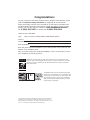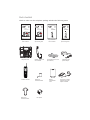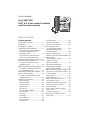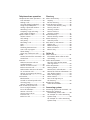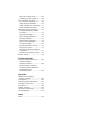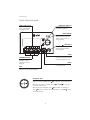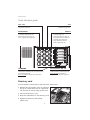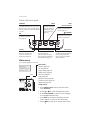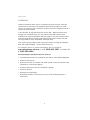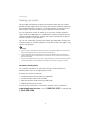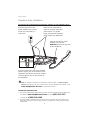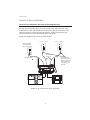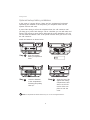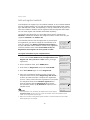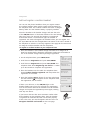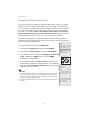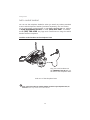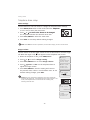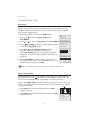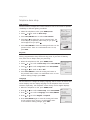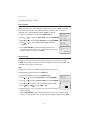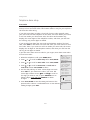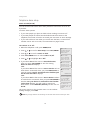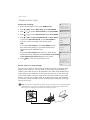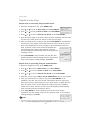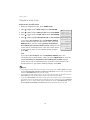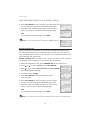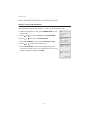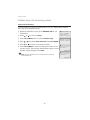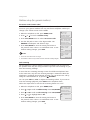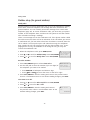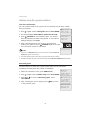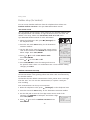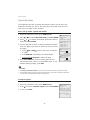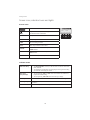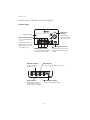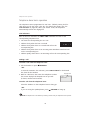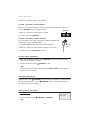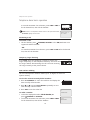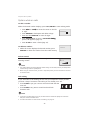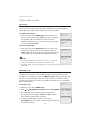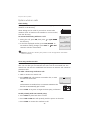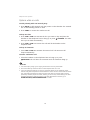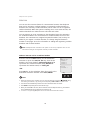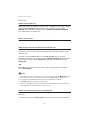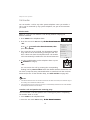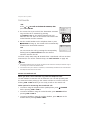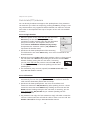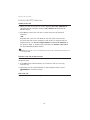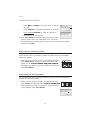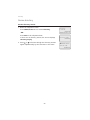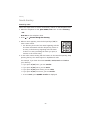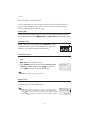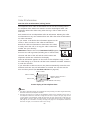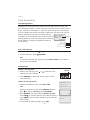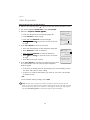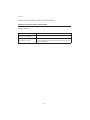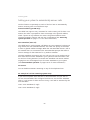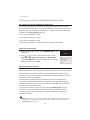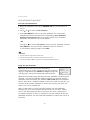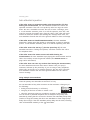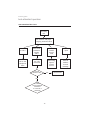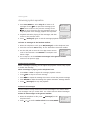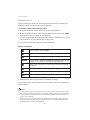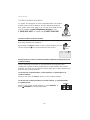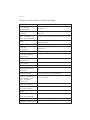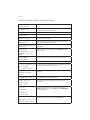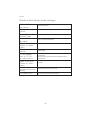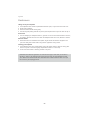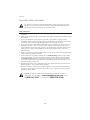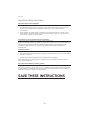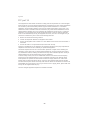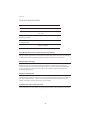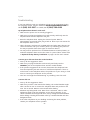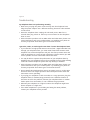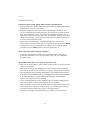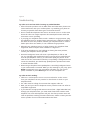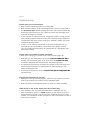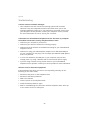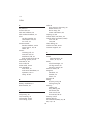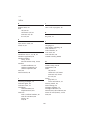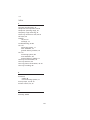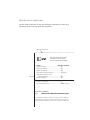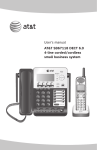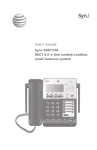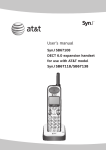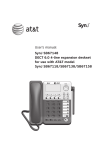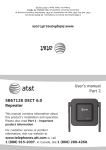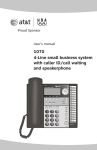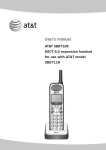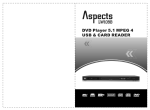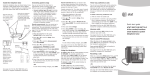Download AT&T TL7600 User`s manual
Transcript
User’s manual SynJ SB67138 DECT 6.0 4-line corded/cordless small business system Congratulations on your purchase of this AT&T product. Before using this AT&T product, please read the Important safety information on pages 85-86 of this manual. Please thoroughly read this user’s manual for all the feature operations and troubleshooting information necessary to install and operate your new AT&T product. You can also visit our website at www.telephones.att.com or call 1 (888) 915-2007. In Canada, dial 1 (866) 288-4268. Model #: SynJTM SB67138 Type: DECT 6.0 4-line corded/cordless small business system Serial #: Purchase date: Place of purchase: Both the model and serial numbers of your AT&T product can be found on the bottom of the telephone base. Save your sales receipt and original packaging in case it is necessary to return your telephone for warranty service. Compatible with Hearing Aid T-Coil Telephones identified with this logo have reduced noise and interference when used with most T-coil equipped hearing aids and cochlear implants. The TIA-1083 Compliant Logo is a trademark of the Telecommunications Industry Association. Used under license. T TIA-1083 The ENERGY STAR® program (www.energystar.gov) recognizes and encourages the use of products that save energy and help protect our environment. We are proud to supply this product with an ENERGY STAR® qualified power adapter meeting the latest energy efficiency guidelines. © 2010 Advanced American Telephones. All Rights Reserved. AT&T and the AT&T logo are trademarks of AT&T Intellectual Property licensed to Advanced American Telephones, San Antonio, TX 78219. Printed in China. SynJTM is a trademark of Advanced American Telephones. Parts checklist Check to make sure the telephone package includes the following items: User’s manual Quick start guide SynJ SB67138 DECT 6.0 4-line corded/cordless small business system SynJ SB67138 DECT 6.0 4-line corded/cordless small business system SynJ SB67138 User's manual SynJ SB67138 Quick start guide Telephone base Handset with coiled cord installed Cordless handset Battery for cordless handset Belt clip for cordless handset Line splitter User’s manual SynJ SB67108 DECT 6.0 expansion handset for use with AT&T model SynJ SB67118/SB67138 SynJ SB67108 User's manual Two telephone line cords (4-conductor) Battery compartment cover Quick start guide SynJ SB67108 DECT 6.0 expansion handset for use with AT&T model SynJ SB67118/SB67138 SynJ SB67108 Quick start guide Telephone base power adapter Charger for cordless handset with power adapter installed User’s manual SynJ SB67138 DECT 6.0 4-line corded/cordless small business system Table of contents Getting started Quick reference guide .............................. 1 Installation ...................................................... 4 Planning your system................................ 5 Telephone base installation ................... 6 To connect the corded handset and power adapter to the telephone base......................................... 6 To connect the telephone line cords to the telephone base ............. 7 Optional backup battery installation ... 9 Add and register handsets ...................10 To register a handset to your telephone base.......................................10 Add and register a cordless headset ...11 To register a cordless headset to your telephone base ..........................11 Deregister handsets and headset .....12 Add a corded headset ............................13 To add a corded headset to the telephone base.......................................13 Telephone base setup .............................14 Menu settings ..........................................14 Ringer volume .........................................14 Volume control .......................................15 Ringer tone ...............................................15 Ring group ................................................16 Do not disturb (DND) ...........................16 LCD contrast ............................................17 Key tone .....................................................17 Language ...................................................17 Line selection ..........................................18 Set line mode ..........................................18 Area codes ................................................19 Hold reminder .........................................20 Set date and time .................................20 Music on hold (M.O.H.) ........................21 Auto attendant setup (for answering system) .......................26 Record announcement (auto attendant) .....................................26 Record extension list ...........................27 Number of rings (auto attendant) ...28 Mailbox setup (for answering system) .......................29 Number of rings (general mailbox) ..................................29 Record announcement (independent mailbox) ........................29 Select announcement .........................30 Mailbox setup (for general mailbox) ...31 Set access code (remote code) ......31 Call screening..........................................31 Notify alert................................................32 Remaining space....................................33 Mailbox setup (for handset) .................34 Fast answer mode .................................34 Handset announcement setup........34 Switch to general mailbox ................35 Speed dial setup ........................................36 Enter, edit or delete a speed dial number ..............................................36 Customer support .................................36 Screen icons, indicator tones and lights ..................................................37 Telephone base operation Directory Telephone base basic operation........39 Line indicators.........................................39 Making a call............................................39 On hook dialing (predialing) ............40 Using the speakerphone ....................40 Calling a speed dial number............40 Answering a call ....................................41 Temporary ringer silencing ...............41 Last number redialing .........................41 Options while on calls ............................42 Volume control .......................................42 Call waiting...............................................42 Call privacy ...............................................43 Recording a call .....................................43 Mute .............................................................44 Hold ..............................................................45 Switching between lines ....................45 Join a call in progress.........................45 Chain dialing ............................................46 Three-way conference calls .............46 COVM ...............................................................48 COVM (central office voicemail) .....48 COVM reset...............................................48 Intercom .........................................................49 Make an intercom call to a cordless handset ..................................49 Answer an intercom call ....................50 End an intercom call............................50 Make another intercom call while on an intercom call ..............................50 Answer an incoming call during an intercom call .....................................50 Call transfer .................................................51 Blind transfer ...........................................51 Transfer a call and speak to the receiving party ........................................51 Answer a transferred call ..................52 Push to talk (PTT) intercom .................53 PTT to a single handset .....................53 PTT to all handsets ...............................53 Answer a PTT call..................................54 Convert a PTT call to intercom call ............................................54 End a PTT call ........................................54 About the directory ..................................55 Capacity .....................................................55 Exit the directory ...................................55 Create directory entries .........................56 Create a new directory entry ..........56 Store a pause in a directory number ...................................57 Store a flash in a directory number ...................................57 Review directory ........................................58 Review directory entries ....................58 Search directory .........................................59 Search by name .....................................59 Dial, delete or edit entries ....................60 Display dial ...............................................60 Delete an entry.......................................60 Delete all entries ...................................60 Edit an entry ............................................60 Caller ID About caller ID ...........................................61 Information about caller ID with call waiting ...............................................61 Caller ID Information ...............................62 How the caller ID information (call log) works .......................................62 Caller ID operation ...................................63 Memory match ........................................63 Missed (new) calls indicator .............63 Review the caller ID information ...63 View dialing options.............................64 Dial a call log entry..............................64 Delete entries ..........................................64 Save a call log entry to the directory ............................................65 Reasons for missing caller ID information............................66 Answering system Answering system and voicemail ......67 Setting your system to automatically answer calls ...............68 An example of a 2-line answering system setup ...........................................68 An example of a 4-line answering system setup ...........................................69 Select the answer mode ....................69 Answering system capacity ..............69 Auto attendant operation .....................70 Turn the auto attendant on..............70 Using the auto attendant ..................70 Using multiple auto attendants......71 Auto attendant flow chart ................72 Answering system operation ...............73 Set general delivery mailbox to answer ..................................................73 Incoming messages ..............................73 New message indication....................73 Message playback .................................73 Options during playback....................74 Delete all old messages.....................74 Transfer message ..................................75 Record and deliver memos...............76 Play back a memo ................................77 Set general delivery mailbox to not answer................................................77 Disable the answering system ........77 Remote access............................................78 Cordless headset Cordless headset operation .................80 Cordless headset extension number .................................80 Switch between corded or cordless handset, telephone speakerphone and cordless headset....................................80 Appendix Telephone base display screen messages ...................................81 Maintenance.................................................84 Important safety information ..............85 FCC part 68 and ACTA............................87 FCC part 15 ..................................................88 Limited warranty ........................................89 Technical specifications .........................91 Troubleshooting .........................................92 Index Index ................................................................99 Getting started Quick reference guide LINE 1-LINE 4 keys NEW CALL indicator Press to make or answer a call on the desired line (pages 39-41). On when there are new or missed calls (page 63). MENU/ENTER Press to enter the menu. While in the menu, press to select an item or save an entry or setting. (Messages) When in idle mode, press to enter the general mailbox menu (page 73). CONF Press to add another extension or outside line to an existing call (pages 46--47). ANSWER ON keys Press to show the automatic answer options for that line (page 69). HOLD Press to place an outside call on hold (page 45). EXIT While in a menu, press to cancel an operation and exit the menu display. Navigation keys While in menus, press or to scroll through the menus, highlight items or to change settings. Press REP to return to the previous menu. While entering names or numbers, press cursor to the left or right. REP or SKIP to move the While playing back messages, press REP to repeat the message, or press REP twice to hear the previous message, or press SKIP to skip to the next message. 1 Getting started Quick reference guide CALL LOG DIR Press to view caller ID information (page 63). Press to view directory information (page 58). PAUSE/REDIAL REMOVE Press repeatedly to view the last 10 numbers dialed (page 41). While entering digits, press to insert a dialing pause (page 57). While playing a message, press to delete (page 74). While reviewing the caller ID information, press to delete an individual entry (page 64). While predialing, press to delete digits (page 40). INT/PTT /PTT ALL One-touch keys, EXT 1-0 Press to page all extensions. An intercom connection is established with the first extension that answers (page 49). Press and hold to broadcast to all extensions (page 53). Press to intercom with the desired cordless extension number (page 49). Press and hold to broadcast a message to that extension (page 53). Directory card To write names on the directory card, follow the steps below: 1. Remove the clear plastic cover by inserting the tip of a small item such as a paperclip into the hole at the top edge of the cover. 2. Pull out the directory card. EXT 1 3. Write the information on the directory card. EXT 2 EXT 6 EXT 3 EXT 7 EXT 4 4. Replace the directory card and the plastic cover. EXT 8 EXT 5 EXT 9 EXT 0 INT/PT T ALL 2 Getting started Quick reference guide MUTE HEADSET When a corded headset is connected to the telephone base, press to get a line, answer a call or hang up (pages 40-41). The red indicator is on when the headset is in use. INT During a call, press to mute the microphone (page 44). During an incoming call, press to mute the ringer (page 41). Press twice to turn the feature on. Press again to turn off (page 16). SPEAKER Press to turn on the speakerphone. Press again to turn it off (page 40). When in idle mode, press to initiate an intercom call (page 49). FLASH XFER (transfer) During a call, press to answer an incoming call when you receive a call waiting alert (page 42). DND (do not disturb) Press to transfer a call to an extension (page 51). Press to transfer messages from the general mailbox to a handset mailbox (page 75). VOL+/VOLDuring a call, press to adjust the listening volume (page 15). During message playback, press to adjust the playback volume (page 74). Main menu The > symbol highlights a menu item. Main menu > Directory Call log Ringer setting Mailbox setup Menu Directory (page 55) Call log (page 63) Ringer setting (page 15) Mailbox setup (page 29) Base setup (page 14) COVM (page 48) Speed dial setup (page 36) Customer support (page 36) Registration (page 10) Using menus • Press MENU/ENTER to show the first menu item, Directory. or to scroll through menu items. • Press • Press MENU/ENTER to select or save changes to a highlighted menu item. • Press EXIT to cancel an operation, exit the menu display or return to the idle screen. • Press REP to back up to the previous menu. 3 Getting started Installation Install the telephone base close to a telephone jack and a power outlet not controlled by a wall switch. The telephone base should be placed on a flat surface. For optimum range and better reception, place the telephone base in a central and open location. If you subscribe to high-speed Internet service (DSL - digital subscriber line) through your telephone lines, you must install a DSL filter between each telephone line cord and telephone wall jack (page 7). The filter prevents noise and caller ID problems caused by DSL interference. Please contact your DSL service provider for more information about DSL filters. Your product may be shipped with a protective sticker covering the telephone base and handset displays - remove them before use. For customer service or product information, visit our website at www.telephones.att.com or call 1 (888) 915-2007. In Canada, dial 1 (866) 288-4268. Avoid placing the telephone base too close to: • Communication devices such as television sets, VCRs, or other cordless telephones. • Excessive heat sources. • Noise sources such as a window with traffic outside, motors, microwave ovens, refrigerators, or fluorescent lighting. • Excessive dust sources such as a workshop or garage. • Excessive moisture. • Extremely low temperature. • Mechanical vibration or shock such as on top of the washing machine or work bench. 4 Getting started Planning your system The SynJ SB67138 package includes one telephone base and one cordless handset (already registered at the factory). The included cordless handset has been assigned extension number 1. The system supports a maximum of four external lines, which are provided by your telephone service provider. You can expand the system by adding up to nine more cordless handsets (AT&T model SynJ SB67108), or a combination of cordless handsets and one cordless headset (AT&T model TL7600). The system automatically assigns an extension number to each handset. You can use a DECT 6.0 repeater (AT&T model SynJ SB67128) to extend the operating range for cordless handsets to cover areas where the signal is very weak or not available. NOTES: 1. If you have two or three telephone lines, you will need one two-line adapter for each two lines. If you have four telephone lines, you will need two two-line adapters. 2. If your establishment has four telephone lines from one-line telephone jacks, you will need to purchase a telephone line cord (purchased at an electronics store in your area) or equivalent for each two-line adapter. 3. If you have high-speed Internet service (DSL - digital subscriber line), you need to have an external or internal DSL splitter for each telephone line installed at your location by your DSL provider. IMPORTANT INFORMATION For complete instructions on using the accessory cordless handset or headset, please refer to the appropriate manual. Purchase any desired accessories: • Cordless handsets (AT&T model SynJ SB67108) • Cordless headset (AT&T model TL7600) • DECT 6.0 repeater (AT&T model SynJ SB67128) • Additional telephone line cords To order these accessories or to view the manuals, visit our website at www.telephones.att.com, or call 1 (888) 915-2007. In Canada, dial 1 (866) 288-4268. 5 Getting started Telephone base installation To connect the corded handset and power adapter to the telephone base Plug the large end of the power adapter into a power outlet not controlled by a wall switch. Raise the two antennas for optimum wireless range and performance. For greater range, add optional repeaters (AT&T model SynJ SB67128). Plug the end of the coiled handset cord into the HANDSET jack on the left side of the telephone. Plug the small end of the power adapter into the power jack at the bottom of the telephone base. Route the power adapter cord through the slot on the bottom of the telephone. NOTE: For complete instructions on installing the cordless handset, see Add and register handsets on page 10 of this user’s manual, refer to the SynJ SB67108 user’s manual or visit www.telephones.att.com to download the manual. IMPORTANT INFORMATION 1. Use only the power adapter supplied with this product. To order a replacement power adapter, visit our website at www.telephones.att.com, or call 1 In Canada, dial (888) 915-2007. 1 (866) 288-4268. 2. The power adapter is intended to be correctly oriented in a vertical or floor mount position. The prongs are not designed to hold the plug in place if it is plugged into a ceiling, under-the-table or cabinet outlet. 6 Getting started Telephone base installation To connect the telephone line cords to the telephone base If you subscribe to high-speed Internet service (DSL - digital subscriber line) through your telephone lines, you must install a DSL filter between each telephone line cord and telephone wall jack. The filter prevents noise and caller ID problems caused by DSL interference. Please contact your DSL service provider for more information about DSL filters. Install the telephone line cords as shown below: Line 3 + Line 4 Line 2 + Line 1 Electrical outlet not controlled by a wall switch Telephone line cords Power adapter L3/L4 If you have DSL high-speed Internet service, a DSL filter (not included) is required on each DSL line. L1/L2 L3/L4 L1/L2 Option 1: To connect two 2-line wall jacks 7 Getting started Telephone base installation Electrical outlet not controlled by a wall switch Line 4 Line 2 Line 3 Line 1 Two-line adapters Power adapter If you have DSL high-speed Internet service, a DSL filter (not included) is required on each DSL line. L3/L4 L1/L2 L3/L4 L1/L2 Option 2: To connect four one-line wall jacks NOTES: 1. If you have three one-line wall jacks, you need a two-line adapter for two of the lines. 2. The long cords supplied with the telephone are four-conductor cords. 8 Getting started Optional backup battery installation In the event of a power failure, if there are four AA batteries (purchased separately) are installed in the telephone, your telephone base can still operate. All lines will work. If power fails during a call on the telephone base, the call continues until you hang up. If power fails during a call on a handset, you can still make and answer calls. During a power failure, although the screen backlight is off, you can still make and answer calls. If the power resumes while you are on a call, the call continues. Install the batteries as shown below: Step 1 Open the backup battery compartment cover. Step 2 Place the batteries in the compartment following the polarity label +/-. Step 3 Align the cover flat against the battery compartment, then slide it to the left until it clicks into place to lock the cover. NOTE: Use disposable AA alkaline batteries only. Do not use rechargeable batteries. 9 Getting started Add and register handsets Your telephone can support up to 10 cordless handsets, or nine cordless handsets and one cordless headset. You can add new handsets and headset (AT&T models SynJ SB67108 and TL7600, sold separately) to the SynJ SB67138 at any time, but each new handset or headset must be registered with the telephone base before use. You must register each handset and headset separately. The handset provided with your SynJ SB67138 is already registered as Handset 1. Additional handsets are assigned numbers in the order they are registered (Handset 2 to Handset 10). If the handset does not have enough power to proceed with the registration, you need to charge the new handset for at least five minutes (see Battery installation and charging in the SynJ SB67108 cordless handset manual). Start registration when the handset screen shows Press MENU on BS, sel Registration & sel Register HS. Then put HS in cradle. Press MENU on BS, sel Registration & sel Register HS. Then put HS in cradle. To register a handset to your telephone base 1. Make sure the handset is out of the charger and the screen shows Press MENU on BS, sel Registration & sel Register HS. Then put HS in cradle. before you begin registration. COVM Speed dial setup Customer support > Registration 2. On the telephone base, press MENU/ENTER. > Register HS 3. Scroll down to Registration and press 4. Press MENU/ENTER Deregistration MENU/ENTER. again to select Register HS. 5. Place the unregistered handset into the charger. The telephone base screen shows Registering new device.... It takes up to 60 seconds to complete the registration. There is a beep sound when the registration is successful. The telephone base shows Handset registered and then the handset shows X:Handset X (X represents the extension number [1-0]; Handset X represents the handset name). Registering new device... Handset registered 2:Handset 2 Set date & time Charging NOTES: 1. If the registration is not successful, the telephone base screen displays Registration failed with an error tone. To reset the handset, remove the handset from the cradle. Try the registration process again. 2. Make sure to remove all unregistered system handsets or cordless headset from the cradles before registering a new handset. 10 Getting started Add and register a cordless headset You can use this phone handsfree when you register a DECT 6.0 cordless headset (AT&T model TL7600, sold separately) to the telephone base. The cordless headset must have a charged battery. Make sure the headset battery is properly installed. Place the headset in the headset charger and note the color of the ON/OFF button. If the button flashes a blue and orange light twice every five seconds, the headset is unregistered. If the button shows a constant blue light, the headset is registered. You need to deregister the headset before you can register it to the SynJ SB67138. See the deregistration instructions in the user’s manual of the telephone to which it is currently registered. See page 80 for instructions on using the cordless headset with this telephone. To register a cordless headset to your telephone base 1. Place the headset in the headset charger and allow it to charge for at least five minutes before beginning registration. Make sure the headset is out of the headset charger before you begin registration. 2. On the telephone base, press MENU/ENTER. 3. Scroll down to Registration and press MENU/ENTER. 4. Scroll down to Register HS and press MENU/ENTER. The telephone base shows Registering new device.... It takes up to 60 seconds to complete the registration. 5. Place the headset into the cradle. The telephone base shows Cordless headset registered and beeps when the registration is successful. 6. Press the headset ON/OFF button. If you hear a dial tone and the extension 0 icon appears on the telephone base, the registration was successful. If there is no dial tone, or the ON/OFF light on the headset flashes twice every five seconds, the registration was not successful. Remove the headset from the headset charger and repeat the registration process again, starting with step two above. If you have a dial tone but some extension number other than 0 displays on the telephone base, then the headset is registered as a handset and will not function properly. If this is the case, you must deregister and start over. See Deregister handsets and headset on the next page. 11 COVM Speed dial setup Customer support > Registration > Register HS Deregistration Registering new device... Cordless headset registered 0 Line1 00:00:05 ON/OFF button Getting started Deregister handsets and headset If you already have 10 registered handsets and need to replace a cordless handset, or add a cordless headset (AT&T model TL7600, sold separately); or, if you wish to change the assigned extension numbers of your handsets, you must first deregister all the handsets, and then register each handset you wish to use again. Please read carefully through all the instructions on this page before beginning the deregistration process. Deregistering a cordless handset does not remove the data saved on the handset. This process deregisters all cordless handsets and any cordless headset registered to the telephone base. Please make sure the telephone system is not in use before deregistration. 1. On the telephone base, press MENU/ENTER. 2. Scroll down to Register HS and press MENU/ENTER. 3. Scroll down to Deregistration and press MENU/ENTER. COVM Speed dial setup Customer support > Registration Register HS >Deregistration 4. The telephone base screen shows Deregister all devices? <=No >=Yes. Press REP to exit or press SKIP to continue the deregistration. 5. The telephone base shows Deregistering. It takes up to 10 seconds to complete the deregistration. The telephone base shows All devices deregistered and beeps when the deregistration is successful. Deregister all devices? <=No >=Yes NOTES: 1. If the deregistration process is not successful, you might need to reset the system and try again. To reset, you can press EXIT on the telephone base. You can also reset the telephone base by unplugging the power from the telephone base and plugging it back in. 2. To register a cordless handset again, refer to the registration information on page 10. 12 Deregistering All devices deregistered Getting started Add a corded headset You can use this telephone handsfree when you install any industry-standard 2.5mm corded telephone headset (purchased separately). For best results, use an AT&T 2.5mm corded headset. To purchase a headset, visit our website at www.telephones.att.com, or call 1 (888) 915-2007. In Canada, dial 1 (866) 288-4268. See page 40 for instructions on using the corded headset with this telephone. To add a corded headset to the telephone base EXT 1 EXT EXT EXT 7 AL L EXT EXT 8 TT T/P IN 3 4 6 2 EXT EXT EXT 9 5 EXT 0 INT/P TT ALL T DSE HEA IN / AUX HEADSET / AUX IN Plug a 2.5 mm headset into the HEADSET/AUX IN jack on the side of the telephone base. Side view of the telephone base NOTE: If you have corded and cordless headsets connected to your telephone base, the HEADSET button only controls the corded headset. 13 Getting started Telephone base setup Menu settings Use this feature to use the menus to change the telephone base settings. 1. Press MENU/ENTER when in idle mode (when the telephone is not in use) to enter the main menu. 2. Press or to scroll to the feature to be changed. The > symbol indicates the selected menu item. 3. Press MENU/ENTER to select the menu item. 4. Press EXIT to exit setup without making changes. NOTE: Press EXIT to cancel an operation, exit the menu display, or return to idle mode. Ringer volume Use this feature to set the ringer volume to one of three levels or turn the ringer icon appears on the telephone base screen. off. When the ringer is off, 1. When the telephone is idle, press MENU/ENTER. 2. Press 3. Press or to scroll to Ringer setting. MENU/ENTER twice to select Ringer volume. 4. Press , , VOL+ or VOL- on the telephone base to adjust the ringer volume. 5. Press MENU/ENTER to save the setting and return to the previous menu. There is a confirmation tone. To exit without making changes, press EXIT. Directory Call log > Ringer setting Mailbox setup > Ringer volume Ringer tone Ringer group Ringer volume ENTER=Save NOTE: The ringer volume also determines the ringer volume for intercom calls (page 49). If the telephone base ringer volume is set to off, that telephone base is silenced for all incoming calls, including intercom calls. Ringer volume ENTER=Save *: Base 0 missed calls 5:12PM 4/27 14 Getting started Telephone base setup Volume control Use this feature to independently set the listening volume to one of five levels for each of the three listening options (corded handset, speakerphone and corded headset). While using each, press , , VOL+ or VOL- to adjust the listening volume. Volume While using the volume control, you hear a triple beep when you reach the minimum or maximum level. The SynJ SB67138 telephone base stores the volume setting for each listening option. Ringer tone Use this feature to choose one of the seven ringer tones for incoming calls. You can choose different ringer tones for different lines so you can easily identify which line is ringing. 1. When the telephone is idle, press MENU/ENTER. 2. Press or to scroll to Ringer setting. Press MENU/ENTER. 3. Press or to scroll to Ringer tone. Press 4. Press REP or SKIP L3 or L4). 5. Press or MENU/ENTER. to select the desired line (L1, L2, Directory Call log > Ringer setting Mailbox setup Ringer volume > Ringer tone to select a desired ringer tone. 6. Repeat steps 4-5 above to choose ringer tones for other lines if desired. 7. Press MENU/ENTER to save the setting and return to the previous menu. There is a confirmation tone. To exit without making changes, press EXIT. NOTE: If you turn off the ringer volume, you will not hear ringer tone samples. 15 Ringer group Ringer tone L1 L2 L3 1 1 1 L4 1 Ringer tone L1 L2 L3 1 3 1 L4 1 Getting started Telephone base setup Ring group Use this feature to specify which extensions receive incoming calls. By default, all extensions and the telephone base receive incoming calls. You can block some extensions from receiving calls, however, they can still be used to place outgoing calls. 1. When the telephone is idle, press MENU/ENTER. or to scroll to Ringer setting. Press MENU/ENTER. 2. Press 3. Press or to scroll to Ring group. Press MENU/ENTER. 4. Press REP or SKIP to select a desired line (L1, L2, L3 or L4) while Ring group flashes. or . While Extension number: flashes, 5. Press press the extension number on the dial pad (*,1,2,3,4,5,6,7,8,9,0) that you want to delete from the ring group, or press the number again to add it back to the group. 6. Press MENU/ENTER to save the setting and return to the previous menu. There is a confirmation tone. To exit without making changes, press EXIT. NOTE: The symbol Directory Call log > Ringer setting Mailbox setup Ringer volume Ringer tone > Ring group Ring group: L3 Extension number: *1234567890 <> Ring group: L3 Extension number: *1-3-56-8-0 ENTER =Save * represents the telephone base; 0 represents extension 10. Do not disturb (DND) Use this feature to silence your telephone base. When you activate the do not disturb function, the icon appears on the telephone base screen and you will not hear paging tones, voice paging or incoming call rings. Instead, the LINE 1-LINE 4 indicator flashes to signal an incoming call. If you receive an intercom call, the extension number of that intercom call appears on the screen display. DND 1. Press DND twice to prevent interruptions. The DND indicator turns on. 2. Press DND again to resume normal call alerts. The DND indicator turns off. 16 *: Base 0 missed calls 5:12PM 4/27 Getting started Telephone base setup LCD contrast Use this feature to adjust the screen contrast to one of six levels to optimize readability in different lighting conditions. 1. When the telephone is idle, press MENU/ENTER. or 2. Press 3. Press to scroll to Base setup. MENU/ENTER twice to select LCD contrast. 4. Press or to adjust the screen contrast level. The screen display temporarily fades away as you press and reappears as you press . 5. Press MENU/ENTER to save the setting and return to the previous menu. There is a confirmation tone. To exit, press EXIT. Call log Ringer setting Mailbox setup > Base setup > LCD contrast Key tone Language Line selection LCD contrast ENTER=Save Key tone Use this feature to turn the key tone on and off. The telephone base is factory programmed to beep with each key press. If you turn off the key tone, there are no beeps when you press keys. 1. When the telephone is idle, press MENU/ENTER. 2. Press or to scroll to Base setup. Press 3. Press or to scroll to Key tone. Press 4. Press or to scroll to On or Off. MENU/ENTER. MENU/ENTER. 5. Press MENU/ENTER to save the setting and return to the previous menu. There is a confirmation tone. To exit without making changes, press EXIT. LCD contrast > Key tone Language Line selection Key tone :Off ENTER=Save Language Use this feature to change the display language that is used in all menus and screen displays. Set the display language on the telephone base and each extension separately. This telephone comes factory set for English displays. 1. When the telephone is idle, press MENU/ENTER. 2. Press or to scroll to Base setup. Press 3. Press or to scroll to Language. Press 4. Press or to select English or Espanol. MENU/ENTER. MENU/ENTER. 5. Press MENU/ENTER again to save the setting and return to the previous menu. There is a confirmation tone. To exit without making changes, press EXIT. 17 LCD contrast Key tone > Language Line selection Language :English ENTER=Save Getting started Telephone base setup Line selection Use this feature to select the default telephone line to be used when you make outgoing calls. This telephone comes factory set for Auto selectable line, which chooses the first available line for making a call. To select a particular line, choose Line 1, Line 2, Line 3 or Line 4. 1. When the telephone is idle, press MENU/ENTER. 2. Press or to scroll to Base setup. Press MENU/ENTER. 3. Press or to scroll to Line selection. Press MENU/ENTER. 4. Press or or Line 4. to select Auto, Line 1, Line 2, Line 3 5. Press MENU/ENTER to save the setting and return to the previous menu. There is a confirmation tone. To exit without making changes, press EXIT. Call log Ringer setting Mailbox setup > Base setup LCD contrast Key tone Language > Line selection Line selection :Auto ENTER=Save Set line mode Use this feature to individually select the line mode for each available telephone line. For the system to behave properly, it needs to be set for: a) PBX lines, which are typical business telephone systems that require you to dial 8 or 9 to get an outside line. -ORb) CO lines, which are standard residential telephone lines. This telephone comes factory set for PBX lines. 1. When the telephone is idle, press MENU/ENTER. 2. Press or to scroll to Base setup. Press MENU/ENTER. 3. Press or to scroll to Set line mode. Press 4. Press or to scroll to a desired line (L1, L2, L3 or L4). MENU/ENTER. 5. Press REP or SKIP to select PBX or CO. 6. Repeat steps 4 and 5 to choose the line mode for other lines if desired. Key tone Language Line selection > Set line mode L1 L2 L3 L4 CO PBX CO PBX 7. Press MENU/ENTER to save the setting and return to the previous menu. There is a confirmation tone. To exit without making changes, press EXIT. 18 Getting started Telephone base setup Area codes Use this feature to program this system to recognize one home area code and up to four local area codes. This feature makes it easy for you to place a call from the caller ID log. If you dial seven digits to make a local call (no area code required), enter your area code into the telephone as the home area code. When you receive a call from within your home area code, the caller ID information only displays the seven digits of the telephone number, and when you dial from the call log, only seven digits are dialed. If you must dial 10 digits (the area code and telephone number) for local calls, enter 000 for the home area code and enter your area code as a local area code. Then, if you receive a call from within your area code, the screen displays the 10 digits of the telephone number, and when you dial from the call log, all 10 digits are dialed. If you have more than one area code for your region, enter those area codes as local area codes. 1. When the telephone is idle, press MENU/ENTER. 2. Press or to scroll to Base setup. Press MENU/ENTER. 3. Press or to scroll to Area codes. Press MENU/ENTER. or to scroll to Home area or Local area 14. Press Local area 4. Press MENU/ENTER to edit it. 5. Use the dial pad keys to enter a three-digit area code. Enter 000 for your home area code if you never dial seven-digit numbers. Press REP or SKIP to scroll to the digit you want to edit, or press REMOVE once to delete a digit; press and hold REMOVE to delete all digits. 6. Press MENU/ENTER to save the setting and return to the previous menu. There is a confirmation tone. To exit without making changes, press EXIT. 19 Call log Ringer setting Mailbox setup > Base setup Language Line selection Set line mode > Area codes > Home area Local area 1 Local area 2 Local area 3 Enter code: 000 ENTER=Save Home area: 000 Getting started Telephone base setup Hold reminder Use this feature to play a beep tone every 30 seconds when there is a call on hold. 1. When the telephone is idle, press MENU/ENTER. 2. Press 3. Press or or to scroll to Base setup. Press MENU/ENTER. to scroll to Hold reminder. Press MENU/ENTER. 4. Press or to scroll to On or Off. 5. Press MENU/ENTER to save the setting and return to the previous menu. There is a confirmation tone. To exit without making changes, press EXIT. Line selection Set line mode Area codes > Hold reminder Hold reminder :On ENTER=Save Flashing Set date and time The answering system displays the date and time of the message while playing messages. Before using the answering system, set the date and time as follows. If you subscribe to caller ID service, the day, month and time are set automatically with each incoming call. The year must be set so that the day of the week can be calculated from the caller ID information. Follow the steps below to set the month, day, year and time: 1. When the telephone is idle, press MENU/ENTER. 2. Press or to scroll to Base setup. Press MENU/ENTER. 3. Press or to scroll to Date and time. Press MENU/ENTER. 4. Using the dial pad to enter the date. Press REP or SKIP to scroll to the item you want to edit, and press the dial pad keys to enter the correct digit. 5. Press to move to the time editing. 6. Press or to select AM or PM. 7. Press REP or SKIP to scroll to the item you want to edit, and press the dial pad to enter the correct digit. Set line mode Area codes Hold reminder > Date and time Date: 12.31. 2006 Time: 09:00 AM ^v=PM ENTER=Save Date: 01.01. 2009 Time: 12:00 PM ^v=AM ENTER=Save 8. Press MENU/ENTER to save the setting and return to the previous menu. There is a confirmation tone. To exit without making changes, press EXIT. NOTES: 1. The time is in a 12-hour clock format. If you set an invalid time, you will hear an error tone while pressing MENU/ENTER to save the setting. The error tone means the setting cannot be saved. You need to correct the time entry to continue the setup process. 2. If the date and time are not set when a message is recorded, the system does not display date and time on the screen while playing messages. 20 Getting started Telephone base setup Music on hold (M.O.H.) You can choose what callers hear when placed on hold. M.O.H. is set to on by default. You have three options: • If you want people you place on hold to hear nothing, turn M.O.H. off. • If you want people on hold to hear the default music that comes on the telephone, turn M.O.H. on but do not record your own music or voice message. • If you want callers to hear what you record onto the base, or sound from another source such as a radio, see instructions on pages 22-23. Turn M.O.H. on or off: 1. When the telephone is idle, press MENU/ENTER. 2. Press or to scroll to Base setup. Press 3. Press or to scroll to Music on hold. 4. Press 5. Press MENU/ENTER or MENU/ENTER. twice to select M.O.H. on/off. to highlight On or Off. 6. If you select On and the source is Recorded M.O.H., when you press MENU/ENTER to save the setting, Music on hold: On displays. -ORIf you select On and the source is Aux In Device with an audio device connected, when you press MENU/ENTER to save the setting, Device connected to the headset jack will be used for M.O.H. displays. -ORIf you select On but the source is Aux In Device without an audio device connected, when you press MENU/ENTER to save the setting, No device is connected to the headset jack at base displays. You will need to connect an audio device to the HEADSET/AUX IN jack then turn on M.O.H.. The screen returns to the previous menu. To exit without making changes, press EXIT. Call log Ringer setting Mailbox setup > Base setup Area codes Hold reminder Date and time > Music on hold > M.O.H. on/off Review M.O.H. Record new M.O.H. M.O.H. source Music on hold :On ENTER=Save Device connected to the headset jack will be used for M.O.H. No device is connected to the headset jack at base. NOTE: Any changes made to M.O.H. settings do not effect calls that are currently on hold. 21 Getting started Telephone base setup Review the recording: M.O.H. on/off 1. When the telephone is idle, press MENU/ENTER. 2. Press or to scroll to Base setup. Press MENU/ENTER. 3. Press or to scroll to Music on hold. Press MENU/ENTER. 4. Press or to scroll to Review M.O.H.. Press MENU/ENTER. 5. Press or to highlight Recorded M.O.H. or Aux In Device. If you select Recorded M.O.H., press MENU/ENTER to hear the current recording or the default music. -ORIf you select Aux In Device, press MENU/ENTER to hear the current music playing on your audio device that is connected with the telephone base. -ORIf you select Aux In Device but there is no audio device connected with the telephone base, No device is connected to the headset jack at base displays on the screen. 6. Press > Review M.O.H. Record new M.O.H. M.O.H. source > Recorded M.O.H. Aux In Device Play M.O.H. 01:42 <=Back Aux In Device playing <=Back Recorded M.O.H. > Aux In Device REP to return to the previous menu. No device is connected to the headset jack at base. Record music or a voice message You can record audio or music from an audio source like a computer, MP3 player, stereo, radio, etc. You will need an audio cable (not provided) to connect your audio device to the telephone. The audio cable should have a 2.5mm plug for the telephone on one end. The plug size on the other end of the cable needs to fit your audio device (see the manual for your audio device). You can buy an audio cable at an electronics store. The maximum record time is three minutes and the recording plays repeatedly as long as the call is on hold. NOTE: It is the user’s responsibility to comply with the copyright laws and to provide lawfully acquired music for the music on hold feature. Unlawful use of copyright protected music and/or lyrics may subject the user to fines and other legal action. T ALL EXT 1 EXT EXT 2 EXT EXT EXT 5 EXT ALL 22 0 3 EXT 4 EXT EXT INT/PTT 9 8 7 6 Getting started Telephone base setup Record music or a message using an audio device: 1. When the telephone is idle, press MENU/ENTER. 2. Press or to scroll to Base setup. Press MENU/ENTER. 3. Press or to scroll to Music on hold. Press 4. Press or to scroll to Record new M.O.H.. Press MENU/ENTER. M.O.H. Review > Record M.O.H. on/off M.O.H. new M.O.H. source MENU/ENTER. 5. Plug the 2.5mm plug of the audio cable into your telephone and the other end into your audio device (as shown on the previous page). 6. After your audio device is ready to play, press MENU/ENTER on the telephone. You hear the voice prompt “Record after the tone, press stop when you are done”. Start playing the sound or message on your audio device after the beep. A counter on the screen shows the elapsed time. M.O.H. record The maximum record time is three minutes, at which time the telephone automatically stops recording and the ENTER=Start recording is saved. 7. Press MENU/ENTER to stop recording. You hear the voice prompt “Recorded” and the display returns to the previous menu. To exit without making changes, press EXIT. M.O.H. record 00:09 ENTER=Stop Record music or a message using the corded handset: 1. When the telephone is idle, press MENU/ENTER. 2. Press or to scroll to Base setup. Press MENU/ENTER. 3. Press or to scroll to Music on hold. Press 4. Press or to scroll to Record new M.O.H.. Press MENU/ENTER. MENU/ENTER. 5. When the screen shows M.O.H. record ENTER=Start, pick up the handset. 6. After your audio device is ready to play, press MENU/ENTER on the telephone. You hear the voice prompt “Record after the tone, press stop when you are done”. Start playing on your audio device or speak after the beep. A counter on the screen shows the elapsed time. The maximum record time is three minutes, at which time the telephone automatically stops recording and the recording is saved. 7. Press MENU/ENTER to stop recording. You hear the voice prompt “Recorded” and the display returns to the previous menu. To exit without making changes, press EXIT. M.O.H. currently in use. Please try again later. NOTES: 1. If you want to record a piece of new music or a message while the music on hold is in use, M.O.H. currently in use. Please try again later. displays on the screen. 23 Getting started Telephone base setup 2. If you start to record a piece of new music from an audio device but there is no audio device connected, No device is connected to the headset jack at base. displays on the screen. Please check the connection on the telephone base and the audio device. 3. If there is silence detected for six seconds while recording, the screen display automatically returns to the previous menu. That means the recording was unsuccessful. The M.O.H. default music plays when calls are on hold until you successfully record new music or a message. 4. If you fail to record a message, try speaking louder into the corded handset or playing the volume louder on your audio device. If you are using the audio cable, ensure that it is fully plugged into the HEADSET/AUX IN jack. Delete your recording to use default music: If M.O.H. is turned on and you do not record your own audio, the default music will play. In order to delete your recorded audio and return to the default music, you must record six seconds of silence. 1. Follow steps 1-5 of Recording music or a message using an audio device on page 23. 2. Unplug any audio device that is connected to the HEADSET/AUX IN jack from the telephone base. 3. Press MENU/ENTER to start recording. After recording six seconds of silence, your recorded audio is deleted and the display automatically returns to the previous menu. To exit without making changes, press EXIT. 24 M.O.H. record ENTER=Start M.O.H. record 00:06 ENTER=Stop Getting started Telephone base setup Select music on hold source 1. When the telephone is idle, press MENU/ENTER. 2. Press or to scroll to Base setup. Press MENU/ENTER. 3. Press or to scroll to Music on hold. Press MENU/ENTER. 4. Press or to scroll to M.O.H. source. Press MENU/ENTER. 5. Press or to highlight Recorded M.O.H. or Aux In Device. If you select Aux In Device and the HEADSET/AUX IN jack is connected with an audio device, when you press MENU/ENTER to save the setting, Device connected to the headset jack will be used for M.O.H. displays on the screen with a confirmation tone. Then the screen returns to the previous menu. To exit without making changes, press EXIT. M.O.H. Review Record > M.O.H. on/off M.O.H. new M.O.H. source M.O.H. source :Recorded M.O.H. ENTER=Save M.O.H. source :Aux In Device ENTER=Save -ORIf you select Aux In Device and the HEADSET/AUX IN jack is not connected with an audio device, when you press MENU/ENTER to save the setting, No device is connected to the headset jack at base displays on the screen with a confirmation tone. Then the screen returns to the previous menu. To exit without making changes, press EXIT. NOTES: 1. If you unplug the audio device when the music on hold source is set to Aux In Device, the screen displays Recorded M.O.H. reconnect. Aux In Device reset source. Then the music on hold source switches to Recorded M.O.H. for the next call. on hold 2. If you unplug the audio device during a call on hold which the music on hold source is set to Aux In Device, the caller will hear silence instead of music from the audio device. 3. If you select Aux In Device as the music on hold source but you want to use a corded headset at this moment, you can turn off the music on hold (see page 21) or change the source to Recorded M.O.H.. If you use a corded headset without adjusting the source to Recorded M.O.H. setting, To use headset, turn off M.O.H. or reset source. appears on the screen with an error tone. 25 Getting started Auto attendant setup (for answering system) You can set up the auto attendant to answer outside calls, provide callers with a company directory, automatically forward calls to a specified extension, and enable callers to record voice messages when there is no answer. You can use a default outgoing announcement or record up to five announcements of your own. For details on how to use the auto attendant feature, see the Answering system section on pages 70-72 of this user’s manual. Record announcement (auto attendant) Use this feature to record up to five new announcements so that you can have different announcements for different lines, or different announcements for daytime and after hours. You can easily switch among the recorded announcements. Each announcement can be up to two minutes. The auto attendant announcement should contain instructions for the caller. Following are example scripts. Default announcement: “Hello, this is an automated attendant. Please enter your parties’ extension, followed by the pound key. If you are using a rotary telephone, please stay on the line. For a company directory, dial star twice.” If you have many extensions, record a separate extension list (page 27) and reference it in your auto attendant announcement as shown in Sample announcement 1. If you have only a few extensions, you can list them in the auto attendant announcement as shown in Sample announcement 2 without the separate extension list. Sample announcement 1: “Hello, you have reached XYZ Corp. Please enter your parties’ extension, followed by the pound key. To hear a list of extensions, dial star twice.” Sample announcement 2: “Hello, you have reached XYZ Corp. For sales, press 1 pound; for service, press 2 pound; for shipping, press 3 pound; or press star for the receptionist.” 1. When the telephone is idle, press ANSWER ON for the desired line. 2. Press or to scroll to Setup. Press MENU/ENTER. 3. Press or to scroll to Announcement. Press MENU/ENTER. Mailbox setup Auto attendant > Announcement Record ext list >Anncemnt 1 (none) 4. Press or to scroll to one of the announcements, Anncemnt 1 through Anncemnt 5. If no message has been recorded, (none) appears. Press MENU/ENTER. Anncemnt 2 (none) Anncemnt 3 (none) 5. Press MENU/ENTER to start recording. The timer starts counting. Record anncemnt 1 ENTER=Start 26 Getting started Auto attendant setup (for answering system) 6. Press MENU/ENTER to stop recording. The timer stops and the recorded announcement automatically plays back. 7. Press 2 to save the setting and return to the previous menu, or press 1 to record that announcement again. Record anncemnt 1 00:11 ENTER=Stop -OR- Play anncemnt 1 00:03 To exit without making changes, press EXIT. 1=Change NOTE: Once you have recorded an announcement, (none) disappears. 2=OK > Anncemnt 1 Anncemnt 2 (none) Anncemnt 3 (none) Record extension list Use this feature to record a list of your phone extensions that plays when the auto attendant answers a call and the user presses star twice. Use this auto attendant option when you do not want to list extension numbers in the initial message that callers hear. Sample extension list: “For sales, press 1 pound; for service, press 2 pound; for shipping, press 3 pound; or press star for the receptionist.” 1. When the telephone is idle, press ANSWER ON for the desired line. 2. Press or to scroll to Setup. Press MENU/ENTER. 3. Press or to scroll to Record ext list. Press MENU/ENTER. The current extension list plays. 4. Press 1 to select Change. 5. Press MENU/ENTER to start recording. The timer starts counting. 6. Press MENU/ENTER to stop recording. The timer stops and the recorded message automatically plays back. 7. Press 2 to save the setting and return to the previous menu, or press 1 to record the message again. -ORTo exit without making changes, press EXIT. Mailbox setup Auto attendant Announcement > Record ext list Record ext list 00:05 1=Change 2=OK Record ext list ENTER=Start Record ext list 00:17 ENTER=Stop NOTE: The auto attendant and the private mailboxes share the same list of announcements. 27 Getting started Auto attendant setup (for answering system) Number of rings (auto attendant) Use this feature to set the number of times the telephone rings before the auto attendant answers. The number of rings can be between 2 and 7. 1. When the telephone is idle, press ANSWER ON for the desired line. 2. Press or to scroll to Setup. Press 3. Press or to scroll to Auto attendant. 4. Press 5. Press MENU/ENTER or MENU/ENTER. twice to select Number of rings. to select a number (2-7). 6. Press MENU/ENTER to save the setting and return to the previous menu. There is a confirmation tone. To exit without making changes, press EXIT. Ans->Gen MB only Ans->Auto att No answer > Setup Mailbox setup > Auto attendant Announcement Record ext list > Number of rings Select anncemnt Number of rings :2 ENTER=Save 28 Getting started Mailbox setup (for answering system) You can set each telephone line mailbox separately. By default, line 1 is set to have the auto attendant to answer. Lines 2, 3, and 4 are set to no answer; the answering system is disabled and any calls to those lines will ring on all extensions. Number of rings (general mailbox) Use this feature to set the number of times the telephone rings before the mailbox answers. The number of rings can be between 2 and 7. You can also select Toll saver, which is explained below. Unless you change it, the answering system answers an incoming call after four rings. 1. When the telephone is idle, press ANSWER ON for the desired line. 2. Press or to scroll to Setup. 3. Press MENU/ENTER twice to select Mailbox setup. 4. Press MENU/ENTER again to select Number of rings. 5. Press or > Mailbox setup Auto attendant Announcement Record ext list > Number of rings Select anncemnt to scroll to a number (2-7) or Toll saver. • Toll saver - the answering system answers a call after two rings when there are new messages, and after four rings when there are no new messages. This enables you to check for new messages without paying for a toll call. 6. Press MENU/ENTER to save the setting and return to the previous menu. There is a confirmation tone. To exit without making changes, press EXIT. Number of rings :5 ENTER=Save Number of rings :Toll saver ENTER=Save Record announcement (independent mailbox) Use this feature to record up to five new announcements so that you can have different announcements for different lines. Each announcement can be up to two minutes. Please see Record announcement (auto attendant) for detail instructions on page 26. NOTE: You cannot record an announcement when the telephone system is out of space. You will hear “Memory is full.” Please refer to Remaining space on page 33. 29 Getting started Mailbox setup (for answering system) Select announcement Use this feature to select an announcement for your independent mailbox from the list of announcements. 1. When the telephone is idle, press ANSWER ON for the desired line. 2. Press 3. Press 4. Press 5. Press or to scroll to Setup. MENU/ENTER or or twice to select Mailbox setup. to scroll to Select anncemnt. Press MENU/ENTER. Mailbox setup > Auto attendant Announcement Record ext list Number of rings > Select anncemnt to scroll to an announcement. 6. Press MENU/ENTER to save the setting and return to the previous menu. The selected announcement plays. To exit without making changes, press EXIT. NOTE: The auto attendant and the mailbox share the same list of announcements. Select anncemnt :Prerecord ENTER=Save Select anncemnt :Anncemnt 1 ENTER=Save 30 Getting started Mailbox setup (for general mailbox) Set access code (remote code) Use this feature to enter a four-digit number (0000-9999) to allow remote access to your general mailbox from any touch-tone telephone. Unless you change it, the remote access code is 0000. 1. When the telephone is idle, press MENU/ENTER. or 2. Press 3. Press to scroll to Mailbox setup. MENU/ENTER twice to select Set access code. 4. Use the dial pad to enter a four-digit number. Use REMOVE to backspace and delete a digit. 5. Press MENU/ENTER to save the setting and return to the previous menu. There is a confirmation tone. To exit without making changes, press EXIT. NOTES: 1. The access code must have four digits. 2. You will hear an error tone if you enter an access code that is already assigned. Directory Call log Ringer setting > Mailbox setup > Set access code Call screening Notify alert Remaining space Enter mailbox access code: 0000 ENTER=Save Enter mailbox access code: 9999 ENTER=Save Call screening Use this feature to choose whether incoming messages can be heard over the speaker when they are being recorded. If you turn call screening on, you hear the incoming message. If more than one incoming message comes from different telephone lines at the same time, only the first incoming message is monitored. While the telephone is recording the monitored message, you can answer the call by lifting the corded handset or by pressing SPEAKER. You can press VOL+ or VOL- to adjust the listening volume. If you want to mute the message playback, press MUTE on the telephone base. Follow the steps below to set the call screening feature on or off: 1. When the telephone is idle, press MENU/ENTER. 2. Press or to scroll to Mailbox setup. Press MENU/ENTER. 3. Press or to scroll to Call screening. Press 4. Press or to highlight On or Off. MENU/ENTER. 5. Press MENU/ENTER to save the setting and return to the previous menu. There is a confirmation tone. To exit without making changes, press EXIT. 31 Set access code > Call screening Notify alert Remaining space Call screening :On ENTER=Save Getting started Mailbox setup (for general mailbox) Notify alert Use this feature to receive notification calls to your cell telephone or paging device after each new telephone call message has been recorded to the general mailbox. You can remotely access the message from a touch-tone telephone (page 78). To receive notification calls, you must save your phone number on the telephone base, and then set the system to call that number after it finishes recording a message. There is no message sent on the notification call. If the phone number called has caller ID service, there will be an indication of the call. When you receive a notification call, you hear silence that lasts for about 15 seconds; then the call is ended. If no one picks up the call within three rings, the telephone base cancels the call. The system only calls the alert number once. If your paging device is busy, not available or off during the call, you may not receive the notification call. 1. When the telephone is idle, press MENU/ENTER. 2. Press or to scroll to Mailbox setup. Press MENU/ENTER. 3. Press or to scroll to Notify alert. Press MENU/ENTER. Set access code Call screening > Notify alert Remaining space Set alert number: 1. Press MENU/ENTER again to select Alert call #. 2. Use the dial pad to enter the number (up to 32 digits) of the telephone you want to be notified. > Alert call # Alert on/off Calling alert # • Press REMOVE to backspace and delete a digit. • Press REP or SKIP to move the cursor to the left or right. 3. Press MENU/ENTER to save the setting and return to the previous menu. There is a confirmation tone. To exit without making changes, press EXIT. Turn alert on or off: 1. Press or to scroll to Alert on/off. Press 2. Press or to scroll to On or Off. MENU/ENTER. 3. Press MENU/ENTER to save the setting and return to the previous menu. There is a confirmation tone. To exit without making changes, press EXIT. 32 Alert on/off :On ENTER=Save Getting started Mailbox setup (for general mailbox) Call alert confirmation: You can confirm whether the system can successfully call the alert number that you entered. 1. Press or to scroll to Calling alert #. Press MENU/ENTER. Alert call # Alert on/off > Calling alert # 2. The screen displays Press SPKR to confirm the alert call. SPEAKER on the telephone base. You should 3. Press hear the telephone number being dialed. To exit without making changes, press EXIT. Press SPKR to confirm the alert call 4. After confirming that the call went to the telephone SPEAKER again to end the number you specified, press test. The screen returns to idle mode. Calling alert # NOTES: 1. If you turn on Notify alert before you enter the alert number, Please set the alert #. appears on the screen. 2. The called telephone hears silence when the system calls the alert number. 3. To initiate a call alert call again, do the first three steps of the Call alert confirmation section (above). Remaining space Use this feature to check the current system space for the estimated remaining recording time and number of messages. 1. When the telephone is idle, press MENU/ENTER. 2. Press or 3. Press or to scroll to Mailbox setup. Press MENU/ENTER. to scroll to Remaining space. Press MENU/ENTER. 4. After checking the screen display, press to the previous menu. REP to return Directory Call log Ringer setting > Mailbox setup Set access code Call screening Notify alert > Remaining space Remaining space Time: 175 min Messages: 243 33 Getting started Mailbox setup (for handset) You can access handset mailboxes from the telephone base. Please see Handset mailbox overview in the SynJ SB67108 handset manual. Fast answer mode You can change the fast answer mode setting of your handset mailbox from the telephone base. The number of rings can be two (on) or five (off). The default is five rings. Please see Fast answer mode on or off in the SynJ SB67108 handset manual for more information. (Messages) on 1. When the telephone is idle, press the telephone base. 2. Press the one-touch EXT 1-0 key for the destination extension mailbox. 3. Use the dial pad to enter the four-digit remote access code of the extension. Use REMOVE to backspace and delete a digit. Press MENU/ENTER. 4. Press Press 5. Press or to scroll to Fast answer mode. MENU/ENTER. or Enter mailbox access code: 0001 ENTER=Next 2 New messages Handset anncemnt To general MBox > Fast answer mode Fast answer mode :On to select On or Off. ENTER=Save 6. Press MENU/ENTER to save the setting and return to the previous menu. There is a confirmation tone. To exit without making changes, press EXIT. Handset announcement setup You can set or change the handset announcement from the telephone base. The announcement is the greeting callers hear when calls are answered by the handset mailbox. The handset has the default announcement “Hello, please leave a message after the tone.” You can use this announcement, or replace it with your own recording. Your announcement can be up to two minutes. (Messages) on the telephone base. 1. When the telephone is idle, press 2. Press the one-touch EXT 1-0 key for the destination extension mailbox. 3. Use the dial pad to enter the four-digit remote access code of the extension. Use REMOVE to backspace and delete a digit. Press MENU/ENTER. 2 New messages or to scroll to Handset anncemnt. Press MENU/ENTER. 4. Press 34 Play all Deliver > Handset anncemnt Getting started Mailbox setup (for handset) 5. The system automatically plays the current handset announcement. A timer appears on the screen and starts counting. The screen displays 1=Change 2=OK. 6. Press 1 to record that announcement again. The screen displays Record anncemnt ENTER=Start. Press MENU/ENTER. The system announces “Record after the tone, press stop when you are done.” There is a reminder beep. The timer starts counting. 7. Press MENU/ENTER when finished. The timer stops and the recorded announcement automatically plays back. 8. Press 2 to use the new recorded announcement. Play announcement 00:09 1=Change 2=OK Record anncemnt ENTER=Start Record anncemnt 00:05 ENTER=Stop Play announcement 00:02 -ORPress 1 to record that announcement again. 1=Change 2=OK -ORTo exit without making changes, press EXIT. Switch to general mailbox You can directly go to general mailbox while accessing a handset mailbox from the telephone base. (Messages) on the telephone base. 1. When the telephone is idle, press 2. Press the one-touch EXT 1-0 key for the destination extension mailbox. 3. Use the dial pad to enter the four-digit remote access code of the extension. Use REMOVE to backspace and delete a digit. Press MENU/ENTER. 4. Press or to scroll to To general MBox. Press MENU/ENTER. -ORTo exit without making changes, press EXIT. 1 New messages Deliver Handset anncemnt > To general MBox 5 New messages > Play all Deliver Delete all old 35 Getting started Speed dial setup The telephone base has 10 speed dial locations where you can store the telephone numbers you wish to dial using fewer keys than usual. You can store up to 32 digits in each location. Enter, edit or delete a speed dial number 1. When the telephone is idle, press MENU/ENTER. 2. Press or to scroll to Speed dial setup. Press MENU/ENTER. or to choose the desired speed dial location, 3. Press then press MENU/ENTER. 4. Use the dial pad to enter or edit the telephone number up to 32 digits. If you want to delete the entry, erase all the digits. • Press REP or SKIP to move the cursor to the left or right. • Press REMOVE to backspace and delete digits. • Press and hold REMOVE to delete all digits. 5. Press MENU/ENTER to save the setting and return to the previous menu. There is a confirmation tone. To exit without making changes, press EXIT. Mailbox setup Base setup COVM > Speed dial setup > Speed dial 1 Speed dial 2 Speed dial 3 Speed dial 4 Enter phone #: 8888832445 ENTER=Save Enter phone #: 8888832445 ENTER=Save NOTES: 1. See Calling a speed dial number on page 40 for instructions on calling a speed dial number. 2. The memory locations for speed dial and the directory are not the same, so setting up speed dial numbers does not decrease your directory storage space. Customer support Use this feature to display the AT&T website. 1. When the telephone is idle, press MENU/ENTER. 2. Press to scroll to Customer support. Press MENU/ENTER. 3. To exit, press EXIT. Base setup COVM Speed dial setup > Customer support www.telephones .att.com 36 Getting started Screen icons, indicator tones and lights Screen icons: 1 2 3 4 5 6 9 0 7 8 On when that extension is in use. Ringer off - the telephone base ringer is off or the do not disturb function is activated. -MUTE Microphone is muted. -PRIV Call privacy is on. -REC The call is being recorded. Conf. Three-way conference call is active. COVM There is new voicemail for the telephone line below the COVM indicator. AuAt Auto attendant is on for the telephone line below the AuAt indicator. LineX The line is in use (X is the telephone line number). 1 2 3 4 5 6 7 8 9 0 -PRIV -MUTE AuAt COVM COVM AuAt Indicator tones: One short beep Error tone • The Hold reminder is active; a call has been on hold for more than three minutes. • The telephone conversation recording begins. During the recording, you will hear one beep per minute. • You are pressing VOL+ or VOL- when the volume has reached its highest or lowest setting. • You are pressing CALL LOG when the call log is empty. (a triple-beep) Four beeps You cannot intercom with an extension when it is set to Privacy ON. Fast busy beeps The caller cancels the intercom call before the destination party answers it. Confirmation tone Command completed successfully. 37 Getting started Screen icons, indicator tones and lights Indicator lights: NEW CALL indicator Lighted display On when there are new or missed calls in the call log. LINE 1-LINE 4 indicator On when a telephone line is in use. Flashes slowly when a telephone line is on hold. Flashes rapidly when there is an incoming call. (Messages) indicator ANSWER ON indicator On when the general mailbox is on and ready to receive calls. Flashes when there are new or missed messages in the general mailbox. HEADSET indicator DND indicator On when the corded headset is in use. On when the do not disturb function is on. MUTE indicator Flashes slowly when the corded handset microphone or speakerphone is muted. SPEAKER indicator On when the speakerphone is on. 38 Telephone base operation Telephone base basic operation The telephone comes programmed to use line 1 (default primary line) for calls when you do not press a line key. (To change the primary line, see Line selection on page 18.) When you answer a call, the telephone automatically selects the ringing line. Line indicators Each of the four indicators on LINE 1-LINE 4 indicate the state of the corresponding telephone line. • On when the corresponding line is in use. • Flashes slowly when the line is on hold. • Flashes slowly when there is a transferred call on the corresponding line. On • Flashes slowly when there is an incoming auto attendant transferred call on the corresponding line. • Flashes rapidly when there is an incoming call on the corresponding line. Making a call To make a call from the telephone base: 1. Lift the handset or press SPEAKER. -ORTo override automatic line selection, press LINE 1-LINE 4 for the desired line, then lift the handset. 2. Wait for a dial tone, then enter the telephone number. The screen displays the elapsed time as you talk (in hours, minutes and seconds). Elapsed time Line1 00:00:27 8888832445 To end a call from the telephone base: Place the handset on the telephone base to hang up. -ORIf you are using the speakerphone, press SPEAKER to hang up. NOTE: The elapsed time is not affected by accessing services from your telephone service provider. 39 Telephone base operation Telephone base basic operation To make a call with a corded headset: Make sure a corded headset is connected to the telephone base (page 13). 1. Press HEADSET on the telephone base. HEADSET 2. Wait for a dial tone, then dial the number. 3. To hang up, press HEADSET. To make a call with a cordless headset: You can make a call using a registered cordless headset and the dial pad on the telephone base. 1. Press the ON/OFF button on the cordless headset. 2. Wait for a dial tone, then dial the number on the base. 3. To hang up, press the ON/OFF ON/OFF button button. On hook dialing (predialing) 1. Enter the telephone number. Press REMOVE to make corrections when entering the telephone number. 2. Lift the handset or press SPEAKER to dial. -ORTo override automatic line selection, press LINE 1-LINE 4 for the desired line, then lift the handset. Using the speakerphone During a call, press SPEAKER to switch between handsfree speakerphone and normal handset use. Press SPEAKER again or place the handset on the telephone base to hang up. Calling a speed dial number 1. Press and hold a dial pad key (1-0) to display the speed dial number. 2. Lift the handset, press SPEAKER or HEADSET. -OR40 Speed dial 3 8888832445 Telephone base operation Telephone base basic operation To override automatic line selection, press LINE 1-LINE 4 for the desired line, then lift the handset. NOTE: If there is no telephone number stored in the speed dial location, No number displays on the screen. Line 3 8888832445 Speed dial 4 No number Answering a call To answer a call: • Lift the handset, press SPEAKER, HEADSET or the ON/OFF button on a registered cordless headset. -ORTo override automatic line selection, press LINE 1-LINE 4 for the desired line, then lift the handset. Temporary ringer silencing Press MUTE while the telephone is ringing to silence the ringer temporarily on the telephone base only. This turns off the ringer without disconnecting the call. The next incoming call rings normally at the preset volume. MUTE Last number redialing The last 10 telephone numbers dialed (up to 32 digits) are stored in system memory. To view the 10 most recently dialed numbers: 1. Press PAUSE/REDIAL to enter the redial list and display the most recently called number. 2. Press or , or press PAUSE/REDIAL repeatedly to view other recently called numbers. PAUSE/REDIAL 3. Press EXIT to exit the redial list. To redial a number: 8888832445 • To dial the displayed number, lift the handset, or SPEAKER or HEADSET. press • To override automatic line selection, press LINE 1-LINE 4 for the desired line, then lift the handset. 41 Line1 8888832445 Telephone base operation Options while on calls To edit a number: While the desired number displays, press MENU/ENTER to enter editing mode. • Press REP or SKIP to move the cursor to the left or right. 8888832445 • Press REMOVE to backspace and delete a digit. • Press and hold REMOVE to erase all digits. • Press PAUSE/REDIAL to enter a 3.5 seconds dialing pause (a P appears) (page 57). • Press FLASH to enter a flash (page 57). To delete a number: • While the screen displays the desired number, press REMOVE to delete the number from the redial memory. Deleted Volume control While on a call, press VOL+ or VOL- to adjust the listening volume. Volume NOTES: 1. The corded headset and corded handset volume settings are the same, but they are independent volume settings from the speakerphone. 2. While using the volume control, you hear a triple beep when you have reached the minimum or maximum level. Call waiting If you subscribe to call waiting service with your telephone service provider, you hear a beep if someone calls while you are already on a call. • Press FLASH to put your current call on hold and take the new call. • Press FLASH at any time to switch back and forth between calls. FLASH NOTES: 1. If you miss a call while the line is in use, the caller ID of the missed call displays for 15 seconds after your current conversation ends. 2. For more information on caller ID with call waiting, see page 61. 42 Telephone base operation Options while on calls Call privacy To ensure call privacy, this telephone allows only one set at a time to use a line. You can also block all system handsets from joining a phone conversation (see page 45 for instructions for joining calls). To enable call privacy: > Privacy ON • During the call, press MENU/ENTER twice to select call privacy. The screen displays -PRIV. Any other extensions are dropped and no extensions can join the call. If another extension tries to access the line you are using, its screen displays Privacy. Record call ON Line1 00:00:06 8888832445 -PRIV To cancel call privacy: • During the call, press MENU/ENTER twice to cancel call privacy and continue with the conversation. The icon -PRIV disappears from the screen. Other telephones can now join the call by pressing the appropriate line key. > Privacy OFF Record call ON Line1 00:10:06 8888832445 NOTES: 1. Call privacy is automatically canceled when you end or transfer a call. 2. You cannot set call privacy during intercom or conference calls. 3. Call privacy applies only to system telephones. It does not affect non-system phones using the same line(s). Recording a call Use this feature to record two-way phone conversations during a call. The recording is treated the same as memos and is always marked as a new message in the mailbox. However, the (Messages) indicator does not flash for new or missed recorded calls. You cannot record a conference call or an intercom call and you cannot use another line while you are recording a phone conversation. Privacy ON To record a call: > Record call ON 1. While on a call, press MENU/ENTER. 2. Press or to scroll to Record call ON. Press MENU/ENTER. 3. The recording starts and the system activates call privacy. The screen displays -PRIV and -REC, and the timer starts counting while recording. 4. To stop recording and continue the call, press MENU/ENTER twice. The system saves the conversation into the handset mailbox. 43 Line1 00:00:06 -PRIV -REC > Record call OFF Telephone base operation Options while on calls -ORThe recording ends when you disconnect the call. While recording a phone conversation: The other party hears a short beep when the recording begins and once each minute during the recording. To ensure compliance with the state and federal regulations regarding the recording of a telephone call, you should start the recording process and inform the caller that you are recording the call. To play back a memo or phone conversation: Play memos or two-way phone conversations the same way as messages (see Message playback on page 73). NOTES: 1. Call privacy is automatically on when recording a call. 2. Calls that you record use the same memory as the answering system. Recording long conversations uses up space available for recording normal messages. Please see Remaining space on page 33. Mute Use this feature during a telephone conversation to silence the microphone. You can hear the caller, but the caller cannot hear you. To mute a call: • Press MUTE. When mute is on, the MUTE light flashes; the screen also flashes -MUTE. To take a call off mute: • Press MUTE again and resume speaking. MUTE Line1 00:05:40 8888832445 -MUTE NOTE: Transferring the call, changing lines or putting a call on hold also cancels the mute function. 44 Telephone base operation Options while on calls Hold Use this feature to hold one line while accessing another, or as part of the conference and call transfer features. While on a call, press and release HOLD. The LINE 1-LINE 4 indicator for the line on hold flashes slowly in red. After the call has been on hold for more than three minutes, a beep sounds every 30 seconds. (To turn off the reminder beep, see Hold reminder on page 20). HOLD If you are using the speakerphone, the speakerphone turns off automatically when you press HOLD. To release the hold, press and release LINE 1-LINE 4 of the call on hold. Hold Line1 NOTES: 1. A call on hold after 10 minutes is automatically forwarded to the auto attendant, even if the auto attendant is not activated. To keep a call on hold longer than 10 minutes, release the held call within 10 minutes and then place the call on hold again. 2. You cannot put an intercom call on hold. Switching between lines Use this feature to switch between lines during an outside call: 1. Press LINE 1-LINE 4 of another telephone line to make or answer another call. The current call is put on hold automatically. 2. To return to the first call, press the original LINE 1-LINE 4. The second line is put on hold automatically. Join a call in progress Use this feature to join in an ongoing call on any line that does not have call privacy set (see Call privacy on page 43 for more information). The corresponding line icon appears on the screen when the line is in use. • Press and hold the desired LINE 1-LINE 4 on the telephone base to join in the call, which becomes a three-way conference (page 46). NOTE: When you try to join in an ongoing call on a line with call privacy on, the screen displays Privacy and you hear four beep tones. 45 Conf. 1 00:00:29 L3 H2 1 Privacy Telephone base operation Options while on calls Chain dialing While you are on a call, you can initiate a dialing sequence from the numbers in the directory. Chain dialing can be useful if you wish to access other numbers (such as bank account numbers or access codes) from the directory. To access the directory while on a call: 1. During the call, press DIR, then press the directory. or to review 2. To dial the displayed number, press MENU/ENTER. To exit without making changes, press EXIT or REP and continue with the conversation. DIR CHRISTINE SMITH 8887227702 ENTER=Call Line1 00:16:30 88324458887227702 NOTE: You cannot edit a directory entry while on a call. See page 60 for more details about the directory. Three-way conference calls Use this feature to set up a three-party call by using two lines at the same time. You can also join an intercom call with a call on an outside line. The outside line call must be established first because an intercom call cannot be placed on hold. To make a three-way conference call: 1. Make or answer an outside call. 2. Press HOLD and call someone on another line, or start an intercom connection. -OR- Conf. 1 00:00:35 L1 H1 Call someone on another line, or intercom someone. The first line is automatically put on hold. CONF 3. Press CONF at any time to begin the three-party conference. To talk privately with one external party: 1. Press HOLD to place both lines on hold. 2. Press LINE 1-LINE 4 to talk privately with the person on that line. 3. Press CONF to resume the conference call. 46 Telephone base operation Options while on calls To talk privately with one internal party: 1. Press HOLD to talk privately with the person on that handset. The external line is automatically placed on hold. 2. Press CONF to resume the conference call. To drop one line: 1. Press LINE 1-LINE 4 to activate the line you want to drop and place the SPEAKER. The other handset on the telephone base to hang up or press line is put on hold automatically. 2. Press LINE 1-LINE 4 to resume the call and lift the handset on the telephone base. To drop an intercom: • Press LINE 1-LINE 4 to activate the external call. The intercom call drops automatically. To end a conference call: • Place the handset on the telephone base to hang up or press SPEAKER. The call does not terminate until all extensions hang up. NOTES: 1. If an internal party hangs up, the ongoing call becomes a two-way conversation. 2. You cannot make any conference calls if all four telephone lines are in use. 3. If you are experiencing difficulty in using the conference features on this telephone, please consider using AT&T’s complete line of teleconference services to find a solution that best meets your needs. AT&T TeleConference Services reduces travel time and expense while increasing productivity wherever people are located, enabling you to host truly virtual meetings and share important information in real time. To sign up for AT&T TeleConference Services, go to: www.att.com/orderconference for details. 47 Telephone base operation COVM COVM (central office voicemail) If you subscribe to voicemail service with your telephone service provider, turn on the COVM feature. This feature displays COVM on the screen above the line key of any telephone line that receives new voicemail messages. *: Base 0 Missed calls 2:43PM 1/13 COVM COVM If you do not subscribe to voicemail service or want to disable the indicator, turn off the COVM feature. 1. When the telephone is idle, press MENU/ENTER. 2. Press 3. Press 4. Press or to scroll to COVM. MENU/ENTER or twice to select COVM on/off. Ringer setting Mailbox setup Base setup > COVM > COVM on/off COVM reset to select On or Off. 5. Press MENU/ENTER to save the setting and return to the previous menu. There is a confirmation tone. To exit without making changes, press EXIT. COVM :On ENTER=Save COVM reset Use this feature when the telephone indicates there is new voicemail but there is none. For example, when you have accessed your voicemail while away from the building. This feature only turns off the COVM indicator; it does not delete your voicemail messages. As long as you have new voicemail messages, your telephone service provider continues to send the signal to turn on the indicator. You can reset COVM indicators individually or for all the telephone lines at a time using the All COVM reset command. 1. When the telephone is idle, press MENU/ENTER. 2. Press or to scroll to COVM. Press MENU/ENTER. 3. Press or to scroll to COVM reset. Press MENU/ENTER. or to scroll to COVM 1 reset-COVM 4 reset 4. Press to clear the COVM indicator of a telephone line, or scroll to All COVM reset to clear the indicators for all the lines at a time. 5. Press MENU/ENTER to execute the command and return to the previous menu. There is a confirmation tone. To exit without making changes, press EXIT. COVM on/off > COVM reset > COVM 1 reset COVM 2 reset COVM 3 reset COVM 4 reset COVM 2 reset COVM 3 reset COVM 4 reset > All COVM reset COVM reset NOTE: For information about using your voicemail service, contact your telephone service provider for assistance. 48 Telephone base operation Intercom You can use the intercom feature for conversations between the telephone base and an accessory cordless handset or registered cordless headset, or between two accessory cordless handsets (one of which can be a registered cordless headset). When the system is making one or more external calls, the cordless handsets can make intercom calls with each other. You can register up to 10 extensions to the telephone base. The extensions are cordless handsets. You can substitute a cordless headset for one of the handsets. The extensions are assigned sequential numbers (1-0) as they are added. If you register a cordless headset, it is always assigned extension number 0. See pages 10-11 for information on adding and registering cordless handsets and cordless headset. NOTE: A telephone base connected to AC power but not to any telephone lines can still intercom with charged and registered accessory cordless handsets. Make an intercom call to a cordless handset Press the one-touch EXT 1-0 key for the destination extension or press the INT/PTT ALL key, then lift the handset. The screen displays Calling X:Handset X (X represents the extension number [1-0], Handset X represents the handset name) or Calling All. -OR- Intercom to: > Handset 1 Handset 2 Handset 3 Calling 1:Handset 1 Press INT key on the telephone base, then scroll to the destination extension handset. Press MENU/ENTER. INT NOTES: 1. Before the intercom call is answered, you can cancel the intercom by pressing SPEAKER, lifting and resetting the handset, or by pressing the corresponding LINE 1-LINE 4 to resume a call. 2. The intercom call automatically cancels if the call is unanswered after one minute. 3. Press MUTE to temporarily silence the intercom ringer. 4. When you choose All in the menu, all the extensions and the telephone base ring. The intercom call is established with the first extension to answer the call. 5. If a line is in use, pressing INT places the line on hold and activates the intercom. 49 Telephone base operation Intercom Answer an intercom call When you receive an intercom call, you hear a ringing tone and your screen displays Call X: Handset X (X represents the extension number [1-0], Handset X represents the handset name). Answer an intercom call just as you would answer a normal call. End an intercom call End an intercom just as you would end a normal call. Make another intercom call while on an intercom call You can make an intercom call to another destination extension while on an intercom call. The first intercom automatically disconnects. While on an intercom call: Press the one-touch EXT 1-0 key or the INT/PTT ALL key for another destination extension. The screen displays Calling X:Handset X (X represents the extension number [1-0], Handset X represents the handset name) or Calling All. -ORPress INT on the telephone base, then scroll to the destination extension. Press MENU/ENTER. NOTES: SPEAKER, lifting 1. Before the intercom call is answered, you can cancel the intercom by pressing and resetting the handset, or by pressing the corresponding LINE 1-LINE 4 to resume a call. 2. The intercom call automatically cancels if the call is unanswered after one minute. 3. Press MUTE to temporarily silence the intercom ringer. 4. When you choose All in the menu, all the extensions and the telephone base ring. The intercom call is established with the first extension to answer the call. Answer an incoming call during an intercom call If you receive an incoming outside call during an intercom call, there is an alert tone. To answer the call, press LINE 1-LINE 4. The intercom call ends automatically. 50 Telephone base operation Call transfer You can transfer a call to any other system telephone. Once you transfer a call, it can be answered by any system telephone, not just at the extension you called. Blind transfer While on a call, you can transfer a call directly without notifying the desired extension: 1. Press XFER on the telephone base. 2. Press the one-touch EXT 1-0 key for the desired extension. -OR- XFER Transfer to: or to scroll to the desired extension, then Press press MENU/ENTER. 3. The current line is put on hold. The destination handset rings and the call is answered by pressing L 1-L 4. You hear a short tone from the telephone base. The outside call is automatically transferred to the desired extension. > Handset 1 Handset 2 Handset 3 Calling 1:Handset 1 Hold Line1 L 1-L 4 4. Put the corded handset on the telephone base or press SPEAKER to hang up. -ORYou can resume the call by pressing the corresponding flashing line key LINE 1-LINE 4 before the desired extension answers the call. You hear a beep tone every 30 seconds when a transferred call has not been answered (To turn off the reminder beep, see Hold reminder on page 20). NOTES: 1. If the desired extension does not answer the intercom call within one minute, the extension rings as an incoming call to remind the extension user. 2. If the outside call is put on hold for 10 minutes, it is automatically transferred to the auto attendant. The telephone base returns to idle mode. Transfer a call and speak to the receiving party You can transfer a call and speak to the receiving party before completing the transfer while on a call: 1. Press XFER on the telephone base. 2. Press the one-touch EXT 1-0 key for the desired extension. 51 Telephone base operation Call transfer -ORor to scroll to the desired extension, then Press press MENU/ENTER. 3. The current line is put on hold. The destination extension rings and the call is answered by pressing PHONE/FLASH on the cordless handset. You can announce the call. There is an intercom call between the corded handset and the extension. 4. Put the corded handset on the telephone base or press SPEAKER to hang up. The outside call is automatically transferred to the desired extension. Transfer to: > Handset 1 Handset 2 Handset 3 PHONE/FLASH 1 Intercom 00:00:28 -ORYou can resume the call by pressing the corresponding flashing line key LINE 1-LINE 4 before the desired extension answers the call. Hold Line 1 You hear a beep tone every 30 seconds when a transferred call has not been answered (To turn off the reminder beep, see Hold reminder on page 20). NOTES: 1. If the desired extension does not answer the intercom call within one minute, the extension rings as an incoming call to remind the extension user. 2. If the outside call is put on hold for 10 minutes, it is automatically transferred to the auto attendant. The telephone base returns to idle mode. Answer a transferred call When you hear a short intercom ring from the telephone base: Lift the handset to intercom with an extension. You can talk privately with the extension before picking up the outside call that is on hold. Press the blinking LINE 1-LINE 4 when you are ready to talk to the outside call. Other options for answering the transferred call: • To answer using the telephone base speakerphone, press before pressing LINE 1-LINE 4. SPEAKER • To answer handsfree using the corded headset, press HEADSET before pressing LINE 1-LINE 4. • To answer handsfree using the cordless headset, press ON/OFF on the headset before pressing LINE 1-LINE 4. 52 Telephone base operation Push to talk (PTT) intercom You can directly broadcast messages to the speakerphone of any extension. The extension you called can respond by pressing the INT key to begin a twoway communication. Any registered cordless handset can make PTT call with each other or the telephone base. Up to five pairs of PTT calls can establish at a time. PTT to a single handset 1. When the system is idle, press and hold the one-touch EXT 1-0 key for the destination party. When the connection is made, both the caller and the destination party hear two beeps. The telephone base screen shows PTT to: X:Handset X Release PTT key to stop (X represents the extension number [1-0], Handset X represents the handset name). 1 PTT to: 1:Handset 1 Release PTT key to stop 1 PTT to: 1:Handset 1 -MUTE 2. Speak into the base speakerphone while continuing to hold down the one-touch EXT 1-0 key. Your voice is broadcast to the desired extension. 3. Release the one-touch EXT 1-0 key after speaking. There is a three-second PTT wait state with -MUTE slowly flashing on the screen and the MUTE indicator flashing. During the PTT wait state, if necessary, you can press and hold the previous one-touch EXT 1-0 key or the INT/PTT ALL key to continue speaking into the base INT/PTT ALL speakerphone. 4. The destination party can now respond (see Answer a PTT call in the SynJ SB67108 handset manual). PTT to all handsets 1. When the telephone base is idle, press and hold the INT/PTT ALL key to automatically activate the speakerphones of all the extensions. Both the caller and the destination parties hear two beeps. 2. Speak into the base speakerphone. Your voice is broadcast to all extensions. Release the INT/PTT ALL key after speaking. There is a threesecond PTT wait state with -MUTE slowly flashing on the screen and the MUTE indicator flashing. During the PTT wait state, if necessary, you can press and hold the INT/PTT ALL key to continue speaking into the base speakerphone. 3. Any extension can reply. The first extension to reply will either convert the call into a normal intercom call with the caller or start a new PTT call. See Answer a PTT call in the SynJ SB67108 handset manual. 53 Telephone base operation Push to talk (PTT) intercom Answer a PTT call 1. When you hear two beeps, the screen displays PTT from: X:Handset X (X represents the extension number [1-0], Handset X represents the handset name). 2. Press INT to convert the call into a normal intercom call with that extension. -ORRespond with a new PTT call. Wait for the end of the three-second PTT wait state (the screen changes to idle mode). To respond with the telephone base, see PTT to a single handset or PTT to all handsets on the previous page. To respond with a handset, see Answer a PTT call in the SynJ SB67108 handset manual. NOTE: If the PTT call is sent to all handsets, the intercom call is established with the first one who presses INT. Convert a PTT call to intercom call You can convert the PTT call to a two-way intercom call on the called telephone base. 1. Press INT on the called extension to convert the call to a two-way intercom call. 2. Optionally, put the corded handset on the telephone base or press SPEAKER to end the intercom. End a PTT call • Press EXIT to end the incoming PTT call. 54 Directory About the directory Use the directory to store names and phone numbers. Directory entries are not shared with the extensions. Each handset has its own directory. Capacity The directory of this telephone base can store up to 100 entries, with a maximum of 16 alphanumeric characters (including spaces) for names and 32 digits for telephone numbers. A convenient search feature can help you quickly find and dial numbers (page 59). If there are already 100 entries, the screen shows Memory is full. You cannot store a new number until you delete one. If you try to view the directory entries when there are no entries, the screen displays Directory empty. Exit the directory On the telephone base, press EXIT to cancel an operation and return to idle mode. If you pause for too long while creating or reviewing an entry, the procedure times out and you have to begin again. 55 Directory Create directory entries Create a new directory entry Use the following steps to store a name and number in the directory. 1. When the telephone is idle, press MENU/ENTER twice to select Directory. -OR- > Directory Call log Ringer setting Mailbox setup Press DIR on the telephone base. 2. Press MENU/ENTER DIR to add an entry. 3. Enter the telephone number (up to 32 digits) using the dial pad when prompted. Directory empty ENTER=Add • Press REP or SKIP to move the cursor to the left or right. • Press REMOVE to backspace and delete a digit. Enter phone #: 8887227702 • Press and hold REMOVE to erase all digits. • Press PAUSE/REDIAL to enter a 3.5 seconds dialing pause (a P appears) (page 57). ENTER=Next • Press FLASH to enter a flash (page 57). 4. Press MENU/ENTER to move on to the name. Enter the name when prompted. • Use the dial pad to enter a name (up to 16 characters). Each time you press a key, the character on that key appears. Additional key presses produce other characters on that key. See the chart below. Characters by number of key presses Number key 1 2 3 4 5 6 7 8 9 1 & ‘ ( ) , - . / 1 2 a b c A B C 2 3 d e f D E F 3 4 g h i G H I 4 5 j k l J K L 5 6 m n o M N O 6 7 p q r s P Q R S 7 8 t u v T U V 8 9 w x y z W X Y Z 9 0 space 0 * * # # 56 Directory Create directory entries - Press REP or SKIP or right. to move the cursor to the left - Press REMOVE to backspace and delete a character. - Press and hold REMOVE to erase all characters. - Press 0 once to add a space. Enter name.: CHRISTINE SMITH ENTER=Save CHRISTINE SMITH 888 722 7702 5. Press MENU/ENTER to save the setting and return to the previous menu. There is a confirmation tone. The name and the telephone number appear on the screen. To exit without making changes, press EXIT. Store a pause in a directory number Use this feature to include a pause in a number stored in the directory. You might need a pause in a directory number to enable access to automated telephone systems. • When you wish to enter a pause in the dialing sequence, press PAUSE/REDIAL to store a 3.5 seconds pause. A P appears in the telephone number. Each pause counts as one digit. If you want to save the number in the directory, press MENU/ENTER. PAUSE/REDIAL Store a flash in a directory number Use this feature to store the flash needed to access certain custom-calling services in a directory number. • When you wish to enter a flash in the dialing sequence, press FLASH. An F appears in the telephone number. Each flash counts as one digit. If you want to save the number in the directory, press MENU/ENTER. FLASH Enter phone #: 8887227702F ENTER=Next 57 Directory Review directory Review directory entries 1. When the telephone is idle: Press MENU/ENTER twice to select Directory. -OR- Directory 4 entries ENTER=Add REMOVE=Delete all Press DIR on the telephone base. If there are no directory entries, the screen displays Directory empty. 2. Press or to browse through the directory. Entries appear alphabetically by the first letter in the name. Directory empty ENTER=Add CHRISTINE SMITH 888 722 7702 ENTER=Edit 58 Directory Search directory Search by name Follow the steps below to search for directory entries on the telephone base. 1. When the telephone is idle, press MENU/ENTER twice to select Directory. -ORPress DIR on the telephone base. 2. Press or browse through the directory. 3. When a name appears, press the dial pad keys (2-9) to start a name search. • The directory shows the first name beginning with the first letter associated with the dial pad key if there is an entry in the directory beginning with that letter. If there is no entry matching the letter you press, it remains in the current entry. 4. To see other names starting with the letters on the same dial pad key, keep pressing the key. The names appear in alphabetical order. For example, if you have the names Jennifer, Jessie, Kevin and Linda in your directory: • If you press 5 (JKL) once, you see Jennifer. • If you press 5 (JKL) twice, you see Kevin. • If you press 5 (JKL) three times, you see Linda. • If you press 5 (JKL) four times, you see Jennifer. • To view Jessie, press while Jennifer is displayed. 59 Directory Dial, delete or edit entries You can dial, delete or edit a directory entry (name and number) when it is shown on the telephone base screen. You can use the directory review or search (pages 58-59) to show an entry. Display dial When a number is displayed on the screen, you can dial the number by lifting SPEAKER or LINE 1-LINE 4 for the desired line. the corded handset, pressing Delete an entry REMOVE When a directory entry appears, press REMOVE on the telephone base to delete the displayed entry from the directory. You cannot retrieve a deleted entry. Delete all entries 1. When the telephone is idle, press MENU/ENTER twice to select Directory. -ORPress DIR on the telephone base. 2. Press REMOVE and the screen displays Delete entire directory? <=No >=Yes. Press SKIP to confirm or press REP to return to the previous screen. Delete entire directory? <=No >=Yes NOTE: You cannot retrieve deleted entries. Edit an entry 1. When a directory entry appears, press MENU/ENTER. 2. Follow steps 3 to 5 on pages 56-57. NOTE: If the telephone number in the directory exceeds 16 digits, < appears in front of the telephone number in the editing screen. Press REP to move towards the beginning of the telephone number or press SKIP to move towards the end of the telephone number. 60 Enter phone #: <888722770288872 ENTER=Next Caller ID About caller ID This telephone supports caller ID services that most telephone service providers offer. Depending on your service subscription, you might see the caller’s number, or the caller’s name and number from the telephone service provider after the first or second ring. Caller ID allows you to see the name, number, date and time of calls. Information about caller ID with call waiting Caller ID with call waiting lets you see the name and telephone number of the caller before answering the telephone, and while on another call. -----Line 1----CHRISTINE SMITH 888 722 7702 There are fees associated with caller ID services. In addition, this service might be called by different names (such as caller ID with visual call waiting) by different telephone service providers and might not be available in all areas. It might be necessary to change telephone service to use this feature. Contact your telephone service provider if: • You have both caller ID and call waiting, but as separate services (you might need to combine these services) • You only have caller ID service, or only call waiting service. • You do not subscribe to caller ID or call waiting services. This product can provide information only if both you and the caller are in areas offering caller ID service and if both telephone service providers use compatible equipment. The time and date are from the telephone service provider along with the call information. Caller ID information might not be available for every incoming call. Callers may intentionally block their names and/or telephone numbers. NOTES: 1. You can use this telephone with regular caller ID service, or you can use this telephone’s other features without subscribing to caller ID or combined caller ID with call waiting service. 2. The format of telephone numbers displayed depends on the home and local area codes you set (See Area codes on page 19 for explanations and instructions for setting of area codes). 61 Caller ID Caller ID Information How the caller ID information (call log) works The telephone stores caller ID information for the last 50 incoming calls in the telephone base. Entries are stored in reverse chronological order. The telephone deletes the oldest entry when the log is full to make room for new calls. Each extension has an independent caller ID information. Deleting the caller ID information on any one extension does not affect the caller ID information on other extensions. If you answer a call before the information appears on the screen, it does not show in the caller ID information. Review the caller ID information to determine who called, to easily return the call, or to copy the caller’s name and number into your directory. *:Base 3 Missed calls 11:30PM 12/31 NEW CALL NEW CALL indicator turns on and XX Missed call(s) appears if there are new call log entries (including new or missed calls). The time and date of the call and the caller’s name and telephone number are included in the display. Caller ID information appears on the screen as the telephone rings, or until the caller hangs up, or until the call has been answered at another extension, or until the call ends. If you subscribe to caller ID service, this phone automatically resets the time and date each time new call information is received. You can also set the time and date yourself (see Set date and time on page 20). Caller’s name Caller’s number Time of call CHRISTINE SMITH 888 722 7702 5:30PM 8/9 new ENTER=Add Date of call Appears when the call is new or missed. Add to directory Screen display of the telephone base NOTES: 1. The caller ID information might not be available for every incoming call. Callers might intentionally block their names and/or telephone numbers. 2. Each entry can store up to 32 digits for the telephone number and 16 characters for the name. If the telephone number has more than 16 digits but less than or equal to 24 digits, only the last 17 digits appear. If the telephone number has more than 24 digits, only the 8th to 24th digits (17 digits) appear. In order to view the entire number, you must first save the entry to the directory (see page 65). For instructions on viewing the digits, see page 63. If the telephone number has more than 32 digits, it is not saved or shown in the call log. 62 Caller ID Caller ID operation Memory match If the incoming telephone number is an exact match with a telephone number in your directory, the name that appears on the screen matches the corresponding name in your directory. For example, if Christine Smith calls, her name appears as Chris if this is how you entered it into your directory. NOTE: The number you see on your caller ID is in the format from the telephone service provider. It usually delivers 10-digit telephone numbers (area code plus telephone number). The telephone system ignores the area code when searching for a match and displays the name of the first corresponding number from the directory. Missed (new) calls indicator When the telephone base is in idle mode and has new or missed calls, its screen shows XX Missed call(s). All new or missed entries are counted as missed calls. Each time you review a call log entry with the icon new, the number of missed calls decreases by one. When all the entries in the caller ID information become old (have been reviewed), the system removes the missed calls alert from the display, and the NEW CALL indicator turns off. CHRISTINE SMITH 888 722 7702 5:30PM 8/9 new ENTER=Add *:Base 0 Missed calls 6:00PM 8/9 Review the caller ID information 1. When the telephone is idle, press CALL LOG. -ORWhen the telephone is idle, press MENU/ENTER. or to scroll to Call log. Press MENU/ENTER. Press CALL LOG to review the caller ID information. The 2. Press or call log entries are stored in reverse chronological order starting with the most recent entry. 3. To exit without making changes, press EXIT. Directory > Call log Ringer setting Mailbox setup 63 Caller ID Caller ID operation View dialing options Although the incoming call log entries have 10 digits (the area code plus the seven-digit number), in some areas, you may only need to dial the seven digits, 1 plus the seven digits, or 1 plus the area code plus the seven digits. You can change and store the number of digits that you dial in the call log. While reviewing the call log, press # (pound key) repeatedly on the telephone base to show different dialing options for local and long distance numbers before dialing or saving the telephone number in the directory. CHRISTINE SMITH 888 722 7702 12:00PM 1/1 ENTER=Add Press # 722 7702 1 722 7702 888 722 7702 1 888 722 7702 Dial a call log entry 1. When in the call log, press 2. Lift the handset or press or to browse the number you wish to call. SPEAKER. -ORTo override automatic line selection, press LINE 1-LINE 4 for the desired line, then lift the handset. Delete entries Delete a call log entry: 1. When in the call log, press number you wish to delete. or REMOVE to browse to the 2. Press REMOVE to delete the shown entry from the caller ID history. Delete all call log entries: 1. When the telephone is idle, press CALL LOG. -OR- Call log 3 missed calls REMOVE=Delete all When the telephone is idle, press MENU/ENTER. Press or to scroll to Call log. Press MENU/ENTER. 2. Press REMOVE. The screen displays Delete all calls? Press SKIP to clear all entries in the caller ID history or press REP to exit and leave all entries in the caller ID history intact. 3. To exit without making changes, press EXIT. 64 Delete all calls? <=No Deleted >=Yes Caller ID Caller ID operation Save a call log entry to the directory 1. When in the call log, press or to browse the desired number to save. 2. The screen displays ENTER=Add. Press MENU/ENTER. 3. When the telephone number appears, • Press the dial pad keys to add digits (page 56). • Press REMOVE to erase a digit. • Press and hold REMOVE to erase all digits. • Press REP or SKIP to move the cursor to the left or right. 4. Press MENU/ENTER CHRISTINE SMITH 1 888 722 7702 12:00PM 1/1 ENTER=Add Enter phone #: 18887227702 ENTER=Next to move to the name. • Press the dial pad keys to add characters (page 56). • Press REMOVE to erase a character. • Press and hold REMOVE to erase all characters. • Press REP or SKIP to move the cursor to the left or right. • Press 0 once to enter a space. Enter name: CHRISTINE SMITH ENTER=Save CHRISTINE SMITH 1 888 722 7702 5. Press MENU/ENTER to save the new directory entry. There is a confirmation tone. The name and the telephone number appear. • If the entry is already saved in the directory, the screen display remains the same and waits for more editing. • If there is no caller ID information, you hear an error tone. The number is unable to save. -ORTo exit without making changes, press EXIT. NOTE: You will need to change how a caller ID number is dialed if the entry does not appear in the correct format. Caller ID numbers might appear with an area code that might not be necessary for local calls, or without a 1 that might be necessary for long distance calls (see View dialing options on the previous page for more information). 65 Caller ID Reasons for missing caller ID information Reasons for missing caller ID information There are also occasions when other information or no information shows for various reasons: On-screen message Reason PRIVATE CALLER The caller prefers not to show the telephone number and name. UNKNOWN CALLER Your telephone service provider cannot determine the caller’s name and telephone number. Calls from other countries may also generate this message. 66 Answering system Answering system and voicemail Your telephone has separate indicators for two different types of voice messages: those left on its built-in answering system and those left at your service provider’s voicemail (fees may apply). Your telephone’s builtin answering system messages and voicemail messages are separate. Each alerts you to new messages differently. • If you turn on the COVM feature (See COVM on page 48 for more information) and the COVM icon displays on the base screen, your telephone service provider is indicating that it has new voicemail for you. To listen to your voicemail, you typically dial an access number provided by your telephone service provider, followed by a security code or PIN. *: Base 0 Missed calls 2:43PM 1/13 COVM COVM • To listen to messages recorded on your digital answering system, press (Messages) on the telephone base (page 73). Some service providers bundle or combine multiple services like voicemail and call waiting, so you may not be aware that you have voicemail. To check what services you have and how to access them, contact your telephone service provider. To use your voicemail service rather than your answering system, turn off your answering system. To use your answering system rather than your voicemail service, contact your telephone service provider to deactivate your voicemail service. You can also use your telephone answering system and voicemail together by setting your built-in answering system to answer before voicemail answers as described below. To learn how to program your voicemail settings, contact your telephone service provider. Then, if you are on a call, or if the answering system is busy recording a message and you receive another call, the second caller can leave a voicemail message. Set your answering system to answer calls at least two rings earlier than your voicemail is set to answer. For example, if your voicemail answers after six rings, set your answering system to answer after four rings. Some voicemail providers may program the delay before answering calls in seconds instead of rings. In this case, allow six seconds per ring when determining the appropriate setting. 67 Answering system Setting your system to automatically answer calls Use this feature to separately set each of the four lines to automatically answer incoming calls in two different ways. General mailbox (gen MB only): The called line rings on every extension for each incoming call. If there is no answer, the caller is prompted to leave a message in the general mailbox, which a person at any handset can review. The general mailbox stores incoming messages, memos, and two-way conversations (see Answering system operation on pages 73-77 for more information). Auto attendant (auto att): The called line for each incoming call flashes on every extension, but does not ring. Instead, the auto attendant answers. The caller can specify an extension or leave a general mailbox message. When the auto attendant directs a call to an extension but it is not answered, the auto attendant prompts the caller to leave a message for that extension or try another extension. The auto attendant can answer only one call at a time, so you might want to have more than one auto attendant in your system so that even when a call on one line is being answered, a second auto attendant can answer another ringing line. You can designate up to four auto attendants in your system (see Auto attendant operation on pages 70-72 for more information.) No answer: You can disable automatic answering on any of the telephone lines. An example of a 2-line answering system setup If you have two phone lines and two or more extensions and you wish to use the auto attendant, then configure both lines to use the auto attendant. Then, if a call comes in while one line is busy, it will still be answered by the auto attendant. Line 1: Auto attendant (2 rings) Line 2: Auto attendant (2 rings) 68 Answering system Setting your system to automatically answer calls An example of a 4-line answering system setup If you have four phone lines and many extensions, you can set up to the auto attendant to answer up to three simultaneous calls. You can set up the fourth line to ring as a private direct line to a single extension by excluding all others in the Ring group (page 16). Line 1: Auto attendant (2 rings) Line 2: Auto attendant (2 rings) Line 3: Auto attendant (2 rings) Line 4: General mailbox (4 rings, all but one extension excluded) Select the answer mode 1. When the telephone is idle, press ANSWER ON for the desired line. or to scroll to the desired answer mode 2. Press (Ans->Gen MB only, Ans->Auto att, or No answer). Press MENU/ENTER to select the mode. To exit without making changes, press EXIT. On Ans->Gen MB only > Ans->Auto att No answer Setup Answering system capacity You can record up to five new announcements to have different announcements for each line. Each announcement can be up to two minutes. Auto attendant and general mailbox announcements both require system memory to record, so we suggest recording brief announcements in order to leave more space for messages. The maximum recording time of all handsets and base is 180 minutes. The actual recording time depends on individual message characteristics. Individual messages can be up to three minutes. Messages remain available for review until you delete them. If the system memory is full, the screen displays Message full, and you cannot record new messages until old ones have been deleted. Check remaining system space frequently to maintain availability of space for incoming messages. NOTE: You cannot record an announcement when the telephone system is out of space. You will hear a two-beep alert tone and voice prompt “Memory is full.” Please refer to Remaining space on page 33. 69 Answering system Auto attendant operation Turn the auto attendant on 1. When the telephone is idle, press ANSWER ON for the desired line to set up. 2. Press or to scroll to Ans->Auto att. 3. Press MENU/ENTER to turn on the auto attendant. The current auto attendant announcement plays. The screen displays Auto Attendant ON Play announcement with voice prompt “Hello, this is automatic attendant,” and then the idle screen appears. -ORPress or MENU/ENTER to scroll to No answer to turn the auto attendant off. Press to turn off the auto attendant feature for that line. To exit without making changes, press EXIT. NOTES: 1. The auto attendant only answers outside calls. 2. The auto attendant does not answer calls when that line is in use. 3. You can press VOL+ or VOL- to adjust the announcement playback volume. Using the auto attendant When you set a line to be an auto attendant, it automatically picks up the ringing line after the number of rings you programmed (see Number of rings on page 28), and plays your selected auto attendant announcement. *:Base 3 Missed calls 11:30PM 12/31 AuAt While the line silently rings, and while the auto attendant is answering and directing a call, the line indicator flashes (page 39). To interrupt the auto attendant, press the flashing line indicator LINE 1-LINE 4 on the telephone base or L 1-L 4 on a cordless handset to talk to the caller on that line. You can also allow the auto attendant to answer the incoming call while you make a new call on another line. When a caller enters a correct extension number, the auto attendant transfers the call to that extension and announces to the caller, “Please wait.” If the called extension does not answer, the caller is prompted to try another extension or leave a message in a private mailbox for the last attempted extension. The auto attendant attempts to transfer the call up to five times. 70 Answering system Auto attendant operation If the caller enters an extension number plus the pound key (#) after hearing the announcement, the auto attendant transfers the call to the specified extension. If the call is not picked up after five rings, the caller hears “No one is available to answer the call. To leave a message, press 1. To call another extension, press 2. To call the operator, press star.” and waits five seconds for another entry from the caller. If the caller still hasn’t entered an extension number after hearing this message three times, the auto attendant forwards the call to the general mailbox to leave a message. If the caller enters an invalid extension number, the auto attendant announces, “Please wait. This number is not assigned. To leave a message, press 1. To call another extension, press 2. To call the operator, press star.” If the caller enters the star key (*) plus the pound key (#), the auto attendant announces ”Calling the operator,” and then transfers the call to the telephone base. If the caller enters the remote access code while hearing the announcement, the auto attendant stops playing the announcement and the caller can remotely access the general mailbox (See Remote access on page 78 for information). If the caller does not enter any number after hearing the announcement, the auto attendant announces three times “Please enter your party’s extension, followed by the pound key. If you are using a rotary telephone, please stay on the line. For a company directory, dial star twice.” Then the auto attendant transfers the call to the general mailbox for the caller to leave a message. Using multiple auto attendants Use this feature to set one or more telephone lines to act as auto attendants when the primary auto attendant is turned off or busy. An auto attendant is busy when someone at that extension is doing any of the following: • dialing from the directory or call history *:Base 0 Missed call 08:00AM 12/30 AuAt AuAt • using any of the lines to make or answer a call • when the answering system is recording a message at that extension You can choose a particular telephone line to always be the primary auto attendant by setting that line to have the shortest auto attendant pickup delay (number of rings) and setting the other auto attendants to have longer pickup delays (more rings). If the auto attendant pickup delays are the same, incoming calls are distributed randomly to the auto attendants. 71 Answering system Auto attendant operation Auto attendant flow chart Incoming call AA answers and plays outgoing announcement Caller dials and # * AA sends call to the telephone base Caller dials extension number and # Caller dials remote access code AA calls extension Answering system remote access Person answers call? Yes No Caller enters another extension or records a message 72 Normal call No caller input General mailbox records message Answering system Answering system operation Set general delivery mailbox to answer 1. When the telephone is idle, press ANSWER ON for the desired line. 2. Press or to scroll to Ans->Gen MB only. 3. Press MENU/ENTER. The ANSWER ON indicator turns on. The current mailbox announcement plays. The screen displays General Mbox ON Play announcement, and then it returns to the idle screen. -ORTo exit without making changes, press EXIT. On > Ans->Gen MB only Ans->Auto att No answer Setup General Mbox ON Play announcement 00:09 NOTE: While previewing the announcement, you can adjust the volume by pressing VOL+ or VOL-. If you do not want to hear the announcement, press EXIT. Incoming messages This telephone also accepts COVM recorded by your telephone service provider which you subscribe to for voicemail service (page 48). New message indication (Messages) indicator on the telephone base The flashes when there are new or missed messages and memos in the general mailbox. Message playback From the telephone base, you can play the messages in both the general mailbox and handset mailboxes. If you have new messages, you hear only the new messages (oldest first). If there are no new messages, the system plays back all the messages (oldest first). When playback begins, the total number of messages is announced. Before each message, you hear the date and time of the recording. After the last message, you hear “End of the messages.” To listen to messages in the general mailbox: 1. While the telephone is idle, press (Messages) on the telephone base. 2. The system announces the number of new or missed messages in the general mailbox. 73 Answering system Answering system operation 3. Press MENU/ENTER to select Play all to listen to all messages. Press REP to repeat the message; press REP twice to listen to the previous message. Press SKIP to move forward to the next message. There is a long beep after each message playback as a separator. 2 New messages > Play all Deliver Delete all old 4. Playback ends after playing all the messages, and then returns to the previous menu. 12:57 PM 03/06 <= Message 1 => 5. Press (Messages) again to end the message playback at any time. To listen to messages in the handset mailbox: (Messages) on the telephone base. 1. When the telephone is idle, press 2. Press the one-touch EXT 1-0 key for the destination extension mailbox. 3. Use the dial pad to enter the four-digit remote access code of the extension. Use REMOVE to backspace and delete a digit. 1 New messages > Play all Deliver Handset anncemnt 4. Go to steps 2-5 in the To listen to messages in the general mailbox section on the previous page. Options during playback When a message is playing, you can adjust the playback volume, skip, repeat, or delete the message. When a message is playing on the telephone base: • Press VOL+ or VOL- to adjust the message playback volume. • Press SKIP to skip to the next message. • Press REP to repeat the message. Press twice to hear the previous message. • Press REMOVE to delete the message. The system announces “Message deleted.” • Press (Messages) to stop the playback. Delete all old messages Use this feature to only delete old (reviewed) messages. You cannot delete new messages until you review them. You cannot retrieve deleted messages. Delete all old messages in the general mailbox: 1. When the telephone is idle, press telephone base. 2. Press or (Messages) on the to scroll to Delete all old. Press MENU/ENTER. 74 2 New messages Play all Deliver > Delete all old Answering system Answering system operation 3. The screen displays Delete all old messages? <=No >=Yes. Press REP to cancel this operation to return to the previous menu, or press SKIP to remove all old messages from the general mailbox. Delete all old messages in the handset mailbox: Delete all old messages? <=No >=Yes All deleted (Messages) on the 1. When the telephone is idle, press telephone base. 2. Press the one-touch EXT 1-0 key for the destination extension mailbox. 3. Use the dial pad to enter the four-digit remote access code of the extension. Use REMOVE to backspace and delete a digit. 4. Press or to scroll to Delete all old. Press MENU/ENTER. 5. The screen displays Delete all old messages? <=No >=Yes. Press REP to cancel this operation to return to the previous menu, or press SKIP to remove all old messages from the handset mailbox. 3 New messages To general MBox Fast answer mode > Delete all old NOTE: If there are any new or missed messages in the general mailbox, the (Messages) indicator still flashes after you delete all old messages. Transfer message When a message is playing in the general mailbox or handset mailbox, you can transfer the message to a single extension, all extensions or the telephone base. When a message is playing on the telephone base: 1. Press XFER on the telephone base. 2. Press or to scroll to an extension, all extensions or the XFER telephone base, then press MENU/ENTER. -ORPress the one-touch EXT 1-0 key on the telephone base. The message is automatically transferred to the desired extension. A copy of the message automatically transfers to the desired extension, all extensions or the telephone base. The general mailbox retains the original copy of the message. 75 Answering system Answering system operation Record and deliver memos Memos are messages you record into the general mailbox or handset mailbox at the telephone base. You can save, play back, and delete them like incoming messages. You can record a memo as a reminder to yourself, or send a message to other extensions using the answering system. To record a memo in the general mailbox, then deliver it: 1. When the telephone is idle, press telephone base. 2. Press or (Messages) on the to scroll to Deliver. Press MENU/ENTER. 3. Press or to scroll to select the telephone base or a desired registered extension, or select all the registered extensions. 4. Press MENU/ENTER. The system announces “Record after the tone, press stop when you are done.” There is a reminder beep. The timer starts counting. 5. Press MENU/ENTER again to stop recording. The timer stops and the recorded memo automatically plays back. The screen displays 1=Change 2=OK. 2 New messages Play all > Deliver Delete all old *:Base 1:Handset 1 > 2:Handset 2 #:All Record message ENTER=Start Record message 00:32 ENTER=Stop 6. Press 1 to record that memo again. -ORPress 2 to save the memo and send it to the extension you selected. The system announces “Message transferred to mailbox X,” and then returns to the previous menu or memo. -OR- Play message 00:09 1=Change 2=OK Msg. transferred to mailbox 2 To exit without making changes, press EXIT. To record a memo in the handset mailbox, then deliver it: (Messages) on the telephone base. 1. When the telephone is idle, press 2. Press the one-touch EXT 1-0 key for the destination extension mailbox. 3. Use the dial pad to enter the four-digit remote access code of the extension. Use REMOVE to backspace and delete a digit. 4. Go to steps 2-6 in To record a memo in the general mailbox, then deliver it above on this page. 2 New messages Play all > Deliver Handset anncemnt 76 Answering system Answering system operation Play back a memo Play memos the same way as normal messages (see Message playback on page 73). Set general delivery mailbox to not answer 1. When the telephone is idle, press ANSWER ON for the desired line. 2. Press or to scroll to No answer. Press MENU/ENTER. Ans->Gen MB only Ans->Auto att > No answer Setup Disable the answering system 1. When the telephone is idle, press ANSWER ON for the desired line to set up. or to scroll to No answer. Press MENU/ENTER to prevent the 2. Press answering machine from answering calls on that line. -ORTo exit without making changes, press EXIT. Off 77 Answering system Remote access Use this feature to reach your answering system remotely by dialing your telephone number from any touch-tone telephone. To remotely reach the answering system: 1. Dial your telephone number from any touch-tone telephone. 2. When the system answers, enter the four-digit remote access code (0000 is the default code; see page 31 to change it). The system automatically announces the number of messages (new and/or old) if there are any, and then begins to play them. 3. You can also enter the following remote commands. Remote commands: 1 3 4 44 Press to play to all messages. 5 Press to stop and return to the remote commands (during playback). 6 7 * Press to skip to the next message (during playback). Press to delete the current message (during playback). Press to repeat the current message (during playback). After you hear “Repeat” and within five seconds, press 4 again to listen to the previous message (during playback). Press to transfer the current message (during playback). Press to end the call. 4. Hang up to end the call and save all undeleted messages. Cut out the remote access wallet card at the back of this user’s manual for quick reference. NOTES: 1. If you do not enter a valid remote access code, the answering system answers the call as usual and all the voice and digits entered will be recorded as messages stored in your general mailbox. 2. If you do not enter any remote access code, the answering system announces “Thank you for calling,” and the call ends. 3. When there is no new message or all the new messages are played during remote access, you hear a help menu listing all features and commands. If there is no command after help menu is played three times, the call ends automatically. 78 Answering system Remote access 4. If the memory is full, you hear a two-beep alert tone and the answering system announces, “Memory is full.” The telephone base screen displays Message full. and you cannot record new messages until old ones have been deleted. Check the system remaining space (page 33) frequently to maintain availability of space for incoming messages. 5. If you press 4 within five seconds of each message playback start, the previous message plays instead of repeating the current message. 79 Cordless headset Cordless headset operation To register and deregister an AT&T compatible DECT 6.0 cordless headset (AT&T model TL7600) to the SynJ SB67138 telephone base, please refer to the page 11-12. To view the TL7600 manual, visit our website at www.telephones.att.com, or call 1 (888) 915-2007. In Canada, dial 1 (866) 288-4268. Cordless headset extension number The cordless headset is always assigned extension number 0 regardless of how many handsets are registered. By pressing the ON/OFF button on the cordless headset, you can see the extension 0 icon on the telephone base screen. ON/OFF button 0 Line1 00:00:05 Switch between corded or cordless handset, telephone speakerphone and cordless headset Use the following instructions to switch between the telephone base components (corded handset, speakerphone, corded headset and cordless headset). You must use the intercom system (page 49) to switch between the base and the cordless handsets. To switch from corded handset, corded headset, or speakerphone to cordless headset: During a call, press the ON/OFF button on the cordless headset. To switch from cordless headset to corded handset, or corded headset, or speakerphone: HEADSET During a call, lift the corded handset, or press HEADSET, or press SPEAKER on the telephone base. 80 Appendix Telephone base display screen messages All deleted All old messages in the general mailbox are erased. All devices deregistered The cordless handsets and cordless headset deregistration was successful. Aux In Device Playing Audio device connected with the telephone base is playing for M.O.H. review. Auto Attendant ON Play announcement Auto attendant is on and the selected announcement plays back. Busy Failed intercom or conference call (there are already two cordless handsets being used). Calling alert # The alert call number is dialing out. Calling X:Handset X The telephone base is calling a cordless handset (for intercom calls). Call log empty There are no entries in the caller ID history. Cordless headset registered The cordless headset registration was successful. Cordless headset registering The cordless headset is registering to the telephone base. COVM reset COVM feature is reset. Deleted A call log entry, a redial number or a directory entry was deleted. Deregistering all devices? All registered devices will be deregistered from the telephone base. Deregistering The telephone system is deregistering all the cordless handsets and cordless headset from the telephone base. Device connected to the headset jack will be used for M.O.H. Audio device connected to the AUX IN jack at the base is for music on hold feature. Directory empty There are no directory entries. Directory No items stored There is no directory entry when you press DIR for chain dialing. Ended You have just ended a call. General Mbox ON General mailbox is on and the selected announcement plays back. Play announcement Handset registered The cordless handset registration was successful. Handset registering The cordless handset is registering to the telephone base. 81 Appendix Telephone base display screen messages ------Line X-----Incoming call There is an incoming call. Intercom to: You have started the intercom process, and need to enter the number of the handset you wish to call. Line X The telephone line X is in use. LIST FULL If the directory contains 100 entries, the directory list is full. Memory is full The directory is full. You cannot save new entries unless you delete some current entries. Message full The system memory is full. You cannot record new messages unless you delete some old messages. Msg. transferred to mailbox X A message is transferring from the general mailbox to a particular private mailbox. No device connected to the headset jack at base There is no audio device connected to the AUX IN jack at the telephone base. No handsets registered There are no handsets registered to the base to deregister. No items stored The redial list is empty. M.O.H. currently in use. Please try again later. You cannot record or playback music on the telephone base while a call is listening to the current hold music. Please enter another access code. The access code you are trying to save already exists in the system. Please set alert # You are trying to confirm the alert number or set the notify alert on or off before you set the alert number. Press SPKR to Press the telephone base speakerphone to call the alert call number. confirm the alert call PTT To: X:Handset X You are using push to talk (PTT) intercom feature to call Handset X. Release the one-touch EXT 1-0 key to complete a one-way conversation. Release PTT key to stop Recorded M.O.H. reconnect. Aux In Unplug the audio device from the AUX IN jack at the telephone base while the M.O.H. source is set to Aux In Device. Device reset source. 82 Appendix Telephone base display screen messages Registering new device... Registration A cordless handset, a cordless headset or a repeater is registering to the telephone base. The handset or headset registration failed. failed Sorry, this mailbox is being used. You cannot access a mailbox that is being used. Speed dial X You cannot initiate a speed dial without a telephone number stored in that speed dial location. No number The system is busy. Please try again later. The system resources are all occupied. This is your mailbox. You cannot transfer a message to the telephone base general mailbox. To use headset, You cannot use a corded headset while the M.O.H. source is from an audio device. You should change the M.O.H. source setting before using a corded headset. turn off M.O.H. or reset source. Users in mailbox. Please try again later. You cannot access a private mailbox in use. You should try again later. Transfer to: You have started the intercom process and need to enter the number of the handset you wish to call. (For systems with two or more handsets) XX Missed calls There are new calls in the caller ID history. 83 Appendix Maintenance Taking care of your telephone • • • • Your telephone base contains sophisticated electronic parts, so you must treat it with care. Avoid rough treatment. Place the corded handset down gently. Save the original packing materials to protect your telephone base if you ever need to ship it. Avoid water • You can damage your telephone base if it gets wet. Do not use the corded handset in the rain, or handle it with wet hands. Do not install the telephone base near a sink, bathtub or shower. Electrical storms • Electrical storms can sometimes cause power surges harmful to electronic equipment. For your own safety, take caution when using electric appliances during storms. Cleaning your telephone • Your telephone base has a durable plastic casing that should retain its luster for many years. Clean it only with a soft cloth slightly dampened with water or a mild soap. • Do not use excess water or cleaning solvents of any kind. Remember that electrical appliances can cause serious injury if used when you are wet or standing in water. If the telephone base should fall into water, DO NOT RETRIEVE IT UNTIL YOU UNPLUG THE POWER CORD AND TELEPHONE LINE CORDS FROM THE WALL. Then pull the unit out by the unplugged cords. 84 Appendix Important safety information This symbol is to alert you to important operating or servicing instructions that may appear in this user’s manual. Always follow basic safety precautions when using this product to reduce the risk of injury, fire, or electric shock. Safety information • Read and understand all instructions in the user’s manual. Observe all markings on the product. • Avoid using a telephone during a thunderstorm. There may be a slight chance of electric shock from lightning. • Do not use a telephone in the vicinity of a gas leak. If you suspect a gas leak, report it immediately, but use a telephone away from the area where the gas is leaking. If this product is a cordless model, make sure the telephone base is also away from the area. • Do not use this product near water, or when you are wet. For example, do not use it in a wet basement or shower, or next to a swimming pool, bathtub, kitchen sink, or laundry tub. Do not use liquids or aerosol sprays for cleaning. If the product comes in contact with any liquid, unplug any line or power cord immediately. Do not plug the product back in until it has dried thoroughly. • Install this product in a protected location where no one can trip over any line or power cords. Protect cords from damage or abrasion. • If this product does not operate normally, see the Troubleshooting section on pages 92-98 of this user’s manual. If you cannot solve the problem, or if the product is damaged, refer to the Limited warranty section on pages 89-90. Do not open this product except as directed in your user’s manual. Opening the product or reassembling it incorrectly may expose you to hazardous voltages or other risks. • Replace backup battery only as described in your user’s manual (see page 9). Do not burn or puncture batteries — they contain caustic chemicals. • This power adapter is intended to be correctly oriented in a vertical or floor mount position. The prongs are not designed to hold the plug in place if it is plugged into a ceiling, an underthe-table or cabinet outlet. Caution: Use only the power adapter provided with this product. To obtain a www.telephones.att.com or call 1 (888) 915-2007. In Canada, dial 1 (866) 288-4268. replacement, visit our website at 85 Appendix Important safety information Especially about cordless telephones • Electrical power: The telephone base must be connected to a working electrical outlet. The electrical outlet should not be controlled by a wall switch. Calls cannot be made from the handset if the telephone base is unplugged, switched off or if the electrical power is interrupted. • Power adapter: The power adapter is intended to be correctly oriented in a vertical or floor mount position. The prongs are not designed to hold the plug in place if it is plugged into a ceiling, under-the-table or cabinet outlet. Precautions for users of implanted cardiac pacemakers Cardiac pacemakers (applies only to digital cordless telephones): Wireless Technology Research, LLC (WTR), an independent research entity, led a multidisciplinary evaluation of the interference between portable wireless telephones and implanted cardiac pacemakers. Supported by the U.S. Food and Drug Administration, WTR recommends to physicians that: Pacemaker patients • Should keep wireless telephones at least six inches from the pacemaker. • Should NOT place wireless telephones directly over the pacemaker, such as in a breast pocket, when it is turned ON. • Should use the wireless telephone at the ear opposite the pacemaker. WTR’s evaluation did not identify any risk to bystanders with pacemakers from other persons using wireless telephones. Especially about telephone answering systems Two-way recording: This unit does not sound warning beeps to inform the other party that the call is being recorded. To ensure that you are in compliance with any federal or state regulations regarding recording a telephone call, you should start the recording process and then inform the other party that you are recording the conversation. SAVE THESE INSTRUCTIONS 86 Appendix FCC part 68 and ACTA This equipment complies with Part 68 of the FCC rules and with technical requirements adopted by the Administrative Council for Terminal Attachments (ACTA). The label on the back or bottom of this equipment contains, among other things, a product identifier in the format US: AAAEQ##TXXXX. This identifier must be provided to your telephone service provider upon request. The plug and jack used to connect this equipment to premises wiring and the telephone network must comply with the applicable Part 68 rules and technical requirements adopted by ACTA. A compliant telephone cord and modular plug is provided with this product. It is designed to be connected to a compatible modular jack that is also compliant. An RJ11 jack should normally be used for connecting to a single line and an RJ14 jack for two lines. See Installation Instructions in the user’s manual. The Ringer Equivalence Number (REN) is used to determine how many devices you may connect to your telephone line and still have them ring when you are called. The REN for this product is encoded as the 6th and 7th characters following the US: in the product identifier (e.g., if ## is 03, the REN is 0.3). In most, but not all areas, the sum of all RENs should be five (5.0) or less. For more information, please contact your telephone service provider. This equipment may not be used with Party Lines. If you have specially wired alarm dialing equipment connected to telephone line, ensure the connection of this equipment does not disable your alarm equipment. If you have questions about what will disable the alarm equipment, consult your telephone service provider or a qualified installer. If this equipment is malfunctioning, it must be unplugged from the modular jack until the problem has been corrected. Repairs to this telephone equipment can only be made by the manufacturer or its authorized agents. For repair procedures, follow the instructions outlined under the Limited Warranty. If this equipment is causing harm to the telephone network, the telephone service provider may temporarily discontinue your telephone service. The telephone service provider is required to notify you before interrupting service. If advance notice is not practical, you will be notified as soon as possible. You will be given the opportunity to correct the problem and the telephone service provider is required to inform you of your right to file a complaint with the FCC. Your telephone service provider may make changes in its facilities, equipment, operation, or procedures that could affect the proper functioning of this product. The telephone service provider is required to notify you if such changes are planned. If this product is equipped with a corded or cordless handset, it is hearing aid compatible. If this product has memory dialing locations, you may choose to store emergency telephone numbers (e.g., police, fire, medical) in these locations. If you do store or test emergency numbers, please: Remain on the line and briefly explain the reason for the call before hanging up. Perform such activities in off-peak hours, such as early morning or late evening. Industry Canada Operation is subject to the following two conditions: (1) this device may not cause harmful interference, and (2) this device must accept any interference, including interference that may cause undesired operation. The term ‘’IC:‘’ before the certification/registration number only signifies that the Industry Canada technical specifications were met. The Ringer Equivalence Number (REN) for this terminal equipment is 0.1. The REN is an indication of the maximum number of devices allowed to be connected to a telephone interface. The termination on an interface may consist of any combination of devices subject only to the requirement that the sum of the RENs of all the devices does not exceed five. This product meets the applicable Industry Canada technical specifications. 87 Appendix FCC part 15 This equipment has been tested and found to comply with the requirements for a Class B digital device under Part 15 of the Federal Communications Commission (FCC) rules. These requirements are intended to provide reasonable protection against harmful interference in a residential installation. This equipment generates, uses and can radiate radio frequency energy and, if not installed and used in accordance with the instructions, may cause harmful interference to radio communications. However, there is no guarantee that interference will not occur in a particular installation. If this equipment does cause harmful interference to radio or television reception, which can be determined by turning the equipment off and on, the user is encouraged to try to correct the interference by one or more of the following measures: • • • Reorient or relocate the receiving antenna. • Consult the dealer or an experienced radio/TV technician for help. Increase the separation between the equipment and receiver. Connect the equipment into an outlet on a circuit different from that to which the receiver is connected. Changes or modifications to this equipment not expressly approved by the party responsible for compliance could void the user’s authority to operate the equipment. This device complies with Part 15 of the FCC Rules. Operation is subject to the following two conditions: (1) this device may not cause harmful interference, and (2) this device must accept any interference received, including interference that may cause undesired operation. Privacy of communications may not be ensured when using this telephone. To ensure safety of users, the FCC has established criteria for the amount of radio frequency energy that can be safely absorbed by a user or bystander according to the intended usage of the product. This product has been tested and found to comply with the FCC criteria. The handset may be safely held against the ear of the user. The telephone base shall be installed and used such that parts of the user’s body other than the hands are maintained at a distance of approximately 20 cm (8 inches) or more. If you choose to use a clipping device, please make sure to only use the supplied AT&T belp clip. This Class B digital apparatus complies with Canadian ICES-003. 88 Appendix Limited warranty The AT&T brand is used under license - any repair, replacement or warranty service, and all questions about this product should be directed to: In the United States of America, visit www.telephones.att.com or call 1 (888) 915-2007. In Canada, call 1 (866) 288-4268. 1. What does this limited warranty cover? The manufacturer of this AT&T-branded product warrants to the holder of a valid proof of purchase (“CONSUMER” or “you”) that the product and all accessories provided in the sales package (“PRODUCT”) are free from defects in material and workmanship, pursuant to the following terms and conditions, when installed and used normally and in accordance with the PRODUCT operating instructions. This limited warranty extends only to the CONSUMER for products purchased and used in the United States of America and Canada. 2. What will be done if the PRODUCT is not free from defects in materials and workmanship during the limited warranty period (“materially defective PRODUCT”)? During the limited warranty period, the manufacturer’s authorized service representative will repair or replace at the manufacturer’s option, without charge, a materially defective PRODUCT. If the manufacturer repairs the PRODUCT, they may use new or refurbished replacement parts. If the manufacturer chooses to replace the PRODUCT, they may replace it with a new or refurbished PRODUCT of the same or similar design. The manufacturer will retain defective parts, modules, or equipment. Repair or replacement of the PRODUCT, at the manufacturer’s option, is your exclusive remedy. The manufacturer will return repaired or replacement products to you in working condition. You should expect the repair or replacement to take approximately 30 days. 3. How long is the limited warranty period? The limited warranty period for the PRODUCT extends for ONE (1) YEAR from the date of purchase. If the manufacturer repairs or replaces a materially defective PRODUCT under the terms of this limited warranty, this limited warranty also applies to repaired or replacement PRODUCT for a period of either (a) 90 days from the date the repaired or replacement PRODUCT is shipped to you or (b) the time remaining on the original one-year limited warranty; whichever is longer. 4. What is not covered by this limited warranty? This limited warranty does not cover: • PRODUCT that has been subjected to misuse, accident, shipping or other physical damage, improper installation, abnormal operation or handling, neglect, inundation, fire, water, or other liquid intrusion; or • PRODUCT that has been damaged due to repair, alteration, or modification by anyone other than an authorized service representative of the manufacturer; or • PRODUCT to the extent that the problem experienced is caused by signal conditions, network reliability or cable or antenna systems; or • • PRODUCT to the extent that the problem is caused by use with non-AT&T accessories; or • PRODUCT purchased, used, serviced, or shipped for repair from outside the United States of America or Canada, or used for commercial or institutional purposes (including but not limited to products used for rental purposes); or • • PRODUCT returned without a valid proof of purchase (see item 6 below); or PRODUCT whose warranty/quality stickers, PRODUCT serial number plates or electronic serial numbers have been removed, altered or rendered illegible; or Charges for installation or setup, adjustment of customer controls, and installation or repair of systems outside the unit. 89 Appendix Limited warranty 5. How do you get warranty service? To obtain warranty service in the United States of America, visit www.telephones.att.com or call 1 (888) 915-2007. In Canada, call 1 (866) 288-4268. NOTE: Before calling for service, please review the user’s manual; a check of the PRODUCT’s controls and features may save you a service call. Except as provided by applicable law, you assume the risk of loss or damage during transit and transportation and are responsible for delivery or handling charges incurred in the transport of the PRODUCT(s) to the service location. The manufacturer will return repaired or replaced PRODUCT under this limited warranty to you. Transportation, delivery or handling charges are prepaid. The manufacturer assumes no risk for damage or loss of the PRODUCT in transit. If the PRODUCT failure is not covered by this limited warranty, or proof of purchase does not meet the terms of this limited warranty, the manufacturer will notify you and will request that you authorize the cost of repair prior to any further repair activity. You must pay for the cost of repair and return shipping costs for the repair of products that are not covered by this limited warranty. 6. What must you return with the PRODUCT to get warranty service? You must: • Return the entire original package and contents including the PRODUCT to the service location along with a description of the malfunction or difficulty; and • Include a “valid proof of purchase” (sales receipt) identifying the PRODUCT purchased (PRODUCT model) and the date of purchase or receipt; and • Provide your name, complete and correct mailing address, and telephone number. 7. Other limitations This warranty is the complete and exclusive agreement between you and the manufacturer of this AT&T branded PRODUCT. It supersedes all other written or oral communications related to this PRODUCT. The manufacturer provides no other warranties for this PRODUCT. The warranty exclusively describes all of the manufacturer’s responsibilities regarding the PRODUCT. There are no other express warranties. No one is authorized to make modifications to this limited warranty and you should not rely on any such modification. State/Provincial Law rights: This warranty gives you specific legal rights, and you may also have other rights which vary from state to state or province to province. Limitations: Implied warranties, including those of fitness for a particular purpose and merchantability (an unwritten warranty that the PRODUCT is fit for ordinary use) are limited to one year from date of purchase. Some states/provinces do not allow limitations on how long an implied warranty lasts, so the above limitation may not apply to you. In no event shall the manufacturer be liable for any indirect, special, incidental, consequential, or similar damages (including, but not limited to lost profits or revenue, inability to use the PRODUCT or other associated equipment, the cost of substitute equipment, and claims by third parties) resulting from the use of this PRODUCT. Some states/provinces do not allow the exclusion or limitation of incidental or consequential damages, so the above limitation or exclusion may not apply to you. Please retain your original sales receipt as proof of purchase. 90 Appendix Technical specifications RF frequency band 1921.536MHz - 1928.448MHz Channels 5 Operating temperature 32°F - 122°F 0°C - 50°C Telephone base voltage 100Vrms - 240Vrms (AC voltage, 50/60Hz) Telephone base voltage 8VDC @1000mA (AC adapter output) Headset jack 2.5mm, 32-150ohm SynJ SB67138 small business system disclaimer range 980 feet Open range test was performed by Wyle Laboratories, an independent commercial test facility. “Up to 980 feet” repeater range refers to the maximum open field range. Actual range may vary depending on intervening obstacles. Maximum operable range distances are based on all-indoor use. DECT 6.0 digital technology The AT&T DECT 6.0 products offer unsurpassed range performance and sound clarity. This is achieved through a unique antenna design and advances in noise-filtering technology. An independent laboratory has confirmed that AT&T DECT 6.0 products perform up to 45% better in range competitions. Now calls can be taken in the basement, backyard and garage with exceptional sound quality. Telephone operating range This cordless telephone operates within the maximum power allowed by the Federal Communications Commission (FCC). Even so, this handset and telephone base can communicate over only a certain distance — which can vary with the locations of the telephone base and handset, the weather, and the construction of your building. Redefining long range coverage and clarity This telephone base comes with two antennas that gives much better clarity and covers a longer range than before. For even greater range, add optional repeaters (AT&T model SynJ SB67128). 91 Appendix Troubleshooting If you have difficulty with your telephone, please try the suggestions below. For customer service, visit our website at www.telephones.att.com or call 1 (888) 915-2007. In Canada, dial 1 (866) 288-4268. My telephone base doesn’t work at all. • Make sure the power cord is securely plugged in. • Make sure you plug the telephone line cord securely and firmly into the telephone base and the telephone wall jack. • Reset the telephone base. Unplug the electrical power. Wait for approximately 15 seconds, then plug it back in. Allow up to one minute for the telephone base to reset. • Other electronic products such as HAM radios and other DECT phones can cause interference with your cordless phone. Try installing your phone as far away as possible from these types of electronic devices. • You may need to purchase four AA alkaline batteries as backup battery to make the telephone base work in the event of a power failure. Please refer to Optional backup battery installation on page 9 in this user’s manual. I cannot get a dial tone from the corded handset. • First try all the suggestions above. • Make sure you plug the handset cord securely and firmly into the HANDSET jack on the telephone base and the corded handset. • If the previous suggestions do not work, disconnect the telephone base from the telephone jack and connect to a different telephone. If there is no dial tone on that telephone either, the problem is in your wiring or local service. Contact your telephone service provider. • Your line cord might be malfunctioning. Try installing a new line cord. I cannot dial out. • First try all the suggestions above. • Make sure you have a dial tone before dialing. The corded handset might take a second or two to connect the telephone base and produce a dial tone. This is normal. Wait an extra second before dialing. • Eliminate any background noise. Noise from a television, radio or other appliances might cause the telephone to not dial out properly. If you cannot eliminate the background noise, first try muting the corded handset before dialing, or dialing from another room by a cordless handset with less background noise. • If the other telephones in your building are having the same problem, contact your telephone service provider. 92 Appendix Troubleshooting My telephone base isn’t performing normally. • Make sure you plug the power cord securely into the telephone base. Plug the power adapter into a different working electrical outlet without a wall switch. • Reset the telephone base. Unplug the electrical power. Wait for 15 seconds then plug it back in. Allow up to one minute for the telephone base to reset. • Other electronic products such as HAM radios and other DECT phones can cause interference with your cordless phone. Try installing your phone as far away as possible from these types of electronic devices. I get noise, static, or weak signals even when I’m near the telephone base. • If you subscribe to high-speed Internet service (DSL - digital subscriber line) through your telephone lines, you must install a DSL filter between each telephone line cord and telephone wall jack. The filter prevents noise and caller ID problems as a result of DSL interference. Please contact your DSL service provider for more information about DSL filters. • You may be able to improve the performance of your telephone base by installing your new telephone base as far as possible from any other existing corded or cordless telephone system that may already be installed. • Other electronic products such as HAM radios and other DECT phones can cause interference with your cordless phone. Try installing your phone as far away as possible from these types of electronic devices. • Do not install this telephone base near a microwave oven or on the same electrical outlet. You might experience decreased performance while the microwave oven is operating. • If you plug your telephone in with a modem or a surge protector, plug the telephone base (or modem/surge protector) into a different location. If this does not solve the problem, relocate your telephone base or modem farther apart from one another, or use a different surge protector. • Relocate your telephone to a higher location. The telephone might have better reception in a high area. • If the other telephones in your building are having the same problem, contact your telephone service provider. 93 Appendix Troubleshooting I experience poor sound quality when using the speakerphone. • For increased sound quality while using the telephone speakerphone, place the telephone base on a flat surface. • Excessive background noise will cause a speakerphone to fade in and out. Try controlling the background noise by turning off any audio devices near the speakerphone. Also, try to avoid interrupting the person at the other end of the conversation while they are speaking. If background noise cannot be controlled, you should stop speakerphone operation and return to normal corded handset mode. • When using a speakerphone, controlling background noise in your environment is essential. While you are listening to your party, press MUTE to temporarily turn your microphone off. When it is your turn to speak, remember to press MUTE again to turn the microphone on. I hear other calls while using my telephone. • Disconnect the telephone base from the telephone jack, and plug in a different telephone. If you still hear other calls, call your telephone service provider. My telephone base does not ring when I receive a call. • Make sure that the ringer is not off. Refer to the section on ringer selection in this user’s manual. • Make sure you plug in the telephone line cord securely into the telephone base and the telephone jack. Make sure you plug in the power cord securely. • You may have too many extension telephones on your telephone line to allow all of them to ring simultaneously. Try unplugging some of the other telephones. • If the other telephones in your building are having the same problem, contact your telephone service provider. • Test a working telephone at the telephone jack. If another telephone has the same problem, contact your telephone service provider. • Other electronic products such as HAM radios and other DECT phones can cause interference with your cordless phone. Try installing your phone as far away as possible from these types of electronic devices. • Your line cord might be malfunctioning. Try installing a new line cord. 94 Appendix Troubleshooting My calls cut in and out while I’m using my corded handset. • Other electronic products such as HAM radios and other DECT phones can cause interference with your cordless phone. Try installing your phone as far away as possible from these types of electronic devices. • Do not install this telephone base near a microwave oven or on the same electrical outlet. You might experience decreased performance while the microwave oven is operating. • If you plug your telephone base in with a modem or surge protector, plug the telephone base (or modem/surge protector) into a different location. If this does not solve the problem, relocate your telephone base or modem farther apart from one another, or use a different surge protector. • Relocate your telephone base to a higher location. The telephone base might have better reception when installed in a high area. • If the other telephones in your building are having the same problem, contact your telephone service provider. • Excessive background noise will cause a speakerphone to fade in and out. Try controlling the background noise by turning off any audio devices near the speakerphone. Also, try to avoid interrupting the person at the other end of the conversation while they are speaking. If background noise cannot be controlled, you should stop speakerphone operation and return to normal handset mode. • When using a telephone base speakerphone, controlling background noise in your environment is essential. While you are listening to your party, press MUTE to temporarily turn your microphone off. When it is your turn to speak, remember to press MUTE again to turn the microphone on. My caller ID isn’t working. • Caller ID is a subscription service. You must subscribe to this service from your telephone service provider for this feature to work on your telephone base. • The caller must be calling from an area that supports caller ID. • Both your and your caller’s telephone service providers must use caller ID compatible equipment. • If you subscribe to high-speed Internet service (DSL - digital subscriber line) through your telephone lines, you must install a DSL filter between each telephone line cord and telephone wall jack. The filter prevents noise and caller ID problems resulting from DSL interference. Please contact your DSL service provider for more information about DSL filters. 95 Appendix Troubleshooting System does not receive caller ID when on a call. • Make sure you subscribe to caller ID with call waiting features from your telephone service provider. Caller ID feature works only if both you and the caller are in areas offering caller ID service, and if both telephone service providers use compatible equipment. The answering system is recording incomplete messages. • If a caller leaves a very long message, part of it may be lost when the system disconnects the call after three minutes. • If the caller pauses for longer than six seconds, the system stops recording and disconnects the call. • If the system’s memory becomes full during a message, the system stops recording and disconnects the call. • If the caller’s voice is very soft, the system may stop recording and disconnect the call. I have difficulty hearing messages. • Press VOL+ to increase the speaker volume on the telephone base. System does not answer after the correct number of rings. • Make sure that the answering system is on (page 69). • If toll saver is selected, the number of rings changes to two when there are new messages waiting (page 29). • If the memory is full or if the system is off, the answering system answers after 10 rings. • In some cases, the answering system is affected by the ringing system used by your telephone service provider. • If you subscribe to voicemail service, change the number of rings so that your answering system answers before your voicemail answers (page 67). To determine how many rings activate your voicemail, contact your telephone service provider. • If there is a fax machine connected to the same telephone line, try disconnecting the fax machine. If that solves the problem, consult your fax machine documentation for information on compatibility with answering systems. 96 Appendix Troubleshooting System does not record messages. • Make sure the answering system is on (page 69). • Make sure the memory of the answering system is not full. Please refer to the Remaining space section on page 33 in the user’s manual. When the answering system memory is full, it does not record new messages until some old messages are deleted. • If you subscribe to voicemail service, change the number of rings so that your answering system answers before your voicemail answers (page 67). To determine how many rings activate your voicemail, contact your local telephone service provider. • If there is a fax machine connected to the same telephone line, try disconnecting the fax machine. If that solves the problem, consult your fax machine documentation for information on compatibility with answering systems. System does not respond to remote commands. • Make sure to enter your remote access code correctly (page 78). • Make sure you are calling from a touch-tone telephone.. When you dial a number, you should hear tones. If you hear clicks, the telephone is not a touch-tone telephone and cannot activate the answering system. • The answering system may not detect the remote access code while your announcement is playing. Try waiting until the announcement is over before entering the code. • There may be interference on the telephone line you are using. Press dial pad keys firmly. Outgoing announcement is not clear. • When you record your announcement, make sure you speak in a normal tone of voice, about nine inches from the telephone base. • Make sure there is no background noise (TV, music, etc.) while recording. COVM shows on the screen display and I do not know why. • Your telephone has voicemail indication that is separate from the built-in answering system. If COVM appears on the display, then your telephone has received a signal from your telephone service provider. Contact your telephone service provider for more information on how to access your voicemail. 97 Appendix Troubleshooting I cannot retrieve voicemail messages. • Your telephone has both a built-in answering system and voicemail indication. They are independent features and each alerts you to new messages differently (page 67). If you subscribe to voicemail service from your telephone service provider, contact your telephone service provider for more information on how to access your voicemail. I subscribe to a nontraditional telephone service that uses my computer to establish connections, and my telephone doesn’t work. • Make sure your computer is powered on. • Make sure your Internet connection is working properly. • Make sure that the software is installed and running for your nontraditional telephone service. • Make sure to plug your USB telephone adapter into a dedicated USB port on your computer. Do not plug it into a multiple port USB hub (USB splitter) that is not powered. • In a few rare instances, the USB port on your computer may not have enough power. Try using a USB hub with its own external power supply. • If you are using a firewall, it may prevent access to your nontraditional telephone service provider. Contact your service provider for more information. Common cure for electronic equipment. If the telephone base does not seem to be responding normally, do the following (in the order listed): • Disconnect the power to the telephone base. • Disconnect the backup batteries. • Wait a few minutes. • Connect power to the telephone base. • Install the backup batteries again. • Wait for reestablishing the connection with the telephone base. Allow up to one minute for this to take place. 98 Index Index A Caller ID save entries to directory, 65 delete entries, 64 dial an entry, 64 review information, 63 Capacity, 55, 69 Central office (CO) lines, 18 Central office voicemail (COVM) on or off, 48 reset, 48 Chain dialing, 46 Conference calls, 46-47 Customer support, 36 AC power, 6 Access code, 31 Add new handsets, 10 Add cordless headsets, 11 Alert set alert number, 32 confirmation call, 33 on or off, 32 Announcement handset mailbox, 34-35 record, 26-27, 29, 35 select, 30 Answer incoming call, 41 intercom call, 50 transferred call, 52 Push to talk (PTT) call, 54 Answering system, 67-79 Antennas, 6, 91 Area codes, 19 Audio cable, 22-24 Auto attendant flow chart, 72 multi auto attendants, 71 operation, 70-72 setup, 26-28 D Default announcement, 26 music, 21-22, 24 Delete all old messages, 74 call log entries, 64 directory entries, 60 Deliver a memo, 76 Deregister handsets, 12 headset, 12 device, 12 Dial pad, 56 Dialing directory entry, 60 call log entry, 64 Directory capacity, 55 entry dialing, 60 edit entries, 60 name search, 59 new entries, 56-57 Directory card, 2 Display dial, 60 Do not disturb (DND), 16, 38 DSL, 4-5, 7-8 B Battery installation, 9 Blind transfer, 51 C Call Call Call Call privacy, 43 screening, 31 transfer, 51-52 waiting, 42, 61 99 Index Index E J Elapsed time, 39 End call, 39-40 conference call, 47 intercom call, 50 PTT call, 54 Join a call in progress, 45 K Key tone, 17 F L Fast answer mode, 34 Flash, 42, 57 H Handsfree use, 11, 13, 40, 52 Handset registration, 10 Handset mailbox setup, 34-35 announcement setup, 34-35 Headset corded installation, 13 cordless registration, 11 cordless operation, 80 Hold, 45 Hold reminder, 20 I Incoming messages, 73 Indicator lights, 38 Indicator tones, 37 Installation corded headset, 13 telephone base, 6-8 Intercom with a cordless handset, 49 with all extensions, 49 answer, 50 end, 50 Language, 17 Last number redialing, 41 LCD contrast, 17 Line indicators, 37 Line mode, 18 Line selection, 18 Limited warranty, 89-90 M Mailbox setup, 29-35 Maintenance, 84 Make call, 39-40 conference call, 46-47 intercom call, 49-50 PTT call, 53 Memo play back, 77 record and deliver, 76 Memory match, 63 Menu settings, 14 Message playback, 73 Messages indication, 73 Missed (new) calls indicator, 63 Music on hold (M.O.H.), 21-25 Mute, 44 100 Index Index N R Name enter into directory, 56-57 search, 58 Navigation keys, 1 New message indication, 73 Notify alert, 32-33 Number of rings, 28-29 Record call, 43 extension list, 27 memo, 76 announcement, 26, 29, 34 Redial, 41 Registration cordless handset, 10 cordless headset, 11 Remote access, 78-79 Remote code, 31 Remaining space, 33 Repeater, 5-6, 91 Review directory entries, 58 caller ID information, 63 Ring group, 16 Ringer on or off, 15 tone, 15 volume, 16 O One-touch keys, 2 On hook dialing (predialing), 40 Outgoing announcement, 26, 72 Outgoing calls, 16, 18 P Pause, 41, 57 PBX lines, 18 Planning your system, 5 Play back message, 73 memo, 77 Power adapter, 6-8 Predialing, 40 PTT (push to talk intercom) single handset, 53 all handsets, 53 answer, 54 convert to intercom, 54 end, 54 S Safety information, 85-86 Screen display messages, 81-83 Screen icons, 37 Search by name, 59 Set date and time, 20 Speakerphone, 40 Speed dial call, 40 enter, edit or delete number, 36 setup, 36 Q Quick reference guide, 1-3 101 Index Index T Technical specifications, 91 Telephone base operation, 39-54 Telephone operating range, 91 Temporary ringer silencing, 41 Three-way conference calls, 46-47 Toll saver, 29 Transfer call, 51-52 message, 75 Troubleshooting, 92-98 Turn off answering system, 77 auto attendant, 70 general delivery mailbox, 76 Turn on answering system, 68 auto attendant, 69 general delivery mailbox, 77 Two-way communication, 53 Two-way intercom, 54 Two-way phone conversation, 43-44 Two-way recording, 86 V Voicemail, COVM, 48 from answering system, 67 Voice prompt, 23, 69-70 Volume control, 15, 42 W Warranty, 89-90 102 Remote access wallet card Use the wallet card below to help you remember commands to control your answering system from any touch-tone telephone. Cut along dotted line. Call your telephone number, then enter your four-digit access code (preset to 0000). Action Fold here. Remote command 1 3 4 4 (twice) Play all messages ............................................................. Delete the message ......................................................... Repeat the message ........................................................ Listen to the previous message ................................. Help menu and return to the remote commands ..................................................... Skip the message .............................................................. 5 6 7 Transfer the message ...................................................... End remote access call .................................................. * (or hang up) Model name: SynJ SB67138 Type: DECT 6.0 4-line corded/cordless small business system © 2010 Advanced American Telephones. All Rights Reserved. AT&T and the AT&T logo are trademarks of AT&T Intellectual Property licensed to Advanced American Telephones, San Antonio, TX 78219. Printed in China. www.telephones.att.com © 2010 Advanced American Telephones. All Rights Reserved. AT&T and the AT&T logo are trademarks of AT&T Intellectual Property licensed to Advanced American Telephones, San Antonio, TX 78219. SynJTM is a trademark of Advanced American Telephones. Printed in China. Issue 1 AT&T 04/10.