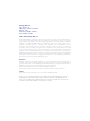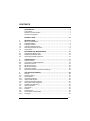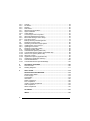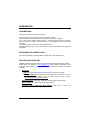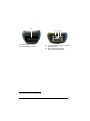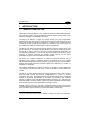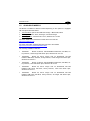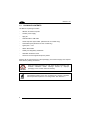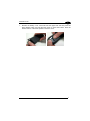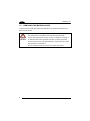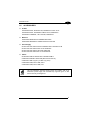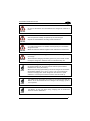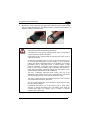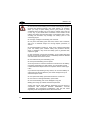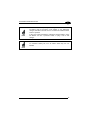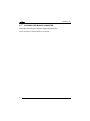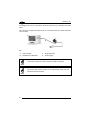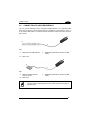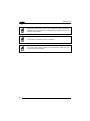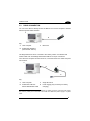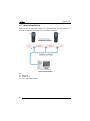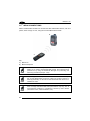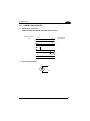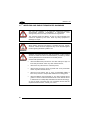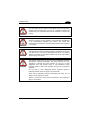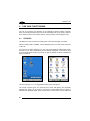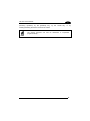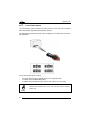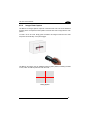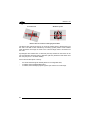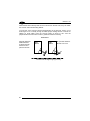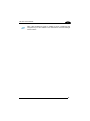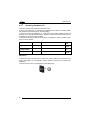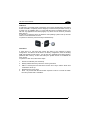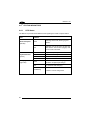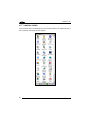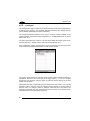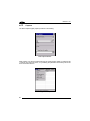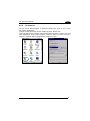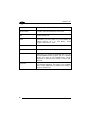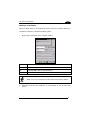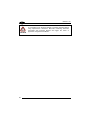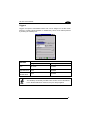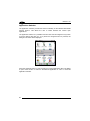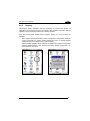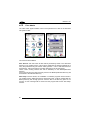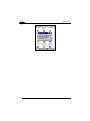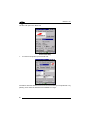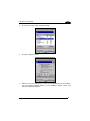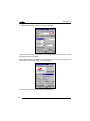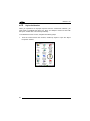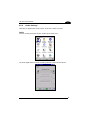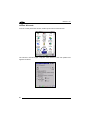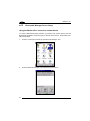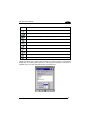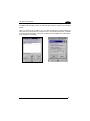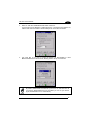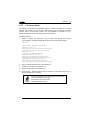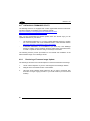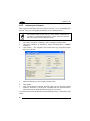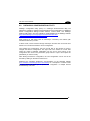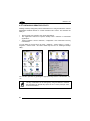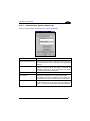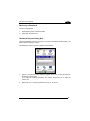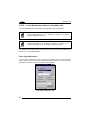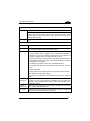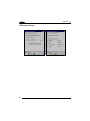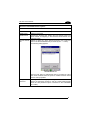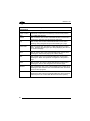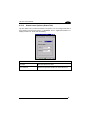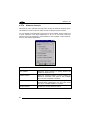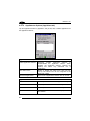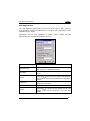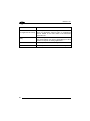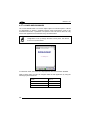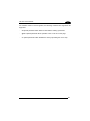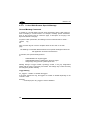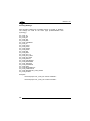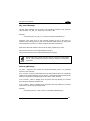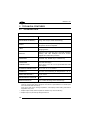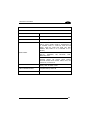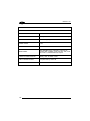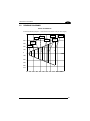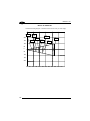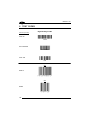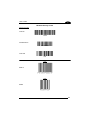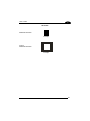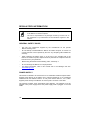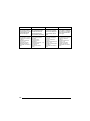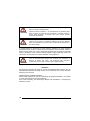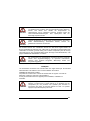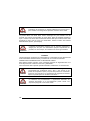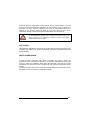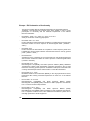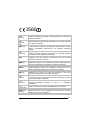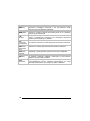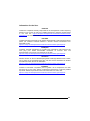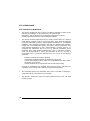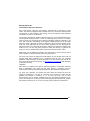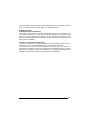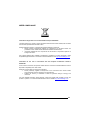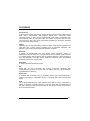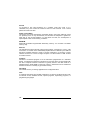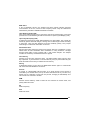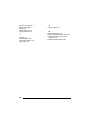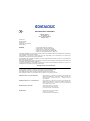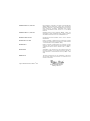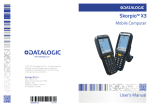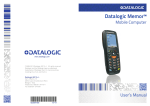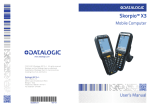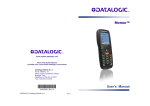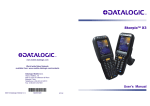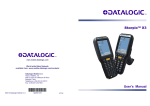Download Datalogic Jet User`s manual
Transcript
Memor™ X3
Mobile Computer
www.datalogic.com
© 2013-2014 Datalogic ADC S.r.l. All rights reserved.
Datalogic and the Datalogic logo are registered
trademarks of Datalogic S.p.A. In many countries,
including the U.S.A. and the E.U.
Datalogic ADC S.r.l.
Via S. Vitalino, 13
40012 Lippo di Calderara di Reno
Bologna - Italy
Telephone: (+39) 051-3147011
Fax: (+39) 051-3147561
User’s Manual
822001590
03/14
Datalogic ADC, S.r.l.
Via S. Vitalino, 13
40012 Lippo di Calderara di Reno
Bologna - Italy
Telephone: (+39) 051-3147011
Fax: (+39) 051-3147205
©2013-2014 Datalogic ADC, S.r.l.
An Unpublished Work - All rights reserved. No part of the contents of this documentation or
the procedures described therein may be reproduced or transmitted in any form or by any
means without prior written permission of Datalogic ADC, Inc. or its subsidiaries or affiliates
("Datalogic" or “Datalogic ADC”). Owners of Datalogic products are hereby granted a nonexclusive, revocable license to reproduce and transmit this documentation for the
purchaser's own internal business purposes. Purchaser shall not remove or alter any
proprietary notices, including copyright notices, contained in this documentation and shall
ensure that all notices appear on any reproductions of the documentation. Should future
revisions of this manual be published, you can acquire printed versions by contacting your
Datalogic representative. Electronic versions may either be downloadable from the Datalogic
website (www.datalogic.com) or provided on appropriate media. If you visit our website and
would like to make comments or suggestions about this or other Datalogic publications,
please let us know via the "Contact Datalogic" page.
Disclaimer
Datalogic has taken reasonable measures to provide information in this manual that is
complete and accurate, however, Datalogic reserves the right to change any specification at
any time without prior notice. Datalogic and the Datalogic logo are registered trademarks of
Datalogic S.p.A. in many countries, including the U.S.A. and the E.U.
Memor and the Memor logo are trademarks of Datalogic ADC S.r.l.
All other brand and product names may be trademarks of their respective owners.
Patents
This product may be covered by one or more of the following patents:
Design patents: AU310182, EP0469143, EP1582024, EP2247700, HK0601962.6, JP1325117,
KR30/0466667, TWD118829, USD574830, USD643034, USD658174, ZL200630124857.0
Utility patents: EP0681257B1, EP0789315B1, EP1128315B1, EP1396811B1, EP1413971B1,
IT1396943, US5992740, US6808114, US6997385, US7387246.
CONTENTS
REFERENCES ............................................................................................. V
Conventions .................................................................................................. v
Reference Documentation ............................................................................ v
Services and Support .................................................................................... v
GENERAL VIEW ......................................................................................... VI
1
1.1
1.2
1.3
1.4
1.5
1.6
INTRODUCTION .......................................................................................... 1
Memor X3 Description................................................................................... 1
Available Models ........................................................................................... 3
Package Contents ......................................................................................... 4
Inserting a MicroSD Card .............................................................................. 5
Removing the MicroSD Card ........................................................................ 8
Accessories................................................................................................... 9
2
2.1
2.2
2.3
BATTERIES AND MAINTENANCE ........................................................... 10
Charging the Battery Pack .......................................................................... 10
Replacing the Battery Pack ......................................................................... 12
Cleaning the Mobile Computer.................................................................... 16
3
3.1
3.2
3.3
3.4
3.5
3.6
3.7
CONNECTIONS ......................................................................................... 17
USB Connection ......................................................................................... 17
Connection to USB Peripherals .................................................................. 19
RS232 Connection ...................................................................................... 21
WLAN Connection ...................................................................................... 22
WPAN Connections .................................................................................... 24
Connection Cables ...................................................................................... 25
Wireless and Radio Frequencies Warnings ................................................ 26
4
4.1
4.1.1
4.2
4.2.1
4.2.2
4.2.3
4.3
4.3.1
4.4
4.4.1
4.4.2
4.5
4.5.1
4.5.2
USE AND FUNCTIONING .......................................................................... 28
Startup ........................................................................................................ 28
Using the Stylus .......................................................................................... 30
Data Capture............................................................................................... 31
Laser Data Capture ..................................................................................... 32
Imager Data Capture................................................................................... 33
Linear Imager Data Capture........................................................................ 35
Description of the Keyboards ...................................................................... 37
Resetting the Memor X3 ............................................................................. 40
Status Indicators ......................................................................................... 42
LED Status .................................................................................................. 42
Taskbar ....................................................................................................... 43
Control Panel .............................................................................................. 44
Data Capture Configuration ........................................................................ 45
Configure .................................................................................................... 46
iii
4.5.3
4.5.4
4.5.5
4.5.6
4.5.7
4.5.8
4.5.9
4.6
4.6.1
4.6.2
4.6.3
4.7
4.8
4.8.1
4.8.2
4.8.3
4.9
4.10
4.10.1
4.10.2
4.10.3
4.10.4
4.10.5
4.11
4.12
4.12.1
Capture ....................................................................................................... 48
DL Buttons .................................................................................................. 49
Registry ....................................................................................................... 55
Files Admin ................................................................................................. 56
Wireless Communications........................................................................... 59
Stylus Calibration ........................................................................................ 64
Audio Settings ............................................................................................. 67
Connecting to other Computers .................................................................. 69
Windows Mobile® Device Center................................................................ 69
Bluetooth® Manager Device Setup ............................................................. 70
FTP Server Setup ....................................................................................... 78
Backup Directory File Management ............................................................ 79
Datalogic Firmware Utility ........................................................................... 80
Retrieving a Firmware Image Update ......................................................... 80
Installing DFU on the Host PC .................................................................... 81
Updating the Firmware ................................................................................ 82
Datalogic Configuration Utility ..................................................................... 83
Datalogic Desktop Utility ............................................................................. 84
Administrative Options (Admin tab)............................................................. 85
Locked Web Browser Options (LockedWeb tab) ........................................ 88
Status Icons Options (Status Tab) .............................................................. 93
Windows Controls ....................................................................................... 94
AppSelector Options (AppSelect tab).......................................................... 96
AppSelector (Application Selector) ............................................................. 99
Locked Web Browser ................................................................................ 100
Locked Web Browser Special Metatags ................................................... 102
5
5.1
5.2
TECHNICAL FEATURES ......................................................................... 106
Technical Data .......................................................................................... 106
Reading Diagrams .................................................................................... 111
6
TEST CODES ........................................................................................... 114
REGULATORY INFORMATION ............................................................... 118
General Safety Rules ................................................................................ 118
Power Supply ............................................................................................ 118
Laser Safety .............................................................................................. 119
LED Class ................................................................................................. 125
Radio Compliance..................................................................................... 125
FCC Compliance ....................................................................................... 130
Industry Canada Compliance .................................................................... 132
SAR Compliance....................................................................................... 134
WEEE Compliance ................................................................................... 135
GLOSSARY .............................................................................................. 137
INDEX ....................................................................................................... 141
iv
REFERENCES
CONVENTIONS
This manual uses the following conventions:
“User” refers to anyone using a Memor X3 mobile computer.
“mobile computer” and "Memor X3" refer to Memor X3 mobile computer.
“You” refers to the System Administrator or Technical Support person using this
manual to install, configure, operate, maintain or troubleshoot a Memor X3 mobile
computer.
“Single Dock” refers to the Memor X3 Single Slot Dock.
The label artworks may be only a draft. Refer to the product labels for more precise
information.
REFERENCE DOCUMENTATION
For further information regarding Memor X3 refer to the SDK Help on-Line.
SERVICES AND SUPPORT
Datalogic provides several services as well as technical support through its website.
Please check our website at www.datalogic.com under “Support & Services”, then
“Automatic Data Capture”, and click on the links indicated for further information
including:
-
Downloads
- Manuals for the latest versions of user manuals and product guides.
- Software & Utilities for the latest firmware release for your product. You can
also click on the following link for direct access to this section:
www.datalogic.com/products_updates.
-
Service Program for warranty extensions and maintenance agreements.
-
Repair Centers for a list of authorised repair centers.
-
Technical Support Automatic Data Capture email form to contact our
technical support.
v
1
GENERAL VIEW
B
C
D
M
I
A
J
K
E
L
F
G
H
A)
B)
C)
D)
E)
F)
G)
vi
QVGA 64K Color Display
ON/OFF Power Key
Speaker
LEDs
Scan Key
Keyboard
Guitar Pick Stylus
*
H)
I)
J)
K)
L)
M)
Microphone
Laser Safety Label
Rear Speaker
Product Label (under battery)
Battery Cover
Side scan key (on both sides of
the mobile computer)
N
O
*
N) Data Capture Window
O) DC Charger Connector
P
Q
P) Communication/Charger Connector
(through cradle)
Q) Micro USB Communication
Connector (through cable)
*
Remove protective film cover before use
vii
1
viii
INTRODUCTION
1
1.1
1
INTRODUCTION
MEMOR X3 DESCRIPTION
Following the Datalogic Memor in the compact segment of Portable Data Terminals,
the Memor X3 mobile computer is Datalogic’s ultimate solution offering ease of use,
power and durability in a pocketable form factor.
The Memor X3 features a bigger and crisper display (2.4”) and longer-lasting
batteries (1430 and 2300 mAh) in a form factor that has the same shape (only 3mm
longer) and the same weight as its predecessor. In addition to the models with Laser
and with 2D Imager, its offer of scan engines now includes a CCD Linear Imager, so
as to address the needs of a wider range of customer applications.
The Memor X3 is built on the microprocessor XScale™ PXA310, working with a clock
*
*
speed of 806 MHz . The RAM and Flash Memory have been increased to 256 Mb
and 512 Mb in order to offer more space for running simultaneous applications, for
managing large databases, or for use with asynchronous/thick clients when off-line
autonomy is required. Moreover, the memory storage capacity can be further
increased through the user accessible Micro SD Card Slot.
The Memor X3 computer architecture is paired with Microsoft Windows CE 6.0
operating system, offered in 2 different versions: (1) Windows CE 6.0 Pro, bundled
with Microsoft WordPad and Internet Explorer; (2) Windows CE 6.0 Core, bundled in
a lighter package without browser and with a lighter set of features (e.g. no RDP, no
WordPad, no AYGShell).
The software development kit (SDK) for Memor X3 enables to create applications
under Windows CE (both Pro and Core) or under multi-platform environments such
as .NET.
The Memor X3 offers enhanced WiFi connectivity IEEE 802.11abgn, able to work in
both the bands 2.4GHz and 5.2GHz. Complemented by a CCX v4 security
certification from Cisco, the Datalogic Memor X3 provides infrastructure compatibility
focused on enterprise requirements for encrypted communication and seamless
roaming. In addition to that, the Bluetooth® Wireless Technology v2.1 with Enhanced
Data Rate (EDR) connects headsets, printers and other peripherals while eliminating
cumbersome wires and costly replacement of damaged cables.
Durability ratings protect the computing investment against accidental drops and
occasional exposure to liquids and dust. A Gorilla Glass 2 makes the scan window in
front of the laser engines resistant to accidental scratching and damage.
*
except for models with CCD scan engine, featuring a 624 MHz clock speed and 128-Mb RAM
1
1
1 MEMOR™ X3
The Wavelink® maintenance and management tools make the Datalogic Memor X3
a simple device to both deploy and maintain. Datalogic Firmware, Desktop and
Configuration Utilities, as well as a new Locked Web Browser complete the package
with unprecedented ability to customize device configuration to the different use
environments and processes.
2
INTRODUCTION
1.2
1
AVAILABLE MODELS
The Memor is available in different models depending on the options it is equipped
with. All options are listed below:
•
communication options: WiFi IEEE 802.11abgn + Bluetooth®, Batch
•
data capture options: laser, 2D imager, CCD linear imager
•
operating system: Windows CE 6.0 Pro, Windows CE 6.0 Core
For further details about the Memor models refer to the web site:
http://www.datalogic.com.
For further information regarding Windows CE refer to the website:
http://www.microsoft.com/windowsembedded.
The currently available models are:
•
944250001
Memor X3, Batch, 128 MB RAM/512 MB Flash, 624 MHz, 25key Numeric, Linear Imager with Green Spot, Windows CE Core 6.0
•
944250002
Memor X3, 802.11 a/b/g/n CCX V4, Bluetooth®, 128 MB
RAM/512 MB Flash, 624 MHz, 25-key Numeric, Linear Imager with Green Spot,
Windows CE Core 6.0
•
944250003
Memor X3, Batch, 256 MB RAM/512 MB Flash, 806 MHz, 25key Numeric, Laser with Green Spot, Windows CE Pro 6.0
•
944250004
Memor X3, 802.11 a/b/g/n CCX V4, Bluetooth®, 256 MB
RAM/512 MB Flash, 806 MHz, 25-key Numeric, Laser with Green Spot,
Windows CE Pro 6.0
•
944250005
Memor X3, 802.11 a/b/g/n CCX V4, Bluetooth®, 256 MB
RAM/512 MB Flash, 806 MHz, 25-key Numeric, 2D Imager with Green Spot,
Windows CE Pro 6.0
3
1 MEMOR™ X3
1
1.3
PACKAGE CONTENTS
The Memor X3 package contains:
−
1 Memor X3 mobile computer
−
1 AC/DC power supply
−
1 plug kit
−
1 standard Micro USB cable
−
1 hand strap with stylus holder (Windows CE Pro models only)
−
1 extensible stylus (Windows CE Pro models only)
−
1 guitar pick + cord
−
1 Quick Start Guide
−
1 Safety and Regulatory Addendum
−
1 Wavelink Avalanche Insert
−
1 End User License Agreement (EULA) Sheet
Remove all the components from their packaging; check their integrity and compare
them with the packing documents.
Keep the original packaging for use when sending products to the
technical assistance center. Damage caused by improper
packaging is not covered under the warranty.
CAUTION
Rechargeable battery packs are not initially fully charged. Therefore
the first operation to perform is to charge them. See section 2.1.
NOTE
4
INTRODUCTION
1.4
1
INSERTING A MICROSD CARD
The Memor X3 supports microSD memory cards. To access the microSD card slot
and insert the card, proceed as follows:
1.
Turn off the Memor X3.
2.
Press the latch release button and pull the latch down; then remove the cover
and the battery pack:
3.
Open the microSD card slot by lifting up the locking plate:
5
1
1 MEMOR™ X3
4.
Shift the cardholder upwards and then pull it up:
5.
Insert the microSD card with the written part upward:
6.
Lock the card into place by pushing the cardholder down and then shifting it
downwards; push the locking plate down:
6
INTRODUCTION
7.
1
Reinsert the battery cover. First insert first the upper side and then press the
latch release button and pull the latch down to insert the bottom. Push the
knurled section of the latch upward to close the cover.
7
1 MEMOR™ X3
1
1.5
REMOVING THE MICROSD CARD
To remove the microSD card, follow the steps above to access the SD area, and
remove it from its slot.
Follow proper ESD precautions to avoid damaging
microprocessors in the Memor X3 or the microSD card itself.
CAUTION
the
Proper ESD precautions include, but are not limited to, working on
an ESD mat and ensuring that the operator is properly grounded.
Do not force the card. If you feel resistance, remove the card, check
the orientation, and reinsert it.
Do not use the microSD card slot for any other accessories.
8
INTRODUCTION
1.6
1
ACCESSORIES
Cradles
94A150058 DOCK, SINGLE SLOT, MEMORX3 w AUX. SLOT
94A150059 DOCK, ETHERNET SINGLE SLOT, MEMORX3
94A150060 CHARGER, 4 SLOT DOCK, MEMORX3
Batteries
94ACC0083 MEMOR X3 STANDARD BATTERY
94ACC0084 MEMOR X3 LARGE CAPACITY BATTER
Power Supply
94ACC1324 PG5-30P35 AC/DC POWER SUPPLY EU/USA PLUG
94ACC1334 PG5-30P35 AUS. PLUG ADAPTER
94ACC1335 PG5-30P35 UK PLUG ADAPTER
94ACC1339 PG5-30P35 EU. PLUG ADAPTER
Cables
94A051020 CAB-427 RS232 NULL MODEM CABLE
94A051022 WIN-NET Serial CAB (HRS ST40x-18S-CV)
94A051024 USB A (4 pin F) to Mini A (5 pin M)
94A051968 Cable, Micro USB, Client
94A051969 Cable, Micro USB, Host
Use only Datalogic approved power supply and cables. Use of an
alternative power supply will invalidate any approval given to this
device and may be dangerous.
NOTE
9
1 MEMOR™ X3
2
2
BATTERIES AND MAINTENANCE
NOTE
Rechargeable backup batteries and battery packs are not initially
fully charged. Therefore the initial operation to perform is to charge
them. See below.
By default, the main battery pack is disconnected at the factory to
avoid damage due to excessive draining.
NOTE
Annual replacement of rechargeable battery pack avoids possible
risks or abnormalities and ensures maximum performance.
CAUTION
2.1
CHARGING THE BATTERY PACK
The battery pack autonomy varies according to many factors, such
as the frequency of barcode scanning, RF usage, battery life,
storage, environmental conditions, etc.
NOTE
The battery icon on the Taskbar indicates when the battery pack is low.
It is possible to recharge the battery pack by connecting the power supply directly to
the Memor X3.
Alternatively, it is also possible to recharge the battery pack by inserting the Memor
X3 into the single slot dock or into the four slot dock.
During the charging process the LED positioned at the right side of the display glows
red constantly. Once the charging process has been completed this LED glows green
constantly (see par. 4.4).
The stand alone battery pack may be recharged outside a Memor X3 using the spare
battery charging slot on the back of the single slot dock or the multi battery charger.
10
BATTERIES AND MAINTENANCE
2
Do not use the Memor X3 until batteries are charged for minimum 4
hours.
CAUTION
Risk of explosion if battery is replaced by an incorrect type.
Dispose of used batteries according to the instructions.
CAUTION
Il y a risque d’explosion si la batterie est remplacée par une batterie
de type incorrect.
CAUTION
Mettre au rebut les batteris usagées confor mément aux instructions.
Avoid storing batteries for long periods in a state of full charge or very
low charge.
CAUTION
We recommend charging the battery pack every two to three months
to keep its charge at a moderate level to maximize battery life.
Even if the storage temperature range is wider, in order to achieve
the longest battery life, store the terminal and the spare batteries
between 20 to 30º C (68 to 86º F).
NOTE
Memor X3 (including spare battery) should be charged at an ambient
temperature between 0° to +36 °C (+32° to +97 °F) to achieve the
maximum charging rate. Never charge the main device or spare
batteries in a closed space where excessive heat can build up.
The battery level may display incorrectly for several minutes after the
Memor X3 is disconnected from its charger if the charging cycle is
not completed.
NOTE
The Memor X3 may get warm during charging; this is normal and
does not mean a malfunction.
NOTE
11
1 MEMOR™ X3
2
2.2
REPLACING THE BATTERY PACK
To correctly replace the battery pack, proceed as follows.
1.
Turn off the Memor X3 .
2.
Press the latch release button and pull the latch down; then remove the battery
cover:
3.
Install the new battery pack, first insert the upper side (contacts), then the
bottom side of the battery pack into the slot:
12
BATTERIES AND MAINTENANCE
4.
2
Reinsert the cover. First insert the upper side and then press the latch release
button and pull the latch down to insert the bottom. Push the knurled section of
the latch upward to close the cover:
Installing, charging and/or any other action should be done by
authorized personnel and following this manual.
WARNING
The battery pack may get hot, explode, ignite, and/or cause serious
injury if exposed to abusive conditions.
If the battery pack is replaced with an improper type, there is risk of
explosion and/or fire.
Do not place the battery pack in or near a fire or other heat source;
do not place the battery pack in direct sunlight, or use or store the
battery pack inside unventilated areas in hot weather; do not place
the battery pack in microwave ovens, in clothes dryers, in high
pressure containers, on induction cook surfaces or similar devices.
Doing so may cause the battery pack to generate heat, explode or
ignite. Using the battery pack in this manner may also result in a loss
of performance and a shortened life expectancy.
Use only a Datalogic approved power supply. The use of an
alternative power supply will void the product warranty, may cause
product damage and may cause heat, an explosion, or fire.
The area in which the units are charged should be clear of debris
and combustible materials or chemicals.
Do not use the battery pack of this terminal to power devices other
than this mobile computer.
Immediately discontinue use of the battery pack if, while using,
charging or storing the battery pack, the battery pack emits an
unusual smell, feels hot, changes colour or shape, or appears
abnormal in any other way.
13
1 MEMOR™ X3
2
WARNING
Do not short-circuit the battery pack contacts connecting the positive
terminal and negative terminal. This might happen, for example,
when you carry a spare battery pack in your pocket or purse;
accidental short–circuiting can occur when a metallic object such as
a coin, clip, or pen causes direct connection of the contacts of the
battery pack (these look like metal strips on the battery pack). Short–
circuiting the terminals may damage the battery pack or the
connecting object.
Do not apply voltages to the battery pack contacts.
Do not pierce the battery pack with nails, strike it with a hammer,
step on it or otherwise subject it to strong impacts, pressures, or
shocks.
Do not disassemble or modify (i.e. bend, crush or deform) the battery
pack. The battery pack contains safety and protection devices,
which, if damaged, may cause the battery pack to generate heat,
explode or ignite.
In case of leakage of liquid from the battery, avoid contact with liquid
the skin or eyes. If the contact occurs, immediately wash the affected
area with water and consult a doctor.
Do not solder directly onto the battery pack.
Do not expose the battery pack to liquids.
Avoid any knocks or excessive vibrations. If the device or the battery
is dropped, especially on a hard surface, you should take it to the
nearest Authorised Repair Centre for inspection before continuing to
use it.
If your device stops working for any reason, do not use its battery on
other electronic devices without a prior check and approval by an
authorized repair center.
Do not replace the battery pack when the device is turned on.
Do not remove or damage the battery pack’s label.
Do not use the battery pack if it is damaged in any part.
Battery pack usage by children should be supervised.
Collect and recycle waste batteries separately from the device in
compliance with European Directive 2006/66/EC, 2011/65,
2002/96/EC and subsequent modifications, with US and China
regulatory laws and regulations about the environment.
14
BATTERIES AND MAINTENANCE
2
In order to maximize operating autonomy, the Memor X3 checks
its battery level at all times. If the battery is not sufficiently
charged, the Memor X3 will not turn on when the ON/OFF Power
button is pressed.
NOTE
In this case, either substitute a sufficiently charged battery, insert
the Memor X3 into a powered cradle, or plug it into a wall
charger.
To maximize battery life, turn off radios when they are not
needed.
NOTE
15
1 MEMOR™ X3
2
2.3
CLEANING THE MOBILE COMPUTER
Periodically clean the Memor X3 with a slightly dampened cloth.
Do not use alcohol, corrosive products or solvents.
16
CONNECTIONS
3
3
CONNECTIONS
3.1
USB CONNECTION
You can use any standard micro USB cable to directly connect the Memor X3 to a
host computer to transfer data through the USB interface.
A
C
B
Key:
A
Host computer
B
Standard Micro USB cable
C
Memor X3
Connection through the cable is compliant to 2.0 USB standard.
NOTE
17
1 MEMOR™ X3
3
The Single Dock can be connected to the host computer by any standard mini USB
cable.
Once the host computer has been turned on, insert the Memor X3 mobile computer
into the cradle.
A
C
B
D
Key:
A
Host computer
C
Single Slot Dock
B
Standard mini USB cable
D
Power Supply
Connection through the cradle complies to USB 2.0 standard.
NOTE
The actual data transfer speed can be appreciably lower than the
maximum theoretical speed.
NOTE
18
CONNECTIONS
3.2
3
CONNECTION TO USB PERIPHERALS
You can connect the Memor X3 to a standard USB keyboard or to a standard USB
flash memory device. Connect the terminal to a standard A (4 pin female) to micro A
(5 pin male) USB cable. For all these devices maximum current draw must be less
than 100mA.
B
A
C
Key:
A
Keyboard with USB interface
B
Memor X3
C
94A051024 (Standard A to Micro A USB
cable)
B
A
C
Key:
A
USB hard drive/ external
memory source
B
Memor X3
C
94A051024 (Standard A to Micro A USB
cable)
Connect first the USB peripheral to the cable, and then the cable to
the Memor X3.
NOTE
19
1 MEMOR™ X3
3
Memor X3 works with most of the mentioned USB peripherals.
Datalogic cannot guarantee the interoperability of Memor X3 with all
devices on the market.
NOTE
Connection is compliant to USB 1.1 standard.
NOTE
The actual data transfer speed can be appreciably lower than the
maximum theoretical speed.
NOTE
20
CONNECTIONS
3.3
3
RS232 CONNECTION
You can use a cable to directly connect the Memor X3 to a host computer to transfer
data through the RS232 interface:
A
C
B
Key:
A
Host computer
B
94A051022 WIN-NET
(HRS ST40X-18S-CV)
C
Memor X3
The Single Slot Dock can be connected to the Host by means of a standard null
modem cable such as Datalogic 94A051020 CAB-427 for 9-pin connections.
Once the host computer has been turned on, insert the Memor X3 mobile computer
into the dock.
A
B
C
D
Key:
A
Host Computer
C
Single Slot Dock
B
94A051020 CAB-427
RS232 Null Modem Cable
D
Power Supply (only necessary for battery
charging) ∗
∗
In this case the power supply is only necessary for battery charging. Insert the power supply
plug into the power jack on the base of the cradle and attach the power supply to a power
outlet.
21
1 MEMOR™ X3
3
3.4
WLAN CONNECTION
Memor X3 802.11 abgn radio models can communicate with the host using the onboard Wi-Fi radio and an Access Point connected to a network.
A
A
B
C
Key:
A) Memor X3
B) Access point
C) Host – Application Server
22
CONNECTIONS
3
802.11 abgn radio module is on by default. In order to avoid wasting
energy, you can switch it off using the Wireless Communications
applet.
NOTE
NOTE
Suspending the terminal powers off the 802.11 abgn radio and drops
the radio connection. When the terminal resumes, depending on the
radio power mode and security protocol selected, it may take up to
30 seconds for the 802.11 abgn radio driver to re-associate the radio
to the network.
Area coverage and radio performance may vary, due to
environmental conditions, access points types or interference caused
by other devices (microwave ovens, radio transmitters, etc.).
NOTE
In case of heavy usage the Memor X3 may get warm; this is normal
and does not mean a malfunction.
NOTE
23
1 MEMOR™ X3
3
3.5
WPAN CONNECTIONS
Memor X3 Bluetooth® models can communicate with a Bluetooth® device, such as a
printer, within a range of 10 m, using the on-board Bluetooth® module.
B
A
Key:
A) Memor X3
B) Bluetooth® printer
NOTE
In order to extend battery life, the Bluetooth® module is off by
default. If you need to have Bluetooth® working, the module must be
powered on by using the Bluetooth Manager and performing the
Discovery procedure (see par. 4.6.2).
NOTE
Suspending the terminal powers off the Bluetooth® radio and drops
the piconet (Bluetooth® connection). When the terminal resumes, it
takes approximately 10 seconds for the Bluetooth® radio driver to reinitialize the radio.
Area coverage and Bluetooth® radio performance may vary, due to
environmental conditions or interference caused by other devices
(microwave ovens, radio transmitters, etc.).
NOTE
24
CONNECTIONS
3.6
3
CONNECTION CABLES
RS232 Direct Connection:
94A051022 WIN-NET SERIAL CAB (HRS ST40x-18S-CV)
Datalogic Memor™
side
9
RXD
TXD
TXD
RXD
CTS
RTS
RTS
CTS
10
11
12
3
HOST/PC side
9-pin (female)
2
7
8
DSR
13
DCD
DTR
DTR
DCD
4
15
1
14
DSR
6
8
7
RI
RI
GND
GND
9
5
Power Supply Polarity:
VEXT
GND
25
1 MEMOR™ X3
3
3.7
WIRELESS AND RADIO FREQUENCIES WARNINGS
Use only the supplied or an approved replacement antenna.
Unauthorized antennas, modifications or attachments could
damage the product and may violate laws and regulations.
The antennas inside the Memor X3 are not user-accessible and
cannot be replaced by end users. Send any faulty equipment to
Datalogic for repair.
WARNING
Most modern electronic equipment is shielded from RF signals.
However, certain electronic equipment may not be shielded against
the RF signals generated by Memor X3.
WARNING
Datalogic recommends persons with pacemakers or other medical
devices to follow the same recommendations provided by Health
Industry Manufacturers Associations for mobile phones.
Persons with pacemakers:
WARNING
•
Should ALWAYS keep this device more than twenty five (25) cm
from their pacemaker and/or any other medical device;
•
Should not carry this device in a breast pocket;
•
Should keep the device at the opposite side of the pacemaker
and/or any other medical device;
•
Should turn this device OFF or move it immediately AWAY if
there is any reason to suspect that interference is taking place.
•
Should ALWAYS read pacemaker or any other medical device
guides or should consult the manufacturer of the medical device
to determine if it is adequately shielded from external RF energy.
In case of doubt concerning the use of wireless devices with an
implanted medical device, contact your doctor.
26
CONNECTIONS
WARNING
3
Turn this device OFF in health care facilities when any regulations
posted in these areas instruct you to do so. Hospitals or health care
facilities may use equipment that could be sensitive to external RF
energy.
WARNING
RF signals may affect improperly installed or inadequately shielded
electronic systems in motor vehicles. Check with the manufacturer
or its representative regarding your vehicle. You should also
consult the manufacturer of any equipment that has been added to
your vehicle.
WARNING
An air bag inflates with great force. DO NOT place objects,
including either installed or portable wireless equipment, in the area
over the air bag or in the air bag deployment area. If a vehicle’s
wireless equipment is improperly installed and the air bag inflates,
serious injury could result.
WARNING
Turn off the device when in any area with a potentially explosive
atmosphere. Observe restrictions and follow closely any laws,
regulations, warnings and best practices on the use of radio
equipment near fuel storage areas or fuel distribution areas,
chemical plants or where any operation involves use of explosive
materials.
Do not store or carry flammable liquids, explosive gases or
materials with the device or its parts or accessories.
Areas with a potentially explosive atmosphere are often, but not
always, clearly marked or shown.
Sparks in such areas could cause an explosion or fire, resulting in
injury or even death.
27
1 MEMOR™ X3
4
4
USE AND FUNCTIONING
The use of the Memor X3 depends on the application software loaded. However
there are several parameters that can be set and utilities that can be used to perform
some basic functions such as data capture, communications, file management, etc
4.1
STARTUP
The Memor X3 turns on when the battery pack or the external supply is inserted.
After the battery pack is installed, use the [ON/OFF] key to turn the mobile computer
on and off.
As soon as the mobile computer is on, the user will be asked to calibrate the screen
(see par.4.5.10). Then, the Windows CE 6.0 desktop will appear on the screen. Wait
a few seconds before starting any activity so that the mobile computer completes its
startup procedure.
Desktop
Control Panel
Use the stylus (par. 4.1.1) as suggested to select icons and options.
The mobile computer goes into power-off (low power with display and keyboard
backlight off), when it is not used for more than a programmable timeout, which is
defined in the POWER applet of the Control Panel. In this mode it can be awakened
28
USE AND FUNCTIONING
(resuming operation) by the [ON/OFF] key,
inserting/extracting the device onto/from the cradle.
4
by
the
SCAN
key,
or
by
The mobile computer can also be awakened or suspended
programmatically.
NOTE
29
1 MEMOR™ X3
4
4.1.1
Using the Stylus
The stylus selects items and enters information. The stylus functions like a mouse.
Double Tap:
Double tap the screen with the stylus to open items and select
options.
Drag:
Hold the stylus on the screen and drag across the screen to
select text and images. Drag in a list to select multiple items.
Tap-and-hold:
Tap and hold the stylus on an item to see a list of actions
available for that item. On the pop-up menu that appears, tap the
action you want to perform.
To recalibrate the touch screen use the Stylus applet (see par. 4.5.10).
Use only original Datalogic styluses supplied with the product itself.
In harsh applications, use of screen protectors should be taken into
consideration, in order to extend the touch screen operating life.
CAUTION
To prevent damage to the screen, do not use sharp devices or any
device other than the Datalogic provided stylus.
Do not apply too much pressure when touching the screen.
For applications where an intensive use of the touch screen is
foreseen, please consider that touch screen components are subject
to progressive wear.
30
USE AND FUNCTIONING
4.2
4
DATA CAPTURE
To capture data tap Start > Settings > Control Panel > double tap Decoding:
To configure and enable data capture parameters refer to par. 4.5.1.
31
1 MEMOR™ X3
4
4.2.1
Laser Data Capture
To scan barcodes, point the Memor X3 laser model onto the code from a distance
within the reading range while pressing the SCAN key.
The lighted band emitted by the laser must completely cross the barcode as shown in
the figure below.
If the scan has taken place correctly:
−
−
−
the Good Read LED glows steadily Green for a configurable time;
if enabled, the Good Read Beep plays;
if enabled, the GreenSpot projects a green spot onto the bar code image.
Remove the protective film cover over the data capture window
before use.
NOTE
32
USE AND FUNCTIONING
4.2.2
4
Imager Data Capture
The Memor X3 Imager captures a picture of the entire bar code. The omni-directional
scanning does not require that the operator orient the bar code to align with the scan
pattern.
To read a 1D or 2D code, simply point the Memor X3 Imager model onto the code
and press the SCAN Key or the pistol trigger.
The Memor X3 Imager uses an intelligent aiming system pattern, indicating the field
of view, which should be positioned over the code:
Aiming System
33
1 MEMOR™ X3
4
Linear barcode
2D Matrix symbol
ÌBX3ÉÎ
Relative Size and Location of Aiming System Pattern
The field of view changes its size as you move the reader closer or farther away from
the code. The field of view indicated by the aiming system pattern will be smaller
when the Memor X3 Imager is closer to the code and larger when it is farther from
the code.
Symbologies with smaller bars or elements (mil size) should be read closer to the
unit. Symbologies with larger bars or elements (mil size) should be read farther from
the unit. (See par. 5.1 for further details).
If the scan has taken place correctly:
−
−
−
34
the Good Read LED glows steadily Green for a configurable time;
if enabled, the Good Read Beep plays;
if enabled, the GreenSpot projects a green spot onto the bar code image.
USE AND FUNCTIONING
4.2.3
4
Linear Imager Data Capture
Point the Memor X3 linear imager model onto the code, at a distance within the
reading range, and press the SCAN key. Make sure that the lighted band emitted by
the linear imager crosses the barcode to read end-to-end.
35
1 MEMOR™ X3
4
When beams reflect directly back into the scanner from the bar code, they can “blind”
the scanner and make decoding difficult.
To avoid this, don’t keep the terminal perpendicular to the barcode: moving it of a
small angle of ±2° is usually enough to enable proper reading. But don’t scan at too
oblique an angle either: keep the scanner within an angle of ±30° from the
perpendicular to the barcode in order to guarantee effective scanning.
Side Views
Specular reflection.
Reflected beam
is within specular
dead zone and
prevents decode.
Light
Source
Light
Source
No specular reflection.
Decode can occur.
Tilt Bar Code At Slight Angle (Up to 30°)
36
USE AND FUNCTIONING
4.3
4
DESCRIPTION OF THE KEYBOARDS
The Memor X3 comes with a 25-key numeric keyboard, complemented by 2
additional side keys and by an ON/OFF key.
37
1 MEMOR™ X3
4
Main Keys Function
KEY
FUNCTION
The SCAN key starts data capture.
The navigation keys let you move leftwards, rightwards,
upwards or downwards, scroll through a Menu list,
browse among folder files or select functions if pressed
down.
Yellow modifier (one shot key): when pressed before a
standard key, it enables the character or function printed
in yellow above the key.
Blue modifier (one shot key): when pressed before a
standard key, it enables the character or function printed
in blue above the key
The ON/OFF Power button powers the Memor X3 ON or
OFF. It is placed on the upper left side of the terminal.
The ALPHA key is used to alternate numeric and
alphanumeric typing.
Special Function Icons
ICON
FUNCTION
After a blue modifier key press, it opens the Start menu.
After a blue modifier key press, it opens the file manager.
After a blue modifier key press, it switches ON/OFF the display
backlight.
After a blue modifier key press, it switches ON/OFF the keyboard
backlight.
After a blue modifier key press, it locks and unlocks the keyboard.
38
USE AND FUNCTIONING
4
After a blue modifier key press, it enables a cursor controlled by the
navigation keys. It also enables to use side buttons as the left and right
mouse buttons.
39
1 MEMOR™ X3
4
4.3.1
Resetting the Memor X3
There are several reset methods for the Memor X3.
A warm boot terminates an unresponsive application and clears the working RAM,
but preserves both the file system and the registry.
A cold boot forces all applications to close and clears working RAM and files not
resident on the persistent flash memory. Registry is restored from persistent memory
if available or returned to factory default.
A clean boot restores the Memor X3 to factory configuration: registry and file system
return to factory default.
Warm Boot
Cold Boot
Registry
Preserved
Restored from flash (if available)
Flash Disk
(Backup Folder)
RAM File System
Preserved
Preserved
Preserved
Factory default
Clean
Boot
Factory
default
Clean
disk
Factory
default
Warm Boot
A warm boot closes all applications, clears the working RAM, but preserves the file
system and registry. If an application "hangs" initiate a warm boot to terminate the
application.
To perform a warm boot, press these keys simultaneously:
+
40
USE AND FUNCTIONING
4
Cold Boot
A cold boot is a complete reset of the Memor X3 in which all applications are forcibly
closed and RAM is completely cleared. Registry is restored from persistent memory if
a saved copy is available (see 4.5.7) and RAM file system completely erased. You
will lose any applications and data (registry too) which are not stored in persistent
flash memory.
A cold boot is necessary when the Windows CE operating system locks up and the
warm boot command does not work.
To perform a cold boot, press these keys simultaneously:
+
+
Clean Boot
A clean boot is a cold boot that causes the device to be restored to factory
configuration. The Memor X3 will reset to its factory configuration, clear the working
RAM and initialize the file system. You will lose any applications and data stored in
persistent flash memory. At the next startup the system will ask to recalibrate the
touch screen.
To perform a clean boot, follow these steps:
1.
2.
3.
4.
5.
Perform a Cold Boot (see Cold Boot).
Quickly release all the keys when the screen goes black.
Within 1 second press and hold down the Esc and 0 keys until the Clean boot
confirmation shows up.
Release the Esc and 0 keys.
Enter 1 to proceed with the Clean Boot sequence. Enter 0 to cancel the Clean
Boot and proceed with a Cold Boot.
41
1 MEMOR™ X3
4
4.4
STATUS INDICATORS
4.4.1
LED Status
The Memor X3 provides three different LEDs signaling the mobile computer status.
LED
STATUS
Good Read and
General Purpose
Green
Scanning LED is ON, showing a good
decode.
Red
Scanning LED is ON from the time the
user hits the scan button (Trigger) until
the bar code is decoded.
Off
Keyboard in primary mode.
Yellow solid
Yellow alternate key mode.
Blue solid
Blue alternate key mode
Pink
CapsLock enabled.
Green
It is constant once the charging process
has been completed (full charge).
Red
It is constant while charging.
(left side)
Keyboard Status
(center)
Charging Status
(right side)
Red Blinking
42
It blinks in case of charge fault.
USE AND FUNCTIONING
4.4.2
4
Taskbar
Windows CE Taskbar
The Taskbar provides information about the time, the battery level, the keyboard
function, and the decoding status.
ICONS
DESCRIPTION
Time and Battery Icons
It displays the time.
It indicates that the battery is charging.
It shows the battery level.
Keyboard Status Icons
It indicates that the blue FUNC key has been
pressed and is going to affect the next key press.
It indicates that the yellow FUNC key has been
pressed and is going to affect the next key press.
It indicates that the ALPHA key has enabled the
selection of the characters printed in orange.
It indicates the NUMERIC key selection, the
ALPHA key has not been pressed.
It indicates that the ALPHA key has enabled the
selection of the characters printed in orange and
the Capslock is active.
It indicates that the keyboard is locked.
Decoding Status Icons
It indicates that the decoder is active (green), not
active (grey).
43
1 MEMOR™ X3
4
4.5
CONTROL PANEL
From the Start menu, tap Settings then Control Panel. Below is an expanded view of
the Control Panel showing all of the applets.
Windows CE Control Panel
44
USE AND FUNCTIONING
4.5.1
4
Data Capture Configuration
From the taskbar, tap the "Decoding" icon to open a drop–down menu. By selecting
the Info item from this drop-down menu you can access information about the
Scanner and the Software; the Configure item opens the configuration applet (Data
Capture Configuration Window), while Capture accesses the data capture applet
(Data Capture Window), which enables code reading.
The last menu item (Wedge) enables Wedge Emulation.
Decoding can also be accessed from the Control Panel.
45
1 MEMOR™ X3
4
4.5.2
Configure
The Configuration applet contains the barcode scanning configuration parameters in
a directory tree structure. The available barcode parameters are divided into two
groups: Reader Parameters and Scan Parameters.
The Reader Parameters depend on the type of scanner module installed on the
mobile computer and allow barcode configuration (i.e. enable/disable Code 39, check
digit control, etc.).
The Scan Parameters are common to all scanner modules and allow control of the
scanning device (i.e. beeper control, LED control, laser timeout, etc.).
Each configuration window corresponds to a branch of the tree, and the name of the
current branch is displayed at the bottom of each screen window.
Data Capture Configuration Window
The screen format shows two columns where the left column indicates branches or
parameters. Branches have three dots in the right column (...). You can navigate
through the tree structure using the stylus or keyboard arrows directly on the item
field or from the menu.
Parameters have their corresponding current values in the right column. You can edit
parameter values using the stylus or keyboard arrows directly on the item field or
from the menu. To change a value for example, select the line of the value to be
changed, choose Edit from the Parameter Menu then choose a new value from the
values listed in the box (see following figures).
46
USE AND FUNCTIONING
4
Selecting Data Capture Setup Parameters
Alternatively using the stylus, you can tap once directly on the value on the right
column; continue tapping until the desired value is reached.
To activate a new configuration select the File ->Save Menu. This will save the
configuration to non-volatile memory preventing loss at the next system reset.
The parameters and values are dependent upon the type of scanner module
mounted in your mobile computer. For a detailed list of parameters and of their
configuration procedures, please refer to the SDK Help file.
47
1 MEMOR™ X3
4
4.5.3
Capture
The Data Capture applet (Capture) enables code reading.
Data Capture Window
Data Capture can also be enabled through the Configuration applet by selecting File
->Scanner from the main menu, or by enabling the parameter Scan Always On in the
Scan Parameters branch.
Enabling the Data Capture
48
USE AND FUNCTIONING
4.5.4
4
DL Buttons
You can use DL Buttons applet to associate specific keys, such as <F1>-<F10>,
with specific applications.
From the control panel main window, double tap the DL Buttons icon.
On the DL Buttons tab, customize the program hardware buttons to launch your most
used applications. Under ‘Select a button’, select the button you want to assign a
function to, and then select a program from ‘Assign a function’.
49
1 MEMOR™ X3
4
COMMAND
DESCRIPTION
Select a Button
This pull-down list displays the available function keys
to define. Select the desired one from the list.
New
Select/tap to specify a new Button, which is not on the
“Select a Button” list
Delete
Tap to delete the selected Button. You can only delete
the Buttons you have added. You cannot delete the
following buttons: “Alt + 6”, “Left Button”, “Pistol
Trigger”, “Right Button”, “Scan”
Assign a function
This pull-down list displays the available functions.
Application
Displays path to the selected application.
Browse
to browse for application files. You can
Select/tap
associate an executable program with the specified
Button. This option is only available when “Launch
Application” is selected in the “Assign a function” pulldown list.
Arguments
Type the command-line arguments that are needed for
the specified application. This option is only available
when “Launch Application” is selected in the “Assign a
function” pull-down list.
50
USE AND FUNCTIONING
4
Adding a new Button
When you select “New” on the “DL Buttons” tab, this opens the “Add Key” dialog box.
To define a new Button, complete the following steps:
1.
Enter the key combination in the “Add Key” textbox.
COMMAND DESCRIPTION
Enter Key
Enter the desired key combination in this text box to define a Button.
OK
Select/tap OK to add the specified Button.
X
Select/tap X to cancel the insertion.
Make sure you do not attempt to add a Button that is already defined.
NOTE
2.
Select/tap OK to save the new Button. If you select/tap “X”, the key will not be
saved.
51
4
1 MEMOR™ X3
It is possible for the keyboard wedge to activate assigned Buttons
using alphanumeric characters. Barcodes containing characters
associated with assigned Buttons will trigger the action or
application assigned to that Button.
CAUTION
52
USE AND FUNCTIONING
4
Triggers
Triggers are special customizable buttons that can be assigned to the ‘Bar Code’
function to control scanner activation. In addition they can be set as wakeup buttons
by checking the ‘Wakeup box’:
DEFAULT CONFIGURATION
TRIGGERS
Assigned Function
Wake-up
Scan
Bar Code
Enabled
Right Side Scan
None
Disabled
Left Side Scan
None
Disabled
The ‘Wakeup’ functionality and ‘Bar Code’ function are not subordinate
to the ‘Enable DLButtons’ check box, they are always applied.
NOTE
53
4
1 MEMOR™ X3
Application Switcher
The application switcher provides the same functionality as the standard Windows®
Alt+Tab function. This allows the user to switch between the various open
applications.
The application switcher is a predefined function that could be assigned to any button
in the DL Buttons tab (see par. 4.5.4.) When the assigned button is pressed, the
dialog shown below will be displayed:
Press the assigned button to cycle through the running applications when the dialog
is open. Press <Enter> to switch to the selected application or <Esc> to close the
application switcher.
54
USE AND FUNCTIONING
4.5.5
4
Registry
The Registry stores information that are necessary to configure the system for
applications and hardware devices. The Registry also contains information that the
operating system continually references to during operation.
From the Control Panel, double tap the “Registry Admin” icon. Two functions are
available:
-
Save Registry allows permanently saving the Windows configuration (example:
custom configuration of screen desktop background color, or network adapter
configuration) to non-volatile memory (‘Save’ button).
-
Restore Default Registry allows restoring the initial factory default configuration
(‘Restore Default’ button). After restoring the factory default configuration, you
must perform a warm boot.
55
1 MEMOR™ X3
4
4.5.6
Files Admin
The Files Admin applet enables control of the permanence of files in the Windows
CE System Folder.
Two functions are available:
Save Session: with this button all files will be permanently saved in the \Windows
directory in non-volatile memory. This function guarantees the steady maintenance of
every file produced during the current working session - even of sub-directories and
relevant files - with the exception of the files belonging to the FLASH image.
These current working session files will be backed-up in the \Backup\Windows
directory.
At the next cold boot, the files previously saved in the \Backup\Windows directory will
be restored to the Windows directory.
Safe Setup: with this button, the installation of software programs will be saved to
non-volatile memory (Backup directory). Before doing this, it will be checked that the
Backup directory has enough space to save the files. If the directory space is not
enough, an error message will be shown and the program will exit the Safe Setup
function.
56
USE AND FUNCTIONING
4
Two activating procedures are available for Safe Setup:
-
Select an installation file (for example, a .CAB cabinet file) from the Safe Setup
mask.
Safe Setup First Mask
Then select \Windows or a relevant sub-directory in the path box. Then, Safe
Setup will recognize the new files and directories present in the \Windows
directory, and will copy them to the \Backup\Windows directory. At the next cold
boot, these files will be restored (see par.4.3.1).
-
Simply skip the first mask either by closing it or by pressing the ESC key. When
it closes, a new mask will pop up: it will enable any type of installation (even
®
remote ones like ActiveSync installations). Make sure the installation directory
is \Windows or one of its sub-directories. After installation, tap OK: Safe Setup
will save the new files in the \Backup\Windows directory.
57
4
58
1 MEMOR™ X3
USE AND FUNCTIONING
4.5.7
4
Wireless Communications
Wireless networking has a customized control, Summit Client Utility (SCU), specific
to the radio. There are two methods to access the SCU.
Start > Programs > Summit > SCU:
Or
From the Control Panel main window, double tap Wi-Fi to open the Summit Client
Utility:
59
1 MEMOR™ X3
4
The SCU will open to the “Main” tab:
Summit Client Utility
1.
To create a new profile, tap the "Profile" tab:
Information about the wireless network can be entered directly in the profile tab or by
pressing “Scan” when the desired network ESSID is in range.
60
USE AND FUNCTIONING
4
2.
At the "Scan" screen, select the desired SSID:
3.
Click the "Configure" button
4.
Follow the on-screen instructions to setup security parameters for your network.
For more detailed settings specific to your installation please contact your
wireless network administrator.
61
4
5.
1 MEMOR™ X3
When finished, click “Commit” to save your settings.
Return to the “Main” tab, if you have not previously selected “Commit” you will be
prompted to save your changes.
At the “Main” tab select the profile you just created. If you used the “scan” button the
desired profile will have the same name as the ESSID.
Use the “Status” tab to check connectivity to the network.
62
USE AND FUNCTIONING
4
More detailed information about the applet for radio configuration can be found at
http://www.summitdata.com/SCU.htm.
63
1 MEMOR™ X3
4
4.5.8
Stylus Calibration
When you experience an improper response from the touchscreen interface, you
might need to recalibrate the device (i.e. when you attempt to select one item with
the stylus, another item is erroneously selected).
To recalibrate the touch screen, complete the following steps:
1.
64
From the Control Panel main window, double tap Stylus to open the “Stylus
Properties” window:
USE AND FUNCTIONING
2.
Adjust Double-Tap sensitivity if needed or desired:
3.
Tap ‘Calibration’ to open the Calibration screen. Tap ‘Recalibrate’:
4
65
4
4.
1 MEMOR™ X3
Carefully press and briefly hold stylus on the center of the target. Repeat as the
target moves around the screen. Press the Esc key to cancel the stylus
calibration:
5.
Press the Enter key or tap the screen to accept the new calibration settings.
Press the Esc key to keep the old settings.
New calibration settings are persistently saved in the Registry.
Startup Stylus Calibration
When starting the terminal, a stylus calibration screen comes up if valid calibration
settings are not available. This happens in the following circumstances:
1.
2.
3.
4.
66
At the first startup of the terminal.
After restoring registry default settings using the applet Registry Admin and
performing a warm boot.
After a Clean Boot.
After a Firmware Update (see section 4.8.3)
USE AND FUNCTIONING
4.5.9
4
Audio Settings
There are two applets that control volume: Audio and Volume & Sounds.
Audio
From the control panel main window, double tap the ‘Audio’ icon:
The Audio applet allows to set the recording volumes of the main microphone.
Audio Window
67
1 MEMOR™ X3
4
Volume & Sounds
From the control panel main window, double tap the Volume & Sounds icon:
The Volume & Sounds applet configures audio features of the rear speaker and
appears as follows:
Volume & Sounds Window
68
USE AND FUNCTIONING
4.6
4
CONNECTING TO OTHER COMPUTERS
There is more than one way to connect the Memor X3 to a host PC running
Windows. Each requires specific connections in order to function properly.
4.6.1
Windows Mobile® Device Center
The desktop application Windows Mobile® Device Center gives you the ability to
synchronize information between a desktop computer and your Memor X3.
Synchronization compares the data on the Memor X3 with that on the desktop
computer and updates both with the most recent information.
Windows Mobile® Device Center can be downloaded from Microsoft website
www.microsoft.com. It is only compatible with Windows Vista and Windows 7; if you
run Windows XP or earlier, you have to download Microsoft ActiveSync.
You can establish a connection to your Memor X3 through the following interfaces:
−
USB either directly or through the Single Dock
−
RS232 either directly or through the Single Dock
−
Bluetooth® (see par. 4.6.2)
To establish a partnership between the Memor X3 and a host PC, start Windows
Mobile® Device Center and follow the steps below:
1.
2.
3.
4.
5.
Connect the Memor X3 to the host PC. Windows Mobile® Device Center
configures itself and then opens.
On the license agreement screen, click Accept.
On the Windows Mobile Device Center’s Home screen, click Set up your
device.
Select the information types that you want to synchronize, then click Next.
Enter a device name and click Set Up.
When you finish the setup wizard, Windows Mobile Device Center synchronizes the
mobile computer automatically.
NOTE
The Memor X3 running Windows CE does not come equipped with
Microsoft Office Outlook or any other application that allows users to
view contact, calendar, e-mail, or task data. Users can view files
copied to the Memor X3 by WMDC's file synchronization feature.
69
1 MEMOR™ X3
4
4.6.2
Bluetooth® Manager Device Setup
Using the Memor X3 to connect to another device
To create a Bluetooth® pairing between your device and another device that has
Bluetooth® capabilities, ensure that the two devices are turned on, discoverable, and
within close range.
1.
From the control panel, double tap the ‘Bluetooth Manager” icon:
2.
From the Bluetooth Manager control panel tap ‘Connections’.
70
USE AND FUNCTIONING
3.
tapping the button for the type of device you want (Printer, Serial or All) or tap
Discovery > Discover to skip this step. The Memor X3 will search for Bluetooth®
devices within range.
NOTE
4.
4
If you attempt to set up a connection when the Bluetooth® radio is
disabled, you will receive a message reminding you that the radio is
turned off, and asking if you want to turn it on. Tap Yes if you need to
enable the Bluetooth® radio.
Once searching is complete, Bluetooth® device Profiles will be displayed in the
Discovery tab. You can set up a connection to a device in the list by selecting
the device and then tapping the 'Connect' button:
71
4
1 MEMOR™ X3
To create a pairing:
1.
Select a service:
2.
Configure any encryption, authentication, or virtual port options required by the
service selected.
72
USE AND FUNCTIONING
Icon
4
Service
Dialup Networking
Printer
Object Push (OPP) Object Exchange (OBEX)
ActiveSync
Human Interface Device (HID) - Keyboard
Serial
Personal Area Network (PAN)
Modem
Headset
Handsfree
Virtual Port allows you to specify the incoming port, which is used to communicate
serially with an incoming device just as if it were a physical COM port. This option is
available only if you have selected a Printer or Serial service.
73
4
1 MEMOR™ X3
You can also select Encrypt or Authenticate from the Bluetooth® control panel to
apply or modify those settings.
1.
To require Authentication, check the checkbox, then tap OK.
2.
If required, the Authentication Request dialog will then open, requesting that you
enter a PIN. Use the Input Panel or the keyboard to type the PIN.
3.
Tap OK to complete.
74
USE AND FUNCTIONING
4
The dialog will also appear when an Authentication request is received from another
device.
Once you have set up a pairing, you can view the settings by double-tapping its
name from the Connections tab. Tap the arrow to change the Virtual Port, or Delete
to remove the device pairing. Tap Sync to initiate a Sync (available only if the service
is an ActiveSync connection).
75
4
1 MEMOR™ X3
Using your device to connect to the Memor X3
Before turning on Bluetooth®, ensure that the two devices are within close range and
that both Bluetooth-enabled devices are discoverable.
1.
From the control panel main window, double tap the Bluetooth Manager icon to
open the Bluetooth Manager control panel.
2.
Tap Settings. The Settings tab allows you to enable or disable the Bluetooth®
radio and specify settings for Incoming Connections.
76
USE AND FUNCTIONING
4
3.
Select or clear the “Enable Bluetooth Radio” check box.
If you’re going to be attaching a serial device (i.e. a scanner) to the Memor X3,
use the Port control to select a virtual COM port to use for the connection.
4.
Tap ‘Find Me’ if you want to make the Memor X3 discoverable to other
Bluetooth® devices for 60 seconds, allowing them to set up a connection.
By default, Bluetooth® is turned off. If you turn it on, and then turn off
your device, Bluetooth® also turns off. When you turn on your device
again, Bluetooth® turns on automatically.
NOTE
77
1 MEMOR™ X3
4
4.6.3
FTP Server Setup
The Memor X3 Windows CE Operating System includes a sample File Transfer
Protocol (FTP) server. FTP is used for copying files to and from remote computer
systems over a network using TCP/IP. You can establish a connection to your
Memor X3 using its FTP Server through the WLAN interface.
Proceed as follows:
1.
Create a registry file (extension .reg) to setup and enable FTP Server
communication. A simple example file for anonymous logon is given below:
REGEDIT4
[HKEY_LOCAL_MACHINE\Comm\FTPD]
"DefaultDir"="\\"
"AllowAnonymousUpload"=dword:00000001
"UseAuthentication"=dword:00000000
"BaseDir"="\\"
"IsEnabled"=dword:00000001
"LogSize"=dword:00001000
"DebugOutputMask"=dword:00000017
"DebugOutputChannels"=dword:00000002
"IdleTimeout"=dword:0000012c
"AllowAnonymous"=dword:00000001
"AllowAnonymousVroots"=dword:00000001
®
2.
Copy this file to the Memor X3 using ActiveSync .
3.
Launch the .reg file from the Memor X3.
4.
Perform a warm boot on the Memor X3.
5.
From the PC > Explorer address bar (or running an FTP Client from the PC),
enter the Memor X3 IP address.
NOTE
78
For more information on FTP Client/Server connections
refer to the following web page:
http://msdn2.microsoft.com/enus/library/aa922316.aspx.
USE AND FUNCTIONING
4.7
4
BACKUP DIRECTORY FILE MANAGEMENT
All of the Windows CE 6.0 system files reside in RAM (volatile memory) except for
the Backup directory, which resides in FLASH (non-volatile memory). Therefore the
contents of the Backup directory are persistent even if the mobile computer is rebooted or the battery pack is changed.
You can save your more important files that you don't want to lose due to mobile
computer re-boot, in the Backup directory or create a sub-directory within Backup.
Even though the Windows Directory resides in RAM, it often contains files or subdirectories created by the user or by installation programs that you don't want to lose
at re-boot. To keep these files persistent it is necessary to copy them to the directory
\Backup\Windows. This directory doesn't exist originally (only Backup exists), and
therefore it must be created. At the next cold boot, before activating the shell,
Windows CE 6.0 will copy the contents including all sub-directories of
\Backup\Windows to \Windows.
Likewise, to maintain files that must be run at Windows CE 6.0 startup, (i.e. .exe, .lnk,
.vb, .htm, etc.), it is necessary to copy them to the directory \Backup\Startup. This
directory does not exist originally (only Backup exists), and therefore it must be
created. The application programs will be run after any type of re-boot (both software
and cold boot).
As an alternative to the Safe Setup function, it is possible to copy the .cab files to the
directory \Backup\Cabfiles (the Cabfiles sub-directory doesn't exists originally and
must therefore be created) and perform a mobile computer cold boot to have the
application installed. Once these files are copied to the directory \Backup\Cabfiles,
the application will be run after each re-boot.
From the second cold boot on, a message may be displayed such as "<application
name> is already installed. Re-install?". This message blocks the boot process.
Press the [Enter] key to continue the system initialization.
79
1 MEMOR™ X3
4
4.8
DATALOGIC FIRMWARE UTILITY
The Datalogic devices are equipped with a field upgradeable firmware mechanism.
Firmware updates are available on the Datalogic website:
http://www.datalogic.com/eng/support-services/automatic-datacapture/downloads/software-utilities-sw-2.html.
After you have downloaded the desired update, there are several ways you can
update the firmware on your device.
−
Use Wavelink Avalanche™ if you have multiple Datalogic devices to update.
For more information refer to the dedicated section of the Wavelink website:
http://www.wavelink.com/Datalogic-device-downloads.
−
If Wavelink Avalanche™ is not available or you have only a few Datalogic
devices to update, use the Datalogic Firmware Utility (DFU), described below,
to install or update the firmware using an ActiveSync connection.
The following sections provide procedures for the retrieval and installation of the
latest firmware image onto a Datalogic device.
4.8.1
Retrieving a Firmware Image Update
The following instructions use Internet Explorer to retrieve the latest firmware image.
1.
Launch Internet Explorer on your PC and navigate to the Datalogic website.
2.
Navigate to the Downloads section of the website.
3.
Using the device selection fields, select the file you want to download, then
click Save to begin copying the files to your local machine (or local network
location).
80
USE AND FUNCTIONING
4.8.2
4
Installing DFU on the Host PC
Datalogic Firmware Utility (DFU) provides administrators with a field upgrade
mechanism. You must have Microsoft® ActiveSync (for Windows XP devices) or
Windows Mobile® Device Center (for Windows 7 and Vista devices) already loaded
and running on the host PC to use DFU. Refer to par. 4.6.1 for more information
about Windows Mobile® Device Center.
Prior to installing, you must remove any previous versions of DFU
installed on the host PC.
NOTE
To install the Datalogic Firmware Utility, complete the following steps on the PC:
1.
Go to the Datalogic website and download the latest version of the Datalogic
Firmware Utility. Unzip the file, then double-click to run DFU_Setup. exe.
2.
Click OK to continue once you have removed previous versions of DFU.
3.
The Welcome to DFU Setup Program screen opens.
4.
−
Please exit all Windows applications before running this installer.
−
Click Next to continue the Setup.
Follow the onscreen instructions to complete the installation.
81
1 MEMOR™ X3
4
4.8.3
Updating the Firmware
After copying the firmware image to the host PC (see par. 4.10.1) and installing DFU
(see par. 4.8.2), you can upgrade the firmware on your Datalogic device.
The following steps require that you have already established an
ActiveSync or Windows Mobile Device Center connection between
the host computer and the Datalogic device.
NOTE
1.
Go to Start > Programs > Datalogic > DFU > Datalogic Firmware Utility.
2.
Verify that ActiveSync is selected by clicking Communications > WMDC/
ActiveSync.
Click browse (...) and navigate to the location where you saved the firmware
file for your terminal.
3.
4.
Select the firmware you want to apply and click Open.
5.
Click Update.
6.
DFU will compare the selected firmware image with the firmware already
loaded on the device; if the image is compatible with the connected device,
DFU will proceed to update the firmware image on your device.
To complete the firmware update DFU will automatically perform a warm reset of the
device.
82
USE AND FUNCTIONING
4.9
4
DATALOGIC CONFIGURATION UTILITY
Datalogic Configuration Utility (DCU) is a Datalogic Windows-based utility tool
allowing the uploading, modifying and downloading of the configuration of a Datalogic
device. Configuration settings include Scanner, Control Panel, and Datalogic
Desktop Utility (DDU). The DCU installer is downloadable from the Datalogic website
(http://www.datalogic.com/eng/support-services/automatic-datacapture/downloads/software-utilities-sw-2.html).
DCU functions in both direct (with an ActiveSync connection) and indirect (with
Wavelink Avalanche™) modes.
In direct mode, connect a device through ActiveSync and then click on the Get from
Device icon to receive the device’s current configuration.
Once loaded, the Configuration Tree (on the left side of the window) is used to
navigate the device’s configuration. The right side of the window is a work area
where the values of different parameters may be set for each branch of the
configuration tree. Click on the parameter group branch to open it and inspect the
parameters you wish to modify.
After altering the device’s configuration, the new configuration can be sent to the
terminal by clicking on the Send to Device icon.
Reference the Wavelink Avalanche™ documentation on the Wavelink website
(www.wavelink.com/Datalogic-device-downloads) for a description of indirect mode
for DCU, which will allow you to update the configuration of multiple devices
simultaneously over Wi-Fi.
83
1 MEMOR™ X3
4
4.10 DATALOGIC DESKTOP UTILITY
®
Datalogic Desktop Utility (DDU) allows administrators to configure Windows CE and
Embedded Handheld devices to control individual user access. This includes the
ability to:
•
•
•
Prevent users from changing your device OS settings.
Use Application Selector to replace desktop with a selection of authorized
applications
Internet Explorer access restriction, configuration and customized recovery
mechanisms.
To open DDU for the first time, tap Start > Settings > Control Panel > or Start >
Programs > Device tools > and then double tap the icon for “Datalogic Desktop
Utility”.
You can also open DDU by pressing the appropriate key shortcut. The default is “Alt
+ 6”.
The key combination can be changed by using DL Buttons to redefine
the association for specific keys (such as <F1>-<F10>). See par. 4.5.4
for more information.
NOTE
84
USE AND FUNCTIONING
4.10.1
4
Administrative Options (Admin tab)
When you open the DDU control panel, the “Admin” tab appears.
COMMAND
DESCRIPTION
Enable Datalogic Desktop
Select/tap this checkbox to activate the DDU functions
such as Windows Access Restrictions and Application
Selector.
Enter Password
Enter a password in the text box. This allows the user to
specify a password when this utility is launched. By
default the password is “1234”. A password can consist
of all standard keyboard characters.
Re-Enter Password
Carefully re-enter the password in the second text box.
Set Password
Select/tap “Set Password” to enable the password.
To change or remove the password, enter a new value,
re-enter the new value, and select/tap “Set Password”.
Set Defaults
Select/tap “Set Defaults” to reset the default values of
all the functions on all the tabs. After you select this
option, you will receive a prompt to verify this selection.
85
1 MEMOR™ X3
4
Setting a Password
To set a password:
1.
Enter a password in the field. This allows the user to specify a password when
this utility is launched. By default the password is “1234”.
Be sure to record the Password for future reference.
NOTE
2.
3.
4.
Re-enter the password in the second field.
Select/tap “Set Password” to enable the password.
Select/tap “OK” to close the “Set Password Confirmation” dialog.
NOTE
You must select/tap “Set Password” prior to exiting DDU in order to
store and activate your new password. It is not necessary to select
“Enable Datalogic Desktop”.
If you select/tap “Set Defaults” it will remove all custom settings and
restore all the factory default settings, except a previously set
password.
CAUTION
Changing a Password
To change to a new password:
1.
2.
3.
86
Enter a new value in the “Enter Password field”.
Re-enter the new value in the “Re-enter Password” field.
Select/tap “Set Password”.
USE AND FUNCTIONING
4
Removing a Password
To remove a password:
1.
2.
Enter blanks in both “Password” fields.
Select/tap “Set Password”.
Password Request Dialog Box
Once the password is set, the next time you open the “Datalogic Desktop Utility”, the
DDU Password dialog box opens.
This dialog box will only open if a password was defined.
1.
Type in your password using either the keypad on the unit, or using the stylus on
the soft input panel (SIP).
If you enter an incorrect password, the system will prompt you to input the
correct one.
2.
Select/tap “OK” to verify the password. Or tap “X” to cancel.
87
1 MEMOR™ X3
4
4.10.2
Locked Web Browser Options (LockedWeb tab)
Tap the LockedWeb tab to access the Locked Web Browser Configuration.
Locked Web Browser is not available in Memor X3 models
supporting Windows CE Core
NOTE
Locked Web Browser is disabled by default. To enable, go to
“Advanced settings” on the next page for more information.
NOTE
For additional information about Locked Web Browser commands and metatags, see
section 4.12, Locked Web Browser.
Error Page Redirection
Use the Error Redirection option to provide customized recovery from common
errors. When an error occurs, the browser can redirect access to a specified error
page with instructions on how to recover from the problem.
Locked Web Configuration Tab
88
USE AND FUNCTIONING
4
Error Redirection options
Error Type
The “Error Type” pull-down list displays available Error Types:
(400) Invalid Syntax, (403) Request Forbidden, (404) Object Not
Found, (406) No Response Format, (410) Page Doesn't Exist, (500)
Internal Server Error, (501) Server Can't Do That, Generic Error,
Network Disconnected
Error Page
Edit this textbox to associate a website or html file with the specified
error.
Other options
Full Screen
Set the web browser in full screen mode.
Status Icon
Enable or disable the status icons view (see par. 4.10.3). The status
icons can be configured on the Status tab of DDU.
Trap Keys
When checked:
− all key presses will be trapped by the Locked Web Browser to
prevent the user from accessing unsafe parts of the system. For
example, pressing Ctrl+O to Open a File will not work;
− safe key presses (e.g. Alpha numeric) will still get processed by the
Locked Web Browser as normal. For example entering a number in
a text field on a web page;
− DL Buttons keys will not work in the LockedWeb Browser;
− all Locked Web Browser command keys will work (e.g. Ctrl+0 to
exit).
− When unchecked:
− all keys will be processed normally by the system and the browser;
− DL Buttons keys will work normally;
− all Locked Web Browser command keys will work (e.g. Ctrl+0 to
exit).
Exit
Password
When checked, a password will be required before the Locked Web
Browser can exit. This password is different than the DDU exit
password, with a default value of “0000”, and can be changed in the
“Advanced” settings.
Browser
Home Page
This sets the Internet Explorer home page, regardless of the enable
state of the Locked Web Browser.
Advanced
Pressing this button will launch a dialog used to enable Locked Web
Browser and to configure Advanced settings.
89
1 MEMOR™ X3
4
Advanced Settings
General Tab
90
Context Menu
USE AND FUNCTIONING
4
Advanced Locked Web Browser options
General
Enable Locked When checked, enables the Locked Web Browser when Internet
Web Browser
Explorer is launched.
Disable Cache
Prevents the browser from loading the local intranet page from
cache instead of navigating to the “Network Disconnected” error
redirection page.
Allowed Website Enables a “white list,” which restricts browsing only to files and
URLs in the Allowed Website list (accessed by the “…” button).
List
The following dialog appears:
Allowed Website List
Click the “Add” button to add allowed URLs to the white list. Other
sites will be restricted when the option is enabled. Domain names
must be exactly specified.
Change Exit
Password
Pressing this button brings up a dialog which allows the user to
change the password required to exit the Locked Web Browser
(when the “Exit password” option is selected on the LockedWeb
tab in DDU).
91
1 MEMOR™ X3
4
Advanced Locked Web Browser options
Context Menu
Enable Context
Menu
Enables the context menu accessed by a touch screen press in
the Locked Web Browser.
Refresh
Adds a “Refresh” item to the Locked Web Browser context menu.
Selecting the “Refresh” item refreshes the web page.
Stop
Adds a “Stop” item to the Locked Web Browser context menu.
Selecting during navigation stops the downloading of a page.
Current URL
Adds a “Current URL” item to the Locked Web Browser context
menu. Selecting the item pops up a dialog displaying the URL for
the current web page.
About
Adds an “About” item to the Locked Web Browser context menu.
Selecting the “About” item pops up the “About” dialog.
Back
Adds a “Back” item to the Locked Web Browser context menu.
Selecting the “Back” item performs a navigation to the previous
page.
Home
Adds a “Home” item to the Locked Web Browser context menu.
Selecting the “Home” item navigates to the IE home page.
Minimize
Adds a “Minimize” item to the Locked Web Browser context menu.
Selecting the item minimizes the Locked Web Browser and allows
access to other programs.
Exit
Adds an “Exit” item to the Locked Web Browser context menu.
Selecting the item exits the Locked Web Browser with an optional
password (set in the Locked Web Browser Advanced options).
92
USE AND FUNCTIONING
4.10.3
4
Status Icons Options (Status Tab)
Tap the “Status” tab to access the Status Icons option. You can configure the view of
some status icons that are used in “LockedWeb” and in “Application Selector” to
display the status of: Wi-Fi radio and battery.
Status Icons Options
Icon Size
Sets the status icons’ size.
Icon Locations
Selects the preferred location for each status icon.
93
1 MEMOR™ X3
4
4.10.4
Windows Controls
Select/tap the “Win” (Windows Controls) tab to access the Windows Controls option.
Use Windows controls to allow or restrict access to Windows system functions.
You can disable normal Windows functions such as the taskbar, leaving nothing but
a blank workspace. This allows applications to be run in full screen mode and
prevents users from accidental or unauthorized use of the taskbar, Internet Explorer,
and any other resident applications.
WINDOWS CONTROLS
Show Taskbar
Select/tap “Show Taskbar” to specify whether the
Taskbar is displayed or not
Taskbar Enabled
Select/tap “Taskbar Enabled” to specify whether the
taskbar is accessible. This option is only available
when the “Show Taskbar” is checked.
Start Menu Enabled
Select/tap “Start Menu Enabled” to specify whether
the Start Menu is displayed or not. This option works
only when “Task Bar Enabled” is checked.
AutoSIP Enabled
Enables the AutoSIP Windows feature.
94
USE AND FUNCTIONING
4
WINDOWS CONTROLS
Scroll Bars Enabled
This control only takes effect in Locked Web Browser.
When checked, displays horizontal and vertical scroll
bars to help view large web pages which do not fit the
screen. When unchecked, scroll bars will not be
present.
Windows CE Desktop
Enabled
Windows CE Desktop Enabled specifies whether the
desktop icons are accessible or not
Changes require a device reboot.
NOTE
95
1 MEMOR™ X3
4
4.10.5
AppSelector Options (AppSelect tab)
Tap the Application Selector (“AppSelect” Tab) to edit, add, or delete applications for
the application selector.
Application Selector Options
Enable Application Selector
Select/tap
“Enable
Application
Selector”
to
enable/disable the application selector. When
enabled, the Application Selector replaces the
desktop and allows only authorized use of
applications.
Show status icons
Enable or disable the status icons view (see par.
4.10.3). The status icons can be configured on the
Status tab of DDU.
Authorized Applications
This is a list of applications that the user can access.
Application Selector Commands
New
Select/tap “New” to create a new application entry.
Edit
Select/tap “Edit” to edit the selected entry.
Del
Select/tap “Del” to delete the selected entry.
Up/Down
Select/tap “Up/Down” to move an entry up or down in
the ListView.
96
USE AND FUNCTIONING
4
Add Applications
The “Add Application” dialog opens when you tap either “New” or “Edit”. From the
“Add Application” dialog the administrator can configure and/or add/change a new
application entry in the list.
Applications with the “Run Application at Startup” option enabled will start
automatically when the Application Selector starts up.
COMMAND
DESCRIPTION
Application Title
Type the name of the application in this textbox in the
way you wish it to appear for the user.
Executable
Displays the path for the executable file which you want
to run.
Browse
Select/tap
to browse for the desired executable file.
The results of this search are placed in the “Executable”
textbox.
Arguments
Type any command line arguments to be used when an
application is executed.
Icon File
Displays the path/link to the desired icon file.
Browse
Select/tap
to browse for the desired icon file. The
results of this search are placed in the “Icon File”
textbox.
97
1 MEMOR™ X3
4
COMMAND
DESCRIPTION
Run Application at Startup
Select/tap this box to force this application to auto start
when the Application Selector starts up. Applications
will be started in the order listed in the authorized
application list.
Delay
Enter a delay duration in seconds in the combo box.
This option delays auto start of application(s) to allow
drivers to load prior to starting applications.
OK
Select/tap “OK” to add/save changes.
X
Select/tap “X” to cancel the creation of this entry.
98
USE AND FUNCTIONING
4
4.11 APPSELECTOR (APPLICATION SELECTOR)
The Application Selector is an application that allows a device to run in kiosk mode.
The administrator can choose for the user to have access to the desktop or not.
The Application Selector can replace the desktop and limit the user to the specified
list of applications.
By default, the Application Selector comes with no applications preset.
Figure 9 - Application Selector
The administrator can customize this list as shown in chapter 4.10.5.
To run an application, tap on its name.
Additionally, the page template can be modified to display a different background.
Contact your Datalogic representative for more information on this feature.
To exit from Application Selector, press ALT + 6, uncheck the ‘Enable Application
Selector’ check box on the AppSelect Tab and press OK to exit DDU.
99
1 MEMOR™ X3
4
4.12 LOCKED WEB BROWSER
The Locked Web Browser is a browser helper object for Internet Explorer. It allows
an administrator to define a restricted internet usage environment. Once in the
restricted environment, a password is required to exit. This means users can only
access web applications and websites set by the administrator.
Configuration is set up through the DDU control panel. See section
4.10.2 for more information.
NOTE
In Full Screen mode, the status bar is displayed but with user interaction disabled.
While in these mode, the user can navigate within the web application by using the
following keyboard shortcuts:
100
Home
Ctrl + 7
Refresh
Ctrl + 8
Cancel
Ctrl + 9
Exit
Ctrl + 0
USE AND FUNCTIONING
4
For firmware versions 1.60 and greater, the following command line arguments are
supported:
-
/E optional parameter which allows for Exit without entering a password
-
@URL optional parameter which specifies a URL to use as a home page.
-
/C optional parameter which disables the ctrl keys (including the one to exit).
101
1 MEMOR™ X3
4
4.12.1
Locked Web Browser Special Metatags
General Metatag Comments
A metatag is a special HTML tag that stores information about a Web page but
does not display in a Web browser. For example, metatags provide information
such as the program used to create the page, a description of the page, and
keywords relevant to the page.
As per the HTML specification, all metatags must be contained within a <head> …
</head>
tag
set.
Also, the head tag set must be complete within the first 15K of the web
page.
The Datalogic Locked Web Browser defines some special metatags that allow the
web application to interact with the device:
In particular, the special metatags allow it
to:
-
enable/disable scan engine triggers
enable/disable specific symbologies in the scan engine
easily assign a key press to a javascript function.
Metatag settings of trigger enable, symbology enable, or DL_Key assignments
persist past the page in which they are loaded. The settings stay in effect until they
are changed by another metatag.
Trigger Metatag
DL_Triggers – “Enable” or “Disable” all triggers
If the page contains this tag, the triggers are enable or disable depending on the
“content=” value.
Example:
<meta http-equiv="DL_Triggers" content="Disable">
102
USE AND FUNCTIONING
4
GetSerialNumber Meta-tag
DL_GetSerialNumber – Obtains the device serial number and sends it as an
argument to a customer’s javascript function.
Content – name of function to pass serial number to. Example:
<meta http-equiv="DL_GetSerialNumber" content="Javascript:CustomerFunction">
When a page with this metatag is loaded, the content should be a javascript function
that receives one parameter, the serial number. An example would be function
CustomerFunction(SerialNumber).
Reboot – Warm Boot Device Metatag
DL_Reboot – Warm boot device.
Content – “OnPageLoad” – Warm boot immediately upon page load.
Example:
<meta http-equiv="DL_Reboot" content=" OnPageLoad ">
Exit Metatag
DL_Exit – Exit the Locked Web Browser.
Content – “OnPageLoad” – Exit immediately upon page load. If “Exit password” has
been enabled in the Locked Web Browser options, the Exit password will be required
before exit.
Example:
<meta http-equiv="DL_ Exit " content=" OnPageLoad ">
103
1 MEMOR™ X3
4
Decoding Metatags:
Each decoding metatag has a possible content of “Enable” or “Disable”.
The settings are valid for the entire page (enables/disables each
symbology).
DL_Code_39
DL_Code_128
DL_Code_I25
DL_Code_S25
DL_Code_M25
DL_Code_CODABAR
DL_Code_93
DL_Code_UPCA
DL_Code_UPCE
DL_Code_EAN13
DL_Code_EAN8
DL_Code_MSI
DL_Code_MSR
DL_Code_GS1_14
DL_Code_GS1_LIMIT
DL_Code_GS1_EXP
DL_Code_PDF417
DL_Code_DATAMATIX
DL_Code_MAXICODE
DL_Code_TRIOPTIC
DL_Code_PHARMA39
DL_Code_RFID
DL_Code_MICROPDF417
DL_Code_COMPOSITE
DL_Code_QRCODE DL_Code_AZTEC
DL_Code_POSTAL
Examples:
<meta http-equiv="DL_Code_39" content="Disable">
<meta http-equiv="DL_Code_I25" content="Enable">
104
USE AND FUNCTIONING
4
Key press Metatags
The key press metatags can be used to call JavaScript functions. They have the
name structure: “DL_Key_xxx” where xxx is the VKey code.
Example:
<meta http-equiv="DL_Key_13" content="Javascript:CheckEnter();">
Assigning a key press via a DL_Key metatag overrides its use on the page. For
instance, when entering data in a text box a character assigned as a DL_Key would
not be entered in the text box. Instead, the javascript action would occur.
Refer to the Microsoft website to find the list of all the possible Vkey codes:
http://msdn.microsoft.com/en-us/library/bb431750.aspx
http://msdn.microsoft.com/en-us/library/aa243025(VS.60).aspx
NOTE
Because DL_Keys persist past the page in which they were loaded,
the DL_Clear metatag is provided to clear the settings on subsequent
page loads.
Scanning Metatags
DL_Scan – Captures scan results and sends barcode/tag value to a javascript
function on the web page.
If the “content=” value is a javascript function the device will be taken out of keyboard
wedge mode and start listening for scan events. A scanned barcode/tag result will be
used as an argument to that javascript function which is then invoked.
If the “content=” value is “Wedge” then the device will stop listening for scanned
event and enter keyboard wedge mode.
If the “content=” value is “Disable” then the device will stop listening for scanned
events but not enter keyboard wedge mode.
Example:
<meta http-equiv=”DL_Scan” content=”Javascript:ValidateInput()”>
105
1 MEMOR™ X3
5
5
TECHNICAL FEATURES
5.1
TECHNICAL DATA
PHYSICAL CHARACTERISTICS
DIMENSIONS (LxWxH)
15.7 x 5.9 x 4.1 cm / 6.2 x 2.3 x 1.6 in
WEIGHT
(DEPENDING ON MODEL)
230 g / 7.76 oz (incl. 1430 mAH battery)
250 g / 8.81 oz (incl. 2300 mAH battery)
AUDIO
Rear Speaker for beeps and ringing tones
Microphone and Front Speaker
LEDS
Three-color Good Read, Keyboard and
Charging Status
DISPLAY
65K Color TFT LCD with 320 x 240 pixel resolution
(QVGA), with LED backlight and touch screen,
antiglare and antiscratch protection
KEYBOARD
25 Plastic Top - Backlit Keys + ON/OFF key
OPERATING
TEMPERATURE*
-10° to +50 °C / 14 °F to +122 °F (for models with
laser and 2D imager)
-10 to +45°C / 14 °F to +113 °F (for models with CCD
scan engine)
STORAGE TEMPERATURE
-20° to +70 °C / -4° to +158 °F
HUMIDITY**
10 to 90% non-condensing for temperatures < 38 °C
DROP RESISTANCE***
1.2 M / 3.9 FT
ENVIROMENTAL SEALING
IP54
ESD PROTECTION
4 KV contact discharge, 8 KV air discharge
*
Battery should be charged at an ambient temperature between 0 - 36º C to achieve the
maximum charging rate. Never charge the main device or spare batteries in a closed space
where excessive heat can build up.
Close to the limits of the working temperature, some display and/or battery performance
degradation may occur.
** Multiple rapid humidity and/or temperature variations may cause condensing.
*** Multiple drops can permanently damage the device.
106
TECHNICAL FEATURES
5
SYSTEM
OPERATING SYSTEM
Windows CE 6.0 Core
Windows CE 6.0 Pro
MICROPROCESSOR
Marvell XScale™ PXA310 @ 624 MHz (Windows
CE 6.0 Core)
Marvell XScale™ PXA310 @ 806 MHz (Windows
CE 6.0 Pro)
SYSTEM RAM MEMORY
128 MB (Windows CE 6.0 Core)
256 MB (Windows CE 6.0 Pro)
SYSTEM FLASH MEMORY
512 MB
POWER SUPPLY*
DC Supply
5 V ± 5%
Battery Pack
1 cell Ion 1420 [email protected] V (nominal)
Alternatively 2 cell Li-Pol or Li-Ion
[email protected] V (nominal)
Internal Backup Battery
Rechargeable Ni-MH 30 mAh (2 x 15 mAh cells)
2300
COMMUNICATIONS
INTERFACES
Communication connector: Integrated RS232 up
to 115.2 Kbps, USB 1.1 Client
MicroUSB connector: USB 1.1 Client, USB 1.1
Host
LOCAL AREA NETWORK (LAN)
Summit IEEE 802.11abgn
Frequency range: Country dependent, typically
2.4 and 5.2 GHz
CCX v4 Security
PERSONAL AREA NETWORK
(PAN)
Bluetooth® IEEE 802.15, Class 2, Version 2.1
* Use only DL approved battery packs power adapters.
107
1 MEMOR™ X3
5
READING OPTIONS
LASER CHARACTERISTICS
SCANNING
BIDIRECTIONAL
RATE
104 ± 12 scan/sec
OPTICAL RESOLUTION
0.10 mm / 4 mils
SKEW ANGLE
± 50°
PITCH ANGLE
± 65°
LASER READER
VLD, wavelength 630~680 nm
BAR CODES
UPC A, UPC E, EAN 8, EAN 13, Code 39, Code
39 Full ASCII, Code 32, Interleaved 2 of 5,
Industrial 2 of 5, Matrix 2 of 5, Code 128, EAN
128, Codabar, MSI, Plessey, Code 93, Code 11,
GS1 Databar
LASER CLASSIFICATION
Laser: Class 2
Safety class EN 60825-1:2001
LED CLASSIFICATION
Led (Green Spot): Class 1
108
TECHNICAL FEATURES
5
READING OPTIONS
IMAGER CHARACTERISTICS
SCANNING RATE
60 frames/sec
OPTICAL RESOLUTION
0.13 mm / 5 mils
AIMING LASER
VLD, wavelength 645~665 nm
Decoded barcodes 1D:
UPC A, UPC E, EAN 8, EAN 13, Interleaved 2 of
5, Codabar, Code 11, Code 39, Code 39 Full
ASCII, Code 93, Code 128, EAN 128, GS1
Databar, MSI, Matrix 2 of 5, Standard 2 of 5,
Plessey
BAR CODES
Decoded barcodes 2D:
PDF417, DataMatrix,
Maxicode, Aztec
QR,
MicroPDF,
RSS,
Postal codes:
PostNet, Planet, UK Postal, Japan Postal,
Australia Postal, Ducth Postal, USPS, UPU, UK
Check TX, US Check TX
LASER CLASSIFICATION
Laser: Class 2
Safety class: N 60825-1:2001
LED CLASSIFICATION
Led (Illuminator): Class 1M
ILLUMINATION SYSTEM
LEDs 620~630 nm
109
1 MEMOR™ X3
5
READING OPTIONS
LINEAR IMAGER CHARACTERISTICS
SCANNING RATE
50 scan/sec nominal
OPTICAL RESOLUTION
5 mil (minimum readable bar code module size)
DEPTH OF FIELD
See reading diagrams
SKEW ANGLE
± 50°
PITCH ANGLE
± 65°
BAR CODES
GS1 DataBar family, EAN/UPC, Code 39, 2/5
Codes, MSI, Codabar, Code 128, GS1-128, Code
93, Code 11, Pharmacode 39, Trioptic
LASER CLASSIFICATION
Laser: Class 2
Safety class: N 60825-1:2001
LED CLASSIFICATION
Led (Illuminator): Class 1M
ILLUMINATION SYSTEM
LEDs 620~630 nm
110
TECHNICAL FEATURES
5.2
5
READING DIAGRAMS
Memor X3 SE950-DL
Guaranteed Reading Diagram – measured from the device nose (10° skew angle)
0,25 mm
(10 mils)
0,50 mm
(20 mils)
0,33 mm
(13 mils)
1,00 mm
(40 mils)
0,38 mm
(15 mils)
400
1,4 mm
(55 mils)
0,19 mm
(7,5 mils)
300
200
0,13 mm
(5 mils)
100
0
100
200
300
400
mm
0
100
200
300
400
500
600
700
800
900
mm
111
1 MEMOR™ X3
5
Memor X3 SE4500-DL
Guaranteed Reading Diagram – Measured from the device nose (10° skew angle)
5.0 mil
PDF417
5.0 mil
Code 39
200
15 mil
PDF417
20 mil
Code 39
10 mil
PDF417
7.5 mil
Code 39
6.67 mil
PDF417
150
13 mil
UPC-A
100
50
0
50
100
150
200
mm
0
112
50
100
150
200
250
300
350
400
450
500
mm
TECHNICAL FEATURES
5
Memor X3 CCD Linear Imager
Guaranteed Reading Diagram – Measured from the device nose (10° skew angle)
5.0 mil
Code 39
20 mils
Code 39
7.5 mils
Code 39
200
5.0 mils
Code 128
100 %
UPC-A
150
100
50
0
50
100
150
200
mm
0
50
100
150
200
250
300
350
400
450
500
mm
113
1 MEMOR™ X3
6
6
TEST CODES
High Density Codes
0.25 mm (10 mils)
Code 39
!17162H!
17162
2/5 Interleaved
Code 128
Ë"8NduÌ
0123456784
ÌtestwÎ
test
80%
EAN 13
x(0B2DE5*KKKKLM(
80%
EAN 8
(6450*TRMN(
114
TEST CODES
6
Medium Density Codes
0.38 mm (15 mils)
Code 39
Interleaved 2/5
!17162H!
17162
Ë"8NduÌ
0123456784
Code 128
ÌtestwÎ
test
100%
EAN 13
x(0B2DE5*KKKKLM(
100%
EAN 8
(6450*TRMN(
115
1 MEMOR™ X3
6
Low Density Codes
0.50 mm (20 mils)
Code 39
!17162H!
17162
Interleaved 2/5
Ë"8NduÌ
0123456784
Code 128
ÌtestwÎ
test
120%
EAN 13
x(0B2DE5*KKKKLM(
120%
EAN 8
(6450*TRMN(
116
TEST CODES
6
2D Codes
Datamatrix ECC200
Example
Inverse
Datamatrix ECC200
Example
117
REGULATORY INFORMATION
Read this manual carefully before performing any type of connection
to the Memor X3 mobile computer.
NOTE
The user is responsible for any damage caused by incorrect use of
the equipment or by inobservance of the indication supplied in this
manual.
GENERAL SAFETY RULES
−
Use only the components supplied by the manufacturer for the specific
Memor X3 being used.
−
Do not attempt to disassemble the Memor X3 mobile computer, as it does not
contain parts that can be repaired by the user. Any tampering will invalidate the
warranty.
−
When replacing the battery pack or at the end of the operative life of the
Memor X3 mobile computer, disposal must be performed in compliance with the
laws in force in your jurisdiction.
−
Before using the devices and the battery packs, read chap. 2.
−
Do not submerge the Memor X3 in liquid products.
−
For further information, refer to this manual and to the Datalogic web site:
www.datalogic.com.
POWER SUPPLY
This device is intended to be connected to a UL Listed/CSA Certified computer which
supplies power directly to the Memor X3 or else be supplied by a UL Listed/CSA
Certified Power Unit marked “Class 2” or LPS power source rated 5 V, 3.0 A, which
supplies power directly to the Memor X3 via the power connector of the cable.
The package includes three international plug adapters. The adapters must be
plugged in the power supply before the power supply itself is plugged on the wall
outlet.
118
LASER SAFETY
The laser light is visible to the human eye and is emitted from the window indicated in
the figure.
This information applies to both laser models and the Memor X3 Imager Aiming
System.
Laser output window
119
I
D
La luce laser è visibile
all'occhio umano e viene
emessa dalla finestra
indicata nella figura.
Die Laserstrahlung ist für
das menschliche Auge
sichtbar und wird am
Strahlaustrittsfenster
ausgesendet (siehe Bild).
Le rayon laser est visible
à l'oeil nu et il est émis
par la fenêtre désignée
sur l'illustration dans la
figure.
La luz láser es visible al
ojo humano y es emitida
por la ventana indicada
en la figura.
LUCE LASER
NON FISSARE IL FASCIO
APPARECCHIO LASER DI
CLASSE 2
MASSIMA POTENZA DI
USCITA: 1 mW
LUNGHEZZA D'ONDA
EMESSA: 630~680 nm
CONFORME A EN 60825-1
(2007)
LASERSTRAHLUNG
NICHT IN DER STRAHL
BLINKEN
PRODUKT DER
LASERKLASSE 2
MAXIMALE
AUSGANGLEISTUNG: 1 mW
WELLENLÄNGE:
630~680 nm
ENTSPR. EN 60825-1
(2007)
RAYON LASER
EVITER DE REGARDER
LE RAYON
APPAREIL LASER DE
CLASSE 2
MAXIMUM PUISSANCE DE
SORTIE: 1 mW
LONGUER D'ONDE EMISE:
630~680 nm
CONFORME A EN 60825-1
(2007)
RAYO LÁSER
NO MIRAR FIJO EL RAYO
APARATO LÁSER DE
CLASE 2
MÁXIMA POTENCIA DE
SALIDA: 1 mW
LONGITUD DE ONDA
EMITIDA: 630~680 nm
CONFORME A EN 60825-1
(2007)
120
F
E
ENGLISH
The following information is provided to comply with the rules imposed by
international authorities and refers to the correct use of your mobile computer.
STANDARD LASER SAFETY REGULATIONS
This product conforms to the applicable requirements of both CDRH 21 CFR 1040
and EN 60825-1 at the date of manufacture.
For installation, use and maintenance, it is not necessary to open the device.
CAUTION
CAUTION
Do not attempt to open or otherwise service any components in the
optics cavity. Opening or servicing any part of the optics cavity by
unauthorized personnel may violate laser safety regulations. The
optics system is a factory only repair item.
Use of controls or adjustments or performance of procedures other
than those specified herein may result in exposure to hazardous
visible laser light.
The product utilizes a low-power laser diode. Although staring directly at the laser
beam momentarily causes no known biological damage, avoid staring at the beam as
one would with any very strong light source, such as the sun. Avoid shining laser light
into any person's eye, even through reflective surfaces such as mirrors, etc.
CAUTION
Use of optical systems with the scanner will increase eye hazard.
Optical instruments include binoculars, microscopes, eye glasses and
magnifying glasses.
ITALIANO
Le seguenti informazioni vengono fornite dietro direttive delle autorità internazionali e
si riferiscono all’uso corretto del terminale.
NORMATIVE STANDARD PER LA SICUREZZA LASER
Questo prodotto risulta conforme alle normative vigenti sulla sicurezza laser alla data
di produzione: CDRH 21 CFR 1040 e EN 60825-1.
Non si rende mai necessario aprire l’apparecchio per motivi di installazione, utilizzo o
manutenzione.
121
Non tentare di accedere allo scomparto contenete i componenti
ottici o di farne la manutenzione.
ATTENZIONE
ATTENZIONE
L’apertura dello scomparto, o la manutenzione di qualsiasi parte
ottica da parte di personale non autorizzato, potrebbe violare le
norme della sicurezza. Il sistema ottico può essere riparato
solamente alla fabbrica.
L'utilizzo di procedure o regolazioni differenti da quelle descritte
nella documentazione può provocare un'esposizione pericolosa a
luce laser visibile.
Il prodotto utilizza un diodo laser a bassa potenza. Sebbene non siano noti danni
riportati dall’occhio umano in seguito ad una esposizione di breve durata, evitare di
fissare il raggio laser così come si eviterebbe qualsiasi altra sorgente di luminosità
intensa, ad esempio il sole. Evitare inoltre di dirigere il raggio laser negli occhi di un
osservatore, anche attraverso superfici riflettenti come gli specchi.
ATTENZIONE
L’uso di strumenti ottici assieme allo scanner può aumentare il
pericolo di danno agli occhi. Tali strumenti ottici includono
cannocchiali, microscopi, occhiali e lenti di ingrandimento.
DEUTSCH
Die folgenden Informationen stimmen mit den Sicherheitshinweisen überein, die von
internationalen Behörden auferlegt wurden, und sie beziehen sich auf den korrekten
Gebrauch vom Terminal.
NORM FÜR DIE LASERSICHERHEIT
Dies Produkt entspricht am Tag der Herstellung den gültigen EN 60825-1 und CDRH
21 CFR 1040 Normen für die Lasersicherheit.
Es ist nicht notwendig, das Gerät wegen Betrieb oder Installations-, und WartungsArbeiten zu öffnen.
122
ACHTUNG
ACHTUNG
Unter keinen Umständen darf versucht werden, die Komponenten
im Optikhohlraum zu öffnen oder auf irgendwelche andere Weise zu
warten. Das Öffnen bzw. Warten der Komponenten im
Optikhohlraum durch unbefugtes Personal verstößt gegen die
Laser-Sicherheitsbestimmungen. Das Optiksystem darf nur
werkseitig repariert werden.
Jegliche Änderungen am Gerät sowie Vorgehensweisen, die nicht in
dieser Betriebsanleitung beschrieben werden, können ein
gefährliches Laserlicht verursachen.
Der Produkt benutzt eine Laserdiode. Obwohl zur Zeit keine Augenschäden von
kurzen Einstrahlungen bekannt sind, sollten Sie es vermeiden für längere Zeit in den
Laserstrahl zu schauen, genauso wenig wie in starke Lichtquellen (z.B. die Sonne).
Vermeiden Sie es, den Laserstrahl weder gegen die Augen eines Beobachters, noch
gegen reflektierende Oberflächen zu richten.
ACHTUNG
Die Verwendung von Optiksystemen mit diesem Scanner erhöht die
Gefahr einer Augenbeschädigung. Zu optischen Instrumenten
gehören unter anderem Ferngläser, Mikroskope, Brillen und
Vergrößerungsgläser.
FRANÇAIS
Les informations suivantes sont fournies selon les règles fixées par les autorités
internationales et se réfèrent à une correcte utilisation du terminal.
NORMES DE SECURITE LASER
Ce produit est conforme aux normes de sécurité laser en vigueur à sa date de
fabrication: CDRH 21 CFR 1040 s et EN 60825-1.
Il n’est pas nécessaire d’ouvrir l’appareil pour l’installation, l’utilisation ou
l’entretien.
ATTENTION
Ne pas essayer d’ouvrir ou de réparer les composants de la cavité
optique. L’ouverture de la cavité optique ou la réparation de ses
composants par une personne non qualifiée peut entraîner le
nonrespect des règles de sécurité relatives au laser. Le système
optique ne peut être réparé qu’en usine.
123
L'utilisation de procédures ou réglages différents de ceux donnés ici
peut entraîner une dangereuse exposition à lumière laser visible.
ATTENTION
Le produit utilise une diode laser. Aucun dommage aux yeux humains n’a été
constaté à la suite d’une exposition au rayon laser. Eviter de regarder fixement le
rayon, comme toute autre source lumineuse intense telle que le soleil. Eviter aussi
de diriger le rayon vers les yeux d’un observateur, même à travers des surfaces
réfléchissantes (miroirs, par exemple).
ATTENTION
L’utilisation d’instruments optiques avec le scanneur augmente le
danger pour les yeux. Les instruments optiques comprennent les
jumelles, les microscopes, les lunettes et les verres grossissants.
ESPAÑOL
Las informaciones siguientes son presentadas en conformidad con las disposiciones
de las autoridades internacionales y se refieren al uso correcto del terminal.
NORMATIVAS ESTÁNDAR PARA LA SEGURIDAD LÁSER
Este aparato resulta conforme a las normativas vigentes de seguridad láser a la
fecha de producción: CDRH 21 CFR 1040 y EN 60825-1.
No es necesario abrir el aparato para la instalación, la utilización o la manutención.
ATENCIÓN
ATENCIÓN
124
No intente abrir o de ninguna manera dar servicio a ninguno de los
componentes del receptáculo óptico. Abrir o dar servicio a las
piezas del receptáculo óptico por parte del personal no autorizado
podría ser una violación a los reglamentos de seguridad. El sistema
óptico se puede reparar en la fábrica solamente.
La utilización de procedimientos o regulaciones diferentes de
aquellas describidas en la documentación puede causar una
exposición peligrosa a la luz láser visible.
El aparato utiliza un diodo láser a baja potencia. No son notorios daños a los ojos
humanos a consecuencia de una exposición de corta duración. Eviten de mirar fijo el
rayo láser así como evitarían cualquiera otra fuente de luminosidad intensa, por
ejemplo el sol. Además, eviten de dirigir el rayo láser hacia los ojos de un
observador, también a través de superficies reflectantes como los espejos.
ATENCIÓN
El uso de sistemas ópticos con el escáner aumentará el riesgo de
daños oculares. Los instrumentos ópticos incluyen binoculares,
microscopios, lentes y lupas.
LED CLASS
LED illuminator integrated in the Memor X3 models with SE-4500 imager engine are
compliant with exempt risk group requirements according to EN62471:2008 and
IEC62471:2006.
RADIO COMPLIANCE
In radio systems configured with mobile computers and access points, the
frequencies to be used must be allowed by the spectrum authorities of the specific
country in which the installation takes place. Be absolutely sure that the system
frequencies are correctly set to be compliant with the spectrum requirements of the
country.
The Radio modules used in this product automatically adapt to the frequencies set by
the system and do not require any parameter settings.
125
Europe – EU Declaration of Conformity
−
This device complies with the essential requirements of the R&TTE Directive
1999/5/EC. The following test methods have been applied in order to prove
presumption of conformity with the essential requirements of the R&TTE
Directive 1999/5/EC:
−
EN 60950-1: 2006 + A11: 2009 + A1: 2010 + A12: 2011
Safety of Information Technology Equipment
−
EN 50360: 2001 + A1: 2012
Product standard to demonstrate the compliance of mobile phones with the basic
restrictions related to human exposure to electromagnetic fields ( 300MHz –
3GHz )
−
EN 50566: 2013
Product standard to demonstrate the compliance of radio frequency fields from
handheld and body-mounted wireless communication devices used by general
public ( 30MHz – 6GHz )
−
EN 62479:2010
Assessment of the compliance of low power electronic and electrical equipment
with the basic restrictions related to human exposure to electromagnetic fields
(10 MHz to 300 GHz)
−
EN 300 328 V1.8.1: 2012
Electromagnetic compatibility and Radio spectrum Matters (ERM); Wideband
Transmission systems; Data transmission equipment operating in the 2,4 GHz
ISM band and using spread spectrum modulation techniques; Harmonized EN
covering essential requirements under article 3.2 of the R&TTE Directive
−
EN 301 893 V1.7.1: 2012
Broadband Radio Access Networks (BRAN); 5 GHz high performance RLAN;
Harmonized EN covering essential requirements of article 3.2 of the R&TTE
Directive
−
EN 301 489-1 V1.9.2: 2011
Electromagnetic compatibility and Radio Spectrum Matters (ERM);
Electroagnetic Compatibility (EMC) standard for radio equipment and services;
Part 1: Common technical requirements
−
EN 301 489-17 V2.2.1: 2012
Electromagnetic compatibility and Radio spectrum Matters (ERM);
ElectroMagnetic Compatibility (EMC) standard for radio equipment and services;
Part 17: Specific conditions for 2,4 GHz wideband transmission systems and 5
GHz high performance RLAN equipment
126
0560
Česky
[Czech]
Lietuvių
[Lithuanian]
Datalogic ADC S.r.l. tímto prohlašuje, že tento MEMORX3 je ve
shodě se základními požadavky a dalšími příslušnými ustanoveními
směrnice 1999/5/ES.
Undertegnede Datalogic ADC S.r.l. erklærer herved, at følgende
udstyr MEMORX3 overholder de væsentlige krav og øvrige relevante
krav i direktiv 1999/5/EF.
Hiermit erklärt Datalogic ADC S.r.l., dass sich das Gerät MEMORX3
in Übereinstimmung mit den grundlegenden Anforderungen und den
übrigen einschlägigen Bestimmungen der Richtlinie 1999/5/EG
befindet.
Käesolevaga kinnitab Datalogic ADC S.r.l. seadme MEMORX3
vastavust direktiivi 1999/5/EÜ põhinõuetele ja nimetatud direktiivist
tulenevatele teistele asjakohastele sätetele.
Hereby, Datalogic ADC S.r.l., declares that this MEMORX3 is in
compliance with the essential requirements and other relevant
provisions of Directive 1999/5/EC.
Por medio de la presente Datalogic ADC S.r.l. declara que el
MEMORX3 cumple con los requisitos esenciales y cualesquiera otras
disposiciones aplicables o exigibles de la Directiva 1999/5/CE.
ΜΕ ΤΗΝ ΠΑΡΟΥΣΑ Datalogic ADC S.r.l. ΔΗΛΩΝΕΙ ΟΤΙ MEMORX3
ΣΥΜΜΟΡΦΩΝΕΤΑΙ ΠΡΟΣ ΤΙΣ ΟΥΣΙΩΔΕΙΣ ΑΠΑΙΤΗΣΕΙΣ ΚΑΙ ΤΙΣ
ΛΟΙΠΕΣ ΣΧΕΤΙΚΕΣ ΔΙΑΤΑΞΕΙΣ ΤΗΣ ΟΔΗΓΙΑΣ 1999/5/ΕΚ.
Par la présente Datalogic ADC S.r.l. déclare que l'appareil
MEMORX3 est conforme aux exigences essentielles et aux autres
dispositions pertinentes de la directive 1999/5/CE.
Con la presente Datalogic ADC S.r.l. dichiara che questo MEMORX3
è conforme ai requisiti essenziali ed alle altre disposizioni pertinenti
stabilite dalla direttiva 1999/5/CE.
Ar šo Datalogic ADC S.r.l. deklarē, ka MEMORX3 atbilst Direktīvas
1999/5/EK būtiskajām prasībām un citiem ar to saistītajiem
noteikumiem.
Šiuo Datalogic ADC S.r.l. deklaruoja, kad šis MEMORX3 atitinka
esminius reikalavimus ir kitas 1999/5/EB Direktyvos nuostatas.
Nederlands
[Dutch]
Hierbij verklaart Datalogic ADC S.r.l. dat het toestel MEMORX3 in
overeenstemming is met de essentiële eisen en de andere relevante
bepalingen van richtlijn 1999/5/EG.
Dansk
[Danish]
Deutsch
[German]
Eesti
[Estonian]
English
Español
[Spanish]
Ελληνική
[Greek]
Français
[French]
Italiano
[Italian]
Latviski
[Latvian]
127
Malti
[Maltese]
Magyar
[Hungarian]
Polski
[Polish]
Português
[Portuguese]
Slovensko
[Slovenian]
Slovensky
[Slovak]
Suomi
[Finnish]
Svenska
[Swedish]
128
Hawnhekk, Datalogic ADC S.r.l., jiddikjara li dan MEMORX3
jikkonforma mal-ħtiġijiet essenzjali u ma provvedimenti oħrajn
relevanti li hemm fid-Dirrettiva 1999/5/EC.
Alulírott, Datalogic ADC S.r.l. nyilatkozom, hogy a MEMORX3
megfelel a vonatkozó alapvetõ követelményeknek és az 1999/5/EC
irányelv egyéb elõírásainak.
Niniejszym Datalogic ADC S.r.l. oświadcza, że MEMORX3 jest
zgodny z zasadniczymi wymogami oraz pozostałymi stosownymi
postanowieniami Dyrektywy 1999/5/EC.
Datalogic ADC S.r.l. declara que este MEMORX3 está conforme com
os requisitos essenciais e outras disposições da Directiva 1999/5/CE.
Datalogic ADC S.r.l. izjavlja, da je ta MEMORX3 v skladu z bistvenimi
zahtevami in ostalimi relevantnimi določili direktive 1999/5/ES.
Datalogic ADC S.r.l. týmto vyhlasuje, že MEMORX3 spĺňa základné
požiadavky a všetky príslušné ustanovenia Smernice 1999/5/ES.
Datalogic ADC S.r.l. vakuuttaa täten että MEMORX3 tyyppinen laite
on direktiivin 1999/5/EY oleellisten vaatimusten ja sitä koskevien
direktiivin muiden ehtojen mukainen.
Härmed intygar Datalogic ADC S.r.l. att denna MEMORX3 står I
överensstämmelse med de väsentliga egenskapskrav och övriga
relevanta bestämmelser som framgår av direktiv 1999/5/EG.
Information for the User
ENGLISH
Contact the competent authority responsible for the management of radio frequency
devices of your country to verify any possible restrictions or licenses required. Refer
to the web site http://ec.europa.eu/enterprise/sectors/rtte/documents/contactspoints/spectr/ for further information.
ITALIANO
Contatta l'autorità competente per la gestione degli apparati a radio frequenza del tuo
paese, per verificare eventuali restrizioni o licenze. Ulteriori informazioni sono
disponibili sul sito:
http://ec.europa.eu/enterprise/sectors/rtte/documents/contacts-points/spectr/.
FRANÇAIS
Contactez l'autorité compétente en la gestion des appareils à radio fréquence de
votre pays pour vérifier d'éventuelles restrictions ou licences. Pour tout
renseignement vous pouvez vous adresser au site web:
http://ec.europa.eu/enterprise/sectors/rtte/documents/contacts-points/spectr/.
DEUTSCH
Wenden Sie sich an die für Radiofrequenzgeräte zuständige Behörde Ihres Landes,
um zu prüfen ob es Einschränkungen gibt, oder eine Lizenz erforderlich ist. Weitere
Informationen finden Sie auf der Web Seite:
http://ec.europa.eu/enterprise/sectors/rtte/documents/contacts-points/spectr/.
ESPAÑOL
Contacta la autoridad competente para la gestión de los dispositivos de radio
frecuencia de tu país, para verificar cualesquiera restricciones o licencias posibles
requerida. Además se puede encontrar mas información en el sitio web:
http://ec.europa.eu/enterprise/sectors/rtte/documents/contacts-points/spectr/.
129
FCC COMPLIANCE
FCC Interference Statement
•
This device complies with part 15 of the FCC Rules. Operation is subject to the
following two conditions: (1) This device may not cause harmful
interference, and (2) this device must accept any interference received,
including interference that may cause undesired operation.
•
This device has been tested and found to comply with the limits for a Class B
digital device, pursuant to Part 15 of the FCC Rules. These limits are designed
to provide reasonable protection against harmful interference in a residential
installation. This equipment generates, uses and can radiated radio frequency
energy and, if not installed and used in accordance with the instructions, may
cause harmful interference to radio communications. However, there is no
guarantee that interference will not occur in a particular installation. If this
equipment does cause harmful interference to radio or television reception,
which can be determined by turning the equipment off and on, the user is
encouraged to try to correct the interference by one or more of the following
measures:
-
Reorient or relocate the receiving antenna.
Increase the separation between the equipment and receiver.
Connect the equipment into an outlet on a circuit different from that to which
the receiver is connected.
Consult the dealer or an experienced radio/TV technician for help.
Changes or modifications not expressly approved by the party responsible for
compliance could void the user‘s authority to operate the equipment.
•
The antenna(s) used for this transmitter must not be co-located or operating in
conjunction with any other antenna or transmitter.
•
This device is restricted to indoor use when operated in the 5.15 to 5.25 GHz
frequency range.
130
IMPORTANT NOTE:
FCC Radiation Exposure Statement
This model device meets the government’s requirements for exposure to radio
waves. This device is designed and manufactured not to exceed the emission limits
for exposure to radio frequency (RF) energy set by the Federal Communications
Commission of the U.S. Government.
The exposure standard for wireless devices employs a unit of measurement known
as the Specific Absorption Rate, or SAR. The SAR limit set by the FCC is 1.6W/kg.
Tests for SAR are conducted using standard operating positions accepted by the
FCC with the device transmitting at its highest certified power level in all tested
frequency bands. Although the SAR is determined at the highest certified power
level, the actual SAR level of the device while operating can be well below the
maximum value. This is because the device is designed to operate at multiple power
levels so as to use only the poser required to reach the network. In general, the
closer you are to a wireless base station antenna, the lower the power output.
While there may be differences between the SAR levels of various devices and at
various positions, they all meet the government requirement.
The FCC has granted an Equipment Authorization for this model device with all
reported SAR levels evaluated as in compliance with the FCC RF exposure
guidelines. SAR information on this model device is on file with the FCC and can be
found under the Display Grant section of http://www.fcc.gov/oet/fccid after searching
on the below FCC ID:
U4GN030.
This device is compliant with SAR for general population /uncontrolled exposure
limits in ANSI/IEEE C95.1-1999 and had been tested in accordance with the
measurement methods and procedures specified in OET Bulletin 65 Supplement C.
For body worn operation, this device has been tested and meets the FCC RF
exposure guidelines for use with an accessory that contains no metal and the
positions the handset a minimum of 1.5 cm from the body. Use of other
enhancements may not ensure compliance with FCC RF exposure guidelines. If you
do not use a body-worn accessory and are not holding the device at the ear, position
the handset a minimum of 1.5 cm from your body when the device is switched on.
131
INDUSTRY CANADA COMPLIANCE
IC Statement:
This device complies with RSS-210 of the Industry Canada Rules. Operation is
subject to the following two conditions: (1) This device may not cause harmful
interference, and (2) this device must accept any interference received, including
interference that may cause undesired operation.
Ce dispositif est conforme à la norme CNR-210 d'Industrie Canada applicable aux
appareils radio exempts de licence. Son fonctionnement est sujet aux deux
conditions suivantes: (1) le dispositif ne doit pas produire de brouillage préjudiciable,
et (2) ce dispositif doit accepter tout brouillage reçu, y compris un brouillage
susceptible de provoquer un fonctionnement indésirable.
Caution:
(i) the device for operation in the band 5150-5250 MHz is only for indoor use to
reduce the potential for harmful interference to co-channel mobile satellite systems;
(ii) the maximum antenna gain permitted for devices in the bands 5250-5350 MHz
and 5470-5725 MHz shall comply with the e.i.r.p. limit; and.
(iii) the maximum antenna gain permitted for devices in the band 5725-5825 MHz
shall comply with the e.i.r.p. limits specified for point-to-point and non point-to-point
operation as appropriate.
(iv) Users should also be advised that high-power radars are allocated as primary
users (i.e. priority users) of the bands 5250-5350 MHz and 5650-5850 MHz and that
these radars could cause interference and/or damage to LE-LAN devices
Avertissement:
Le guide d’utilisation des dispositifs pour réseaux locaux doit inclure des instructions
précises sur les restrictions susmentionnées, notamment :
(i) les dispositifs fonctionnant dans la bande 5 150-5 250 MHz sont réservés
uniquement pour une utilisation à l’intérieur afin de réduire les risques de brouillage
préjudiciable aux systèmes de satellites mobiles utilisant les mêmes canaux;
(ii) le gain maximal d’antenne permis pour les dispositifs utilisant les bandes 5 250-5
350 MHz et 5 470-5 725 MHz doit se conformer à la limite de p.i.r.e.;
(iii) le gain maximal d’antenne permis (pour les dispositifs utilisant la bande 5 725-5
825 MHz) doit se conformer à la limite de p.i.r.e. spécifiée pour l’exploitation point à
point et non point à point, selon le cas.
(iv) De plus, les utilisateurs devraient aussi être avisés que les utilisateurs de radars
de haute puissance sont désignés utilisateurs principaux (c.-à-d., qu’ils ont la priorité)
132
pour les bandes 5 250-5 350 MHz et 5 650-5 850 MHz et que ces radars pourraient
causer du brouillage et/ou des dommages aux dispositifs LAN-EL
IMPORTANT NOTE:
IC Radiation Exposure Statement:
The product comply with the Canada portable RF exposure limit set forth for an
uncontrolled environment and are safe for intended operation as described in this
manual. The further RF exposure reduction can be achieved if the product can be
kept as far as possible from the user body or set the device to lower output power if
such function is available.
Déclaration d'exposition aux radiations:
Le produit est conforme aux limites d'exposition pour les appareils portables RF pour
les Etats-Unis et le Canada établies pour un environnement non contrôlé.
Le produit est sûr pour un fonctionnement tel que décrit dans ce manuel. La
réduction aux expositions RF peut être augmentée si l'appareil peut être conservé
aussi loin que possible du corps de l'utilisateur ou que le dispositif est réglé sur la
puissance de sortie la plus faible si une telle fonction est disponible.
133
SAR COMPLIANCE
This product has been tested and found to comply with the following standards:
-
OET BULLETIN 65 SUPPLEMENT C: evaluating compliance with FCC
guidelines for human exposure to radio frequency electromagnetic fields.
-
EN 62311:2008: assessment of electronic and electrical equipment related to
human exposure restrictions for electromagnetic fields (0 Hz – 300 GHz).
-
EN 62479:2010: Assessment of the compliance of lower power electronic and
electrical equipment with the basic restrictions related to human exposure to
electromagnetic fields (10 MHz to 300 GHz).
-
IC RSS 102 Issue 4: Radio Frequency (RF) Exposure Compliance of
Radiocommunication Apparatus (All Frequency Bands).
134
WEEE COMPLIANCE
Informazione degli utenti ai sensi della Direttiva Europea 2002/96/EC
L’apparecchiatura che riporta il simbolo del bidone barrato deve essere smaltita, alla fine della
sua vita utile, separatamente dai rifiuti urbani.
Smaltire l’apparecchiatura in conformità alla presente Direttiva consente di:
evitare possibili conseguenze negative per l’ambiente e per la salute umana che
potrebbero invece essere causati dall’errato smaltimento dello stesso;
recuperare materiali di cui è composto al fine di ottenere un importante risparmio di
energia e di risorse.
Per maggiori dettagli sulle modalità di smaltimento, contattare il Fornitore dal quale è stata
acquistata l’apparecchiatura o consultare la sezione dedicata sul sito http://www.datalogic.com.
Information for the user in accordance with the European Commission Directive
2002/96/EC
At the end of its useful life, the product marked with the crossed out wheeled wastebin must be
disposed of separately from urban waste.
Disposing of the product according to this Directive:
avoids potentially negative consequences to the environment and human health
which otherwise could be caused by incorrect disposal
enables the recovery of materials to obtain a significant savings of energy and
resources.
For more detailed information about disposal, contact the supplier that provided you with the
product in question or consult the dedicated section at the website http://www.datalogic.com.
135
Information aux utilisateurs concernant la Directive Européenne 2002/96/EC
Au terme de sa vie utile, le produit qui porte le symbole d'un caisson à ordures barré ne doit pas
être éliminé avec les déchets urbains.
Éliminer ce produit selon cette Directive permet de:
éviter les retombées négatives pour l'environnement et la santé dérivant d'une
élimination incorrecte
récupérer les matériaux dans le but d'une économie importante en termes d'énergie
et de ressources
Pour obtenir des informations complémentaires concernant l'élimination, veuillez contacter le
fournisseur auprès duquel vous avez acheté le produit ou consulter la section consacrée au site
Web http://www.datalogic.com.
Información para el usuario de accuerdo con la Directiva Europea 2002/96/CE
Al final de su vida útil, el producto marcado con un simbolo de contenedor de bassura móvil
tachado no debe eliminarse junto a los desechos urbanos.
Eliminar este producto de accuerdo con la Directiva permite de:
evitar posibles consecuencias negativas para el medio ambiente y la salud derivadas
de una eliminación inadecuada
recuperar los materiales obteniendo así un ahorro importante de energía y recursos
Para obtener una información más detallada sobre la eliminación, por favor, póngase en
contacto con el proveedor donde lo compró o consultar la sección dedicada en el Web site
http://www.datalogic.com.
Benutzerinformation bezüglich Richtlinie 2002/96/EC der europäischen Kommission
Am Ende des Gerätelebenszyklus darf das Produkt nicht über den städtischen Hausmüll
entsorgt werden. Eine entsprechende Mülltrennung ist erforderlich.
Beseitigung des Produkts entsprechend der Richtlinie:
verhindert negative Auswirkungen für die Umwelt und die Gesundheit der Menschen
ermöglicht die Wiederverwendung der Materialien und spart somit Energie und
Resourcen
Weitere Informationen zu dieser Richtlinie erhalten sie von ihrem Lieferanten über den sie das
Produkt erworben haben, oder besuchen sie unsere Hompage unter http://www.datalogic.com.
136
GLOSSARY
Access Point
A device that provides transparent access between Ethernet wired networks and
IEEE 802.11 interoperable radio-equipped mobile units. Hand-held mobile
computers, PDAs or other devices equipped with radio cards, communicate with
wired networks using Access Points (AP). The mobile unit (mobile computer) may
roam among the APs in the same subnet while maintaining a continuous, seamless
connection to the wired network.
Applet
Diminutive form of app (application), it refers to simple, single-function programs that
often ship with a larger product. Programs such as Windows' Calculator, File
Manager, Control Panel and Notepad are examples of applets.
Bar Code
A pattern of variable-width bars and spaces which represents numeric or
alphanumeric data in binary form. The general format of a barcode symbol consists
of a leading margin, start character, data or message character, check character (if
any), stop character, and trailing margin. Within this framework, each recognizable
symbology uses its own unique format.
Baud Rate
A measure for data transmission speed.
Bit
Binary digit. One bit is the basic unit of binary information. Generally, eight
consecutive bits compose one byte of data. The pattern of 0 and 1 values within the
byte determines its meaning.
Bluetooth®
A standard radio technology using a proprietary protocol. The onboard Bluetooth
module in the device is compatible with the 2.1 protocol with Enhanced Data Rate
(EDR).
Byte
On an addressable boundary, eight adjacent binary digits (0 and 1) combined in a
pattern to represent a specific character or numeric value. Bits are numbered from
the right, 0 through 7, with bit 0 the low-order bit. One byte in memory can be used to
store one ASCII character.
137
Decode
To recognize a bar code symbology (e.g., Codabar, Code 128, Code 3 of 9,
UPC/EAN, etc.) and convert the content of the bar code scanned from a visual
pattern into electronic data.
Depth of Field (DOF)
The portion of a scene that appears acceptably sharp in the image. Although a lens
can precisely focus at only one distance, the decrease in sharpness is gradual on
each side of the focused distance, so that within the DOF, the unsharpness is
imperceptible under normal viewing conditions.
EEPROM
Electrically Erasable Programmable Read-Only memory. An on-board non-volatile
memory chip.
Ethernet
The standard local area network (LAN) access method. A reference to "LAN," "LAN
connection" or "network card" automatically implies Ethernet. Defined by the IEEE as
the 802.3 standard, Ethernet is used to connect computers in a company or home
network as well as to connect a single computer to a cable modem or DSL modem
for Internet access.
Firmware
Firmware is a software program or set of instructions programmed on a hardware
device. It provides the necessary instructions for how the device communicates with
the other computer hardware. Firmware is typically stored in the flash ROM of a
hardware device. While ROM is "read-only memory," flash ROM can be erased and
rewritten because it is actually a type of flash memory.
Flash Disk
Non-volatile memory for storing application and configuration files.
Host
A computer that serves other mobile computers in a network, providing services such
as network control, database access, special programs, supervisory programs, or
programming languages.
138
IEEE 802.11
A set of standards carrying out wireless local area network (WLAN) computer
communication in the 2.4, 3.6 and 5 GHz frequency bands. They are created and
maintained by the IEEE LAN/MAN Standards Committee.
Light Emitting Diode (LED)
A low power electronic light source commonly used as an indicator light. It uses less
power than an incandescent light bulb but more than a Liquid Crystal Display (LCD).
Liquid Crystal Display (LCD)
A display that uses liquid crystal sealed between two glass plates. The crystals are
excited by precise electrical charges, causing them to reflect light outside according
to their bias. They use little electricity and react relatively quickly. They require
external light to reflect their information to the user.
Null modem cable
RS-232 serial cable where the transmit and receive lines are crosslinked. In some
cables there are also handshake lines crosslinked. In many situations a straight
through serial cable is used, together with a null modem adapter. The adapter
contains the necessary crosslinks between the signals.
One shot key
Pressing a one shot key actives the state. The state remains active until any other
key is pressed. If you hold down a one shot state key and you press another key the
state will remain active until you release the one-shot key.
Pairing
A Bluetooth® pairing occurs when two Bluetooth® devices agree to communicate
with each other and establish a connection.
Piconet
A piconet is a Bluetooth® PAN that links up to eight devices. Each piconet is
controlled by one master device, and up to seven slave devices at any one time. Any
device may be a member of more than one piconet, changing its membership as a
user moves from one area to another.
RAM
Random Access Memory. Data in RAM can be accessed in random order, and
quickly written and read.
RF
Radio Frequency.
RTC
Real Time Clock.
139
TDMA
Time division multiple access (TDMA) is digital transmission technology that allows a
number of users to access a single radio-frequency (RF) channel without interference
by allocating unique time slots to each user within each channel. The TDMA digital
transmission scheme multiplexes three signals over a single channel. The current
TDMA standard for cellular divides a single channel into six time slots, with each
signal using two slots, providing a 3 to 1 gain in capacity over advanced mobilephone service (AMPS). Each caller is assigned a specific time slot for transmission.
Toggle key
Pressing a toggle key activates the state. The state remains active until the toggle
key is pressed again.
USB
Universal Serial Bus. Type of serial bus that allows peripheral devices (disks,
modems, printers, digitizers, data gloves, etc.) to be easily connected to a computer.
A “plug-and-play” interface, it allows a device to be added without an adapter card
and without rebooting the computer (the latter is known as hot-plugging). The USB
standard, developed by several major computer and telecommunications companies,
supports data-transfer speeds up to 12 megabits per second, multiple data streams,
and up to 127 peripherals.
WLAN
A Wireless Local Area Network links devices via a wireless distribution method
(typically spread-spectrum or OFDM radio), and usually provides a connection
through an access point to the wider internet. This gives users the mobility to move
around within a local coverage area and still be connected to the network.
WPAN
A Wireless Personal Area Network is a personal area network - a network for
interconnecting devices centered around an individual person's workspace - in which
the connections are wireless. Typically, a wireless personal area network uses some
technology that permits communication within about 10 meters - in other words, a
very short range.
140
INDEX
A
Accessories; 9
Audio Settings; 67
Available Models; 3
B
Backup Directory File Management;
79
Batteries and Maintenance; 10
Bluetooth® Manager Device Setup;
70
C
Charging the Batteries; 10
Cleaning the mobile computer; 16
Connecting to other Computers; 69
Connection Cables; 25
RS232 Direct Connection; 25
Connections; 17
Connection to USB peripherals; 19
RS232 Connection; 21
USB Connection; 17
WLAN Connection; 22
WPAN Connections; 24
Control Panel; 44
F
FCC Compliance; 130
Files Admin; 56
FTP Server Setup; 78
G
General View; vi
Glossary; 137
I
Industry Canada Compliance; 132
L
Laser Safety; 119
LED Class; 125
LED Status; 42
M
MicroSD Card Insertion; 5
P
Package Contents; 4
Registry; 55
Power Supply; 118
D
Data Capture; 31
Imager Data Capture; 33
Laser Data Capture; 32
Linear Imager Data Capture; 35
Data Capture Configuration; 45
Datalogic Configuration Utility; 83
Datalogic Desktop Utility; 84
Datalogic Firmware Utility; 80
Description of the Keyboards; 37
DL Buttons; 49
R
Radio Compliance; 125
Reading Diagrams; 111
References; v
Replacing the Batteries; 12
Resetting the Memor X3; 40
S
Safe Setup; 56
Safety Regulations; 118
SAR Compliance; 134
Save Session; 56
141
Services and Support; v
Memor Description; 1
Startup; 28
Status Indicators; 42
Stylus Calibration; 64
T
Taskbar; 43
Technical Data; 106
Technical Features; 106
Test Codes; 114
142
U
Using the Stylus; 30
W
WEEE Compliance; 135
Windows Mobile® Device Center; 69
Wireless and Radio Frequencies
Warnings; 26
Wireless Communications; 59
14
DECLARATION OF CONFORMITY
Datalogic ADC S.r.l.
Via S. Vitalino 13
40012 - Lippo di Calderara
Bologna - Italy
dichiara che
declares that the
déclare que le
bescheinigt ,daß das Gerät
declare que el
MEMORX3
modelli senza funzionalità radio
models without radio feature
sans radio
ohne radio-funktionalität
sin funcionalidad radio
sono conformi alle Direttive del Consiglio Europeo sottoelencate:
are in conformity with the requirements of the European Council Directives listed below
sont conformes aux spécifications des Directives de l’Union Européenne ci-dessous:
der nachstehend angeführten Direktiven des Europäischen Rats:
cumple con los requisitos de las Directivas del Consejo Europeo, según la lista siguiente:
2004/108/EC EMC and 2011/65/EU RoHS
La presente dichiarazione di conformità è rilasciata sotto la responsabilità esclusiva del fabbricante ed è basata
sulla conformità dei prodotti alle norme seguenti:
This declaration of conformity is issued under the sole responsibility of the manufacturer and is based upon
compliance of the products to the following standards:
Cette déclaration de conformité est établie sous la seule responsabilité du fabricant et repose sur la conformité
des produits aux normes suivantes:
Diese Konformitätserklärung wurde unter alleiniger Verantwortung des Herstellers ausgestellt und basiert darauf
daß das Produkt den folgenden Normen entspricht:
La presente declaración de conformidad se expide bajo la exclusiva responsabilidad del fabricante y se basa en
el cumplimiento de los productos con la siguientes normas:
EN 55022:2010 (CLASS B)
INFORMATION TECHNOLOGY EQUIPMENT
RADIO DISTURBANCE CHARACTERISTICS
LIMITS AND METHODS OF MEASUREMENTS
EN 55024:2010
INFORMATION TECHNOLOGY EQUIPMENT
IMMUNITY CHARACTERISTICS
LIMITS AND METHODS OF MEASUREMENT
EN50581:2012
TECHNICAL
Lippo di Calderara di Reno, March 5th 2014
DOCUMENTATION FOR THE ASSESSMENT OF ELECTRICAL
AND ELECTRONIC PRODUCTS WITH RESPECT TO THE RESTRICTION OF
HAZARDOUS SUBSTANCES
Ruggero Cacioppo
Quality & Reliability Manager
Datalogic ADC S.r.l.
14
DECLARATION OF CONFORMITY
Datalogic ADC S.r.l.
Via S. Vitalino 13
40012 - Lippo di Calderara
Bologna - Italy
dichiara che
declares that the
déclare que le
bescheinigt ,daß das Gerät
declare que el
MEMORX3
con funzionalità radio 802.11abgn+BT
models with 802.11abgn+BT radio feature
modèles avec 802.11abgn+BT radio intégrés
modelle mit 802.11abgn+BT radio-funktionalität
modelos con funcionalidad radio 802.11abgn+BT
La presente dichiarazione di conformità è rilasciata sotto la responsabilità esclusiva del fabbricante ed è basata sulla
conformità dei prodotti alle norme seguenti:
This declaration of conformity is issued under the sole responsibility of the manufacturer and is based upon
compliance of the products to the following standards:
Cette déclaration de conformité est établie sous la seule responsabilité du fabricant et repose sur la conformité des
produits aux normes suivantes:
Diese Konformitätserklärung wurde unter alleiniger Verantwortung des Herstellers ausgestellt und basiert darauf daß
das Produkt den folgenden Normen entspricht:
La presente declaración de conformidad se expide bajo la exclusiva responsabilidad del fabricante y se basa en el
cumplimiento de los productos con la siguientes normas:
1999/5/EC R&TTE and 2011/65/EU RoHS
Questa dichiarazione è basata sulla conformità dei prodotti alle norme seguenti:
This declaration is based upon compliance of the products to the following standards:
Cette déclaration repose sur la conformité des produits aux normes suivantes:
Diese Erklärung basiert darauf, daß das Produkt den folgenden Normen entspricht:
Esta declaración se basa en el cumplimiento de los productos con la siguientes normas:
ETSI EN 301 489-1 V1.9.2, SEPTEMBER 2011
ELECTROMAGNETIC COMPATIBILITY AND RADIO SPECTRUM MATTERS
(ERM); ELECTROMAGNETIC COMPATIBILITY (EMC) STANDARD FOR
RADIO EQUIPMENT AND SERVICES; PART 1: COMMON TECHNICAL
REQUIREMENTS
ETSI EN 301 489-17 V2.1.1, SEPTEMBER 2012
ELECTROMAGNETIC COMPATIBILITY AND RADIO SPECTRUM MATTERS
(ERM); ELECTROMAGNETIC COMPATIBILITY (EMC) STANDARD FOR
RADIO EQUIPMENT; PART 17: SPECIFIC CONDITIONS FOR BROADBAND
DATA TRANSMITTING SYSTEMS
EN 55022:2010 (CLASS B ITE)
INFORMATION TECHNOLOGY EQUIPMENT
RADIO DISTURBANCE CHARACTERISTICS
LIMITS AND METHODS OF MEASUREMENTS
EN 55024:2010
INFORMATION TECHNOLOGY EQUIPMENT
IMMUNITY CHARACTERISTICS
LIMITS AND METHODS OF MEASUREMENT
ETSI EN 300 328 V1.8.1, JUNE 2012
ELECTROMAGNETIC COMPATIBILITY AND RADIO SPECTRUM MATTERS
(ERM); WIDEBAND TRANSMISSION SYSTEMS; DATA TRANSMISSION
EQUIPMENT OPERATING IN THE 2,4GHZ ISM BAND AND USING WIDE
BAND MODULATION TECHNIQUES; HARMONIZED EN COVERING
ESSENTIAL REQUIREMENTS UNDER ARTICLE 3.2 OF THE R&TTE
DIRECTIVE
ETSI EN 301 893 V1.7.1, JUNE 2012
BROADBAND RADIO ACCESS NETWORKS (BRAN); 5 GHZ HIGH
PERFORMANCE RLAN; HARMONIZED EN COVERING ESSENTIAL
REQUIREMENTS UNDER ARTICLE 3.2 OF THE R&TTE DIRECTIVE
EN 60950-1:2006 + A1:2010
INFORMATION TECHNOLOGY EQUIPMENT - SAFETY - PART 1 : GENERAL
REQUIREMENTS
EN 50360: 2001 + A1: 2012
PRODUCT
EN 50566: 2013
PRODUCT
EN 62479:2010
ASSESSMENT
STANDARD TO DEMONSTRATE THE COMPLIANCE OF MOBILE
PHONES WITH THE BASIC RESTRICTIONS RELATED TO HUMAN EXPOSURE
TO ELECTROMAGNETIC FIELDS ( 300MHZ – 3GHZ )
STANDARD TO DEMONSTRATE THE COMPLIANCE OF RADIO
FREQUENCY FIELDS FROM HANDHELD AND BODY-MOUNTED WIRELESS
COMMUNICATION DEVICES USED BY GENERAL PUBLIC ( 30MHZ –
6GHZ )
OF THE COMPLIANCE OF LOW POWER ELECTRONIC AND
ELECTRICAL EQUIPMENT WITH THE BASIC RESTRICTIONS RELATED TO
HUMAN EXPOSURE TO ELECTROMAGNETIC FIELDS (10 MHZ TO 300
GHZ)
EN50581:2012
Lippo di Calderara di Reno, March 5th 2014
TECHNICAL
DOCUMENTATION FOR THE ASSESSMENT OF ELECTRICAL
AND ELECTRONIC PRODUCTS WITH RESPECT TO THE RESTRICTION OF
HAZARDOUS SUBSTANCES
Ruggero Cacioppo
Quality & Reliability Manager
Datalogic ADC S.r.l.
Memor™ X3
Mobile Computer
www.datalogic.com
© 2013-2014 Datalogic ADC S.r.l. All rights reserved.
Datalogic and the Datalogic logo are registered
trademarks of Datalogic S.p.A. In many countries,
including the U.S.A. and the E.U.
Datalogic ADC S.r.l.
Via S. Vitalino, 13
40012 Lippo di Calderara di Reno
Bologna - Italy
Telephone: (+39) 051-3147011
Fax: (+39) 051-3147561
User’s Manual
822001590
05/14