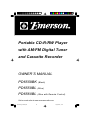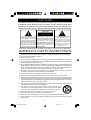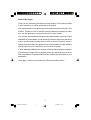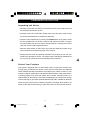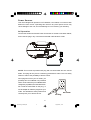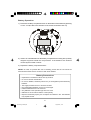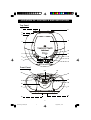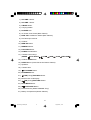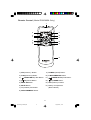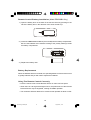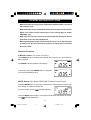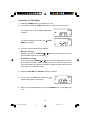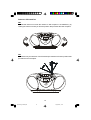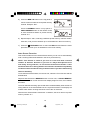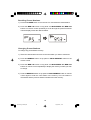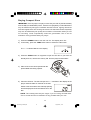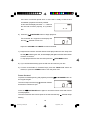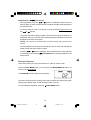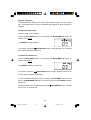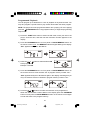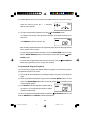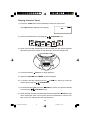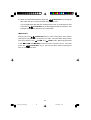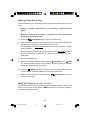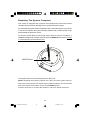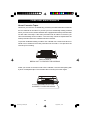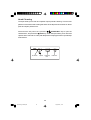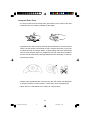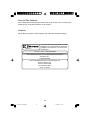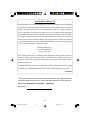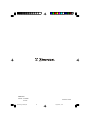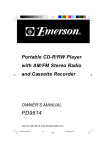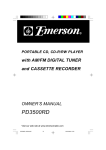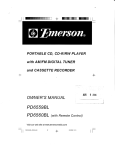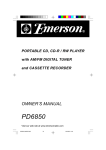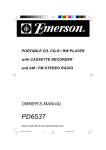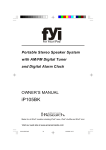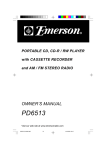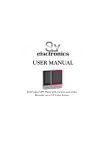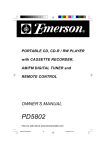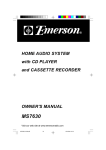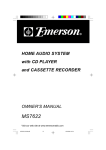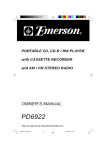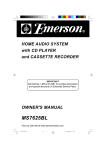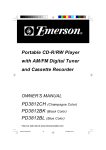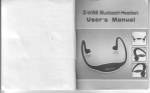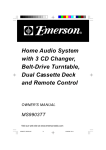Download Emerson PD6559BK Owner`s manual
Transcript
Portable CD-R/RW Player with AM/FM Digital Tuner and Cassette Recorder OWNER’S MANUAL PD6559BK (Black) PD6559BL (Blue) PD6560BL (Blue with Remote Control) Visit our web site at www.emersonradio.com PD6559.60_B102306.p65 35 23/10/2006, 10:14 CAUT I ON TO PREVENT FIRE OR SHOCK HAZARD, DO NOT USE THIS PLUG WITH AN EXTENSION CORD, RECEPTACLE OR OTHER OUTLET UNLESS THE BLADES CAN BE FULLY INSERTED TO PREVENT BLADE EXPOSURE. TO PREVENT FIRE OR SHOCK HAZARD, DO NOT EXPOSE THIS APPLIANCE TO RAIN OR MOISTURE. C AU T I O N ! RISK OF ELECTRIC SHOCK DO NOT OPEN The lightning flash with arrowhead symbol, within an equilateral triangle is intended to alert the user to the presence of uninsulated ‘dangerous voltage’ within the product’s enclosure that may be of sufficient magnitude to constitute a risk of electric shock to persons. WARNING: TO REDUCE THE RISK OF ELECTRIC SHOCK DO NOT REMOVE COVER (OR BACK), NO USER SERVICEABLE PARTS INSIDE REFER SERVICING TO QUALIFIED SERVICE PERSONNEL. The exclamation point within an equilateral triangle is intended to alert the user to the presence of important operating and maintenance (ser vi ci ng) instr ucti ons in the liter ature accompanying the appl iance. The Caution Marking maybe located at the bottom enclosure of the apparatus. IMPORTANT SAFETY INSTRUCTIONS 1.) Read these instructions. Keep these instructions. Follow all instructions. Heed all warnings. 2.) Do not use this apparatus near water. 3.) Clean only with dry cloth. 4.) Do not block any ventilation openings. Install in accordance with the manufacturer’s instructions. 5.) Do not install near any heat sources such as radiators, heat registers, stoves, or other apparatus (including amplifiers) that produce heat. 6.) Do not defeat the safety purpose of the polarized or grounding-type plug. A polarized plug has two blades with one wider than the other. A grounding type plug has two blades and a third grounding prong. The wide blade or the third prong is provided for your safety. If the provided plug does not fit into your outlet, consult an electrician for replacement of the obsolete outlet. 7.) Protect the power cord from being walked on or pinched particularly at plugs, convenience receptacles, and the point where they exit from the apparatus. 8.) Only use attachments / accessories specified by the manufacturer. 9.) Unplug this apparatus during lightning storms or when unused for long periods of time. 10.) Refer all servicing to qualified service personnel. Servicing is required when the apparatus has been damaged in any way, such as power-supply cord or plug is damaged, liquid has been spilled or objects have fallen into the apparatus, the apparatus has been exposed to rain or moisture, does not operate normally, or has been dropped. 11.) This appliance shall not be exposed to dripping or splashing water and no object filled with liquids such as vases shall be placed on the apparatus. 12.) Use only with the cart, stand, tripod, bracket, or table specified by the manufacturer, or sold with the apparatus. When a cart is used, use caution when moving the cart/apparatus combination to avoid injury from tip-over. 13.) Do not overload wall outlet. Use only power source as indicated. 14.) Use replacement parts as specified by the manufacturer. 15.) The product may be mounted to a wall only if recommended by the manufacturer. 16.) Upon completion of any service or repairs to this product, ask the service technician to perform safety checks. 1 PD6559.60_B102306.p65 1 23/10/2006, 10:14 Before We Begin Thank you for purchasing this Emerson audio product. The Emerson brand is your assurance of quality, performance and value. Our engineers have included many useful and convenient features in this product. Please be sure to read this Owner’s Manual completely to make sure you are getting the maximum benefit from each feature. This product was manufactured using the highest quality components and standards of workmanship. It was tested by Emerson inspectors and found to be in perfect working order before it left our factory. However, there is always the chance that some problem may occur because of rough handling during shipment to the retail store or to the final consumer. If, after reading this Manual, you experience any problems with the operation of this product, please refer to the instructions for obtaining service at the end of this Manual. Emerson and Emerson retailers are committed to your satisfaction. Once again, thanks for purchasing this Emerson audio product. 2 PD6559.60_B102306.p65 2 23/10/2006, 10:14 IMPORTANT NOTES • Avoid installing this unit in places exposed to direct sunlight or close to heat radiating appliances such as electric heaters, on top of other stereo equipment that radiates too much heat, places lacking ventilation or dusty areas, places subject to constant vibration and/ or humid or moist areas. • Operate controls and switches as described in the manual. • Before turning ‘On’ the power, make certain that power cord is properly installed. • Store your CDs, cassettes in a cool area to avoid damage from heat. • When moving the set, be sure to first disconnect the power cord. • Do not attempt to clean this unit with chemical solvents as this might damage the finish. Use a clean dry cloth. CLASS 1 LASER PRODUCT CLASS 1 LASER PRODUCT APPAREIL Á LASER DE CLASSE 1 PRODUCTO LASER DE CLASE 1 CAUTION INVISIBLE LASER RADIATION WHEN OPEN AND INTERLOCKS DEFEATED. AVOID EXPOSURE TO BEAM This product contains a low power Laser Device. FCC Information This equipment has been tested and found to comply with the limits for a Class B digital device, pursuant to Part 15 of the FCC Rules. These limits are designed to provide reasonable protection against harmful interference in a residential installation. This equipment generates, uses, and can radiate radio frequency energy and, if not installed and used in accordance with the instructions, may cause harmful interference to radio communications. However, there is no guarantee that interference will not occur in a particular installation. If this equipment does cause harmful interference to radio or television reception, which can be determined by turning the equipment off and on, the user is encouraged to try to correct the interference by one or more of the following measures: • Reorient or relocate the receiving antenna. • Increase the separation between the equipment and receiver. • Connect the equipment into an outlet on a circuit different from that to which the receiver is connected. • Consult the dealer or an experienced radio/TV technician for help. This device complies with Part 15 of the FCC Rules. Operation is subject to the following two conditions: (1) This device may not cause harmful interference, and (2) This device must accept any interference received, including interference that may cause undesired operation. Changes or modifications not expressly approved by the party responsible for compliance could void the user’s authority to operate the equipment. 3 PD6559.60_B102306.p65 3 23/10/2006, 10:14 PREPARATION FOR USE Unpacking and Set Up • Carefully remove the unit and the accessories from the carton and remove all the packing material from the unit. • Carefully remove any small strips of tape which may have been used to keep the CD and Cassette doors closed during shipment. • Open the CD compartment by pressing the OPEN button on top panel. Inside the CD compartment you will see a “dummy CD” transit card which is used to prevent the laser pick-up from moving during shipment. Carefully remove this card and close the CD compartment door. • Note the serial number on the back of your radio and write this number in the space provided on the Warranty page of this manual. • Please save the carton and packing materials in the event that your unit ever needs to be returned for service. The original carton and packing materials are the only way to protect the unit from damage during shipment. Protect Your Furniture This model is equipped with non-skid rubber 'feet' to prevent the product from moving when you operate the controls. These 'feet' are made from non-migrating rubber material specially formulated to avoid leaving any marks or stains on your furniture. However certain types of oil based furniture polishes, wood preservatives, or cleaning sprays may cause the rubber 'feet' to soften, and leave marks or a rubber residue on the furniture. To prevent any damage to your furniture we strongly recommend that you purchase small self-adhesive felt pads, available at hardware stores and home improvement centers everywhere, and apply these pads to the bottom of the rubber 'feet' before you place the product on fine wooden furniture. 4 PD6559.60_B102306.p65 4 23/10/2006, 10:14 Power Sources This unit is designed to operate on 8 “C” batteries, not included, or on normal 120V 60Hz AC house current. Operating this unit from any other power source may cause damage to the unit, and such damage is not covered by your warranty. AC Operation Connect the small end of the AC Power Cord to the AC socket on the back cabinet, then insert the plug in any convenient household 120V 60Hz AC outlet. NOTE: This unit has a polarized AC plug with one wide blade and one narrow blade. This plug will only fit into a matching polarized AC outlet. This is a safety feature to reduce the possibility of electric shock. If this plug will not fit in your AC outlet, you probably have an outdated non-polarized outlet. You should have your outdated outlet changed by a qualified, licensed electrician. Do not file the wide blade on the plug, or use an adapter to make the plug fit into your outlet. This defeats the safety feature and could expose you to electric shock. AC Outlet AC Plug 5 PD6559.60_B102306.p65 5 23/10/2006, 10:14 Battery Operation 1.) Remove the battery compartment door on the bottom of the cabinet by pressing on the “OPEN ” tabs in the direction of the arrows, and lift the door up. OPEN OPEN 2.) Insert 8 “C” size batteries into the battery compartment according to the polarity diagram engraved inside the compartment. If the batteries are inserted incorrectly the unit will not work. 3.) Replace the battery compartment door. NOTE: In order to operate the unit on battery power the AC cord must be disconnected from the AC socket on the back cabinet. Battery Precautions • Replacement of batteries must be done by an adult. • Do not mix old and new batteries. • Do not mix alkaline, standard (carbon-zinc) or rechargeable (nickel-cadmium) batteries. • The supply terminals are not to be short-circuited. • Non-rechargeable batteries are not to be recharged. • Exhausted batteries are to be removed. • Only batteries of the equivalent type are to be used. • Batteries are to be inserted with the correct polarity. • Dispose of batteries properly. Do not dispose of batteries in fire. The batteries may explode or leak. 6 PD6559.60_B102306.p65 6 23/10/2006, 10:14 LOCATION OF CONTROLS AND INDICATORS Top Panel 7 8 6 5 9 4 10 3 11 15 12 2 13 1 14 Front Panel 21 22 23 20 24 25 19 26 18 17 17 16 27 7 PD6559.60_B102306.p65 7 23/10/2006, 10:14 1.) VOLUME + Button. 2.) VOLUME – Button. 3.) X-BASS Button. 4.) Carrying Handle. 5.) PHONES Jack. 6.) AC Power Cord Socket (Back Cabinet). 7.) BEAT CUT 1/2 Selector Switch (Back Cabinet). 8.) FM Telescopic Antenna. 9.) CD Door. 10.) MEM. UP Button. 11.) MEMORY Button. 12.) FUNCTION Button. 13.) POWER On/Off Button. 14.) Cassette Control Keys. (PAUSE /STOP-EJECT /F.FWD D /REW /PLAY Y /RECORD D 15.) CD Door OPEN Button. 16.) RESET Button (Inside Pinhole On Bottom Cabinet). 17.) Speakers. 18.) Cassette door. 19.) STOP/BAND Button. 20.) PROGRAM Button. 21.) TUN(Tuning)/SKIP REV.. Button. 22.) Multi-function LCD Display. 23.) TUN(Tuning)/SKIP FWD. Button. 24.) PLAY MODE Button. 25.) PLAY/PAUSE Button. 26.) Remote Sensor (Model PD6560BL Only). 27.) Battery Compartment (Bottom Cabinet). 8 PD6559.60_B102306.p65 8 23/10/2006, 10:14 ). Remote Control (Model PD6560BL Only) 7 8 6 9 5 4 10 11 3 2 1 12 13 14 1.) VOL(Volume) – Button. 9.) POWER (On/Off) Button. 2.) FUNC(Function) Button. 10.) P-MODE/MEM.UP Button. 3.) TUNING DN/Skip Rev Button. 11.) 4.) Play/Pause Button. 12.) TUNING UP/Skip Fwd Button. Stop/BAND Button. 5.) MEM. DN Button. 13.) VOL(Volume) + Button. 6.) MUTE Button. 14.) Battery Compartment. 7.) IR (Infrared) Transmitter. (Back Cabinet) 8.) PROG./MEMORY Button. 9 PD6559.60_B102306.p65 9 23/10/2006, 10:14 Remote Control Battery Installation (Model PD6560BL Only) 1.) Open the battery door on the back of the remote control by pressing on the tab of the battery door in the direction of the arrow and lift it up. 2.) Insert two “AAA” alkaline batteries (not included) into the battery compartment. Be sure the batteries are inserted according to the polarity markings inside the battery compartment. 3.) Replace the battery door. Battery Replacement When the batteries become too weak, the operating distance of the remote control is greatly reduced and you will need to replace the batteries. Using The Remote Control Correctly • Point the remote control to the Remote Sensor on main unit front panel. • When there is a strong ambient light source, the performance of the infrared Remote Sensor may be degraded, causing unreliable operation. • The maximum effective distance for remote control operation is about 15 feet. 10 PD6559.60_B102306.p65 10 23/10/2006, 10:14 OPERATING INSTRUCTIONS • Make sure that you have properly installed the batteries and/or connected the AC power cord. • Make sure that you have installed the battery in the remote control handset. NOTE: The remote control instructions in this manual apply to model PD6560BL only. • Make sure that you have removed and discarded the dummy CD transit protection card in the CD compartment. • When operating this system on AC power be sure to use an AC outlet that is always ‘live’. Do not connect this system to an outlet that is controlled by a wall switch. General Controls X-BASS Control (On main unit Only) The X-BASS function is enabled automatically when unit turns ‘On’to increase the Bass response. The XBASS indicator appears in the display. If necessary, press the X-BASS button on top panel to cancel the XBASS function. MUTE Button (On Model PD6560BL Remote Control Only) Press the MUTE button on the remote control to shut ‘Off’the speakers temporarily, for example, to answer the telephone. indicator appears. The sound stops and the Press the MUTE button again to cancel the mute function and restore the sound. The indicator disappears. 11 PD6559.60_B102306.p65 11 23/10/2006, 10:14 Listening To The Radio 1.) Press the POWER button. The display turns ‘On’. 2.) If necessary, press the “FUNCTION” button to select the Tuner function. The display will show an AM or FM station frequency. To select a different band, press the BAND button again. STOP/ 3.) Tune to the desired frequency as follows: • Manual Tuning Repeatedly press the TUNING or buttons until the frequency of the desired station appears on the display. • Automatic Tuning Press and hold the TUNING or buttons until the display begins to move, then release the buttons. The tuner will search up or down the band for the next strong station and stop on that station. Repeat this procedure until the tuner stops on your desired station. 4.) Adjust the VOLUME and X-BASS controls as desired. 5.) If you tuned to an FM Stereo station the indicator will appear in the display. 6.) When you are finished listening, press the POWER button. The display goes ‘Off’. 12 PD6559.60_B102306.p65 12 23/10/2006, 10:14 Antenna Information AM The AM bar antenna is inside the cabinet. If AM reception is unsatisfactory try rotating the entire unit until you find the position that provides the best reception. FM Extend and vary the direction of the FM telescopic antenna to find the position that provides the best reception. 13 PD6559.60_B102306.p65 13 23/10/2006, 10:14 Pre-setting Stations In The Tuner Memory This system includes a 20 station preset memory. You can store up to 10 FM stations and 10 AM stations in the tuner memory for immediate recall. The procedure for storing stations in memory is as follows: 1.) Follow step 3 under “Listening To The Radio” on page 12 to select the first station you wish to memorize. Example: FM 103.5 MHz. 2.) When the desired station appears on the display, press the MEMORY button on main unit top panel or PROG./MEMORY button on the remote control. The “MEMORY” indicator flashes and the “P 1” indicator appears in the display. 3.) Press the MEMORY button on top panel or PROG./MEMORY button on the remote control once more to enter the station in preset memory channel “P 1”. The “MEMORY” indicator stops flashing. 4.) Tune to the next station you wish to memorize. Example: FM 106.7 MHz. Press the MEMORY button on top panel or PROG./MEMORY button on the remote control. The “MEMORY” indicator flashes and the “P 1” indicator appears in the display again. 14 PD6559.60_B102306.p65 14 23/10/2006, 10:14 5.) Press the MEM. UP button on the top panel or remote control to select the next preset memory channel. Example: “P 2”. Press the MEMORY button on top panel or PROG./MEMORY button on the remote control to enter the desired station in preset memory channel “P 2”. 6.) Repeat steps 4 and 5, selecting a different preset memory channel number each time, until you have entered up to 10 FM stations in the tuner memory. 7.) Press the STOP/BAND button to select the AM band and follow the same procedure to enter up to 10 AM stations in the tuner memory. Auto-Preset Function This model includes an Auto-Preset feature which you can use to automatically enter 10 strong FM and AM stations in the tuner preset memory. NOTE: This feature is useful if you live in a rural area with a limited number of stations. However if you live in a major metropolitan area with many strong stations, do not use the Auto-Preset feature. It will memorize the first 10 strong stations it encounters and these will probably not be the same 10 stations that you would select if you were memorizing stations manually. To use the Auto-Preset feature, turn the unit 'On', select the Tuner function and the desired band. Depress and hold the the MEMORY button on main unit, or PROG./MEMORY button on the remote control until the tuner display begins to move, then release the button. The tuner will start searching up the band and it will automatically enter the first 10 strong stations on the selected band in the 10 preset memories. The display will indicate which station is being entered in each of the 10 memories. After the Auto-Preset feature memorizes 10 stations, the tuner returns to preset memory number “P 1”. 15 PD6559.60_B102306.p65 15 23/10/2006, 10:14 Recalling Preset Stations 1.) Press the POWER button to turn the unit ‘On’and select the desired band. 2.) Press the MEM. UP button on top panel or P-MODE/MEM. UP, MEM. DN buttons on remote control repeatedly to scroll through the preset memories until the display shows the desired station. Changing Preset Stations To change any preset station memory: 1.) Select the desired band and tune to the new station you wish to memorize. 2.) Press the MEMORY button on top panel or PROG./MEMORY button on the remote control. 3.) Press the MEM. UP button on top panel or P-MODE/MEM. UP, MEM. DN buttons on remote control repeatedly to display the memory number you wish to change. 4.) Press the MEMORY button on top panel or PROG./MEMORY button on remote control again to enter the new station in the memory. The new station is memorized and the previous station is deleted from the memory. 16 PD6559.60_B102306.p65 16 23/10/2006, 10:14 Playing Compact Discs IMPORTANT: This CD player can play normal CDs plus CD-R (CD Recordable) and CD-RW (CD ReWritable) discs. However the playability of CD-R/RW discs may be affected by the type of software that was used in ‘ripping’ the tracks from the original discs and ‘burning’the tracks onto the blank media. Playability may also be affected by the quality and condition of the blank media you use for recording. 100% compatibility cannot be guaranteed. This is not an indication of any problems with your player. 1.) Press the POWER button to turn the unit ‘On’. The display turns ‘On’. 2.) If necessary, press the “FUNCTION” button to select the CD function. The “– –” indicator flashes in the display. 3.) Press the OPEN button on top panel to open the CD door. If you have not already done so, remove the ‘dummy CD’from the player and discard it. 4.) Place a CD on the center spindle with the printed label side facing upward. 5.) Close the CD door. The disc will spin and “– –” will flash in the display as the player reads the table of contents on the disc. Within a few seconds the disc will stop spinning and the display will show the total tracks on the disc. NOTE: The reading time may be longer if you are using CD-RW discs. This is normal and not an indication of any problem with your unit. 17 PD6559.60_B102306.p65 17 23/10/2006, 10:14 If the disc is inserted upside down or if the disc is badly scratched and unreadable, playback will not be possible. In this case the display will show “– –”. Remove the disc and re insert it properly, or try another disc. PLAY/PAUSE button to begin playback. 6.) Press the Track number “0 1” appears in the display and the Play indicator comes ‘On’. Adjust the VOLUME and X-BASS controls as desired. 7.) Playback will continue until the last track has played then the disc stops and the Play indicator goes ‘Off’, and the display will again show the total number of tracks on the disc. To stop playback before the disc ends press the STOP/BAND button. 8.) If you are finished listening open the CD door and remove your disc. 9.) To listen to the Radio or Cassette Tape, press the “FUNCTION” button as desired, or press the POWER button to turn the power ‘Off’. Pause Control To pause momentarily during CD playback press the PLAY/PAUSE button on the top panel again. The sound stops and the Play indicator flashes but the disc continues to spin. Press the PLAY/PAUSE button again to cancel the Pause mode and resume normal playback. The sound resumes at the same point on the disc and the Play indicator stops flashing. 18 PD6559.60_B102306.p65 18 23/10/2006, 10:14 Skip/Search ( / ) Controls • During playback press the or buttons repeatedly to skip forward or back to higher or lower numbered tracks. Playback will start at the beginning of the selected track. • To search within a track for a specific musical passage depress and hold the or buttons. The player will search rapidly forward or backward as long as the buttons are depressed. When you hear the desired passage release the buttons and normal playback will resume at that point. NOTE: The volume is automatically reduced during high speed music search. • To start playback from a specific track load your disc as usual and wait until the display shows the total number of tracks. Press the or buttons repeatedly until the desired track number appears in the display, then press the PLAY/PAUSE button to begin playback on the desired track. Random Playback This feature allows you to play all the tracks on a disc in random order. Press the PLAY MODE button on front panel or P-MODE/MEM. UP button on remote control three times. The RANDOM indicator appears in the display. The tracks will be played in random order. After all tracks have played the player stops and the display again shows the total number of tracks. To cancel Random playback, press the STOP/BAND button. 19 PD6559.60_B102306.p65 19 23/10/2006, 10:14 Repeat Playback The Repeat function allows you to continuously repeat a single track, or the entire disc. The Repeat function can be activated during playback or while the player is stopped. To Repeat A Single Track Select the track to be repeated. Press the PLAY MODE button on front panel or P-MODE/MEM. UP button on remote control once. The REPEAT indicator flashes. If necessary, press the PLAY/PAUSE button to begin playback. The selected track will be repeated continuously. To Repeat The Entire Disc Press the PLAY MODE button on front panel or P-MODE/MEM. UP button on remote control twice. The REPEAT indicator remains ‘On’. If necessary, press the PLAY/PAUSE button to begin playback. All tracks on the disc will be repeated continuously. To cancel Repeat Playback continue pressing the PLAY MODE button on front panel or P-MODE/MEM. UP button on remote control until the REPEAT indicator disappears. Repeat Playback is also canceled by pressing the to the Tuner or Tape function. STOP/BAND button, or setting 20 PD6559.60_B102306.p65 20 23/10/2006, 10:14 Programmed Playback You can program up to 20 tracks on a disc to playback in any desired order. You may also program a specific track to play several times within the same program. NOTE: The player cannot be programmed while a disc is playing. If a disc is playing press the STOP/BAND button to stop playback before you begin the programming steps below. 1.) Press the “FUNCTION” button to select the CD mode, insert your disc in the player, close the door, and wait until the total track number appears in the display. 2.) Press the PROGRAM button on front panel or PROG./MEMORY button on the remote control once. The MEMORY indicator begins flashing in the display. “P01” appears briefly then “00” flashes. 3.) Press the or button to select the first track ck to be programmed. Example: Track 08. 4.) Press the PROGRAM button on front panel or PROG./MEMORY button on the remote control to enter the track “08” in program memory number “P01”. “P02” appears briefly then “00” flashes again in the display, indicating that you may now select a track to be entered in program memory number “P02”. 5.) Press the or buttons to select the next track to be programmed. When the desired track number flashes in the display press the PROGRAM button on front panel or PROG./MEMORY button on the remote control again to enter that track in the program memory. 21 PD6559.60_B102306.p65 21 23/10/2006, 10:14 6.) Repeat Step 5 until you have entered up to 20 tracks in the program memory. When the memory is full, the “– –” indicator flashes in the display. 7.) To begin programmed playback press the PLAY/PAUSE button. The display will show the first programmed track and playback will begin on that track. The MEMORY indicator remains ‘On’. • After the last programmed track has played the player stops but the programmed tracks remain in the memory. • To play the programmed tracks again, press the PROGRAM button on front panel or PROG./MEMORY button on the remote control and then the PLAY/ PAUSE button. • To cancel the programmed sequence from memory, press the button at programming mode, or open the CD door. STOP/BAND Programmed Repeat Playback You can use the Program and Repeat features together to continuously repeat a programmed sequence of tracks. 1.) First, program the desired tracks according to Steps 1 through 6 on the previous page. 2.) When Programmed Playback begins press the PLAY MODE button on front panel or P-MODE/MEM. UP button on remote control twice to activate the All Tracks Repeat feature. 3.) The REPEAT indicator appears in display and all the tracks in your programmed sequence will be repeated continuously. To cancel Programmed Repeat Playback press the STOP/BAND button until both the MEMORY and REPEAT indicators disappear. 22 PD6559.60_B102306.p65 22 23/10/2006, 10:14 Playing Cassette Tapes 1.) Press the “FUNCTION” button repeatedly to select the Tape mode. The TAPE indicator appears in the display. 2.) Open the cassette door by pressing the STOP/EJECT key.. 3.) Place a pre-recorded cassette tape into the slot inside the door with the exposed tape facing up and the full reel on the right side. Close the cassette door. 4.) Press the cassette PLAY key to begin playback. 5.) Adjust the VOLUME and X-BASS controls as desired. 6.) To advance the tape rapidly press the F.FWD D key. When you reach the desired point press the STOP/EJECT. 7.) To rewind the tape rapidly press the REW key. When you reach the desired point press the STOP/EJECT key.. 8.) When the tape ends the Automatic Stop System releases the PLAY key and shuts off the tape motor. You may then open the cassette door, remove your tape, turn it over and play the other side if desired. 23 PD6559.60_B102306.p65 23 23/10/2006, 10:14 9.) When you are finished listening press the STOP/EJECT key to stop the tape, open the door, remove the tape and close the door. If you are playing a tape and then change to the Tuner or CD function be sure to press the STOP/EJECT key to disengage the tape mechanism. This prevents excess wear and tear on the mechanism. IMPORTANT: Always press the STOP/EJECT key to shut off the tape motor before opening the cassette door to remove your tape. The Automatic Stop System does not function in the in the F.FWD D and F.FWD D and REW modes. When the tape ends REW modes the motor continues to run. You must press the STOP/EJECT key to shut off the motor before opening the door to remove your tape. 24 PD6559.60_B102306.p65 24 23/10/2006, 10:14 Making A Tape Recording This model allows you to make tape recordings directly from the CD player, or the radio. • Refer to “Playing Compact Discs” if necessary to operate the CD player. • Refer to “Listening To The Radio” if necessary to tune in the station you wish to record from radio. 1.) Press the STOP/EJECT key to open the cassette door.. 2.) Insert a good quality blank cassette tape into the slot insde the cassette door with the open end facing up and the full reel on the right. Use normal tape only. Do not use tape identified as “CrO2” (Chrome) or “Metal” tape formulations. For best results use tapes of 60 minutes (C-60) or less. Do not use 90 minute or 120 minute tapes as these thinner tapes are more likely to jam in the mechanism. 3.) Close the cassette door. 4.) When you are ready to start recording press the RECORD key. The PLAY Y key will also engage. The CD you are playing, or radio program you selected will be recorded directly on to the tape. 5.) Press the PAUSE key during recording to stop the tape temporarily and avoid recording unwanted material such as radio commercials. 6.) When you have finished recording press the STOP/EJECT key to stop and remove the tape. BEAT CUT Switch (On back Cabinet) Occasionally when recording from the AM radio a repetitive whistle or ‘beat’sound may be heard. If this occurs slide the BEAT CUT switch to its other position to eliminate the unwanted sound. 25 PD6559.60_B102306.p65 25 23/10/2006, 10:14 Automatic Recording Volume Level Control This unit has an Automatic Level Control (ALC) circuit which controls the recording volume level and prevents overloaded and distorted recordings. The VOLUME and X-BASS controls have no effect on recording volume level. You may change the control settings during the recording or even reduce the volume level to “Minimum”. This will not effect the level of the recording. Stereo Headphone Jack Connect a set of stereo headphones (not included) with a 3.5mm mini plug to the PHONES jack (located at left back cabinet) for private listening without disturbing others. Before putting on the headphones reduce the VOLUME control to a low level, then put the headphones on and gradually increase the VOLUME control to a comfortable listening level. The built in speakers are automatically disconnected when headphones are connected to the headphone jack. 26 PD6559.60_B102306.p65 26 23/10/2006, 10:14 Resetting The System Computer This system is equipped with a special circuit designed to protect the internal computer from permanent damage due to unexpected power surges. If you find that the system does not respond to any commands from the unit controls or the remote handset, the system probably experienced a sudden power surge that activated the protection circuit. To reset the system after a power surge use the point of a pencil, a toothpick, a straightened paper-clip or similar object to press the RESET button which is located in a small opening on the bottom of unit. RESET Button The system will return to the Standby (Power Off) mode. NOTE: Resetting the system computer also clears all of the system memory and returns the system to its original factory default settings. All of the preset memories will be erased after you press the RESET button. It will be necessary to re-enter the stations in the tuner preset memories. 27 PD6559.60_B102306.p65 27 23/10/2006, 10:14 CARE AND MAINTENANCE About Cassette Tapes Whenever you record on a cassette any previously recorded material is erased as the new material is recorded. To prevent you from accidentally erasing material which you wish to save, blank cassettes are equipped with erase prevention tabs for each side of the tape. If the erase prevention tab for side A is removed, you cannot accidentally record on side A. The record key cannot be depressed if the erase prevention tab on the cassette has been removed. To prevent accidental erasing on side A of a cassette use a small screw driver or similar tool to break off the erase prevention tab for side A. This prevents the record key from locking. TAB FOR SIDE A BREAK OUT TO PREVENT RECORDING If later you do wish to record on side A of the cassette, cover the tab opening with a piece of cellophane tape. This will allow the record key to function again. A COVER OPENING WITH TAPE IN ORDER TO RECORD AGAIN. 28 PD6559.60_B102306.p65 28 23/10/2006, 10:14 Cassette Care Two common causes of trouble experienced when using cassettes are: 1.) Tape jamming — Leading to uneven speed in playback, and 2.) Tape tangling — Where the tape wraps itself around vital parts of themechanism. To reduce the likelihood of these problems occurring, the following precautions should be observed: • Check that there are no loose layers of tape visible through the cassette center window (see Fig. 1). Take up any loose layers, using a pencil or hexagonal barrelled ballpoint pen, before inserting the cassette Fig. 1 into the machine (see Fig. 2). • If the cassette feels “tight”while performing operation shown (see Fig. 2), the tape may be jamming due to “ridges” formed in the winding of the tape (visible through the center window). These may be removed, in most cases, by fast winding of the cassette from one end to the other and back again. Fig. 2 • Use only well-known brands of tape. Avoid use of C-120 cassettes. Furthermore, do not expose cassettes to direct sunlight, dust or oil, and do not touch the tape surfaces. 29 PD6559.60_B102306.p65 29 23/10/2006, 10:29 Head Cleaning The tape heads, pinch roller and capstan require periodic cleaning. This removes particles of the metal oxide coating that wear off the tape and accumulate on these parts and impair performance. Disconnect the AC power cord, press the cassette door, and press the STOP/EJECT key to open the PLAYkey. Clean the tape heads, pinch roller and capstan with a soft cloth or cotton pad dampened in isopropyl alcohol or special tape head cleaner. Pinch Roller Capstan Record/Play Head Erase Head 30 PD6559.60_B102306.p65 30 23/10/2006, 10:14 Compact Disc Care • To remove a disc from its storage case, press down on the center of the case and lift the disc out, holding it carefully by the edges. • Fingerprints and dust should be carefully wiped off the disc’s recorded surface with a soft cloth.Unlike conventional records, compact discs have no grooves to collect dust and microscopic debris, so gently wiping with a soft cloth should remove most particles. Wipe in a straight line from the inside to the outside of the disc. Small dust particles and light stains will have absolutely no effect on reproduction quality. • Clean the disc periodically with a soft, lint-free, dry cloth. Never use detergents or abrasive cleaners to clean the disc. If necessary, use a CD cleaning kit. • Never write on or affix labels to the surface of compact discs. 31 PD6559.60_B102306.p65 31 23/10/2006, 10:14 Care Of The Cabinet If the cabinet becomes dusty wipe it with a soft dry dust cloth. Do not use any wax, polish sprays, or abrasive cleaners on the cabinet. Caution Never allow any water or other liquids to get inside the unit while cleaning. R SERVICE TO FIND THE LOCATION AND PHONE NUMBER OF YOUR NEAREST SERVICE CENTER PERMITTED TO PERFORM WARRANTY... CALL TOLL FREE: 1-800-695-0098 FOR ADDITIONAL SET-UP OR OPERATING ASSISTANCE PLEASE CALL: 1-800-898-9020 FOR CUSTOMER SERVICE, PLEASE WRITE TO: Emerson Radio Corp., Consumer Affairs Dept., 5101 Statesman Drive, Irving, TX 75063. 32 PD6559.60_B102306.p65 32 23/10/2006, 10:14 LIMITED WARRANTY Emerson Radio Corp. warrants manufacturing defects in original material, including original parts and workmanship, under normal use and conditions, for a period of ninety (90) days from the date of original purchase in the U.S. With your dated proof of purchase, we will provide repair service at no charge for labor and parts at an authorized Depot Repair Facility, or replace the product in our discretion. For repair or replacement, pack your unit in a padded box, enclose your check or money order payable to Emerson Radio Corp. in the amount of $9.00 (not required by California residents) to cover shipping and handling costs, and enclose a copy of your proof of purchase. Send your unit to: Emerson Radio Corp., 5101 Statesmen Drive, Irving, TX 75063. This warranty does not cover damage from negligence, misuse, abuse, accident, failure to follow operating instructions, commercial use, rental, repairs by an unauthorized facility, or products purchased, used, serviced or damaged outside of the United States. THIS WARRANTY GIVES YOU SPECIFIC LEGAL RIGHTS, AND YOU MAY ALSO HAVE OTHER RIGHTS WHICH VARY FROM STATE TO STATE. AU898M The serial number can be found on the back cabinet. We suggest that you record the serial number of your unit in the space below for future reference. Model No: PD6559BK / PD6559BL / PD6560BL Serial No: 33 PD6559.60_B102306.p65 33 23/10/2006, 10:14 R EMERSON Part No. 16-2952B 610-02 PD6559.60_B102306.p65 Printed in China 34 23/10/2006, 10:14