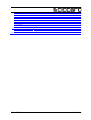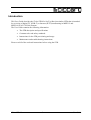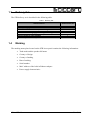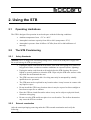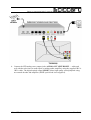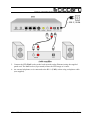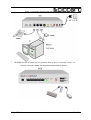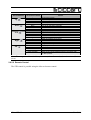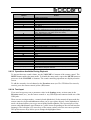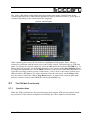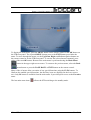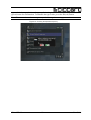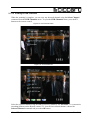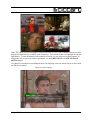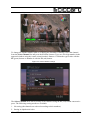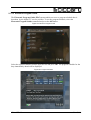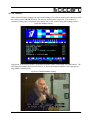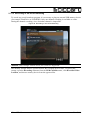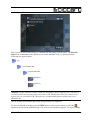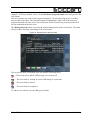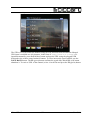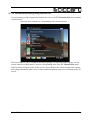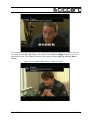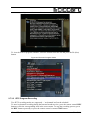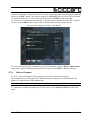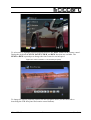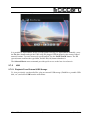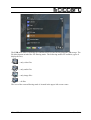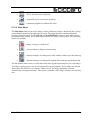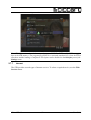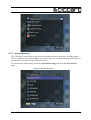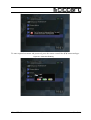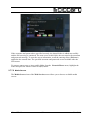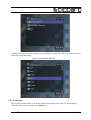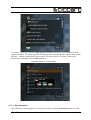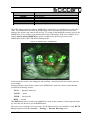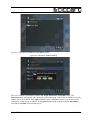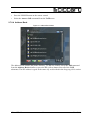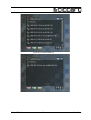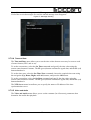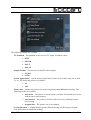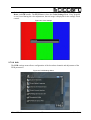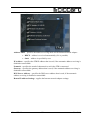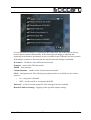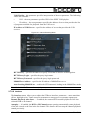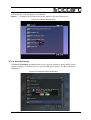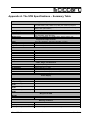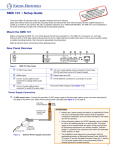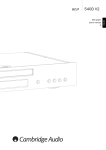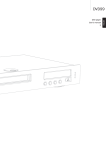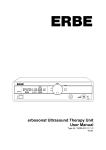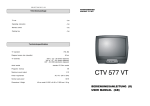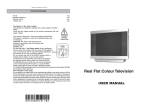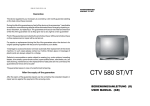Download Elecard iTelec STB 82x User guide
Transcript
Set-Top Box iTelec STB 82x User Guide Version 36 Notices iTelec STB 82x User Guide First edition: June 2009 Date modified: November 19, 2010. For information, contact Elecard. Phone: +7-3822-492-609; Fax: +7-3822-492-642 More information can be found at http://www.elecard.com. For Technical Support, please contact the Elecard Technical Support Team: [email protected] or [email protected]. Elecard provides this publication “as is” without warranty of any kind, either expressed or implied. This publication may contain technical inaccuracies or typographical errors. While every precaution has been taken in the preparation of this document, the publisher and author assumes no responsibility for errors or omissions. Nor is any liability assumed for damages resulting from the use of the information contained herein. Changes are periodically made to the information herein; these changes will be incorporated in new editions of the publication. Elecard may make improvements and/ or change in the product(s) and/or the program(s) described in this publication at any time. Other company, product, trademarks, and service names are trademarks or service marks of other companies or corporations. Copyright © 2009-2010 Elecard. All rights reserved. iTelec STB 82x 2 User Guide CONTENTS INTRODUCTION....................................................................................................................................................................5 1. STB DESCRIPTION......................................................................................................................................................6 1.1 STB DESTINATION.........................................................................................................................................................6 1.2 STB DESIGN................................................................................................................................................................ 6 1.2.1 Front Panel........................................................................................................................................................6 1.2.2 Back Panel.........................................................................................................................................................7 1.3 DELIVERY SET...............................................................................................................................................................8 1.4 MARKING......................................................................................................................................................................8 2. USING THE STB............................................................................................................................................................9 2.1 OPERATING LIMITATIONS.................................................................................................................................................9 2.2 THE STB PROVISIONING.................................................................................................................................................9 2.2.1 Safety Standards................................................................................................................................................ 9 2.2.2 External examination.........................................................................................................................................9 2.3 OPERABILITY TEST.......................................................................................................................................................10 2.4 TROUBLESHOOTING.......................................................................................................................................................10 2.5 CONNECTING UP THE STB.............................................................................................................................................11 2.6 BASIC STB OPERATIONS..............................................................................................................................................15 2.6.1 Operation Modes.............................................................................................................................................15 2.6.2 Controlling the STB.........................................................................................................................................15 2.6.2.1 Front Panel Buttons.................................................................................................................................................. 15 2.6.2.2 Remote Control......................................................................................................................................................... 16 2.6.2.3 Operations Available During Playback..................................................................................................................... 18 2.6.2.4 Text Input................................................................................................................................................................. 18 2.7 THE STB MAIN FUNCTIONALITY...................................................................................................................................19 2.7.1 Operation Start................................................................................................................................................19 2.7.2 On-air Broadcasting........................................................................................................................................21 2.7.2.1 Settings..................................................................................................................................................................... 21 2.7.2.2 Viewing of DVB Channels....................................................................................................................................... 24 2.7.2.3 Electronic Program Guide......................................................................................................................................... 29 2.7.2.4 Teletext..................................................................................................................................................................... 31 2.7.2.5 Recording of On-air Broadcasting............................................................................................................................ 32 2.7.3 Internet Broadcasting......................................................................................................................................36 2.7.3.1 Internet Broadcasting Using Announcements........................................................................................................... 36 2.7.3.2 Internet Broadcasting Using Channel List................................................................................................................. 38 2.7.3.3 IPTV Program Recording........................................................................................................................................ 40 2.7.4 Video on Demand............................................................................................................................................ 41 2.7.5 USB..................................................................................................................................................................43 2.7.5.1 Playback From External USB Storage...................................................................................................................... 43 2.7.5.2 Slide Show................................................................................................................................................................ 46 2.7.6 Favorites..........................................................................................................................................................47 2.7.7 Internet.............................................................................................................................................................50 2.7.7.1 Network Browsing.................................................................................................................................................... 51 2.7.7.2 Media Servers........................................................................................................................................................... 55 2.7.7.3 YouTube................................................................................................................................................................... 56 2.7.7.4 Web Navigation........................................................................................................................................................ 57 2.7.8 Voice over IP (VoIP)....................................................................................................................................... 61 2.7.8.1 VoIP Settings............................................................................................................................................................ 61 2.7.8.2 Outgoing Calls.......................................................................................................................................................... 63 2.7.8.3 Incoming Calls.......................................................................................................................................................... 64 2.7.8.4 Address Book........................................................................................................................................................... 65 2.7.8.5 Missed Calls, Answered Calls, Dialled Calls............................................................................................................ 66 2.7.9 Settings.............................................................................................................................................................68 iTelec STB 82x 3 User Guide 2.7.9.1 Information............................................................................................................................................................... 69 2.7.9.2 Language.................................................................................................................................................................. 69 2.7.9.3 Messages................................................................................................................................................................... 70 2.7.9.4 Time and Date.......................................................................................................................................................... 71 2.7.9.5 Video and Audio....................................................................................................................................................... 71 2.7.9.6 DVB......................................................................................................................................................................... 73 2.7.9.7 Network.................................................................................................................................................................... 74 2.7.9.8 Interface.................................................................................................................................................................... 79 2.7.9.9 Reset All Settings..................................................................................................................................................... 80 2.7.10 The STB Software Update..............................................................................................................................81 2.7.10.1 Update From USB Storage..................................................................................................................................... 81 2.7.10.2 Update via Network................................................................................................................................................ 81 APPENDIX A. THE STB SPECIFICATIONS – SUMMARY TABLE .................................................................................................82 iTelec STB 82x 4 User Guide Introduction This User Guide describes the iTeleс STB 82x Set-Top Box (hereinafter STB) that is intended for receiving of digital TV (DVB-T) or Internet (IPTV) broadcasting in MPEG-2 and MPEG-4.10 (AVC/H.264) formats. The User Guide contains the following information: • The STB description and specifications • Common rules and safety standards • Instructions for the STB provisioning and usage • Maintenance and troubleshooting instructions Please read all of the enclosed instructions before using the STB. iTelec STB 82x 5 User Guide 1. STB Description 1.1 STB Destination The STB is intended for receiving of digital data (video, audio, service information, user data, etc.) that broadcast via digital TV systems (DVB-T) or Internet (IPTV). The STB decodes and decrypts media data and renders it using the corresponding TV set, home theater or PC systems. The STB is developed for use in households, hotels, health centers, rest homes, hospitals, and so on. The following digital data sources are supported: • Digital TV broadcasting (DVB-T) which signal is received using a DVB-T aerial connected to the STB • Digital TV data broadcast via IP network (Ethernet, RJ-45) • Files from any type of USB storage (FlashDrive, portable USB disk, etc.) User controls the STB via the following interfaces: 1.2 • Issuing the command or selection of the STB internal menu command using the STB remote control • Selection of the STB internal menu command using a keyboard or mouse connected with the USB jacks • Selection of the STB internal menu command using the navigation buttons on the STB front panel STB Design The STB is manufactured as the circuit board mounted in a plastic box with overall dimensions 238x145x35 mm. 1.2.1 Front Panel The control elements, IR receiver window, LED indicators and USB connectors are placed on the front panel. iTelec STB 82x 6 User Guide Figure 1. Front Panel 1. The receiving window for infrared signals from the remote control (RC) 2. Buttons for the STB menu navigation (Up , Down , Left , Right , OK ) 3. LED indicators: 4. 1.2.2 • Power – indicates the supply presence (red), working mode (blue) or standby mode (pink-pale) • Error – indicates an error or malfunction presence (red) • LAN – indicates the network data receiving/sending (green) Two USB connectors for use with a portable memory device, keyboard, mouse, etc. Back Panel Figure 2. Back Panel The following connectors are placed on the back panel: 1. DVB-T RF IN – input connection for a DVB-T aerial 2. DVB-T RF OUT – output connection for a DVB-T receiver 3. VoIP – RJ-11 socket for a telephone set connection 4. WAN, LAN – two Ethernet RJ-45 sockets for IP network connections (Internet and/or LAN) 5. S-VIDEO – S-video output connection 6. VIDEO OUT – composite video output (RCA) 7. AUDIO OUT LEFT/RIGHT – left and right (white and red) analogue audio sockets for connection to a standard audio system (RCA) 8. SPDIF – an output connection for digital audio 9. DC IN-12V – socket for the external power supply (delivered with the STB) iTelec STB 82x 7 User Guide 1.3 Delivery Set The STB delivery set is described in the following table. Table 1. Delivery Set Наименование Set-Top Box iTeleс STB 82x Transit packaging Audio-video cable 3RCA-3RCA, 1.5 m in length S-Video cable, 1.5 m in length Ethernet cable 5 category (patch cord), 1 m in length Power supply for iTeleс STB 82x, 12В, 2А Remote control for iTeleс STB 82x User Guide (this document) 1.4 Количество, шт. 1 1 1 1 1 1 1 1 Marking The marking name plate located on the STB lower panel contains the following information: • Trade mark and the product full name • Country of design • Country of making • Date of making • Serial number • MAC address of the built-in Ethernet adapter • Power supply characteristics iTelec STB 82x 8 User Guide 2. Using the STB 2.1 Operating Limitations The STB is designed for operation in enclosed space with the following conditions: • Ambient temperature from +5°C to +40°C • Atmospheric moisture capacity from 40% to 80% (temperature 25°С) • Atmospheric pressure from 84 kPa to 107 kPa (from 630 to 800 millimeter of mercury) 2.2 The STB Provisioning 2.2.1 Safety Standards Attention! There is dangerous alternating voltage 220 V 50 Hz in the STB power supply unit. Be careful during the STB operating time. 2.2.2 • Unplug the mains cord from the wall outlet, if the STB is not going to be used for a long period of time, or adverse weather conditions are expected (storm, lightning). • Unplug the mains cord from the wall outlet before the STB cleaning. Do not use liquids or aerosol products to clean the STB. Wipe only the STB outer surface with a dry cloth. Do not dismantle the case. • The STB is not user-serviceable. Servicing must only be attempted by suitably qualified service personnel. • The STB must not be exploited in any location where it may become in contact with any liquid or vapor. • Do not install the STB in any location where it may be exposed to direct sunlight or heat from an open fire or radiator. • Place the STB on a hard flat surface where it may not be subject to physical shock, vibration or dropping. • Do not cover the STB and do not place it on a soft surface. The airflow obstruction may cause the STB to overheat. External examination After the transit packaging removing make the STB external examination and verify the following: iTelec STB 82x 9 User Guide 2.3 • The delivery set checks with this User Guide • The STB is not mechanically damaged • Connectors are clean • Cables are serviceable Operability Test To test the STB operability, do the following: Attention! Switch off all devices (STB, TV set, etc.) before connecting or disconnecting any cables. • Plug a DVB-T antenna cable (for instance, any TV aerial for decimetric waves) into the STB DVB-T RF IN connector • Connect one of the STB video outputs (S-VIDEO or VIDEO OUT) with the corresponding television set input • Connect the STB analog stereo output jacks (white and red) with the television set audio input • Connect the STB WAN socket to the local network outlet (Ethernet) using the supplied patch cord • Connect the power lead from the power supply to the STB DC IN-12V input and plug the power supply mains cord to the wall outlet (220 V, 50 Hz) • Switch on the STB with any button on the front panel or using the remote control Attention! Before the remote control use, insert two batteries type AAA or LR03 (are not supplied with the STB) into the battery compartment, taking care to observe the correct polarity. 2.4 Troubleshooting The following table describes possible malfunctions and troubleshooting methods. Table 2. Troubleshooting Malfunction and it Signs Does not light Power indicator on the front panel after the power supply is switched on. The remote control doer not operates. iTelec STB 82x Probable Cause The power supply mains cord is not plugged to the wall outlet The power supply unit does not function properly. The power supply is not turned on. 10 Troubleshooting Method Check the power supply connection to the wall outlet. Replace the power supply unit or refer to the manufacturer. Check the STB power supply. User Guide Malfunction and it Signs Probable Cause The remote control is used improperly. TV signal is present but video and/or audio are absent. Two batteries are absent in the compartment. Video and/or audio cables are damaged or plugged improperly. The STB is in the standby mode. Troubleshooting Method Check the remote control direction. Be sure that the IR receiver window on the STB front panel is not overshadowed with foreign objects. Check the batteries presence in the compartment. Check the cable intactness and connection accuracy. Press any channel button on the remote control or on the STB front panel. If described actions does not produce a result, refer to the supplier or contact the maintenance service. Do not try to dismantle and repair the STB or the power supply unit. 2.5 Connecting up the STB 1. To connect the STB to the electricity supply network, connect the power lead from the power supply to the STB DC IN-12V input and plug the power supply mains cord to the wall outlet (220 V, 50 Hz). 2. Plug a DVB-T antenna cable (for instance, any TV aerial for decimetric waves) into the STB DVB-T RF IN connector. The DVB-T RF OUT connector allows transmission of received digital TV signal to other DVB-T receiving and processing devices. 3. Connect the composite video (CVBS) VIDEO OUT jack to the composite input of television set or other analog video receiver (VTR, multimedia projector, etc.). The fourpins MiniDIN jack allows connection of the STB video output with any S-Video receiver. It provides better picture quality and requires change of the Output Format parameter in the Video and Audio configuration menu (see below). iTelec STB 82x 11 User Guide Figure 3. Connecting DVB-T Antenna and TV Set 4. Connect the STB analog stereo output jacks (AUDIO OUT LEFT/RIGHT — white and red) with the television set audio input (or analog audio amplifier) using the supplied 3RCA3RCA cable. The digital optical output (SPDIF) allows high quality sound playback using an external decoder and amplifier (SPDIF optical lead is not supplied). iTelec STB 82x 12 User Guide Figure 4. Connecting Audio 5. Connect the STB WAN socket to the local network outlet (Ethernet) using the supplied patch cord. The LAN socket (if presented) allows the STB usage as a router. 6. An external telephone set is connected to the RJ-11 (VoIP) socket using a telephone cable (not supplied). iTelec STB 82x 13 User Guide Figure 5. Connecting Telephone Set and Local Network 7. The USB slots allow connecting any portable memory device, keyboard, mouse, etc. Figure 6. Connecting Mouse, Keyboard and Portable Memory Device iTelec STB 82x 14 User Guide 2.6 Basic STB Operations 2.6.1 Operation Modes The STB operates in the following modes: 2.6.2 • Standby — This state provides minimal power consumption. The STB in the Standby mode may not be used for a long period of time (up to a few days). The mode is set with long pressing of the Power button on the remote control. Pressing of the Power button or any front panel button activates the STB Loading mode. • Loading — In this mode the system integrity check and the STB software update search are performed. If the tests are completed successfully, the STB is loaded in normal mode. The loading process duration depends on the software version and averages 20-30 seconds. • Work — This mode provides access to all of the STB features – preview of DVB-T on-air broadcasting and Internet broadcasting (multicast and Video on Demand), playback of files from external USB storage, web navigation, system adjustment and so on. • Sleep — In this mode the STB processor works on low frequency (sleeps), energy consumption is low, memory content is not lost. The mode is set with short pressing of the Power button on the remote control when the STB operates in the Work mode. It stops execution of all tasks. And the device only keeps track of the internal clock information and waits the awakening command from the remote control (short pressing of the Power button). After return to Work mode, the interrupted task is continued (if possible). Controlling the STB 2.6.2.1 Front Panel Buttons The STB control is possible using the navigation buttons on the front panel (Up , Left , Right , OK ). , Down The button functionality depends on the screen content displayed at the moment (menu – Menu, playback control panel – Panel, navigation slider – Slider, confirmation window – Confirmation). The functionality is described in the following table. iTelec STB 82x 15 User Guide Table 3. Front Panel Buttons Pressed Button Up Down Left Right OK On-screen Content – Menu Panel Panel and Slider – Menu Panel Panel and Slider – Menu Confirmation Panel Panel and Slider – Menu Panel Panel and Slider – Menu Confirmation Panel Panel and Slider Action Volume level increase. Jump to the previous menu command. Volume level increase. Activation/deactivation of the navigation slider. Volume level decrease. Jump to the next menu command. Volume level decrease. Activation/deactivation of the navigation slider. Displaying the playback control panel. Jump to the menu beginning or the menu hiding. Cancel. Consecutive activation of the panel elements. Change of the slider position. Hiding the playback control panel. – Consecutive activation of the panel elements. Change of the slider position. Displaying the menu. Selection of the menu command. Confirmation. Selection of the panel element. Setting of the current playback position in accordance with the slider position. Note: The navigation slider is hidden after a time (about 5 seconds), if it is deactivated (lost focus). 2.6.2.2 Remote Control The STB control is possible using the infra-red remote control. iTelec STB 82x 16 User Guide Figure 7. Remote Control The remote control button functionality is described in the following table (numbers correspond to the figure above). iTelec STB 82x 17 User Guide Table 4. Remote Control Button 1 2 3 4 5 6 7 8 9 10 11 12 13 14 15 16 17 18 19 20 21 22 23 24,25 26 27 28 29 30, 31, 32, 33 Action Standby mode On/Off. Mute/unmute sound. Teletext mode On/Off. Selection of TV channels or input of digits. Menu displaying. Menu hiding. Moving to the previous link on web page, menu navigation (multiple items up), displaying the previous image (slide show mode). Moving to the next link on web page, menu navigation (multiple items down), displaying the next image (slide show mode). Return to the previous menu. Web page refresh. Navigation button — Up. Navigation button — Left. Navigation button — Right. Navigation button — Down. Choosing button — OK. Consecutive switching of TV channels forward (+) or backward (-). Volume level increase (+) or decrease (-). Playback. Rewind. Fast forward. Record. Pause. Stop. Reserved buttons (not used). Settings menu. TV broadcasting menu. IP telephony menu (not implemented in this version). Web browser activation. Programmable buttons. The button functionality depends on the menu that is active at the press moment. 2.6.2.3 Operations Available During Playback To increase/decrease sound volume, use the VOLUME +/- buttons of the remote control. The MUTE button enables the mute mode. To disable the mute mode, repress the MUTE button or press one of the VOLUME +/- buttons. The sound controlling operations are displayed on the screen. To add the currently viewed channel to the Favorites menu (see The STB Main Functionality section), press the remote control yellow (F3) button. 2.6.2.4 Text Input If you need to type any text (a parameter value in the Settings menu, an item name in the Favorites menu, etc.), use the remote control or any USB keyboard connected with one of the USB jacks. There are two text input modes – numerical and alphabetical. In the numerical input mode the remote control or keyboard 0-9 buttons allow you to type ciphers directly. In the alphabetical mode a keyboard allows you to type text with the Roman alphabet. The repeated press of the remote control 0-9 buttons types Roman or Cyrillic letters (depending on the selected interface language). The left/right (</>) arrow keys of the remote control select the text cursor position. The up/down arrow keys allows you to change the highlighted letter. iTelec STB 82x 18 User Guide The yellow (F3) button in the alphabetical input mode turns on the virtual-keypad. In the virtual-keypad mode the USB keyboard alphabetical input is disabled, but the Cyrillic input is available (depending on the selected interface language). Figure 8. Virtual-keypad If the virtual-keypad is used, the selected key is highlighted with the blue frame. The key selection is performed with the arrow keys on the remote control, USB keyboard, or STB front panel. To activate the selected virtual key, press the OK button (the keyboard ENTER key). To choose the input language, use the Lang virtual key or the remote control Page Refresh button. To change the typed text case, use the Shift virtual key or the remote control red (F1) button. To select the text cursor position, use the virtual arrow (< and >) keys or the remote control green (F2) and yellow (F3) buttons. To delete character before the text cursor, use the Bksp virtual key, the remote control blue (F4) or Page Back buttons. To turn off the virtual-keypad mode, press the virtual or remote control Exit key (the keyboard ESC key). 2.7 The STB Main Functionality 2.7.1 Operation Start When the STB is switched on, the system integrity check and the STB software update search are performed. If the tests are completed successfully, the STB is loaded in normal mode. iTelec STB 82x 19 User Guide Figure 9. The STB Loading Screen To display the main menu, press the MENU button on the remote control or the OK button on the STB front panel. The repeated MENU button press or the EXIT button press hides the menu. To move through the menu, use the Up, Down, Right, and Left navigation buttons on the remote control or on the STB front panel. To execute the selected menu command, press either of the two OK buttons. Return to the main menu is performed using the Main Menu button in the upper-right screen corner. To return to the previous menu, select the Back menu button or press the PAGE BACK or EXIT button on the remote control. Many of the of menus allow execution of any special functions using the F1-F4 buttons. To illustrate the enabled special functions, the auxiliary icons are displayed in the lower screen area. Only F4 button is available from the main menu. It provides quick access to the Favorites menu. The last main menu item ( iTelec STB 82x ) allows the STB switching to the standby mode. 20 User Guide Figure 10. Main Menu 2.7.2 On-air Broadcasting 2.7.2.1 Settings To view on-air broadcast programs, press the TV button on the remote control or choose DVB Channels from the main menu. The STB provides receiving of DVB-T on-air broadcasting in the frequency range from 48 MHz to 860 MHz. The frequency range scanning is necessary to form the broadcast channel list, when the STB is started for the first time. iTelec STB 82x 21 User Guide Figure 11. Initial Configuration of DVB-T Broadcasting Start the channel configuration using the F2 (green) button. The F1 (red) button is used to abandon scanning. During the scanning process the number of detected channels and the progress indicator are displayed. Figure 12. Automatic Channel Scanning If number of the broadcast channels varies, the channel scanning must be repeated. Invoke the Settings menu using the SERVICES button on the remote control and select the DVB command. To scan the whole frequency range, use the Scan for Channels command. To scan only one TV channel bandwidth (8 MHz), use the Scan Custom Frequency command. In the iTelec STB 82x 22 User Guide appeared window type the lower frequency limit using the numeric buttons and press the F2 (green) button for confirmation. To abandon the typed value, press the F1 (red) button. Note! The current channel screening is suspended during the scanning process! Figure 13. Scanning the Specified Frequency iTelec STB 82x 23 User Guide 2.7.2.2 Viewing of DVB Channels When the scanning is complete, you can view any detected channel using the Select Channel command from the DVB Channels menu. To open the DVB Channels menu, press the TV button on the remote control. Figure 14. DVB Channels Menu Figure 15. Channel Selection Select the required channel using the 0-9 (selection by number) or CHANNEL +/- (consecutive switching) buttons on the Remote control. To view the last selected channel, choose the Selected Channel command and press the OK button. iTelec STB 82x 24 User Guide Figure 16. Multiscreen mode If the TV button is pressed during the channel selection or view, four broadcast channels will be displayed simultaneously (with the same frequency). The current channel is highlighted with the light border. To switch channel in this multiscreen mode, use the arrow navigation buttons. To display the next or previous channel quadruple, use the PREV/NEXT or PAGE UP/PAGE DOWN buttons. If a channel is broadcast in multilingual mode, the language selection menu can be invoked with the F2 (green) button. Figure 17. DVB-T Viewing iTelec STB 82x 25 User Guide Figure 18. Selecting Channel by Number Using the Numeric Buttons To change the channel number (that is set during the automatic scanning), select the channel from the Select Channel list and press the F4 (blue) button. Type new two-digit number in the appeared window using the remote control numeric buttons. Confirm the typed value with the F2 (green) button or abandon it with the F1 (red) button. Figure 19. Channel Number Change The Select Channel menu allows sorting of the channels using the F1 (red) button consecutive press. The following sorting modes are available: 1. No sorting (the channels are ordered according to their numbers) 2. Sorting in alphabetical order iTelec STB 82x 26 User Guide 3. Channel type sorting (TV channels at first, radio channels next), and then – alphabetically 4. Broadcasting frequency sorting, and then – alphabetically Figure 20. Alphabetically Sorted Channel List Figure 21. Type Sorted Channel List To display the channel information, select the channel from the Select Channel list and press the F2 (green) button. Any button pressing (remote control or front panel) hides the information window. iTelec STB 82x 27 User Guide Figure 22. Channel Information iTelec STB 82x 28 User Guide 2.7.2.3 Electronic Program Guide The Electronic Program Guide (EPG) menu enables access to a program schedule that is broadcast by the digital TV service provider. To see the program schedule, select the Electronic Program Guide command and press the OK button. Figure 23. Electronic Program Guide Select the required channel from the appeared list and press OK. The program schedule for the days immediately ahead will be displayed. Figure 24. Program Schedule iTelec STB 82x 29 User Guide The F4 (blue) button is used for quick access to EPG. If the broadcast channel is not supplied with EPG, the Electronic Program Guide menu is not available and the F4 button causes the informational message. Figure 25. Channel Non-supplied with EPG iTelec STB 82x 30 User Guide 2.7.2.4 Teletext If the selected channel contains the teletext information, the teletext mode can be turned on with the remote control ON/OFF button. The teletext loading takes some time. The number of currently loaded page is displayed in the upper-left screen corner during the loading process. Figure 26. Teletext Viewing Navigation in the teletext mode is performed with the remote control 0-9 or F1-F4 buttons. The STB supports subtitles delivered as teletext. To access the teletext subtitles, enter appropriate page number (usually 888). Figure 27. Teletext Subtitles Viewing iTelec STB 82x 31 User Guide 2.7.2.5 Recording of On-air Broadcasting To record any on-air broadcast program, it is necessary to plug an external USB memory device (for example Flash Drive or USB HDD). Only one channel recording is available at a time. During the channel recording, view of another channel is impossible. Figure 28. Recording of On-air Broadcasting Attention! Only storages with the NTFS file system are supported! The memory storage must be specified before the recording process start. To specify the storage, open the Recording submenu from the DVB Channels menu, click Recorded Video Location, and choose memory device from the appeared list. iTelec STB 82x 32 User Guide Figure 29. Recorded Video Location Menu New records will be located in the pvr subfolder of the storage root directory. The Records Path menu command provides quick access to this subfolder. The pvr directory has the following tree-type structure: /pvr /record start date /record start time /part00.ts /part01.ts … Attention! Proper allowance must be made for the memory device capacity since one hour of recorded video content usually takes more than 1 GB. Furthermore some file systems do not support file size exceeded 2 GB. Therefore the recorded media data is splitted into pieces automatically. The on demand record mode and record using schedule are supported. To start on demand recording, press the REC button on the remote control or click the button on the on-screen toolbar during view of an on-air broadcast program. To stop recording, iTelec STB 82x 33 User Guide press the REC (repeatedly) or STOP button or click the button. Figure 30. Recording on Demand For the scheduled recording the EPG information can be used, or the record task parameters can be set manually. To use the EPG information, select the EPG Record command from the Recording menu. Figure 31. EPG Record Menu The hour marked time scale is displayed at the screen top. In the upper-left corner the scale start date is indicated. The channel and program list is located under the scale. The list can be scrolled with the PAGE UP and PAGE DOWN buttons. But the topmost channel is fixed and iTelec STB 82x 34 User Guide is always displayed in the list. It is useful for comparison of the channel schedule with another channels. To fix any channel, select it in the Electronic Program Guide menu and press the F1 (red) button. The arrow buttons are used for the program navigation. To select the program for recording, press the F1 (red) button. The selected program is highlighted with the red band under the program and under the time scale. The record tasks for the channels not presented in the EPG are also indicated on the time scale. The Manage Records menu is used for the manual management of the record tasks. The menu allows creation, deleting, and editing of the record tasks. Figure 32. Management of Record Tasks The record task state is indicated in the list with the following icons: — The record task is failed (USB storage is not connected) — The record task is waiting for start (USB storage is connected) — The record task is started — The record task is completed To add new record task, press the F2 (green) button. iTelec STB 82x 35 User Guide Figure 33. Record Task Editing The appeared menu allows editing of the record task parameters. In this mode the cursor shape is changed and the cursor points to the currently edited position. The record time and date are specified in HH:MM and DD.MM.YYYY formats respectively. The records longer than 24 hours are not supported. To exit the editing mode, press the F1 (red) button. The cursor shape is restored. The selected menu item is highlighted. To continue the task editing, select the required parameter (menu item) and press the OK button. To confirm the parameter changes, press the OK or the F2 (green) button. The F1 (red) button rejects the changes. To edit the record task parameters, select the task in the list and press OK or F3 (yellow) button. The edited values must be saved using the Save menu command. To exit from the editing mode without saving, return to the previous menu using the PAGE BACK or the button. Press of the F1 (red) button deletes the selected record task. To clear the record task list entirely, click the Clear List menu command. 2.7.3 Internet Broadcasting 2.7.3.1 Internet Broadcasting Using Announcements To view TV programs delivered via IP network, you need connection to the global telecommunication network (Internet). When the Internet connection is established, the IP address is assigned to the STB automatically. Manual assignment of a static address is available too. To view IPTV broadcasting, select the IP Channels item from the main menu. The available announced channel list (or message about any broadcasting absence) is displayed after few seconds search. The list is refreshed every 2-3 seconds, therefore repetition of the channel search is not needed. Select the required channel from the list and press the OK button. During the playback the STOP and START functions are available. The Selected Channel menu command provides quick access to the last selected channel. iTelec STB 82x 36 User Guide Figure 34. IPTV Channel List — Broadcasting Using Announcements The STB receives the multicast channels using the SAP announcement mechanism. Manual URL input is available too (for instance, in the form of 'rtsp://224.0.0.1:1234'). To input data manually, press the F4 (blue) button and type the URL using the plugged USB keyboard or the remote control numeric buttons. To erase incorrectly typed symbols, use the PAGE BACK button. The F2 (green) button confirms the typed data, and the F1 (red) button abandons it. To retrieve URL of the channel, select it in the list and press the F2 (green) button. iTelec STB 82x 37 User Guide 2.7.3.2 Internet Broadcasting Using Channel List If your Internet-provider supports the channel list service, the TV Channels List menu contains extra functions. Figure 35. IPTV Channel List — Broadcasting Using Announcements The listed channels can be combined into subject groups. To select the channel group, use the remote control red (F1) button or activate corresponding item of the TV Channel List menu. If the Electronic Program Guide (EPG) service is provided for the selected channel, the current telecasting information (name, times of the broadcast beginning and end) is indicated on the TV screen. iTelec STB 82x 38 User Guide Figure 36. IPTV With the EPG Service To switch the short/detailed mode of the information indication during the program view, use the remote control blue (F4) button. The remote control Left and Right buttons are used for program selection. The channel selection is performed with the Page Up and Page Down buttons. Figure 37. IPTV With the EPG Service – Short Information iTelec STB 82x 39 User Guide Figure 38. IPTV With the EPG Service – Detailed Information To view the nearest program schedule, select the channel from the list and press the F4 (blue) button. Figure 39. Electronic Program Guide 2.7.3.3 IPTV Program Recording Two IPTV recording modes are supported — 'on demand' and 'on the schedule'. To start 'on demand' recording during the Internet broadcast view, press the remote control REC button or click the corresponding item in the screen menu. To stop the recording process, press the REC button repeatedly or press the remote control or menu STOP button. iTelec STB 82x 40 User Guide To start 'on the schedule' recording, use EPG information (if available) or specify the record parameters manually. If the EPG is used, select the required program from the program schedule and press the REC button. The selected program is highlighted with red color. The record task is created automatically. To cancel the record task, press the REC button repeatedly. To specify the record parameters manually, select the required channel from the IPTV channel list and press the REC button. Specify the record parameters in the appeared menu. Figure 40. IPTV Program Recording – Task Editing To quick jump from the IPTV channel list to the record menu, select the Back or Main Menu menu items (with the Left button) and press the remote control REC or F4 (blue) buttons. 2.7.4 Video on Demand To view Video on Demand (VoD) programs, you need connection to the global telecommunication network (Internet). When the Internet connection is established, the IP address is assigned to the STB automatically. Note! Usually the VoD service is chargeable (user charge or pay per view). To request the available program list from VoD server, select Movies (VOD) from the main menu. iTelec STB 82x 41 User Guide Figure 41. Video on Demand Menu To select movie, highlight required program and press the PLAY button on the remote control. During the playback the STOP, PAUSE, FFWD, and REW functions are available. The FFWD or REW repeated press changes the fast forward or rewind speed. Figure 42. Video on Demand – Fast Forward (6x Speed) To change the current playback position, use the navigation slider (see the tables above describing the STB front panel and remote control buttons). iTelec STB 82x 42 User Guide Figure 43. Video on Demand – Navigation It is possible to input address for the VoD program receiving. To input address manually, press the F4 (blue) button and type the URL using the plugged USB keyboard or the remote control numeric buttons. To erase incorrectly typed symbols, use the PAGE BACK button. The F2 (green) button confirms the typed data, and the F1 (red) button abandons it. The Selected Movie menu command provides quick access to the last viewed movie. 2.7.5 USB 2.7.5.1 Playback From External USB Storage To view previously saved media files, plug an external USB storage (FlashDrive, portable USB disk, etc.) and select USB from the main menu. iTelec STB 82x 43 User Guide Figure 44. USB Menu — All Files The USB menu allows exploring files and directories located on any plugged USB storage. The F4 (blue) button switches the file filtering mode. The following modes are available (types of displayed files): • — only video files • — only audio files • — only image files • — all files The icon of the current filtering mode is located in the upper-left screen corner. iTelec STB 82x 44 User Guide Figure 45. USB Menu — Video Files The F2 (green) button invokes the USB settings menu that allows user to set the playback, slide show, and file filtering modes. Figure 46. USB Settings Menu During playback of the USB media files the following auxiliary controls appear on the screen: The Playback Mode button sets the playback mode for the selected media file. The repeated button click changes the mode. The following modes are available: • iTelec STB 82x — playback of one selected file 45 User Guide • — file by file consecutive playback • — looped file by file consecutive playback • — continuous playback in random file order 2.7.5.2 Slide Show The Slide Show button turns on the image viewing. When any image is displayed, the viewing control buttons appear on the right side of screen. The upper and lower buttons change the currently displayed image. The PAGE UP and PAGE DOWN buttons on the remote control perform the same actions. The second button switches the image viewing mode. The following modes are available: • — image viewing is switched off • — selected image is displayed continuously • — displayed images are changed one after another with the specified time lag • — displayed images are changed in random order with the specified time lag The third button allows user to set the slide show time lag (the displaying time for each image). The image viewing process can be accompanied by music playback. If any images are located in the music file directory (for instance, album covers), the image displaying is started automatically in background mode. This option is disabled, if the image viewing is activated by user. iTelec STB 82x 46 User Guide Figure 47. Displaying of Album Cover During the Music Playback The image viewing process is also available, if any broadcast program is received and viewed. 2.7.6 Favorites The Favorites menu allows quick access to the selected media data. Figure 48. Favorites Menu To add new item to the Favorites list from any menu, select required element and press the F3 (yellow) button on the remote control. You can add the current audio or video program to Favorites using the same button. iTelec STB 82x 47 User Guide Figure 49. Addition to the Favorites From the Movie List Figure 50. Addition to the Favorites During Playback From USB Storage To add new link to the list of favorite media content, select the Add URL command, press the OK button, and type the address in the appeared window using the remote control numeric buttons or plugged USB keyboard. To erase incorrectly typed symbols, use the PAGE BACK button. iTelec STB 82x 48 User Guide Figure 51. Manual Link Addition to the Favorites List The F2 (green) button confirms the typed data, and the F1 (red) button abandons it. To rename any element from the Favorites list, press the F4 (blue) button and type the new name. Figure 52. Favorites – Item Renaming The F3 (yellow) button allows editing of the selected item link. To display the current link information, press the F2 (green) button. iTelec STB 82x 49 User Guide Figure 53. Favorites – Link Information Note! The information about the last viewed program (DVB-T or IPTV) or file (USB storage) is kept in the STB memory. The program/file playback is continued automatically, when the STB is turned on and the loading is completed. This option can be disabled in the Interface part of the Settings menu. 2.7.7 Internet The STB provides several types of internet services. To select a required service, use the Web Services menu. iTelec STB 82x 50 User Guide Figure 54. Web Services Menu 2.7.7.1 Network Browsing The STB allows you to browse your network common resources and to play available media files. For instance, this function allows you to play video or view photos from shared folders of your home PC connected to the STB LAN socket. To start the network browsing, select the Network Browsing item from the Web Services menu. Figure 55. Network Browsing iTelec STB 82x 51 User Guide To work with the network resources, at first select required workgroup from the list. Figure 56. Workgroup List Browsing The next step is selection of computer and browsing of its shared folders list. Figure 57. Browsing of Shared Folders List The shared folder selected for the browsing is automatically added to the special Network Places menu. iTelec STB 82x 52 User Guide Figure 58. Folder Addition to the Network Places Menu and File Browsing Content browsing for the folders added to the Network Places menu is performed in exactly the same way as a USB storage browsing. Figure 59. Network Places Menu If the selected folder is not added to the Network Places menu and the error message is displayed, it means that access to the selected folder is restricted by the folder owner. iTelec STB 82x 53 User Guide Figure 60. Folder Addition to the Network Places Menu – Error Message To enter required username and password, press the remote control blue (F4) button and type. Figure 61. Username Entering iTelec STB 82x 54 User Guide Figure 62. Password Entering If the username and password are specified correctly, the shared folder is added successfully and the file browsing is continued. The next access to this folder does not require the username and password entering. To reset the access information, recall the entering menu (F4 button) and delete the entered data. The specified username and password are not available after the STB restart. To remove unnecessary or inaccessible folder from the Network Places menu, highlight the folder and press the remote control red (F1) button. 2.7.7.2 Media Servers The Media Servers item of the Web Services menu allows you to browse available media servers. iTelec STB 82x 55 User Guide Figure 63. List of Media Servers Content browsing for the selected server is performed in exactly the same way as shared folders and USB storage browsing. Figure 64. Media Server Browsing 2.7.7.3 YouTube The YouTube menu allows view the list of the most popular video clips. To start playback, select the clip in the list and press the OK button. iTelec STB 82x 56 User Guide Figure 65. YouTube Menu To search a video clip, click the Video Search command and specify search keywords in the appeared window. To search clips that descriptions and comments do not contain certain words, type the '-' (minus) symbol before these words. The search process is started, if the typed keyword are confirmed with the OK button press. Figure 66. Search of YouTube Clips 2.7.7.4 Web Navigation The STB allows web navigation. To start the web browser, from the Internet menu select the iTelec STB 82x 57 User Guide Internet Browsing service or press the WEB button on the remote control. To exit from the web mode, press the EXIT button. Plug a USB keyboard and/or mouse for the web browsing facilitation. The browser operates in one of two modes – common and MiddleWare. The common mode is default and provides web navigation. The browser starts work in this mode right after the WEB button press. Figure 67. Web Browser Loading To type address of the required website, invoke the control panel using the WEB button. Figure 68. Web Browser – Control Panel The second WEB button press hides the control panel. For the address typing you can use the virtual keyboard that is invoked with the SERVICES button. Select the required virtual key using the navigation buttons (Up, Down, Right, and Left) and press the OK button. Figure 69. Web Browser – Control Panel and Virtual Keyboard The second SERVICES button press or the EXIT button press hides the virtual keyboard. To iTelec STB 82x 58 User Guide confirm the typed address, press the OK button on the remote control or click the button on the control panel. The functions of the keyboard color buttons are the same as the functions of the corresponding color buttons on the remote control. The buttons allow navigation to the previous and next visited web pages. The button displays the Favorites list. Figure 70. Web Browser – Favorites To add the current web page to the Favorites, press the F3 (yellow) button. Figure 71. Web Browser – Adding to Favorites To invoke the web browser settings (scale, cleaning of Favorites list, etc.), press the TV button on the remote control. Table 5. Functionality of the Remote Control Buttons in the Web Navigation Mode Button SERVICES SERVICES or EXIT UP (navigation button) DOWN (navigation button) RIGHT (navigation button) LEFT (navigation button) PAGE BACK REFRESH VOLUME+ VOLUME- iTelec STB 82x Action Displays the virtual keyboard. Hides the virtual keyboard. Moves the cursor upward. Moves the cursor downward. Moves the cursor rightward . Moves the cursor leftward. Moves to the previous page. Refreshes the current page. Scrolls upward. Scrolls downward. 59 User Guide Button Action CHANNEL+ CHANNELTV WEB F3 (yellow) EXIT Scrolls leftward. Scrolls rightward . Invokes the browser settings menu. Displays/hides the control panel. Adds the current page to the Favorites list. Closes the web browser. The STB allows operation with any MiddleWare supplied by your Internet Service Provider (ISP). The MiddleWare installed on broadcasting servers provides the STB user interface, manages the system, and controls all services. To switch on the MiddleWare mode, specify the MiddleWare server address (provided by ISP) in the STB settings. If the server address is set and the Auto Loading MiddleWare option is enabled (see the Settings section), the MiddleWare mode is the STB default loading mode. Figure 72. Web Browser – MiddleWare In this mode the cursor is not displayed, and scrolling, virtual keyboard, and control panel are not available. During playback of any media content in the MiddleWare mode the remote control buttons perform the following actions: PLAY — playback start/stop PAUSE — pause FFWD — fast forward REW — rewind The WEB button press switches the MiddleWare mode to the common (web navigation) mode. To close the web browser, use the EXIT button. The proxy server settings (if it is necessary for the Internet access) are available via the HTTP Proxy command from the Network → Settings → Internet Browsing menu. iTelec STB 82x 60 User Guide Figure 73. Proxy Settings 2.7.8 Voice over IP (VoIP) 2.7.8.1 VoIP Settings Figure 74. VoIP Menu If your ISP supports the VoIP service, the STB adjustment is necessary before the service use. The VoIP settings are available in the Account submenu from the VoIP settings.. iTelec STB 82x 61 User Guide Figure 75. Account Submenu Type the VoIP server IP address in the Server field. Figure 76. VoIP Server Address Setting The server address confirmation enables the Login, Password, and Realm fields. The Password string is displayed only during the password typing. If all fields are filled in correctly and the server is available, the Login to Server menu command activates a try for the service connection. If any errors are absent, the Login to Server field is replaced by the Disconnect one and the Account icon becomes green. iTelec STB 82x 62 User Guide Figure 77. VoIP Menu After the Server Connection When the server is connected, any home and cellular telephone calls are also available. 2.7.8.2 Outgoing Calls To make an outgoing call, select the Dial command and type the abonent SIP address in the appeared window. In the server connected mode you can type any home or cellular number or character name. If server is not connected, only peer-to-peer call are available and only IP address is acceptable. Figure 78. SIP Address Typing After the address confirmation the call is started. During the telephone conversation the Call iTelec STB 82x 63 User Guide icon blinks in the upper-right screen corner. To finish the conversation, hang up the telephone receiver or select the Hang up menu command Figure 79. VoIP Menu – Outgoing Call Mode 2.7.8.3 Incoming Calls When an incoming call is received, the Call icon blinks in the upper-right screen corner. Figure 80. VoIP Menu – Incoming Call Mode To answer an incoming call, use one of the following ways: iTelec STB 82x 64 User Guide • Take up your handset • Press the PHONE button on the remote control • Select the Answer Call command from the VoIP menu 2.7.8.4 Address Book Figure 81. Address Book Menu The address book contains the phone directory. To add new contact, select the Add command from the Address Book submenu or press the F3 (yellow) button from all of the VoIP submenus. The SIP address is typed in the same way as described in the Outgoing Calls section. iTelec STB 82x 65 User Guide Figure 82. Addition to the Address Book As in the case of Favorites list, any contact can be renamed using the F4 (blue) button. The F3 (yellow) button allows editing of the selected contact data. To display the current contact information, press the F2 (green) button. The F1 (red) button removes the selected contact from the address book. 2.7.8.5 Missed Calls, Answered Calls, Dialled Calls These submenus list missed, received, and dialled calls. To add call from any list to address book, press the F3 (yellow) button. To display the selected SIP address, use the F2 (green) button. The F1 (red) button removes the selected call from the list. The Clear list command clears the current call list entirely. iTelec STB 82x 66 User Guide Figure 83. Missed Calls List Figure 84. Answered Calls List iTelec STB 82x 67 User Guide Figure 85. Dialled Calls List 2.7.9 Settings To adjust the STB settings, select the Settings item from the main menu or press the SERVICES button on the RC. Figure 86. Settings Menu iTelec STB 82x 68 User Guide Figure 87. Settings Menu (2) 2.7.9.1 Information To display the information about STB, software version, network parameters, etc., select the Information command from the Settings menu. Figure 88. Information 2.7.9.2 Language The Language menu item allows you to specify the STB user interface language. Selection of this command opens the list of available languages. The current interface language is iTelec STB 82x 69 User Guide highlighted. Note! The language change is applied only after the STB system restart. 2.7.9.3 Messages The Messages menu allows receiving and reading messages from your telecoms operator. Figure 89. Messages Menu If a new message is received, the unread message icon appears in the upper-right screen corner. Figure 90. Main Menu With Unread Message Icon iTelec STB 82x 70 User Guide To read the received message, open the Messages menu and activate the required message. If all of the received messages are read, the unread message icon disappears. Figure 91. Message Reading 2.7.9.4 Time and Date The Time and Date menu allows you to set the time values that are necessary for correct work of some features (EPG, and so on): To set the current time, select the Set Time command and specify the time value using the remote control numeric buttons. The F2 (green) button confirms the typed data, and the F1 (red) button abandons it. To set the time zone, select the Set Time Zone command, choose the required time zone using the navigation (Up, Down, Right, and Left) buttons, and press the OK button. To set the current date, select the Set Date command and specify the date value using the remote control numeric buttons. The F2 (green) button confirms the typed data, and the F1 (red) button abandons it. The NTP Server menu item allows you to specify the name or IP-address of the time synchronization server. 2.7.9.5 Video and Audio The Video and Audio menu allows you to set the common (for all sources) parameters that determine the media data playback. iTelec STB 82x 71 User Guide Figure 92. Video and Audio Settings The following settings are available: TV Standard – sets standard of the received TV signal. Available values: • NTSC • SECAM • PAL_I • PAL_M Output Format – activates one of the STB video outputs: • S-Video • CVBS Screen Aspect Ratio – sets the picture aspect ratio for the best fit to the screen size of used TV set. The following values are available: • 4:3 • 16:9 Picture Size – changes the picture size mode using the repeated OK button pressing. The following modes are available: • Auto Scale – The picture is scaled so that it occupies all available screen area with the aspect ratio keeping • Auto Stretch – The picture is scaled to full screen size without the aspect ratio keeping • Original Size – The picture size is not changed Screen Filtration — enables/disables picture filtration during web browsing (can make some difficulties for small font reading). iTelec STB 82x 72 User Guide Color Settings — adjusts the picture hue, saturation, contrast, and brightness using the Up, Down, and OK buttons. The EXIT button closes the Color Settings menu. If any program is not viewed during the color adjustment, the test image is displayed for the settings visual control. Figure 93. Color Settings 2.7.9.6 DVB The DVB settings menu allows configuration of the broadcast channels and adjustment of the DVB parameters. Figure 94. DVB Settings Menu iTelec STB 82x 73 User Guide The Clear Current Channel List command removes all items from the configured channel list. After the list clearing the channels must be configured again using the Scan for Channels or Scan Custom Frequency commands. The Reset Channel Numbers command allows reordering of the configured channel numbers. This command does not clear the channel list. The DVB Signal Inversion, DVB Scan Speed, and Extended Scan of DVB Channels parameter values are set using the OK button repeated pressing. To set the Lower DVB Frequency Limit, Upper DVB Frequency Limit, and DVB Frequency Step parameter values, use the remote control numeric buttons. Confirm the typed value with the F2 (green) button or abandon it with the F1 (red) button. In the extended scanning mode the channel scanning is performed in extended frequency range (not only for reference frequencies). This option increases the scanning time. The DVB Frequency Step parameter has an influence on the scanning speed. The default parameter value is 8 MHz. The large value can cause missing of some channels. 2.7.9.7 Network The Network settings menu allows you to set the network parameters. Figure 95. Network Settings The Network menu is divided into the following submenus: iTelec STB 82x 74 User Guide Figure 96. WAN Menu — Internet Connection Settings Address Mode – specifies the address receiving mode for the Internet network adapter: • DHCP – address is received automatically (if it is possible) • Static – address is specified by user IP Address – specifies the STB IP address that is used, if the automatic address receiving is disabled or unavailable Netmask – specifies the mask of subnetwork to wich the STB is connected Gateway – specifies the gateway address that is used, if the automatic address receiving is disabled or unavailable DNS Server Address – specifies the DNS server address that is used, if the automatic address receiving is disabled or unavailable Renew IP-address Settings – applies the Internet network adapter settings iTelec STB 82x 75 User Guide Figure 97. LAN Menu — LAN Adapter Settings Enable Gateway – enables/disables the network gateway mode for the second network adapter: • Off – the gateway mode is disabled • DHCP and NAT – the automatic address setting (for connected network devices) and the network address translation are enabled • Bridge – the bridge mode is enabled (the STB operates as a two-port router) • NAT – only the network address translation is enabled (the network parameters of connected devices must be set manually) Batdwidth Limit – limits network traffic for the second adapter. This option is unavailable, if the gateway mode is disabled. In the bridge mode the bandwidth limitation is available if only the connected device address is specified explicitly. To disable the traffic limitation, the zero value must be set. Client MAC Address – specifies the MAC address of the device connected to the second network adapter. This option is available, if the bridge mode and traffic limitation are enabled. If the value is not specified or incorrect, the network traffic is blocked. Address Mode 2 – specifies the address receiving mode for the second network adapter: • DHCP – address is received automatically (if it is possible) • Static – address is specified by user IP Address – specifies the STB IP address (second network adapter) Renew IP-address Settings – applies the second network adapter settings The Wireless menu allows settings of a wireless network adapter (is not included into the STB delivery set). iTelec STB 82x 76 User Guide Figure 98. Wireless Menu – Wireless Network Settings If a wireless network adapter is connected to the USB socket, the STB creates an 'ad hoc' home wireless network automatically. If the WAN network adapter is adjusted and connected to the Internet, the Internet access is available in the STB home wireless network. If the adapter is absent or disconnected, the wireless network settings are disabled. IP Address – IP-address of the STB wireless network Netmask – mask of the STB subnetwork ESSID – network name Channel Number – number of the wireless network channel Mode – encryption mode. The following encryption modes are available for the wireless network: • No – encryption is disabled • WEP – wireless traffic is encrypted with WEP Password – wireless network password, if the encryption mode is enabled Renew IP-address Settings – applying of the specified adapter settings iTelec STB 82x 77 User Guide Figure 99. IP Channels Menu IPTV Channel List – if the SAP parameter value is set, the STB retrieves the IPTV channel list using the SAP-announcements. If the SAP-announcements are not broadcast in the network, the channel list provided with HTTP server can be used. In this case the URL parameter value must be set. This value enables the following auxiliary parameters: IPTV Channel List – this parameter specifies URL of the channel list. The plain text, M3U, and XSPF list formats are supported. IPTV EPG – specifies URL for the Electronic Program Guide (if the broadcast channel list is supplied with this service) Figure 100. Movies (VOD) Menu iTelec STB 82x 78 User Guide VOD Playlist – this parameter specifies interpretation of the next parameter. The following values are available: • URL – the next parameter specifies URL of the XSPF VOD playlist • IP-address – the next parameter specifies the address of server that provides the list of programs available for playback from the VoD server IP Address of VOD Server – specifies the address of server that provides the VoD services. Figure 101. Internet Browsing Menu HTTP Proxy – specifies the address of proxy server that is used for web navigation. HTTP Proxy Login – specifies the proxy login name. HTTP Proxy Password – specifies the proxy login password. MiddleWare Address – specifies the IP address of MiddleWare server. Auto Loading MiddleWare – enables the STB automatic loading in the MiddleWare mode. Note! In the MiddleWare mode use of the proxy server is not recommended. 2.7.9.8 Interface The Interface menu allows you to adjust the STB user interface parameters – menu transition effects, highlight color. Также имеется возможность настроить следующие параметры: Resume Playback After Start — if enabled, the restarted STB resumes playback of the last selected DVB or IP channel. Autoplay — if enabled, the DVB or IP Channels menu opening automatically starts playback of the last viewed or the first in the list channel. This feature does not stop the channel playback started previously. iTelec STB 82x 79 User Guide VoIP Indication — if enabled, the IP call information is displayed on the screen. If the option is disabled, the VoIP operation is not indicated. Buzzer — if enabled, the STB provides buzzer together with the telephone set. Figure 102. Interface Settings Menu 2.7.9.9 Reset All Settings The Reset All Settings command allows you to reset all parameters to the default values (factory settings). To confirm the reset, press the F2 (green) button. The F1 (red) button abandons it. Figure 103. Parameter Reset Confirmation iTelec STB 82x 80 User Guide 2.7.10 The STB Software Update The software update is performed during the STB loading. The update is possible both from any USB storage connected to the STB and via the IP network. The minimal update search time is about 6 seconds and 1 second, respectively. If the previous STB loading was not completed successfully, the system integrity check is performed during about 20 seconds. If the software update is available, the loading time increases up to 1-2 minutes (depends on the data amount). The STB is restarted, if any critical system components are changed during the update process. 2.7.10.1 Update From USB Storage To perform the STB software update from any USB storage, copy the update file with the filename extension .EFP to the storage root directory. The directory may contain any number of update files. When the USB device is connected to the STB and the STB is restarted, the system automatically determines the last version of suitable file and starts update process. The STB is restarted, if any critical system components (for instance, core) are changed during the update process. If the suitable .EFP file is not found on the USB storage, the system tries to find it via the network. Updates from USB storage have higher priority than network updates. 2.7.10.2 Update via Network To perform the STB software update via network, connect the PC with started Elecard STB Firmware Update Server to the STB network segment. If the STB system detects the new software version sent via the network, the update process is started. Updates from USB storage have higher priority than network updates. The STB is restarted, if any critical system components (for instance, core) are changed during the update process. The update and loading progress information is displayed on the screen. Attention! The STB incorrect operation may be caused by the update process abend. If the network cable or the USB storage is disconnected during the update process for some reason, wait till the STB loading is completed and try to repeat the software update. iTelec STB 82x 81 User Guide Appendix A. The STB Specifications – Summary Table Supported Input Formats Video Audio IP Telephony Stream an file formats Network protocols Web browser MPEG-1, (ISO/IEC 11172-1), MPEG-2 (ISO/IEC 1318-1) MP@ML, MPEG4.2 (ISO 14496-2) ASP, MPEG-4.10/H.264 (ISO 14496-10) [email protected] MPEG-1 Layer I, II, III (MP3) ( ISO/IEC 11172-3, ISO/IEC 13818-3), MPEG-4 AAC (ISO 14496-3) SIP (G711) MPEG-2 TS/PS, AVI, MP4 UDP (unicast/multicast), IPv4,ICMP, DHCP client,IGMP v.3 (RFC2236), RTP (RFC1889), RTSP (RFC2326) HTML 4.02, JavaScript 1.5, XHTML, CSS-2, SSL3.0, DOM-2, XML Supported Output Formats Video Analog audio output Digital audio output Up to D1 (720x576 - PAL and 720x480 – NTSC) Stereo 20 - 20000 Hz Stereo PCM, AC3, DTS TV Tuner Standard Frequency range Bandwidth Gain DVB-T (ETSI 300 744) Input Output IEC female 75 Ohm IEC male 75 Ohm 174-230 MHz, 474 – 858 MHz 7/8 MHz 50 Db Jacks, Plugs, and Interfaces Video Audio IP Telephony USB Ethernet TV Tuner Composite (RCA), S-Video Stereo RCA, SPDIF (Optical) Phone jack RJ-11, FXS USB 1.1 Full-speed up to 12 Mbit/s (х2) RJ-45 10/100 Mbit/s (x2) IEC Power Supply Type Input voltage Output voltage Power consumption in Work mode Power consumption in Standby mode Power consumption in Sleep mode External unit ~100-240 V AC 50-60 Hz 12 V DC 10 W 5W < 0,5 Вт Weight and HWD Weight HWD 450 гр 238x145x35 mm Working conditions Temperature Atmospheric moisture capacity Atmospheric pressure iTelec STB 82x +5...+40 °C 40—80 % 84—107 kPa (630—800 mm of mercury) 82 User Guide