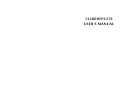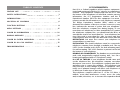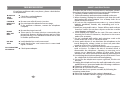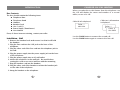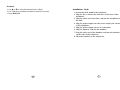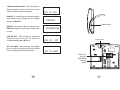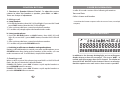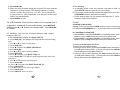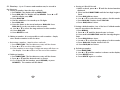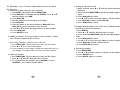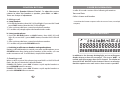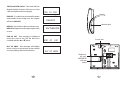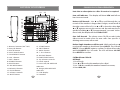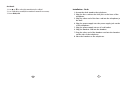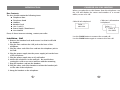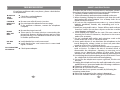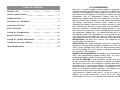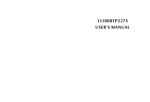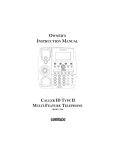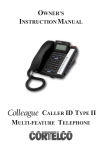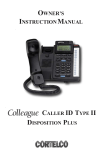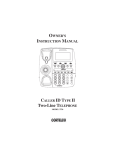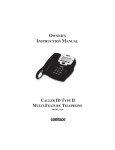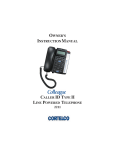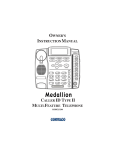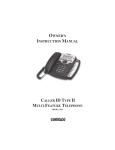Download Cortelco 122000TP227S User`s manual
Transcript
122000TP227S USER'S MANUAL FCC INFORMATION TABLE OF CONTENTS FEATURE LIST 1 SAFETY INSTRUCTIONS 3 INTRODUCTION 4 LOCATION OF CONTROLS 6 FUNCTION BUTTONS 8 MENU SETTINGS 17 CALLER ID INFORMATION 21 DISPLAY MESSAGES 21 CALLER ID SYSTEM OPERATION 23 CALLER ID ON CALL WAITING 25 TROUBLESHOOTING 26 Part 68 is a Federal regulation which requires equipment to be tested and registered with the FCC prior to its connection to the network. This equipment complies with Part 68 of FCC rules. On the bottom of the telephone is a label that contains, among other information, the FCC Registration Number and the Ringer Equivalence Number (REN) for this equipment. You must, upon request, provide this information to your telephone company. The Ringer Equivalence Number (REN), which is used to determine the number of devices you may connect to your phone line, indicates the amount of power that your telephone draws from the telephone company line during ringing. If you have more than one telephone (or other terminal device) connected to the telephone company line, you should total the RENs, and be sure that the total is not more than five. Your telephones may not ring if the total is more than five. Also, in some rural locations, your telephone may not ring if the REN total is more than three. RESTRICTIONS You must not connect your telephone to coin operated lines or party lines. INSTALLATION This model telephone must be connected to the telephone company lines through a modular jack. The required USOC for the modular jack is RJ11C for desk mounting and RJ11W for wall mounting. The USOC number is printed on the label on the bottom of your telephone. HEARING-AID COMPATIBILITY The handset on your telephone will work with magnetically-coupled hearing aids. You can use a hearing aid equipped with a T (Telephone) switch. IN CASE OF TROUBLE If your telephone should cause problems on the telephone line, the telephone company can temporarily disconnect your service. The telephone company must then notify and allow you to correct the problem. The telephone company may from time to time change its lines or equipment. They must notify you if planned changes will affect your telephone service, to allow you to take steps to prevent interruptions. This telephone complies with Part 15 of the FCC Rules. In the unlikely event that interference occurs, move the telephone and/or radio, television, etc. to increase the separation distance. LIMITED WARRANTY If you purchased this product new in the U.S. or Puerto Rico, CORTELCO warrants it against defects in material and workmanship for a period of two years from the date of original purchase. This warranty is in lieu of all other express warranties. During the warranty period, CORTELCO agrees to repair or, at its option, replace the defective product, or any part of it without charge for parts or labor. This is your exclusive remedy. This warranty does not cover damage resulting from accident, misuse, abuse, improper installation or operation, lack of reasonable care, the affixing of any attachment not provided by CORTELCO with the product and loss of parts. The warranty is voided in the event any unauthorized person alters or repairs the unit. Telephone companies use different types of equipment and offer various types of services to customers. CORTELCO does not warrant that this product is compatible with the type of equipment of any particular phone company or the services provided by it. CORTELCO DISCLAIMS ANY IMPLIED WARRANTY, INCLUDING THE WARRANTY OF MERCHANTABILITY AND THE WARRANTY OF FITNESS FOR A PARTICULAR PURPOSE, AS OF THE DATE TWO YEARS FROM THE ORIGINAL PURCHASE OF THE PRODUCT. CORTELCO ASSUMES NO RESPONSIBILIT Y FOR ANY SPECIAL, INCIDENTAL OR CONSEQUENTIAL DAMAGES. THIS WARRANTY GIVES YOU SPECIFIC LEGAL RIGHTS, AND YOU MAY HAVE OTHER RIGHTS WHICH VARY FROM STATE TO STATE. SOME STATES DO NOT ALLOW THE EXCLUSION OR LIMITATION OF SPECIAL, INCIDENTAL OR CONSEQUENTIAL DAMAGES OR LIMITATIONS ON HOW LONG AN IMPLIED WARRANTY LASTS, SO THE ABOVE EXCLUSION AND LIMITATION MAY NOT APPLY TO YOU. If failure occurs and your telephone is in warranty, service shall be provided by returning it to CORTELCO - Repair Center, 1703 Sawyer Road, Corinth, Mississippi 38834, shipping prepaid. The product will be repaired or replaced if examination by us determines the product to be defective. Telephones received damaged as a result of shipping will require you to file a claim with the carrier. FEATURE LIST 1. Large, backlit LCD with adjustable contrast 2. Two-line function 3. Memory Dialing a. 5 One-touch Memory buttons b. 5 Two-touch Memory buttons c. 70 Entry Directory (Stores name and number) 4. Stores 50 incoming calls 5. Stores 15 outgoing calls 6. Caller ID Type 2 (Caller ID on Call waiting) 7. Message Waiting Indicator a. FSK b. Stutter Dial Tone c. 90V d. 24V 8. Three-way conference call 9. Enhanced Redial (Redial any of last 15 numbers dialed) 10. Call back function 11. Clock and Calendar 12. Long Distance Access Code (LDS Code) 13. Adjustable Ringer Volume and Cadence 14. Call Timer 15. Three languages (English, French and Spanish) 16. Mute, Flash, Pause function 1 FEATURE LIST 17. Speakerphone 18. 2.5mm Headset jack 19. Headset Button with Indicator 20. Speaker volume selection 21. Hold function 22. Date/ Hour format setting 23. Desk/wall mounting 24. Data port 2 TELEPHONE REPAIR DO NOT ATTEMPT TO REPAIR THIS PRODUCT YOURSELF. Telephones manufactured by CORTELCO must be returned to us for repair. You can return your telephone to CORTELCO for repair or replacement in accordance with our LIMITED WARRANTY. CORTELCO warrants THIS PRODUCT against defects in material and workmanship in accordance with our LIMITED WARRANTY. If your telephone is returned for repair, include a copy of your sales receipt containing the date-of-purchase. DO NOT INCLUDE THE ORIGINAL SALES RECEIPT. If date of purchase is not included, the factory date printed on the label on the bottom of your telephone will be used as the date of purchase. The factory date allows six months for distribution and sale of this product. If you return your telephone for repair, the warranty period is not extended. The original date of purchase continues to apply to your warranty. We will repair this product for a nominal fee after the LIMITED WARRANTY has expired if you send it to us in a complete and undamaged condition. The repaired unit will be shipped to you C.O.D., freight collect. If you are returning a unit to us for repair, package it carefully, preferably in the original carton. Be sure to include your return address, a copy of the sales receipt showing date-of-purchase, and a note describing the problem you have with your telephone. Shipping must be prepaid. If the telephone is in warranty, it will be repaired or replaced, at our option, at no cost to you, and it will be returned shipping prepaid. Ship your telephone (shipping prepaid) to: CORTELCO REPAIR CENTER 1703 SAWYER ROAD CORINTH, MS 38834 TROUBLESHOOTING If you have problems with your phone, please check below for helpful hints: BLANK OR FAINT SCREEN l l Check line cord and adapter. CALLER ID DOES NOT WORK l l l Be sure your caller ID service is active. Do not answer the phone before two rings. If the problem continues, contact the telephone company. l l Be sure the ringer is not off. There may be too many devices connected to the phone line. Remove all other phones and see if this phone will ring. If so, add devices back one by one to find the problem unit. l l Verify that the line cord is connected. Verify that the line cord connection is correct and tightly secured. l Check power adapter. PHONE WILL NOT RING NO DIAL TONE NO CHARACTERS ON DISPLAY Check Contrast setting. 26 LOCATION OF CONTROLS SAFETY INSTRUCTIONS To reduce the risk of fire, electrical shock, and injury, please follow these basic safety precautions before you use this equipment. 1. Carefully read the instructions in this manual. 2. Follow all warnings and instructions marked on the unit. 3. When cleaning, unplug the telephone jack from the wall outlet and unplug the power adapter. Use a damp cloth. Do not use liquid or aerosol cleaners. 4. Do not use this equipment near water e.g.: near a kitchen sink, bathtub, washbowl, laundry tub, swimming pool or in a wet basement. 5. Install in a protected location. Ensure all lines and cords are away from foot traffic. Do not place objects on the line cord that may cause damage or abrasion. 6. Avoid spilling any liquid on the unit. This may cause internal shorting, fire or shock. Otherwise, the phone is not covered under your warranty. 7. Do not overload wall outlets and extension cords as this can result in the risk of fire or electrical shock. 8. Never push objects of any kind into this telephone as they can touch dangerous voltage points or short out parts that could result in a risk of fire or electrical shock. 9. Take the phone to a qualified technician when it requires repair work or service. To reduce the risk of electrical shock, do not disassemble the telephone. Opening or removing covers can expose you to dangerous voltages or other risks. Incorrect reassembly can cause electrical shock during subsequent use. 10. Avoid using the telephone during an electrical storm. There can be a slight risk of electrical shock from lightning. 11. Do not use the telephone to report a gas leak, if in the vicinity of the leak. 12.Unplug this telephone from the wall outlet and refer servicing to qualified service personnel under the following conditions: l If liquid is spilled into the unit. l If the unit is exposed to rain or water. l If the unit does not operate normally by following the operating instructions. l If the unit is dropped or the casing is damaged. l If the unit exhibits a distinct change in performance. 3 INTRODUCTION Box Contents The box should contain the following items. l Telephone Base l Telephone Stand l Handset l Handset Cord l Line Cords(2) l Power Supply (Transformer) l User Manual If any of these items are missing, contact your seller. CALLER ID ON CALL WAITING When you subscribe to this feature from the telephone company, the LCD will display the name and number of a second caller while you are on a call. Caller two's information is displayed Caller ID info displayed Caller 1 436-1234 Caller 1 4 Caller 2 291-5678 Use the FLASH button to answer the second call. Use the FLASH button again to return to the first call. Installation - Wall 1. Remove the handset hook and reverse it so that it will hold the handset. 2. Plug the line cord into the LINE jack on the base of the telephone. 3. Plug the other end of the line cord into the telephone jack in the wall. 4. Plug the power supply into the power supply jack on the base of the telephone. 5. Plug the power supply into an AC wall outlet. 6. Mount the telephone on the wall jack. Be careful when routing the cords so as not to interfere with the mounting. 7. Plug the handset cord into the handset. 8. Plug the other end of the handset cord into the handset jack on the side of the telephone. 9. Hang the handset on the telephone. 4 25 On-Hook 1. Use s or t to select the number to be called. 2. Use 7-10-11 to modify the number format if necessary. 3. Press DIAL/OK. 24 Installation - Desk 1. Mount the desk stand to the telephone. 2. Plug the line cord into the LINE jack on the base of the telephone. 3. Plug the other end of the line cord into the telephone jack in the wall. 4. Plug the power supply into the power supply jack on the base of the telephone. 5. Plug the power supply into an AC wall outlet. 6. Plug the handset cord into the handset. 7. Plug the other end of the handset cord into the handset jack on the side of the telephone. 8. Place the handset on the telephone. 5 CALLER ID SYSTEM OPERATION LOCATION OF CONTROLS 23 Note that a subscription to caller ID service is required. 24 New call indicator - The display will show NEW until all new calls have been reviewed. 22 M1 25 M2 21 19 18 20 17 M3 7-10-11 RELEASE MENU DELETE DIAL/OK M4 CONFERENCE VOICE MAIL M5 16 15 14 26 SHIFT STORE MUTE FLASH 13 VOL. LINE 1 LINE 2 HEADSET HOLD VOL. REDIAL/P SPEAKER 1 2 3 4 5 6 7 8 9 10 11 12 1. Memory buttons (M1~M5) 2. DIAL/OK button 3. DELETE button 4. VOICE MAIL button 5. CONFERENCE botton 6. LINE 1 button 7. LINE 2 button 8. HEADSET button 9. HOLD button 10. SPEAKER button 11. REDIAL/P button 12. FLASH button 13. Volume controls 14. MUTE button 6 15. STORE button 16. SHIFT button 17. MENU button 18. 7-10-11 button 19. RELEASE button 20. DIRECTORY button 21. Up & Down controls 22. Hook switch 23. New call/24V MESSAGE indicator 24. Ringer/90V MESSAGE indicator 25. LCD display 26. Handset Review Call Records - Use s or t to scroll through the caller ID records. If the number is longer than 13 digits, an arrow will show in the right corner of the LCD. Use s or t to show the other digits. Use s or t again to move to the next record. Records may be reviewed quickly by holding s or t for approximately 3 seconds. At the end of the records, the display will show END OF LIST. Save Call Records - The phone stores 50 CID records. It drops the oldest record to make room for new calls. Save specific calls by deleting unnecessary call records. Delete Single Numbers or All Records - While on-hook use s or t to select the number to be deleted. Press DELETE. The LCD will show DELETE ?. Press DELETE again to confirm. To delete all records, press and hold DELETE for 6 seconds. The LCD will show ALL DELETE ?. Press DELETE to confirm. Call Back from Caller ID Off-Hook 1. Go off-hook. 2. Use s or t to select the number to be called. 3. Use 7-10-11 to modify the number format if necessary. 4. Press DIAL/OK. 23 TOTAL and NEW CALLS - The total calls are displayed at the bottom of the screen. New calls are displayed at the top right. PRIVATE - If a caller has prevented his name and number from being sent, the display will show PRIVATE. REPEAT - If a number calls more than once, REPEAT will appear in the upper right of the screen. END OF LIST - This message is displayed when the end of the CID list has been reached with the s or t arrow. OUT OF AREA - This message will display when a call is received from an area which is not providing caller ID information. 9:52 9/12 NEW 02 TOTAL 04 MON 9:52 9/12 03 CALL # PRIVATE 9:52 9/12 CALL # REPEAT Headset jack 03 12274612345 9:52 9/12 END OF 9:52 9/12 LIST CALL # Power jack 04 OUT OF AREA Telephone line jack L1/L2 24V OFF 90V MESSAGE indicator switch 22 7 L2/DATA CALLER ID INFORMATION FUNCTION BUTTONS 1. Receiver or Speaker Volume Control - To adjust the receive volume in either the handset or speaker, press VOL.- or VOL.+. There are 8 steps of adjustment. 2. Making a call a. Using handset 1. Pick up the handset, then LINE1 LED will light. If you use LINE2 and press LINE2 button, then the LINE 2 LED will light. 2. After you hear a dial tone, enter the telephone number. 3. To end the call, simply replace the handset in the cradle. b. Using speakerphone 1. Press the SPEAKER button or LINE1 button, then LINE1 LED will light. If you use LINE 2, press LINE2 button, then the LINE2 LED will light. 2. After you hear a dial tone, enter the telephone number. 3. To end the call, press the SPEAKER button. A caller ID record consists of the following information: Time and Date Caller's Name and Number * Note that this feature requires caller ID service from your telephone company. DISPLAY MESSAGES msg REPEAT c. Switching a call between handset and speakerphone During a call with handset, to switch your call to speakerphone, press SPEAKER button then hang up the handset. In this mode, you can make or answer a call. To switch back, simply lift the handset. 3. Receiving a call When a call is received, the phone rings, and LINE1 or LINE2 LED will flash. Also the LCD shows the caller ID number. If LINE1 LED flashes, press LINE 1 button or pick up the handset or press SPEAKER button to answer. If LINE2 LED flashes, press LINE 2 button or pick up the handset or press the SPEAKER button to answer. 8 In addition to the Message Waiting light, an icon will appear in the display whenever there are messages. This icon is "MSG". It will remain until all messages have been cleared. The display will also show MESSAGE WAITING at the bottom if there is a message. Note that this requires voice mail service from a service provider. 21 a. Press DIAL/OK. b. Enter the time and date using the keypad. The time must be entered in 24 hour format. The setting sequence is hour, minute, month, day, and year. Use the * key to delete any incorrect values. After setting the year, the day of the week will be set automatically. c. Press DELETE to exit. 4. Pre-dialling a. In standby mode, enter the number you want to dial. You can press DELETE button to clear the incorrect digit. b. If you want to dial out the number through LINE1, press the LINE1 or SPEAKER button to dial out the number. c. If you want to dial out the number through LINE 2, press LINE2 button to dial out the number. 16. LCD Contrast - There are four values of LCD contrast from 1 (Lightest) to 4 (Darkest). To select this feature, press DIAL/OK and then use s or t to select a contrast value. Press DIAL/OK to confirm. 5. Hold a. Putting a call on hold During a call, you can press HOLD button to put a call on hold, the LCD will show LX HOLDING (X=1~2) then the relevant LED will flash. 17. Set Ring - The 1220 has 10 ringer cadences and 4 ringer volumes plus OFF. a. Press DIAL/OK. Display says RING TYPE L1. b. Press DIAL/OK. The phone will ring with the selected ring type. c. Use s or t to select a ring type. d. Press DIAL/OK. e. Press s. Display says RING VOLUME L1. f. Press DIAL/OK. g. Use s or t to select a ring volume. h. Press DIAL/OK. I. Press s . Display says RING T YPE L2. j. Press DIAL/OK. The phone will ring with the selected ring type. k. Use s or t to select a ring type. l. Press DIAL/OK. m. Press s . Display says RING VOLUME L2. n. Press DIAL/OK. o. Use s or t to select a ring volume. p. Press DIAL/OK. q. Press DELETE twice to exit. 20 12 b. Cancelling a call on hold 1. When LINE1 is on hold and LINE2 is in standby mode, pick up the handset or press LINE1 button to cancel the call on hold . 2. When LINE2 is on hold and LINE1 is in standby mode, pick up the handset or press LINE2 button to cancel the call on hold . 6. Switchover between two lines There are two operation modes. 1. During a call on LINE1 pressing the LINE2 button will place LINE 1 on hold and connect LINE2. You may also press the HOLD button first and then press the Line 2 button. 2. During a call on LINE2 pressing the LINE1 button will place LINE2 on hold and connect LINE1. You may also press the HOLD button first and then press the LINE1 button. 9 NOTES: 1. After pressing the HOLD button, the corresponding line will be placed on hold and the LINE button will blink. The handset can now be placed on hook without disconnecting the line. 2. To continue the conversation, pick up the handset and press the LINE1 or LINE2 button. 7. Three - way Conference There are five ways to establish a three-way conference call. Method 1: a. Establish a call on LINE1. b. Place LINE1 on hold. c. Establish a call on LINE2. d. Press the CONFERENCE button. Method 2: a. Establish a call on LINE2. b. Place LINE2 on hold. c. Establish a call on LINE1. d. Press the CONFERENCE button. Method 3: a. Establish a call on LINE1. b. Place LINE1 on hold. c. Establish a call on LINE2. d. Place LINE2 on Hold. e. Press the CONFERENCE button . Method 4: a. With a call established on LINE1, LINE2 rings. b. Place LINE1 on hold. c. Answer LINE2. d. Press the CONFERENCE button . 10 10. Date Format - This selects the format used to display the date. To select this feature, press DIAL/OK and then use s or t to toggle between MM-DD (Month-Day) and DD-MM (Day-Month). Press DIAL/OK to confirm. 11. Hour Format - This selects the format used to display the time. To select this feature, press DIAL/OK and then use s or t to toggle between 12 hour and 24 hour format. Press DIAL/OK to confirm. 12. Set Flash - This selects the length of time for the flash. To select this feature, press DIAL/OK and then use s or t to toggle between 600mSec, 300mSec, 120mSec, and 100mSec. Press DIAL/OK to confirm. Note that 600mSec is the standard time for North America. 13. Set Area and LDS - This sets the local area code and the code used to dial a long distance number. These values are used in conjunction with the 7-10-11 button. a. Press DIAL/OK. b. Enter the area code using the keypad. Do not press DIAL/OK. c. Enter the LDS code. This is 1 for North America. d. Press DIAL/OK. e. Press s or t to move to the next item. 14. Set Language - The 1220 supports English, French and Spanish. To select this feature, press DIAL/OK and then use s or t to select a language. Press DIAL/OK to confirm. 15. Set Time and Date - This allows manual entry of the date and time. Please note that Caller ID will set these values. If you have CID service, skip this step. 19 k. Enter the number of 3 second pauses to be inserted between dialing the voice mail number and the PIN. For example, if you enter 2 here, the phone will pause 6 seconds. l. Press DIAL/OK. m. Lift the handset to end programming. 6. Set SDT - The 1220 can respond to Stutter Dial Tone Message Waiting. If this is set to ON, the phone will go off hook briefly after every call to check the dial tone. If it is stuttered, the message lamp will be lit. To select this feature, press DIAL/OK and then use s or t to toggle between OFF and ON. Press DIAL/OK to confirm. 7. Hold Mode - The 1220 has two hold modes: NORMAL and PBX. In Normal mode, the HOLD button will place the phone on local hold. This call can be retrieved from any phone connected to the line. In PBX mode, the HOLD button can be programmed to dial a code to place the call on PBX hold. Please note there is no hold indication in PBX mode. To select this feature, press DIAL/OK and then use s or t to toggle between NORMAL and PBX. Press DIAL/OK to confirm. 8. Select Line 1/2 - This selects the default line when the phone goes off hook. b. Press s or t to select L-1 or L-2. c. Press DIAL/OK to confirm. 9. Set Access Code - This is a number that is dialed to access an outside line when the phone is used behind a PBX. a. Press DIAL/OK. b. Dial the access code (up to 4 digits). c. Press DIAL/OK to confirm. d. Press s or t to continue with programming. 18 12 Method 5: a. With a call established on LINE2, LINE1 rings. b. Place LINE2 on hold. c. Answer LINE1. d. Press the CONFERENCE button . 8. Headset - A headset with a 2.5 mm plug can be connected to the 1220. The jack is on the right side of the phone. Use HEADSET to take the phone on and off hook while using the headset. 9. Pause - This is used during memory dialing to temporarily pause the dialing sequence. 10. Redial Function a. Go off hook (lift the handset, press SPEAKER, or press HEADSET) b. Press REDIAL (the last dialed number will be dialed). 11. Enhanced Redial The REDIAL button allows you to access the last 15 dialed numbers. a. Press REDIAL (the last dialed number will be displayed) b. Use s or t to select the desired number. c. Go off hook (lift the handset, press SPEAKER, or press HEADSET). 12. Flash - Pressing FLASH produces an interruption of the line. This is normally used in conjunction with special features such as Call Waiting. If you do not have any special features, pressing FLASH may disconnect a call. 11 13. Mute - This deactivates the handset, headset or speakerphone microphone. It allows you to talk without being heard by the distant party. To use this feature, press MUTE. The display will show "MUTE". To deactivate the feature, press MUTE again. 14. Speaker - This button activates and deactivates the speaker phone. 15. Delete - This button is used in various programming actions to delete items. It is discussed in detail when it is used. 16. Dial/OK - This button is used in programming to accept a value and to dial out a displayed number. MENU SETTINGS Many of the settings of the phone are controlled from the menu. To access the menu, press MENU while the phone is on-hook. The various menu settings are discussed in detail below. 1. Directory - This is covered in the previous section. 2. Factory Reset - When this is displayed, press DIAL/OK and then press DIAL/OK to confirm. This will restore the phone to the original settings. All memory and CID records will be lost. 3. Pause Time - Press DIAL/OK to display the current pause time value. Use s or t to adjust the time. This can be adjusted in 100 mSec intervals from 1 to 5 seconds(3600 mSec is the default value). Press DIAL/OK to confirm. 17. Menu - This is discussed in detail in the next section. 18. Directory - This is discussed in Item 21. 19. Voice Mail - This dials the number for a voice mail service. Programming instructions are given in the following section. 12 4. Ringer Suppress - If this is selected, the phone will not ring until after Caller ID is displayed. The first ring will be suppressed. To select this feature, press DIAL/OK and then use s or t to toggle between OFF and ON. Press DIAL/OK to confirm. 5. Voice Mail - This allows you to enter a number to access your voice mail. This number will be dialed when the VOICE MAIL button is pressed. a. When VOICE MAIL is displayed, press DIAL/OK. VOICE NUMBER will be displayed. b. Press DIAL/OK. c. Enter the phone number for your voice mail. d. Press DIAL/OK. e. Press DOWN. VM PASSWORD will be displayed. f. Press DIAL/OK. g. Enter the password (PIN) for your voice mail. h. Press DIAL/OK. i. Press t. # 3 SEC PAUSES will be displayed. j. Press DIAL/OK. 17 22. 7-10-11 - This button changes the format of the displayed number. Three formats are available: 7-Digit 7 Digit Telephone Number 10-Digit 3 Digit Area Code + 7 Digit Telephone Number 11-Digit 1 Digit Long Distance Code + 3 Digit Area Code + 7 Digit Telephone Number Example: Assume the local area code is 662 and a 7 digit local number is displayed 555-1212. Pressing the 7-10-11 button once will display the number plus area code: 662-555-1212. Pressing the 7-10-11 button again will add the LDS code (usually 1): 1662-555-1212 Pressing the 7-10-11 button again will show the 7 digit number: 555-1212 Note: This assumes that an LDS code has been programmed into the telephone. 23. Release - To end a conversation, press RELEASE once. The phone will go on-hook for 1.5 seconds and then go off hook again to allow another call to be made. 24. Message Waiting/New Call Lamp - This lamp above the display will light to indicate a voice mail message. The 1220 is compatible with four types of message waiting: 90V, 24V, Frequency Shift Keying (FSK) and Stutter Dial Tone (SDT). Contact your telephone service provider to determine the type of message waiting. For 90V or 24V the type of message waiting is selected with a switch underneath the phone. FSK message waiting will be detected automatically. SDT message waiting must be activated in the menu. For these types of message waiting, the switch should be in the OFF position. If the phone is connected directly to a telephone line, the switch should be in the OFF position. This lamp will flash to indicate a new call. To stop the flashing use the s or t to review the calls. 16 20. Memory Buttons - The 1220 has five Memory Buttons (M1 - M5). Each can store 2 telephone numbers. a. Storing a number Must be done on-hook. i. Press STORE. ii. Dial the number to be stored. iii. Press STORE. iv. Enter the name to be stored and press STORE. Press STORE if you do not wish to enter a name. v. Use s or t to select the ring cadence for this number. vi. Press STORE. vii. Press the desired Memory Button. You may store an additional number in this location by pressing SHIFT and then pressing the Memory Button. b. Editing a number It is not possible to edit a number. Simply store another number in this location. c. Reviewing a number While on-hook, press the desired Memory Button to display the stored number. If no number is stored, the display will say "MEMORY IS EMPTY". d. Dialing a Number i. Go off hook (lift the handset, press SPEAKER, or press HEADSET) ii. Press the desired Memory Button e. Storing a Caller ID Record. i. While on-hook, press s or t until the desired number is displayed. ii. Press and hold STORE until the last digit begins to flash. iii. Press STORE two times. iv. Use s or t to select the ring cadence for this number. v. Press STORE. vi. Press the desired Memory Button. 13 21. Directory - Up to 70 names and numbers may be stored in the Directory. a. Storing a number Must be done on-hook. i. Press MENU. The display will say DIRECTORY. ii. Press DIAL/OK. The display will say REVIEW. Press s or t until the display says ADD. iii. Press DIAL/OK. iv. Dial the number to be stored up to 20 digits. v. Press DIAL/OK. vi. Enter the name to be stored and press DIAL/OK. Press DIAL/OK if you do not wish to enter a name. vii. Use s or t to select the ring cadence for this number. viii. Press DIAL/OK. ix. Press DELETE to exit. b. Editing a number - It is not possible to edit a number. Simply store another number in this location. c. Reviewing a number - Must be done on-hook. i. Press DIRECTORY. The first directory entry will be shown. ii. Press s or t to see the other entries. iii. If the number is more than 13 digits an arrow will show on the display. Press s or t to see the rest of the number. d. Dialing a Number i. Press DIRECTORY. The first directory entry will be shown. ii. Press s or t until the desired entry is shown. iii. Go off hook (lift the handset, press SPEAKER, or press HEADSET). The number will be dialed. 14 e. Storing a Caller ID Record. i. While on-hook, press s or t until the desired number is displayed. ii. Press and hold DIRECTORY until the last digit begins to flash. iii. Press DIAL/OK two times. iv. Use s or t to select the ring cadence for this number. v. Press DIAL/OK. Display shows SAVE OK. vi. Press DIAL/OK two times. f. Storing a dialed number. Any of the last 15 dialed numbers may be stored into the directory. i. Press REDIAL. ii. Press s or t until the desired entry is shown. iii. Press and hold DIRECTORY until the last digit begins to flash. iv. Press DIAL/OK two times. v. Use s or t to select the ring cadence for this number. vi. Press DIAL/OK. Display shows SAVE OK. vii. Press DIAL/OK two times. g. Deleting a number. i. Press DIRECTORY. ii. Use s or t until the number is shown on the display. iii. Press DELETE once. iv. Press DELETE again to confirm. 15 21. Directory - Up to 70 names and numbers may be stored in the Directory. a. Storing a number Must be done on-hook. i. Press MENU. The display will say DIRECTORY. ii. Press DIAL/OK. The display will say REVIEW. Press s or t until the display says ADD. iii. Press DIAL/OK. iv. Dial the number to be stored up to 20 digits. v. Press DIAL/OK. vi. Enter the name to be stored and press DIAL/OK. Press DIAL/OK if you do not wish to enter a name. vii. Use s or t to select the ring cadence for this number. viii. Press DIAL/OK. ix. Press DELETE to exit. b. Editing a number - It is not possible to edit a number. Simply store another number in this location. c. Reviewing a number - Must be done on-hook. i. Press DIRECTORY. The first directory entry will be shown. ii. Press s or t to see the other entries. iii. If the number is more than 13 digits an arrow will show on the display. Press s or t to see the rest of the number. d. Dialing a Number i. Press DIRECTORY. The first directory entry will be shown. ii. Press s or t until the desired entry is shown. iii. Go off hook (lift the handset, press SPEAKER, or press HEADSET). The number will be dialed. 14 e. Storing a Caller ID Record. i. While on-hook, press s or t until the desired number is displayed. ii. Press and hold DIRECTORY until the last digit begins to flash. iii. Press DIAL/OK two times. iv. Use s or t to select the ring cadence for this number. v. Press DIAL/OK. Display shows SAVE OK. vi. Press DIAL/OK two times. f. Storing a dialed number. Any of the last 15 dialed numbers may be stored into the directory. i. Press REDIAL. ii. Press s or t until the desired entry is shown. iii. Press and hold DIRECTORY until the last digit begins to flash. iv. Press DIAL/OK two times. v. Use s or t to select the ring cadence for this number. vi. Press DIAL/OK. Display shows SAVE OK. vii. Press DIAL/OK two times. g. Deleting a number. i. Press DIRECTORY. ii. Use s or t until the number is shown on the display. iii. Press DELETE once. iv. Press DELETE again to confirm. 15 22. 7-10-11 - This button changes the format of the displayed number. Three formats are available: 7-Digit 7 Digit Telephone Number 10-Digit 3 Digit Area Code + 7 Digit Telephone Number 11-Digit 1 Digit Long Distance Code + 3 Digit Area Code + 7 Digit Telephone Number Example: Assume the local area code is 662 and a 7 digit local number is displayed 555-1212. Pressing the 7-10-11 button once will display the number plus area code: 662-555-1212. Pressing the 7-10-11 button again will add the LDS code (usually 1): 1662-555-1212 Pressing the 7-10-11 button again will show the 7 digit number: 555-1212 Note: This assumes that an LDS code has been programmed into the telephone. 23. Release - To end a conversation, press RELEASE once. The phone will go on-hook for 1.5 seconds and then go off hook again to allow another call to be made. 24. Message Waiting/New Call Lamp - This lamp above the display will light to indicate a voice mail message. The 1220 is compatible with four types of message waiting: 90V, 24V, Frequency Shift Keying (FSK) and Stutter Dial Tone (SDT). Contact your telephone service provider to determine the type of message waiting. For 90V or 24V the type of message waiting is selected with a switch underneath the phone. FSK message waiting will be detected automatically. SDT message waiting must be activated in the menu. For these types of message waiting, the switch should be in the OFF position. If the phone is connected directly to a telephone line, the switch should be in the OFF position. This lamp will flash to indicate a new call. To stop the flashing use the s or t to review the calls. 16 20. Memory Buttons - The 1220 has five Memory Buttons (M1 - M5). Each can store 2 telephone numbers. a. Storing a number Must be done on-hook. i. Press STORE. ii. Dial the number to be stored. iii. Press STORE. iv. Enter the name to be stored and press STORE. Press STORE if you do not wish to enter a name. v. Use s or t to select the ring cadence for this number. vi. Press STORE. vii. Press the desired Memory Button. You may store an additional number in this location by pressing SHIFT and then pressing the Memory Button. b. Editing a number It is not possible to edit a number. Simply store another number in this location. c. Reviewing a number While on-hook, press the desired Memory Button to display the stored number. If no number is stored, the display will say "MEMORY IS EMPTY". d. Dialing a Number i. Go off hook (lift the handset, press SPEAKER, or press HEADSET) ii. Press the desired Memory Button e. Storing a Caller ID Record. i. While on-hook, press s or t until the desired number is displayed. ii. Press and hold STORE until the last digit begins to flash. iii. Press STORE two times. iv. Use s or t to select the ring cadence for this number. v. Press STORE. vi. Press the desired Memory Button. 13 13. Mute - This deactivates the handset, headset or speakerphone microphone. It allows you to talk without being heard by the distant party. To use this feature, press MUTE. The display will show "MUTE". To deactivate the feature, press MUTE again. 14. Speaker - This button activates and deactivates the speaker phone. 15. Delete - This button is used in various programming actions to delete items. It is discussed in detail when it is used. 16. Dial/OK - This button is used in programming to accept a value and to dial out a displayed number. MENU SETTINGS Many of the settings of the phone are controlled from the menu. To access the menu, press MENU while the phone is on-hook. The various menu settings are discussed in detail below. 1. Directory - This is covered in the previous section. 2. Factory Reset - When this is displayed, press DIAL/OK and then press DIAL/OK to confirm. This will restore the phone to the original settings. All memory and CID records will be lost. 3. Pause Time - Press DIAL/OK to display the current pause time value. Use s or t to adjust the time. This can be adjusted in 100 mSec intervals from 1 to 5 seconds(3600 mSec is the default value). Press DIAL/OK to confirm. 17. Menu - This is discussed in detail in the next section. 18. Directory - This is discussed in Item 21. 19. Voice Mail - This dials the number for a voice mail service. Programming instructions are given in the following section. 12 4. Ringer Suppress - If this is selected, the phone will not ring until after Caller ID is displayed. The first ring will be suppressed. To select this feature, press DIAL/OK and then use s or t to toggle between OFF and ON. Press DIAL/OK to confirm. 5. Voice Mail - This allows you to enter a number to access your voice mail. This number will be dialed when the VOICE MAIL button is pressed. a. When VOICE MAIL is displayed, press DIAL/OK. VOICE NUMBER will be displayed. b. Press DIAL/OK. c. Enter the phone number for your voice mail. d. Press DIAL/OK. e. Press DOWN. VM PASSWORD will be displayed. f. Press DIAL/OK. g. Enter the password (PIN) for your voice mail. h. Press DIAL/OK. i. Press t. # 3 SEC PAUSES will be displayed. j. Press DIAL/OK. 17 k. Enter the number of 3 second pauses to be inserted between dialing the voice mail number and the PIN. For example, if you enter 2 here, the phone will pause 6 seconds. l. Press DIAL/OK. m. Lift the handset to end programming. 6. Set SDT - The 1220 can respond to Stutter Dial Tone Message Waiting. If this is set to ON, the phone will go off hook briefly after every call to check the dial tone. If it is stuttered, the message lamp will be lit. To select this feature, press DIAL/OK and then use s or t to toggle between OFF and ON. Press DIAL/OK to confirm. 7. Hold Mode - The 1220 has two hold modes: NORMAL and PBX. In Normal mode, the HOLD button will place the phone on local hold. This call can be retrieved from any phone connected to the line. In PBX mode, the HOLD button can be programmed to dial a code to place the call on PBX hold. Please note there is no hold indication in PBX mode. To select this feature, press DIAL/OK and then use s or t to toggle between NORMAL and PBX. Press DIAL/OK to confirm. 8. Select Line 1/2 - This selects the default line when the phone goes off hook. b. Press s or t to select L-1 or L-2. c. Press DIAL/OK to confirm. 9. Set Access Code - This is a number that is dialed to access an outside line when the phone is used behind a PBX. a. Press DIAL/OK. b. Dial the access code (up to 4 digits). c. Press DIAL/OK to confirm. d. Press s or t to continue with programming. 18 12 Method 5: a. With a call established on LINE2, LINE1 rings. b. Place LINE2 on hold. c. Answer LINE1. d. Press the CONFERENCE button . 8. Headset - A headset with a 2.5 mm plug can be connected to the 1220. The jack is on the right side of the phone. Use HEADSET to take the phone on and off hook while using the headset. 9. Pause - This is used during memory dialing to temporarily pause the dialing sequence. 10. Redial Function a. Go off hook (lift the handset, press SPEAKER, or press HEADSET) b. Press REDIAL (the last dialed number will be dialed). 11. Enhanced Redial The REDIAL button allows you to access the last 15 dialed numbers. a. Press REDIAL (the last dialed number will be displayed) b. Use s or t to select the desired number. c. Go off hook (lift the handset, press SPEAKER, or press HEADSET). 12. Flash - Pressing FLASH produces an interruption of the line. This is normally used in conjunction with special features such as Call Waiting. If you do not have any special features, pressing FLASH may disconnect a call. 11 NOTES: 1. After pressing the HOLD button, the corresponding line will be placed on hold and the LINE button will blink. The handset can now be placed on hook without disconnecting the line. 2. To continue the conversation, pick up the handset and press the LINE1 or LINE2 button. 7. Three - way Conference There are five ways to establish a three-way conference call. Method 1: a. Establish a call on LINE1. b. Place LINE1 on hold. c. Establish a call on LINE2. d. Press the CONFERENCE button. Method 2: a. Establish a call on LINE2. b. Place LINE2 on hold. c. Establish a call on LINE1. d. Press the CONFERENCE button. Method 3: a. Establish a call on LINE1. b. Place LINE1 on hold. c. Establish a call on LINE2. d. Place LINE2 on Hold. e. Press the CONFERENCE button . Method 4: a. With a call established on LINE1, LINE2 rings. b. Place LINE1 on hold. c. Answer LINE2. d. Press the CONFERENCE button . 10 10. Date Format - This selects the format used to display the date. To select this feature, press DIAL/OK and then use s or t to toggle between MM-DD (Month-Day) and DD-MM (Day-Month). Press DIAL/OK to confirm. 11. Hour Format - This selects the format used to display the time. To select this feature, press DIAL/OK and then use s or t to toggle between 12 hour and 24 hour format. Press DIAL/OK to confirm. 12. Set Flash - This selects the length of time for the flash. To select this feature, press DIAL/OK and then use s or t to toggle between 600mSec, 300mSec, 120mSec, and 100mSec. Press DIAL/OK to confirm. Note that 600mSec is the standard time for North America. 13. Set Area and LDS - This sets the local area code and the code used to dial a long distance number. These values are used in conjunction with the 7-10-11 button. a. Press DIAL/OK. b. Enter the area code using the keypad. Do not press DIAL/OK. c. Enter the LDS code. This is 1 for North America. d. Press DIAL/OK. e. Press s or t to move to the next item. 14. Set Language - The 1220 supports English, French and Spanish. To select this feature, press DIAL/OK and then use s or t to select a language. Press DIAL/OK to confirm. 15. Set Time and Date - This allows manual entry of the date and time. Please note that Caller ID will set these values. If you have CID service, skip this step. 19 a. Press DIAL/OK. b. Enter the time and date using the keypad. The time must be entered in 24 hour format. The setting sequence is hour, minute, month, day, and year. Use the * key to delete any incorrect values. After setting the year, the day of the week will be set automatically. c. Press DELETE to exit. 4. Pre-dialling a. In standby mode, enter the number you want to dial. You can press DELETE button to clear the incorrect digit. b. If you want to dial out the number through LINE1, press the LINE1 or SPEAKER button to dial out the number. c. If you want to dial out the number through LINE 2, press LINE2 button to dial out the number. 16. LCD Contrast - There are four values of LCD contrast from 1 (Lightest) to 4 (Darkest). To select this feature, press DIAL/OK and then use s or t to select a contrast value. Press DIAL/OK to confirm. 5. Hold a. Putting a call on hold During a call, you can press HOLD button to put a call on hold, the LCD will show LX HOLDING (X=1~2) then the relevant LED will flash. 17. Set Ring - The 1220 has 10 ringer cadences and 4 ringer volumes plus OFF. a. Press DIAL/OK. Display says RING TYPE L1. b. Press DIAL/OK. The phone will ring with the selected ring type. c. Use s or t to select a ring type. d. Press DIAL/OK. e. Press s. Display says RING VOLUME L1. f. Press DIAL/OK. g. Use s or t to select a ring volume. h. Press DIAL/OK. I. Press s . Display says RING T YPE L2. j. Press DIAL/OK. The phone will ring with the selected ring type. k. Use s or t to select a ring type. l. Press DIAL/OK. m. Press s . Display says RING VOLUME L2. n. Press DIAL/OK. o. Use s or t to select a ring volume. p. Press DIAL/OK. q. Press DELETE twice to exit. 20 12 b. Cancelling a call on hold 1. When LINE1 is on hold and LINE2 is in standby mode, pick up the handset or press LINE1 button to cancel the call on hold . 2. When LINE2 is on hold and LINE1 is in standby mode, pick up the handset or press LINE2 button to cancel the call on hold . 6. Switchover between two lines There are two operation modes. 1. During a call on LINE1 pressing the LINE2 button will place LINE 1 on hold and connect LINE2. You may also press the HOLD button first and then press the Line 2 button. 2. During a call on LINE2 pressing the LINE1 button will place LINE2 on hold and connect LINE1. You may also press the HOLD button first and then press the LINE1 button. 9 CALLER ID INFORMATION FUNCTION BUTTONS 1. Receiver or Speaker Volume Control - To adjust the receive volume in either the handset or speaker, press VOL.- or VOL.+. There are 8 steps of adjustment. 2. Making a call a. Using handset 1. Pick up the handset, then LINE1 LED will light. If you use LINE2 and press LINE2 button, then the LINE 2 LED will light. 2. After you hear a dial tone, enter the telephone number. 3. To end the call, simply replace the handset in the cradle. b. Using speakerphone 1. Press the SPEAKER button or LINE1 button, then LINE1 LED will light. If you use LINE 2, press LINE2 button, then the LINE2 LED will light. 2. After you hear a dial tone, enter the telephone number. 3. To end the call, press the SPEAKER button. A caller ID record consists of the following information: Time and Date Caller's Name and Number * Note that this feature requires caller ID service from your telephone company. DISPLAY MESSAGES msg REPEAT c. Switching a call between handset and speakerphone During a call with handset, to switch your call to speakerphone, press SPEAKER button then hang up the handset. In this mode, you can make or answer a call. To switch back, simply lift the handset. 3. Receiving a call When a call is received, the phone rings, and LINE1 or LINE2 LED will flash. Also the LCD shows the caller ID number. If LINE1 LED flashes, press LINE 1 button or pick up the handset or press SPEAKER button to answer. If LINE2 LED flashes, press LINE 2 button or pick up the handset or press the SPEAKER button to answer. 8 In addition to the Message Waiting light, an icon will appear in the display whenever there are messages. This icon is "MSG". It will remain until all messages have been cleared. The display will also show MESSAGE WAITING at the bottom if there is a message. Note that this requires voice mail service from a service provider. 21 TOTAL and NEW CALLS - The total calls are displayed at the bottom of the screen. New calls are displayed at the top right. PRIVATE - If a caller has prevented his name and number from being sent, the display will show PRIVATE. REPEAT - If a number calls more than once, REPEAT will appear in the upper right of the screen. END OF LIST - This message is displayed when the end of the CID list has been reached with the s or t arrow. OUT OF AREA - This message will display when a call is received from an area which is not providing caller ID information. 9:52 9/12 NEW 02 TOTAL 04 MON 9:52 9/12 03 CALL # PRIVATE 9:52 9/12 CALL # REPEAT Headset jack 03 12274612345 9:52 9/12 END OF 9:52 9/12 LIST CALL # Power jack 04 OUT OF AREA Telephone line jack L1/L2 24V OFF 90V MESSAGE indicator switch 22 7 L2/DATA CALLER ID SYSTEM OPERATION LOCATION OF CONTROLS 23 Note that a subscription to caller ID service is required. 24 New call indicator - The display will show NEW until all new calls have been reviewed. 22 M1 25 M2 21 19 18 20 17 M3 7-10-11 RELEASE MENU DELETE DIAL/OK M4 CONFERENCE VOICE MAIL M5 16 15 14 26 SHIFT STORE MUTE FLASH 13 VOL. LINE 1 LINE 2 HEADSET HOLD VOL. REDIAL/P SPEAKER 1 2 3 4 5 6 7 8 9 10 11 12 1. Memory buttons (M1~M5) 2. DIAL/OK button 3. DELETE button 4. VOICE MAIL button 5. CONFERENCE botton 6. LINE 1 button 7. LINE 2 button 8. HEADSET button 9. HOLD button 10. SPEAKER button 11. REDIAL/P button 12. FLASH button 13. Volume controls 14. MUTE button 6 15. STORE button 16. SHIFT button 17. MENU button 18. 7-10-11 button 19. RELEASE button 20. DIRECTORY button 21. Up & Down controls 22. Hook switch 23. New call/24V MESSAGE indicator 24. Ringer/90V MESSAGE indicator 25. LCD display 26. Handset Review Call Records - Use s or t to scroll through the caller ID records. If the number is longer than 13 digits, an arrow will show in the right corner of the LCD. Use s or t to show the other digits. Use s or t again to move to the next record. Records may be reviewed quickly by holding s or t for approximately 3 seconds. At the end of the records, the display will show END OF LIST. Save Call Records - The phone stores 50 CID records. It drops the oldest record to make room for new calls. Save specific calls by deleting unnecessary call records. Delete Single Numbers or All Records - While on-hook use s or t to select the number to be deleted. Press DELETE. The LCD will show DELETE ?. Press DELETE again to confirm. To delete all records, press and hold DELETE for 6 seconds. The LCD will show ALL DELETE ?. Press DELETE to confirm. Call Back from Caller ID Off-Hook 1. Go off-hook. 2. Use s or t to select the number to be called. 3. Use 7-10-11 to modify the number format if necessary. 4. Press DIAL/OK. 23 On-Hook 1. Use s or t to select the number to be called. 2. Use 7-10-11 to modify the number format if necessary. 3. Press DIAL/OK. 24 Installation - Desk 1. Mount the desk stand to the telephone. 2. Plug the line cord into the LINE jack on the base of the telephone. 3. Plug the other end of the line cord into the telephone jack in the wall. 4. Plug the power supply into the power supply jack on the base of the telephone. 5. Plug the power supply into an AC wall outlet. 6. Plug the handset cord into the handset. 7. Plug the other end of the handset cord into the handset jack on the side of the telephone. 8. Place the handset on the telephone. 5 INTRODUCTION Box Contents The box should contain the following items. l Telephone Base l Telephone Stand l Handset l Handset Cord l Line Cords(2) l Power Supply (Transformer) l User Manual If any of these items are missing, contact your seller. CALLER ID ON CALL WAITING When you subscribe to this feature from the telephone company, the LCD will display the name and number of a second caller while you are on a call. Caller two's information is displayed Caller ID info displayed Caller 1 436-1234 Caller 1 4 Caller 2 291-5678 Use the FLASH button to answer the second call. Use the FLASH button again to return to the first call. Installation - Wall 1. Remove the handset hook and reverse it so that it will hold the handset. 2. Plug the line cord into the LINE jack on the base of the telephone. 3. Plug the other end of the line cord into the telephone jack in the wall. 4. Plug the power supply into the power supply jack on the base of the telephone. 5. Plug the power supply into an AC wall outlet. 6. Mount the telephone on the wall jack. Be careful when routing the cords so as not to interfere with the mounting. 7. Plug the handset cord into the handset. 8. Plug the other end of the handset cord into the handset jack on the side of the telephone. 9. Hang the handset on the telephone. 4 25 TROUBLESHOOTING If you have problems with your phone, please check below for helpful hints: BLANK OR FAINT SCREEN l l Check line cord and adapter. CALLER ID DOES NOT WORK l l l Be sure your caller ID service is active. Do not answer the phone before two rings. If the problem continues, contact the telephone company. l l Be sure the ringer is not off. There may be too many devices connected to the phone line. Remove all other phones and see if this phone will ring. If so, add devices back one by one to find the problem unit. l l Verify that the line cord is connected. Verify that the line cord connection is correct and tightly secured. l Check power adapter. PHONE WILL NOT RING NO DIAL TONE NO CHARACTERS ON DISPLAY Check Contrast setting. 26 LOCATION OF CONTROLS SAFETY INSTRUCTIONS To reduce the risk of fire, electrical shock, and injury, please follow these basic safety precautions before you use this equipment. 1. Carefully read the instructions in this manual. 2. Follow all warnings and instructions marked on the unit. 3. When cleaning, unplug the telephone jack from the wall outlet and unplug the power adapter. Use a damp cloth. Do not use liquid or aerosol cleaners. 4. Do not use this equipment near water e.g.: near a kitchen sink, bathtub, washbowl, laundry tub, swimming pool or in a wet basement. 5. Install in a protected location. Ensure all lines and cords are away from foot traffic. Do not place objects on the line cord that may cause damage or abrasion. 6. Avoid spilling any liquid on the unit. This may cause internal shorting, fire or shock. Otherwise, the phone is not covered under your warranty. 7. Do not overload wall outlets and extension cords as this can result in the risk of fire or electrical shock. 8. Never push objects of any kind into this telephone as they can touch dangerous voltage points or short out parts that could result in a risk of fire or electrical shock. 9. Take the phone to a qualified technician when it requires repair work or service. To reduce the risk of electrical shock, do not disassemble the telephone. Opening or removing covers can expose you to dangerous voltages or other risks. Incorrect reassembly can cause electrical shock during subsequent use. 10. Avoid using the telephone during an electrical storm. There can be a slight risk of electrical shock from lightning. 11. Do not use the telephone to report a gas leak, if in the vicinity of the leak. 12.Unplug this telephone from the wall outlet and refer servicing to qualified service personnel under the following conditions: l If liquid is spilled into the unit. l If the unit is exposed to rain or water. l If the unit does not operate normally by following the operating instructions. l If the unit is dropped or the casing is damaged. l If the unit exhibits a distinct change in performance. 3 FEATURE LIST 17. Speakerphone 18. 2.5mm Headset jack 19. Headset Button with Indicator 20. Speaker volume selection 21. Hold function 22. Date/ Hour format setting 23. Desk/wall mounting 24. Data port 2 TELEPHONE REPAIR DO NOT ATTEMPT TO REPAIR THIS PRODUCT YOURSELF. Telephones manufactured by CORTELCO must be returned to us for repair. You can return your telephone to CORTELCO for repair or replacement in accordance with our LIMITED WARRANTY. CORTELCO warrants THIS PRODUCT against defects in material and workmanship in accordance with our LIMITED WARRANTY. If your telephone is returned for repair, include a copy of your sales receipt containing the date-of-purchase. DO NOT INCLUDE THE ORIGINAL SALES RECEIPT. If date of purchase is not included, the factory date printed on the label on the bottom of your telephone will be used as the date of purchase. The factory date allows six months for distribution and sale of this product. If you return your telephone for repair, the warranty period is not extended. The original date of purchase continues to apply to your warranty. We will repair this product for a nominal fee after the LIMITED WARRANTY has expired if you send it to us in a complete and undamaged condition. The repaired unit will be shipped to you C.O.D., freight collect. If you are returning a unit to us for repair, package it carefully, preferably in the original carton. Be sure to include your return address, a copy of the sales receipt showing date-of-purchase, and a note describing the problem you have with your telephone. Shipping must be prepaid. If the telephone is in warranty, it will be repaired or replaced, at our option, at no cost to you, and it will be returned shipping prepaid. Ship your telephone (shipping prepaid) to: CORTELCO REPAIR CENTER 1703 SAWYER ROAD CORINTH, MS 38834 LIMITED WARRANTY If you purchased this product new in the U.S. or Puerto Rico, CORTELCO warrants it against defects in material and workmanship for a period of two years from the date of original purchase. This warranty is in lieu of all other express warranties. During the warranty period, CORTELCO agrees to repair or, at its option, replace the defective product, or any part of it without charge for parts or labor. This is your exclusive remedy. This warranty does not cover damage resulting from accident, misuse, abuse, improper installation or operation, lack of reasonable care, the affixing of any attachment not provided by CORTELCO with the product and loss of parts. The warranty is voided in the event any unauthorized person alters or repairs the unit. Telephone companies use different types of equipment and offer various types of services to customers. CORTELCO does not warrant that this product is compatible with the type of equipment of any particular phone company or the services provided by it. CORTELCO DISCLAIMS ANY IMPLIED WARRANTY, INCLUDING THE WARRANTY OF MERCHANTABILITY AND THE WARRANTY OF FITNESS FOR A PARTICULAR PURPOSE, AS OF THE DATE TWO YEARS FROM THE ORIGINAL PURCHASE OF THE PRODUCT. CORTELCO ASSUMES NO RESPONSIBILIT Y FOR ANY SPECIAL, INCIDENTAL OR CONSEQUENTIAL DAMAGES. THIS WARRANTY GIVES YOU SPECIFIC LEGAL RIGHTS, AND YOU MAY HAVE OTHER RIGHTS WHICH VARY FROM STATE TO STATE. SOME STATES DO NOT ALLOW THE EXCLUSION OR LIMITATION OF SPECIAL, INCIDENTAL OR CONSEQUENTIAL DAMAGES OR LIMITATIONS ON HOW LONG AN IMPLIED WARRANTY LASTS, SO THE ABOVE EXCLUSION AND LIMITATION MAY NOT APPLY TO YOU. If failure occurs and your telephone is in warranty, service shall be provided by returning it to CORTELCO - Repair Center, 1703 Sawyer Road, Corinth, Mississippi 38834, shipping prepaid. The product will be repaired or replaced if examination by us determines the product to be defective. Telephones received damaged as a result of shipping will require you to file a claim with the carrier. FEATURE LIST 1. Large, backlit LCD with adjustable contrast 2. Two-line function 3. Memory Dialing a. 5 One-touch Memory buttons b. 5 Two-touch Memory buttons c. 70 Entry Directory (Stores name and number) 4. Stores 50 incoming calls 5. Stores 15 outgoing calls 6. Caller ID Type 2 (Caller ID on Call waiting) 7. Message Waiting Indicator a. FSK b. Stutter Dial Tone c. 90V d. 24V 8. Three-way conference call 9. Enhanced Redial (Redial any of last 15 numbers dialed) 10. Call back function 11. Clock and Calendar 12. Long Distance Access Code (LDS Code) 13. Adjustable Ringer Volume and Cadence 14. Call Timer 15. Three languages (English, French and Spanish) 16. Mute, Flash, Pause function 1 FCC INFORMATION TABLE OF CONTENTS FEATURE LIST 1 SAFETY INSTRUCTIONS 3 INTRODUCTION 4 LOCATION OF CONTROLS 6 FUNCTION BUTTONS 8 MENU SETTINGS 17 CALLER ID INFORMATION 21 DISPLAY MESSAGES 21 CALLER ID SYSTEM OPERATION 23 CALLER ID ON CALL WAITING 25 TROUBLESHOOTING 26 Part 68 is a Federal regulation which requires equipment to be tested and registered with the FCC prior to its connection to the network. This equipment complies with Part 68 of FCC rules. On the bottom of the telephone is a label that contains, among other information, the FCC Registration Number and the Ringer Equivalence Number (REN) for this equipment. You must, upon request, provide this information to your telephone company. The Ringer Equivalence Number (REN), which is used to determine the number of devices you may connect to your phone line, indicates the amount of power that your telephone draws from the telephone company line during ringing. If you have more than one telephone (or other terminal device) connected to the telephone company line, you should total the RENs, and be sure that the total is not more than five. Your telephones may not ring if the total is more than five. Also, in some rural locations, your telephone may not ring if the REN total is more than three. RESTRICTIONS You must not connect your telephone to coin operated lines or party lines. INSTALLATION This model telephone must be connected to the telephone company lines through a modular jack. The required USOC for the modular jack is RJ11C for desk mounting and RJ11W for wall mounting. The USOC number is printed on the label on the bottom of your telephone. HEARING-AID COMPATIBILITY The handset on your telephone will work with magnetically-coupled hearing aids. You can use a hearing aid equipped with a T (Telephone) switch. IN CASE OF TROUBLE If your telephone should cause problems on the telephone line, the telephone company can temporarily disconnect your service. The telephone company must then notify and allow you to correct the problem. The telephone company may from time to time change its lines or equipment. They must notify you if planned changes will affect your telephone service, to allow you to take steps to prevent interruptions. This telephone complies with Part 15 of the FCC Rules. In the unlikely event that interference occurs, move the telephone and/or radio, television, etc. to increase the separation distance.