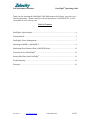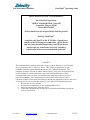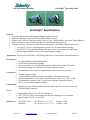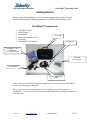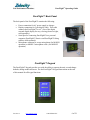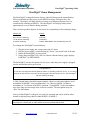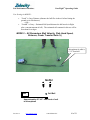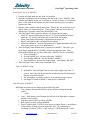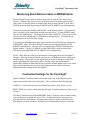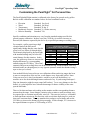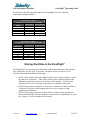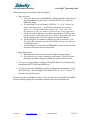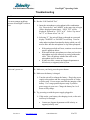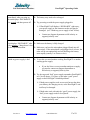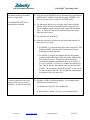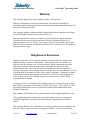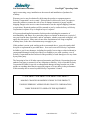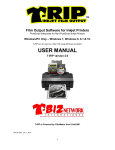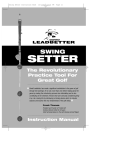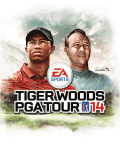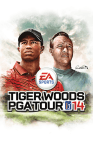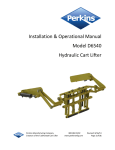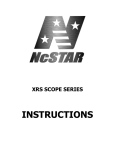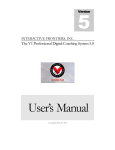Download Radio Shack 43-1088A Specifications
Transcript
Golf Performance Monitors PureFlight™ Operating Guide PureFlight™ Ball Flight Monitor Operating Guide Version 1.3 www.zelocity.com 1-888-ZELOCITY 1 of 21 PureFlight™ Operating Guide Golf Performance Monitors Thank you for choosing the PureFlight™ ball flight monitor by Zelocity, sure to be your favorite golf partner. Please contact us with any questions at 1.888.ZELOCITY or visit our website at www.zelocity.com. Table of Contents PureFlight™ Specifications ................................................................................................. 4 Getting Started .................................................................................................................... 5 PureFlight™ Power Management ........................................................................................ 7 Operating in MODE 1 and MODE 2 .................................................................................. 8 Monitoring Short-Distance Shots in WEDGE Mode........................................................ 12 Customized Use of PureFlight™ ....................................................................................... 12 Storing Shot Data in the PureFlight™ ............................................................................... 14 Troubleshooting ................................................................................................................ 16 Warranty ........................................................................................................................... 20 Version 1.3 www.zelocity.com 1-888-ZELOCITY 2 of 21 PureFlight™ Operating Guide Golf Performance Monitors DECLARATION OF CONFORMITY We, Zelocity Corporation, 14500 N. Northsight Blvd., Suite 205 Scottsdale, Arizona 85260 Phone 480-556-6007 declare under our sole responsibility that the product Zelocity PureFlight™ complies with Part 15 of the FCC Rules. Operation is subject to the following two conditions: (1) this device may not cause harmful interference, and (2) this device must accept any interference received, including interference that may cause undesired operation. ***NOTE*** This equipment has been tested and found to comply with the limits for a Class B digital device, pursuant to Part 15 of the FCC Rules. These limits are designed to provide reasonable protection against harmful interference in a residential installation. This equipment generates uses and can radiate radio frequency energy and, if not installed and used in accordance with the instructions, may cause harmful interference to radio communications. However, there is no guarantee that interference will not occur in a particular installation. If this equipment does cause harmful interference to radio or television reception, which can be determined by turning the equipment off and on, the user is encouraged to try to correct the interference by one or more of the following measures: • Reorient the receiving antenna. • Increase the separation between the equipment and receiver. • Move the computer away from the receiver. • Connect the equipment into an outlet on a circuit different from that to which the receiver is connected. Version 1.3 www.zelocity.com 1-888-ZELOCITY 3 of 21 PureFlight™ Operating Guide Golf Performance Monitors PureFlight™ Specifications General: • Golf ball flight monitor with integrated Doppler-radar transceiver • Patented technology, Made in USA, Shot data displayed on unit • Outputs: Ball Velocity, Club Head Speed, Carry or Carry + Roll Distance, and Power Transfer Ratio % • Data transferable to user’s personal computer via serial connection (optional) • Computer software (optional) available for personal practice, club fitting, and golf instruction o PureFlight™ Practice uploads practice results to PC for improvement tracking o PureFlight™ Fitting program displays shot data real-time on computer for club fitting o Software prints distance card by club and performance graphs Applications: Serious and Avid Golfers, Club Fitting, Instruction, Event Rentals, Driving Ranges, etc. Performance: • • • • • For right-handed and left-handed golfers For all clubs, driver through wedges Indoor or outdoor use; No calibration required; Setup time less than 30 seconds External microphone for club head speed measurement at impact Communicates with external 4” digital display (optional) for easy viewing Convenience: • • • • • Portable, compact design Comes complete with power supply, microphone, cable and instructions Operates using Battery or AC power outlet; Recharge 10 hrs; Avg. Life 3 - 6 hrs No maintenance required; One (1) year factory warranty; Repaired at factory One (1) year customer support included Construction: • Rugged steel case; Touch-sensitive keypad; Serial connector; AC power connector; External display connector • • • Rechargeable internal 12V DC Ni-Cad batteries 120V, 25W AC Power Transformer provided for recharging or AC operation Input Voltage: 90-135V at 50/60 Hz Power: Dimensions: PureFlight™ unit: Shipping: Version 1.3 (H x W x D): 4” x 5” x 8” (H x W x D): 9” x 13” x 11” www.zelocity.com Weight: ~3 lbs Weight: ~ 8 lbs 1-888-ZELOCITY 4 of 21 PureFlight™ Operating Guide Golf Performance Monitors Getting Started Before using your PureFlight™, ensure all ordered components have been received. Within your PureFlight™ shipping container you should find the following items. PureFlight™ Components 1. 2. 3. 4. 5. 6. PureFlight™ unit Power Supply Microphone Mode 2 Microphone Cable Carry Bag PureFlight™ User Manual Carry Bag Microphone PureFlight™ Unit Combination Carry Handle/Stand PureFlight User Manual Power Supply Mode 2 Microphone Cable Please contact your Zelocity salesperson immediately if you have not received all these items or any item appears damaged. Please review these instructions carefully and completely prior to using your new PureFlight™. You may also wish to keep this guide handy when operating your unit the first few times. Version 1.3 www.zelocity.com 1-888-ZELOCITY 5 of 21 PureFlight™ Operating Guide Golf Performance Monitors PureFlight™ Back Panel The back panel of the PureFlight™ contains the following: • • • • Power connection for AC power supply/re-charger Display connection for 5-pin display cable. This cable connects the PureFlight™ to a 4” (size of the digits) external digital display for easy viewing (shown at right, sold separately). Serial port for connecting PureFlight™ to a personal computer (PureFlight™ Practice and PureFlight™ fitting software sold separately) Microphone connector to accept microphone (for MODE 1 operation) or MODE 2 microphone cable (for MODE 2 operation) PureFlight™ Keypad The PureFlight™ keypad provides you with the ability to operate the unit, set and change defaults, change modes and more. See the PureFlight™ Keypad Instructions at the end of this manual for all keypad functions. Version 1.3 www.zelocity.com 1-888-ZELOCITY 6 of 21 PureFlight™ Operating Guide Golf Performance Monitors PureFlight™ Power Management The PureFlight™ is shipped from the factory with a full charge on the internal battery. When you initially turn the power on, the READY message will appear for a few seconds. The display will then switch to a battery level indicator message for a few seconds before returning to READY. The PureFlight™ will display battery status approximately every 8 minutes during operation. There are three possible displays for the battery level depending on the remaining charge: Charge Life Display Up to 6 hours remaining 15-30 minutes remaining 0 minutes remaining BATT OK LOW BATT Flashes “RECHARGE” and automatically shuts off To recharge the PureFlight™ internal battery: 1. 2. 3. 4. Plug the power supply into a surge-protected AC outlet. Plug the power supply’s connector into the “Power” port on the back of the unit. Ensure the PureFlight™ is powered off. Charge the PureFlight™ for a full 4 to 6 hours when the battery gauge displays LOW BATT or RECHARGE. The PureFlight™ can also be operated on AC power when the power supply is plugged into the unit and the unit is powered on. ***ATTENTION*** The unit does not charge the internal batteries while it is operating under AC power. If you wish to recharge the unit after AC use, leave the unit plugged in and turn the power off. The PureFlight™ will then recharge normally. A fully charged battery should last approximately 6 hours in with a microphone (use of microphone in MODE 1 is not recommended), 3 to 4 hours in MODE 1 without a microphone or 3 to 4 hours of MODE 2 operation. Using MODE 1 with a microphone may cause long iron and wedge shots to not be recorded. The microphone may not “hear” the shot impact. Once your PureFlight™ is charged, it is ready for operation and can be used for either normal or high trajectory shots in either MODE 1 or MODE 2. CAUTION: If using the PureFlight™ indoors where static electricity may be present you should place a mouse pad or other rubber based mat underneath the unit. Version 1.3 www.zelocity.com 1-888-ZELOCITY 7 of 21 Golf Performance Monitors PureFlight™ Operating Guide Operating in MODE 1 and MODE 2 The PureFlight™ has two different MODES of operation: MODE 1 and MODE 2. For each mode, there are differences in (a) the handle position, (b) how the unit is set up, and (c) how the data is displayed. Handle Positions for MODE 1 and MODE 2 Using the combination Carry Handle/Stand, the PureFlight™ can be used to monitor shots for all clubs from the driver through wedges in both MODE 1 and MODE 2. For MODE 1, pull the stand down to its second stop position, where the handle is perpendicular to the bottom of unit. The bottom of the stand is now underneath the unit and the white face is pointed in the air (see picture at right). Use this position for all clubs in MODE 1. MODE 1 For MODE 2 operation, hold the unit with keypad facing up and push the handle towards the front of the unit a few inches until you feel the handle engage in the next stop position. The bottom of the stand is now slightly in front of the white face of unit (see picture). Use this position for all clubs in MODE 2. MODE 2 Refer to the Troubleshooting section for more detail as questions arise. Version 1.3 www.zelocity.com 1-888-ZELOCITY 8 of 21 PureFlight™ Operating Guide Golf Performance Monitors The following are descriptions of MODE 1 and MODE 2 operation and the variables that can be controlled by the user. MODE 1 – Distance Only Operation Golfer Golf Ball 6” Unit 6” Unit is 6” - 8” to the side of the ball and 6” behind ball Down Range PureFlight™ set up for MODE 1: 1. Position the stand under the unit in the “high” position. 2. In MODE 1, the PureFlight™ unit is placed as follows: • Position unit 6” behind the ball and approximately 6” to the side of the ball (see above picture) • If the unit is further away than 6” to the side of the ball, the readings may be short. If the unit needs to be positioned 7” – 12” away from the ball, use the Increase Distance Readings function (see keypad instructions) and set to 110% or whatever percentage you find necessary to display accurate readings • White face of the unit pointed downrange, along the golf ball flight line 3. After pressing the POWER key, the unit will display “READY” and will be in MODE 1 (the default). 4. The PureFlight™ unit is now ready for MODE 1 (Distance Only) use. The microphone is not necessary in MODE 1 position Notes on MODE 1 Setup: a. In MODE 1, the PureFlight™ has an active radar signal at all times. This will drain the battery at a faster rate. Version 1.3 www.zelocity.com 1-888-ZELOCITY 9 of 21 PureFlight™ Operating Guide Golf Performance Monitors User Settings in MODE 1: • • “Yards” is Carry Distance (distance the ball flies in the air before hitting the ground on its first bounce) ---OR--“YardsR” is Carry + Estimated Roll (total distance the ball travels in flight plus a constant amount of roll). The estimated roll constant for drivers will be more than for wedges. MODE 2 – All Parameters (Ball Velocity, Club Head Speed, Distance, Power Transfer Ratio %) Microphone & cable is 6”-8” from ball Golfer Unit Golf Ball Approximately 42”- 45” from front of unit to microphone Version 1.3 www.zelocity.com 1-888-ZELOCITY 10 of 21 Golf Performance Monitors PureFlight™ Operating Guide PureFlight™ set up for MODE 2: 1. Position the stand under the unit in the low position. 2. Insert the microphone into the opening at the end of the “curly” MODE 2 cable. Push the microphone all the way in and tug on it a little to ensure it is locked into place. If not, pull the microphone out and re-insert it making sure it is tightly seated in the cable. 3. Plug the cable connector into the back panel. Push all the way in and tug on it a little to ensure it is locked into place. If not, pull the cable out and re-insert it making sure it is tightly seated in the PureFlight™ unit. 4. The PureFlight™ unit is placed as follows (see picture on prior page): • About 42” directly behind ball for drivers, 34” directly behind the ball for mid-irons, 28” directly behind the ball for short irons and wedges • White panel pointed downrange, straight down the target line • Mode 2 microphone cable stretched out toward ball • End of Microphone 6” from the ball pointed at or slightly behind the ball (you may wish to tape it or use tee to hold in place). 5. The PureFlight™ units default mode of operation is MODE 1. Therefore, you must change from MODE 1 to MODE 2 after powering up the unit. After pressing the POWER key, the unit will display “READY” and it is in MODE 1. a. To set to MODE 2: b. Press the MODE key – the unit will display “MODE 1” c. Press DOWN ARROW – the unit displays “MODE 2” d. Press MODE key again to lock in the setting – unit displays “READY” 6. The PureFlight™ unit is now ready for MODE 2 use. Notes on MODE 2 Setup: b. In MODE 2, the PureFlight™ has an active radar signal at all times. It waits to “hear” the club impact the ball and then reports club head speed measured just before impact. c. The microphone is moisture sensitive, so avoid placing on wet grass. a. PureFlight™ returns to MODE 1 when power is turned off. Data Displayed in MODE 2: Ball flight measurements are displayed in the following order: • Carry distance (distance the ball flies in the air before hitting the ground (yrds)) ---OR--• Carry + Roll distance (total distance the ball travels in flight plus a constant amount of roll (yrdsR)) • Club head speed in miles per hour (CMPH) • Ball velocity in miles per hour (BMPH) • Power Transfer Ratio % (PTR%), also known as Smash Factor, is an indicator of the transfer of energy from the club to the ball. The relationship is calculated as follows: PTR% = (Ball Velocity / Club Head Speed) x 100% Version 1.3 www.zelocity.com 1-888-ZELOCITY 11 of 21 Golf Performance Monitors PureFlight™ Operating Guide Monitoring Short-Distance Shots in WEDGE Mode The PureFlight™ can be used to monitor shots from 20 yards to 420 yards in carry distance. When the unit is powered up, the default mode is for longer (greater than 75 yards) shots. If the user desires to monitor short shots between 20 and 75 yards, enter WEDGE selection mode by pressing the MODE and UP ARROW keys simultaneously. The unit will respond by flashing “IRON/DRV” in the display window. This means the unit is currently set for longer shots hit with irons and drivers. To enter WEDGE mode, press the UP ARROW key. The display will now flash “WEDGE”. Then, to lock in the selection, press the MODE and UP ARROW keys simultaneously. The unit will stop flashing and return to the READY prompt. To go back to monitoring longer shots, either turn the unit off and back on, which resets to IRON/DRV mode, or re-enter WEDGE selection by pressing the MODE and UP ARROW simultaneously. The unit will now respond with “WEDGE” flashing in the display window. Use the UP ARROW to select IRON/DRV mode and lock in the selection by pressing MODE and UP ARROW keys simultaneously. NOTE: While there are many types and shapes of short game shots, the PureFlight™ distance is based on an internal model with a given set of flight trajectories, club speeds, and ball speeds. This model was developed from the results of extensive testing with robotic equipment and professional golfers. For this reason, short shots that are significantly different in shape and trajectory from the internal model (such as low punch shots or fast, high shots) may result in actual yardages that are different from the displayed distance readings on the PureFlight™. Customized Settings for the PureFlight™ Some PureFlight™ functions can be customized by the user, depending on specific requirements and how the unit is being used. These variables include the following: UNITS key - Unit of Measure: used to set unit of measure to yards, meters, or feet. RESET TIME key: used to control duration of display of each measurement, from 0 to 60 seconds CLUB key: when not being used in MEMORY mode, CLUB key used to control scaling factor for distance measurements, up to 150%. Scaling the distance measurement is typically used by event planners, and amusement company vendors to display greater shot distances for their customers. Scaling is not recommended to improve your game. Version 1.3 www.zelocity.com 1-888-ZELOCITY 12 of 21 PureFlight™ Operating Guide Golf Performance Monitors Customizing the PureFlight™ for Personal Use The PureFlight ball flight monitor is calibrated at the factory for general use by golfers. Built in to this calibration are standard values for local conditions such as: • • • • • Elevation Wind Temperature Barometric Pressure Relative Humidity Standard: Sea Level Standard: No Wind Standard: 70 deg. F Standard: 31.9 inches mercury Standard: 70% Specific conditions and situations may vary from the standard settings used for this general purpose calibration. In these cases, the CLUB key is useful to increase (or decrease) the distances reported by the device by a specified percentage or scaling factor. For example, a golfer practicing at high Effect of Altitude Launch Velocity = 150 mph; elevation notices the ball carries Launch Angle = 15 deg; Spin Rate = 3000 RPM significantly further than the same shot hit Elevation Carry Yards Scaling Factor at sea level (see Effect of Altitude table). (Feet) 0 249 Standard The distances displayed by the PureFlight 1000 253 + 1.5% with standard settings may be below the 2000 257 + 3.0% actual distance for this situation. In this 3000 261 + 4.5% case, the golfer may choose to increase the 4000 264 + 6.0% 5000 268 + 7.5% displayed distance by a corresponding 6000 272 + 9.0% amount, using the CLUB key. The actual amount of the percent scaling factor can be determined using various methods, from very informal (make an educated guess) to very rigorous (measure actual shot distance using a tape or surveyor’s wheel). One method Zelocity has used in our own calibration efforts on driving ranges has been to move to an open area of the tee line, a safe distance away from other golfers’ shots. Using our surveyor’s wheel (an alternative would be to pace off the distance), we measure out to our desired hitting distances and mark every 10 yards using landscaper’s flags (an alternative might be empty range ball buckets). To see carry distance to the first bounce, it is also helpful to have someone downrange for better visibility of the exact spot the ball lands. Then we hit shots and note each reading on the monitor and the corresponding distance measured on the range. Some distance variation, plus or minus a small percentage, may be expected due to variation in golf balls, wind, etc. This exercise, however, is intended to find significant variation in one direction, such as each shot displaying five yards too short on a consistent basis. Then, we translate this yardage to a percentage and use the CLUB key to increase the distance by this percentage. In this example, a 3% increase in the reported distance requires a CLUB setting of 103%. Version 1.3 www.zelocity.com 1-888-ZELOCITY 13 of 21 PureFlight™ Operating Guide Golf Performance Monitors For reference, the following tables indicate corresponding effects of wind and temperature on flight distance. Effect of Wind Launch Velocity = 150 mph; Launch Angle = 15 deg; Spin Rate = 3000 RPM Wind Speed (MPH) - 5 (Head wind) -10 (Head wind) 0 (No wind) +5 (Tail wind) +10 (Tail wind) Carry Yards Scaling Factor 239 257 249 261 264 - 4% - 8% Standard + 4% + 8% Effect of Temperature Launch Velocity = 150 mph; Launch Angle = 15 deg; Spin Rate = 3000 RPM Temperature (degrees F) 40 50 60 70 80 90 100 Carry Yards Scaling Factor 239 242 244 246 249 251 253 -4% -3% - 2% - 1% Standard +1% +2% Storing Shot Data in the PureFlight™ The PureFlight™ is a microprocessor based unit with an internal memory that can store up to 1000 shots, saved in up to 99 sessions. Examples of how a session or set of sessions can be defined include the following: • • • Golfer A hits 10 shots each with 8 different clubs for averages by club on a given day and saves as Session 1. Then Golfer A hits 10 shots with each of the same clubs three months later and saves as Session 8 (for example). Golfer A then compares the two sets of averages to determine any changes in their game. Golfer B hits six shots with Driver X in Session 1, then hits six shots with Driver Y and saves in Session 2 and compares the two sets of averages to judge comparative performance. Golfer C hits six shots with each of their clubs in a single session, uploads the data to the PureFlight™ Practice program, and prints out average distance by club on a “bag tag” to carry with them on the course. Version 1.3 www.zelocity.com 1-888-ZELOCITY 14 of 21 PureFlight™ Operating Guide Golf Performance Monitors Follow these steps to store shots in the PureFlight™: 1. Begin a session. a. On the key panel, the word MEMORY with lines through it indicates you should simultaneously press the CLUB and UNITS keys to enter into MEMORY mode. b. The PureFlight™ unit will display CONTinue “Y” or “N” with an “up arrow” and “down arrow.” To add shots to the most recent session, choose “Y”. To start a new session, choose “N”. (Note: Once you discontinue a session, you cannot scroll back to the session again later.) c. Choose the club for which to store data by pressing the CLUB key, then use the arrows to scroll to the club of your choice. Stop on the club to be selected, and press the CLUB key again to lock in your selection. d. The PureFlight™ will continue to display the club you selected. (Note: The club will be displayed instead of the READY message seen when not in MEMORY mode). e. The PureFlight™ is now ready for MEMORY use and will store the shots in the selected session for the selected club. 2. Begin hitting shots. a. Measurements will be stored in the PureFlight™ internal memory. b. If a mis-hit occurs, it can be deleted by pressing the CLEAR key before the displayed numbers disappear and the unit resets for the next shot. 3. You can see average distance with the AVERAGES function by simultaneously pressing the RESET TIME and MODE keys. 4. To end a session, press MEMORY again by simultaneously pressing the CLUB and UNITS keys. The PureFlight™ will display END “Y” or “N”. Choose “Y” (Up arrow) to end the session. The shots saved in PureFlight™ memory can be uploaded into the optional PureFlight™ Practice software program for performance analysis and improvement tracking. Version 1.3 www.zelocity.com 1-888-ZELOCITY 15 of 21 PureFlight™ Operating Guide Golf Performance Monitors Troubleshooting Problem Resolution For most common problems, execute a PureFlight™ self-test first. Run the “Full Unit Self-Test” ¾ Insert the microphone or microphone/cable combination. Use “Down Arrow” and “MODE” at the same time to begin (follow displayed instructions). “SELF TST” will be displayed, followed by “TST Y or N”. Select “Up Arrow” for “Y” or “Down Arrow” for “N”. ¾ Selecting “Y”, the unit will then go through two tests and display “PASSED” or “FAILED” at each step. Tests for radar and microphone functionality during which you will need to blow into the microphone or clap when prompted. Unit won’t power on. If the unit passes both self-tests, continue on to the more specific problems below. If the unit fails the microphone test when you have the microphone and cable inserted, try testing without the cable. This will indicate whether the cable or the microphone itself is defective. If either test fails, contact our Support department at 888.zelocity or [email protected]. Make sure you firmly press the power button. Make sure the battery is charged. ¾ Turn the unit off to recharge the battery. Plug in the power supply to the product and into a surge protected AC outlet or power strip. Power surges can affect the integrity of the battery. Use a surge protected power strip if you have power surges in your area. Charge the battery for 6 to 8 hours to fully charge. Try powering on with the power supply plugged in. ¾ If this works, your battery, the charging circuit, or the unit itself may be damaged. Version 1.3 www.zelocity.com Contact our Support department at 888.zelocity or [email protected]. 1-888-ZELOCITY 16 of 21 PureFlight™ Operating Guide Golf Performance Monitors Immediately after powering on, the unit displays “RECHARGE” a few seconds and then powers off. The battery may need to be recharged. Try powering on with the power supply plugged in. ¾ If PureFlight™ still displays “RECHARGE” right away, your power supply or the connector on the unit may be damaged. (see “I think my power supply is bad” below). Contact our Support department at 888.zelocity or [email protected]. Unit displays “RECHARGE” after Make sure the battery is fully charged. a few minutes. Charge doesn’t last for the expected duration. Make sure you have the microphone plugged firmly into all connections. If the microphone is not plugged in or is loose, the radar will be on continuously and will discharge the battery more rapidly (usually 3 to 4 hours or less). I think my power supply is bad. To test this you need another working PureFlight™ or another working power supply. If you don’t have access to another unit/power supply, you need to contact our Support department at 888.zelocity or [email protected]. Try the suspected “bad” power supply on another PureFlight™, see if it will charge. If it does, try the other “good” power supply on the PureFlight™ that had problems. ¾ If both power supplies work on one unit, but not the other, your battery, the charging circuit, or the PureFlight™ unit itself may be damaged. ¾ If both units work with only the “good” power supply, the “bad” power supply needs to be replaced. Version 1.3 www.zelocity.com Contact our Support department at 888.zelocity or [email protected]. 1-888-ZELOCITY 17 of 21 Golf Performance Monitors Not getting any readings from shots using woods, long and medium lofted irons. PureFlight™ Operating Guide Make sure the unit is positioned properly for the mode (1 or 2) you are using. ¾ For MODE 1, position the unit 6” to the side of the ball and 6” behind the ball with the white front panel of the unit pointing downrange, parallel with the target line. Unit displays READY but will not register golf shots. ¾ For MODE 2, plug the microphone into the microphone extension cable and plug the other end of the cable into the back panel of the unit. The unit should be placed behind the ball along its intended flight path as indicated (see PureFlight™ Set Up for MODE 2 instructions), with the Mode 2 microphone cable stretched towards the ball. The microphone should be placed 6” to the side of the ball, pointed at the ball. (We recommend anchoring the microphone with tape or golf tees.) Make sure you have selected the proper mode. ¾ Press the MODE key, then "Down Arrow" or “Up Arrow” to select the desired mode, then MODE again. Make sure the microphone is plugged in fully and is positioned properly. Unexpected readings appear for shots hit severely left or right of the target line. This can happen if the ball flight path and club head path after impact are in approximately the same plane. ¾ Realign either the golfer’s target line or the unit so that the white face of the PureFlight™ is aimed along the flight path the ball is initially traveling. Unexpected or inaccurate readings for shots hit normally. Version 1.3 Ensure that the unit is set up properly: ¾ Check the handle position matches the mode you are using ¾ Check that WEDGE mode is ON for shots 75 yds or less ¾ Check that WEDGE mode if OFF for shots over 75 yards ¾ Check that the microphone is in ¾ If hitting into a net, check that the ball has at least 12 feet of free flight before being caught in the net www.zelocity.com 1-888-ZELOCITY 18 of 21 Golf Performance Monitors Not getting readings from short irons or wedge shots. Unit displays READY but no measurements reported. PureFlight™ Operating Guide Place the unit in WEDGE mode by simultaneously pressing the MODE and UP ARROW keys and selecting “WEDGE” (see Monitoring Short-Distance Shots in WEDGE mode). Try placing the ball on a tee to ensure solid contact with the clubface, to provide a loud enough signal to trigger the unit. The microphone may not always “hear” shots with the shorter clubs. A “lie board” can also be used to increase the sound when the ball is struck. Try using the unit in MODE 1 Make sure the unit is powered on and positioned properly for the mode you are using. ¾ For MODE 1, position the unit to the side of the ball 6” and behind the ball 6”with the white front panel of the unit pointing down the target line. ¾ For MODE 2, plug the microphone into the microphone extension cable and plug the other end of the cable into the back panel of the unit. The unit should be placed the recommended distance behind the ball (see PureFlight™ Set Up for MODE 2 instructions), pointed down the target line, with the Mode 2 microphone cable stretched towards the ball. The microphone should be placed 6” to the side of the ball, pointed at the ball. (We recommend anchoring the microphone with a few golf tees.) I want to connect the unit to my computer, but it doesn’t have a serial port. It just has USB ports. Purchase a USB-to-Serial port adapter. We recommend the following two manufacturers. ¾ Belkin Part # F5U103, www.belkin.com. ¾ Radio Shack Catalog # 26-183, www.radioshack.com. Version 1.3 www.zelocity.com 1-888-ZELOCITY 19 of 21 PureFlight™ Operating Guide Golf Performance Monitors Warranty This warranty applies only to the original purchaser of this product. Subject to Obligations or Exclusions found below, this Zelocity PureFlight™ is warranted against manufacturing defects in materials and workmanship for the period of one year for all parts and labor. This warranty includes telephone technical support and software upgrades at no charge for the PureFlight™ product for the period of one year. Each warranty period commences on the date of purchase by the original purchaser. Warranted services must be performed at the Zelocity Corporation factory or an authorized Zelocity Service Center. The warranty will be voided should anyone other than the Zelocity factory or an authorized Zelocity Service Center service the product or open the product casing. Obligations & Exclusions Zelocity Corporation will, at its option, repair or replace the defective product at no additional charge except as set forth below. If the returned unit is not found to be defective, then no warranty work will be preformed. Repair components, parts and replacement products will be furnished on an exchange basis and will be either reconditioned or new. All replacement parts and products become the property of Zelocity Corporation. This warranty does not include service to repair damage as a result of modification of the product, misuse, abuse, neglect, negligence, vandalism, accident, or abnormal conditions including but not limited to war, flood, accident, lighting, fire, wind, or other acts of God or damage caused by occurrences over which Zelocity Corporation has no control. No charges for time or materials used in making repairs or corrections by parties other than Zelocity Corporation will be paid by Zelocity Corporation. The warranty is void if any improper alteration or service is performed without written authorization from Zelocity Corporation. This warranty will be honored only upon presentation of the original, dated bill of sale. If the equipment has been connected to an incorrect power source, or is improperly installed (if applicable) by a party other than Zelocity Corporation, the warranty is voided. This warranty shall not cover adjustment of customer-operated controls or products that have been altered, replaced or have missing serial numbers. This warranty shall not Version 1.3 www.zelocity.com 1-888-ZELOCITY 20 of 21 Golf Performance Monitors PureFlight™ Operating Guide apply to uncrating, setup, installation or the removal and installation of products for warranty. Warranty service may be obtained by delivering the product or component part to Zelocity Corporation’s service center. If this product is delivered by mail, you agree to insure the product or assume the risk of loss or damage in transit, to prepay original shipping charges to the service center location and to use the original shipping container or equivalent. Repaired products will be returned to you by surface delivery at Zelocity Corporation’s expense or by air freight at buyer’s expense. All expressed and implied warranties for this product including the warranties of merchantability and fitness for a particular purpose are limited in duration to a period of one year from the date of purchase, and no warranties, whether expressed or implied, will apply after this period. Some states do not allow limitation on how long an implied warranty lasts, so the above limitations may not apply to you. If this product is not in good working order as warranted above, your sole remedy shall be repair or replacement as provided above. In no such event will Zelocity Corporation be liable to you for any damages, including lost profits, lost savings or other incidental or consequential damages arising out of the use or inability to use such a product, even if Zelocity Corporation has been advised of the possibility of such damages or for any claim by any other party. The foregoing in lieu of all other expressed warranties and Zelocity Corporation does not authorize any party to assume for it any obligation or liability. In no event shall Zelocity Corporation be liable for special or consequential damages arising from the use of this product or anything other than its expressed purpose or for any delay in the performance of this warranty due to causes beyond Zelocity Corporation’s control. ***CAUTION***CAUTION***CAUTION***CAUTION*** MAKING CHANGES OR MODIFICATIONS TO THIS PRODUCT, UNLESS EXPRESSLY APPROVED BY ZELOCITY CORPORATION, VOIDS THE RIGHT TO OPERATE THIS EQUIPMENT. Version 1.3 www.zelocity.com 1-888-ZELOCITY 21 of 21