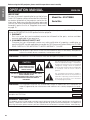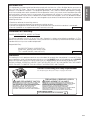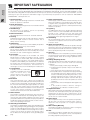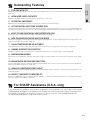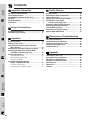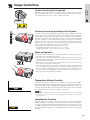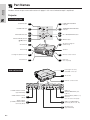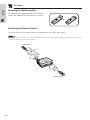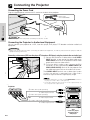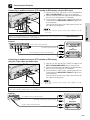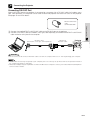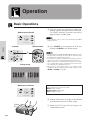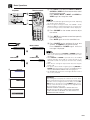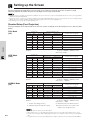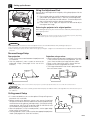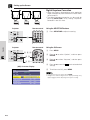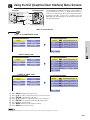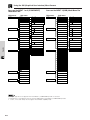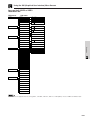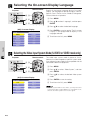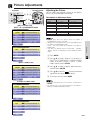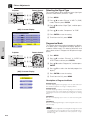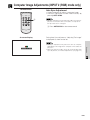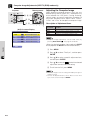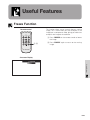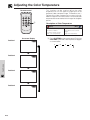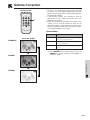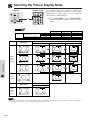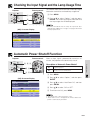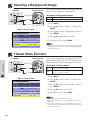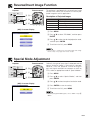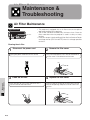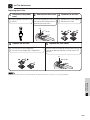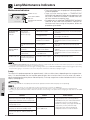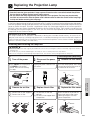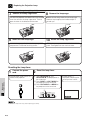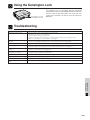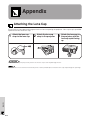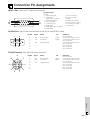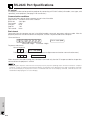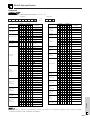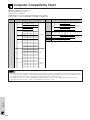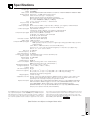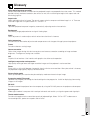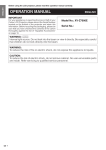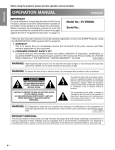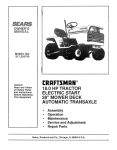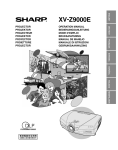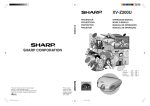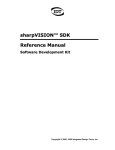Download Sharp XV-Z7000U Operating instructions
Transcript
Before using the LCD projector, please read this operation manual carefully. Important ENGLISH Information OPERATION MANUAL ENGLISH IMPORTANT For your assistance in reporting the loss or theft of your Color LCD Projector, please record the Serial Number located on the bottom of the projector and retain this information. Before recycling the packaging, please be sure that you have checked the contents of the carton thoroughly against the list of “Supplied Accessories” on page 10. Model No.: XV-Z7000U Serial No.: There are two important reasons for prompt warranty registration of your new SHARP LCD Projector, using the REGISTRATION CARD packed with the projector. 1. WARRANTY This is to assure that you immediately receive the full benefit of the parts, service and labor warranty applicable to your purchase. 2. CONSUMER PRODUCT SAFETY ACT To ensure that you will promptly receive any safety notification of inspection, modification, or recall that SHARP may be required to give under the 1972 Consumer Product Safety Act, PLEASE READ CAREFULLY THE IMPORTANT “LIMITED WARRANTY” CLAUSE. U.S.A. ONLY WARNING: High brightness light source. Do not stare into the beam of light, or view directly. Be especially careful that children do not stare directly into the beam of light. WARNING: To reduce the risk of fire or electric shock, do not expose this product to rain or moisture. CAUTION RISK OF ELECTRIC SHOCK. DO NOT REMOVE SCREWS EXCEPT SPECIFIED USER SERVICE SCREW. CAUTION: TO REDUCE THE RISK OF ELECTRIC SHOCK, DO NOT REMOVE COVER. NO USER-SERVICEABLE PARTS EXCEPT LAMP UNIT. REFER SERVICING TO QUALIFIED SERVICE PERSONNEL. The lightning flash with arrowhead symbol, within an equilateral triangle, is intended to alert the user to the presence of uninsulated “dangerous voltage” within the product’s enclosure that may be of sufficient magnitude to constitute a risk or electric shock to persons. The exclamation point within a triangle is intended to alert the user to the presence of important operating and maintenance (servicing) instructions in the literature accompanying the product. WARNING: FCC Regulations state that any unauthorized changes or modifications to this equipment not expressly approved by the manufacturer could void the user’s authority to operate this equipment. U.S.A. ONLY The enclosed computer cable must be used with the device. The cable is provided to ensure that the device complies with FCC Rules. U.S.A. ONLY PRODUCT DISPOSAL This product utilizes tin-lead solder, and high intensity discharge lamp (HID lamp) containing a small amount of mercury. Disposal of these materials may be regulated due to environmental considerations. For disposal or recycling information, please contact your local authorities or the Electronics Industries Alliance: www.eiae.org . E-1 INFORMATION Important • • • • ENGLISH Information This equipment has been tested and found to comply with the limits for a Class B digital device, pursuant to Part 15 of the FCC Rules. These limits are designed to provide reasonable protection against harmful interference in a residential installation. This equipment generates, uses, and can radiate radio frequency energy and, if not installed and used in accordance with the operation manual, may cause harmful interference to radio communications. However, there is no guarantee that interference will not occur in a particular installation. If this equipment does cause harmful interference to radio or television reception, which can be determined by turning the equipment off and on, the user is encouraged to try to correct the interference by one or more of the following measures: Reorient or relocate the receiving antenna. Increase the separation between the equipment and the receiver. Connect the equipment into an outlet on a circuit different from that to which the receiver is connected. Consult the dealer or an experienced radio/TV technician for help. U.S.A. ONLY Declaration of Conformity SHARP LCD PROJECTOR, MODEL XV-Z7000U This device complies with Part 15 of the FCC rules. Operation is subject to the following conditions: (1) This device may not cause harmful interference, and (2) this device must accept any interference received, including interference that may cause undesired operation. Responsible Party: SHARP ELECTRONICS CORPORATION Sharp Plaza, Mahwah, New Jersey 07430 TEL: 1-800-BE-SHARP (1-800-237-4277) U.S.A. ONLY WARNING: The cooling fan in this projector continues to run for about 90 seconds after the projector is turned off. During normal operation, when turning the power off always use the ON/OFF button on the projector or the POWER button on the remote control. Ensure the cooling fan has stopped before disconnecting the power cord. DURING NORMAL OPERATION, NEVER TURN THE PROJECTOR OFF BY DISCONNECTING THE POWER CORD. FAILURE TO OBSERVE THIS WILL RESULT IN PREMATURE LAMP FAILURE. Caution Concerning the Lamp Replacement See “Replacing the Projection Lamp” on pages 38 and 39. LAMP REPLACEMENT CAUTION BEFORE REMOVING THE SCREW, DISCONNECT POWER CORD. HOT SURFACE INSIDE. ALLOW 1 HOUR TO COOL BEFORE REPLACING THE LAMP. REPLACE WITH SAME SHARP LAMP UNIT TYPE BQC-PGC20X // 1 ONLY. UV RADIATION : CAN CAUSE EYE DAMAGE. TURN OFF LAMP BEFORE SERVICING. MEDIUM PRESSURE LAMP : RISK OF EXPLOSION. POTENTIAL HAZARD OF GLASS PARTICLES IF LAMP HAS RUPTURED. HANDLE WITH CARE. SEE OPERATION MANUAL. PRECAUTIONS A OBSERVER LORS DU REMPLACEMENT DE LA LAMPE. DEBRANCHER LE CORDON D’ALIMENTATION AVANT DE RETIRER LES VIS. L’INTERIEUR DU BOITIER ETANT EXTREMEMENT CHAUD, ATTENDRE 1 HEURE AVANT DE PROCEDER AU REMPLACEMENT DE LA LAMPE. NE REMPLACER QUE PAR UNE LAMPE SHARP DE TYPE BQC- PGC20X // 1. RAYONS ULTRAVIOLETS : PEUVENT ENDOMMAGER LES YEUX. ETEINDRE LA LAMPE AVANT DE PROCEDER A L’ENTRETIEN. LAMPE A MOYENNE PRESSION : RISQUE D’EXPLOSION. DANGER POTENTIEL DE PARTICULES DE VERRE EN CAS D’ECLATEMENT DE LA LAMPE. A MANIPULER AVEC PRECAUTION, SE REPORTER AU MODE D’EMPLOI. USER SERVICE SCREW VIS POUR ENTRETIEN PAR L’UTILISATEUR E-2 IMPORTANT SAFEGUARDS Important Information Electrical energy can perform many useful functions. This product has been engineered and manufactured to ensure your personal safety. However IMPROPER USE CAN RESULT IN POTENTIAL ELECTRICAL SHOCK OR FIRE HAZARD. In order not to defeat the safeguards incorporated into this LCD Projector, observe the following basic rules for its installation, use and servicing. For your own protection and reliable usage of your LCD Projector, please be sure to read these “IMPORTANT SAFEGUARDS” carefully before use. 1. Read Instructions All the safety and operating instructions should be read before the product is operated. 2. Retain Instructions The safety and operating instructions should be retained for future reference. 3. Heed Warnings All warnings on the product and in the operating instructions should be adhered to. 4. Follow Instructions All operating and use instructions should be followed. 5. Cleaning Unplug this product from the wall outlet before cleaning. Do not use liquid cleaners or aerosol cleaners. Use a damp cloth for cleaning. 6. Attachments Do not use attachments not recommended by the product manufacturer as they may cause hazards. 7. Water and Moisture Do not use this product near water–for example, near a bathtub, wash bowl, kitchen sink, or laundry tub; in a wet basement; or near a swimming pool; and the like. 8. Accessories Do not place this product on an unstable cart, stand, tripod, bracket, or table. The product may fall, causing serious injury to a child or adult, and serious damage to the product. Use only with a cart, stand, tripod, bracket, or table recommended by the manufacturer, or sold with the product. Any mounting of the product should follow the manufacturer’s instructions, and should use a mounting accessory recommended by the manufacturer. 9. Transportation A product and cart combination should be moved with care. Quick stops, excessive force, and uneven surfaces may cause the product and cart combination to overturn. 10. Ventilation Slots and openings in the cabinet are provided for ventilation to ensure reliable operation of the product and to protect it from overheating. The openings should never be covered or blocked by placing the product on a bed, sofa, rug, or other similar surface. This product should not be placed in a built-in installation such as a bookcase or rack unless proper ventilation is provided or the manufacturer’s instructions have been adhered to. 11. Power Sources This product should be operated only from the type of power source indicated on the marking label. If you are not sure of the type of power supply to your home, consult your product dealer or local power company. For products intended to operate from battery power, or other sources, refer to the operating instructions. 12. Grounding or Polarization This product is equipped with a three-wire grounding-type plug, a plug having a third (grounding) pin. This plug will only fit into a grounding-type power outlet. This is a safety feature. If you are unable to insert the plug into the outlet, contact your electrician to replace your obsolete outlet. Do not defeat the safety purpose of the grounding-type plug. E-3 13. Power-Cord Protection Power-supply cords should be routed so that they are not likely to be walked on or pinched by items placed upon or against them, paying particular attention to cords at plugs, convenience receptacles, and the point where they exit from the product. 14. Lightning For added protection for this product during a lightning storm, or when it is left unattended and unused for long periods of time, unplug it from the wall outlet and disconnect the power cord. This will prevent damage to the product due to lightning and power-line surges. 15. Overloading Do not overload wall outlets, extension cords, or integral convenience receptacles as this can result in a risk of fire or electric shock. 16. Object and Liquid Entry Never push objects of any kind into this product through openings as they may touch dangerous voltage points or short-out parts that could result in a fire or electric shock. Never spill liquid of any kind on the product. 17. Servicing Do not attempt to service this product yourself as opening or removing covers may expose you to dangerous voltage or other hazards. Refer all servicing to qualified service personnel. 18. Damage Requiring Service Unplug this product from the wall outlet and refer servicing to qualified service personnel under the following conditions: a. If the power-supply cord or plug is damaged. b. If liquid has been spilled, or objects have fallen into the product. c. If the product has been exposed to rain or water. d. If the product does not operate normally by following the operating instructions. Adjust only those controls that are covered by the operating instructions, as an improper adjustment of other controls may result in damage and will often require extensive work by a qualified technician to restore the product to normal operation. e. If the product has been dropped or damaged in any way. f. If the product exhibits a distinct change in performance, this indicates a need for service. 19. Replacement Parts When replacement parts are required, be sure the service technician has used replacement parts specified by the manufacturer or with the same characteristics as the original part. Unauthorized substitutions may result in fire, electric shock, or other hazards. 20. Safety Check Upon completion of any service or repairs to this product, ask the service technician to perform safety checks to determine that the product is in proper operating condition. 21. Wall or Ceiling Mounting This product should be mounted to a wall or ceiling only as recommended by the manufacturer. 22. Heat This product should be situated away from heat sources such as radiators, heat registers, stoves, or other products (including amplifiers) that produce heat. Outstanding Features Important Information 1. FOR USE WITH DTV Allows projection of DTV images and 16:9 wide-screen images when connected to a DTV decoder or similar video systems. (Page 11) 2. ADVANCED VIDEO CIRCUITRY Provides high quality images with minimal dot crawl and cross color noise. 3. 3D DIGITAL UNIFORMITY Equipped with new 3D digital uniformity technology for a clearer, more uniform image. 4. ACTIVE DIGITAL KEYSTONE CORRECTION Corrects keystone distortion caused when the projected image is not perpendicular to the screen. This method provides not only horizontal correction, but vertical as well, thus maintaining the original 4:3 aspect ratio and eliminating jag lines. (Page 19) 5. EASY-TO-USE GRAPHICAL USER INTERFACE (GUI) A multi-color menu system allows for simple image adjustments. (Page 20) 6. NEW PROGRESSIVE MODE AND FILM MODE Optimizes the image by converting the interlaced signal to the progressive. Useful for displaying slow-moving images or still images. Four modes are available. (Page 25) 7. COLOR TEMPERATURE ADJUSTMENT The function can be used to adjust the color temperature to suit the type of image input to the projector. (Page 29) 8. GAMMA CORRECTION FUNCTION The gamma value setting can be adjusted according to the input source for optimal image contrast. (Page 30) 9. WIDESCREEN IMAGES Allows projection of DVD, DTV and other anamorphic images recorded in widescreen format with a 16:9 aspect ratio. (Page 31) 10. BRIGHTNESS SWITCHOVER FUNCTION Function with toggle switch to control the quantity of projected light. Select “ON” or “OFF” to decrease or increase brightness, power consumption and fan noise. (Page 33) 11. ANALOG COMPONENT VIDEO INPUT Utilizes a component video input signal (Y, PB, PR). The video signal is input as separate components to provide superior color and image quality. 12. DIRECT COMPUTER COMPATIBILITY A multi-scan RGB input accepts signals from VGA (640 dots ⳯ 480 lines) and Macintosh (from 13ⴖ) compatible computers without the need for any additional hardware. For SHARP Assistance (U.S.A. only) If you encounter any problems during setup or operation of this projector, first take a look at the section “Troubleshooting” on page 40. If this operation manual does not answer your question, please call toll free 1-877DTV-SHARP (1-877-388-7427) for further assistance. Or, send us an e-mail at [email protected] . Our World Wide Web address is http://www.sharp-usa.com/ . E-4 Contents Important Information Important Information Setup & Connections IMPORTANT SAFEGUARDS …………………… Outstanding Features …………………………… For SHARP Assistance (U.S.A. only) ………… Contents …………………………………………… Usage Guidelines ………………………………… Part Names ………………………………………… Useful Features 3 4 4 5 6 7 Setup & Connections Supplied Accessories …………………………… 10 Connecting the Projector ……………………… 11 Freeze Function …………………………………… Adjusting the Color Temperature ……………… Gamma Correction ……………………………… Selecting the Picture Display Mode …………… Checking the Input Signal and the Lamp Usage Time …………………… Automatic Power Shutoff Function …………… Selecting a Background Image ………………… Theater Mode Function ………………………… Reverse/Invert Image Function ………………… Special Mode Adjustment ……………………… 28 29 30 31 32 32 33 33 34 34 Maintenance & Troubleshooting Operation Appendix Maintenance & Troubleshooting Useful Features Operation Basic Operations ………………………………… Setting up the Screen …………………………… Using the GUI (Graphical User Interface) Menu Screens ………………………………… Selecting the On-screen Display Language … Selecting the Video Input System Mode (S-VIDEO or VIDEO mode only) …………… Picture Adjustments ……………………………… Adjusting the Picture …………………………… Selecting the Signal Type ……………………… Progressive Mode ……………………………… Computer Image Adjustments (INPUT 2 (RGB) mode only) ………………… Auto Sync Adjustment ………………………… Adjusting the Computer Image ……………… E-5 15 17 20 23 23 24 24 25 25 26 26 27 Air Filter Maintenance …………………………… Lamp/Maintenance Indicators ………………… Replacing the Projection Lamp ………………… Using the Kensington Lock …………………… Troubleshooting …………………………………… 35 37 38 40 40 Appendix Attaching the Lens Cap ………………………… Connection Pin Assignments …………………… RS-232C Port Specifications …………………… Computer Compatibility Chart ………………… Specifications ……………………………………… Dimensions ………………………………………… Glossary …………………………………………… 41 42 43 45 46 47 48 Usage Guidelines Important Information Caution Concerning the Lamp Unit Potential hazard of glass particles if lamp ruptures. Please have the nearest Authorized SharpVision Service Center or Dealer replace lamp if rupture occurs. See “Replacing the Projection Lamp” on pages 38 and 39. C AUT I ON A T T E NT I ON BQC-PGC20X //1 Cautions Concerning the Setup of the Projector 95˚F (Ⳮ35˚C) 41˚F (Ⳮ5˚C) For minimal servicing and to maintain high image quality, SHARP recommends that this projector be installed in an area free from humidity, dust and cigarette smoke. When the projector is subjected to these environments, the lens and filter must be cleaned more often. Periodically the filter should be replaced and the projector should be cleaned internally. As long as the projector is properly maintained in this manner, use in these environments will not reduce the overall operation life. Please note that all internal cleaning must be performed by the nearest Authorized SharpVision Service Center or Dealer. • Do not expose the projector to extreme heat or cold. Operating temperature: 41°F to 95°F (Ⳮ5°C to Ⳮ35°C) Storage temperature: ⳮ4°F to 140°F (ⳮ20°C to Ⳮ60°C) Notes on Operation • The mark shown on the left calls the user’s attention to a part of the projector that emits intense heat during operation. • The exhaust vent, the lamp cage cover and adjacent areas may be extremely hot during projector operation. To prevent injury, do not touch these areas until they have sufficiently cooled. • Allow at least 4 inches (10 cm) of space between the cooling fan (exhaust vent) and the nearest wall or obstruction. • If the cooling fan becomes obstructed, a protection device will automatically turn off the projector lamp. This does not indicate a malfunction. Remove the projector power cord from the wall outlet and wait at least 10 minutes. Then turn on the power by plugging the power cord back in. This will return the projector to the normal operating condition. Temperature Monitor Function If the projector starts to overheat due to setup problems or a dirty air filter, “TEMP.” will appear in the lower-left corner of the picture. If the temperature continues to rise, the lamp will turn off, the TEMPERATURE WARNING indicator on the projector will flash, and after a 90-second cooling-off period the power will shut off. Refer to “Lamp/Maintenance Indicators” on page 37, for details. • The cooling fan regulates the internal temperature, and its performance is automatically controlled. The sound of the fan may change during projector operation due to changes in the fan speed. Lamp Monitor Function When the projector is turned on after the lamp has been used for 900 hours, “LAMP” will appear in the lower-left corner of the picture to advise you to replace the lamp. See pages 38 and 39 for lamp replacement. If the lamp has been used for 1,000 hours, the projector power will automatically turn off and the projector will enter standby mode. Refer to “Lamp/Maintenance Indicators” on page 37, for details. E-6 Part Names Important Information Numbers next to the part names refer to the main pages in this manual where the topic is explained. Projector Front and Top View ON/OFF button 15 POWER indicator 15 ON/OFF 37 LAMP REPLACEMENT indicator 37 TEMPERATURE WARNING indicator 31 20 PICT MODE/ENTER button LAMP POWER TEMP. KEYSTONE 16 INPUT/BACK button 20 INPUT PICT MODE BACK ENTER MENU KEYSTONE/Adjustment (∂ /ƒ) buttons 19 20 20 MENU button ZOOM knob 15 35 Air filter/Cooling fan (Intake vent) FOCUS ring 15 6 9 18 41 Cooling fan (Exhaust vent) Foot releases Speaker Side and Rear View Remote control sensor Eyelet for lens cap strap 40 Kensington Security Standard connector 11 AC socket 9 S-VIDEO INPUT VIDEO INPUT AUDIO INPUT (S-VIDEO, VIDEO INPUT) L E-7 Remote control sensor R RS-232C INPUT 1 Y /COMPONENT PB PR AUDIO INPUT (INPUT 1, 2) INPUT 2 RGB /COMPONENT INPUT 2 RGB/COMPONENT port (HD 15) AUDIO INPUT (INPUT 1, 2) terminal (3.5 mm stereo minijack) S-VIDEO INPUT terminal (4-pin Mini DIN) 11 12 VIDEO INPUT terminal (RCA) 11 12 AUDIO INPUT (S-VIDEO, VIDEO INPUT) terminals (RCA) 11 12 INPUT 1/COMPONENT terminals (RCA: Y, PB, PR) 14 RS-232C port (9-pin Mini DIN) Part Names Front View Important Information Remote Control Top View VOLUME buttons 16 MUTE button 16 VOL Mouse (∂/ƒ)/ Adjustment (∂/ƒ) buttons 20 MUTE RGB/COMPONENT button 12 INPUT 1 button 16 POWER BACK 15 POWER button 20 BACK button 20 MENU button 20 ENTER button 26 AUTO SYNC button 31 PICT MODE button Remote control signal transmitter MENU ENTER RGB/ INPUT 1 COMPONENT PICT MODE INPUT 2 AUTO SYNC GAMMA INPUT 2 button 16 S-VIDEO VIDEO CLR TEMP KEYSTONE FREEZE S-VIDEO button 16 30 GAMMA button VIDEO button 16 29 CLR TEMP button KEYSTONE buttons 19 28 FREEZE button Inserting the Batteries 1 • • • • • Slide in the direction of the arrow to remove the battery cover. 2 Insert two AAA size batteries, making sure their polarities match the ⴐ and ⴑ marks inside the battery compartment. 3 Insert the side tabs of the battery cover into their slots and press the cover in until it is properly seated. If the remote control gets wet, wipe it dry immediately. Avoid excessive heat and humidity. If you will not be using the remote control for a long time, remove the batteries. Do not mix new and old or different types of batteries. There are operations that can only be carried out by remote control. Handle the remote control carefully. E-8 Part Names Important Information Attaching the Rubber Leg Tips The rubber leg tips are provided to prevent the remote control from skidding and shaking over a flat surface. Positioning the Remote Control The remote control can be used to control the projector within the ranges shown below. • The signal from the remote control can be reflected off a screen for easy operation. However, the effective distance of the signal may differ due to the screen material. Remote control 23⬘ (7 m) 30˚ 30˚ 45˚ 45˚ 30˚ Remote control E-9 Setup & Connections Supplied Accessories Setup & Connections Remote control RRMCG1636CESA Two AAA size batteries DIN-D-sub RS-232C cable QCNW-5288CEZZ Power cord CACCU5013DE01 Extra air filter PFILD0123CEZZ Rubber leg tips for remote control GLEGG9095CEZZ Lens cap PCOVZ1095CEKA Lens cap strap UBNDT0013CEZZ LCD projector operation manual TINS-7273CEZZ E-10 Connecting the Projector Connecting the Power Cord Plug the supplied power cord into the AC socket on the back of the projector. Setup & Connections Power cord CACCU5013DE01 CAUTION • Make sure you connect the power cord firmly into the AC socket. Connecting the Projector to Audiovisual Equipment You can connect your projector to a VCR, laser disc player, DVD player, DTV decoder and other audiovisual equipment. CAUTION • Always turn off the projector while connecting to audiovisual equipment, in order to protect both the projector and the equipment being connected. Connecting a video source (VCR, laser disc player, DTV decoder or DVD player) using the standard video and audio input 1 Connect one end of the S-video cable to the S-VIDEO INPUT terminal, or one end of the video cable to the VIDEO INPUT terminal on the projector and the video output terminal on the video source. 2 To use the built-in audio system, connect the RCA connectors to the corresponding AUDIO INPUT (SVIDEO, VIDEO INPUT) terminals on the projector and the audio output terminals on the audiovisual source. OR The S-VIDEO INPUT terminal uses a video signal system in which the picture is separated into a color and a luminance signal to realize a higher-quality image. • For higher quality video, you may use the S-VIDEO INPUT terminal on the projector. S-video cable is sold separately. • If your video equipment does not have an S-video output terminal, use the composite video output terminal. Projector S-VIDEO INPUT VIDEO INPUT AUDIO INPUT (S-VIDEO, VIDEO INPUT) L R 2 Audio cable (sold separately) To audio output terminals 1 Video cable (sold separately) OR To video output terminal 1 S-video cable (sold separately) To S-video output terminal VCR, Laser disc player, DTV decoder or DVD player E-11 Connecting the Projector Connecting an audiovisual source (DTV decoder or DVD player) using the RCA input Setup & Connections 1 Connect each RCA connector to the corresponding INPUT 1/COMPONENT terminals on the projector. 2 Connect the other end of the cable to the corresponding terminals of a DVD player or DTV decoder. 3 To use the built-in audio system, connect one end of an audio cable to the AUDIO INPUT (INPUT 1, 2) terminal on the projector. Connect the other end to the audio output terminal on the audiovisual equipment. • A 3.5 mm minijack to RCA audio cable adaptor may be necessary. When connecting this projector to a DVD player or a DTV decoder, select “Component” by using RGB/COMPONENT on the remote control or the GUI menu. (See page 25.) Projector RS-232C INPUT 1 Y /COMPONENT PB PR AUDIO INPUT (INPUT 1, 2) INPUT 2 RGB /COMPONENT Audio cable (sold separately) To audio output terminals DTV decoder or DVD player RCA component cable (sold separately) To analog component output terminals Connecting an audiovisual source (DTV decoder or DVD player) using the 15 pin video and audio input 1 Connect the one end of the D-sub/RCA cable to the INPUT 2 RGB/COMPONENT port on the projector. 2 Connect the other end of the cable to the corresponding terminals of a DVD player or DTV decoder. 3 To use the built-in audio system, connect one end of an audio cable to the AUDIO INPUT (INPUT 1, 2) terminal on the projector. Connect the other end to the audio output terminal on the audiovisual equipment. • A 3.5 mm minijack to RCA audio cable adaptor may be necessary. When connecting this projector to a DVD player or a DTV decoder, select “Component” by using RGB/COMPONENT on the remote control or the GUI menu. (See page 25.) Projector NENT AUDIO INPUT PR (INPUT 1, 2) INPUT 2 RGB /COMPONENT D-sub/RCA cable (sold separately) To analog component output terminals DTV decoder or DVD player Audio cable (sold separately) To audio output terminals E-12 Connecting the Projector Connecting the Projector to a Computer You can connect your projector to a computer for projection of full color computer images. Connecting a computer using the standard 15-pin video and audio input Setup & Connections 1 Connect one end of the computer RGB cable to the INPUT 2 RGB/COMPONENT port on the projector. Secure the connector by tightening the thumb screws. 2 Connect the other end to the Monitor output port on the computer. Secure the connector by tightening the thumb screws. 3 To use the built-in audio system, connect one end of the computer audio cable to the AUDIO INPUT (INPUT 1, 2) terminal on the projector. 4 Connect the other end to the Audio output terminal on the computer. CAUTION • Before connecting, be sure to turn both the projector and the computer off. After making all connections, turn the projector on first. The computer should always be turned on last. • Please read the computer’s operation manual carefully. • Refer to page 45 “Computer Compatibility Chart” for a list of computer signals compatible with the projector. Use with computer signals other than those listed may cause some of the functions not to work. • A Macintosh adaptor may be required for use with some Macintosh computers. Contact your nearest Authorized SharpVision Service Center or Dearler. RS-232C INPUT 1 Y /COMPONENT PB PR AUDIO INPUT (INPUT 1, 2) INPUT 2 RGB /COMPONENT When connecting this projector to a computer, select “RGB” by using RGB/COMPONENT on the remote control or the GUI menu. (See page 25.) Connecting other compatible computers When connecting the projector to a compatible computer other than an IBM-PC (VGA/SVGA/XGA/SXGA) or Macintosh (i.e. Workstation), a separate cable may be needed. Please contact your dealer for more information. When connecting this projector to a computer, select “RGB” by using RGB/COMPONENT on the remote control or the GUI menu. (See page 25.) • Connecting computers other than the recommended types may result in damage to the projector, the computer, or both. “Plug and Play” function • This projector is compatible with VESA-standard DDC 1/DDC 2B. The projector and a VESA DDC compatible computer will communicate their setting requirements, allowing for quick and easy setup. • Before using the “Plug and Play” function, be sure to turn on the projector first and the connected computer last. • The DDC, Plug and Play function of this projector operates only when used in conjunction with a VESA DDC compatible computer. E-13 Connecting the Projector Connecting RS-232C Port When the RS-232C port on the projector is connected to a computer with an RS-232C cable (null modem, cross type, sold separately), the computer can be used to control the projector and check the status of the projector. See pages 43 and 44 for details. DIN-D-sub RS-232C cable QCNW-5288CEZZ Setup & Connections 1 Connect the supplied DIN-D-sub RS-232C cable to the RS-232C port on the projector. 2 Connect an RS-232C cable (null modem, cross type, sold separately) to the other end of DIN-D-sub RS-232C cable and to the serial port on the computer. RS-232C cable (null modem, cross type, sold separately) DIN-D-sub RS-232C cable Projector RS-232C INPUT 1 Y /COMPONENT PB CAUTION • Do not connect or disconnect an RS-232C cable to or from the computer while it is on. This may damage your computer. • The RS-232C function may not operate if your computer port is not correctly set up. Please refer to the operation manual of the computer for details on setting up. • A Macintosh adaptor may be required for use with some Macintosh computers. Contact your nearest Authorized SharpVision Service Center or Dealer. E-14 PR AUDIO INPUT (INPUT 1, 2) Operation Basic Operations 1 Make the necessary connections before proceeding. Connect the power cord to a wall outlet. The POWER indicator illuminates red and the projector enters standby mode. Maintenance indicators ON/OFF POWER LAMP • If the side filter cover is not securely installed, the POWER indicator flashes. TEMP. KEYSTONE Operation Projector ON/OFF Remote control VOL LAMP POWER POWER 2 TEMP. KEYSTONE MUTE INPUT PICT MODE BACK ENTER BACK MENU MENU ENTER Startup image Maintenance indicators ON/OFF POWER LAMP 2 Press ON/OFF on the projector for over one second, or POWER on the remote control. • The flashing green LAMP REPLACEMENT indicator shows that the lamp is warming up. Wait until the indicator stops flashing before operating the projector. • If the power is turned off and then immediately turned on again, it may take a short while before the lamp turns on. • After the projector is unpacked and turned on for the first time, a slight odor may be emitted from the exhaust vent. This odor will soon disappear with use. • Do not press any buttons before the startup image disappears. Before “Adjusting The Image” appears, only ON/OFF or POWER is available. When the power is on, the LAMP REPLACEMENT indicator lights indicating the status of the lamp. Green: Lamp is ready. Flashing green: Warming up. Red: Change the lamp. TEMP. KEYSTONE 3 Slide the ZOOM knob. The image can be adjusted to the desired size within the zoom range. 3 4 E-15 4 Rotate the FOCUS ring until the image on the screen becomes clear. Basic Operations Projector ON/OFF Remote control 8 6 LAMP POWER VOL POWER TEMP. 5 Press INPUT on the projector, INPUT 1, INPUT 2, S-VIDEO or VIDEO on the remote control to select the desired input mode. Press INPUT, INPUT 1, INPUT 2, S-VIDEO or VIDEO again to change the mode. KEYSTONE INPUT PICT MODE BACK ENTER 7 MENU MUTE BACK MENU 5 ENTER RGB/ INPUT 1 COMPONENT PICT MODE INPUT 2 AUTO SYNC GAMMA S-VIDEO VIDEO 6 Press VOLUME on the remote control to adjust the volume. CLR TEMP KEYSTONE EXAMPLE 5 INPUT 1 Mode • When the selected input signal is being received, “Adjusting The Image” will be displayed. • When no signal is being received, “NO SIGNAL” will be displayed. When a signal that the projector is not preset to receive is being received, “NOT REG.” will be displayed. INPUT 2 Mode FREEZE 7 Press MUTE on the remote control to temporarily turn off the sound. Press MUTE again to turn the sound back on. Operation 8 Press ON/OFF on the projector for over one second, or POWER on the remote control. Press ON/OFF or POWER again while the message is displayed. g d f VIDEO Mode S-VIDEO Mode s 6 7 8 • If you accidentally pressed ON/OFF or POWER and do not want to turn off the power, wait until the power off screen disappears. • When ON/OFF or POWER is pressed twice, the POWER indicator will light up red and the cooling fan will run for about 90 seconds. The projector will then enter standby mode. • Wait until the cooling fan stops before disconnecting the power cord. • The power can be turned on again by pressing ON/OFF or POWER. When the power is turned on, the POWER indicator and the LAMP REPLACEMENT indicator light green. • The POWER indicator flashes if the right side filter cover is not securely installed. WARNING: The cooling fan in this projector continues to run for about 90 seconds after the projector is turned off. During normal operation, when turning the power off always use the ON/ OFF button on the projector or the POWER button on the remote control. Ensure the cooling fan has stopped before disconnecting the power cord. DURING NORMAL OPERATION, NEVER TURN THE PROJECTOR OFF BY DISCONNECTING THE POWER CORD. FAILURE TO OBSERVE THIS WILL RESULT IN PREMATURE LAMP FAILURE. E-16 Setting up the Screen Position the projector perpendicular to the screen with all feet flat and level to achieve an optimal image. Move the projector forward or backward if the edges of the image are distorted. • The projector lens should be centered in the middle of the screen. If the lens center is not perpendicular to the screen, the image will be distorted, making viewing difficult. • Position the screen so that it is not in direct sunlight or room light. Light falling directly onto the screen washes out colors, making viewing difficult. Close the curtains and dim the lights when setting up the screen in a sunny or bright room. • A polarizing screen cannot be used with this projector. Standard Setup (Front Projection) Place the projector at the required distance from the screen according to the desired picture size. (See the table below.) Operation FULL Mode (4:3) Picture size Diag. (x) 250 200 150 100 84 72 60 40 Width 200 160 120 80 67 58 48 32 Projection distance (L) Height 150 120 90 60 50 43 36 24 Maximum (L1 ) Minimum (L2 ) 32 10 (10.0 m)*1 32 7 (9.9 m) 31 5 (9.6 m) 26 (7.9 m) 23 6 (7.2 m) 19 6 (5.9 m) 15 7 (4.8 m) 1211 (3.9 m) 13 1 (4.0 m) 10 10 (3.3 m) 11 2 (3.4 m) 9 3 (2.8 m) 9 4 (2.8 m) 7 8 (2.3 m) 6 2 (1.9 m) 5 1 (1.6 m) The formula for picture size and projection distance WIDE Mode (16:9) Picture size Diag. (x) 225 200 150 133 106 100 92 84 72 60 40 Width 196 174 131 116 92 87 80 73 63 52 35 Maximum (L1 ) 32 10 (10.0 m)*2 32 10 (10.0 m)*3 25 7 (7.8 m) 22 8 (6.9 m) 18 1 (5.5 m) 17 (5.2 m) 15 8 (4.8 m) 14 3 (4.4 m) 12 3 (3.7 m) 10 2 (3.1 m) 6 9 (2.0 m) The formula for picture size and projection distance NORMAL Mode (4:3) E-17 Picture size Diag. (x) 180 150 100 84 72 60 40 Width 144 120 80 67 58 48 32 Minimum (L2 ) 32 0 (9.8 m) 28 5 (8.7 m) 21 3 (6.5 m) 18 10 (5.7 m) 14 12 (4.6 m) 14 1 (4.3 m) 12 12 (4.0 m) 11 10 (3.6 m) 10 1 (3.1 m) 8 5 (2.6 m) 5 7 (1.7 m) Distance from the lens center to the bottom of the image (H) 3 43⁄64 (9.3 cm) 3 17⁄64 (8.3 cm) 2 29⁄64 (6.2 cm) 2 11⁄64 (5.5 cm) 1 47⁄64 (4.4 cm) 1 41⁄64 (4.2 cm) 1 1⁄2 (3.8 cm) 1 3⁄8 (3.5 cm) 1 11⁄64 (3.0 cm) 63⁄64 (2.5 cm) 21⁄32 (1.7 cm) L1 (feet) = (0.0524x 0.0447)3.28 L2 (feet) = (0.0436x 0.0447)3.28 H (inches) = 0.0163x Projection distance (L) Height 108 90 60 50 43 36 24 15 (38.1 cm) 12 (30.5 cm) 9 (22.9 cm) 6 (15.2 cm) 5 1⁄32 (12.8 cm) 4 5⁄16 (11.0 cm) 3 19⁄32 (9.1 cm) 2 13⁄32 (6.1 cm) L1 (feet) = (0.0481x 0.0447)3.28 L2 (feet) = (0.0399x 0.0447)3.28 H (inches) = 0.06x Projection distance (L) Height 110 98 74 65 52 49 45 41 35 29 20 Distance from the lens center to the bottom of the image (H) Maximum (L1 ) Minimum (L2 ) 32 10 (10.0 m)*4 31 3 (9.5 m) 31 4 (9.6 m) 25 12 (7.9 m) 20 10 (6.3 m) 17 3 (5.3 m) 17 6 (5.3 m) 14 6 (4.4 m) 14 11 (4.6 m) 12 4 (3.8 m) 12 5 (3.8 m) 10 3 (3.1 m) 8 3 (2.5 m) 6 9 (2.1 m) Distance from the lens center to the bottom of the image (H) 3 19⁄32 (9.1 cm) 3 (7.6 cm) 2 (5.1 cm) 1 11⁄16 (4.3 cm) 1 7⁄16 (3.7 cm) 1 3⁄16 (3.0 cm) 13⁄16 (2.0 cm) The formula for picture size and projection distance L1 (feet) = (0.0641x 0.0447)3.28 L2 (feet) = (0.0532x 0.0447)3.28 H (inches) = 0.02x x : Picture size (diag.) (inches) L1 : Maximum projection distance (feet) L2 : Minimum projection distance (feet) H: Distance from the lens center to the bottom of the image (inches) • There are errors of 3% in the formulas above. • Values with a minus () sign indicate the distance of the lens center below the bottom of the screen. • The values do not match up when applying the formula in *1 to *4 above. However, this is not a calculation error. • For optimum focus, the recommended projection distance (L) is from 3 9 (1.15m) to 32 10 (10.0m). Setting up the Screen Using the Adjustment Feet You can adjust the height of the image by raising the projector with the foot releases. 1 Press the foot releases and lift the projector to the desired angle. (Adjustable up to approximately 7° from the standard position.) 2 Remove your hands from the foot releases. Once the adjustment feet have locked in position, release the projector. 3 If the screen is at an angle, the adjusters can be used to adjust the angle of the image. Returning the projector to its original position While holding the projector, press the foot releases and slowly lower the projector to its original position. • When an adjustment is made, the image may become distorted (keystoned), depending on the relative positions of the projector and the screen. Operation CAUTION • Do not press the foot releases when the adjustment feet are extended without firmly holding the projector. • Do not hold the lens when lifting or lowering the projector. • When lowering the projector, be careful not to get your fingers caught in the area between the adjustment feet and the projector. Reversed Image Setup Rear projection Projection using a mirror • Place a translucent screen between the projector and the audience. • Use the projector’s menu system to reverse the projected image. (See page 34 for use of this function.) • When the distance between the projector and screen is not sufficient for normal rear projection, you can use a mirror to reflect the image onto the screen. • Place a mirror (normal flat type) in front of the lens. • Project the normal image onto the mirror. • The image reflected from the mirror is projected onto the translucent screen. • Optimal image quality can be achieved when the projector is positioned perpendicular to the screen with all feet flat and level. CAUTION • When using a mirror, be sure to carefully position both the projector and the mirror so the light does not shine into the eyes of the audience. Ceiling-mount Setup • It is recommended that you use the optional Sharp ceiling-mount bracket for this installation. • Before mounting the projector, contact your nearest Authorized SharpVision Dealer or Servicer to obtain the recommended ceilingmount bracket and hardware (sold separately). (AN-CM240 ceilingmount bracket, AN-EP101AP extension tube for AN-CM240 and AN-PGCM80 ceiling adapter for AN-CM240.) • When the projector is in the inverted position, use the upper edge of the screen as the base line. • Use the projector’s menu system to select the appropriate projection mode. (See page 34 for use of this function.) E-18 Setting up the Screen Digital Keystone Correction • When the image is distorted due to the projection angle, the digital keystone correction function allows you to correct it. • The digital keystone correction can be made by pressing KEYSTONE, or by setting “Keystone” correction in the GUI menu. Projector ON/OFF Remote control RGB/ INPUT 1 COMPONENT PICT MODE LAMP POWER TEMP. PICT MODE BACK ENTER 1 S-VIDEO VIDEO Operation ON/OFF CLR TEMP KEYSTONE FREEZE Remote control VOL LAMP POWER 2, 3, 4 TEMP. KEYSTONE INPUT PICT MODE BACK ENTER Press KEYSTONE to adjust the setting. MENU Projector POWER 1 INPUT 2 AUTO SYNC GAMMA KEYSTONE INPUT Using the KEYSTONE buttons 2, 3 MUTE 1 Press MENU. 2 Press ∂/ƒ to select “Options”, and then press ENTER. 3 Press ∂/ƒ to select “Keystone”, and then press ENTER. 4 Press ∂/ƒ to move the setting. 5 To exit from the GUI, press MENU. BACK MENU MENU 1, 5 Using the GUI menu ENTER (GUI) On-screen Display mark to the desired • To reset the keystone setting, press BACK. • Straight lines and the edges of the displayed image may appear jagged, when adjusting the keystone setting. E-19 Using the GUI (Graphical User Interface) Menu Screens Projector 7 ON/OFF VOL LAMP POWER This projector has three sets of menu screens (INPUT 1 or 2 (COMPONENT), INPUT 2 (RGB) and S-VIDEO or VIDEO) that allow you to adjust the image and various projector settings. These menu screens can be operated from the projector or the remote control with the following buttons. Remote control POWER 2, 4, 6 TEMP. KEYSTONE INPUT PICT MODE BACK ENTER 3, 5 MUTE BACK MENU MENU 1, 8 ENTER (GUI) On-screen Display EXAMPLE INPUT 1 or 2 (COMPONENT) mode s Operation INPUT 2 (RGB) mode s S-VIDEO or VIDEO mode s 1 2 3 4 5 6 7 8 Press MENU to display the main menu. Press ∂/ƒ to select an adjustment item in the main menu. Press ENTER to display the sub menu. Press ∂/ƒ to select an adjustment item in the sub menu. Press ENTER to activate the selected adjustment item. Press ∂/ƒ to adjust the item. Press BACK to return to the previous screen. Press MENU to exit from the GUI. • For details on items on the menu screen, see the tree charts on pages 21 and 22. E-20 Using the GUI (Graphical User Interface) Menu Screens Items on the INPUT 1 or 2 (COMPONENT) Mode Menu Bar Main menu Picture1 Sub menu Main menu Contrast ⳮ30 Ⳮ30 Bright ⳮ30 Red Blue Operation Ⳮ30 Bright ⳮ30 Ⳮ30 ⳮ30 Ⳮ30 Red ⳮ30 Ⳮ30 ⳮ30 Ⳮ30 Blue ⳮ30 Ⳮ30 Component Signal Type RGB Reset RGB Color ⳮ30 Ⳮ30 Clock ⳮ127 Ⳮ127 Tint ⳮ30 Ⳮ30 Phase ⳮ120 Ⳮ120 Fine Sync H-Pos ⳮ50 Ⳮ50 2D Progressive V-Pos ⳮ50 Ⳮ50 Reset 3D Progressive Reset Signal Info Film Mode 1 Signal Info ⳮ127 Ⳮ127 Lamp Timer Film Mode 2 Lamp Timer ON Keystone ⳮ127 Ⳮ127 Keystone OFF Auto Power Off ON Auto Power Off Blue Background OFF Background None Theater Mode Blue Theater Mode ON English None English OFF Deutsch ON Español OFF Progressive Language ⳮ30 Ⳮ30 Component *1 0 Sharp Options *2 7 Options Language Deutsch Español Nederlands PRJ Mode Nederlands Français Français Italiano Italiano Svenska Svenska Português Português Front PRJ Mode Front CeilingⳭFront CeilingⳭFront Rear Rear CeilingⳭRear Special Modes Sub menu Contrast Picture Reset Signal Type Picture2 Items on the INPUT 2 (RGB) Mode Menu Bar 640⳯480 480P CeilingⳭRear Special Modes 640⳯480 480P *1 “Signal Type” does not appear when the INPUT 1 (COMPONENT) mode is selected. *2 “Progressive” only appears when receiving a 480i signal in the INPUT 2 (COMPONENT) mode. • “Color”, “Tint” and “Sharp” do not appear in the INPUT 2 (RGB) mode. E-21 Using the GUI (Graphical User Interface) Menu Screens Items on the S-VIDEO or VIDEO Mode Menu Bar Main menu Picture1 Sub menu Contrast ⳮ30 Ⳮ30 Bright ⳮ30 Ⳮ30 Red ⳮ30 Ⳮ30 Blue ⳮ30 Ⳮ30 ⳮ30 Ⳮ30 Reset Picture2 Color Tint Options ⳮ30 Ⳮ30 Sharp 0 7 Progressive 2D Progressive Reset 3D Progressive Signal Info Film Mode 1 Lamp Timer Film Mode 2 Keystone ⳮ127 Ⳮ127 Auto Power Off ON Background OFF Theater Mode Blue English None Deutsch ON Español OFF Operation Language *3 Nederlands Français Italiano Svenska Português PRJ Mode Front CeilingⳭFront Rear CeilingⳭRear Video System Auto PAL NTSC3.58 SECAM NTSC4.43 PAL M PAL N PAL (60Hz) *3 “Tint” does not appear when receiving “PAL”, “SECAM”, “PAL M”, “PAL N“ or “PAL (60Hz)” in the S-VIDEO or VIDEO mode. E-22 Selecting the On-screen Display Language Remote control Projector ON/OFF VOL LAMP POWER POWER 2, 3 English is the preset language for the On-screen Display. The language can be set to English, German, Spanish, Dutch, French, Italian, Swedish, Portuguese, Chinese, Korean or Japanese. TEMP. KEYSTONE INPUT 2, 4 PICT MODE BACK ENTER MUTE 1 Press MENU. BACK MENU 2 Press ∂/ƒ to select “Language”, and then press ENTER. MENU 1, 5 ENTER 3 Press ∂/ƒ to select the desired language. (GUI) On-screen Display 4 Press ENTER to save the setting. The On-screen Display is now programed to display in the language selected. Operation 5 To exit from the GUI, press MENU. Selecting the Video Input System Mode (S-VIDEO or VIDEO mode only) Remote control Projector ON/OFF VOL LAMP POWER POWER 2, 3 The video input system mode is preset to “Auto”; however, it can be changed to a specific system mode, if the selected system mode is not compatible with the connected audiovisual equipment. TEMP. KEYSTONE INPUT BACK 2, 4 PICT MODE ENTER MUTE MENU MENU 1, 5 (GUI) On-screen Display 1 Press MENU. BACK ENTER 2 Press ∂/ƒ to select “Video System”, and then press ENTER. 3 Press ∂/ƒ to select the desired video system mode. 4 Press ENTER to save the setting. 5 To exit from the GUI, press MENU. • When the system mode is set to “Auto”, you may not receive a clear picture due to signal differences. Should this occur, switch to the video system of the source signal. E-23 Picture Adjustments Projector ON/OFF Remote control VOL LAMP POWER POWER 2, 3, 4 TEMP. PICT MODE BACK ENTER You can adjust the projector’s picture to your preferences with the following picture settings. Description of Adjustment Items KEYSTONE INPUT Adjusting the Picture 2, 3 MUTE BACK MENU MENU 1, 5 (GUI) On-screen Display INPUT 1 or 2 (COMPONENT) mode ENTER Selected item ƒ button Contrast Bright Red Blue Reset For less contrast For more contrast For less brightness For more brightness For weaker red For stronger red For weaker blue For stronger blue All image adjustment items are returned to the factory preset settings. For less color intensity For more color intensity Skin tones become purplish Skin tones become greenish For less sharpness For more sharpness Color Tint Sharp ∂ button Operation • “Signal Type” does not appear when the INPUT 1 (COMPONENT) mode is selected. • “Progressive” only appears when receiving a 480i signal in the INPUT 2 (COMPONENT) mode. • “Color”, “Tint” and “Sharp” do not appear in the INPUT 2 (RGB) mode. • “Tint” does not appear when receiving “PAL”, “SECAM”, “PAL M”, “PAL N“ or “PAL (60Hz)” in the S-VIDEO or VIDEO mode. 1 Press MENU. INPUT 2 (RGB) mode 2 Press ∂/ƒ to select “Picture1” or “Picture2” in INPUT 1 or 2 (COMPONENT), S-VIDEO or VIDEO mode, or to select “Picture” in INPUT 2 (RGB) mode, and then press ENTER. 3 Press ∂/ƒ to select a specific adjustment item, and then press ENTER. mark of the selected 4 Press ∂/ƒ to move the adjustment item to the desired setting. 5 To exit from the GUI, press MENU. S-VIDEO or VIDEO mode • To reset all adjustment items, select “Reset”, and then press ENTER. • The adjustments can be stored separately in the INPUT 1, INPUT 2, S-VIDEO and VIDEO modes. E-24 Picture Adjustments Projector ON/OFF Remote Control VOL LAMP POWER POWER 2, 3, 4 TEMP. PICT MODE BACK ENTER This function allows you to select the input signal type (RGB or COMPONENT) for INPUT 2 port. 1 Press MENU. KEYSTONE INPUT Selecting the Signal Type 2, 3, 5 MUTE BACK MENU MENU 1, 6 2 Press ∂/ƒ to select “Picture” in INPUT 2 (RGB) mode, and then press ENTER. ENTER 3 Press ∂/ƒ to select “Signal Type”, and then press ENTER. (GUI) On-screen Display 4 Press ∂/ƒ to select “Component” or “RGB”. 5 Press ENTER to save the setting. 6 To exit from the GUI, press MENU. Operation Progressive Mode Projector ON/OFF Remote Control 1 Press MENU. VOL LAMP POWER POWER 2, 3, 4 2 Press ∂/ƒ to select “Picture2” in S-VIDEO or VIDEO mode, and then press ENTER. TEMP. KEYSTONE INPUT PICT MODE BACK ENTER 2, 3, 5 MUTE BACK MENU MENU 1, 6 This function allows you to select the progressive display of a video signal. The progressive display projects a smoother video image. For reducing distortion and noise, select an item in “Progressive” for optimum image quality. ENTER 3 Press ∂/ƒ to select “Progressive”, and then press ENTER. 4 Press ∂/ƒ to select the desired progressive display. (GUI) On-screen Display 5 Press ENTER to save the setting. 6 To exit from the GUI, press MENU. Description of Progressive Modes 2D Progressive Useful for displaying fast-moving images such as sports and action films. Mode that optimizes the image in a displayed frame. 3D Progressive Useful for displaying relatively slow-moving images such as drama and documentary more clearly. Mode that optimizes the image by estimating the movement of a number of preceding and succeeding frames. Film Mode 1 Effective for displaying action movies or other fast-moving film sources. Film Mode 2 Effective for displaying still images or slow-moving film sources as in a documentary. • The film source is a digital video recording with the original encoded as is at 24 frames/second. The projector can convert this film source to progressive video at 60 frames/second to play back a highdefinition image. E-25 Computer Image Adjustments (INPUT 2 (RGB) mode only) Auto Sync Adjustment Remote control • Used to automatically adjust a computer image. • Auto Sync adjustment can be made manually by pressing AUTO SYNC. RGB/ INPUT 1 COMPONENT PICT MODE INPUT 2 AUTO SYNC GAMMA 1 S-VIDEO VIDEO CLR TEMP KEYSTONE FREEZE • The sync adjustment is automatically made each time the projector is turned on while connected to a computer or the input selection is changed. 1 Press AUTO SYNC on the remote control. On-screen Display During Auto Sync adjustment, “Adjusting The Image” is displayed as shown on the left. Operation • Auto Sync adjustment may take some time to complete, depending on the image of the computer connected to the projector. • When the optimum image cannot be achieved with Auto Sync adjustment, use manual adjustments. (See page 27.) E-26 Computer Image Adjustments (INPUT 2 (RGB) mode only) Projector ON/OFF Remote control VOL LAMP POWER POWER 2, 3, 4 TEMP. KEYSTONE INPUT PICT MODE BACK ENTER 2, 3 MUTE BACK MENU Adjusting the Computer Image When displaying computer patterns which are very detailed (tiling, vertical stripes, etc.), interference may occur between the LCD pixels, causing flickering, vertical stripes, or contrast irregularities in portions of the screen. Should this occur, adjust “Clock”, “Phase”, “H-Pos” and “V-Pos” for the optimum computer image. MENU 1, 5 (GUI) On-screen Display ENTER Description of Adjustment Items Selected item Description Clock Phase H-Pos V-Pos Adjusts vertical noise. Adjusts horizontal noise (similar to tracking on your VCR). Centers the on-screen image by moving it to the left or right. Centers the on-screen image by moving it up or down. • Computer image adjustments can be made easily by pressing AUTO SYNC ( ). See page 26 for details. (Select the desired computer input mode with INPUT Operation on the projector or INPUT 2 on the remote control.) 1 Press MENU. 2 Press ∂/ƒ to select “Fine Sync”, and then press ENTER. 3 Press ∂/ƒ to select a specific adjustment item, and then press ENTER. 4 Press ∂/ƒ to move the mark of the selected adjustment item to the desired setting. 5 To exit from the GUI, press MENU. • The value range of “Clock” setting is limited by the type of signal received. • To reset all adjustment items, select “Reset” on the “Fine Sync” menu screen and press ENTER. E-27 Useful Features Freeze Function Remote control This function allows you to instantly freeze a moving image. This is useful when you want to display a still image from a computer or video, giving you more time to explain the image to the audience. RGB/ INPUT 1 COMPONENT PICT MODE 1 Press FREEZE on the remote control to freeze the image. INPUT 2 AUTO SYNC GAMMA S-VIDEO VIDEO CLR TEMP KEYSTONE FREEZE 1, 2 2 Press FREEZE again to return to the moving image. On-screen Display Useful Features E-28 Adjusting the Color Temperature This function can be used to adjust the color temperature to suit the type of image input to the projector (video, computer image, TV broadcast, etc.). Decrease the color temperature to create warmer, reddish images for natural flesh tones. Increase the color temperature to create cooler, bluish images for a brighter picture. Remote control RGB/ INPUT 1 COMPONENT PICT MODE INPUT 2 AUTO SYNC GAMMA S-VIDEO CLR TEMP 1 VIDEO KEYSTONE FREEZE Description of Color Temperature 1 (Red) 2 Decreases color temperature for warmer, reddish, incandescent-like images. (Low color temperature) On-screen Display Position1 s s Useful Features s Position3 Position4 E-29 4 (Blue) Increases color temperature for cooler, bluish, florescent-like images. (High color temperature) 1 Press CLR TEMP on the remote control. Each time CLR TEMP is pressed, color temperature toggles as shown below. 1 Position2 3 2 3 4 Gamma Correction Remote control RGB/ INPUT 1 COMPONENT PICT MODE INPUT 2 AUTO SYNC GAMMA 1 S-VIDEO VIDEO CLR TEMP KEYSTONE FREEZE • Gamma is an image quality enhancement function that offers a richer image by brightening the darker portions of the image without altering the brightness of the brighter portions. • Three gamma settings are available to allow for differences in the images displayed and in the brightness of the room. • When you are displaying images with frequent, dark scenes, such as a film or concert, or when you are displaying images in a bright room, this feature makes the dark scenes easier to see and gives the impression of greater depth in the image. Gamma Modes On-screen Display Selected Mode Gamma mode STANDARD For a highly defined image emphasizing high contrast and color reproduction. GAMMA 1 For a warm and moist image controlling contrast and brightness. GAMMA 2 Most suitable when viewing images in a brightly lit room. s STANDARD Useful Features s GAMMA 1 1 Press GAMMA on the remote control. Each time GAMMA is pressed, the gamma level toggles as shown on the left. GAMMA 2 E-30 Selecting the Picture Display Mode Projector ON/OFF Remote control RGB/ INPUT 1 COMPONENT PICT MODE LAMP POWER INPUT 2 AUTO SYNC GAMMA TEMP. KEYSTONE INPUT PICT MODE BACK ENTER 1 S-VIDEO VIDEO This function allows you to modify or customize the picture display mode to enhance the input image. Depending on the input signal, you can choose the picture display mode preferred. CLR TEMP KEYSTONE FREEZE MENU 1 Press PICT MODE. Each time PICT MODE is pressed, the picture mode changes as shown below. EXAMPLE 4:3 Letterbox Squeeze 16:9 aspect ratio, 720P, 1080i 720P, 1080i VGA, SVGA, XGA, SXGA 4:3 aspect ratio 480I/P, NTSC, PAL, SECAM Video Computer Input Signal FULL PICT MODE FULL FULL 800 ⳯ 600 800 ⳯ 600 800 ⳯ 600 – 800 ⳯ 600 WIDE 800 ⳯ 450 800 ⳯ 450 800 ⳯ 450 800 ⳯ 450 – Output screen image WIDE NORMAL 600 ⳯ 450 600 ⳯ 450 600 ⳯ 450 – – NORMAL PICT MODE PICT MODE WIDE NORMAL 4:3 aspect ratio Useful Features 480I/P, NTSC, PAL, SECAM PICT MODE FULL PICT MODE PICT MODE WIDE NORMAL Letterbox PICT MODE FULL PICT MODE PICT MODE WIDE NORMAL Squeeze PICT MODE WIDE 720P, 1080i 16:9 aspect ratio Input Signal Output screen image FULL PICT MODE VGA, SVGA, XGA, SXGA FULL 4:3 aspect ratio • When inputting a VGA text mode (640⳯350) signal or an RGB signal from a device other than a computer, the display is fixed in FULL (4:3) mode, with the image filling up the whole screen. E-31 Checking the Input Signal and the Lamp Usage Time Projector ON/OFF Remote control VOL LAMP POWER POWER 2 This function allows you to check the current input signal information and the accumulated lamp usage time. 1 Press MENU. TEMP. KEYSTONE INPUT 2 PICT MODE BACK ENTER MUTE BACK MENU MENU 1 2 Press ∂/ƒ to select “Options”, and then press ENTER. The current input signal information and the lamp usage time will be displayed. ENTER • It is recommended that the lamp be replaced after approximately 900 hours of usage. See pages 38 and 39 for lamp replacement. (GUI) On-screen Display Automatic Power Shutoff Function Projector ON/OFF Remote control VOL LAMP POWER When no input signal is detected for more than 15 minutes, the projector will automatically shut off. POWER 2, 3, 4 INPUT BACK 2, 3 PICT MODE ENTER MUTE BACK Power automatically shuts off after 15 minutes without a signal being input. OFF Automatic Power Shutoff disabled. MENU MENU 1, 5 ON Useful Features Description of Automatic Power Shutoff TEMP. KEYSTONE ENTER 1 Press MENU. (GUI) On-screen Display 2 Press ∂/ƒ to select “Options”, and then press ENTER. 3 Press ∂/ƒ to select “Auto Power Off”, and then press ENTER. 4 Press ∂/ƒ to select “ON” or “OFF”. 5 To exit from the GUI, press MENU. • “Auto Power Off” is factory preset to “ON”. • “Power OFF in 5 min.” will appear five minutes before the power is automatically turned off. E-32 Selecting a Background Image Projector ON/OFF Remote control VOL LAMP POWER POWER 2, 3, 4 This function allows you to select the image displayed when no signal is being sent to the projector. Description of Background Images TEMP. KEYSTONE INPUT PICT MODE BACK ENTER 2, 3 MUTE BACK MENU Blue Blue screen None Black screen *1 MENU 1, 5 1 Press MENU. ENTER 2 Press ∂/ƒ to select “Options”, and then press ENTER. (GUI) On-screen Display 3 Press ∂/ƒ to select “Background”, and then press ENTER. 4 Press ∂/ƒ to select “Blue” or “None”. 5 To exit from the GUI, press MENU. *1 While projecting the blue screen, the picture automatically switches to FULL (4:3) mode even if another display mode has been selected. Theater Mode Function Projector ON/OFF VOL LAMP POWER Useful Features Remote control POWER 2, 3, 4 TEMP. Description of Theater Modes KEYSTONE INPUT BACK 2, 3 PICT MODE ENTER Function with toggle switch to control the quantity of projected light. Select “ON” or “OFF” to decrease or increase brightness, power consumption and fan noise. MUTE BACK MENU ON Quantity of light is 70%. Power consumption is 200 W. OFF Quantity of light is 100%. Power consumption is 230 W. MENU 1, 5 ENTER 1 Press MENU. (GUI) On-screen Display 2 Press ∂/ƒ to select “Options”, and then press ENTER. 3 Press ∂/ƒ to select “Theater Mode”, and then press ENTER. 4 Press ∂/ƒ to select “ON” or “OFF”. 5 To exit from the GUI, press MENU. • “Theater Mode” is factory preset to “ON” . • When selecting “OFF“ in “Theater Mode”, fan noise is increased. • Even when selecting “ON” in “Theater Mode“, fan noise may increase if internal temperature rises enough to activate the cooling function. E-33 Reverse/Invert Image Function Projector ON/OFF Remote control VOL LAMP POWER POWER 2, 3 Description of Projected Images TEMP. KEYSTONE INPUT 2, 3 PICT MODE BACK ENTER This projector is equipped with a reverse/invert image function which allows you to reverse or invert the projected image for various applications. MUTE BACK Selected item Projected image Front Normal image CeilingⳭFront Inverted image Rear Reversed image CeilingⳭRear Reversed and inverted image MENU MENU 1, 4 ENTER (GUI) On-screen Display 1 Press MENU. 2 Press ∂/ƒ to select “PRJ Mode”, and then press ENTER. 3 Press ∂/ƒ to select the desired projection mode, and then press ENTER. 4 To exit from the GUI, press MENU. • This function is used for the reversed image and ceilingmount setups. See page 18 for these setups. Special Mode Adjustment ON/OFF Remote control VOL LAMP POWER POWER 2, 3 TEMP. KEYSTONE INPUT PICT MODE BACK ENTER 2, 4 MUTE BACK MENU Ordinarily, the type of input signal is detected and the correct resolution mode is automatically selected. However, since the projector cannot distinguish 640⳯480 signal resolution on computers or 480P on DTVs, select an appropriate mode on “Special Modes.” Useful Features Projector 1 Press MENU. MENU 1, 5 ENTER 2 Press ∂/ƒ to select “Special Modes”, and then press ENTER. 3 Press ∂/ƒ to select the optimal resolution mode. (GUI) On-screen Display 4 Press ENTER to save the setting. 5 To exit from the GUI, press MENU. • When inputting DTV 480P signals, select “480P” in step 3 above. E-34 Air Filter Maintenance Maintenance & Troubleshooting Air Filter Maintenance Right Side View Air filter • This projector is equipped with an air filter to ensure the optimal operating condition of the projector. • The air filter should be cleaned every 100 hours of use. Clean the filters more often when the projector is used in a dusty or smoky location. • Have your nearest Authorized SharpVision Service Center or Dealer exchange the filter (PFILD0123CEZZ) when it is no longer possible to clean it. Cleaning the air filter 1 Disconnect the power cord. Unplug the power cord from the AC socket. 2 Remove the filter cover. Turn over the projector. Press the tab and remove the filter cover in the direction of the arrow. Tab 3 Clean the air filter. Maintenance & Troubleshooting Clean the dust off the air filter and cover with a vacuum cleaner extension hose. 4 Replace the filter cover. Insert the tab on the end of the filter cover into the filter cover opening and press the filter cover into position. Tab ;;;;; ;;;;; ;;;;; ;;;;; E-35 Air Filter Maintenance Replacing the air filter 1 Disconnect the power cord. Unplug the power cord from the AC socket. 2 Remove the filter cover. Turn over the projector. Press the tab and remove the filter cover in the direction of the arrow. 3 Remove the air filter. 1 Remove the air filter stopper. 2 Remove the air filter. Tab ;;;;;; ;;;;;; ;;;;; ;;;;;; ; ;;;;; ;;;;; ;;;;; 4 Replace the air filter. 1 Put the new air filter into position. 2 Put the air filter stopper back into position. 5 Replace the filter cover. Insert the tab on the end of the filter cover into the filter cover opening and press the filter cover into position. Tab ;;;;; ;;;;; ;;;;;; ;;;;; ; ;;;;;; ;;;;;; ;;;;;; • Be sure the filter cover is securely installed. The power will not turn on unless it is correctly installed. Maintenance & Troubleshooting E-36 Lamp/Maintenance Indicators Maintenance Indicators ON/OFF POWER POWER indicator LAMP LAMP REPLACEMENT indicator TEMP. KEYSTONE Maintenance Indicator TEMPERATURE WARNING indicator LAMP REPLACEMENT indicator POWER indicator TEMPERATURE WARNING indicator Condition The internal temperature is abnormally high. • The warning lights on the projector indicate problems inside the projector. • There are two warning lights: a TEMPERATURE WARNING indicator which warns that the projector is too hot, and a LAMP REPLACEMENT indicator which lets you know when to change the lamp. • If a problem occurs, either the TEMPERATURE WARNING indicator or the LAMP REPLACEMENT indicator will illuminate red. After turning off the power, follow the procedures given below. Problem Possible Solution • Blocked air intake. • Relocate the projector to an area with proper ventilation. • Clogged air filter. • Clean the filter. (See pages 35 and 36.) • Cooling fan breakdown. • Internal circuit failure. • Take the projector to your nearest Authorized SharpVision Service Center or Dealer for repair. The indicator flashes in red. • Cooling down. • Wait until the indicator stops flashing and turns off. The lamp does not illuminate. • Burnt-out lamp. • Lamp circuit failure. The lamp requires replacement. • Lamp has been used for over 900 hours. • Carefully replace the lamp. (See pages 38 and 39.) • Take the projector to your nearest Authorized SharpVision Service Center or Dealer for repair. The indicator flashes in red when the projector is on. • The filter cover is open. • Securely install the filter cover. • If the TEMPERATURE WARNING indicator illuminates, follow the solution listed above and then wait until the projector has cooled down completely before turning the power back on. (At least 5 minutes.) • If the power is turned off and then turned on again, as during a brief rest, the LAMP REPLACEMENT indicator may be triggered, preventing the power from going on. Should this occur, remove the power cord from the wall outlet and plug it in again. Lamp The lamp in this projector operates for approximately 1,000 cumulative hours, depending on the usage environment. It is recommended that the lamp be replaced after 900 cumulative hours of use or when you notice a significant deterioration of the picture and color quality. The lamp usage timer can be checked with the On-screen Display. (See page 32.) Maintenance & Troubleshooting CAUTION • Intense light hazard. Do not attempt to look into the aperture and lens while the projector is operating. • As the usage environment can vary significantly, the projector lamp may not operate for 1,000 hours. • “1,000 hours” above indicates average life span and should be used for reference only. This is different than the warranty period. • For safety, the power will not be turned on from the fourth times when turning on the power without changing the lamp after use for 1,000 hours. Condition The LAMP REPLACEMENT indicator illuminates red, and “LAMP” will appear in yellow in the lower-left corner of the picture. Problem • Lamp has been used for over 900 hours. A significant deterioration of the picture and color quality occurs. The power will automatically turn off and the projector will enter standby mode. “LAMP” will appear in red in the lower-left corner of the picture, and the power will turn off. E-37 • Lamp has been used for over 1,000 hours. Possible Solution • Purchase a replacement lamp unit (lamp cage/module) of the current type BQCPGC20X//1 from your nearest Authorized SharpVision Service Center or Dealer. • Replace the lamp. (See pages 38 and 39.) If you wish, you may have the lamp replaced at your nearest Authorized SharpVision Service Center or Dealer. Replacing the Projection Lamp CAUTION: • Potential hazard of glass particles if lamp ruptures. Please have the nearest Authorized SharpVision Service Center or Dealer replace lamp if rupture occurs. • Do not remove the lamp cage directly after operation of the projector. The lamp may be extremely hot. Wait at least one hour after the power cord is disconnected to allow the surface of the lamp cage to fully cool before removing the lamp cage. It is recommended that the lamp be replaced after approximately 900 cumulative hours of use or when you notice a significant deterioration of the picture and color quality. Carefully change the lamp by following the steps below. If the new lamp does not light after replacement, take your projector to the nearest Authorized SharpVision Service Center or Dealer for repair. Purchase a replacement lamp unit (lamp/cage module) of the current type BQCPGC20X//1 from your nearest Authorized SharpVision Service Center or Dealer. Then carefully change the lamp by following the instructions below. If you wish, you may have the lamp replaced at your nearest Authorized SharpVision Service Center or Dealer. IMPORTANT NOTE TO U.S. CUSTOMERS: The lamp included with this projector is backed by a 90-day parts and labor limited warranty. All service of this projector under warranty, including lamp replacement, must be obtained through the nearest Authorized SharpVision Service Center or Dealer. For the name of the nearest Authorized SharpVision Service Center or Dealer, please call toll-free: 1-877-DTV-SHARP (1-877-388-7427). U.S.A. ONLY Removing and installing the lamp unit CAUTION • Be sure to remove the lamp cage by the handle. Be sure not to touch the glass surface of the lamp cage or the inside of the projector. • To avoid injury to yourself and damage to the lamp, be sure to carefully follow the steps below. • Be sure to change the air filter during lamp replacement. The air filter comes packaged with the lamp unit. First Change Filter (Steps 3-6) 1 Turn off the power. Press ON/OFF on the projector or POWER on the remote control. Wait until the cooling fan stops. 2 Disconnect the power cord. Unplug the power cord from the AC socket. 3 Remove the filter cover. Turn over the projector. Press the tab and remove the filter cover in the direction of the arrow. ON/OFF Tab or POWER VOL POWER Maintenance & Troubleshooting MUTE BACK MENU ENTER 4 Remove the air filter. 1 Remove the air filter stopper. 2 Remove the air filter. 5 Replace the air filter. 1 Put the new air filter into position. 2 Put the air filter stopper back into position. 6 Replace the filter cover. Insert the tab on the end of the filter cover into the filter cover opening and press the filter cover into position. Tab ;;;;;; ;;;;;; ;;;;; ;;;;;; ; ;;;;; ;;;;; ;;;;; ;;;;; ;;;;; ;;;;; ; ;;;;;; ;;;;;; ;;;;;; ;;;;;; E-38 Replacing the Projection Lamp Then Change Lamp (Steps 7-10) 7 Remove the lamp cage cover. 8 Loosen the securing screws on the lamp cage. Hold the lamp cage by the handle and pull it towards you. Turn over the projector and loosen the user service screw that secures the lamp cage cover. Then lift open the cover in the direction of the arrow. 9 Remove the lamp cage. 10 Insert the new lamp cage. Press the lamp cage firmly into the lamp cage compartment. Fasten the securing screws. Attach the lamp cage cover. Slide the lamp cage cover in the direction of the arrow. Then tighten the user service screw. Resetting the lamp timer 1 Connect the power cord. Maintenance & Troubleshooting Plug the power cord into the AC socket of the projector. 2 Reset the lamp timer. 1 Press KEYSTONE ∂ and KEYSTONE ƒ on the projector at the same time. 2 Press INPUT and PICT MODE on the projector at the same time. 3 Press PICT MODE and MENU on the projector at the same time. 1 2 • Reset the lamp timer only after replacing the lamp. E-39 INPUT PICT MODE BACK ENTER MENU 3 “LAMP 0000H” is displayed, indicating that the lamp timer is reset. Using the Kensington Lock Kensington Security Standard connector This projector has a Kensington Security Standard connector for use with a Kensington MicroSaver Security System. Refer to the information that came with the system for instructions on how to use it to secure the projector. Troubleshooting Problem No picture and no sound. Sound is heard but no picture appears. Color is faded or poor. Picture is blurred. Picture appears but no sound is heard. An unusual sound is occasionally heard from the cabinet. Maintenance indicator illuminates. Picture noise appears. 480P images do not appear. Color is distorted (INPUT 2 mode only). • • • • • • • • • • • • • • • • • Check Projector power cord is not plugged into the wall outlet. The filter cover is not securely installed. Selected input is wrong. (See page 16.) Cables incorrectly connected to side and rear panels of the projector. (See pages 11–14.) Remote control batteries have run down. (See page 8.) Cables incorrectly connected to side and rear panels of the projector. (See pages 11–14.) “Contrast” and “Bright” adjustments are set to minimum position. (See page 24.) “Color” and “Tint” adjustments are not correct. (See page 24.) Adjust the focus. (See page 15.) Projection distance is too long or too short to allow for proper focus. (See page 17.) Cables incorrectly connected to side and rear panels of the projector. (See pages 11–14.) Volume is set to minimum. (See page 16.) If the picture is normal, the sound is due to cabinet shrinkage caused by temperature changes. This will not affect operation or performance. Refer to “Lamp/Maintenance Indicators” on page 37. Adjust the “Phase” setting. (See page 27.) Set the resolution mode to 480P. (See page 34.) Change the input signal type. (See page 25.) Maintenance & Troubleshooting E-40 Appendix Attaching the Lens Cap Put on the lens cap to prevent damage to the lens when transporting the projector. A lens cap strap is provided to prevent the loss of the lens cap. 1 Attach the lens cap strap to the lens cap. 2 Attach the lens cap strap to the projector. 3 Attach the lens cap to the projector with the lens cap eyelet facing up. CAUTION • Do not lift or carry the projector by the lens or the lens cap as this may damage the lens. Appendix • You can also use the end of a mechanical pencil or other pointed object to feed the lens cap strap through the openings. E-41 Connection Pin Assignments INPUT 2 Port: 15-pin mini D-sub female connector 1 6 11 5 10 15 Computer Input Analog 1. Video input (red) 2. Video input (green/sync on green) 3. Video input (blue) 4. Not connected 5. Composite sync 6. GND (red) 7. GND (green/sync on green) 8. GND (blue) 9. 10. 11. 12. 13. 14. 15. Not connected Not connected GND Bi-directional data Horizontal sync signal Vertical sync signal Data clock RS-232C Port: 9-pin D-sub male connector of the DIN-D-sub RS-232C cable Pin No. 1 2 3 4 5 6 7 8 9 5 1 9 6 Signal Name RD SD Receive Data Send Data SG Signal Ground I/O Input Output Reference Not connected Connected to internal circuit Connected to internal circuit Not connected Connected to internal circuit Not connected Not connected Not connected Not connected RS-232C Terminal: 9-pin Mini DIN female connector 8 7 9 6 3 5 4 2 Pin No. 1 2 3 4 5 6 7 8 9 Signal Name RD SD Receive Data Send Data SG Signal Ground I/O Input Output Reference Not connected Connected to internal circuit Connected to internal circuit Not connected Connected to internal circuit Not connected Not connected Not connected Not connected 1 Appendix E-42 RS-232C Port Specifications PC control A computer can be used to control the projector by connecting an RS-232C cable (null modem, cross type, sold separately) to the projector. (See page 14 for connection.) Communication conditions Set the serial port settings of the computer to match that of the table. Signal format: Conforms to RS-232C standard. Baud rate: 9,600 bps Data length: 8 bits Parity bit: NON Stop bit: 1 bit Flow control: None Basic format Commands from the computer are sent in the following order: command, parameter, and return code. After the projector processes the command from the computer, it sends a response code to the computer. Command format C1 C2 C3 C4 P1 P2 Command 4-digits Response code format Normal response O P3 P4 Return code (0DH) Parameter 4-digits Return code (0DH) K Problem response (Failure due to incorrect command/parameter or the other communication errors) E R R Return code (0DH) When more than one code is being sent, send each command only after the OK response code for the previous command from the projector is verified. Appendix • When using the computer control function of the projector, the projector operating status cannot be read to the computer. Therefore, confirm the status by transmitting the display commands for each adjustment menu and checking the status with the On-screen Display. If the projector receives a command other than a menu display command, it will execute the command without displaying the On-screen Display. E-43 RS-232C Port Specifications Commands EXAMPLE • When “BRIGHT” of RGB IMAGE ADJUSTMENT is set to 10. Computer R A B _ R 1 → ← 0 COMMAND PARAMETER C1 C2 C3 C4 P1 P2 P3 P4 CONTROL CONTENTS CONTROL ITEM Projector O K COMMAND PARAMETER C1 C2 C3 C4 P1 P2 P3 P4 R A C O _ * * * COLOR (30 – 30) R A T I _ * * * TINT (30 – 30) R A S H _ _ _ * SHARPNESS (0 – 7) R A R E _ _ _ 2 RESET R A C T _ _ _ * COLOR TEMPERATURE (1 – 4) INPUT1 R B P I _ * * * CONTRAST (30 – 30) INPUT2 R B B R _ * * * BRIGHT (30 – 30) R B R D _ * * * RED (30 – 30) R B B E _ * * * BLUE (30 – 30) R B R E _ _ _ 1 RESET R B C T _ _ _ * COLOR TEMPERATURE (1 – 4) I M B G _ _ _ 3 BLUE I M B G _ _ _ 4 NONE V O L A _ _ * * VOLUME (00 – 60) M U T E _ _ _ 1 MUTE ON A P O W _ _ _ 0 AUTO POWER OFF (OFF) A P O W _ _ _ 1 AUTO POWER OFF (ON) P O W R _ _ _ 0 POWER OFF (STANDBY) P O W R _ _ _ 1 POWER ON I V E D _ _ _ 1 S-VIDEO I V E D _ _ _ 2 VIDEO I R G B _ _ _ 1 I R G B _ _ _ 2 I C H K _ _ _ 0 INPUT CHECK * KEYSTONE (127 – 127) AUTO POWER OFF POWER SETTING INPUT SWITCHING INPUT CHECK KEYSTONE ADJUSTMENT LANGUAGE SELECTION VIDEO SYSTEM SELECTION S-VIDEO/VIDEO IMAGE ADJUSTMENT 1 S-VIDEO/VIDEO IMAGE ADJUSTMENT 2 S-VIDEO/VIDEO COLOR TEMPERATURE ADJUSTMENT COMPONENT IMAGE ADJUSTMENT 1 K E Y S * * * CONTROL CONTENTS CONTROL ITEM COMPONENT IMAGE ADJUSTMENT 2 COMPONENT COLOR TEMPERATURE ADJUSTMENT RGB IMAGE ADJUSTMENT RGB COLOR TEMPERATURE ADJUSTMENT M E L A _ _ _ 1 ENGLISH M E L A _ _ _ 2 DEUTSCH M E L A _ _ _ 3 ESPAÑOL M E L A _ _ _ 4 NEDERLANDS M E L A _ _ _ 5 FRANÇAIS M E L A _ _ _ 6 ITALIANO M E L A _ _ _ 7 SVENSKA M U T E _ _ _ 0 MUTE OFF M E L A _ _ _ 8 PORTUGUÊS I M R E _ _ _ 0 REVERSE OFF M E L A _ _ _ 9 I M R E _ _ _ 1 REVERSE ON M E L A _ _ 1 0 I M I N _ _ _ 0 INVERT OFF M E L A _ _ 1 1 I M I N _ _ _ 1 INVERT ON M E S Y _ _ _ 1 AUTO I M I P _ _ _ 0 2D PROGRESSIVE M E S Y _ _ _ 2 PAL I M I P _ _ _ 1 3D PROGRESSIVE M E S Y _ _ _ 3 NTSC 3.58 I M I P _ _ _ 2 FILM MODE1 M E S Y _ _ _ 4 SECAM I M I P _ _ _ 3 FILM MODE2 M E S Y _ _ _ 5 NTSC 4.43 I B S I _ _ _ 1 RGB M E S Y _ _ _ 6 PAL (M) I B S I _ _ _ 2 COMPONENT M E S Y _ _ _ 7 PAL (N) R A S R _ _ _ 1 FULL M E S Y _ _ _ 8 PAL (60 Hz) R A S R _ _ _ 2 WIDE V A P I _ * * * CONTRAST (30 – 30) R A S R _ _ _ 3 NORMAL V A B R _ * * * BRIGHT (30 – 30) R B S R _ _ _ 1 FULL V A R D _ * * * RED (30 – 30) R B S R _ _ _ 2 WIDE V A B E _ * * * BLUE (30 – 30) R B S R _ _ _ 3 NORMAL V A R E _ _ _ 1 RESET R A S V _ _ _ 1 FULL V A C O _ * * * COLOR (30 – 30) R A S V _ _ _ 2 WIDE V A T I _ * * * TINT (30 – 30) R A S V _ _ _ 3 NORMAL V A S H _ _ _ * SHARPNESS (0 – 7) G A M V _ _ _ 1 STANDARD V A R E _ _ _ 2 RESET G A M V _ _ _ 2 GAMMA1 G A M V _ _ _ 3 GAMMA2 G A M R _ _ _ 1 STANDARD G A M R _ _ _ 2 GAMMA1 G A M R _ _ _ 3 GAMMA2 A D J S _ _ _ 1 AUTO SYNC START V A C T _ _ _ * BACKGROUND SELECTION VOLUME ADJUSTMENT SCREEN SETTING COLOR TEMPERATURE (1– 4) A P I _ * * * CONTRAST (30 – 30) R A B R _ * * * BRIGHT (30 – 30) R A R D _ * * * RED (30 – 30) R A B E _ * * * BLUE (30 – 30) R A R E _ _ _ 1 RESET INPUT1 PICTURE MODE INPUT2 PICTURE MODE S-VIDEO/ VIDEO PICTURE MODE INPUT1/ S-VIDEO/VIDEO GAMMA SELECTION INPUT2 GAMMA SELECTION INPUT AUTO SYNCHRONIZATION Appendix R INPUT2 SIGNAL TYPE SELECTION • If an underbar (_) appears in the parameter column, enter a space. If an asterisk (*) appears, enter a value in the range indicated in brackets under CONTROL CONTENTS. E-44 Computer Compatibility Chart Horizontal Frequency: 15–80 kHz Vertical Frequency: 43–85 Hz Pixel Clock: 12–108 MHz Compatible with sync on green and composite sync signals SXGA (1,280 1,024) compatible in intelligent compression PC/ MAC/ WS Resolution 640 350 720 350 640 400 VGA 720 400 PC 640 480 SVGA XGA 800 600 1,024 768 Horizontal Frequency (kHz) Vertical Frequency (Hz) VESA Standard Display PC/ MAC/ WS Resolution 27.0 60 31.5 70 37.9 85 27.0 60 31.5 70 27.0 60 31.5 70 37.9 85 27.0 60 31.5 70 PC/ MAC 19" XGA 1,024 768 37.9 85 MAC 16" SVGA 832 624 26.2 50 MAC 21" SXGA 1,152 870 31.5 60 34.7 70 37.9 72 37.5 75 43.3 85 31.3 50 1,152 864 PC SXGA 1,152 882 1,280 1,024 PC/ MAC 13" Upscale VGA 640 480 Horizontal Frequency (kHz) Vertical Frequency (Hz) 55.0 60 66.2 70 67.5 75 54.8 60 65.9 72 64.0 60 VESA Standard Upscale 35.0 67 60 60.0 75 75 68.7 75 Intelligent Compression 48.4 49.7 Display Intelligent Compression 35.1 56 37.9 60 44.5 70 48.1 72 46.9 75 53.7 85 35.5 43 40.3 50 48.4 60 56.5 70 60.0 75 68.7 85 True Intelligent Compression Appendix • This projector may not be able to display images from notebook computers in simultaneous (CRT/LCD) mode. Should this occur, turn off the LCD display on the notebook computer and output the display data in “CRT only” mode. Details on how to change display modes can be found in your notebook computer’s operation manual. • This projector can receive 640 350 VESA format VGA signals, however, “640 400” will appear on the screen. • The image from Mac 16 (832 624) cannot be displayed in “FULL” mode. E-45 Specifications Product type Model Video system Display method LCD panel Lens Projection lamp Contrast ratio Video input signal S-video input signal Component input signal Horizontal resolution Audio output Computer RGB input signal Pixel clock Vertical frequency Horizontal frequency Computer control signal Speaker system Rated voltage Input current Rated frequency Power consumption Operating temperature Storage temperature Cabinet I/R carrier frequency Dimensions (approx.) Weight (approx.) Supplied accessories Replacement parts LCD Projector XV-Z7000U PAL/PAL 60/PAL-M/PAL-N/SECAM/NTSC 3.58/NTSC 4.43/DTV 480P/DTV 720P/DTV 1080I LCD panel 3, RGB optical shutter method Panel size: 0.9 (13.9 [H] 18.5 [W] mm) Display method: Translucent TN liquid crystal panel Drive method: TFT (Thin Film Transistor) Active Matrix panel No. of dots: 480,000 dots (800 [H] 600 [V]) 1–1.2 zoom lens, F2.3–2.6, f 36.0–43.2 mm DC 150 W lamp 350:1 RCA Connector: VIDEO, composite video, 1.0 Vp-p, sync negative, 75 Ω terminated RCA Connector: AUDIO, 0.5 Vrms more than 22 kΩ (stereo) 4-pin Mini DIN connector Y (luminance signal): 1.0 Vp-p, sync negative, 75 Ω terminated C (chrominance signal): Burst 0.286 Vp-p, 75 Ω terminated RCA Connector (INPUT 1 terminals) Y: 1.0 Vp-p, sync negative, 75 Ω terminated PB: 0.7 Vp-p, 75 Ω terminated PR: 0.7 Vp-p, 75 Ω terminated 520 TV lines (DTV 720P input) 1.0 W (monaural) 15-PIN MINI D-SUB CONNECTOR (INPUT 2 port): RGB separate/composite sync/sync on green type analog input: 0–0.7 Vp-p, positive, 75 Ω terminated STEREO MINIJACK: AUDIO, 0.5 Vrms, more than 22 kΩ (stereo) HORIZONTAL SYNC. SIGNAL: TTL level (positive/negative) or composite sync (Apple only) VERTICAL SYNC. SIGNAL: Same as above 12–108 MHz 43–85 Hz 15–80 kHz 9-pin Mini DIN female connector (RS-232C port) 1 7⁄64 (2.8 cm) round AC 100–240 V 2.6 A 50/60 Hz 230 W (Selecting “OFF” in the “Theater Mode”.) 200 W (Selecting “ON” in the ”Theater Mode”.) 41°F to 95°F (5°C to 35°C) 4°F to 140°F (20°C to 60°C) Plastic 38 kHz 10 15⁄64 (W) 2 29⁄32 (H) 8 5⁄32 (D) (260 74 207 mm) (main body only) 10 15⁄64 (W) 3 15⁄64 (H) 8 5⁄32 (D) (260 82 207 mm) (including adjustment feet and projecting parts) 5.73 lbs. (2.6 kg) Remote control, Two AAA size batteries, Rubber leg tips for remote control, Power cord (11 10, 3.6 m), DIN-D-sub RS-232C cable (6 45⁄64 , 15 cm), Extra air filter, Lens cap (attached), Lens cap strap, LCD projector operation manual Lamp unit (Lamp/cage module) (BQC-PGC20X//1), Remote control (RRMCG1636CESA), AAA size batteries, Rubber leg tips for remote control (GLEGG9095CEZZ), Power cord (CACCU5013DE01), DIN-D-sub RS-232C cable (QCNW-5288CEZZ), Air filter (PFILD0123CEZZ), Lens cap (PCOVZ1095CEKA), Lens cap strap (UBNDT0013CEZZ), LCD projector operation manual (TINS-7273CEZZ) This SHARP projector uses LCD (Liquid Crystal Display) panels. These very sophisticated panels contain 480,000 pixels ( RGB) TFTs (Thin Film Transistors). As with any high technology electronic equipment such as large screen TVs, video systems and video cameras, there are certain acceptable tolerances that the equipment must conform to. This unit has some inactive TFTs within acceptable tolerances which may result in illuminated or inactive dots on the picture screen. This will not affect the picture quality or the life expectancy of the unit. If you have any questions about this matter, please call toll free 1-877DTV-SHARP (1-877-388-7427). U.S.A. ONLY Specifications are subject to change without notice. Appendix E-46 E-47 Units: inches (mm) Appendix Bottom View / (8) 2 9/32 (58) 5 16 4 21/32 (118) 3 15/64 (82) 1 21/32 (42) 1 17/64 (32) Front View 10 15/64 (260) Side View FOCUS ZOOM S-VIDEO INPUT 6 43/64 (169.5) 8 5/32 (207) ON/OFF POWER LAMP TEMP. VIDEO INPUT KEYSTONE L R AUDIO INPUT (S-VIDEO, VIDEO INPUT) ENTER BACK PICT MODE INPUT MENU Top View 100-240V RS-232C INPUT 1 Y /COMPONENT CB CR AUDIO INPUT (INPUT 1, 2) INPUT 2 RGB /COMPONENT Rear View Dimensions Glossary Active digital keystone correction Corrects keystone distortion caused when the projected image is not perpendicular to the screen. This method provides not only horizontal correction, but vertical as well, thus maintaining the original 4:3 aspect ratio and eliminating jag lines. Aspect ratio Width and height ratio of an image. The normal aspect ratio of a computer and video image is 4 : 3. There are also wide images with an aspect ratio of 16 : 9 and 21 : 9. Auto sync Optimizes projected computer images by automatically adjusting certain characteristics. Background Initial setting image projected when no signal is being input. Clock Clock adjustment is used to adjust vertical noise when clock level is incorrect. Color temperature Function that can be used to adjust the color temperature to suit the type of image input to the projector. Freeze Function to freeze a moving image. Gamma correction Offers richer image viewing with dark scene phase and contrast correction according to image and room brightness. Three gamma settings are available. GUI Graphical User Interface. User interface with graphics that allow easier operation. Intelligent compression and expansion High quality resizing of lower and higher resolution images to fit the projector’s native resolution. Phase Phase shift is a timing shift between isomorphic signals with the same resolution. When phase level is incorrect, the projected image typically displays horizontal flicker. Picture display mode Allows you to modify or customize the picture display mode to enhance the input image. Progressive mode (Film mode) Optimizes the image by converting the interlaced signal to the progressive. Useful for displaying slow-moving images or still images. RS-232C Function to control the projector from the computer by using the RS-232C ports on the projector and computer. Sync on green Video signal mode of a computer which overlaps horizontal and vertical sync signal to green color signal pin. Theater mode function Function with toggle switch to control the quantity of projected light. Select “ON” or “OFF” to decrease or increase brightness, power consumption and fan noise. Appendix E-48