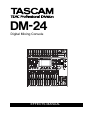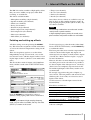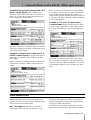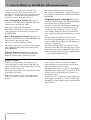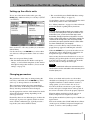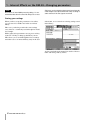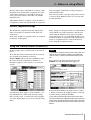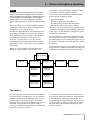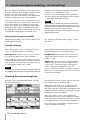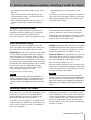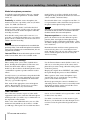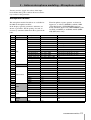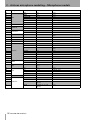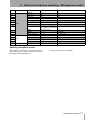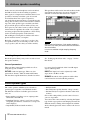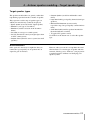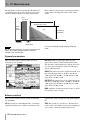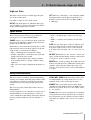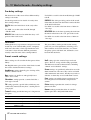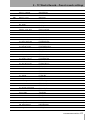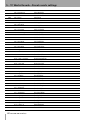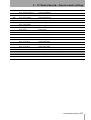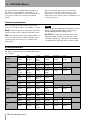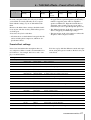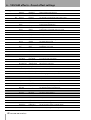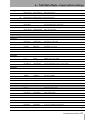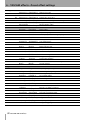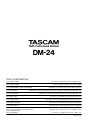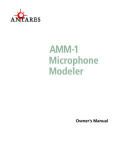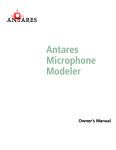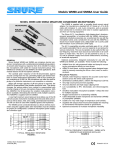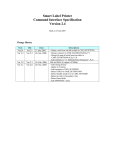Download DM-24 Digital mixing console - Effects manual
Transcript
DM-24 Digital Mixing Console to EFFECTS MANUAL Table of Contents 1 – Internal Effects on the DM-24 Patching and setting up effects .................. 3 Mono and stereo inputs ......................................... 4 Example 1 (Loop/insert setting with 1=mono input and 2=stereo input .......................4 Example 2 (Loop/insert setting with 1 & 2 both = stereo input) .....................................4 Example 3: (Loop/insert setting with 1 & 2 both = mono input) ......................................5 Example 4: 1/2 series (1=mono input, 2=stereo input) .......................................................5 4 – Antares speaker modeling Selecting the speaker modeler .............................18 General parameters ...............................................18 INTYPE ..................................................................... 18 INPUT ....................................................................... 18 BYPASS .................................................................... 18 Source speaker types .................................18 Target speaker types .................................19 A few limitations ...................................................19 5 – TC Works Reverb Effect send sources ...................................... 5 General parameters ...................................20 Aux 1 through 6 ........................................................5 Aux 1 through Aux 6 insert ......................................6 Buss 1 through buss 8 insert ....................................6 Stereo L, R insert .......................................................6 Assignable inserts 1 through 4 ................................6 INTYPE ..................................................................... 20 INPUT ....................................................................... 20 OUTPUT ................................................................... 20 MIX ........................................................................... 20 Effect 1-2 series ....................................................... 6 Setting up the effects units ........................ 7 Changing parameters .................................. 7 Storing your settings .............................................. 8 2 – Notes on using effects Default snapshot settings ........................... 9 Using the internal effects as inserts (i) ...... 9 Using the internal effects as inserts (ii) ... 10 3 – Antares microphone modeling Limitations ................................................. 11 Selecting the microphone modeler ...................... 12 Overall settings .......................................... 12 Input gain ................................................................12 Output level .............................................................12 Bypass ......................................................................12 Selecting the source microphone ............. 12 The bypass microphone model ............................ 13 Source microphone settings ................................. 13 Proximity ..................................................................13 Pattern .....................................................................13 Low-cut filter ...........................................................13 Selecting a model for output .................... 13 Model microphone parameters ............................ 14 Proximity ..................................................................14 Low-cut filter ...........................................................14 Response pattern ....................................................14 Preserve source settings ....................................... 14 Tube saturation ..................................................... 14 Microphone models ................................... 15 Updating microphone models .............................. 17 Balance controls .........................................20 I/R ............................................................................. 20 TAIL .......................................................................... 20 High-cut filter .............................................21 HICUT ....................................................................... 21 ATT ........................................................................... 21 Space editor ................................................21 SHAPE ...................................................................... 21 SIZE .......................................................................... 21 W-DIFF ..................................................................... 21 WIDTH ...................................................................... 21 Decay characteristics ..................................21 LOW, MID, HIGH ..................................................... 21 RANGE ..................................................................... 21 X-over ...................................................................... 21 Pre-delay settings .......................................22 INLEV ........................................................................ 22 REVLEV ..................................................................... 22 PREDLY .................................................................... 22 REVFEED .................................................................. 22 Conclusion ..............................................................22 Preset reverb settings ................................22 Ambience ................................................................. 22 Box ........................................................................... 22 Chamber .................................................................. 22 FX ............................................................................. 22 Tunnel ...................................................................... 22 Hall ........................................................................... 22 Drum ........................................................................ 22 Perc .......................................................................... 22 Plate ......................................................................... 22 Room ........................................................................ 22 6 – TASCAM effects Common parameters .................................26 INPUT ....................................................................... 26 MIX ........................................................................... 26 OUTPUT ................................................................... 26 Effect parameters .......................................26 Preset effect settings .................................27 2 TASCAM DM-24 Effects 1 – Internal Effects on the DM-24 The DM-24 contains a number of high-quality effects that you can use within your project, either while recording, or on mixdown. The effects available include: • • • • • • • • • Microphone modelling (single-channel) Speaker modelling (two channels) Chorus (two channels) Delay (two channels) Distortion (single-channel) Guitar compression (single-channel) Soft compression (two channel) Phaser (two channels) Pitch shifter (two channels) • • • • Flanger (two channels) De-esser (two channels) Exciter (two channels) Reverb (two channels) Out of these, the two effects are available at any one time in 44.1k or 48k sampling frequency mode. In high sampling frequency modes (88.2k or 96k), only one effect is available. NOTE The following combinations cannot be used: reverb + reverb, reverb + speaker modeler. In high sampling frequency mode, the reverb, microphone modeler and speaker modeler are unavailable. Patching and setting up effects All effect settings are managed using the EFFECT key. This allows the assignment of sends and returns, as well as the selection and parameter setting for the effects. There are two primary options, to use the effects independently in loop or insert mode, or to use the two effects in series, with the output of effect 1 feeding the input of effect 2 (similar to some multi-effect units). The first of these modes is known as the Loop/Insert mode, and the second as the EFFECT1 EFFECT2 Series mode. Use the cursor keys to select the mode (either Loop/ Insert or EFFECT1 EFFECT2 Series), and the ENTER key to confirm the choice. The lower part of the screen contains a representation of the two internal effect inputs and outputs. An effect may have two inputs (L and R) and two outputs (L and R). See “Mono and stereo inputs” on page 4 for more information. However, this does not mean that there are two separate effect processors in each effect. It is possible to use the two inputs of the effect processor “creatively” (that is, have two completely separate feeds for the left and the right inputs of the effect), but this is not recommended. We strongly suggest that only pairs of inputs (e.g. stereo inserts, odd-even pair buss and aux inserts and odd/even pairs of aux sends) are selected as stereo inputs for the effects. Use this screen to select the input sources for the internal effects. The choices available are: Press the EFFECT key followed by soft key 1 (PATCH) to bring up the patch screen as shown here. NOTE When using the DM-24 in high sampling frequency mode, only one effect is available, and only one effect (EFFECT 1) is shown on this screen. Effect source Display shows Aux sends 1 through 6 Buss 1 through 8 insert Aux 1 through 6 insert Stereo L, R insert AUXx BUSS1 INS SEND AUXx INS SEND ST-L PRESEND, STR-R PRE SEND ASGN INSx SEND Assignable insert 1 through 4 Use the cursor keys, dial and ENTER key to set the value for each input. TASCAM DM-24 Effects 3 1 – Internal Effects on the DM-24—Patching and setting up effects WARNING Although it is theoretically possible to select both an aux send and an aux insert as input sources for an effect, a few seconds’ thought will show that this will result in a feedback loop, resulting in possible damage to equipment (and ears!). You should therefore avoid making this type of setting. A popup message appears to show that the assignment has been made. NOTE The same source cannot be selected twice to feed two different effect inputs (except for the aux sends). A popup message appears to warn of attempted duplicate assignments. Any send/return assignments made to the effects will override any assignments made to external send/return insert loops. The effect output destination cannot be selected here— the destination of the effect outputs is determined by the choice of the input source, and in the case of the aux sends by the settings made in the I/O screens. Mono and stereo inputs The DM-24 internal effects are either single-channel or two-channel, as listed at the start of this section. Example 1 (Loop/insert setting with 1=mono input and 2=stereo input In this At the top of the input/output patch section for each effect, there is a field called INTYPE (input type). example, the delay line is fed by a mono signal source (for example a microphone) and the output is spread between the left and right outputs. In the case of single-channel effects, the only option available is Mono. In the case of dual-channel effects, there is a pair of radio buttons: Stereo and Mono. Select one of these as appropriate, depending on whether one mono source, or a stereo pair of sources (e.g. a pair of aux sends) will be used to feed the effect. Once again, we recommend that only pairs of inputs (e.g. stereo inserts, odd-even pair buss and aux inserts and odd/even pairs of aux sends) are selected as stereo inputs for the effects. The number of outputs available for an effect depends on a number of factors: the type of effect currently selected, the mono/stereo input type currently selected, and the destination of the effect (for instance, if effect 1 is patched in series with a single-channel effect used in effect 2, only one channel is output from effect 1). 4 TASCAM DM-24 Effects The stereo inputs to the plate reverb maintain the image of the stereo source (for example, if a pair of overhead mics has been set up to record a drum kit). 1 – Internal Effects on the DM-24—Effect send sources Example 2 (Loop/insert setting with 1 & 2 both = stereo input) In this example, both effects are used in insert mode. Busses 1 and 2 use a effect 1 as a stereo phaser (this can be turned on or off as needed for a creative effect). Effect 2 (a chorus) is inserted into an input channel (for example, a fretless bass) in order to thicken the sound. In this example, because these effects are being used by only one channel each, there is no need to tie up the aux sends and returns, which can then be used for other purposes. Example 4: 1/2 series (1=mono input, 2=stereo input) In this example, the two effects are put in series, with effect 1 (echo) taking a mono mic signal and echoing it to the left and right channels. The stereo compressor assigned to effect 2 is inserted in the stereo output buss in order to limit the dynamic range of the stereo outputs. Example 3: (Loop/insert setting with 1 & 2 both = mono input) Here again, both effect 1 and effect 2 are used as inserts, but they both have mono inputs. Effect 1 (a distortion setting) is being used with a distortion effect, in order to achieve a distorted vocal sound. These echoes are then passed to the reverb, where they are processed “in-place” to provide an interesting stereo effect (note that reversing these two effects would produce echoed reverb—probably less desirable). Effect send sources Whether the effect (or in series mode, both effects together) is used as a loop or an insert depends on the source selected for the effect inputs. The effect output with this setting is assigned to a channel using the I/O screens (see “Signal sources” on page 36 of the main manual). Aux 1 through 6 When these are selected as If a channel has already been assigned to take its input from an internal effect, this channel is shown effect input sources, the effect is placed in a loop. TASCAM DM-24 Effects 5 1 – Internal Effects on the DM-24—Effect send sources on the OUT section of the screen when the loop assignment is made and is shown as Chxx (xx = 1 through 32). If no channel has been assigned, the display shows ---. If more than one channel has been assigned as a return, the display shows ****. Aux 1 through Aux 6 insert When these are selected as effect input sources (AUXx INS SEND), the effect becomes an insert-type effect. This insert is made post aux send fader. The outputs of the effect are automatically assigned to the appropriate aux insert returns and shown as AUX INS RETURN. Buss 1 through buss 8 insert When these are selected as effect input sources (BUSSx INS SEND), the effect becomes an insert-type effect. This insert is made post buss level fader. The outputs of the effect are automatically assigned to the appropriate buss insert returns and shown as BUSS INS RETURN. Stereo L, R insert When these are selected as effect input sources (ST-L PRE SEND and ST-R PRE SEND), the effect becomes an insert-type effect. This insert is made pre stereo master fader. The outputs are automatically assigned to the stereo insert returns are shown as ST-L PRE RETURN and ST-R PRE RETURN. Assignable inserts 1 through 4 When these are selected as effect input sources (ASGN INSx SEND), the effect becomes an insert-type effect. For these to be effective, the assignable send/returns must be set to be inserts, not send/return loops (see “Assignable sends and returns” on page 43 of the main manual). If they have been set to send/return loops, a popup message appears informing you of the fact. Note that when an assignment is made to these inserts, the corresponding physical 1/4” jacks are no longer available (these settings override the physical jack insert assignments). The outputs from the effects are sent to the assignable insert return. This is shown in the output assignment section of the effect as ASGN INSx RTN CH y if a channel assignment has been made, or ASGN INSx RTN --- if no assignment has been made. Effect 1-2 series When the two effects units are selected to act in series, with effect 1 feeding effect 2, although both effect 1 and effect 2 are shown on the screen, only the inputs to effect 1 may be set. The output(s) from effect 1 are automatically routed to the input(s) of effect 2. If the source of effect 1 is an aux send, the effect 2 output is assigned to a channel (set using the I/O screen). 6 TASCAM DM-24 Effects If the source of effect 1 is an insert, the output of effect 2 defaults to the insert return as shown in the output assignment section of effect 2. The outputs from effect 1 are shown as EFFECT2 IN L and EFFECT2 IN R, and the inputs to effect 2 are shown as EFFECT1 OUT L and EFFECT1 OUT R (if effect 2 is a dual-channel effect). If channel 2 is set to output only a single channel, the single output from effect 1 is labeled as EFFECT2 IN L and if there is a single input to effect 2, this is labeled EFFECT1 OUT L. 1 – Internal Effects on the DM-24—Setting up the effects units Setting up the effects units To use one of the internal effect units, press the EFFECT key and then soft key 2 or soft key 3 (EFFECT 1 or EFFECT 2). • The second holds preset TASCAM effect settings (“Preset effect settings” on page 27). Use the library screen to scroll through the list of different library entries in the selected bank. See “Library functions” on page 99 of the main manual for full details regarding library functions. NOTE Although the preset library banks are named 1 and 2, an effect from library bank 1 may be recalled for use with effect 2, etc., as well as the other way round. Remember, though, that when using effects in series, effect 1 always feeds effect 2. If the effect settings are recalled to the wrong effect, the sound may not be quite what you expect (echoed reverb is rather different from reverbed echo, for example). Next, use the EFF... LIB-> key (soft key 4) to enter the effects library. Use the cursor keys and ENTER key to select either one of the two effect preset banks or the user effect bank. There are two preset library banks: • The first bank holds the TC Works reverb preset settings, as well as blank templates for the Antares microphone and speaker modelers (“Preset reverb settings” on page 22). When you recall a library entry from the library, a popup message appears confirming the selection. When the EFFECT key is pressed, the effect screen showing the values and parameters appropriate for that particular type of effect is displayed. Once an entry has been recalled, there is no way of changing its type through the on-screen parameters. You must reload an entry of another type from the library in order to change the effect type. NOTE The points at which the effects are returned are set in the I/O screens and are selectable in the same way as for mic/line inputs, etc. Changing parameters The parameters of the entry are changed using the cursor keys and PODs, dial and ENTER key, in the same way as other parameters on the DM-24. These parameter settings take place immediately (that is, the effect of the change can be heard immediately after the parameter has been changed). See the appropriate sections of this manual for details of how the parameters change depending on the effect type selected. Essentially, there are two different types of effect: the in-line type of processor, typically used in an insert mode, and the send/return type, typically used in a loop mode (aux send to channel return). There are no hard and fast rules as to how these should be used, though. If you wish to use the guitar amplifier simulator to add an unusual sound to a string quartet, you are of course free to do so! Note how all effect screens have a pair of input meters and a pair of output meters at the top left of the screen so that the level can be properly adjusted. The microphone modeler has (in the top row of PODs) an input and an output level control. The speaker modeler has (in the top row of PODs) an input control. The reverb and the other (TASCAM) effects all have (in the top row of PODs) an input and output level control, as well as a mix (wet/dry) control. TASCAM DM-24 Effects 7 1 – Internal Effects on the DM-24—Changing parameters NOTE On account of unavoidable processing delays, it is recommended that the mix control be always set to 100% (fully wet), as the original and processed sound may be a few samples out of phase with each other, resulting in audio artifacts if the two signals are mixed. Storing your settings When you have set up the parameters of an effect, you can store it for further use in the user effects library. effect bank, or to overwrite an existing setting stored in the library. This saves you having to make the same settings every time for a commonly-used microphone model, for example. While in the effect parameters screen, press soft key 4 (the EFF...LIB key) to bring up the library screen. This allows you to scroll through the list of settings and either save to an unused library entry in the user Again, consult the main manual for details of how to name and manage library entries. 8 TASCAM DM-24 Effects 2 – Notes on using effects Because of the nature of the DM-24’s routing, a little thought may be needed when assignments are made on the effect patch page, as the DM-24 allows the same signal to be routed to more than one channel simultaneously. does not happen accidentally, causing unexpected and unwanted results. This section provides some tips and pointers on how to best set up the DM-24 in order to avoid any such possible problems. Although this kind of versatility is often desirable, it is important to make sure that this kind of assignment Default snapshot settings The default mix snapshot returns the outputs from effect 1 and effect 2 to channels 25/26 and 27/28 respectively. In the same snapshot, assignable returns are assigned to channels 29 through 32. These settings are designed for the use of the internal sends with the aux sends and returns, and external effects with the hardware insert loops (assignable sends and returns). If you are making changes to use the internal effects or assignable sends and returns as inserts or assignable inserts, a little work must be done, using the assignment screens. Using the internal effects as inserts (i) In this example, effect 1 will be used as an insert on buss 2. To do this, the effects returns must first be removed (de-assigned) from channels 25 and 26. With the SHIFT indicator lit, press the I/O key until the screen allowing assignment of channels 17 through 32 appears (or use soft key 2 to access the screen). You should set these inputs to some “harmless” setting which will not conflict with any other setting that is already in use. A useful source here might be one of the digital inputs (if you are not already using them). NOTE It is possible to assign the same source to more than one channel. There are obvious dangers associated with such an action, so we do not recommend that you do this. Next, return to the effect patch page (press the EFFECT key until the patch screen appears): Select BUSS2 INS SEND as the input source for effect 1. When you do this, the output for effect 1 will automatically change (BUSS INS RETURN). If you had not removed the effect returns from channels 25 and 26 before assigning the buss insert send, the effect return would have been routed to these channels as well as to the buss insert return (as in the screen shot above). TASCAM DM-24 Effects 9 2 – Notes on using effects—Using the internal effects as inserts (ii) Using the internal effects as inserts (ii) In this section, we look at how you change the default settings to use effect 2 as a stereo input processor using assignable send/return inserts 1 and 2. The insert will be assigned with channels 1 and 2. Again, use the I/O key (the SHIFT indicator must be lit) to access the 17 through 32 screen (soft key 2), allowing the de-assignment of the assignable returns 1 and 2 from channels 29 and 30. Again, pick a “safe” or harmless option of an input that you are not using. Next, the assignable sends and returns have to be changed from their send/return loop setting to an insert setting. Press soft key 4 to access the assignable output screen: Assignable send/returns 1 and 2 should be set to the insert mode. The insert channels (that is, the channels on which the inserts will work) should be set to channels 1 and 2 (of course, you are free to change this if you want to use other channels with this effect. In the EFFECT patch page, select Stereo as the input type for effect 2. Change the input source to ASGN INS 1 SEND (CH 1) for the left input and ASGN INS 2 SEND (CH 2) for the right input. NOTE It is important that these operations are carried out in the order here. If you try to route these assignable inserts to effect 2 (on the effect patch screen) without changing the assignable send/return mode first, a popup message appears telling you that the assignable insert is in the send/return mode. If you then try to correct this by changing the send/ return mode to the insert mode, another message appears, informing you that return 1 is currently assigned to channel 29. 10 TASCAM DM-24 Effects 3 – Antares microphone modeling NOTE All names of microphone manufacturers and microphone model designations appearing in this manual and on the DM-24 are used solely to identify the microphones analyzed in the development of the digital models and do not in any way imply any association with or endorsement by any of the named manufacturers. This effect allows you to model the characteristics of a particular model of microphone and apply it to the microphone you are actually using. In addition to reproducing the sonic characteristics of the modeled microphones, this effect also allows for the reproduction of certain options on the modeled microphone (for example, low cut filters, etc.). Typically, you will want to “re-record” already recorded tracks with another microphone model at the mixdown stage, as this allows you to experiment with settings. When you use the modeler at the mixdown stage, though, it is important that you have clear and detailed notes of the microphone conditions which were used to make the original recording. Among other useful information which should be noted when the recording is made: • • • • Type of microphone Distance of source from microphone Any filter settings made on the microphone The response pattern used when recording Of course, it is also possible to record directly using one physical microphone and modelling another, but in this case, it is more difficult to experiment, and to make changes afterwards. Note that when we talk about the microphone modeler, we use the term source microphone to describe the actual physical device and the description of it in the modeler, and model to describe the target, virtual microphone. The diagram below gives an approximate idea of how the parameters available interact with each other (signal flow may be taken as being from left to right). Preserve source (bass and treble) Input level Source mic type Model mic type Source mic proximity Model mic proximity Source mic low-cut Model mic low-cut Source mic response pattern Model mic response pattern Tube saturation Output level Limitations Be aware, though, that while the microphone modelling will produce excellent effects, it is not capable of producing something from nothing. In other words, a poor recording made with a cheaper source microphone will not be magically transformed into a good recording, if an expensive microphone model is selected—it will still sound like a poor recording, but made with an expensive model. Nor can the microphone modeler magically restore missing parts of the signal which are missing because of the limitations of the source microphone. If a cheap microphone with limited bass response is used to record, using an expensive model with the microphone modeler will not put the missing bass back into the recording. TASCAM DM-24 Effects 11 3 – Antares microphone modeling—Overall settings Excessive frequency boosting can occur if processes intervening between the microphone and the modeler produce noise. This noise will be excessively boosted, especially if the filtering on the microphone and the recording process has accentuated this. Polar response patterns can be simulated, but cannot automatically change the pattern of the source microphone. For example, if a recording has been made using a microphone with a cardioid response pattern, setting the model’s pattern to omnidirectional will not automatically turn the source microphone into an omnidirectional microphone (and add the room ambience that would be present if the microphone actually was an omnidirectional one). Likewise, if a source microphone has a particular off-axis response, this individuality will be retained even if a different model is selected. NOTE The microphone modeler can only be used with the L input and output of either effect 1 or effect 2. It is not possible to use the microphone modeler to process two channels at the same time using one effect. The microphone modeler is not available in high sampling frequency mode. Selecting the microphone modeler Recall the preset library entry 1-100 in order to load the microphone modeler. See “Setting up the effects units” on page 7 for further details. Overall settings These settings apply to the overall effect (not to the source or model microphones individually). ment in dynamic range that would result if this operation was to take place on an all-analog system. Input gain This (INPUT) allows you to set the relative gain for the input source (top row, POD 2). Output level This (OUTPUT) allows the overall Start at 0dB, but you may want to increase the level slightly to increase the amount of saturation available to the processor. The signal may be cut by a value up to –30 dB and boosted by up to 12 dB. NOTE Increasing this input level to obtain the highest possible non-clipping meter level does not result in the improve- output gain from the modeler to be adjusted from 0 dB to –12 dB. Bypass This allows the whole of the microphone modeler to be bypassed for A-B comparisons. It is not the same as selecting the bypass microphone model (“The bypass microphone model” on page 13), which is a “neutral” microphone model for either source or output (but it is the same as selecting it for source and output). Selecting the source microphone Move the cursor to the Source Microphone, selecting the model using POD 1. The manufacturer name is given at the top left of the box, and the model at the bottom right. There may be two listings for a particular source microphone model, one of them ending with a -w. This means that this is the model of microphone with a supplied windscreen (thereby affecting the acoustic characteristics of the microphone). There may also be a (m1) or (m2) following the microphone name. These refer to different examples of the same kind of microphone. Pick the one which is most appropriate for your particular microphone. If you do not have a microphone listed in the list of source microphones provided: 12 TASCAM DM-24 Effects 3 – Antares microphone modeling—Selecting a model for output • Use a different microphone which is listed, if you have one. • Select a similar model of microphone from the same manufacturer; that is, one with similar characteristics to the one in use. • Select another microphone of the same type (for example, another large condenser microphone, etc.). • Select Bypass (that is, no microphone) as the source. Note that if you do select a microphone of a different type to the actual microphone, though you will probably obtain acceptable results, the resulting sound will not be 100% accurate. The bypass microphone model The bypass microphone model is equivalent to no microphone being used. This may be useful in the case of electric instruments which have been direct-injected (that is, with no microphone involved) and where the model microphone is to be used to provide a distinctive sound for these instruments. Although this may not produce an absolutely realistic model of the model microphone, it will almost certainly produce an interesting sound. Source microphone settings In addition to the type of microphone used as the source microphone, the modeler needs to know a few more things before it can achieve the best results: Proximity This is the average distance of the sound source from the microphone when the recording is made. The distance is measured in inches (1 inch = 2.54cm). If this is not set, then the “proximity effect” (an artificial boost in bass frequencies at close range) may not be properly compensated, and the sound will be unnatural. Note that microphones with an omnidirectional response do not exhibit this proximity effect, and any settings made here with an omni source microphone will have no effect. Use pod 2 on row 3 for this setting. NOTE As the source moves away from the microphone, an amount of ambient room tone is added to the recording. The microphone modeler cannot add the room tone, but a little reverb added to the signal may help here. Pattern The pattern of the source mic, if selectable, should be echoed in this setting. If the source mic is fixed-pattern, no selection is possible here, and the display shows None here. Use POD 3 on row 3. Low-cut filter Many microphones have a bass cut filter. If this filter has been set on the real physical source microphone, this setting should be made on the source microphone of the modeler as well. This is done using POD 4 on row 3. The actual name of this filter varies according to the actual name on the physical microphone, and will not exist at all if the mic does not actually have such a filter fitted (the display shows None). NOTE The modeler assumes that the source was recorded on-axis. Since there is no way to tell the modeler about the actual position of the source relative to the microphone, the modeler cannot compensate for frequency differences, etc. caused by off-axis placement of the source. Selecting a model for output In the same way as you selected a microphone as the source mic, move the cursor to the Model Microphone field (POD 1, bottom row), and select the model of the microphone to be modeled. As with the source microphone, a -w indicates that a windscreen has been added to the model. There may also be variants of the base model, as described for the source microphone. If the Bypass “microphone” is selected here, and a source microphone is selected, the effect will be that of the source microphone’s characteristics. If Bypass is selected both for the source and the model, the final result of the modeler will be the input source, with the addition of any tube saturation added by the modeler (see below). TASCAM DM-24 Effects 13 3 – Antares microphone modeling—Selecting a model for output Model microphone parameters As with the source microphone, there are a number of different additional parameters available which can be set. model (if there is no filter available on the actual microphone being modeled, the model does not have a filter available, and shows None). Proximity As with the source microphone, the Note that this filter is not a straight low-cut filter—it is a representation of the actual filter incorporated on the physical microphone being modeled. model can also have a proximity value set (in inches again). Use POD 2, bottom row. When used with the model, it will affect the final character of the sound, as if the source was the specified distance from the model microphone when the recording was made. Note that this setting cannot add “room tone” to a recording, even though the further away a real microphone is from a sound source, the more room tone is added to the final recording. NOTE Since omnidirectional microphones do not exhibit the proximity effect, if the model microphone is omnidirectional or has its pattern set to omnidirectional, this setting will have no effect. Low-cut filter If the modeled microphone is fitted with a low-cut filter, this is also available on the NOTE Although it is not a hard and fast rule, it is a good idea to include the low-cut filter on the model if the filter has been used on the source microphone. Response pattern As with the source microphone, the model can also take different response patterns (if the actual physical microphone being modeled is capable of this kind of flexibility—otherwise None is displayed for this option). Pod 3, bottom row is used here. Remember that the modeler cannot spontaneously recreate missing data, so if a recording has been made with the source off-axis, this setting cannot be used to add the frequencies that were lost by the off-axis recording. Preserve source settings These settings allow you to make a hybrid microphone, dividing the microphones (both source and model) into their treble and bass components. In this way, the two halves of the microphones can be “sandwiched” together to produce unusual creative effects. Usually, however, you will want to keep the desirable characteristics of the source microphone (for example, a bass response) and eliminate the undesirable side (say, a poor treble response). First, make all the appropriate source microphone settings. Bypassing the system is not a good idea here, as it will not have any useful effects. Use the Preserve Source controls (PODs 1 and 2, second row) to select the portion of the source microphone that you want to keep (either the treble portion on the bass portion). Keeping the original shows PRESERVE, and sending the signal through the processor shows PROCESS. When a portion of the source microphone is preserved in this way, it overrides the corresponding portion of the model microphone. Obviously preserving the source for both the bass and treble portions of the source is not terribly useful (though the proximity settings for both the source and the model remain effective). Tube saturation One of the more attractive aspects of older studio equipment is tube (valve) saturation. The microphone modeler provides you with a way to simulate this on the output side of the modeler. Pick a value of the GAIN which suits your ears. The maximum value which may be set here is +10dB (0.1 dB steps). The signal to be recorded must there- 14 TASCAM DM-24 Effects fore be at a level which is at least greater than –10dB for this to have any effect. Use POD 4, second row to set the amount of gain. However, you should take care that the input level is not increased to the point where digital distortion occurs. 3 – Antares microphone modeling—Microphone models You may need to “juggle” the values of the input level and the drive gain to achieve the most satisfactory results for this parameter. Microphone models The microphone models listed here are available for the DM-24 microphone modeler. In the display, typically parameters and names are shown as given here, but the spacing of words on screen may sometimes differ from those given in the table. Number Microphone Maker 0 1 2 3 4 5 6 7 8 9 10 11 12 13 14 15 16 17 18 19 20 21 22 23 24 25 26 27 28 29 30 31 32 bypass mic AKG Alesis Audio Technica Audix Beyer Brauner B&K Microphone name The microphone response patterns are shown in uppercase, as follows: CARDIOID (cardioid), OMNI (omni-directional), HYPERCARDIOID (hyper-cardioid), FIGURE 8 (figure-of-8), WIDE CARDIOID (wide cardioid), w A98SPM (w A98SPM) and MS (MONO SIM) (MS (mono sim)). Low cut C 1000S C 12A C 3000 C 4000 B C414 C 414B-ULS (mod1) C 414B-UHS (mod2) C 414B-UHS Gold C 414B-ULS Gold (w) C 460 B, CK 61-ULS D 122 (1) D 122 (2) D 790 AM61 3525 4033 4047 sv 4050 4055 4060 853Rx ATM11 ATM31 D4 OM2 OM3-xb OM5 CK-703 M-500 LE Classic MC-834 VM1 none none none / -7 dB/oct / -12dB/oct off / on 0 Hz / 100Hz 0 Hz / 75Hz / 150Hz 0 Hz / 75Hz / 150Hz 0Hz / 75Hz / 150Hz 0Hz / 75Hz / 150Hz 0Hz / 75Hz / 150Hz 0Hz / 50Hz / 70Hz / 150Hz none none none off / on off / on off / on off / on off / on none none none none none none none none none off / on none LIN / 80Hz / 160Hz none 4007 none Pattern none none cardioid / omni cardioid / hypercardioid cardioid / hypercardioid / omni cardioid cardioid / hypercardioid /figure 8 / omni cardioid / omni cardioid / hypercardioid /figure 8 / omni cardioid / hypercardioid /figure 8 / omni none none none none none none none none cardioid / fugire8 / omni none none none none none none none none none none none none cardioid / hypercardioid / wide cardioid / figure 8 / omni none TASCAM DM-24 Effects 15 3 – Antares microphone modeling—Microphone models Number Microphone Maker 33 34 35 36 37 38 39 40 41 42 43 44 CAD Coles Earthworks ElectroVoice Gefell Microphone name Low cut 95Ni C400S Equitek E100 Equitek E200 Equitek E350 VSM1 (mod 1) 4038 TC-30K Z30X N D 357 PL20 UMT 800 none none off / on off / on off / on off / on none none none none off / on off / on 45 46 47 48 49 50 Groove Lawson Manley Tubes MD-1 L47 Reference Gold KM 184 KM 184(w) M 149 none none none none none 20Hz / 40Hz / 80Hz / 160Hz 51 52 53 54 55 56 57 58 Neumann TLM 103 TLM 193 U 47 U 87 GOLD U 87 MC 012 MK-319 BK-5A none none none off / on off / on none off / on M (music) / V1 (voice) / V2 (voice) none off / on off / on none none none none M (music) / 3 / 2 / 1 / S (speech) M (music) / 3 / 2 / 1 / S (speech) 59 60 61 62 63 64 65 66 67 Oktava RCA Rode Royer Sennheiser NT1 NT2 NT2(w) NTV R-121 E 609 E 835S MD 421 MD 441 16 TASCAM DM-24 Effects Pattern none none none cardioid / figiue8 / omni cardioid / figure8 / omni none none none none none none cardioid / hypercardioid / wide cardioid / figure 8 / omni none none cardioid / figure 8 /omni none none cardioid / hypercardioid/wide cardioid / figure 8 / omni none none cardioid / omni cardioid / figure 8 /omni cardioid / omni cardioid / hypercardioid / omni none none none cardioid / omni cardioid / omni none none none none none none 3 – Antares microphone modeling—Microphone models Number Microphone Maker 68 69 70 71 72 73 74 75 76 77 78 79 80 81 82 83 Shure Sony Telefunken Microphone name Beta 52 Beta 57A Beta 87A Beta 98D-S KSM32 SM57 SM58 SM7A SM81 SM98A VP88 (mono sim) C37P C48 C800G C800G(w) TELE U47 Low cut none none none none LC 0 / LC 1 / LC 2 none none LC off Mid off / LC off Mid on / LC on Mid off / LC on Mid on LC 0 / LC 1 / LC 2 off / on off / on M / M1 / V1 / V2 M (music) / V (voice) none none none Pattern none none none none none none none none none w A98SPM MS (mono sim) none cardioid / figure 8 / omni cardioid / omni cardioid / omni cardioid / omni Updating microphone models The modeler provides up to 100 models of microphone. More may be made available in the future through the TASCAM Web site. Consult your dealer for availability. TASCAM DM-24 Effects 17 4 – Antares speaker modeling In the same way that microphones can be modeled, the DM-24 allows for the modeling of speakers. Once again, it is important to remember that it is not possible to instantly transform a pair of low-end near-field monitors into a pair of expensive, top-of-the-line monster monitors (even modern technology has its limits), but it can be useful for simulating some of the speaker types on which your final project will be played, and for which you may not have space in your control room (or where it may be inconvenient to reproduce the sound—for example, not many people will wish to purchase a SUV merely for the acoustical properties of the interior!). This speaker modeler can be inserted anywhere in the signal chain, but obviously it is more useful if it is selected as an insert in the main stereo outputs. The technique for using this is similar to the microphone modeler, but not so complex. Basically, you define a set of source speakers (the real speakers that you are listening to) and a set of target speakers (the ones that you wish to model). NOTE Due to technical limitations, if the speaker modeler is selected as one effect, the reverb cannot be selected as the second effect. It is also not available in high sampling frequency mode. Selecting the speaker modeler Recall the preset library entry 1-101 in order to load the speaker modeler. See “Setting up the effects units” on page 7 for further details. General parameters There are three general settings which are all set using the top row of PODs. to a mono signal comprised of the L and R output signals added together. INTYPE stands for input type. There are four INPUT the input level can be adjusted (in 1 dB steps) from –30 dB to +6 dB. options here: Stereo, L mono, R mono and LR mono. The first three explain themselves, but the last refers BYPASS the whole of the speaker modeler effect can be turned on and off with this parameter. Source speaker types The source speakers which may be selected are generic types of speaker, not individual models. • Mid Field Studio • Near Field (better quality than the “cheap” model) The different selections available (pod 2, bottom row) are: • Pro Near Field (more expensive than the other models here) • Bypass speaker (as if there was no output speaker connected to the DM-24) • Cheap Near Field (for “cheap”, read “low-cost, but acceptable performance”, but that is too long to fit on the display!) • Large Studio (dedicated studio monitors) Choose the setting which you feel comes closest to your set of speakers. 18 TASCAM DM-24 Effects You can test the source model by selecting the Bypass type for the target speaker and changing between the different models, making A-B comparisons with the whole effect bypassed in order to achieve the closest match. 4 – Antares speaker modeling—Target speaker types Target speaker types The speakers modeled here are generic, rather than reproducing a particular make or model of speaker. They represent a wide range of speaker types on which your material may eventually be played. • Bypass speaker (no model for the output speaker) • Boombox 1 (one type of “boombox”) • Boombox 2 (another variation on the boombox theme) • Car Sedan (an average car sound system) • Car SUV (the kind of sound you might expect from an SUV sound system) • Compact Stereo (domestic stereo system, but small speakers) • Computer Speaker (useful for multimedia sound mixes) • Large Home Studio (good quality domestic/semi-pro speakers) • Mid Sound Reinforcement (not necessarily top-of-the-range, but good-quality sound reinforcement) • Small Home Studio (smaller speakers intended for the musician/home recordist) • TV (typical TV speaker sound) Use POD 4 on the bottom row to select the speaker type. A few limitations Once again, it is necessary to emphasize that you cannot turn a poor-quality set of speakers into an expensive pair of monitors. However, what you can do is to reproduce the tonal characteristics of a certain type of speaker and environment, allowing you to “field-test” your project for a particular purpose without even changing your speaker system. TASCAM DM-24 Effects 19 5 – TC Works Reverb The TC Works reverberation built into the DM-24 is a sophisticated reverb system, allowing you to simulate many different kinds of acoustic environment. Most common (and a few less common) parameters can be edited, allowing fine control of the whole sound. Early reflections Maximum decay time Initial level INLEV) Tail Reverb level (REVLEV) HIGH Pre-delay (PREDLY) MID LOW Reverb feed (REVFEED) NOTE Due to technical limitations, if reverb is selected as one effect, the reverb or speaker modeler cannot be selected as the second effect. It is also not available in high sampling frequency mode. General parameters There are three general settings which are all set using the top row of PODs. INTYPE stands for input type. There are four options here: Stereo, L mono, R mono and LR mono. The first three explain themselves, but the last refers to a mono signal comprised of the L and R output signals added together. INPUT the input level can be adjusted from Off, and then (in 5 dB steps) from –140 dB to –60 dB, (in 1 dB steps) from –60 dB to –20 dB and (in 0.1 dB steps) from –20 dB to 0 dB. OUTPUT The output level can be adjusted from Off, and then (in 5 dB steps) from –140 dB to –60 dB, (in 1 dB steps) from –60 dB to –20 dB and (in 0.1 dB steps) from –20 dB to 0 dB. MIX Adjust the wet/dry mix from 0% (dry) to 100% only reverb) in 101 1% steps. Balance controls There are two balance controls on the second POD row (BALANCE). right balance of these reflections from 50 through 0 to 50. I/R This stands for “Initial Reflections” (sometimes called Early Reflections”). POD 1 controls the left/ TAIL This stands for “reverb tail”—the final decay 20 TASCAM DM-24 Effects of the reverb sound. POD 2 controls the left/right balance of these sounds from 50 through 0 to 50. 5 – TC Works Reverb—High-cut filter High-cut filter This filter can be used to cut off the upper frequencies of the reverb signal. Use PODs 3 and 4 on row 2 of the screen. ATT Short for “attenuation”—the amount by which the high-cut filter cuts the upper frequencies. Use POD 4 to set this value from –40.0 dB to 0 dB in 0.1 dB steps. HICUT Sets the frequency at which the filter operates. Use POD 3 to select a value. The lower limit is 20 Hz, and the higher limit is 16 kHz. Space editor These four parameters allow you to set the basic reverb type (row 3, labeled SPACE EDITOR). SHAPE allows you to set the basic shape of the simulated room in which the sound is being reflected to produce the reverberation effect. Turn POD 1 to select from the following list (a small representation of the room shape appears on the left of the screen as you make these changes): • HALL—a hall-shaped room (basically a cube) • H.SHOE—(horseshoe) a room where one wall is flat, and the other walls curve round. • PRISM—a prism-shaped space with two parallel walls focusing down to a wedge (similar to many auditoria). • FAN—even more wedge-shaped than the prism setting. • CLUB—a T-shaped space, with a recessed stage area. • SMALL—a smaller, more intimate version of the cube. SIZE The size of the space. Units are arbitrary, and may be set from 0.04 to 4.0 in the following steps: 0.04, 0.05, 0.06, 0.08, 0.10, 0.13, 0.16, 0.20, 0.25, 0.32, 0.40, 0.50, 0.63, 0.80, 1.0, 1.3, 1.6, 2.0, 2.5, 3.2, 4.0. W-DIFF Wall diffusion—the “liveness” of the room space, and the amount that the sound is scattered. Set a value from –50% to +50% I 1% steps. WIDTH Not, strictly speaking, the width of the simulated room, but the stereo width of the reverb signal (which is affected by the width of the room). Set from 0% (mono point source) to 100% (full width) in 1% steps. Decay characteristics The decay can be set for three bands independently, allowing, for example, the treble portion of the sound can continue to reverberate after the bass and mid sounds have decayed, giving a bright quality to the reverb. The crossover points for the three bands can be set independently. Use the four pods in row 4 and the two pods in row 5 (labeled DECAY) to set the band times, as well as a “scale” which allows fine-tuning of the times without having to turn the PODs an excessive number of times. LOW, MID, HIGH Each of the three bands can be set independently, in a range from 0.25 s to 9.99 s and from 10.0 s to 64 s (1024 steps in total). RANGE The overall range for these three bands (and therefore the number of times the PODs must be turned to set a value) an be set to one of three values: 4 s, 16 s and 64 s. X-over The two crossover frequencies to divide the sound spectrum into three bands can be set. Each of these frequencies can be set between values of 20 Hz and 16 kHz. Use PODs 1 and 3 on row 5 to set these values. TASCAM DM-24 Effects 21 5 – TC Works Reverb—Pre-delay settings Pre-delay settings The bottom row of the screen allows different delay settings to be made. Use POD 2 to set this value from Off, through –140 dB to 0 dB. See the diagram above for details of exactly what these settings change. PREDLY This is the pre-delay portion of the reverb. INLEV This is the initial level of the early reflections. Use POD 1 to set this value from Off, through It describes the time from the initial sound to the first of the initial reflections. Use POD 3 to set this value from 0 ms to 160 ms in 1 ms steps. –140 dB to 0 dB. REVFEED This is the time separating the feed from REVLEV This is the level at which the decay “tail” the initial reflections to the “tail” part of the reverb. portion of the reverb starts. Use POD 4 to set this value from 0 ms to 100 ms in 1 ms steps. Conclusion Although the array of parameters and options for this reverb may seem a little baffling at first, compared with some other units, a little experimentation will soon make it clear what the different parameters actually control in terms of the sound produced. The preset library entries provide useful starting points for your own experiments, allowing you to either simulate real reverb situations, or to invent imaginary spaces with their own, distinctive, reverberation characteristics. Preset reverb settings The English names give an idea of the kind of sound that can be obtained from these settings. Hall settings give the sound of larger enclosed spaces. There is a range of hall settings provided, with different acoustical characteristics, including “church” and “cathedral” settings. Ambience settings basically give a feeling of life, Drum settings are specifically tailored for use with These settings are all stored in the first preset effects library. without a definite reverb. Box settings are smaller or and typically have a rather “live” sound. drum instruments. Of course, they can be used with other instruments and sources, but they may not be so effective as when they are used with drum sources. Perc settings are suitable (but not exclusively) for Chamber settings provide a sound a little like a room type of reverb. use with percussion instruments and percussive sounds. FX settings provide a special effect, which may not Plate Settings reproduce the sound of a vintage sound totally natural, but may have a useful place in your project. plate reverb unit. Tunnel settings provide the image of a long narrow live space. Number Name LCD indication 000 Ambience - Bright 1 Ambi-Bright 1 001 Ambience - Bright 2 Ambi-Bright 2 002 Ambience - Bright 3 Ambi-Bright 3 003 Ambience - Dark Ambi-Dark 22 TASCAM DM-24 Effects Room settings provide the effect of a smaller, tighter space than a hall.jcASCAM effects 5 – TC Works Reverb—Preset reverb settings Number Name LCD indication 004 Ambience - Midnight Ambi-Midnight 005 Ambience - Mornin' Vocal Ambi-MorninVocal 006 Ambience - Soft 1 Ambi-Soft 1 007 Ambience - Soft 2 Ambi-Soft 2 008 Ambience - Space Ambi-Space 009 Box - Bright Box-Bright 010 Box - Dark Box-Dark 011 Chamber - Large, Dark Chmb-Large,Dark 012 Chamber - Small Chmb-Small 013 Chamber - Small, Dark Chmb-Small,Dark 014 Chamber - Very Small Chmb-Very Small 015 FX - Big Barrel Space FX-BigBarrelSpce 016 FX - Big Pre Delay Slap FX-BigPreDlySlap 017 FX - Bright Cymbals FX-BrightCymbals 018 FX - Drum Boom Slap FX-DrumBoom Slap 019 FX - Dry After Taste FX-DryAfterTaste 020 FX - Icy Shower FX-Icy Shower 021 FX - Lost in Space FX-Lost in Space 022 FX - Neighbor (Hallway) FX-NeighborHallw 023 FX - Neighbor 2 (Floor) FX-NeighborFloor 024 FX - Not so Dry After Taste FX-NotsoDryAfter 025 FX - Short Non-Lin Like FX-Short Non-Lin 026 FX - Slap Back FX-Slap Back 027 FX - Steel Works FX-Steel Works 028 FX - Steel Works 2 FX-Steel Works 2 029 FX - Subtle Slapback FX-SubtleSlapbac 030 FX - Take Off FX-Take Off 031 FX - Tight Bounce Around FX-Tight Bounce 032 FX - Ultra Bright FX-Ultra Bright 033 FX - Under The Surface FX-Under Surface 034 FX - Wet After Taste FX-WetAfterTaste 035 FX - Wet After Taste w/Rain FX-W.A.T w/Rain 036 FX - Wood Floor FX-Wood Floor 037 Tunnel - Bright Tunn-Bright 038 Tunnel - Dark Tunn-Dark 039 Tunnel - Tube Tunn-Tube 040 Hall - Big Bright Hall-Big Bright 041 Hall - Big Clear Hall-Big Clear 042 Hall - Big Predelayed Hall-BigPredelay 043 Hall - Big Warm Hall-Big Warm TASCAM DM-24 Effects 23 5 – TC Works Reverb—Preset reverb settings Number Name LCD indication 044 Hall - Cathedral 12s Hall-Cathdral12s 045 Hall - Cathedral 7s Hall-Cathedral7s 046 Hall - Church Hall-Church 047 Hall - Dome Hall-Dome 048 Hall - Huge Clear Hall-Huge Clear 049 Hall - Huge Warm Hall-Huge Warm 050 Hall - Last Row Stadium Con Hall-LastRowStdm 051 Hall - Lush Ballad Hall-Lush Ballad 052 Hall - Medium Bright Hall-Med.Bright 053 Hall - Medium Clear Hall-MediumClear 054 Hall - Medium Warm Hall-Medium Warm 055 Hall - Outside the Stadium Hall-OutsideStdm 056 Hall - Small Bright Hall-SmallBright 057 Hall - Small Clear Hall-Small Clear 058 Hall - Small Warm Hall-Small Warm 059 Hall - Stage Hall-Stage 060 Hall - Warm Vocal Hall Hall-Warm Vocal 061 Drum - Boom Room Drum-Boom Room 062 Drum - Drum Booth Drum-Drum Booth 063 Drum - Huge Low Tubular Drum-HugeLowTubu 064 Drum - Low Tubular Drum-Low Tubular 065 Drum - Snare Hall Drum-Snare Hall 066 Drum - Snare Room Drum-Snare Room 067 Drum - Subtle Kick Boom Drum-SubtleKick 068 Perc - Big Bright Perc-Big Bright 069 Perc - Big Clear Perc-Big Clear 070 Perc - Big Warm Perc-Big Warm 071 Perc - Medium Bright Perc-Med.Bright 072 Perc - Medium Clear Perc-MediumClear 073 Perc - Medium Warm Perc-Medium Warm 074 Perc - Small Bright Perc-SmallBright 075 Perc - Small Clear Perc-Small Clear 076 Perc - Small Room Perc-Small Room 077 Perc - Small Warm Perc-Small Warm 078 Plate - Big Bright Plat-Big Bright 079 Plate - Big Clear Plat-Big Clear 080 Plate - Big Warm Plat-Big Warm 081 Plate - Tight Plat-Tight 082 Room - Bathroom Room-Bathroom 083 Room - CD Master Room-CD Master 24 TASCAM DM-24 Effects 5 – TC Works Reverb—Preset reverb settings Number Name LCD indication 084 Room - Dark & Mellow 5 sec Room-Dark&Mellow 085 Room - Dry House Room-Dry House 086 Room - Empty Garage Room-EmptyGarage 087 Room - Empty Room Room-EmptyRoom 088 Room - Empty Room, Small Room-EmptyRoom S 089 Room - Large Garage Room-LargeGarage 090 Room - Percussion Room Room-Perc Room 091 Room - Small Room-Small 092 Room - Small Damped Room Room-S Dmp Room 093 Room - Small Yet Big Room-SmallYetBig 094 Room - Small Yet Big w/Pre Room-S.Y.B w/Pre 095 Room - Stage Room-Stage 096 Room - Vocal Booth Room-Vocal Booth 097 Room - Vocal Dry Room-Vocal Dry 098 Room - Vocal Room Room-Vocal Room 099 Room - Vocal Room 2 Room-Vocal Room2 These are not reverb settings, but this is the way in which the microphone and speaker modelers are selected 100 Antares AMM-1 Antares AMM-1 101 Antares SP modeler Antares SP Model TASCAM DM-24 Effects 25 6 – TASCAM effects The general effects provided within the DM-24 as described in “Internal Effects on the DM-24” on page 3 may be used either as in-line inserted effects, or as part of an effect loop, using aux send and returns. There are no hard and fast rules as to how these effects can be used, but on the whole, any effect where there is a wet/dry level is suitable for use within effect loops, and the others are suitable for use as insert processors. Common parameters There are three parameters on the top row of the screen for all of these effects, using PODs 2, 3 and 4. INPUT stands for input level. The input level of the signal fed to the effect is adjusted using this control. MIX is the wet/dry balance of the output. When set to 0%, the output signal is composed totally of the original signal, and at 100%, it is completely the effect signal. NOTE There is a slight unavoidable processing delay on some effects. If you are using the effect as an insert, you should probably keep this setting at 100%. OUTPUT The output level from the effect can be adjusted from Off, and then (in 5 dB steps): from –140 dB to –60 dB, (in 1 dB steps) from –60 dB to –20 dB and (in 0.1 dB steps) from –20 dB to 0 dB. Effect parameters The different parameters for use within these effects are as follows: Chorus De-esser Delay Distortion Exciter Flanger Rate 0.1 Hz to 10 Hz (91 steps) Depth 0% to 100% (101 steps) Threshold level –40 dB to –1 dB (40 steps) Delay Time 0.05 ms to 650 ms (651 steps) Drive Ratio 0 to 42 (43 steps) Knee shape 0.50 to 1.00 (11 steps) Feedback Time 0.05 ms to 650 ms (651 steps) Drive Boost x 1 to x32 (32 steps) Sense 0 to 42 (43 steps) Rate 0.1 Hz to 10 Hz (91 steps) Ratio Guitar Compressor 0 to 42 Phaser Pitch (43 steps) Steps 1 to 16 (16 steps) Semitone shift –12 to +12 (25 steps) Pre- delay 0.05 ms to 500 ms (101 steps) Center Frequency 1.0 kHz to 10 kHz (91 steps) Feedback Level 0% to 90% (91 steps) EQ Pattern Overdrive 1/2, Distortion 1/2, Amp 1/2 Frequency Output level 1.0 kHz to 10 kHz –40 dB to +20 dB (91 steps) (61 steps) Depth Resonance 0% to 100% 0.00 to 1.00 (101 steps) (91 steps) Attack 0.1 ms to 5.0 ms (50 steps) LFO Rate 0.1 Hz to 10 Hz (99 steps) Pitch Fine –50 to +50 (101 steps) 26 TASCAM DM-24 Effects Feedback 0% to 90% (91 steps) Wet Mix Level –40 dB to –0 B (41 steps) Output level –40 dB to _20 dB (61 steps) Feedback Type Stereo/ Ping-pong/ Multi-tap Output level –40 dB to +20 dB (61 steps) Bypass On/off Dry level –40 dB to +20 dB (61 steps) Wet Mix Level –40 dB to –0 B (41 steps) Output level –40 dB to +20 dB (61 steps) Wet Mix Level –40 dB to –0 B (41 steps) Dry level –40 dB to +20 dB (61 steps) Output level –18 dB to +12 dB (31 steps) Wet Mix Level –40 dB to –0 B (41 steps) Bypass On/off Bypass On/off Delay 0.05 ms to 500 ms (101 steps) Output level Bypass –40 dB to +20 dB On/off (61 steps) LFO Depth Resonance 0% to 100% 0% to 100% (101 steps) (101 steps) Pre- Delay Feedback 0.05 ms to 0% to 90% 500 ms (91 steps) (91 steps) Dry level –40 dB to +20 dB (61 steps) 6 – TASCAM effects—Preset effect settings Soft Compressor Threshold Ratio –40 dB to –1 dB (40 steps) 1:1.00 to 1:∞ Attack Time 0.05 s to 5.0 s (100 steps) Some of these characteristics are difficult to explain in words, and quite frankly, the only way in which you can find out exactly what they do is to experiment with the settings, if you are unfamiliar with them. However, the bulk of these settings should be familiar to anyone who has used any multi-effects processor in the past. A few notes may be in order here: Release Time 50.0 ms to 500 ms (451 steps) Knee Shape 1.0x to 0.5x (21 steps) Output level Bypass –18 dB to +12 dB On/off (31 steps) • The “EQ patterns” in the distortion corresponds to the approximate equivalent patterns produced by a number of popular guitar and bass amplifier/ speaker combinations. Experiment with these to obtain the guitar sound you want (or any other instrument you care to put through this processor) • The different patterns on the delay correspond to Stereo, Ping-pong and Multi-tap settings. • The knee shape on the soft compressor affects the sharpness of the compressor effect. • All effects here are dual-channel except for the distortion and the guitar compressor, which are single-channel effects. Preset effect settings Please bear in mind that the descriptions here are very subjective. When a sound is recommended “for use with bass”, for example, this is not a rule—simply a recommendation. Effect type Preset No. Title Feel free to play with the different sounds and experiment, using these preset sounds as the basis for your own effects. LCD indication Comments Guitar Compressor 0 Guitar Comp. Guitar Comp. Basic compressor 1 Classic Comp. Classic Comp. A classic compressor sound 2 Sustain Sustain Compressor setting for guitar sustain 3 Fat Comp. Fat Comp. A rather deeper, “fatter” type of compression. 4 Deep Comp. Deep Comp. Deep compressor sound. 5 Rhythm Comp. Rhythm Comp. A cutting compression setting for percussion. 6 Fast Attack Fast Attack A fast attack setting. 7 Slow Attack Slow Attack A rather slower attack setting. 8 Slap Comp. Slap Comp. Suitable for slap bass 9 Percussive Percussive A clean sound, suitable for percussive guitar work, etc. 10 Distortion Distortion A basic distortion sound. 11 Over Drive Over Drive A basic overdrive sound. 12 Blues 1 Blues 1 Suitable for a “front pickup” blues guitar style. 13 Blues 2 Blues 2 A rather stronger sound than the previous Blues 1 sound. 14 Vocal Dist Vocal Dist Useful if you need distorted vocals. 15 Rock 1 Rock 1 Suitable for 70s rock music. 16 Rock 2 Rock 2 Another kind of rock-type distortion. 17 Rhythm 1 Rhythm 1 A sweet-sounding distortion for backing work. Distortion TASCAM DM-24 Effects 27 6 – TASCAM effects—Preset effect settings Effect type Preset No. Title LCD indication Comments 18 Rhythm 2 Rhythm 2 A lighter backing style distortion. 19 Bass Dist Bass Dist Use this distortion with bass. 20 Fusion 1 Fusion 1 Use this with solo instruments to fill out the sound. 21 Fusion 2 Fusion 2 Distortion used for a smooth, sweet fusion style. 22 British British A fat classic “single-coil” distortion. 23 Fuzzy Fuzzy A rather heavy fuzz distortion. 24 Guts Guts A “single-coil” overdrive sound. 25 Sweet Sweet A rather sweet, “rear pickup”-type solo sound. 26 Mellow Mellow Mellow distortion. Try with the front pickup. 27 Cheap Cheap A cheap and cheerful distortion sound. 28 Lead Lead A lead solo distortion sound. 29 Bottom Bottom Somewhat bass-heavy driving sound. 30 Strong Strong A powerful driving sound. 31 Trebly Trebly Driving sound with a lot of treble. 32 Solo Solo "Humbucker” solo sound. 33 Crunch Crunch “Crunch” 34 Fat Drive Fat Drive A thick, fat sound 35 Comp Comp Basic compressor sound 36 Fast Attack Fast Attack A compressor with a fast attack 37 Slow Attack Slow Attack A compressor with a slow attack. 38 Short Release Short Release Quick-release compressor. 39 Long Release Long Release Slow release compressor. 40 Vocal Comp 1 Vocal Comp 1 Use this compressor with vocals. 41 Vocal Comp 2 Vocal Comp 2 Maybe a little more natural-sounding than Vocal 1. 42 Inst Inst This setting is good with a rhythm box or drum machine. 43 Exciter Exciter Helps the definition of musical sounds. 44 Edge Edge The treble is attenuated in this setting. 45 Vocal EX Vocal EX Suitable for use with vocals. 46 Rhythm G Rhythm G Use this setting with rhythm guitars. 47 Bass EX Bass EX Use with bass guitars and instruments. 48 De-esser De-esser Use this to reduce sibilance. 49 Phaser Phaser Basic phase sound. 50 G Phaser 1 G Phaser 1 Use this phase with guitars 51 G Phaser 2 G Phaser 2 Use this with backing guitars. 52 G Phaser 3 G Phaser 3 Use the resonance in this sound with guitars. 53 Bass Phaser 1 Bass Phaser 1 Use with fast passages from bass guitar. Compressor Exciter De-esser Phaser 28 TASCAM DM-24 Effects 6 – TASCAM effects—Preset effect settings Effect type Preset No. Title LCD indication Comments Bass Phaser 2 Slower bass phaser. 54 Bass Phaser 2 55 Rhythm Phaser 1 Rhythm Phaser 1 A phase for cutting rhythm. 56 Rhythm Phaser 2 Rhythm Phaser 2 Fast rhythm phaser. 57 Vocal Phaser 1 Vocal Phaser 1 A rather “loose” phase sound. 58 Vocal Phaser 2 Vocal Phaser 2 “Inspirational” vocal phasing. 59 Drum Phaser Drum Phaser Use this with drums to create space. 60 Fusion Phaser Fusion Phaser Sounds good with fusion styles. 61 Vibrato Phaser Vibrato Phaser Phase used as vibrato. 62 Wah Phaser Wah Phaser Phaser used like a wah-wah pedal. 63 Delay Delay A basic delay setting. 64 Long Echo Long Echo Long echo setting. 65 Stereo Echo Stereo Echo A long stereo echo sound. 66 Bath Bath Singing in the bath? 67 Doubling Doubling A doubling echo setting. 68 One Time One Time One-shot echo. 69 Rhythm Echo Rhythm Echo A good echo sound to use with drums. 70 Oasis Oasis A lazy, casual echo sound. 71 Short Echo Short Echo Short repeat echo. 72 Loose Loose Slightly looser” echo setting. 73 Vocal Echo 1 Vocal Echo 1 A “karaoke”-type echo. 74 Vocal Echo 2 Vocal Echo 2 Use this setting with vocals for a short repeat. 75 Cross Feedback Cross Feedback Left and right echoes cross over. 76 Cool Cool Almost a vibrato setting. 77 100bpm 1 100bpm 1 Use this at 100bpm. 78 100bpm 2 100bpm 2 79 120bpm 1 120bpm 1 80 120bpm 2 120bpm 2 81 150bpm 1 150bpm 1 82 150bpm 2 150bpm 2 83 Chorus Chorus 84 Backing Chorus Backing Chorus An “arpeggio” type of chorus setting. 85 Fast Chorus Fast Chorus A fast chorus setting. 86 Slow Chorus Slow Chorus A slower, lazier chorus. 87 Soft Chorus Soft Chorus Soft and gentle. 88 Deep Chorus Deep Chorus A deep chorus sound. 89 Ensemble 1 Ensemble 1 A thick, “multiple” chorus sound. 90 Ensemble 2 Ensemble 2 A chorus sound with a strong tremolo. 91 Ensemble 3 Ensemble 3 Another kind of ensemble sound. Delay Stereo Ping-Pong Multi-tap Use this at 120bpm. Use this at 150bpm. Chorus The basic chorus sound. TASCAM DM-24 Effects 29 6 – TASCAM effects—Preset effect settings Effect type Preset No. Title LCD indication Comments 92 Clean Chorus 1 Clean Chorus 1 A light chorus sound. 93 Clean Chorus 2 Clean Chorus 2 Use this clean sound with vocals. 94 Clean Chorus 3 Clean Chorus 3 A vibrato-type chorus effect. 95 Chorus Flange 1 Chorus Flange 1 A feedback chorus setting, almost like a flanger. 96 Chorus Flange 2 Chorus Flange 2 A flanger-like setting for use with bass. 97 Chorus Flange 3 Chorus Flange 3 Strong modulation setting. 98 Pitch shifter Pitch shifter Octave doubler. 99 Ensemble 1 Ensemble 1 A repeat setting to give an ensemble effect. 100 Ensemble 2 Ensemble 2 A short repeat provides a “coming and going” effect. 101 Ensemble 3 Ensemble 3 Useful when used with chorus. 102 3th Harmony 1 3th Harmony 1 Thirds-type harmony. 103 3th Harmony 2 3th Harmony 2 Lower thirds harmony. 104 Octave 1 Octave 1 Octave up pitch shift. 105 Octave 2 Octave 2 Octave down pitch shift. 106 5th Harmony 1 5th Harmony 1 Fifth up harmony. 107 5th Harmony 2 5th Harmony 2 Fifth down harmony. 108 Pitch Chorus 1 Pitch Chorus 1 Detune and echo gives a chorus effect. 109 Pitch Chorus 2 Pitch Chorus 2 Strong pitch change effect provides a chorus-like feel. 110 12 Strings 12 Strings 12-string guitar emulation. 111 Glow up Glow up Pitch shift and feedback for an interesting effect. 112 Mystery Mystery A sound of mystery. 113 Flanger Flanger A “sparkling” flanger setting. 114 G Flanger 1 G Flanger 1 Use this flanger setting with guitars. 115 G Flanger 2 G Flanger 2 A fast flange setting. 116 G Flanger 3 G Flanger 3 A looser flange setting. 117 Bass Flanger 1 Bass Flanger 1 Use this flanger with bass instruments. 118 Bass Flanger 2 Bass Flanger 2 Another sound for use with bass instruments. 119 Vocal Flanger Vocal Flanger This can be used to add life to vocals. 120 Funny Funny Creatures from outer space? 121 Jet Flanger 1 Jet Flanger 1 Resonance to simulate a jet takeoff. 122 Jet Flanger 2 Jet Flanger 2 A spacious “jet” sound. 123 Sweet Flanger Sweet Flanger A smoother, sweet flange setting. 124 Flanger Echo Flanger Echo Repeat and flange together. 125 Tremolo Flange Tremolo Flange 126 Deep Flanger Deep Flanger A deep flanger setting. 127 Metallic Tone Metallic Tone A flanger setting giving a metallic tone. Pitch Flanger 30 TASCAM DM-24 Effects Flanger used as a tremolo. » DM-24 TEAC CORPORATION Phone: (0422) 52-5082 3-7-3, Nakacho, Musashino-shi, Tokyo 180-8550, Japan TEAC AMERICA, INC. Phone: (323) 726-0303 7733 Telegraph Road, Montebello, California 90640 TEAC CANADA LTD. Phone: 905-890-8008 Facsimile: 905-890-9888 5939 Wallace Street, Mississauga, Ontario L4Z 1Z8, Canada TEAC MEXICO, S.A. De C.V Phone: 5-851-5500 Campesinos No. 184, Colonia Granjes Esmeralda, Delegaacion Iztapalapa CP 09810, Mexico DF TEAC UK LIMITED Phone: 01923-819699 5 Marlin House, Croxley Business Park, Watford, Hertfordshire. WD1 8TE, U.K. TEAC DEUTSCHLAND GmbH Phone: 0611-71580 Bahnstrasse 12, 65205 Wiesbaden-Erbenheim, Germany TEAC FRANCE S. A. Phone: 01.42.37.01.02 17 Rue Alexis-de-Tocqueville, CE 005 92182 Antony Cedex, France TEAC BELGIUM NV/SA Phone: 0031-162-510210 Oeverkruid 15, NL-4941 VV Raamsdonksveer, Netherlands TEAC NEDERLAND BV Phone: 0162-510210 Oeverkruid 15, NL-4941 VV Raamsdonksveer, Netherlands TEAC AUSTRALIA PTY.,LTD. A.B.N. 80 005 408 462 Phone: (03) 9672-2400 Facsimile: (03)9672-2249 280 William Street, Port Melbourne, Victoria 3000, Australia TEAC ITALIANA S.p.A. Phone: 02-66010500 Via C. Cantù 11, 20092 Cinisello Balsamo, Milano, Italy Printed in U.S.A.