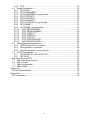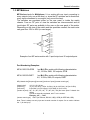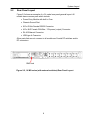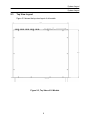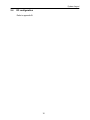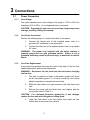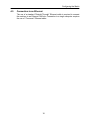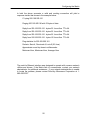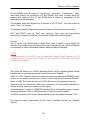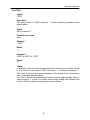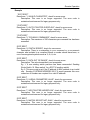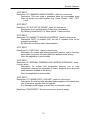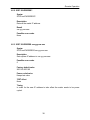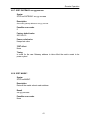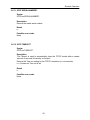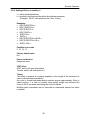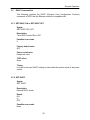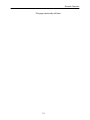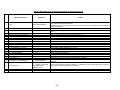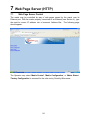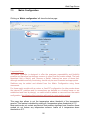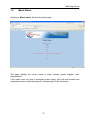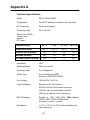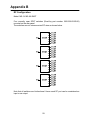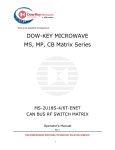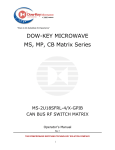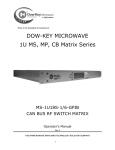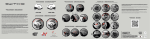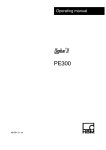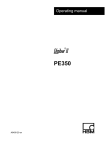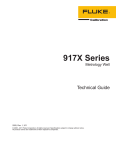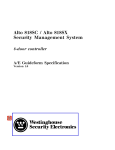Download Dow-Key Microwave MS-1U18S-4 Operator`s manual
Transcript
“There Is No Substitute for Experience”
DOW-KEY MICROWAVE
1U MS, MP, CB Matrix Series
MS-1U18S-4/6-ENET
CAN BUS RF SWITCH MATRIX
Operator’s Manual
Rev 1
THE RF/MICROWAVE SWITCHING TECHNOLOGY SOLUTION COMPANY
Copyright © Dow-Key Microwave Corporation 2012, all rights
reserved.
Information in this publication supersedes that in all previously
published material. Specifications and price change privileges
reserved.
Printed in the U.S.A.
Dow-Key is a registered trademark of Dow-Key Microwave Corp.
Document Number:
49101-237 Revision 1
4822 McGrath Street, Ventura, CA 93003
Tel: (805) 650-0260 Fax: (805) 650-1734
Visit at www.dowkey.com
WARRANTY
Dow-Key Microwave Corporation warrants this product to be free from defects in
material and workmanship for a period of 1 year from date of shipment. This warranty
does not apply to defects resulting from product tampering or modification without DowKey’s express written consent. This warranty also does not apply to software, nonrechargeable batteries, power supplies, or problems arising from normal wear or failure
to follow instructions.
To exercise this warranty, contact Dow-Key Microwave headquarters in Ventura,
California. You will be given prompt assistance and return instructions. Send the
product, transportation prepaid, to the Dow-Key headquarters. Repairs will be made
and the product returned within the quoted period of time, transportation prepaid.
Repaired or replaced products are warranted for the balance of the original warranty
period, or at least 90 days.
NEITHER DOW-KEY MICROWAVE CORPORATION NOR ANY OF ITS EMPLOYEES
SHALL BE LIABLE FOR ANY DIRECT, INDIRECT, SPECIAL, INCIDENTAL OR
CONSEQUENTIAL DAMAGES ARISING OUT OF THE USE OF ITS INSTRUMENTS
AND SOFTWARE EVEN IF DOW-KEY MICROWAVE CORPORATION HAS BEEN
ADVISED IN ADVANCE OF THE POSSIBILITY OF SUCH DAMAGES. SUCH
EXCLUDED DAMAGES SHALL INCLUDE, BUT ARE NOT LIMITED TO: COSTS OF
REMOVAL AND INSTALLATION, LOSSES SUSTAINED AS THE RESULT OF INJURY
TO ANY PERSON, OR DAMAGE TO PROPERTY.
iii
Manual Revision History
The revision history shown below lists all revisions and addendums created for this manual. The
revision level increases numerically as the manual undergoes subsequent updates. Addendums
are released between revisions and contain important change information that the user should
incorporate immediately into the manual. When a new revision is created, all addendum
associated with the previous revision of the manual are incorporated into the new revision of the
manual. Each new revision includes a revised copy of this history page.
Revision 1 (Document Number 49101-237) …………………………. November 2012
Original Release
iv
Table of Contents
1 General Information...................................................................................................... 1 1.1 Introduction ........................................................................................................ 1 1.2 MS Matrices ....................................................................................................... 2 1.3 MP Matrices ....................................................................................................... 3 1.4 CB Matrices........................................................................................................ 4 1.5 Technical Specifications ..................................................................................... 5 1.6 Safety Precaution ............................................................................................... 6 1.7 Inspection ........................................................................................................... 6 1.8 Maintenance....................................................................................................... 6 1.9 Repacking for shipment ..................................................................................... 6 2 System Layout ............................................................................................................. 7 2.1 Front Panel Layout ............................................................................................. 7 2.2 Rear Panel Layout ............................................................................................. 8 2.3 Top View Layout ................................................................................................ 9 2.4 RF configuration ............................................................................................... 10 3 Connections ............................................................................................................... 11 3.1 Power Connection ............................................................................................ 11 3.1.1 Line Voltage............................................................................................... 11 3.1.2 Line Power Connection.............................................................................. 11 3.1.3 Line Fuse Replacement ............................................................................. 11 3.2 Ground Connection .......................................................................................... 12 3.3 RS232 Connection ........................................................................................... 12 3.4 CAN Bus Connection ....................................................................................... 13 3.5 Ethernet Connection ........................................................................................ 14 3.6 USB Port .......................................................................................................... 14 4 Configuring the Matrix for Operation .......................................................................... 15 4.1 Matrix Configuration ......................................................................................... 15 4.2 Add switches ………. ....................................................................................... 15 4.3 Configuring the Ethernet Connection ............................................................... 17 4.4 Connection to an Ethernet ............................................................................... 18 4.5 Testing Ethernet Communication ..................................................................... 19 5 Manual (LOCAL) Operation ........................................................................................ 21 5.1 The Keypad / LCD Interface ............................................................................. 21 5.2 Main Menu ....................................................................................................... 23 5.2.1 Switching Operations ................................................................................. 23 5.2.2 Error Operations ........................................................................................ 25 5.2.3 System Settings ......................................................................................... 26 5.2.4 Ethernet Options ........................................................................................ 28 5.2.5 LCD Options .............................................................................................. 29 5.2.6 Set RS232 Baud Rate ............................................................................... 29 5.2.7 Set GPIB Address ..................................................................................... 29 6 Remote Operation .................................................................................................. 30 6.1 Introduction to SCPI ......................................................................................... 30 6.2 Command Syntax Structure ............................................................................. 30 6.3 Command Separators and conventions ........................................................... 31 6.4 Common Commands ....................................................................................... 32 6.4.1 *IDN? ......................................................................................................... 32 6.4.2 *OPC? ....................................................................................................... 33 v
6.4.3 *RST .......................................................................................................... 34 6.5 System Commands .......................................................................................... 34 6.5.1 SYST:ERR?............................................................................................... 34 6.5.2 SYST:IPADDRESS? ................................................................................. 38 6.5.3 SYST:IPADDRESS xxx.yyy.zzz.aaa ......................................................... 38 6.5.4 SYST:TCPPORT? ..................................................................................... 39 6.5.5 SYST:TCPPORT x .................................................................................... 39 6.5.6 SYST:GATEWAY? .................................................................................... 40 6.5.7 SYST:GATEWAY xxx.yyy.zzz.aaa ............................................................ 41 6.5.8 SYST:MASK? ............................................................................................ 41 6.5.9 SYST:MASK xxx.yyy.zzz.aaa .................................................................... 42 6.5.10 SYST:MACADDRESS? .......................................................................... 42 6.5.11 SYST:SERIALNUMBER? ....................................................................... 43 6.5.12 SYST:TIMEOUT? ................................................................................... 43 6.5.13 SYST:TIMEOUT x .................................................................................. 44 6.5.14 SYST:STATUS? ..................................................................................... 45 6.5.15 SYST:SCREENSAVER? ........................................................................ 46 6.5.16 SYST:SCREENSAVER x ....................................................................... 46 6.6 Switch [Module] Command Set ........................................................................ 47 6.6.1 :SWITch<id>[:VALue] <number> ............................................................... 47 6.6.2 Setting switch x to position n ..................................................................... 48 6.6.3 Requesting Switch x current position ......................................................... 49 6.7 DHCP Command Set ....................................................................................... 50 6.7.1 SET:DHCP ON or SET:DHCP OFF ........................................................... 50 6.7.2 GET:DHCP ................................................................................................ 50 7 Web Page Server (HTTP) .......................................................................................... 54 7.1 Web Page Server Control ................................................................................ 54 7.2 Matrix Control ................................................................................................... 55 7.3 Matrix Configuration ......................................................................................... 56 7.4 Matrix Status .................................................................................................... 57 Appendix A .................................................................................................................... 58 Technical Specifications ............................................................................................ 58 Appendix B .................................................................................................................... 59 RF Configuration........................................................................................................ 59 vi
1 General Information
1.1
Introduction
The Dow-Key Microwave 1U MS, MP, CB Switch Matrix series are
electromechanical RF matrices. They come equipped with an Ethernet port
which allows the user to easily access the matrix from anywhere in the world via
TCP/IP on 100BaseT networks. Other interfaces included are an RS-232 port,
an USB (used as virtual serial port) and a CAN Bus port. The 1U models are 1
Rack Unit high (1.75”) and come equipped with a keypad and LCD front panel
display for manual (Local) operation. These models are not intended to be
used to power or control anything other than Dow-Key supplied switches.
Connection of other CAN Bus products or other devices not described herein
will void quality certifications and the warranty.
This user manual covers all three matrix series since most features are the
same among the various models. The user shall focus on the matrix series of
interest and skip any section that does not pertain to his matrix.
Information specific to your model (like technical specifications and RF
configuration) can be found in appendices at the end of this manual.
1
General Information
1.2
MS Matrices
MS-Series stands for Multiple Switches. It is a matrix where a number of
independent switches are populated on the rear panel or inside the matrix
enclosure. From an RF point of view the switches are not interconnected and
all switch’s RF ports are available to the user on the rear panel of the matrix.
Depending on the size of the switch and the quantities needed, the matrix size
can grow from 1RU to 4RU (or even larger).
Input
SW1
Out 1
Out 2
Out 3
Out 4
Input
SW2
Out 1
Out 2
Out 3
Out 4
Input
SW3
Out 1
Out 2
Out 3
Out 4
Input
SW4
Out 1
Out 2
Out 3
Out 4
Example of an MS series matrix with four independent SP4T switches.
Part Numbering Examples:
MS-1U18S-4/X-ENET
Is a Multi Switch matrix with following characteristics:
1U, 18 GHz, SMA, 4 transfer switches, ENET
MS-2U26S-4/6T-ENET
Is a Multi Switch matrix with following characteristics:
2U, 26 GHz, SMA, 4 Terminated SP6T, ENET
MS-4U18N-12/10-ENET Is a Multi Switch matrix with following characteristics:
4U, 18 GHz, N connectors,12 SP10T, ENET
The part numbering is interpreted as follows:
MS-[chassis size][frequency][connector]-[number of switches]/[type of switch]-[remote control
type]
[chassis size]:
[frequency]:
[connector]:
[number of switches]:
[type of switch] :
1U | 2U | 3U | 4U etc.
12 (for 12.4 GHz) | 18 (for 18 GHz | 26 (for 26.5 GHz) | 40 (for 40 GHz)
B (for BNC) | N (for N) | S (for SMA) | K (for 2.9 mm)
1 | 2 | 3 | 4 | 5 |… |16
(or more if chassis size allows)
2T (terminating one port DPDT Æterminated SPDT) | X (for DPDT)
| 4 (for SP4T) | 6 (for SP6T) | 8 (for SP8T) | 10 (for SP10T) |12 (for
SP12T).
If switch type is terminated, add ‘T’ to the number.
Example: 6T (terminated SP6T)
[number of switches]/[type of switch]: If different switch types are combined, repeat this section
as needed. Example: MS-1U18S-2/X-2/6T-ENET
[remote control type]: ENET (for Ethernet, RS-232, USB) | GPIB ( for IEEE-488, USB)
2
General Information
1.3 MP Matrices
MP-Series stands for Multiplexer. It is a matrix with one input connecting to
many outputs (only one at the time) or, since the RF switches are bi-directional,
many inputs connected to one output (only one at the time).
The switches are populated either on the rear panel or inside the matrix
chassis. From an RF point of view the switches are interconnected and all
input/output RF ports are available to the user on the rear panel of the matrix.
Depending on the size of the switch and the quantities needed, the matrix size
can grow from 1RU to 4RU (or even larger).
Input
SW2
Out 1
Out 2
Out 3
Out 4
SW3
Out 5
Out 6
Out 7
Out 8
SW4
Out 9
Out 10
Out 11
Out 12
SW5
Out 13
Out 14
Out 15
Out 16
SW1
Example of an MP series matrix with 1 input/output and 16 outputs/inputs.
Part Numbering Examples:
MP-4U18S-100-GPIB
Is a Multi Plex matrix with following characteristics:
4U, 18 GHz, SMA, 100 outputs, GPIB
MP-4U18S-20-ENET
Is a Multi Plex matrix with following characteristics:
4U, 18 GHz, SMA, 20 outputs, ENET
MP-[chassis size][frequency][connector]-[number of ports]-[remote control type]
[chassis size]:
[frequency]:
[connector]:
[number of ports]:
1U | 2U | 3U | 4U etc.
12 (for 12.4 GHz) | 18 (for 18 GHz) | 26 (for 26.5 GHz) | 40 (for 40 GHz)
B (for BNC) | N (for N-type) | S (for SMA) | K (for 2.9 mm)
20 | 30 | 40 | 50 | 60 | 70 | 80 | 90 | 100 (and more ports if chassis size
allows)
If ports are internally terminated, add ‘T’ to the number.
Example: 20T, .. , 100T
[remote control type]: ENET (for Ethernet, RS-232, USB) | GPIB (for IEEE-488, USB)
Note: There is always one only input and a certain number of outputs. So no need to indicate
the ‘1’ (for the input).
3
General Information
1.4 CB Matrices
CB-Series stands for Crossbar. It is a matrix with several inputs connecting to
several outputs. Only one input can be connected to one output at any given
time.
The switches are populated inside the matrix chassis and are interconnected so
that any input can connect to any output and vice versa. All input/output RF
ports are available to the user on the rear panel of the matrix. Depending on the
size of the switch and the quantities needed, the matrix size can grow from
1RU to 4RU (or even larger).
Input 1
Input 2
Input 3
Input 4
1
2
SW1 3
4
1
2
3 SW5
4
1
2
SW2 3
4
1
2
3 SW6
4
1
2
SW3 3
4
1
2
3 SW7
4
1
2
SW4 3
4
1
2
3 SW8
4
Output 1
Output 2
Output 3
Output 4
Example of a CB series matrix with 4 input and 4outputs.
Part Numbering Examples:
CB-4U18S-10X10-ENET Is a CrossBar matrix with following characteristics:
4U, 18 GHz, SMA, 10 inputs 10 outputs, ENET
CB-4U18N-8X8-ENET
Is a CrossBar matrix with following characteristics:
4U, 18 GHz, N connectors, 8 inputs 8 outputs, ENET
CB-2U18S-4X4-ENET
Is a CrossBar matrix with following characteristics:
2U, 18 GHz, SMA, 4 inputs 4 outputs, ENET
CB-[chassis size][frequency][connector]-[number of inputs]X[number of outputs]-[remote control type]
[chassis size]:
[frequency]:
[connector]:
[number of inputs]:
[number of outputs]:
[remote control type]:
1U | 2U | 3U | 4U etc.
12 (for 12.4 GHz) | 18 (for 18 GHz) | 26 (for 26.5 GHz) | 40 (for 40 GHz)
B (for BNC) | N (for N) | S (for SMA) | K (for 2.9 mm)
2 | 3 | 4 | 5 … 10 | 12 | 16| 20 (or more if chassis size allows)
2 | 3 | 4 | 5 … 10 | 12 | 16| 20 (or more if chassis size allows)
ENET (for Ethernet, RS-232, USB) | GPIB (for IEEE-488, USB)
4
General Information
1.5 Technical Specifications
Refer to appendix A
5
1.6
Safety Precaution
Safety precautions should be observed before using this product and any
associated instrumentation. This product is intended for use by qualified
personnel who recognize the safety precautions required to avoid possible
injury.
1.7
Inspection
The Matrices were carefully inspected, both electrically and mechanically before
shipment. After unpacking all items from the shipping carton, check for any
obvious signs of physical damage that may have occurred during transit.
Report any damage to the shipping agent immediately. Save the original
packing carton for possible future reshipment. The following items are included
with every Model matrix order.
• Switch matrix
• Switch matrix Operation Manual
• Power Cord, Part Number 40203-005
1.8
Maintenance
The matrix requires no periodic maintenance. Should any problems arise,
contact Dow-Key Microwave immediately for necessary repairs.
These
systems are not field repairable.
1.9
Repacking for shipment
Should it become necessary to return the matrices for repair, carefully pack the
unit in its original packing carton or the equivalent, and follow these instructions:
• Call the Repair Department at 1-805-650-2327 for a Return Material
Authorization (RMA) number.
• Advise as to the warranty status of the matrix.
• Write ATTENTION REPAIR DEPARTMENT and the RMA number on
the shipping label.
6
2 System Layout
2.1
Front Panel Layout
Figure 2-1 shows the 1U Model general layout, which includes:
• 2 handles
• Three LED, LCD and keypad
Figure 2-1, 1U Front Panel Layout
7
System Layout
2.2
Rear Panel Layout
Figure 2-2 shows an example of a 1U model rear panel general layout. All
models have common parts which include:
• Power Entry Module with built in Fuse
• Chassis Ground Post
• 9-Pin D-Sub Female RS232 Connector
• 4-Pin XLR Female CAN Bus / 12V power (output) Connector
• RJ-45 Ethernet Connector
• USB type A Connector
Other parts that are not common to all models are Coaxial RF switches and/or
RF connectors.
GND stud
Figure 2-2, 1U MS series (with external switches) Rear Panel Layout
8
System Layout
System Layout
2.3
Top View Layout
Figure 2-3 shows the top view layout of all models.
Figure 2-3, Top View of 1U Models
9
System Layout
2.4
RF configuration
Refer to appendix B.
10
3 Connections
3.1
3.1.1
Power Connection
Line Voltage
The matrix operates from a line voltage in the range of 110V to 240V at a
frequency of 50 or 60Hz. Line voltage selection is automatic.
CAUTION: Operating the unit on an incorrect line voltage may cause
damage, possibly voiding the warranty.
3.1.2
Line Power Connection
Perform the following steps to connect the matrix to line power:
1.
Connect the female end of the supplied power cord to a
grounded AC receptacle on the rear panel.
2.
Connect the other end of the supplied power cord to a grounded
AC outlet.
WARNING: The power cord supplied with the matrix contains a
separate ground for use with grounded outlets. Failure to use a
grounded outlet may result in personal injury or death due to electric
shock.
3.1.3
Line Fuse Replacement
A rear panel fuse protects the power line input of the matrix. If the line fuse
needs replacement, perform the steps below:
WARNING: Disconnect the line cord from the unit before changing
the line fuse.
1.
The fuse is located in a holder in the power module unit above
the AC receptacle (figure 3-1). At top is a small tab, use a small
bladed screwdriver to release the fuse holder.
2.
Slide the fuse holder out to gain access to the fuse carrier and
fuse.
3.
Remove the carrier with the blown fuse, and replace with the
correct type listed in Table 3-1.
CAUTION: For continued protection against fire or unit damage,
replace the fuse only with the type and rating listed.
4.
Install the fuse carrier in the fuse holder, then insert the fuse
holder back in the power entry module.
11
Connections
Insert small bladed screwdriver
to release the fuse.
Figure 3-1, Power Entry Module
Line
Voltage
Fuse Rating
Manufacturer
Manufacturer Part No.
110-240V
1A, slow blow, 250Vac, ¼” x 1-1/4”
Bel Fuse Inc.
3SB 1-R
Table 3-1, AC Line Fuse Information
3.2
Ground Connection
The rear panel GND ground screw (refer figure 2-2) should be connected to
safety earth ground using #18 AWG or larger wire.
3.3
RS232 Connection
The switch matrix may be operated over this connection (See Section 6 for a
description of the commands). The RS232 connection is configured with these
default settings: 9600 Baud, 8 bit data, no parity, 1 stop bit.
The baud rate can be changed thru the keypad / LCD to:
1200, 2400, 4800, 9600, 19200, 38400, 57600,115200 bits/sec
Figure 3-2 and Table 3-2 show the pin numbers and functions for the RS232
female connector.
5
9
1
6
Figure 3-2, RS232 Female Connector Pin Numbers
12
Connections
Pin 1
Pin 2
Pin 3
Pin 4
Pin 5
Pin 6
Pin 7
Pin 8
Pin 9
NC
Transmit
Receive
NC
Ground
NC
NC
NC
NC
Table 3-2, RS232 Female Connector Pin Functions
3.4
CAN Bus Connection
This connection allows the matrix controller to be easily interfaced to another
Dow-Key Microwave Switch Extension Matrix, using a one-to-one (straight
through) cable. However, the Matrix being interfaced must not have any
internal, intelligent controller; it must be a simple RF Switch Extension Matrix.
Furthermore, the switches in the extension matrix being interfaced must have
CAN ID’s unique to any others connected to the matrix. See Section 4 for more
information.
Care must also be taken to limit the internal power supply’s current draw on the
+12 VDC to a maximum of 7 Amps. Note that this includes all switches of the
master matrix and the extension matrix combined.
Figure 3-3 and Table 3-3 show the pin numbers and functions for the CAN Bus
connector.
4
3
1
2
Figure 3-3, CAN Bus Connector Pin Numbers
The mating connector is Deltron 701-0400. The pin outs (embossed on connector faces)
are:
1. +12 VDC, 7A max (this current is for master and extension matrices combined. See
Individual switch data sheets for current draw).
2. CAN LO
3. CAN HI
4. 12 VDC Return (GND)
Table 3-3, CAN Bus Connector Pin Functions
13
Connections
3.5
Ethernet Connection
The matrix comes equipped with an Ethernet port (RJ45 connector) which
allows the user to easily access the matrix from anywhere in the world via
TCP/IP on 100BaseT networks. See Section 4 and Section 6 for descriptions
regarding how to connect to, configure, and operate the matrix over this
100BaseT Ethernet connection.
3.6
USB Port
Connecting the matrix to a PC’s USB port should result in a “Found New
Hardware” event. Follow the instructions until prompted for the new hardware
device’s driver, which may be located on the CD shipped with the matrix.
After installation, the matrix’s USB port will appear as a virtual serial port.
Communicate to this port as you would on any RS 232 serial port. The baud
rate is 9600 b/s. See sections 3.3 and 6 for more details.
14
4 Configuring the Matrix for Operation
4.1
Matrix Configuration
The ‘brain’ inside Dow-Key Matrices, referred to as the “Matrix Controller”, has
been designed to be as general as possible in regards to how many switches of
what positions it may control. Therefore, the matrix must first be informed as to
the set of switches it is able to control before it can operate successfully, and
this information must be updated as switches are added and deleted to the
matrix or connected to the CAN bus port on the rear of the matrix (see section
3.4). The knowledge of what switches are to be controlled and how many
positions each of those switches has is known as the matrix’s Configuration
Data.
In addition to switch information, the Matrix Configuration also contains other
information such as the base MAC address, unit’s Serial Number, alarm
enabling, Model Name, etc. This information must remain intact for the matrix
to operate properly.
The matrix configuration is already performed at the factory and does not need
to be done by the user unless the Matrix Controller board has been replaced.
Adding and removing switches (see sections 5.2.3 and 7.3) automatically
updates the matrix configuration. No further action is required by the user
The topics discussed in sections 4.2 and 4.3 are not needed during normal
operation of your matrix. These sections are here for informational purpose and
in the event the RF configuration of the matrix is being modified by
adding/removing switches.
4.2
Dow-Key CAN bus switches
A CAN Bus switch may assume a maximum CAN ID of 127. Individual
switches delivered by Dow-Key will be programmed with either ID=0 or ID=1,
depending on the particular procedure utilized to manufacture the switch. The
matrix provides the means to change CAN Bus ID’s at will.
A CAN Bus switch may have a maximum of 255 positions (0 through 254). 255
is reserved as a return value indicating that the switch is either in an erroneous
position, or is reported to the Operator to when a switch fails to respond to a
query for current position.
A switch whose ID is 0 is referred to as a “zero switch”, or also a “0 switch”. A
switch whose ID is other than 0 is referred to as an “N switch”.
Zero switches and N switches have different properties:
Only a zero switch may change into an N switch.
An N switch may not change its ID to anything other than 0.
A zero switch will not respond to commands to change or report its position.
A zero switch will not respond to queries as to switch position closure counts.
A zero switch may not be added to a Configuration (see below) as an ID=0.
15
Configuring the Matrix
4.3
Adding and Deleting Switches
The following rules apply when adding a switch to the Matrix Configuration (the
desired ID to add is referred to as the “target ID”):
‐
The desired switch to ADD must be connected to the matrix before
executing the ADD procedure.
‐
If the connected switch is a 0 switch AND the target ID is not yet configured
AND a switch possessing the target ID is not already connected, then the 0
switch will change its ID to the target ID and the Configuration will be
updated.
‐
If the connected switch is a 0 switch AND the target ID is already configured
AND a switch possessing the target ID is not already connected, AND the 0
switch’s number-of-positions data matches that of the Configuration’s, then
the 0 switch will change its ID to the target ID.
‐
If the connected switch is an N switch AND the target ID=N is not yet a
configured ID, then the N switch will be added, i.e. the Configuration will be
updated.
‐
If the connected switch is an N switch AND the target ID=N is already a
configured ID, AND the N switch’s number-of-positions data matches that of
the Configuration’s, then the N switch will be added, i.e. the Configuration
will be updated (actually, the ID isn’t really added since the ID is already
configured, however a Configuration match is performed).
The following rules apply when deleting a switch from the Configuration (the
desired ID to delete is referred to as the “target ID”):
‐ Only an N switch may be deleted from a Configuration; 0’s are not
Configurable .
‐ If the N switch to delete is connected and is not a Configured ID, AND a zero
switch is not connected, then the N switch will be returned to a 0 switch.
‐ If the N switch to delete is connected and is already a Configured ID, AND a
zero switch is not connected, then the N switch will be removed from the
Configuration and its ID set to 0 (i.e. turning the N switch into a 0 switch).
‐ If the N switch to delete is connected and is already a Configured ID, AND a
zero switch is connected, then the N switch will be removed from the
Configuration, but the N switch’s ID will remain N.
‐ If the N switch to delete is not connected and is already a Configured ID, then
the ID will be removed from the Configuration
NOTE:
THE MATRIX MUST BE POWER CYCLED AFTER MAKING ANY CHANGES TO THE
CONFIGURATION BEFORE THOSE CHANGES BECOME FULLY APPARENT.
NOTE:
It’s a good idea to keep unused switches stored as 0 switches. Also, if a switch is to be
dedicated to a particular CAN Bus ID, it should be marked such on the switch’s enclosure.
16
Configuring the Matrix
Example procedure:
Adding a switch to the Configuration usually starts by finding the ID of the
physical switch to add. Select Main Menu>System Settings>Find Switch ID
and follow the instructions in Section 5.2.3 Find Switch ID. TAKE NOTE OF
THE INFORMATION REGARDING SWITCH FIRMWARE REVISION IN STEP
5.
If the switch’s ID is the one desired to add (0 or N), the switch may be left
connected and the BACK key may be pressed to return to the Main Menu. To
ADD the switch, select Main Menu>System Settings>Add Switch. The LCD
will indicate if the switch to add is a 0 switch and then prompt the user with the
next available-to-configure ID, or the user may enter a different, un-configured
ID.
If the switch’s ID is not zero, LCD will prompt to add the next available-toconfigure, and the user must enter the connected switch’s ID.
Suppose a switch’s ID has been found to be N=x, but a 0 switch is required to
add the switch as N=y: Therefore the switch’s ID must first be changed to zero.
With the N=x switch connected AND with NO OTHER N=x SWITCHES
CONNECTED, select Main Menu>System Settings>Delete Switch. Enter
the ID (N=x) of the connected switch, and its ID will be set to 0.
Now the process to add the switch as N=y may be executed via Main
Menu>System Settings>Add Switch.
Deleting a switch from the matrix configuration data does not require the switch
being connected, but when it is its ID will be returned to 0. If it is not
connected, it is still removed from the Matrix Configuration Data.
4.4
Configuring the Ethernet Connection
All devices connected to an Ethernet and communicating via TCP/IP must have
a unique IP address and TCP Port number.
The DowKey matrices are programmed at the time of its manufacture to have a
Dynamic IP address (Dynamic Host Configuration Protocol is ON). See sections
5.2.4 and 6.7 for more details on how to obtain an IP address dynamically or set
it manually as static.
When the IP address is obtained dynamically (DHCP is ON) the IP address is
displayed for a few seconds at power up. See section 5.2.4 to display the IP
address after boot up is completed.
The matrix is programmed at the time of its manufacture to have the following
default settings:
• IP Address:
obtained dynamically
• TCP Port Number: 10
See Sections 5.2.4 for instructions on how to set the IP Address and TCP Port
Numbers to other values.
17
Configuring the Matrix
4.5
Connection to an Ethernet
The use of a standard “Straight Through” Ethernet cable is required to connect
the matrices to an Ethernet LAN hub. Connection to a single computer requires
the use of “Crossover” Ethernet cable.
18
Configuring the Matrix
4.5
Testing Ethernet Communication
The matrix’s ability to communicate should be tested once it has been
configured and connected to an Ethernet network.
Connection thru a network:
Assuming the matrix’s default IP address setting has not been changed from
obtaining the IP address dynamically, take note of its IP address during the
boot-up process (or se section 5.2.4 to read its IP address). Assuming the
connection has been made with a personal computer connected to the same
network and running some version of Microsoft Windows©, select
Start>Run
and type
Ping nnn.nnn.nnn.nnn
where nnn.nnn.nnn.nnn is the matrix IP address previously noted.
Connection to a standalone PC:
If the matrix is connected directly to a standalone PC (rather than a network),
set the IP address of the matrix so that the first 3 numbers match the PC’s IP
address. The last number must be different.
Example:
PC IP address:
200.169.200.180
Matrix IP address: 200.169.200.181
Assuming the connection has been made with a personal computer running
some version of Microsoft Windows©, select
Start>Run
and type
Ping nnn.nnn.nnn.nnn
where nnn.nnn.nnn.nnn is the matrix IP address. In this example
200.169.200.181
19
Configuring the Matrix
In both the above scenarios a valid and working connection will yield a
response similar that shown in the example below:
C:\>ping 200.169.200.181
Pinging 200.169.200.181with 32 bytes of data:
Reply from 200.169.200.181: bytes=32 time=5ms TTL=64
Reply from 200.169.200.181: bytes=32 time=2ms TTL=64
Reply from 200.169.200.181: bytes=32 time=2ms TTL=64
Reply from 200.169.200.181: bytes=32 time=3ms TTL=64
Ping statistics for 200.169.200.181
Packets: Sent=4, Received=4, Lost=0 (0% loss)
Approximate round trip times in milliseconds:
Minimum=2ms, Maximum=5ms, Average=3ms
The matrix’s Ethernet interface was designed to operate with common network
utilities and drivers. If the Matrix fails to communicate, contact your network
administrator for additional assistance. If your network administrator is unable
to locate the problem, please contact Dow-Key Microwave Corporation at 1805-650-2327.
20
5 Manual (LOCAL) Operation
5.1
The Keypad / LCD Interface
Power On:
Position the rocker switch on the rear panel of the Matrix to the on position (Figure 2-2)
to turn on the matrix.
! Note: The booting sequence will last about 15 seconds in which the LCD will appear
blank.
The figure above shows the LCD/Keypad (sometimes referred to as the “User
Interface”, or “UI”) at the top level of UI screens.
The “COMM” LED should normally be blinking green as an indication of normal program
execution.
The “REMOTE” LED, normally dark, will illuminate green when the matrix is in REMOTE
Mode (See Section Error! Reference source not found.).
The “ERROR” LED, normally green, will illuminate red upon the occurrence of an error
event, or the persistence of several error conditions (see Sections 5.2.2 and 6.5.1).
The LCD in the figure above shows the top level of the operational screen, which
happens to be a menu; the keypad is used to scroll through and select menu items.
Other screens encountered allow the operator to modify various parameter values; all
such “data fields” are presented with a currently set or default value blinking, prompting
the operator to modify the value. Some screens present multiple data fields, and the
keypad is used to navigate around them.
The keypad’s keys have multiple functions depending on which screen is being
presented.
The keypad’s round, center key is referred to as “ENTER” and serves as “set”, “select”,
“done”, or “return”.
The keypad’s arrow keys (pointing the 4 cardinal directions) are referred to as “UP”,
“DOWN”, “LEFT”, and “RIGHT”.
21
Manual (LOCAL) Operation
UP and DOWN serve as “scroll up”, “scroll down”, “increment”, or “decrement”. Many
data fields’ values are modified by UP and DOWN, and many of those allow the
pressing and holding of the UP and DOWN keys to cause an acceleration of the
incrementing or decrementing.
The keypad’s upper left diagonal key is referred to as UP DIAG. This key serves as
“back”, “clear”, or “escape”.
The keypad’s lower left diagonal key causes no action in the context of any screen.
LEFT and RIGHT serve as “next” and “previous”; these keys are used almost
exclusively to navigate around the user data entry fields many screens present.
Caveats:
The UI device may demonstrate a “speed limit” when it comes to how rapidly the
Operator may actuate keys and still get the correct response on the LCD: the Operator
is encouraged to find a comfortable cadence when operating the keypad.
! Note:
To preserve the life of the LCD, it has a ‘screen saver’ feature. After 5 minutes the LCD
backlight will turn off. Once dark, pressing any key will have no effect other than to reilluminate the backlight.
The matrix will power up in LOCAL Operating Mode. LOCAL Operating Mode means
that the matrix is receiving commands from the front panel (Keypad).
When in LOCAL Operation Mode the matrix will switch automatically in REMOTE mode
as soon as commands coming from a remote control computer are received (Ethernet,
Serial or USB). The matrix will return to LOCAL Mode upon the pressing of any key.
The matrix will not accept any other local commands until the operator switches to
LOCAL mode by pushing any button on the keypad.
As stated before, to switch to REMOTE Operation Mode the operator needs to send a
command (Ethernet, Serial or USB) by means of a remote control computer.
All LOCAL operation of the matrix is accomplished via the front panel’s Keypad / LCD.
The various screens encountered in the matrix’s operation contain the following
controls:
22
Manual (LOCAL) Operation
5.2
Main Menu
5.2.1
Switching Operations
Switch Operations Menu
Set Switch Positions
View the currently set position and change the position of a
switch who’s ID has been configured to the matrix. Use the
arrows to change switch and position numbers.
Refer to Appendix B to set the RF switches in the correct
desired positions.
Current Positions
View the currently set positions of all switches whose ID’s have
been configured to the matrix. This screen can show a
maximum of 12 switches at a time; press UP or DOWN to view
the next set of a maximum of 12. Note: the presentation of
switch positions is a “one way” experience in that the operator
can only view successively greater ID’s. BACK will bring the
Operator back to the Switching Menu.
Remember that a switch position reported as 255 (0xFF) is
meant to mean “position unknown”, and is often the result of a
switch not responding to a query for position.
Note that all Dow-Key switches have “open” defined but not all
switch types have an actual open position (the switch is not
closed to any of its RF ports).
For most switches this “open” is the default position and is
defined as position 0. But for transfer switches there is no
“open” condition, hence the default position is pos.1. As a result
of this, commanding the switch to pos 0 or pos 1 will have the
same result, closing it to its default position 1.
Switching History
View the last 10 switching actions.
presented first.
The latest action is
Save Positions
Save to non-volatile memory the state of the positions of all
switch ID’s configured to the matrix, as 1 through 30.
23
Manual (LOCAL) Operation
Recall Positions
Recall from non-volatile memory the state of the positions of all
switch ID’s configured to the matrix, saved as 1 through 30, and
set the positions of those switches.
Clear Positions
Cause all switches configured to the matrix to assume their
default position. For most switches this is position 0 (open
positions). Note that all Dow-Key switches have “open” defined
but not all switch types have an actual open position, such as a
transfer switch. In this case “open” means “close on its default
position 1”.
Cycle Positions
Step all switches configured to the matrix through all of their
positions. NOTE: the Cycle Position function is intended for use
at the Dow-Key factory during the assembly process. In fact,
the Cycle Position function will generate errors when
commanding a Transfer switch to switch from position 0 to
position 1, which may be ignored. For this reason, the Operator
is discouraged from exercising Cycle Positions.
24
Manual (LOCAL) Operation
5.2.2
Error Operations
View the contents of the Error Log (see Section 6.5.1). Each entry is
displayed with the oldest being first (First In First Out), showing the Error
Record Number (its place in the Error Log), an associated Error Code, an
associated Error Data, and a text explanation of the Error.
The Error Data contains various parameters associated with certain
Errors. For instance, an Error Code 10 “Switch Did Not Respond” will
show the offending switch ID in the Error Data field.
Once a particular Error has been logged, no further occurrences of it will
be entered. For instance multiple subsequent misspelled Commands,
would not result in multiple Syntax Errors being logged until the original
entry was cleared.
As each error is being read (displayed locally or queried remotely) it will
also be removed, always clearing the oldest remaining entry, from the
Error Log. Entries in the Error Buffer are removed by successive presses
of the up or down arrow keys.
The Error LED will illuminate green when the Error Log is empty unless a
persistent error condition exists, such as a Power Supply failure that
remains failed.
25
Manual (LOCAL) Operation
5.2.3
System Settings
System Settings Menu
! Important Note:
The matrix controller is designed to offer the maximum expandability and
flexibility possible and therefore has features common to other Dow-Key matrix
models. The here described ‘Add’, ‘Delete’ and ‘Find Switch ID’ features are
some of those that, although available and fully functioning, should only be
used if needed and appropriate.
Switches may be added and deleted from the Matrix Configuration using these
commands.
For those matrix models with a custom or fixed RF configuration (in other words
where the internal RF switches and its connections are defined on a custom
bases or are established and fixed by design), no switch shall be added or
removed from the matrix configuration. Not following this instruction will result in
a non working matrix!
System Information
View the Dow-Key Matrix Product’s Model Number, its Serial
Number (set at factory), and the Dow-Key part number and
revision level of firmware running on the Matrix Controller.
Add Switch
Add switches to the Matrix Configuration (see Sections 4.1, 4.2,
4.3).
Delete Switch
Delete switches from the Matrix Configuration (see Sections 4.1,
4.2, 4.3).
Find Switch ID
Discover and view the ID of any switch by following these steps:
1. Using a matrix with at least one unused CAN Bus connector,
and leaving the switch in question unconnected, select Main
Menu>System Settings>Find Switch ID. The screen will
indicate that no switch is connected.
2. Connect the switch in question. The screen will now display
the unknown switch ID. NOTE: occasionally, the switch will
not immediately report its ID; in this case, simply disconnect
and reconnect the switch.
3. Multiple switches may be connected and disconnected one
at a time while in this screen.
26
Manual (LOCAL) Operation
4. NOTE: this operation “puts the matrix’s switches to sleep”
thereby rendering the matrix inoperable during the process.
ENTER or CLEAR or rebooting returns the matrix to normal.
5. NOTE: proper performance of Find Switch ID relies on the
behavior of Dow-Key Switch firmware revision 4 and above –
revision 3 and below does not allow “putting the switch to
sleep”. So, this feature is best executed on a matrix that
does not contain switches with firmware revision 3 or less, or
those switches will respond with their ID’s as well as the
switch in question. The revision of firmware of any switch
configured to the matrix may be learned with Main
Menu>System Settings>Switch Information (see below).
Temperatures
View current values of a maximum of 4 temperature sensors,
and set thresholds at which an Over Temperature alarm should
occur. Setting all 4 alarm thresholds to 0° Celsius disables Over
Temperature alarms and causes the current temperatures to
read out 0° as well; this is the recommended setting for Matrix
Products that contain no temperature sensors.
Most standard Models do not feature temperature
sensors.
Switch Closure Counts
View the number of times any position of any switch configured
to the matrix has been closed upon, to a maximum of
1,000,000.
Switch Information
View the Part Number, Serial Number, Firmware Number,
Firmware Revision Level, maximum number of positions, its
PCBA Code (factory), and Coil Delay Time, of any switch
configured to the matrix.
Default Settings
This password protected option is used during the assembly
process and is not intended for Operator use.
27
Manual (LOCAL) Operation
5.2.4
Ethernet Options
Actual changes to the Ethernet variables referred to below will not
take effect nor be shown on the front panel until the matrix has been
powered down and back up.
See Sections 4 and 6 for more information regarding use of Ethernet to control the
matrix.
Ethernet Menu
Set/Acquire IP Address
View and/or modify the current IP Address and Acquisition
Mode, Static or Dynamic (DHCP off or on).
Set Subnet Mask
View and/or modify the current Subnet Mask.
Note: the Acquisition Mode needs to be Manually (DHCP =
OFF) for this parameter to be changed.
Set Gateway
View and/or modify the current Gateway.
Note: the Acquisition Mode needs to be Manually (DHCP =
OFF) for this parameter to be changed.
Set Port Number
View and/or modify the current Port Number.
default is 10.
The factory
Set Timeout
View and/or modify the current Timeout settings (in seconds).
The factory default is 0 seconds.
The Timeout is used to automatically close the TCP/IP socket
after a certain amount of seconds of inactivity on the port.
Note: A settings of 0 seconds means that the timeout is
disabled. The TCP/IP socket will never be closed automatically
and only one remote TCP/IP connection at the time is possible.
28
Manual (LOCAL) Operation
5.2.5
LCD Options
View and adjust the brightness and contrast of the LCD. Changes made
here are persistent over power down and up.
5.2.6
Set RS232 Baud Rate
View and select the Serial Port’s Baud rate from a set of preselected
values from 1200 to 115,200 b/s (see Section 3.3).
Use the arrows to change the baud rate settings.
Default value is 9600b/s.
5.2.7
Set GPIB Address
View and select the GPIB’s address. The default address is 9.
Not applicable for ENET (Ethernet) models.
29
6 Remote Operation
6.1
Introduction to SCPI
SCPI is a command structure that is based on the IEEE-488.2 specification
which Dow-key has adapted to work with Ethernet, RS-232 and USB controls.
The matrix has internal software loaded that uses SCPI command structure.
SCPI is the abbreviation of Standard Commands for Programmable
Instruments. These commands are standard messages for the (remote) control
of programmable instruments, which are sent by the Ethernet and/or RS-232
and/or USB controller. The principal objective of SCPI is to make the
programming of a test system easier for the user. When the basic concepts
and command structure of SCPI is understood, it will be easy for the user to
write or modify a control program for the matrix.
The Socket Type of the matrix is server while your remote control computer is
the client.
NOTE: Not all commands for SCPI are compatible with Ethernet, RS-232
and USB, only the ones stated in this document.
6.2
Command Syntax Structure
[ROUTe]:SWITch<id>[:VALue] <number>|MAX
•
•
•
•
Square brackets [ ] indicate optional keywords or parameters.
Braces { } enclosure parameter choices with a command string
Triangle brackets < > enclose parameters for which you must substitute a
value.
Vertical bar | separates multiple parameter choices.
The command syntax shows most commands as a mixture of upper and lower
case letters. The upper case letters indicate the abbreviated spelling for the
command. For shorter program lines, the abbreviated form is used. For better
program readability, the long form is used. For example, in the above syntax
statement, ROUT and ROUTE are both acceptable forms. Since both upper
and/or lower case letters are acceptable, ROUTE, rout and Rout are all
acceptable. Other forms, such as RO and ROU are not acceptable and will
generate an error.
NOTE: Each command must be terminated with a carriage return (0×0D)
followed by a line feed (0×0A).
e.g. ”ROUT:SWITx n\r\n”
“ ROUT:SWITx n; SWITx?\r\n”
Where “\r” stands for carriage return (0×0D) and “\n” stands for line feed
(0×0A).
30
Remote Operation
6.3 Command Separators and conventions
•
•
•
•
•
A colon (:) is used to separate a command keyword from a lower level
keyword.
A blank space is used to separate a parameter from a command keyword.
A comma (,) is used if a command requires more than one parameter.
A semicolon (;) is used to combine multiple commands into one message
string. Commands from the same subsystem are permitted to skip repeating
the upper-level keyword.
Eg. “Route:Switch1 8; Switch2 5; Switch3 2”
A colon is used when linking commands from different subsystems into one
message string, allowing a new upper-level keyword to be introduced. Since
the keyword is optional, such keyword could also be omitted (see example
2).
Only the first command requires the colon. Any subsequent commands of
the same subsystem do not require the colon (see example 3).
Ex. 1: “Route:Switch1 8; Switch2 5; Switch3 2; System:Error?”
Ex. 2: “Route:Switch1 8; Switch2 5; Switch3 2; :Error?”
Ex. 3: “Route:Switch1 8; Switch2 5; Switch3 2; :Error?; Timeout 2; status?”
•
•
•
•
When linking multiple commands the maximum number of characters
supported is 220. The limit of 220 characters is valid in transmission and
receiving.
All messages are in ASCII format (numeric values are represented in
decimal format with exception of the MAC address which is expressed in
hex format).
Timing, sequences and action requirements are only shown where
applicable and are under the TIMING sub-paragraphs on each command
description.
Any string returned by the matrix is terminated with a carriage return (0×0D)
followed by a line feed (0×0A).
e.g. ”ROUT:SWIT2?\r\n”
will return
“1\r\n”
Where “\r” stands for carriage return (0×0D) and “\n” stands for line
feed (0×0A).
31
Remote Operation
6.4
Common Commands
The following contains the common commands of SCPI that the Ethernet
controller is compatible with.
The possible error codes assume that the correct syntax is used and, in case of
a multiple command string the string is not too long.
If these conditions are not met, any given command can generate these error
codes: 3, 4, 30
6.4.1*IDN?
Syntax
*IDN?
Result
A string is returned which consists of the following parts:
Model
Model
Matrix model number
Possible error codes
None
Example
“*IDN?”
Result
“MS-2U18S-1/6T-ENET”
32
Remote Operation
6.4.2*OPC?
Syntax
*OPC?
Description
This query returns an ASCII character “1” when all pending operations have
been finished.
Result
ASCII character “1”.
Possible error codes
None
Example 1
*OPC?
Result
“1”
Example 2
:SWIT1 4; SWIT2 4; *OPC?
Result
“0”
Timing
In example 2 the matrix did not have the time to execute the command. Hence
a “0” is returned. A subsequent *OPC? will return a “1” as shown in example 1.
The timing to execute a command depends on the length of the command (in
case of concatenated commands).
As a rule of thumb electromechanical switches require approximately 30ms to
switch position. It is safe to consider some safety margin and increase this
timing to 40-50 ms when developing the control software.
33
Remote Operation
6.4.3 *RST
Syntax
*RST
Description
This command performs a device reset.
This will set the instrument so that all switches are in the default state.
For SPnT switches the default state is: all RF ports are open.
For a transfer switch the default state is: position 1 is closed.
Possible error codes
11, 12, 13
Timing
As a rule of thumb electromechanical switches require approximately 30ms to
switch position. It is safe to consider some safety margin and increase this
timing to 40-50 ms before issuing any other command after a *RST.
6.5
System Commands
The following contains the system commands of SCPI that the Ethernet and
RS-232 control is compatible with.
6.5.1 SYST:ERR?
Syntax
SYSTem:ERRor?
Description
Query the instrument’s error queue. A record of up to N errors is stored in the
instrument’s error queue. Errors are retrieved in first-in first-out (FIFO) order.
The first error returned is the first error that was stored. Each additional error
up to N is read by N subsequent queries (one for each error). For this
instrument N=10. The error queue has to be read until no more errors are
returned, otherwise the error status is not cleared.
The Error LED will also illuminate RED.
Note: some of the listed error codes are here for backwards compatibility with
legacy products and other are reserved for future applications. Not all error
codes are applicable to this matrix.
Result
String with the following syntax:
code, message
code: Numeric value with the error code (0 if no error).
Message: String with error message.
34
Remote Operation
Example
“SYST:ERR?”
Result was “1, INVALID CHARACTER”, check for more errors.
Description: This error is no longer supported. The error code is
maintained and reserved for legacy purposes only.
“SYST:ERR?”
Result was “2, OUTPUT BUFFER OVERFLOW”, check for more errors.
Description: This error is no longer supported. The error code is
maintained and reserved for legacy purposes only.
“SYST:ERR?”
Result was “3, TOO MANY COMMANDS”, check for more errors.
Description: The maximum of 220 characters per command line has been
exceeded.
SYST:ERR?”
Result was “4, SYNTAX ERROR”, check for more errors.
Description: There is a misspelling in your command or a non-numeric
character was included in a command where a number should have been, or
use of unrecognized symbols such as %, &, #, etc.
SYST:ERR?”
Result was “5, DATA OUT OF RANGE”, check for more errors.
Description: The value transmitted is not acceptable.
Eg. 1: A non existing switch positions has been commanded. Sending
Route:Switch1 8. When switch 1 is a SP6T (6 position switch)
Eg. 2: This error code is set if the IP address or MAC address is an invalid
one. Sending SYSTEM:IPADDRESS 55.57.2 would generate this error
code since 4 numbers are required for a valid IP address.
SYST:ERR?”
Result was “6, ILLEGAL PARAMETER VALUE”, check for more errors.
Description: This error is no longer supported. The error code is
maintained and reserved for legacy purposes only.
SYST:ERR?”
Result was “7, INPUT BUFFER UNDERFLOW”, check for more errors.
Description: This error is no longer supported. The error code is
maintained and reserved for legacy purposes only.
SYST:ERR?”
Result was “8, MATRIX SOCKET NOT AVAIL”, check for more errors.
Description: This error is no longer supported. The error code is
maintained and reserved for legacy purposes only.
35
Remote Operation
SYST:ERR?”
Result was “10, SWITCH DID NOT RESPOND”, check for more errors.
Description: One of the switches did not respond to a position query.
E.g. CAN bus communication failure or damaged switch.
SYST:ERR?”
Result was “11, SWITCH’S RESPONSE INVALID”, check for more errors.
Description: A switch responded but with the wrong response code. This
error is related to wrong internal CAN bus communication codes.
SYST:ERR?”
Result was “12, SWITCH’S POSITION INCORRECT”, check for more errors.
Description: One of the switches reported to be closed on a position
different than what it was commanded to be.
E.g. Commanded position is 4, reported position is 3.
SYST:ERR?”
Result was “13, SWITCH’S POSITION UNKNOWN”, check for more errors.
Description: One of the switches reported to be closed on an unknown
position. E.g. A defective / damaged switch.
SYST:ERR?”
Result was “20, MATRIX IS NOT CONFIGURED”, check for more errors.
Description: The configuration file (factory configuration) defining all
switches configured inside the matrix has not been uploaded. The matrix
does not ‘know’ what and how many switches to control.
SYST:ERR?”
Result was “21, CONFIGURATION FILE IS CORRUPT”, check for more errors.
Description: The configuration file (factory configuration) defining all
switches configured inside the matrix is corrupted.
SYST:ERR?”
Result was “22, CONFIGURATION FILE DOES NOT MATCH INSTALLED
SWITCHES”, check for more errors.
Description: The configuration file (factory configuration) defining all switch
types configured inside the matrix does not match the actual installed
switch types.
This error code is generated only at boot up and refers only to answering
switches. A switch not answering to CAN messages would result into an
error code 10.
SYST:ERR?”
Result was “23, MATRIX CONTAINS A 0 ID”, check for more errors.
Description: The matrix contains a switch that has not been assigned a
valid CAN bus address. ID 0 is not a valid CAN bus address.
36
Remote Operation
SYST:ERR?”
Result was “30, COMMAND UNRECOGNIZED”, check for more errors.
Description: This error code is generated when the commanded string
does not contain any valid keyword (e.g. Route, System, *IDN?, *RST,
….) at all.
SYST:ERR?”
Result was “36, ID IS OUT OF RANGE”, check for more errors.
Description: A non existing switch ID has been commanded.
Eg. Sending Route:Switch11 8. When switch 11 does not exist.
SYST:ERR?”
Result was “50, UNABLE TO AQUIRE IP ADDRESS”, check for more errors.
Description: DHCP is enabled (ON), but the IP address could not be
acquired dynamically.
Eg. Ethernet connection cable is disconnected.
SYST:ERR?”
Result was “51, FAN STALL”, check for more errors.
Description: On models with fans equipped with sensors, one or more fans
have stalled (only when this alarm has been enabled at the factory).
Note: Not applicable for most models.
SYST:ERR?”
Result was “52, INTERNAL TEMPERATURE EXCEEDS THERSHOLD”, check
for more errors.
Description: On models with temperature sensors, one or more
temperature sensors has exceeded its alarm threshold (only when this
alarm has been enabled at the factory).
Note: Not applicable for most models.
SYST:ERR?”
Result was “53, POWER SUPPLY FAILURE”, check for more errors.
Description: On matrices with redundant power supplies it will indicate that
one of the power supplies does not operate.
E.g. Damaged power supply or blown fuse on the power supply.
Result was “0”NO ERROR””, No more errors, error queue is empty.
37
Remote Operation
6.5.2 SYST:IPADDRESS?
Syntax
SYSTem:IPADDRESS?
Description
Returns the matrix IP address.
Result
xxx.yyy.zzz.aaa
Possible error codes
None
6.5.3 SYST:IPADDRESS xxx.yyy.zzz.aaa
Syntax
SYSTem:IPADDRESS xxx.yyy.zzz.aaa
Description
Sets system IP address to xxx.yyy.zzz.aaa.
Possible error codes
5
Factory default value
200.169.200.180
Power on behavior
Keeps last value
*RST effect
None
Timing
In order for the new IP address to take effect the matrix needs to be power
cycled.
38
Remote Operation
6.5.4 SYST:TCPPORT?
Syntax
SYSTem:TCPPORT?
Description
Returns the matrix TCP Port number.
Result
n
Possible error codes
None
6.5.5 SYST:TCPPORT x
Syntax
SYSTem:TCPPORT x
Description
Sets the matrix TCP Port number to x.
Possible error codes
5
Factory default value
10
Power on behavior
Keeps last value
*RST effect
None
Timing
In order for the new TCP Port to take effect the matrix needs to be power
cycled.
39
Remote Operation
6.5.6
SYST:GATEWAY?
Syntax
SYSTem:GATEWAY?
Description
Returns the matrix gateway address.
Result
xxx.yyy.zzz.aaa
Possible error codes
None
40
Remote Operation
6.5.7 SYST:GATEWAY xxx.yyy.zzz.aaa
Syntax
SYSTem:GATEWAY xxx.yyy.zzz.aaa
Description
Sets matrix gateway address to xxx.yyy.zzz.aaa.
Possible error codes
5
Factory default value
200.169.0.0
Power on behavior
Keeps last value
*RST effect
None
Timing
In order for the new Gateway address to take effect the matrix needs to be
power cycled.
6.5.8 SYST:MASK?
Syntax
SYSTem:MASK?
Description
Returns the matrix subnet mask address.
Result
xxx.yyy.zzz.aaa
Possible error codes
None
41
Remote Operation
6.5.9 SYST:MASK xxx.yyy.zzz.aaa
Syntax
SYSTem:MASK xxx.yyy.zzz.aaa
Description
Sets the matrix subnet mask address to xxx.yyy.zzz.aaa.
Possible error codes
5
Factory default value
255.255.255.0
Power on behavior
Keeps last value
*RST effect
None
Timing
In order for the new Mask address to take effect the matrix needs to be power
cycled.
6.5.10 SYST:MACADDRESS?
Syntax
SYSTem:MACADDRESS?
Description
Returns the matrix mac address.in hex format
Result
aa.bb.cc.dd.ee.ff
Possible error codes
None
42
Remote Operation
6.5.11 SYST:SERIALNUMBER?
Syntax
SYSTem:SERIALNUMBER?
Description
Returns the matrix serial number.
Result
n
Possible error codes
None
6.5.12 SYST:TIMEOUT?
Syntax
SYSTem:TIMEOUT?
Description
The Timeout is used to automatically close the TCP/IP socket after a certain
amount of seconds of inactivity on the port.
Returns the Time out setting for the TCP/IP connection (n is in seconds).
n = 0 means no Time out is set.
Result
n
Possible error codes
None
43
Remote Operation
6.5.13 SYST:TIMEOUT x
Syntax
SYSTem:TIMEOUT x
Description
The Timeout is used to automatically close the TCP/IP socket after a certain
amount of seconds of inactivity on the port.
Sets the Time out setting for the TCP/IP connection (n is in seconds).
x = 0 means no Time out is set.
Possible error codes
5
Factory default value
0
Power on behavior
Keeps last value
*RST effect
None
44
Remote Operation
6.5.14 SYST:STATUS?
Syntax
SYSTem:STATUS?
Description
This command will return all Switch positions, Local/Remote mode, Power
supply status, High temperature alarm status, Fan stall alarm and Errors
list separated by a semicolon.
Note 1: Power supply status, High temperature alarm status and Fan stall
alarm are only returned if enabled.
(Most models do not have redundant power supplies, temperature sensors
and fans and therefore will not report this status information)
Note 2: Multiple instances of the same error code will appear multiple
times. E.g. if two different switches fail to respond to CAN messages, two
instances of error 10 will be returned.
But multiple error instances of the same switch will appear only once.
Result
“SWITx y;SWITx y;SWITx y;…….;SWITx y;LOC;PWR1 OK;PWR2 FAULT;
ERRORS 5,3,0”
SWIT = Switch
X = Switch number (ID)
Y = Switch position
LOC = Local mode
REM = Remote mode
PWR1 = Power supply 1
PWR2 = Power supply 2
TEMP1= Temperature sensor 1
TEMP2= Temperature sensor 2
TEMP3= Temperature sensor 3
TEMP4= Temperature sensor 4
FAN1 = Fan 1
FAN2 = Fan 2
FAN3 = Fan 3
FAN4 = Fan 4
ERRORS = Error codes
error code described in the user
matrix).
Possible error codes
None
45
(Only for systems with dual power
supplies)
(Only if temp sensor 1 is enabled)
(Only if temp sensor 2 is enabled)
(Only if temp sensor 3 is enabled)
(Only if temp sensor 4 is enabled)
(Only if Fan sensor 1 is enabled)
(Only if Fan sensor 2 is enabled)
(Only if Fan sensor 3 is enabled)
(Only if Fan sensor 4 is enabled)
(Each number corresponds to a specific
manual. Not all error codes apply to the
Remote Operation
6.5.15
SYST:SCREENSAVER?
Syntax
SYSTem:SCREENSAVER?
Description
This command will return the screen saver time settings n (n is in
minutes).
Possible values for n are 0, 2, 3, 4, 5, ……
Note that 1 is not a valid value.
0 = Screen saver is disabled
Possible error codes
5
Factory default value
5
Power on behavior
Keeps last value
*RST effect
None
6.5.16
SYST:SCREENSAVER x
Syntax
SYSTem:SCREENSAVER x
Description
This command will set the screen saver time settings x (x is in minutes).
Possible values for x are 0, 2, 3, 4, 5, ……
Note that 1 is not a valid value.
0 = Screen saver is disabled
Possible error codes
5
Factory default value
5
Power on behavior
Keeps last value
*RST effect
None
46
Remote Operation
6.6
Switch [Module] Command Set
The following contains the switch [module] commands of SCPI that the Ethernet
control is compatible with.
6.6.1 :SWITch<id>[:VALue] <number>
Syntax
[ROUTe]:SWITch<id>[:VALue] <number>
Description
This command is used to control the position of the switches. The switch
specified by the numeric suffix <id> is set to position <number>. Switch
positions are specified in a 0 to N fashion, therefore legal values for <number>
are from 0 to the maximum number of position for the switch. For example, a
SP10T switch has 11 positions, 0 thru 10. Position 0 means the switch is set to
its default position.
For most switches the default position is pos 0 (open switch). So in case of a
SP10T switch this means no position is closed.
In case of a transfer switch, since it does not have an open position, the default
position is pos 1. So commanding it to pos 0 will close it to position 1.
47
Remote Operation
6.6.2 Setting switch x to position n
x = switch [module] address.
n = position to set and must be within the switches parameter.
(Example: SP10T valid positions are 0 thru 10 only).
Examples:
• ROUTE:SWITCHx n
• ROUT:SWITCHx n
• ROUTE:SWITx n
• ROUT:SWITx n
• :SWITCHx n
• :SWITx n
• ROUTE:SWITCHx:VALUE n
• ROUTE:SWITCHx:VAL n
• :SWITx:VAL n
Possible error codes
5, 10, 12, 13
Factory default value
N.a.
Power on behavior
Keeps last value
*RST effect
SP6T switch: will open all positions
Transfer switch: will close position 1
Timing
The timing to execute a command depends on the length of the command (in
case of concatenated commands).
As a rule of thumb electromechanical switches require approximately 30ms to
switch position. It is safe to consider some safety margin and increase this
timing to 40-50 ms when developing the control software.
Multiple switch commands are not executed in a sequential manner but rather
in parallel.
48
Remote Operation
6.6.3 Requesting Switch x current position
x = switch address.
Examples:
• ROUTE:SWITCHx?
• ROUT:SWITx?
• :SWITx?
Result:
Returns the current position of switch x.
Possible error codes
10, 11, 12, 13
Timing
The timing to execute a command depends on the length of the command (in
case of concatenated commands).
As a rule of thumb electromechanical switches require approximately 30ms to
switch position. It is safe to consider some safety margin and increase this
timing to 40-50 ms before issuing this command after setting a new switch
position.
Multiple switch commands are not executed in a sequential manner but rather
in parallel.
49
Remote Operation
6.7
DHCP Command Set
The following contains the DHCP (Dynamic Host Configuration Protocol)
commands of SCPI that the Ethernet control is compatible with.
6.7.1 SET:DHCP ON or SET:DHCP OFF
Syntax
SET:DHCP ON I OFF
Description
Turns DHCP mode ON or OFF
Possible error codes
5
Factory default value
OFF
Power on behavior
Keeps last value
*RST effect
None
Timing
In order for the new DHCP settings to take effect the matrix needs to be power
cycled.
6.7.2 GET:DHCP
Syntax
GET:DHCP
Description
Returns DHCP mode
Result
ON
or
OFF
Possible error codes
None
50
Remote Operation
This page intentionally left blank
51
RS232, USB and Ethernet Command description for standard matrices
Command Syntax
Response
1
*IDN?
MS-1U18S-4/6-ENET
2
*OPC?
1 or 0
3
*RST
4
5
6
7
8
9
10
11
12
13
14
15
16
17
18
19
ROUTE:SWITCHx y or :SWITCHx y
ROUTE:SWITCHx? or :SWITCHx?
SET:DHCP ON or SET:DHCP OFF
GET:DHCP
SYST:IPADDRESS?
SYST:IPADDRESS xx.yy.zz.aa
SYST:TCPPORT?
SYST:TCPPORT x
SYST:GATEWAY?
SYST:GATEWAY xx.yy.zz.aa
SYST:MASK?
SYST:MASK xx.yy.zz.aa
SYST:MACADDRESS?
SYST:SERIALNUMBER?
SYST:TIMEOUT?
SYST:TIMEOUT x
20
SYST:ERR? or SYST:ERROR?
21
SYST:STATUS?
22
23
SYST:SCREENSAVER?
SYST:SCREENSAVER x
n
ON or OFF
xx.yy.zz.aa
n
xx.yy.zz.aa
xx.yy.zz.aa
xx.yy.zz
n
n
-4,SYNTAX ERROR
SWITx y;SWITx y;SWITx
y;… ;SWITx y;LOC;PWR1
OK;PWR2 FAULT;
ERRORS 5,3,0
n
Action
Returns string in ’Model Name’ in the configuration file.
As a minimum will have model name.
Could also have: Vendor, model, serial number, firmware revision (The response shown in this table
is just an example).
Gives 1 if previous operation was completed and gives 0 if previous operation is still not complete.
Puts all switches in the default position. (Transfer switches in pos.1. Most other switches in pos. 0 =
open).
Closes position y on switch x (N.B.: on SP12T x is 1)
Gives current position of switch x (N.B.: on SP12T x is 1)
Turns DHCP mode ON or OFF
Returns DHCP mode
Returns system IP address
Sets system IP address to xx.yy.zz.aa
Returns TCP port number
Sets TCP port number to x
Returns system gateway address
Sets system gateway address to xx.yy.zz.aa
Returns system subnet mask address
Sets system subnet mask address to xx.yy.zz.aa
Returns system MAC address
Returns system serial number
Returns Time out setting for TCP/IP connection (n is in seconds)
Sets Time out setting for TCP/IP connection (x is in seconds)
Returns system error number and error description. (The response shown in this table is just an
example).
This command will return all Switch positions, Local/Remote mode, Power supply status and Errors
list in the error buffer separated by a semicolon.
Returns time setting for the screen saver (n is in minutes)
Sets time setting for the screen saver (x is in minutes)
52
Remote Operation
Note:
1. Commands are NOT case sensitive.
2. Every command and response on the Ethernet and serial port should have “\r\n” Carriage
return (0x0D) and Line Feed (0x0A) at the end.
3. Multiple commands with same header can be given in a single command line.
e.g. SYST:IPADDRESS?;TCPPORT?;SERIALNUMBER 2 or ROUTE:SWITCH1
2;SWITCH1?;
note that the commands have to separated by ‘;’
4. The default settings for the Ethernet interface are:
a. IP Address: n.a.
b. IP Port number: 10
c. Gateway address: 200.169.200.5
d. Subnet mask: 255.255.255.0
e. In command SYST:TIMEOUT? The returned value n is in seconds. The default value
is 0. 0 = no timeout.
f. by sending command $/FILE
g. Reboot the matrix
5. In command SYST: SCREENSAVER? and SYST:SCREENSAVER x, the value n and x is in
minutes. The default value is 5 (minutes). 0 = no screen saver. Valid values for x are: 0, 2, 3,
4, 5, 6,….
53
7 Web Page Server (HTTP)
7.1
Web Page Server Control
The matrix may be controlled by way of web pages served by the matrix over its
Ethernet port. With the matrix properly connected to an Ethernet (see Section 4), type
the matrix’s current IP address into a browser’s Address Bar. The following page
should appear:
The Operator may select ‘Matrix Control’, ‘Matrix Configuration’, or ‘Matrix Status’;
‘Factory Configuration’ is reserved for the sole use by Dow-Key Microwave.
54
Web Page Server
7.2
Matrix Control
Clicking on ‘Matrix control’ will show the below page.
Remote mode commands may be typed into the Command text box and then clicking
on the ‘Send’ button. See section 6 for the remote command list and its syntax.
If the command implies that the matrix responds (for instance when querying the matrix)
the matrix’s response will be shown next to the ‘Answer:’ label.
The bottom half displays the current position of all switches currently configured to the
matrix. Their positions may be set by selecting one from a switch’s drop down box and
then clicking ‘Set’. Clicking on the ‘Get’ button returns the position of all switches.
55
Web Page Server
7.3
Matrix Configuration
Clicking on ‘Matrix configuration’ will show the below page.
! Important Note:
The matrix controller is designed to offer the maximum expandability and flexibility
possible and therefore has features common to other Dow-Key matrix models. The here
described ‘Add a Switch’ and ‘Remove a Switch’ features are some of those that,
although available and fully functioning, should only be used if needed and appropriate.
Switches may be added and deleted from the Matrix Configuration using these
commands.
For those matrix models with a custom or fixed RF configuration (in other words where
the internal RF switches and its connections are defined on a custom bases or are
established and fixed by design), no switch shall be added or removed from the matrix
configuration. Not following this instruction will result in a non working matrix!
This page also allows to set the temperature alarm threshold of the temperature
sensors. This feature is disabled by setting all 4 temperature alarm thresholds to 0°C.
Most matrices do not contain any devices that produce significant heat, therefore these
models do not feature any temperature sensors. Leave all 4 temperature alarm
thresholds to 0°C.
56
Web Page Server
7.4
Matrix Status
Clicking on ‘Matrix status’ will show the below page.
This page displays the current status of alarm sources (power supplies, fans,
temperatures).
If the matrix does not have a redundant power supply, fans with stall sensors and
temperature sensors, than this page will not display any of this information.
57
Appendix A
Technical Specifications
Model:
MS-1U18S-4/6-ENET
Configuration:
Four SP6T switches mounted on the rear panel
RF Connectors:
SMA (on rear panel)
Frequency range:
DC to 18 GHz
Return loss (VSWR)
Insertion loss
Isolation
RF Power:
Frequency (GHz): VSWR (Ratio max): Insertion Loss (dB max): Isolation (dB min): RF Power (Watts CW max):
DC ‐ 3 1.20 : 1 0.2 80 125 3 ‐ 8 1.30 : 1 0.3 70 90 8 ‐ 12.4 1.40 : 1 0.4 60 75 Impedance:
50 Ω
Switching Speed:
50ms (per switch)
Operating Temp:
0 to 50 degrees C
Switch Type:
Four normally open SP6T.
Switch p.n. 565-5208-3-ROHS
Line Voltage:
120-240 VAC, 50-60 Hz
Control Interfaces:
Ethernet via RJ-45 Connector
12.4 ‐ 18 1.50 : 1 0.5 60 60 RS-232 via 9-pin D-Sub female connector
CAN Bus via 4 pin XLR female connector
USB type A (used as ‘virtual’ serial port)
RS-232 Settings:
Settable at 1200, 2400, 4800, 9600 (default),
19200, 38400, 57600,115200 bits/sec,
8 bit data, no parity, 1 stop bit
Dimensions:
1.72” H x 19” W x 14.75” D (without handles and
rear connectors)
58
Appendix B
RF Configuration
Model: MS-1U18S-4/6-ENET
Four normally open SP6T switches (Dow-Key part number: 565-5208-3-ROHS)
mounted on the rear panel.
The switches are not interconnected RF wise as shown below.
Note that all switches are bi-directional. Hence each RF port can be considered an
input or an output.
59