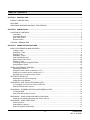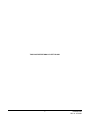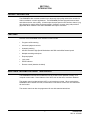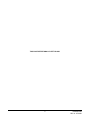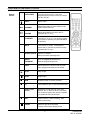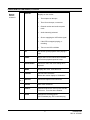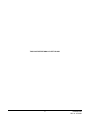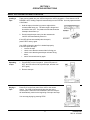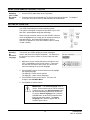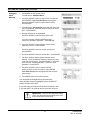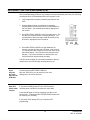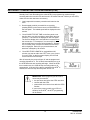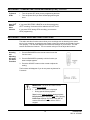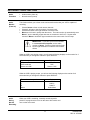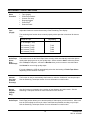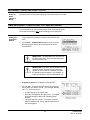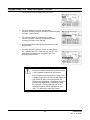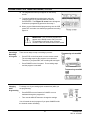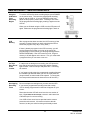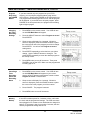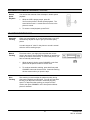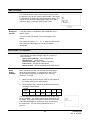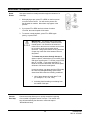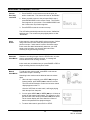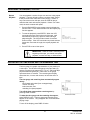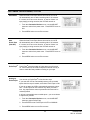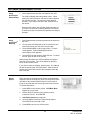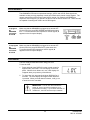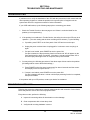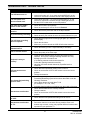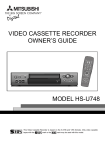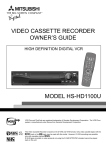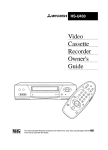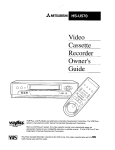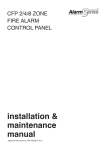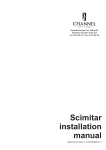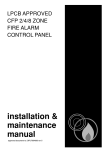Download Ultrak KR4008EN Operating instructions
Transcript
KR4008EN Video Cassette Recorder INSTALLATION INSTRUCTIONS Ultrak Worldwide Support Center Sales & Technical Support 1301 Waters Ridge Drive • Lewisville, TX 75057 (800) 796-2288 • (972) 353-6400 • FAX (972) 353-6670 KRMU000003 REV A – 07/20/01 ISSUE 1 – APRIL 2001 ISSUE 2 – JUNE 2001 2001 BY ULTRAK ALL RIGHTS RESERVED PRINTED IN USA ULTRAK CORPORATE OFFICE 1301 WATERS RIDGE DRIVE LEWISVILLE, TX 75057 (972) 353-6500 ALL RIGHTS RESERVED. NO PART OF THIS PUBLICATION MAY BE REPRODUCED BY ANY MEANS WITHOUT WRITTEN PERMISSION FROM ULTRAK. THE INFORMATION IN THIS PUBLICATION IS BELIEVED TO BE ACCURATE IN ALL RESPECTS. HOWEVER, ULTRAK CANNOT ASSUME RESPONSIBILITY FOR ANY CONSEQUENCES RESULTING FROM THE USE THEREOF. THE INFORMATION CONTAINED HEREIN IS SUBJECT TO CHANGE WITHOUT NOTICE. REVISIONS OR NEW EDITIONS TO THIS PUBLICATION MAY BE ISSUED TO INCORPORATE SUCH CHANGES. ii KRMU000003 REV A - 07/20/01 FCC COMPLIANCE STATEMENT INFORMATION TO THE USER: THIS EQUIPMENT HAS BEEN TESTED AND FOUND TO COMPLY WITH THE LIMITS FOR A CLASS B DIGITAL DEVICE, PURSUANT TO PART 15 OF THE FCC RULES. THESE LIMITS ARE DESIGNED TO PROVIDE REASONABLE PROTECTION AGAINST HARMFUL INTERFERENCE IN A RESIDENTIAL INSTALLATION. THIS EQUIPMENT GENERATES, USES, AND CAN RADIATE RADIO FREQUENCY ENERGY AND, IF NOT INSTALLED AND USED IN ACCORDANCE WITH THE INSTRUCTIONS, MAY CAUSE HARMFUL INTERFERENCE TO RADIO COMMUNICATIONS. HOWEVER, THERE IS NO GUARANTEE THAT INTERFERENCE WILL NOT OCCUR IN A PARTICULAR INSTALLATION. IF THIS EQUIPMENT DOES CAUSE HARMFUL INTERFERENCE TO RADIO OR TELEVISION RECEPTION WHICH CAN BE DETERMINED BY TURNING THE EQUIPMENT OFF AND ON, THE USER IS ENCOURAGED TO TRY TO CORRECT THE INTERFERENCE BY ONE OR MORE OF THE FOLLOWING MEASURES: - REORIENT OR RELOCATE THE RECEIVING ANTENNA - INCREASE THE SEPARATION BETWEEN THE EQUIPMENT AND RECEIVER - CONNECT THE EQUIPMENT INTO AN OUTLET ON A CIRCUIT DIFFERENT FROM THAT TO WHICH THE RECEIVER IS CONNECTED - CONSULT THE DEALER OR AN EXPERIENCED RADIO/TV TECHNICIAN FOR HELP CAUTION: CHANGES OR MODIFICATIONS NOT EXPRESSLY APPROVED BY THE MANUFACTURER COULD VOID THE USER’S AUTHORITY TO OPERATE THE EQUIPMENT. THIS CLASS B DIGITAL APPARATUS MEETS ALL REQUIREMENTS OF THE CANADIAN INTERFERENCECAUSING EQUIPMENT REGULATIONS. CET APPAREIL NUMÉRIQUE DE LA CLASSE B RESPECTE TOUTES LES EXIGENCES DU RÈGLEMENT SUR LE MATÉRIEL BROUILLER DU CANADA. iii KRMU000003 REV A - 07/20/01 WARNING • TO REDUCE THE RISK OF FIRE OR ELECTRIC SHOCK, DO NOT EXPOSE THIS PRODUCT TO RAIN OR MOISTURE. • DO NOT INSERT ANY METALLIC OBJECT THROUGH VENTILATION GRILLS. CAUTION CAUTION RISK OF ELECTRIC SHOCK DO NOT OPEN CAUTION: TO REDUCE THE RISK OF ELECTRIC SHOCK, DO NOT REMOVE COVER (OR BACK). NO USER-SERVICEABLE PARTS INSIDE. REFER SERVICING TO QUALIFIED SERVICE PERSONNEL. EXPLANATION OF GRAPHICAL SYMBOLS The lightning flash with arrowhead symbol, within an equilateral triangle, is intended to alert the user to the presence of uninsulated "dangerous voltage" within the product's enclosure that may be of sufficient magnitude to constitute a risk of electric shock to persons. The exclamation point within an equilateral triangle is intended to alert the user to the presence of important operating and maintenance (servicing) instruction in the literature accompanying the product. USERS OF THE PRODUCT ARE RESPONSIBLE FOR CHECKING AND COMPLYING WITH ALL FEDERAL, STATE, AND LOCAL LAWS AND STATUTES CONCERNING THE MONITORING AND RECORDING OF VIDEO AND AUDIO SIGNALS. ULTRAK SHALL NOT BE HELD RESPONSIBLE FOR THE USE OF THIS PRODUCT IN VIOLATION OF CURRENT LAWS AND STATUTES. iv KRMU000003 REV A - 07/20/01 IMPORTANT SAFEGUARDS 1. READ INSTRUCTIONS – All of the safety and operating instructions should be read before the appliance is operated. 2. RETAIN INSTRUCTIONS – The safety and operating instructions should be retained for future reference. 3. HEED WARNINGS – All warnings on the product and in the operating instructions should be adhered to. 4. FOLLOW INSTRUCTIONS – All operating and use instructions should be followed. 5. CLEANING – Unplug this product from the wall outlet before cleaning. Do not use liquid cleaners or aerosol cleaners. Use a damp cloth for cleaning the EXTERIOR CASE ONLY. 6. ATTACHMENTS – Do not use attachments not recommended by the product manufacturer as they may result in the risk of fire, electric shock, or injury to persons. 7. WATER AND MOISTURE – Do not use this product equipment near water – for example, near a bathtub, washbowl, kitchen sink, laundry tub, in a wet basement, or near a swimming pool – or near moist or damp areas. 8. ACCESSORIES - Do not place this product on an unstable cart, stand, tripod, bracket, or table. The product may fall, causing serious injury to a child or adult and serious damage to the equipment. Use only with a cart, stand, tripod, bracket, or table recommended by the manufacturer, or sold with the product. Any mounting of the product should follow the manufacturer’s instructions and should use a mounting accessory recommended by the manufacturer. Wall or shelf mounting should follow the manufacturer’s instructions and should use a mounting kit approved by the manufacturer. 9. A product and cart combination should be moved with care. Quick stops, excessive force, and uneven surfaces may cause the product and cart combination to overturn. 10. VENTILATION - Slots and openings in the cabinet and the back or bottom are provided for ventilation and to ensure reliable operation of the equipment and to protect it from overheating. These openings must not be blocked or covered. The openings should never be blocked by placing the product on a bed, sofa, rug, or other similar surface. Equipment should never be placed near or over a radiator or heat register. This product should not be placed in a built-in installation, such as a bookcase or rack unless proper ventilation is provided or the manufacturer’s instructions have been adhered to. 11. POWER SOURCES – This product should be operated only from the type of power source indicated on the marking label. If you are not sure of the type of power supplied to your home, consult your product dealer or local power company. For products designed to operate from battery power or other sources, refer to the operating instructions. 12. GROUNDING OR POLARIZATION – This product is equipped with a polarized alternating-current line plug (a plug having one blade wider than the other). This plug will fit into the power outlet only one way. This is a safety feature. If you are unable to insert the plug fully into the outlet, try reversing the plug. If the plug should still fail to fit, contact your electrician to replace your obsolete outlet. Do not defeat the safety purpose of the polarized plug. 13. POWER CORD PROTECTION – Power-supply cords should be routed so that they are not likely to be walked on or pinched by items placed on them or against them, paying particular attention to cords at plugs and at point of exit from the product. Do not damage the power cord. Damage to the power cord may cause a fire or shock hazard. When unplugging the power cord, hold it by the plug and remove it carefully. 14. OUTDOOR ANTENNA GROUNDING – If an outside antenna or cable system is connected to the product, be sure the antenna or cable system is grounded so as to provide some protection against voltage surges and built-up static charges. v KRMU000003 REV A - 07/20/01 IMPORTANT SAFEGUARDS, CONTINUED 15. LIGHTNING – For added protection for this product during a lightning storm or when it is left unattended and unused for long periods of time, unplug it from the wall outlet and disconnect the antenna or cable system. This will prevent damage to the video product due to lightning and power-line surges. 16. POWER LINES – An outside antenna system should not be located in the vicinity of overhead power lines or other electric light or power circuits, or where it can fall into such power lines or circuits. When installing an outside antenna system, extreme care should be taken to keep from touching such power lines or circuits as contact with them might be fatal. 17. OVERLOADING – Do not overload wall outlets and extension cords as this can result in a risk of fire or electric shock. 18. SERVICING – Do not attempt to service this product yourself as opening or removing covers may expose you to dangerous voltage or other hazards. Refer all servicing to qualified service personnel. 19. OBJECT AND LIQUID ENTRY – Never push objects of any kind into this equipment as they may touch dangerous voltage points or short-out parts that could result in a fire or electric shock. Never spill liquid of any kind on the product. 20. DAMAGE REQUIRING SERVICE - Unplug the product from the wall outlet and refer servicing to qualified service personnel under the following conditions: A. When the power supply cord or the plug has been damaged. B. If liquid has spilled or objects have fallen into the video product. C. If the product has been exposed to rain or water. D. If the product does not operate normally by following the operating instructions, adjust only those controls that are covered by the operating instructions. Improper adjustment of other controls may result in damage and will often require extensive work by a qualified technician to restore the product to its normal operation. E. If the product has been dropped or the cabinet damaged. F. When the video product exhibits a distinct change in performance. 21. REPLACEMENT PARTS – When replacement parts are required, be sure that the service technician uses replacement parts specified by the manufacturer or that have the same characteristics as the original part. Unauthorized substitutions may result in fire, electric shock, or other hazards. 22. SAFETY CHECK – Upon completion of any service or repairs to this product, ask the service technician to perform safety checks to determine that the product is in proper operating condition. 23. HEAT – The product should be situated away from heat sources such as radiators, heat registers, stoves, or other products (including amplifiers) that produce heat. Use only in a well-ventilated area. 24. FIELD INSTALLATION – This installation should be made by a qualified service person and should conform to all local codes. 25. ACCESSORY INPUTS – Only use dry contact type switches as triggering devices/inputs to the security terminal. Introducing voltage to the event or panic record inputs may cause damage to the recorder as well as the device being connected. EOT (End of Tape) devices must observe polarity and limit DC voltage to 15 volts. Current consumption of an EOT device must be limited to 100mA or less. All connections to the rear screw terminal must be free of an AC component signal and RF noise. Shielded cable should be used for trigger input cable runs over 25 ft. in length. 26. WALL OR CEILING MOUNTING – The product should be mounted to a wall or ceiling only as recommended by the manufacturer. vi KRMU000003 REV A - 07/20/01 TABLE OF CONTENTS SECTION 1: INTRODUCTION ................................................................................................................................. 1 PRODUCT DESCRIPTION ................................................................................................................................. 1 FEATURES ......................................................................................................................................................... 1 ADDITIONAL INFORMATION ABOUT THIS PRODUCT ................................................................................... 1 SECTION 2: CONNECTIONS .................................................................................................................................. 3 LOCATION OF CONTROLS ............................................................................................................................... 3 Front Panel.................................................................................................................................................... 3 Front Panel Display....................................................................................................................................... 4 Rear Panel Jacks.......................................................................................................................................... 4 Remote Control ............................................................................................................................................. 5 CONTROL TERMINAL BOX ............................................................................................................................... 7 SECTION 3: OPERATING INSTRUCTIONS ........................................................................................................... 9 BASIC VCR OPERATION AND CONTROLS ..................................................................................................... 9 Loading a Tape ............................................................................................................................................. 9 Unloading a Tape......................................................................................................................................... 9 Playing a Tape .............................................................................................................................................. 9 Rewinding a Tape ...................................................................................................................................... 10 Fast Forwarding a Tape.............................................................................................................................. 10 Speed Search with Picture......................................................................................................................... 10 Pausing a Tape .......................................................................................................................................... 10 Controlling Vibration during Still Frame ...................................................................................................... 10 Using Repaired Tapes ................................................................................................................................ 10 USING YOUR REMOTE CONTROL................................................................................................................. 10 Installing the batteries ................................................................................................................................. 10 Using the remote control to operate your TV.............................................................................................. 11 Setting your remote control to operate your TV.......................................................................................... 11 Operating your TV with the remote control ................................................................................................. 12 SETTING UP YOUR VCR ................................................................................................................................. 12 Selecting the On-screen Language ........................................................................................................... 12 Setting the Clock Manually ......................................................................................................................... 13 RECORDING – ONE TOUCH RECORDING (OTR)......................................................................................... 14 If you program too much time into the OTR timer ..................................................................................... 14 How OTR affects other controls.................................................................................................................. 14 RECORDING – STANDBY ONE-TOUCH RECORDING (OTR2) .................................................................... 15 To Cancel OTR2 ......................................................................................................................................... 16 How OTR2 Affects Other Controls.............................................................................................................. 16 RECORDING – USING AUDIO AND VIDEO FUNCTIONS.............................................................................. 16 Selecting and Adjusting the Audio and Video Functions ............................................................................ 16 RECORDING – AUDIO FUNCTIONS ............................................................................................................... 17 Audio Functions .......................................................................................................................................... 17 Audio Monitor (Listen to)............................................................................................................................. 17 Audio During Normal Recording ................................................................................................................. 17 vii KRMU000003 REV A - 07/20/01 TABLE OF CONTENTS, CONTINUED RECORDING – VIDEO FUNCTIONS ............................................................................................................... 18 Video Functions .......................................................................................................................................... 18 Tape (length)............................................................................................................................................... 18 PerfecTape Select (Play PerfecTape) ....................................................................................................... 18 Counter Zero Stop (Counter zero stop) ...................................................................................................... 18 Repeat Playback (Repeat Play).................................................................................................................. 18 PerfecTape® ............................................................................................................................................... 18 Search to blank (Search to blank) .............................................................................................................. 19 TIMER RECORDING - CONVENTIONAL VCR TIMER RECORDING ............................................................ 19 Setting up a Program to Record ................................................................................................................. 19 Canceling a Recording in Progress ............................................................................................................ 21 Changing while Programming..................................................................................................................... 21 TIMER RECORDING – QUICK PROGRAM ..................................................................................................... 22 TIMER RECORDING – TIMER RECORDING HINTS ...................................................................................... 23 Using the VCR before Timer Recording Begins ......................................................................................... 23 VCR Memory............................................................................................................................................... 23 If a Tape Runs Out or is Not Loaded .......................................................................................................... 23 Overlapping Recording Times .................................................................................................................... 23 Auto Speed Programming........................................................................................................................... 24 Program Caution ......................................................................................................................................... 24 Programs that End on the Day After ........................................................................................................... 24 Program Skip Using Menus ........................................................................................................................ 24 Program Skip Using the POWER Button.................................................................................................... 25 Changing the Timer Recording Settings..................................................................................................... 25 Canceling a Timer Recording before the Recording Starts ........................................................................ 25 Memory Backup .......................................................................................................................................... 25 ADVANCED PLAYBACK CONTROLS ............................................................................................................. 26 Special Effects ............................................................................................................................................ 26 Using the FF and REW on the Front Panel to Control the Playback Speed .............................................. 26 Using |◄◄ and ►►| on the Remote to Control the Playback Speed .......................................................... 26 Still Adjustment ........................................................................................................................................... 26 Double Speed Playback.............................................................................................................................. 27 ADJUSTING THE TRACKING .......................................................................................................................... 27 Automatic Tracking ..................................................................................................................................... 27 Manual Tracking ......................................................................................................................................... 27 Slow Tracking.............................................................................................................................................. 27 TIME COUNTER ............................................................................................................................................... 28 Setting the Counter ..................................................................................................................................... 28 SEARCHING TECHNIQUES............................................................................................................................. 28 Quick Search (CM Skip) ............................................................................................................................ 28 Speed Search ............................................................................................................................................. 29 Counter Zero Stop ...................................................................................................................................... 29 Index Search ............................................................................................................................................... 30 Automatic Index Marks ............................................................................................................................... 30 Manual Index Marks.................................................................................................................................... 30 Repeat Playback ......................................................................................................................................... 31 DISPLAYING THE TIME GAUGE AND THE REMAINING TIME ..................................................................... 31 DISPLAYING THE CURRENT TIME ................................................................................................................ 32 viii KRMU000003 REV A - 07/20/01 TABLE OF CONTENTS, CONTINUED CUSTOMIZE CHOICES MENU ........................................................................................................................ 32 Video Mute .................................................................................................................................................. 33 Auto Power Save (Auto Off) ..................................................................................................................... 33 PerfecTape® ............................................................................................................................................... 33 Setting up PerfecTape®.............................................................................................................................. 33 Using PerfecTape® Automatically .............................................................................................................. 34 Using PerfecTape® Manually ..................................................................................................................... 34 Rental Xpress.............................................................................................................................................. 34 VCR-B SIGNALS............................................................................................................................................... 35 To program the KR4008EN and remote to VCR-B..................................................................................... 35 To reprogram the KR4008EN and remote to VCR-A.................................................................................. 35 LOCK MODE ..................................................................................................................................................... 35 SECTION 4: TROUBLESHOOTING AND MAINTENANCE.................................................................................. 36 TROUBLESHOOTING ...................................................................................................................................... 36 PREVENTIVE MAINTENANCE ........................................................................................................................ 36 TROUBLESHOOTING – TROUBLE CHECKS ................................................................................................. 37 SPECIFICATIONS ................................................................................................................................................... 38 ix KRMU000003 REV A - 07/20/01 THIS PAGE INTENTIONALLY LEFT BLANK. x KRMU000003 REV A - 07/20/01 SECTION 1: INTRODUCTION PRODUCT DESCRIPTION The KR4008EN video cassette recorder is an advanced, high-quality audio/video recorder for video surveillance in casino applications. The KR4008EN provides high-performance blackand-white and color video quality. It features precise tape speed control similar to that of a jog dial, allowing for multiple frame-by-frame speeds in forward or reverse, along with precision gap heads which maintain a flat video bandwidth and improve resolution. FEATURES Features of the KR4008EN video cassette recorder include: • Program conflict warning • Advanced playback controls • Automatic tracking • Alfa 500 Precision High Speed Mechanism with 500x rewind/fast forward speed • Multiple searching techniques • Repeat playback • Lock mode • EP/SP indicator • Remote control (batteries included) ADDITIONAL INFORMATION ABOUT THIS PRODUCT The KR4008EN VCR has been modified for use as a casino deck operated remotely via a computer control cable. Some features of the VCR, such as the tuner, have been disabled. The remote control included with this VCR is a universal-type remote. When used with the KR4008EN video cassette recorder, some buttons on the remote control are not needed and will not function. The remote control can also be programmed for use with standard televisions. 1 KRMU000003 REV A - 07/20/01 THIS PAGE INTENTIONALLY LEFT BLANK. 2 KRMU000003 REV A - 07/20/01 SECTION 2: CONNECTIONS LOCATION OF CONTROLS Front Panel ◄◄ ►► POWER Turns the VCR on or off. If you have programmed your VCR to record, turn off the VCR. EJECT Ejects a tape. REC SPEED SP/EP Changes the recording speed. (SP is standard play; EP is extended play.) Cassette slot Insert the video cassette tape here. Front panel display See next section. Remote control sensor Receives signals from a remote control. If using a remote control, do not block this sensor. CHANNEL Changes channels. Adjusts tracking and picture vibration. REW Rewinds a tape or reverse searches. PLAY Plays a tape. Resumes normal playback from special effects. FF Fast forwards a tape or fast forward searches. STOP Stops a tape. PAUSE/ START TIME Pauses a tape when recording. Freezes a frame when playing a tape. Sets the start time in OTR2 recording. REC/ REC LENGTH Records to the end of the tape by pressing once. Sets the recording time for OTR by pressing repeatedly. 3 KRMU000003 REV A - 07/20/01 LOCATION OF CONTROLS, continued Front Panel Display Recording Speed indicator PWR Power light Lights up when the power is on. VCR VCR light Indicates that the picture is controlled by the VCR. Cassette light Lights up when a cassette is in the VCR. Time display Displays: REC Record light Programmed recording light PM PM light: Recording Speed Indicator • current time • OTR and OTR timer 2 Lights up when the VCR is recording. Flashes when the VCR is in recording pause mode. Lights up when VCR is off and it is programmed to record. 2 Lights up when the current time or start time of OTR is in the afternoon. Turns off when it is in the morning. LED lights when the recorder is in Extended Play (EP) mode. Rear Panel Jacks AUDIO INput and OUTput jacks Red and white jacks for receiving (IN) and sending (OUT) audio signals. Red signifies the right channel and white signifies the left channel. Stereo audio cables are also colorcoded red and white. If you are receiving or sending a mono (non-stereo) signal, you should use only the left (white) terminal. VIDEO INput and OUTput jacks Yellow jacks for receiving (IN) and sending (OUT) video signals to a monitor or from another VCR. ANTENNA IN and ANTENNA OUT jacks These jacks are disabled for the KR4008EN. 4 KRMU000003 REV A - 07/20/01 LOCATION OF CONTROLS, continued Remote Control VCR POWER Turns the VCR on or off. If you have programmed the VCR to record, you need to turn the VCR off. EJECT Ejects a tape. CHANNEL Selects next higher or lower channel in the VCR’s channel memory. VOLUME Raises and lowers the sound of the TV. (Operates the TV only.) TV POWER Turns the TV on or off. You need to program your remote to operate your particular brand of television. MUTE Turns off the TV sound. Press again to restore the TV sound to its previous volume. (Operates the TV only.) Number buttons Selects TV stations. Sets quick search (CM skip) time. QUICK PROGRAM Goes to Program to record menu. Exits the programming screen. INPUT Select between the antenna and any other video equipment that may be connected. PLAY Plays a tape. STOP Stops a tape. REW Rewinds a tape or reverse searches. FF Fast forwards a tape or fast forward searches. VCR/TV slide switch Operates the VCR when set to the VCR position, the TV when set to the TV position. You need to program your remote to operate your particular brand of television. REC Starts recording. While recording, adds manual index mark. PAUSE Pauses a tape when recording. Freezes a frame when playing a tape. 5 KRMU000003 REV A - 07/20/01 LOCATION OF CONTROLS, continued DISPLAY Remote Control, continued +, - Displays on the monitor: • Time elapsed on the tape • Time left on the tape, current time • Channel number and audio reception mode • Audio channel(s) selected • Source supplying the VCR with a signal • If the VCR is stopped, playing, or recording • Turns on and off Lock Mode X2 Use double speed playback when playing a tape. INDEX Begins index search forward and backward. Controls the playback speed of a tape. AUDIO/VIDEO Selects the audio and video settings to be adjusted. MENU Displays the menu. Exits the menu. CANCEL Cancels menu selections. Resets the counter display to “0h00m00s.” ADJUST Selects and adjusts menu selections. ENTER Enter menu selections. VCR/TV Switches between the VCR’s picture and the TV’s tuner. Tuner has been disabled. SP/EP Changes the recording speed. (SP is standard play; EP is extended play.) 6 KRMU000003 REV A - 07/20/01 CONTROL TERMINAL BOX Control Wires Orange Orange/White Blue/White Blue (ground) (5V) (cathode) (anode) connects to connects to connects to connects to Terminal Box RD BK YL GR Pin (4) (3) (2) (1) IMPORTANT: Retain this sheet for future reference. Control terminal box diagram and instructions are specific to this particular VCR. Control wires may vary between individual units. 7 KRMU000003 REV A - 07/20/01 THIS PAGE INTENTIONALLY LEFT BLANK. 8 KRMU000003 REV A - 07/20/01 SECTION 3: OPERATING INSTRUCTIONS BASIC VCR OPERATION AND CONTROLS Loading a Tape Tapes can be loaded into your VCR as long as the VCR is plugged in. Even when the VCR POWER is OFF, loading a tape will automatically turn the VCR ON. Use only tapes that have a VHS label. 1. Hold the tape so that the long narrow edge with the contents label faces you. The other edge is hinged and should face the VCR. The plastic window that shows the videotape should face up. 2. Gently insert the tape evenly into the cassette slot until the VCR automatically takes it in. If the VCR will not automatically take the tape in, press EJECT and try again. Your VCR will eject the tape if it is loaded improperly. If the VCR ejects the tape: • remove the tape • check to see that the contents label is facing you • check to see that the geared tape reels are facing down • wait a few seconds and try again. Unloading a Tape 1. Press EJECT on the front panel. (If the VCR power is OFF, the VCR will turn ON, eject the tape, and then turn OFF again.) 2. Remove the tape. Playing a Tape Press PLAY on the front panel of the VCR or the remote control. The VCR will automatically play the tape at the correct speed. When the VCR reaches the end of the tape, it will automatically rewind to the beginning of the tape and stop. You can stop playing by pressing STOP. 9 KRMU000003 REV A - 07/20/01 BASIC VCR OPERATION AND CONTROLS, continued Rewinding a Tape While the tape is stopped, press REW on the front panel or on the remote control. Fast Forwarding a Tape While the tape is stopped, press FF on the front panel. Speed Search with Picture While the tape is playing, press FF for forward speed search with picture or press REW for reverse speed search. See further instructions for additional information on searching techniques. Pausing a Tape While the tape is playing, press PAUSE to freeze the picture on the screen. (Press PAUSE a second time to return to normal play.) If you leave the VCR in pause mode for more than 5 minutes, the VCR will automatically stop to prevent damage to the tape. Controlling Vibration during Still Frame If the picture vibrates during still frame, press the CHANNEL buttons on the front panel until the picture is steady. Using Repaired Tapes We recommend that you take any broken or torn tapes to a professional for repair. If you repair a torn tape with improper materials, you could damage your VCR when you play the tape. USING YOUR REMOTE CONTROL Installing the batteries 1. To remove the back cover, press the ridged area gently, then push the cover in the direction of the arrow and life. 2. Load 2 “AA” batteries, making sure the polarities (+) and (-) are correct. This is marked inside the battery compartment 3. Set the VCR/TV slide switch on the remote control. For use with the KR4008EN (or other) VCR, slide the switch to the VCR setting. For use with a TV, slide the switch to the TV setting. 10 KRMU000003 REV A - 07/20/01 USING YOUR REMOTE CONTROL, continued Using the remote control to operate your TV The remote control can operate many of the frequently-used functions of your TV. You only need one remote to operate both your VCR and TV. (Default setting is code button 1.) Setting your remote control to operate your TV 1. Turn off your TV. 2. Set the TV/VCR slide switch to the TV position. 3. While pressing and holding the SP/EP button, press the code button listed that corresponds to the brand of your TV. 4. Press TV POWER on the remote control. Once your TV has turned on, your remote is set up to operate your brand of TV. If your TV does not turn on, repeat step 3 using the next code listed for the brand of your TV. If none of the codes listed for the brand of your TV work, then repeat step 3 several times using a different code button until one works. The possible code buttons are: 0, 1-9, MUTE, VOLUME , , CHANNEL , , and INPUT. You do not need to perform this set-up again until you change the batteries, set up your remote for another brand of television, or you get a new TV. Once you have correctly set your remote control to operate your TV, you will be able to use the TV POWER, CHANNEL, VOLUME, and number buttons to operate your TV. Brand of TV Code Buttons Mitsubishi 1, 2, 3 Fisher 0 GE VOLUME Goldstar 2, 9 Hitachi 8 JVC MUTE Magnavox 4 NEC 2, 9 Panasonic CHANNEL Pioneer 6 Philips 4 Proscan VOLUME Quasar CHANNEL RCA VOLUME Sanyo 0 Sharp 3, 5 Sony , VOLUME Toshiba 7 Zenith INPUT IMPORTANT: Because of variations among models, some or all buttons may not work, or they may operate different functions than expected for your particular TV. If this occurs, you may need to use your TV remote control. Sometimes manufacturers will change the remote control codes for their products or they will use more than one code. If this is the case, your remote may not be able to control your TV. When you replace the batteries in your remote, the remote may return to its initial setting (code button 1). Repeat the steps above to reset your remote control. If you enter a new code, the previous code will be erased. 11 KRMU000003 REV A - 07/20/01 USING YOUR REMOTE CONTROL, continued Operating your TV with the remote control 1. Set the VCR/TV slide switch to the TV position. 2. Point the remote control towards the TV and press the desired buttons. To change to control the VCR, set the VCR/TV slide switch to the VCR position. SETTING UP YOUR VCR Your VCR comes with an on-screen operating system. This system is designed to simplify the operation of your VCR with clear, understandable language and design. When using the on-screen menus, use the ADJUST buttons to move the highlight bar up or down and to change the setting of selected features. Press the ENTER button to enter a selection or adjustment. Press the CANCEL button to cancel or clear a setting. Selecting the On-screen Language You can set your VCR to display on-screen messages, menus, and functions in English or Spanish. You will do this the first time you use the menus or set any audio and video functions. 1. Make sure you are viewing the picture coming from your VCR. Press MENU on the remote control. If this is the first time the menus have been used, you will see the menu for selecting the on-screen language. 2. Press ADJUST buttons on the remote control to highlight the desired language. The ADJUST + button moves upward. The ADJUST – button moves downward. 3. Press ENTER on the remote control. The menu will change to the VCR Main Menu. 4. Press MENU to exit the menus. IMPORTANT: The Select Language menu is unique. While all other menus can be accessed at almost any time, the Select Language menu will not automatically appear after it is first set. To see the Select Language menu, press the POWER button for about 8 seconds and then follow the procedure above. The Select Language menu will also appear after an extended power failure. 12 KRMU000003 REV A - 07/20/01 SETTING UP YOUR VCR, continued Setting the Clock Manually 1. Press MENU on the remote control. You will see the VCR Main Menu. 2. Press the ADJUST buttons to select First Time Set-Up. Press ENTER. First Time Set-Up menu will appear. Press the ADJUST buttons to select Set the Clock. Press ENTER. 3. You will see the Set the Clock menu and Auto Clock Set will be highlighted. Press the ADJUST buttons to select OFF. Press ENTER. 4. Daylight Savings will be highlighted. Press the ADJUST buttons to select ON or OFF. If you are currently following daylight savings, select ON; otherwise, select OFF. Press ENTER. 5. Press the ADJUST buttons until the correct month appears on screen. Press ENTER. Press the ADJUST buttons to set the current year. Press ENTER. 6. Press the ADJUST buttons to set the date. Press ENTER. 7. The hour numbers and the am/pm indicator will be blinking. Press the ADJUST buttons to set the hour and am/pm at the same time. Pressing ADJUST + moves the clock forward. Pressing ADJUST – moves the clock backward. Press ENTER. 8. Press the ADJUST button to set the minutes. When you have set the correct time, press ENTER. First Time Set-Up menu will appear and the clock will start running. 9. Press MENU twice to turn off the menus. You can adjust the daylight savings time manually. When Daylight Savings is highlighted, press the ADJUST buttons to select ON or OFF. If you select ON, the VCR will set the clock forward one hour. If you select OFF, the VCR will set the clock back one hour. IMPORTANT: Any time you adjust this setting, check your programmed recordings to be sure they are set to the correct times. 13 KRMU000003 REV A - 07/20/01 RECORDING – ONE TOUCH RECORDING (OTR) One-Touch Recording (OTR) is a way to begin recording immediately and have your VCR stop recording and turn off automatically after your program is over. 1. Load a tape with its erasure prevention tab intact into the VCR. 2. Set the speed at which you would like to record by pressing SP/EP on the remote control or REC SPEED on the front panel. The selected speed will be displayed on the monitor. 3. Press REC/REC LENGTH on the front panel twice. The first time you press the button, recording will begin. The second press of the same button adds 30 minutes to the OTR timer, displayed on the front panel. 4. Press REC/REC LENGTH for each additional 30 minutes you want to add to the OTR timer, up to 4 hours. If you press the button 10 times, you will see “End” on the front panel display. The VCR will record until the end of the tape. If you press the button an eleventh time, the VCR will resume normal manual recording. The OTR timer will begin to count down backwards. When it reaches zero, the VCR will stop recording and turn off. If you program too much time into the OTR timer Continue pressing REC/REC LENGTH. After the “End” point, you can start over from zero, adding time in 30 minute intervals. How OTR affects other controls If you press PAUSE during OTR, the VCR will pause recording but the OTR timer continues to count down. Press PAUSE again to resume recording from the recordpause mode. Pressing the REC/REC LENGTH button will not resume your recording. If you press STOP during OTR, you erase the OTR programming. 14 KRMU000003 REV A - 07/20/01 RECORDING – STANDBY ONE-TOUCH RECORDING (OTR2) Standby One-Touch Recording (also called OTR2) is a programming method to begin recording within the next 24 hours and record in 30 minute intervals. Before you use OTR2, make sure the clock has been set correctly. 1. Load a tape with its erasure prevention tab intact into the VCR. 2. Set the speed at which you would like to record by pressing SP/EP on the remote control or REC SPEED on the front panel. The related speed will be displayed on the monitor. 3. Press PAUSE/START TIME on the front panel to set the time when you wish recording to start (within the next 24 hours). The start time is displayed on the front panel. The first time display is the next half-hour increment from the current time. For example, if it is currently 2:15, 2:30 (the next half-hour increment) will be displayed. Similarly, if it is currently 2:40, 3:00 (the next half-hour increment) will be displayed. Each time you press the button, the start time is delayed by 30 minutes. 4. Press REC/REC LENGTH for each additional 30 minutes you want to add to the OTR2 timer, up to 4 hours. If you see “End” on the front panel display, the VCR will record until the end of the tape. After 30 seconds, the power will turn off and the programmed recording light will be lit. The VCR will automatically turn on at the OTR2 start time and recording will begin. When the OTR2 timer reaches zero, the VCR will stop recording and turn off automatically. If the end of the tape is reached before OTR2 is finished, the VCR will stop and the power will turn off. IMPORTANT: Other programs you have set to record may be erased if: • the start times are before the OTR2 start time. • conflicts with the OTR2 • starts within one minute or less after the OTR2 finishes. If you turn the power on while your VCR is in stand-by for the OTR2, the OTR2 programming will be erased. 15 KRMU000003 REV A - 07/20/01 RECORDING – STANDBY ONE-TOUCH RECORDING (OTR2), continued To Cancel OTR2 • • How OTR2 Affects Other Controls If you press REC/REC LENGTH on the front panel during OTR2 recording, 30 minutes will be added to the OTR2 timer. Turn the power OFF while you are programming the timer. Turn the power ON if you have finished programming the timer. If you press STOP during OTR2 recording, you erase the OTR2 programming. RECORDING – USING AUDIO AND VIDEO FUNCTIONS The audio and video function menus allow you to set things such as listening to the stereo track of your recording, or setting the tape length to have the remaining time display function work properly. The VCR will display the functions and settings on your monitor. The first section describes the functions. The next section tells you how to adjust the functions. Selecting and Adjusting the Audio and Video Functions 1. Press AUDIO/VIDEO on the remote control to see the function menu. 2. Press AUDIO/VIDEO repeatedly until the function you want to adjust appears. 3. Press the ADJUST buttons on the remote to adjust the setting. The functions will disappear if you do not press any buttons for 5 seconds. IMPORTANT: The audio and video function menus do not appear: • • When the VCR menu is displayed During special effects playback Tape function does not appear during playback. Play PerfecTape is displayed only during playing. PerfecTape displays only when a tape with its erasure tab intact is loaded and the VCR is stopped. 16 KRMU000003 REV A - 07/20/01 RECORDING – AUDIO FUNCTIONS Audio Functions • • Audio Monitor (Listen to) This function allows you to listen to the various audio tracks that your VCR is capable of recording. • • • • Audio monitor (listen to) Normal record (record) Choose Stereo to listen to both stereo channels. Choose L to listen to the left channel of a stereo track. Choose R to listen to the right channel of a stereo track. Mono track is lower in quality than the others. The audio monitor is automatically set to Mono if you are watching a tape that was not recorded in VHS Hi-Fi. Set the audio monitor to Mono to hear SAP signal recorded on the mono track of a Hi-Fi tape. IMPORTANT: If you have your VCR connected to a surround sound system, set the audio monitor to Stereo. Surround sound requires both left and right channels to create the rear channel effects. While the VCR is not playing a tape, you will see the following displays on the monitor for 3 seconds when you change the channel or press DISPLAY. If you change the channel to: Stereo broadcast SAP broadcast Stereo and SAP Display Stereo SAP Stereo + SAP While the VCR is playing a tape, you will see the following displays on the monitor for 4 seconds when you change the channel or press DISPLAY. The audio monitor you listen to Stereo L R Mono Audio During Normal Recording Display Audio Stereo Audio L Audio R Audio Mono When your VCR is recording, it actually records the audio portion of a program twice: once on the stereo Hi-Fi tracks and once on the mono track. 17 KRMU000003 REV A - 07/20/01 RECORDING – VIDEO FUNCTIONS Video Functions • • • • • • Tape (length) Adjust this function to ensure the accuracy of the Remaining Time display. Tape (length) PerfecTape Select® Counter zero stop Repeat playback PerfecTape® Search to blank The remaining time function does not work properly with a tape that is less than 30 minutes long. Length of Tape 2 hours long or less (T-30 through T-120) 160 minutes (T-160) 180 minutes (T-180) 200 minutes (T-200) 210 minutes (T-210) PerfecTape Select (Play PerfecTape) Use Setting T-120 T-160 T-180 T-200 T-210 This function turns on the PerfecTape Select circuitry which automatically maximizes picture quality when playing a worn or poor quality tape. Set the switch to Soft to soften the picture, set it to Sharp to sharpen it, and set it to Normal when you do not want to use this feature. Use Normal on new or high quality tapes. If it is set to Auto, the VCR will automatically select the ideal setting of PerfecTape Select depending on the condition of the tape. Counter Zero Stop (Counter zero stop) The function is used to automatically fast forward or rewind to “0h00m00s” and stop the tape. See the Searching Techniques section for more information on this function. Repeat Playback (Repeat Play) Use this function to repeatedly play a section of tape between two index marks. See the Searching Techniques section for more information on this function. PerfecTape® PerfecTape function allows you to test the quality of video tapes you will record on. After each test, the VCR adjusts its circuitry in order to make the best possible recording on your tape. See the Searching Techniques section for more information on this function. 18 KRMU000003 REV A - 07/20/01 RECORDING – VIDEO FUNCTIONS, continued Search to blank (Search to blank) Use this function to search the beginning of the blank section of the tape. TIMER RECORDING - CONVENTIONAL VCR TIMER RECORDING You can schedule up to 8 recording events within a one-month period. Clock must be set before any timer recordings can be performed. Setting up a Program to Record 1. Load a tape with its erasure prevention tab intact into the VCR. 2. Press MENU. VCR Main Menu appears on your screen. Use the ADJUST buttons to select Program to record. Press ENTER. IMPORTANT: The KR4008EN only records from the video input jacks. Only one video input jack can be used at a time. IMPORTANT: If you have already programmed 8 recording events, Program memory is full will appear on your screen for 3 seconds, and then the Recap screen will appear. Use CANCEL to erase an entry before you can add another one. 3. Program to record menu appears. Press ENTER. 4. Day will flash. Press the ADJUST buttons to choose the day on which you want to record. (For example, Monday th the 13 .) Your choices are: • • • A single day up to one month away Every day from Monday through Friday. To program, press the ADJUST buttons until “Monday-Friday” appears. The same day every week. To program, press the ADJUST buttons until “Every” and the desired day of the week appears. 19 KRMU000003 REV A - 07/20/01 CONVENTIONAL VCR TIMER RECORDING, continued 5. Press ENTER once you have made your choice. 6. The hour numbers of the start time will flash. Press the ADJUST buttons to set the hour when recording is to start. Press ENTER. 7. The minute numbers of the start time will flash. Press the ADJUST buttons to set the minutes when recording is to start. Press ENTER. 8. Set the stop time the same way as the start time, using steps 5 and 6. 9. Press the ADJUST buttons to set the recording speed. SP = standard play; EP = extended play; AUTO = auto. Auto speed programming is discussed in the Timer Recording Hints section. IMPORTANT: If you press ENTER when you set the timer recording incompletely, Current Program is not completed will appear on your screen. If two programmed recording times overlap, VCR is already programmed for that time will display on your screen for about 3 seconds and then the Recap screen will appear. The program you have just set will be highlighted in magenta and flash for 3 seconds. The start and stop time of the overlapped program will be highlighted in cyan color. You will need to erase one of them. 20 KRMU000003 REV A - 07/20/01 CONVENTIONAL VCR TIMER RECORDING, continued 10. The programmed memory will appear on the Recap screen. 11. To program additional recording times, select an empty program line by pressing ADJUST buttons. Press ENTER. The Program to record menu will appear. Continue the programming procedure from step 3. 12. When you are finished with all programming, turn the VCR power OFF and make sure that the programmed recording light is lit. IMPORTANT: Only 4 of the 8 program lines appear on the Recap screen at any one time. To see additional program lines, press the ADJUST buttons to scroll the lines on the screen. Canceling a Recording in Progress There are two ways to stop a recording in process: • Press STOP on the front panel or on the remote control. The recording stops but the program is not cancelled. Therefore, if you press REC, the recording will start again. • Press POWER on the front panel. The recording stops and the program is cancelled. Changing To change one of your settings (such as start time) while you while are programming: Programming • Press ENTER to move forward or CANCEL to move backward through the program list. • Then use the ADJUST buttons to change the settings. You will cancel the entire program if you press CANCEL while the channel number is flashing. 21 KRMU000003 REV A - 07/20/01 TIMER RECORDING – QUICK PROGRAM The Quick Program feature simplifies the process of programming your VCR to record. When you press QUICK PROGRAM on the remote control, you will immediately see the Program to record menu and can begin programming right away. You can use this feature even when the VCR is stopped, playing, fast forwarding, rewinding, or off. (Quick Program does not work while using OTR2.) 1. Press QUICK PROGRAM on the remote control. If the VCR is OFF, it will turn ON. After tuning your TV to the correct input, Program to record menu will appear. IMPORTANT: If the VCR memory is full, Program memory is full will appear for 3 seconds, and then the Recap screen will appear. Use CANCEL to erase an entry before you can add another one. 2. Complete steps 3 through 9 of Conventional VCR Timer Recording. When you have finished, press QUICK PROGRAM again. If the VCR is stopped, it will turn off and be ready to record your program at a later time. If the VCR is playing, fast forwarding, or rewinding, the menus will turn off, but the VCR power will remain on. 3. When you are finished with all programming, make sure the VCR is turned OFF and the programmed recording light is lit before the recording time. IMPORTANT: If you press QUICK PROGRAM, but the clock is not set, Set the clock menu will appear. Set the clock manually. 22 KRMU000003 REV A - 07/20/01 TIMER RECORDING – TIMER RECORDING HINTS Using the VCR before Timer Recording Begins To use the VCR before timer recording begins, press POWER on the remote once. This turns the programmed recording light off and the VCR on. If you use POWER on the front panel for this purpose, press it twice. Pressing it once turns off the programmed recording light; pressing it again turns the VCR on. When you are finished using the VCR, turn the VCR power off again. Make sure the programmed recording light is back on. VCR Memory After a program has been recorded, the VCR memory of that program is cleared (unless you have scheduled the VCR to record the program every day or every week.) If there is already a program in the VCR’s memory, you will see the Recap screen when you bring up the menus for programming to record (unless you are programming with the QUICK PROGRAM.) If the VCR’s memory is full, Program memory is full will appear on the screen. If so, you must erase a program before you can enter a new one. If a Tape Runs Out or is Not Loaded If a tape runs out during timer recording, the VCR ejects the tape and the programmed recording light and the cassette light will flash. Load a new tape and press REC. Recording will resume. If you forget to load a tape, the programmed recording light and the cassette light will flash when you turn the VCR power off. (A tape without an erasure tab will be ejected. To correct this, load a tape with its erasure tab intact and turn off the VCR.) Overlapping Recording Times Do not overlap the recording times you enter into the VCR. If you set two programmed recording times that overlap, VCR is already programmed for that time will appear on your screen. Remember that the VCR will record over the next section of tape. If you want to save a tape, remove it and instead use a different tape for a new recording. Your VCR will not record over a tape that has the erasure prevention tab removed. All rental movies have this tab removed, so they are safe from being accidentally erased. 23 KRMU000003 REV A - 07/20/01 TIMER RECORDING – TIMER RECORDING HINTS, continued Auto Speed Use auto speed programming if you want to record as much of Programming the program as possible in standard play (SP) mode, but you want the VCR to automatically switch to extended play (EP) if there’s not enough tape left. Auto speed programming is only available for one program. In the first slot, the recording speed default is AUTO. Make sure that the Tape video function matches the length of tape you are using. See Selecting and adjusting the audio and video functions section of this manual. At the point where the recording mode changes from standard play (SP) to extended play (EP), some noise may be in the picture or sound when playing the tape. Program Caution If your VCR is set to record, but the power is still ON within 3 minutes before timer recording starts, this screen will appear to remind you to turn off the VCR. If the VCR is still turned on 12 seconds before the start time of the recording, that timer recording will be canceled. Programs If you want to start a recording at 11:00pm and end it at that End on 2:00am the next day, simply set the start time to 11:00pm the Day After on the recording start day and the end time to 2:00am. There is no need to change the day of the week. Program Skip Using Menus Sometimes you may want to skip one day of a timer recording but do not want to erase it. Program skip will prevent the recording, for that day only, of a program you have scheduled to record every day or every week. 1. Press MENU on the remote control. Your VCR will turn on and VCR Main Menu will appear. Press the ADJUST buttons to select Program to record. Press ENTER. 2. Recap screen will display for 4 seconds. While this screen is displayed, press the ADJUST buttons to place the cursor arrow next to the program you wish to skip. 3. Press STOP. The cursor arrow will change to an X. 4. Press MENU twice to turn off the menus. To resume recording every day or every week, change the X to the cursor arrow by following steps 1 to 4 again. 24 KRMU000003 REV A - 07/20/01 TIMER RECORDING – TIMER RECORDING HINTS, continued Program Skip Using the POWER Button If you have entered only one program into your VCR’s memory, you can skip the program without going into the VCR’s menus. Simply press POWER on the front panel once. The programmed recording light will turn off, and the program will be skipped. If you decide not to skip the program, press POWER on the front panel twice; the programmed recording light will light up again. Changing the Timer Recording Settings 1. Press MENU on the remote control. Your VCR will turn on and VCR Main Menu will appear. 2. Press the ADJUST buttons to select Program to record. Press ENTER. 3. Recap screen will display for 4 seconds. While this screen is displayed, press the ADJUST buttons to place the cursor arrow next to the program you wish to change. Press ENTER. You will see the Program to record setting menu. 4. Press ENTER repeatedly to select the item you wish to change. Use the ADJUST buttons to change it. The press ENTER repeatedly to return the altered program to the Recap screen. 5. Press MENU twice to turn off the menus. Then press POWER to turn off the VCR. Make sure the programmed recording light is on. 1. Press MENU on the remote control. Your VCR will turn on and VCR Main Menu will appear on your screen. Use the ADJUST buttons on the remote control to select Program to record. Press ENTER. 2. Recap screen will display for 4 seconds. While this screen is displayed, press the ADJUST buttons to place the cursor next to the program you wish to cancel. 3. Press CANCEL. The program is erased. 4. Press MENU twice to turn off the menus. Canceling a Timer Recording before the Recording Starts Memory Backup If the VCR is without power for 3 minutes or less, it will retain the clock and the programmed settings. The VCR must have been plugged in for at least an hour beforehand to charge this backup. If the power is lost for more than 3 minutes, the time and the programmed settings will be lost. 25 KRMU000003 REV A - 07/20/01 ADVANCED PLAYBACK CONTROLS Special Effects You can use FF and RW on the front panel, or the |◄◄ and ►►| on the remote to control the playback speed of the tape. Using the FF and REW on the Front Panel to Control the Playback Speed 1. While the VCR is playing a tape, press PAUSE to freeze the picture. 2. Press the FF or REW on the front panel. Each press of FF changes the playback speed by one step in the forward direction. Each press of REW changes the speed by one step in the reverse direction. (See the chart below.) 3. To resume normal playback, press PLAY. 1. While the VCR is playing a tape, press |◄◄ or ►►| on the remote control. Each press of ►►| changes the playback speed by one step in the forward direction. Using |◄◄ and ►►| on the Remote to Control the Playback Speed Each press of ►►| changes the speed by one step in the reverse direction. (See the chart below.) 2. To resume normal playback, press PLAY. After about 5 minutes in the still or slow-motion mode, the VCR will automatically stop to avoid damage to the tape. The picture may vibrate vertically when you pause the VCR’s picture. Still Adjustment Sometimes during still frame, the picture may vibrate or shake. To correct this problem, press CHANNEL on the front panel until vibration is reduced or stops. Side-to-side vibration cannot be corrected. 26 KRMU000003 REV A - 07/20/01 ADVANCED PLAYBACK CONTROLS, continued Double Speed Playback You can see the contents of the videotape in double speed playback. 1. While the VCR is playing a tape, press X2. You’ll see the picture in double speed playback. The sound will be muted. A certain amount of noise in the picture is normal. 2. To resume normal playback, press PLAY. ADJUSTING THE TRACKING Automatic Tracking When you start playback of a newly inserted tape, your VCR automatically adjusts the tape to give you the best quality picture. A certain amount of “noise” in the picture or sound is normal while the VCR is tracking a tape. Manual Tracking Slow Tracking From time to time, you might play a tape that has excess noise in the picture, often looking like vibration or interference at the top or bottom o the screen. To correct the picture, you have to manually track the tape. 1. While the tape is playing, press CHANNEL on the front panel until the picture is clear of excess noise. 2. To continue automatics tracking, press both front panel CHANNEL buttons at the same time. Automatic tracking will also resume when you eject the tape. Slow tracking is used to adjust the playback quality during slow motion playback and still frame. You can only use slow tracking if you tape was recorded in extended play (EP) speed. To adjust the slow tracking, put a tape into slow motion, then press CHANNEL on the front panel until best picture is obtained. 27 KRMU000003 REV A - 07/20/01 TIME COUNTER Your VCR has a time counter that shows the amount of time the tape has run in hours, minutes, and seconds. This counter is useful when you want to find specific points on a tape. The counter will not work when playing blank tapes or on blank sections of tape, or when the VCR’s power is OFF. Setting the Counter To set the counter to “0h00m00s,” press CANCEL on the remote control. You cannot reset the counter if you are using the VCR’s menus. The counter will reset to “- h - - m - - s” when you eject a tape. When you load a tape again, the counter will display “0h00m00s.” SEARCHING TECHNIQUES The VCR lets you search through a tape in a number of ways, including: Quick search (CM skip) – 30 second intervals Speed search – visually search Counter zero stop – direct to start of recording Index search – find specific index points Search to blank – find the beginning of the blank section Quick Search (CM Skip) Quick search lets you skip over the tape you are playing in about 30 second intervals. It is designed so that you can quickly speed through any commercials you may have recorded. To do this: 1. Make sure that you have set the VCR/TV slide switch on the remote control to the VCR position. 2. While playing a tape, choose the desired search time by pressing a number button. Number button Search time 1 2 3 4 5 6 30 sec. 1 min. 1 min 30 sec. 2 min. 2 min. 30 sec. 3 min. The VCR will speed through the selected length of tape, then resume playback. This screen will show the search time and the gauge. Each mark on the gauge represents 15 seconds. The marks will disappear, one by one, every 15 seconds of the search time. You can select a search time up to 3 minutes. 28 KRMU000003 REV A - 07/20/01 SEARCHING TECHNIQUES, continued Speed Search Use speed search to visually search through the contents of a videotape. 1. While playing a tape, press FF or REW on the front panel or on the remote control. You will see the picture as it fast forwards or rewinds. Noise bars may appear in the pictures. 2. If you press FF or REW and hold it down for about 1 second, the search speed will increase. 3. To resume normal playback, press FF or REW again quickly, or press PLAY. IMPORTANT: The fastest search speed that allows you to see the picture is about 30 times normal speed. It is normal for the number of noise bars on the screen to increase and roll from top to bottom as the visual search speed increases. Using speed search for long stretches of tape may cause the video heads to become dirty faster. The fastest way to move through the tape is without a picture, which allows you to search up to 500 times normal speed. To do this, press STOP, then FF or REW. If you press and hold FF or REW for more than 2 seconds, the search speed will slow to 330 times normal speed. In order to protect your tapes and the VCR heads, the Fast Forwarding/Rewinding speed will be slower than 500x under the following conditions: 1. Use of tapes shorter in length than T-120 (for example, T-30, T-60, T-90). 2. Activating fast forwarding or rewinding from the middle of the tape. Counter Zero Stop Counter zero stop allows you to quickly access the beginning of a recorded or playback section of a tape. The counter zero stop will automatically fast forward or rewind the tape to “0h00m00s and stop. 29 KRMU000003 REV A - 07/20/01 SEARCHING TECHNIQUES, continued Counter Zero Stop, continued 1. Press CANCEL on the remote control at the point you wish to locate later. The counter will reset to “0h00m00s.” 2. When you wish to return to the point specified in step 1, press AUDIO/VIDEO on the remote control. The function menu appears on your screen. Press AUDIO/VIDEO until the Counter zero stop function appears. 3. Press ENTER to start the counter zero stop. The VCR will automatically search to the counter “0h00m00s” and then stop. The counter may stop slightly before or after “0h00m00s.” Index Search Index search is a way to find specific points on a tape. Before using index search, index marks are placed at important places on a tape. Index search is used to find these marks. Index marks are added automatically whenever your VCR starts a new recording; you can also add index marks manually at any point during recording. Automatic Index Marks Whenever recording is begun from the STOP mode, an index mark is automatically added to the tape. A message will indicate that the mark is being recorded. Index marks are not added when you press PAUSE or REC to begin recording from the record-pause mode. Manual Index Marks To add an index mark yourself, press REC on the remote control while a tape is recording. Searching index marks must be added at least one minute apart. 1. When the tape is stopped, press INDEX ►►| to begin a forward search; press INDEX |◄◄ to search in reverse. The VCR will fast forward or rewind and an index search display appears on the TV. Once the VCR finds an index mark, it will begin playing back the tape from that point. 2. You can press INDEX ►►| or INDEX |◄◄ up to 19 times to search for that manual index marks. For example, to find the third index mark ahead, press INDEX ►►| three times. The on-screen display will count down the number of marks to be passed before playback begins. 3. To cancel index search, press PLAY or STOP. 30 KRMU000003 REV A - 07/20/01 SEARCHING TECHNIQUES, continued Repeat Playback You can playback a section of tape over and over using repeat playback. The tape will play until the next index mark, rewind to the previous index mark, and resume playing. If there is only one index mark on the tape, then the VCR will play or rewind to that mark and resume playback. If there is no index mark, the entire cassette will repeat. 1. Press AUDIO/VIDEO on the remote control to display the function menu. Press AUDIO/VIDEO until the Repeat play function appears. 2. To start the playback, press ENTER. When the VCR encounters the next mark or the end of the tape, it will automatically rewind to the previous mark and begin playback again. The VCR will also search for a blank section of tape. If the VCR encounters any blank sections longer than 4 seconds in length, the repeat playback will begin. 3. Press STOP to cancel the repeat. IMPORTANT: While the VCR is rewinding to the beginning of the tape, you cannot use repeat playback, counter zero stop, or index search. DISPLAYING THE TIME GAUGE AND THE REMAINING TIME The time gauge is a graphic representation of your position on a video tape. The left side of the gauge is the tape start (S), and the right side is the tape end (E). For a T-120 length tape played at standard speed (SP), each mark on the gauge represents about 15 minutes. The remaining time display shows the time, in hours and minutes, left until the end of a tape. The time gauge and remaining time automatically appear during: fast forward and rewind (from a stopped tape), counter zero stop, index searches, and rewinding for repeat playback. Turn off the time gauge and the remaining time by pressing DISPLAY twice. To make the time gauge and the remaining time appear, press DISPLAY once. The time gauge and remaining time appear on the monitor. They disappear after 4 seconds when playing a tape. To turn off the display, press DISPLAY twice. 31 KRMU000003 REV A - 07/20/01 DISPLAYING THE TIME GAUGE AND THE REMAINING TIME, continued IMPORTANT: The time gauge and remaining time work by detecting control signals on recorded tapes. Therefore, they do not function while playing blank tapes. The remaining time display may not show the correct remaining time: if the Tape function is incorrectly set, if you are using speed search, if you are using a special length cassette (such as T-10 length), or if you are using a VHS-C tape with an adapter. The remaining time display may not work correctly depending on your tape. DISPLAYING THE CURRENT TIME The current time is shown in the front panel display or the monitor. If you have not set the clock, or if there has been a power failure longer than 3 minutes, the display will show -- : -- -- . To see the current time when the VCR is on: 1. Press DISPLAY twice. The remaining time display will be replaced by the current time. 2. To turn off the current time, press DISPLAY again. CUSTOMIZE CHOICES MENU In the Customize Choices menu, five options can be set. (Some menu options have been disabled.) For each of the options, start with these 2 steps: 1. Press MENU on the remote control. VCR Main Menu appears on your monitor. 2. Use the ADJUST buttons on the remote to select Customize choices. Press ENTER. 32 KRMU000003 REV A - 07/20/01 CUSTOMIZE CHOICES MENU, continued Video Mute When the Auto Power Save feature is turned on, the VCR will automatically turn off after remaining idle for 30 minutes. If a control, such as a menu function, is used or if there is a tape playing or being recorded, the VCR will remain on. 1. From the Customize Choices menu, use the ADJUST buttons to select Auto power save. Press ENTER to set to ON. 2. Press MENU twice to turn off the menus. Auto Power Save (Auto Off) When the Auto Power Save feature is turned on, the VCR will automatically turn off after remaining idle for 30 minutes. If a control, such as a menu function, is used or if there is a tape playing or being recorded, the VCR will remain on. 3. From the Customize Choices menu, use the ADJUST buttons to select Auto power save. Press ENTER to set to ON. 4. Press MENU twice to turn off the menus. PerfecTape® PerfecTape® tests the quality of video tapes you will record on. After each test, the VCR will adjust its internal circuitry in order to make the best possible recording on your tape. Setting up PerfecTape® You can set up PerfecTape® to function two ways. If you want the VCR to automatically test any non-recorded tapes when the tape is loaded, select Auto PerfecTape to ON. If you do not want the VCR to automatically test tapes, select OFF. PerfecTape® will now function only when you start a test. Any tape with the erasure prevention tab intact can be manually tested. It will not automatically test recorded tapes – you must choose to tape those yourself. 1. From the Customize Choices menu, use the ADJUST buttons to select PerfecTape. 2. Press ENTER to set PerfecTape to AUTO or MANUAL. 3. Press MENU twice to turn off the menus. 33 KRMU000003 REV A - 07/20/01 CUSTOMIZE CHOICES MENU, continued 1. Load a tape that has not been recorded into the VCR. Using ® PerfecTape The VCR will display the testing status screen. When Automatically testing, the VCR records for one second, then evaluates the recording it made. The entire test takes about 8 seconds. If you wish to cancel the test, press STOP on the remote. When the test is done, the VCR will display the rating of your tape for 8 seconds, indicating that the VCR has set its internal circuitry to make the best possible recording on this tape. Using PerfecTape® Manually 1. Load a tape that has its erasure prevention tab intact into the VCR. 2. Find a portion of the tape that is OK to record over; this feature will record over one second of your tape. 3. Press AUDIO/VIDEO on the remote control. Function menu appears. Press AUDIO/VIDEO until the PerfecTape function appears. 4. Press ENTER on the remote to begin the test. To cancel the test, press STOP on the remote. When the test is finished, the VCR will display the rating of your tape for 8 seconds. Turn off the display by pressing STOP on the remote control. If you wish to erase the settings, eject the tape. The settings will also be erased if the VCR loses power. After the test is finished, the PerfecTape function will not appear unless the tape is ejected. Rental Xpress When activated, the Rental Xpress feature will automatically rewind the tape to the beginning, then eject and power off the VCR after it has reached a blank section of 30 seconds or longer on any tape with the erasure prevention tab removed. To activate this feature: 1. Press MENU on the remote control. VCR Main Menu appears on your monitor. 2. Use the ADJUST buttons on the remote to select Customize choices. Press ENTER. 3. Customize choices menu appears. 4. Press the ADJUST buttons to select Rental Xpress. Press ENTER to select ON or OFF. 5. Press MENU twice to turn off the menus. 34 KRMU000003 REV A - 07/20/01 VCR-B SIGNALS The KR4008EN VCR has two operational settings: VCR-A and VCR-B. Both signals are available so that you may separately control two VCRs that are placed closely together. The remote control for this VCR will only send VCR-A signals. By setting the KR4008EN to respond to VCR-B signals, you will NOT be able to use the remote control unit. Other remotes are capable of sending both VCR-A and VCR-B signals. To program the KR4008EN and remote to VCR-B Make sure that the KR4008EN is plugged in but turned OFF. On the VCR front, press REC SPEED and REW at the same time. To confirm that the VCR responds to VCR-B signals, b appears on the front panel display. To reprogram the KR4008EN and remote to VCR-A Make sure that the KR4008EN is plugged in but turned OFF. On the VCR front, press SP/EP and FF at the same time. To confirm that the VCR responds to VCR-A signals, A appears on the front panel display. LOCK MODE The lock mode prevents others from using your VCR. To lock the VCR: 1. Press and hold down DISPLAY on the remote control for approximately 8 seconds. LOC will display on the front panel. When the lock feature is in use, LOC display will reappear when you press any of the buttons. 2. To cancel the lock, press and hold down DISPLAY for 8 seconds. The LOC display will reappear when DISPLAY is pressed. When you hold down this button, it will go out to show the lock is cancelled. IMPORTANT: You can lock the VCR with the power off, even if the VCR is standing by for a programmed recording. If you lock the VCR with no cassette in it, the VCR will not accept a cassette. 35 KRMU000003 REV A - 07/20/01 SECTION 4: TROUBLESHOOTING AND MAINTENANCE TROUBLESHOOTING If problems occur, verify the installation of the VCR with the instructions in this manual and with other operating equipment. Isolate the problem to the specific piece of equipment in the system and refer to the equipment manual for further information. If your VCR malfunctions, try the following steps prior to contacting your dealer: 1. Check the Trouble Checks on the next page to see if there is a solution listed for the problem you are experiencing. 2. If the problem is not address in Trouble Checks, the safety circuits on the VCR may be in operation. (The clock setting and the timer recording will be deleted.) Try the following: a. If possible, press EJECT on the front panel of the VCR and remove the tape. b. Unplug the power cord and leave it unplugged for 3 minutes or more and plug it in again. c. If a tape is not loaded, press POWER to turn the power ON. If a tape is loaded, the tape protecting function will work and “99” will appear on the front panel display to begin countdown. Wait about 1 minute until it reaches “00” to show the tape protecting function is completed; then press POWER. 3. You may also try the following procedures if the above steps did not resolve the problem. (All settings will be reset to the default settings.) a. Press POWER on the front panel continuously for about 8 seconds until the current time display on the front panel shows “–:– –“. b. If a tape is not loaded, press POWER to turn the power ON. If a tape is loaded, wait about 1 minute until the tape protecting function is completed, then press POWER. If the problem with your VCR persists, contact your dealer for assistance. PREVENTIVE MAINTENANCE Following the preventive maintenance schedule allows detection and correction of minor faults before they become serious and cause equipment failure. Every three months, perform the following: A. Inspect all connecting cables for deterioration or other damage. B. Clean components with a clean damp cloth. C. Verify that all mounting hardware is secure. 36 KRMU000003 REV A - 07/20/01 TROUBLESHOOTING – TROUBLE CHECKS PROBLEM CHECK • • You can’t see the VCR’s picture on the monitor. • • • Check the power cord and the AC outlet. Is the lock function on? If so, press and hold DISPLAY on the remote for more than 8 seconds until the LOC display turns off. Is the LOCK light ON? If so, press and hold DISPLAY on the remote for more than 8 seconds until the LOCK light turns off. Set the VCR/TV slide switch to the VCR position. Check the monitor’s input settings. Check to see that your VCR is not set to External. VCR REC button doesn’t function. • Check the erasure prevention tab on the tape cassette. • • • • • Check the hookup. Check to see if your monitor is set to the correct channel for input. Check that the programmed recording light lights up in the front panel display. Check the clock time. Make sure you have turned the VCR off before the start time. • Check the tracking control. Adjust manually if necessary. • • • Check the monitor settings. Check the quality of the video tape. Clean the video heads using a dry-type video head cleaning cassette. Do not use a wet-type cleaning cassette as it may damage your VCR. Excessive use of a cleaning cassette could shorten head life. Follow the cleaning instructions carefully. Have the VCR video heads cleaned by a qualified service technician. Check that VCR operational setting is set to VCR-A Check to see that the VCR/TV slide switch is set to the correct position. Change the batteries. In order to protect your tapes and the VCR heads, the Fast Forwarding/Rewinding speed will be slower than 500x under the following conditions: Use of tapes shorter in length than T-120 (for example, T-30, T-60, T-90) Activating fast forwarding or rewinding from the middle of the tape. Check that the batteries are correctly installed. Change batteries. Check to see that the VCR/TV slide switch is set to the correct position. The VCR won’t turn on. The VCR power is on but no controls work. No picture during recording. The VCR timer recording does not operate. Noise in the picture and distorted sound. Poor or no Hi-Fi sound. • Playback is noisy or “snowy.” • VCR remote does not function. • • • • Fast forwarding/rewinding speed is slow. Remote does not function Remote does not function for VCR: Remote does not function for TV: • • • • • • Check that the VCR operational setting is set to VCR-A. • • Reset the TV brand button codes (see instructions). Remember that due to variations among models, some or all buttons may not work, or they may operate different functions than expected for your particular TV. 37 KRMU000003 REV A - 07/20/01 SPECIFICATIONS FORMAT VHS NTSC standard with Hi-Fi audio VIDEO SIGNAL SYSTEM EIA standard; NTSC color RECORD/PLAYBACK SYSTEM Video – 4 heads Audio – 2 Hi-Fi channels and 1 monaural audio control HORIZONTAL RESOLUTION More than 220 lines (SP) More than 210 lines (EP) SIGNAL-TO-NOISE-RATIO More than 45 dB (SP) More than 46 dB (EP) TIMER PROGRAM CAPACITY 1-month programmable / 8 programs MEMORY BACKUP TIME Approximately 3 minutes MAXIMUM RECORDING TIME (T-120 TAPE) 120 minutes with T-120 video cassette (SP) 360 minutes with T-120 video cassette (EP) REWIND TIME Approximately 43 seconds for T-120 cassette (full recorded tape) POWER REQUIREMENT 120V AC, 60 Hz POWER CONSUMPTION 20 Watts – 3.0 Watts standby DIMENSIONS 3-5/8H x 16-3/4W x 11-13/16D inches (93H x 425W x 298D mm) WEIGHT Approximately 8.0 lbs. (3.6kg) 38 KRMU000003 REV A - 07/20/01