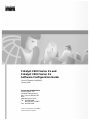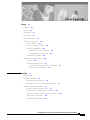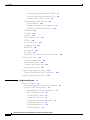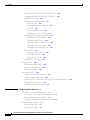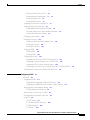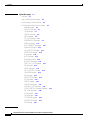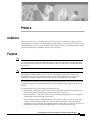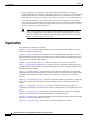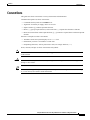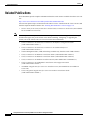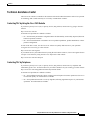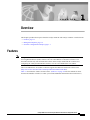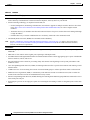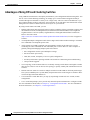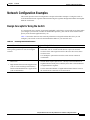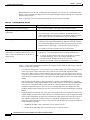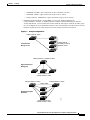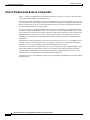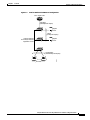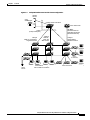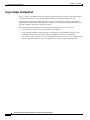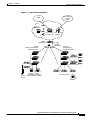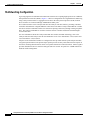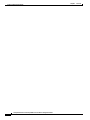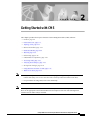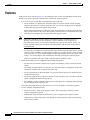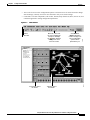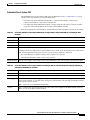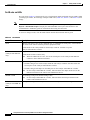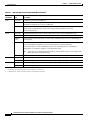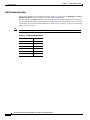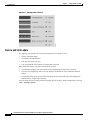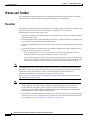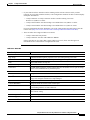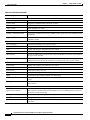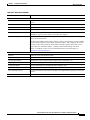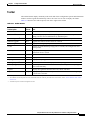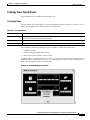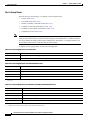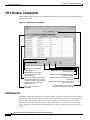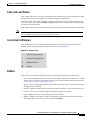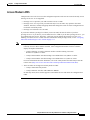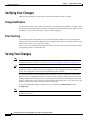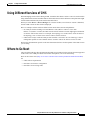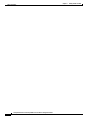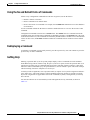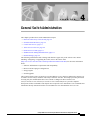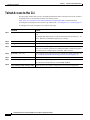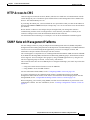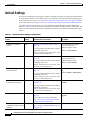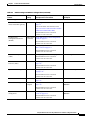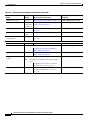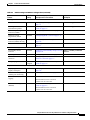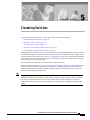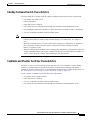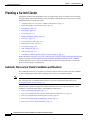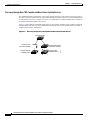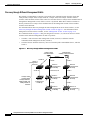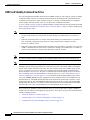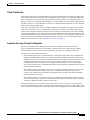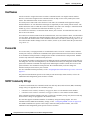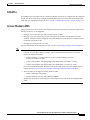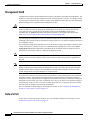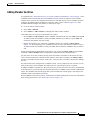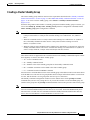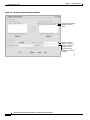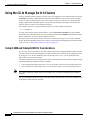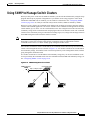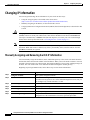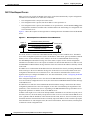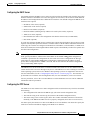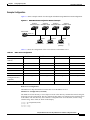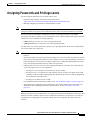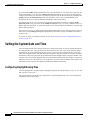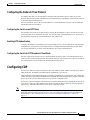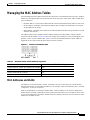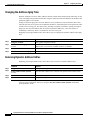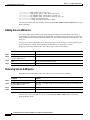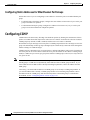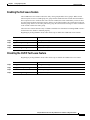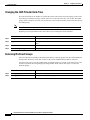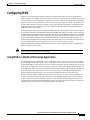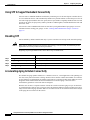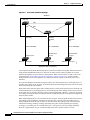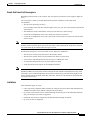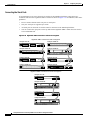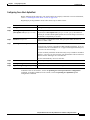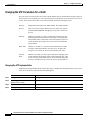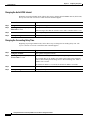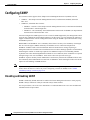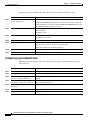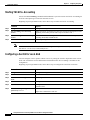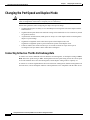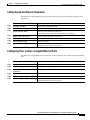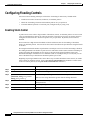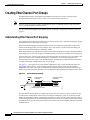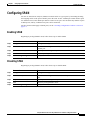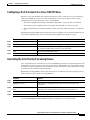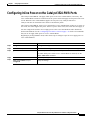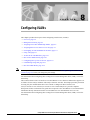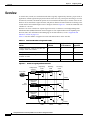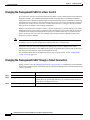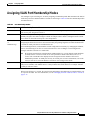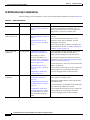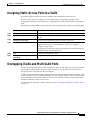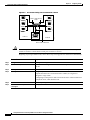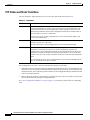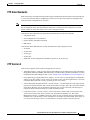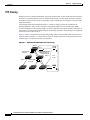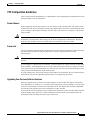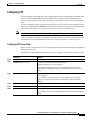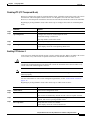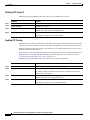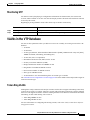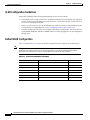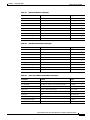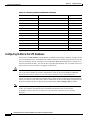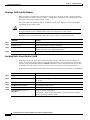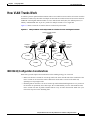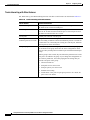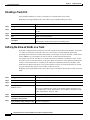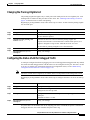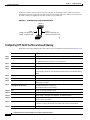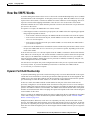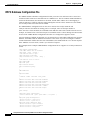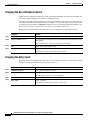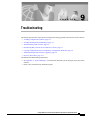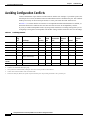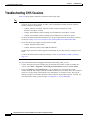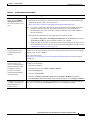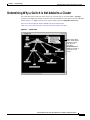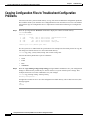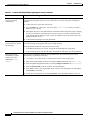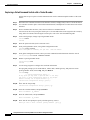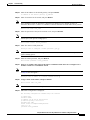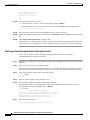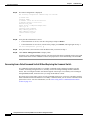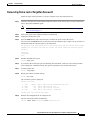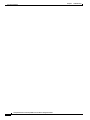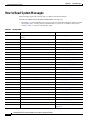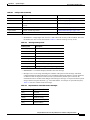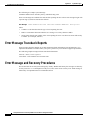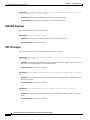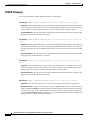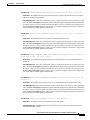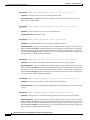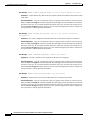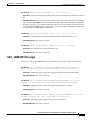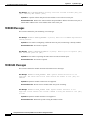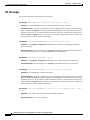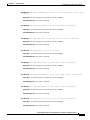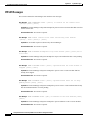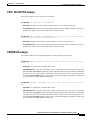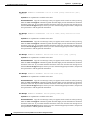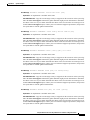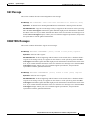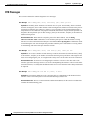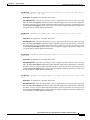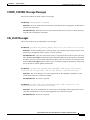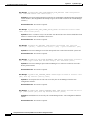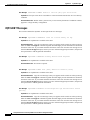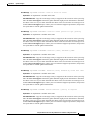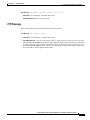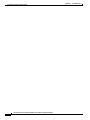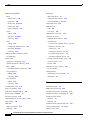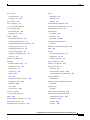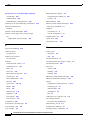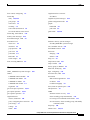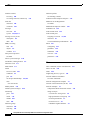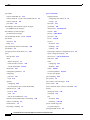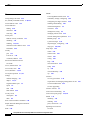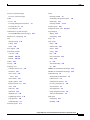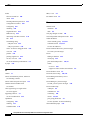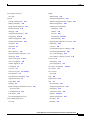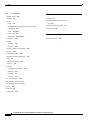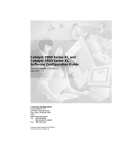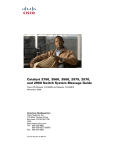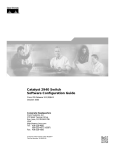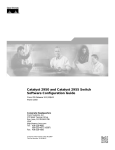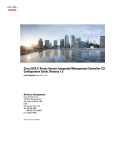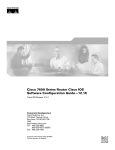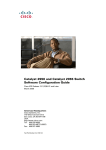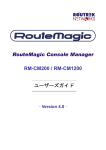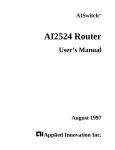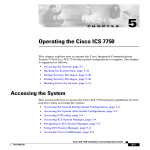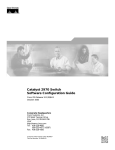Download Cisco Catalyst 2900 Series XL Specifications
Transcript
Catalyst 2900 Series XL and
Catalyst 3500 Series XL
Software Configuration Guide
Cisco IOS Release 12.0(5)WC3
January 2002
Corporate Headquarters
Cisco Systems, Inc.
170 West Tasman Drive
San Jose, CA 95134-1706
USA
http://www.cisco.com
Tel: 408 526-4000
800 553-NETS (6387)
Fax: 408 526-4100
Customer Order Number: DOC-786511=
Text Part Number: 78-6511-06
THE SPECIFICATIONS AND INFORMATION REGARDING THE PRODUCTS IN THIS MANUAL ARE SUBJECT TO CHANGE WITHOUT
NOTICE. ALL STATEMENTS, INFORMATION, AND RECOMMENDATIONS IN THIS MANUAL ARE BELIEVED TO BE ACCURATE BUT ARE
PRESENTED WITHOUT WARRANTY OF ANY KIND, EXPRESS OR IMPLIED. USERS MUST TAKE FULL RESPONSIBILITY FOR THEIR
APPLICATION OF ANY PRODUCTS.
THE SOFTWARE LICENSE AND LIMITED WARRANTY FOR THE ACCOMPANYING PRODUCT ARE SET FORTH IN THE INFORMATION
PACKET THAT SHIPPED WITH THE PRODUCT AND ARE INCORPORATED HEREIN BY THIS REFERENCE. IF YOU ARE UNABLE TO
LOCATE THE SOFTWARE LICENSE OR LIMITED WARRANTY, CONTACT YOUR CISCO REPRESENTATIVE FOR A COPY.
The Cisco implementation of TCP header compression is an adaptation of a program developed by the University of California, Berkeley (UCB) as part of
UCB’s public domain version of the UNIX operating system. All rights reserved. Copyright © 1981, Regents of the University of California.
NOTWITHSTANDING ANY OTHER WARRANTY HEREIN, ALL DOCUMENT FILES AND SOFTWARE OF THESE SUPPLIERS ARE PROVIDED
“AS IS” WITH ALL FAULTS. CISCO AND THE ABOVE-NAMED SUPPLIERS DISCLAIM ALL WARRANTIES, EXPRESSED OR IMPLIED,
INCLUDING, WITHOUT LIMITATION, THOSE OF MERCHANTABILITY, FITNESS FOR A PARTICULAR PURPOSE AND
NONINFRINGEMENT OR ARISING FROM A COURSE OF DEALING, USAGE, OR TRADE PRACTICE.
IN NO EVENT SHALL CISCO OR ITS SUPPLIERS BE LIABLE FOR ANY INDIRECT, SPECIAL, CONSEQUENTIAL, OR INCIDENTAL
DAMAGES, INCLUDING, WITHOUT LIMITATION, LOST PROFITS OR LOSS OR DAMAGE TO DATA ARISING OUT OF THE USE OR
INABILITY TO USE THIS MANUAL, EVEN IF CISCO OR ITS SUPPLIERS HAVE BEEN ADVISED OF THE POSSIBILITY OF SUCH DAMAGES.
AccessPath, AtmDirector, Browse with Me, CCIP, CCSI, CD-PAC, CiscoLink, the Cisco Powered Network logo, Cisco Systems Networking Academy,
the Cisco Systems Networking Academy logo, Cisco Unity, Fast Step, Follow Me Browsing, FormShare, FrameShare, IGX, Internet Quotient, IP/VC, iQ
Breakthrough, iQ Expertise, iQ FastTrack, the iQ Logo, iQ Net Readiness Scorecard, MGX, the Networkers logo, ScriptBuilder, ScriptShare, SMARTnet,
TransPath, Voice LAN, Wavelength Router, and WebViewer are trademarks of Cisco Systems, Inc.; Changing the Way We Work, Live, Play, and Learn,
and Discover All That’s Possible are service marks of Cisco Systems, Inc.; and Aironet, ASIST, BPX, Catalyst, CCDA, CCDP, CCIE, CCNA, CCNP,
Cisco, the Cisco Certified Internetwork Expert logo, Cisco IOS, the Cisco IOS logo, Cisco Press, Cisco Systems, Cisco Systems Capital, the Cisco Systems
logo, Empowering the Internet Generation, Enterprise/Solver, EtherChannel, EtherSwitch, FastHub, FastSwitch, GigaStack, IOS, IP/TV, LightStream,
MICA, Network Registrar, Packet, PIX, Post-Routing, Pre-Routing, RateMUX, Registrar, SlideCast, StrataView Plus, Stratm, SwitchProbe, TeleRouter,
and VCO are registered trademarks of Cisco Systems, Inc. and/or its affiliates in the U.S. and certain other countries.
All other trademarks mentioned in this document or Web site are the property of their respective owners. The use of the word partner does not imply a
partnership relationship between Cisco and any other company. (0110R)
Catalyst 2900 Series XL and Catalyst 3500 Series XL Software Configuration Guide
Copyright © 1998-2002, Cisco Systems, Inc.
All rights reserved.
C ON T E NT S
Preface
xiii
Audience
Purpose
xiii
xiii
Organization
xiv
Conventions
xv
Related Publications
xvi
Obtaining Documentation xvii
World Wide Web xvii
Cisco Documentation CD-ROM xvii
Ordering Documentation xvii
Registered Cisco Direct Customers xvii
Non-Registered Cisco.com Users xvii
Documentation Feedback xviii
Obtaining Technical Assistance xviii
Cisco.com xviii
Technical Assistance Center xix
Contacting TAC by Using the Cisco TAC Website
Contacting TAC by Telephone xix
CHAPTER
1
Overview
Features
xix
1-1
1-1
Management Options 1-5
Management Interface Options 1-5
Advantages of Using CMS and Clustering Switches
Network Configuration Examples 1-7
Design Concepts for Using the Switch 1-7
Small to Medium-Sized Network Configuration 1-10
Collapsed Backbone and Switch Cluster Configuration
Large Campus Configuration 1-14
Multidwelling Configuration 1-16
1-6
1-12
Catalyst 2900 Series XL and Catalyst 3500 Series XL Software Configuration Guide
78-6511-06
iii
Contents
CHAPTER
2
Getting Started with CMS
Features
2-1
2-2
Front Panel View 2-4
Cluster Tree 2-5
Front-Panel Images 2-6
Redundant Power System LED 2-7
Port Modes and LEDs 2-8
VLAN Membership Modes 2-12
Topology View 2-13
Topology Icons 2-15
Device and Link Labels 2-16
Colors in the Topology View 2-17
Topology Display Options 2-17
Menus and Toolbar 2-18
Menu Bar 2-18
Toolbar 2-23
Front Panel View Popup Menus 2-24
Device Popup Menu 2-24
Port Popup Menu 2-24
Topology View Popup Menus 2-25
Link Popup Menu 2-25
Device Popup Menus 2-26
Interaction Modes 2-28
Guide Mode 2-28
Expert Mode 2-28
Wizards
2-28
Tool Tips
Online Help
2-29
2-29
CMS Window Components 2-30
Host Name List 2-30
Tabs, Lists, and Tables 2-31
Icons Used in Windows 2-31
Buttons 2-31
Accessing CMS 2-32
Access Modes in CMS
2-33
Verifying Your Changes 2-34
Change Notification 2-34
Error Checking 2-34
Catalyst 2900 Series XL and Catalyst 3500 Series XL Software Configuration Guide
iv
78-6511-06
Contents
Saving Your Changes
2-34
Using Different Versions of CMS
Where to Go Next
CHAPTER
3
2-35
2-35
Getting Started with the CLI
3-1
Command Usage Basics 3-2
Accessing Command Modes 3-2
Specifying Ports in Interface Configuration Mode 3-4
Abbreviating Commands 3-4
Using the No and Default Forms of Commands 3-5
Redisplaying a Command 3-5
Getting Help 3-5
Command-Line Error Messages
3-6
Accessing the CLI 3-7
Accessing the CLI from a Browser
Saving Configuration Changes
Where to Go Next
CHAPTER
4
3-7
3-8
3-8
General Switch Administration
4-1
Basic IP Connectivity to the Switch
Switch Software Releases
Console Port Access
4-2
4-2
4-3
Telnet Access to the CLI
HTTP Access to CMS
4-4
4-5
SNMP Network Management Platforms 4-5
Using FTP to Access the MIB Files 4-6
Using SNMP to Access MIB Variables 4-6
Default Settings
CHAPTER
5
Clustering Switches
4-8
5-1
Understanding Switch Clusters 5-2
Command Switch Characteristics 5-2
Standby Command Switch Characteristics 5-3
Candidate and Member Switches Characteristics
5-3
Planning a Switch Cluster 5-4
Automatic Discovery of Cluster Candidates and Members 5-4
Discovery through CDP Hops 5-5
Discovery through Non-CDP-Capable and Noncluster-Capable Devices
5-6
Catalyst 2900 Series XL and Catalyst 3500 Series XL Software Configuration Guide
78-6511-06
v
Contents
Discovery through the Same Management VLAN 5-7
Discovery through Different Management VLANs 5-8
Discovery of Newly Installed Switches 5-9
HSRP and Standby Command Switches 5-10
Virtual IP Addresses 5-11
Automatic Recovery of Cluster Configuration 5-11
Considerations for Cluster Standby Groups 5-12
IP Addresses 5-13
Host Names 5-14
Passwords 5-14
SNMP Community Strings 5-14
TACACS+ 5-15
Access Modes in CMS 5-15
Management VLAN 5-16
Network Port 5-16
NAT Commands 5-17
LRE Profiles 5-17
Availability of Switch-Specific Features in Switch Clusters 5-17
Creating a Switch Cluster 5-17
Enabling a Command Switch 5-18
Adding Member Switches 5-19
Creating a Cluster Standby Group 5-21
Verifying a Switch Cluster 5-23
Using the CLI to Manage Switch Clusters 5-24
Catalyst 1900 and Catalyst 2820 CLI Considerations
Using SNMP to Manage Switch Clusters
CHAPTER
6
Configuring the System
5-24
5-25
6-1
Changing IP Information 6-2
Manually Assigning and Removing Switch IP Information
Using DHCP-Based Autoconfiguration 6-3
Understanding DHCP-Based Autoconfiguration 6-3
DHCP Client Request Process 6-4
Configuring the DHCP Server 6-5
Configuring the TFTP Server 6-5
Configuring the Domain Name and the DNS 6-6
Configuring the Relay Device 6-7
Obtaining Configuration Files 6-8
Example Configuration 6-9
6-2
Catalyst 2900 Series XL and Catalyst 3500 Series XL Software Configuration Guide
vi
78-6511-06
Contents
Assigning Passwords and Privilege Levels
6-11
Setting the System Date and Time 6-12
Configuring Daylight Saving Time 6-12
Configuring the Network Time Protocol 6-13
Configuring the Switch as an NTP Client 6-13
Enabling NTP Authentication 6-13
Configuring the Switch for NTP Broadcast-Client Mode
Configuring CDP 6-13
Configuring CDP for Extended Discovery
6-13
6-14
Managing the MAC Address Tables 6-15
MAC Addresses and VLANs 6-15
Changing the Address Aging Time 6-16
Removing Dynamic Address Entries 6-16
MAC Address Notification 6-17
Adding Secure Addresses 6-18
Removing Secure Addresses 6-18
Adding Static Addresses 6-19
Removing Static Addresses 6-19
Configuring Static Addresses for EtherChannel Port Groups
6-20
Configuring CGMP 6-20
Enabling the Fast Leave Feature 6-21
Disabling the CGMP Fast Leave Feature 6-21
Changing the CGMP Router Hold-Time 6-22
Removing Multicast Groups 6-22
Configuring IGMP Filtering 6-23
Configuring IGMP Profiles 6-23
Applying IGMP Filters 6-25
Setting the Maximum Number of IGMP Groups
Configuring MVR 6-27
Using MVR in a Multicast Television Application
Configuration Guidelines and Limitations 6-29
Setting MVR Parameters 6-30
Configuring MVR 6-31
Managing the ARP Table
6-26
6-27
6-32
Configuring STP 6-33
Supported STP Instances 6-33
Using STP to Support Redundant Connectivity 6-34
Disabling STP 6-34
Accelerating Aging to Retain Connectivity 6-34
Catalyst 2900 Series XL and Catalyst 3500 Series XL Software Configuration Guide
78-6511-06
vii
Contents
Configuring STP and UplinkFast in a Cascaded Cluster
Configuring Redundant Links By Using STP UplinkFast
Enabling STP UplinkFast 6-37
Configuring Cross-Stack UplinkFast 6-37
How CSUF Works 6-37
Events that Cause Fast Convergence 6-39
Limitations 6-39
Connecting the Stack Ports 6-40
Configuring Cross-Stack UplinkFast 6-41
Changing the STP Parameters for a VLAN 6-42
Changing the STP Implementation 6-42
Changing the Switch Priority 6-43
Changing the BPDU Message Interval 6-43
Changing the Hello BPDU Interval 6-44
Changing the Forwarding Delay Time 6-44
STP Port States 6-45
Enabling the Port Fast Feature 6-45
Changing the Path Cost 6-46
Changing the Port Priority 6-46
Configuring STP Root Guard 6-47
6-35
6-36
Configuring SNMP 6-48
Disabling and Enabling SNMP 6-48
Entering Community Strings 6-49
Adding Trap Managers 6-49
Configuring TACACS+ 6-51
Configuring the TACACS+ Server Host 6-51
Configuring Login Authentication 6-52
Specifying TACACS+ Authorization for EXEC Access and Network Services
Starting TACACS+ Accounting 6-54
Configuring a Switch for Local AAA 6-54
CHAPTER
7
Configuring the Switch Ports
6-53
7-1
Changing the Port Speed and Duplex Mode 7-2
Connecting to Devices That Do Not Autonegotiate 7-2
Setting Speed and Duplex Parameters 7-3
Configuring Flow Control on Gigabit Ethernet Ports 7-3
Configuring Flooding Controls 7-4
Enabling Storm Control 7-4
Disabling Storm Control 7-5
Catalyst 2900 Series XL and Catalyst 3500 Series XL Software Configuration Guide
viii
78-6511-06
Contents
Blocking Flooded Traffic on a Port 7-5
Resuming Normal Forwarding on a Port
Enabling a Network Port 7-6
Disabling a Network Port 7-7
Configuring UniDirectional Link Detection
7-6
7-7
Creating EtherChannel Port Groups 7-8
Understanding EtherChannel Port Grouping 7-8
Port Group Restrictions on Static-Address Forwarding
Creating EtherChannel Port Groups 7-9
Configuring Protected Ports
7-9
7-10
Enabling Port Security 7-11
Defining the Maximum Secure Address Count
Enabling Port Security 7-12
Disabling Port Security 7-12
7-12
Configuring SPAN 7-13
Enabling SPAN 7-13
Disabling SPAN 7-13
Configuring Voice Ports 7-14
Preparing a Port for a Cisco 7960 IP Phone Connection 7-14
Configuring a Port to Connect to a Cisco 7960 IP Phone 7-15
Overriding the CoS Priority of Incoming Frames 7-15
Configuring Voice Ports to Carry Voice and Data Traffic on Different VLANs
Configuring Inline Power on the Catalyst 3524-PWR Ports
CHAPTER
8
Configuring VLANs
Overview
7-16
7-17
8-1
8-2
Management VLANs 8-3
Changing the Management VLAN for a New Switch 8-4
Changing the Management VLAN Through a Telnet Connection
8-4
Assigning VLAN Port Membership Modes 8-5
VLAN Membership Combinations 8-6
Assigning Static-Access Ports to a VLAN
8-7
Overlapping VLANs and Multi-VLAN Ports
Using VTP 8-9
The VTP Domain 8-9
VTP Modes and Mode Transitions
VTP Advertisements 8-11
VTP Version 2 8-11
8-7
8-10
Catalyst 2900 Series XL and Catalyst 3500 Series XL Software Configuration Guide
78-6511-06
ix
Contents
VTP Pruning 8-12
VTP Configuration Guidelines 8-13
Domain Names 8-13
Passwords 8-13
Upgrading from Previous Software Releases 8-13
VTP Version 8-14
Default VTP Configuration 8-14
Configuring VTP 8-15
Configuring VTP Server Mode 8-15
Configuring VTP Client Mode 8-16
Disabling VTP (VTP Transparent Mode) 8-17
Enabling VTP Version 2 8-17
Disabling VTP Version 2 8-18
Enabling VTP Pruning 8-18
Monitoring VTP 8-19
VLANs in the VTP Database 8-19
Token Ring VLANs 8-19
VLAN Configuration Guidelines 8-20
Default VLAN Configuration 8-20
Configuring VLANs in the VTP Database 8-22
Adding a VLAN 8-23
Modifying a VLAN 8-23
Deleting a VLAN from the Database 8-24
Assigning Static-Access Ports to a VLAN 8-24
How VLAN Trunks Work 8-25
IEEE 802.1Q Configuration Considerations 8-25
Trunks Interacting with Other Features 8-26
Configuring a Trunk Port 8-27
Disabling a Trunk Port 8-28
Defining the Allowed VLANs on a Trunk 8-28
Changing the Pruning-Eligible List 8-29
Configuring the Native VLAN for Untagged Traffic
8-29
Configuring 802.1p Class of Service 8-30
How Class of Service Works 8-30
Port Priority 8-30
Port Scheduling 8-30
Configuring the CoS Port Priorities 8-31
Catalyst 2900 Series XL and Catalyst 3500 Series XL Software Configuration Guide
x
78-6511-06
Contents
Load Sharing Using STP 8-31
Load Sharing Using STP Port Priorities 8-31
Configuring STP Port Priorities and Load Sharing
Load Sharing Using STP Path Cost 8-33
8-32
How the VMPS Works 8-35
Dynamic Port VLAN Membership 8-35
VMPS Database Configuration File 8-36
VMPS Configuration Guidelines 8-37
Default VMPS Configuration 8-38
Configuring Dynamic VLAN Membership 8-38
Configuring Dynamic Ports on VMPS Clients 8-39
Reconfirming VLAN Memberships 8-39
Changing the Reconfirmation Interval 8-40
Changing the Retry Count 8-40
Administering and Monitoring the VMPS 8-41
Troubleshooting Dynamic Port VLAN Membership 8-41
Dynamic Port VLAN Membership Configuration Example 8-41
CHAPTER
9
Troubleshooting
9-1
Avoiding Configuration Conflicts
9-2
Avoiding Autonegotiation Mismatches
Troubleshooting CMS Sessions
9-3
9-4
Determining Why a Switch Is Not Added to a Cluster
9-7
Copying Configuration Files to Troubleshoot Configuration Problems
Troubleshooting Switch Software Upgrades
9-8
9-9
Recovery Procedures 9-11
Recovering from Lost Member Connectivity 9-11
Recovering from a Command Switch Failure 9-11
Replacing a Failed Command Switch with a Cluster Member 9-12
Replacing a Failed Command Switch with Another Switch 9-14
Recovering from a Failed Command Switch Without Replacing the Command Switch
Recovering from a Lost or Forgotten Password 9-17
Recovering from Corrupted Software 9-19
9-16
Catalyst 2900 Series XL and Catalyst 3500 Series XL Software Configuration Guide
78-6511-06
xi
Contents
APPENDIX
A
System Messages
Overview
A-1
A-1
How to Read System Messages
Error Message Traceback Reports
A-2
A-4
Error Message and Recovery Procedures A-4
AAAA Messages A-5
CAPITOLA Messages A-7
CDP Messages A-7
CHASSIS Message A-8
CMP Messages A-8
CPU_NET Message A-9
ENVIRONMENT Messages A-9
FRANK Messages A-10
GBIC_1000BASET Messages A-15
GigaStack Messages A-16
HW_MEMORY Messages A-17
INTERFACE Messages A-18
IP Messages A-18
MAT Messages A-19
MIRROR Messages A-20
MODULES Messages A-20
PERF5_HALT_MSG Message A-21
PM Messages A-22
PMSM Messages A-24
PORT_SECURITY Messages A-25
PRUNING Messages A-25
RAC Message A-29
REGISTORS Messages A-29
RTD Messages A-30
SNMP Messages A-31
SPANTREE Messages A-31
SPANTREE_FAST Messages A-34
STORM_CONTROL Message Messages A-35
SW_VLAN Messages A-35
SYS Messages A-37
TAC Messages A-40
TTYDRIVER Messages A-41
VQPCLIENT Messages A-42
VTP Message A-45
INDEX
Catalyst 2900 Series XL and Catalyst 3500 Series XL Software Configuration Guide
xii
78-6511-06
Preface
Audience
The Catalyst 2900 Series XL and Catalyst 3500 Series XL Software Configuration Guide is for the
network manager responsible for configuring the Catalyst 2900 series XL and Catalyst 3500 series XL
switches, hereafter referred to as the switches. Before using this guide, you should be familiar with the
concepts and terminology of Ethernet and local area networking.
Purpose
Note
This switch software release is based on Cisco IOS Release 12.0. It has been enhanced to support a
set of features for the Catalyst 2900 XL and Catalyst 3500 XL switches. This guide does not repeat
the concepts and CLI procedures already documented in the Cisco IOS Release 12.0 documentation
on Cisco.com.
Note
This guide describes the features for the Catalyst 2900 XL and Catalyst 3500 XL switches that are
not Long-Reach Ethernet (LRE) switches. The Cisco IOS Release 12.0(5)WC3 software is for
non-LRE switches only. Do not install this release on the Catalyst 2900 LRE XL switches. For
configuring the Catalyst 2900 LRE XL switches, refer to Cisco IOS Release 12.0(5)WC2.
This guide provides information about configuring and troubleshooting a switch or switch clusters. It
includes descriptions of the management interface options and the features supported by the switch
software.
For the following topics, use this guide with other documents:
•
Requirements—This guide assumes you have met the hardware and software requirements and
cluster compatibility requirements that are described in the release notes.
•
Start up information—This guide assumes you have initially configured the switch by using the
setup program, as described in the release notes.
•
Cluster Management Suite (CMS) information—This guide provides an overview of the CMS
web-based, switch management interface. For information about CMS requirements and the
procedures for browser and plug-in configuration and accessing CMS, refer to the release notes. For
CMS field-level window descriptions and procedures, refer to the CMS online help.
Catalyst 2900 Series XL and Catalyst 3500 Series XL Software Configuration Guide
78-6511-06
xiii
Preface
Organization
•
Cluster configuration—This guide provides information about planning for, creating, and
maintaining switch clusters. Because configuring switch clusters is most easily performed through
CMS, this guide does not provide the command-line interface (CLI) procedures. For the cluster
commands, refer to the Catalyst 2900 Series XL and Catalyst 3500 Series XL Command Reference.
•
CLI command information—This guide provides an overview for using the CLI. For complete
syntax and usage information about the commands that have been specifically created or changed
for the Catalyst 2900 XL or Catalyst 3500 XL switches, refer to the Catalyst 2900 Series XL and
Catalyst 3500 Series XL Command Reference.
Note
This reference manual provides commands and command descriptions that have been
created or changed for the Catalyst 2900 XL and Catalyst 3500 XL switches. It does not
repeat the commands and command descriptions already documented in the Cisco IOS
Release 12.0 documentation on Cisco.com.
Organization
The organization of this guide is as follows:
Chapter 1, “Overview,” lists the software features of this release and provides examples of how the
switch can be deployed in a network.
Chapter 2, “Getting Started with CMS,” describes the Cluster Management Suite (CMS) web-based,
switch management interface. Refer to the release notes for the procedures for configuring your web
browser and accessing CMS. Refer to the online help for field-level descriptions of all CMS windows
and procedures for using the CMS windows.
Chapter 3, “Getting Started with the CLI,” describes the basics for using the Cisco IOS CLI.
Chapter 4, “General Switch Administration,” includes the switch-configuration default settings and
information about software releases, accessing the management interfaces, and using Simple Network
Management Protocol (SNMP).
Chapter 5, “Clustering Switches,” describes switch clusters and the considerations for creating and
maintaining them. The online help provides the CMS procedures for configuring switch clusters. Cluster
commands are described in the Catalyst 2900 Series XL and Catalyst 3500 Series XL Command
Reference.
Chapter 6, “Configuring the System,” provides the considerations and CLI procedures for configuring
switch-wide settings. The online help provides the CMS procedures for configuring switch-wide
settings.
Chapter 7, “Configuring the Switch Ports,” provides the considerations and CLI procedures for
configuring the switch ports. The online help provides the CMS procedures for configuring the switch
ports.
Chapter 8, “Configuring VLANs,” provides the considerations and CLI procedures for configuring
VLANs. The online help provides the CMS procedures for configuring VLANs.
Chapter 9, “Troubleshooting,” provides information about avoiding and resolving problems that might
arise when you configure and maintain the switch.
Appendix A, “System Messages,” lists the IOS system error messages for the switch.
Catalyst 2900 Series XL and Catalyst 3500 Series XL Software Configuration Guide
xiv
78-6511-06
Preface
Conventions
Conventions
This guide uses these conventions to convey instructions and information:
Command descriptions use these conventions:
•
Commands and keywords are in boldface text.
•
Arguments for which you supply values are in italic.
•
Square brackets ([ ]) indicate optional elements.
•
Braces ({ }) group required choices, and vertical bars ( | ) separate the alternative elements.
•
Braces and vertical bars within square brackets ([{ | }]) indicate a required choice within an optional
element.
Interactive examples use these conventions:
•
Terminal sessions and system displays are in screen font.
•
Information you enter is in boldface
•
Nonprinting characters, such as passwords or tabs, are in angle brackets (< >).
screen
font.
Notes, cautions, and tips use these conventions and symbols:
Note
Caution
Tip
Means reader take note. Notes contain helpful suggestions or references to materials not contained
in this manual.
Means reader be careful. In this situation, you might do something that could result in equipment
damage or loss of data.
Means the following will help you solve a problem. The tips information might not be troubleshooting
or even an action, but could be useful information.
Catalyst 2900 Series XL and Catalyst 3500 Series XL Software Configuration Guide
78-6511-06
xv
Preface
Related Publications
Related Publications
These documents provide complete information about the switch and are available from this Cisco.com
site:
http://www.cisco.com/univercd/cc/td/doc/product/lan/c2900xl/index.htm
You can order printed copies of documents with a DOC-xxxxxx= number from the Cisco.com sites and
from the telephone numbers listed in the “Ordering Documentation” section on page xvii.
•
Note
Release Notes for the Catalyst 2900 Series XL and Catalyst 3500 Series XL Switches (not orderable
but is available on Cisco.com)
Switch requirements and procedures for initial configurations and software upgrades tend to change
and therefore appear only in the release notes. Before installing, configuring, or upgrading the
switch, refer to the release notes on Cisco.com for the latest information.
•
Catalyst 2900 Series XL and Catalyst 3500 Series XL Software Configuration Guide
(order number DOC-786511=)
•
Catalyst 2900 Series XL and Catalyst 3500 Series XL Command Reference
(order number DOC-7812155=)
•
Cluster Management Suite (CMS) online help (available only from the switch CMS software)
•
Catalyst 2900 Series XL Hardware Installation Guide (order number DOC-786461=)
•
Catalyst 3500 Series XL Hardware Installation Guide (order number DOC-786456=)
•
Catalyst 2900 Series XL Modules Installation Guide (order number DOC-CAT2900-IG=)
•
Catalyst 2900 Series XL ATM Modules Installation and Configuration Guide
(order number DOC-785472=)
•
1000BASE-T Gigabit Interface Converter Installation Note (not orderable but is available on
Cisco.com)
•
Catalyst GigaStack Gigabit Interface Converter Hardware Installation Guide
(order number DOC-786460=)
Catalyst 2900 Series XL and Catalyst 3500 Series XL Software Configuration Guide
xvi
78-6511-06
Preface
Obtaining Documentation
Obtaining Documentation
These sections provide sources for obtaining documentation from Cisco Systems.
World Wide Web
You can access the most current Cisco documentation on the World Wide Web at these sites:
•
http://www.cisco.com
•
http://www-china.cisco.com
•
http://www-europe.cisco.com
Cisco Documentation CD-ROM
Cisco documentation and additional literature are available in a CD-ROM package, which ships with
your product. The Cisco Documentation CD-ROM is updated monthly and may be more current than
printed documentation. The CD-ROM package is available as a single unit or as an annual subscription.
Ordering Documentation
Registered Cisco Direct Customers
If you are a registered Cisco.com user (Cisco direct customer), you can order documentation as follows:
•
Printed copies of Cisco product documentation are available from the Networking Products
MarketPlace at this URL:
http://www.cisco.com/cgi-bin/order/order_root.pl
•
Part numbers for spare documentation are available from your local account representative or by
selecting the documentation product family after choosing a Price List at:
http://www.cisco.com/cgi-bin/order/pricing_root.pl?service=ViewByFamily1
•
The Documentation CD (product number DOC-CONDOCCD=) is available from the Networking
Products MarketPlace at this URL:
http://www.cisco.com/cgi-bin/order/order_root.pl
Non-Registered Cisco.com Users
•
If you are not a registered Cisco.com user, you can order printed copies of Cisco product
documentation through a local account representative by calling Cisco Worldwide Sales at
800 553-NETS(6387).
Catalyst 2900 Series XL and Catalyst 3500 Series XL Software Configuration Guide
78-6511-06
xvii
Preface
Obtaining Technical Assistance
Documentation Feedback
If you are reading Cisco product documentation on the World Wide Web, you can send us your comments
by completing the online survey. When you display the document listing for this platform, click Give
Us Your Feedback. If you are using the product-specific CD and you are connected to the Internet, click
the pencil-and-paper icon in the toolbar to display the survey. After you display the survey, select the
manual that you wish to comment on. Click Submit to send your comments to the Cisco documentation
group.
You can e-mail your comments to [email protected].
To submit your comments by mail, for your convenience many documents contain a response card
behind the front cover. Otherwise, you can mail your comments to this address:
Cisco Systems, Inc.
Document Resource Connection
170 West Tasman Drive
San Jose, CA 95134-9883
We appreciate your comments.
Obtaining Technical Assistance
Cisco provides Cisco.com as a starting point for all technical assistance. Customers and partners can
obtain documentation, troubleshooting tips, and sample configurations from online tools. For Cisco.com
registered users, additional troubleshooting tools are available from the TAC website.
Cisco.com
Cisco.com is the foundation of a suite of interactive, networked services that provides immediate, open
access to Cisco information and resources at anytime, from anywhere in the world. This highly
integrated Internet application is a powerful, easy-to-use tool for doing business with Cisco.
Cisco.com provides a broad range of features and services to help customers and partners streamline
business processes and improve productivity. Through Cisco.com, you can find information about Cisco
and our networking solutions, services, and programs. In addition, you can resolve technical issues with
online technical support, download and test software packages, and order Cisco learning materials and
merchandise. Valuable online skill assessment, training, and certification programs are also available.
Customers and partners can self-register on Cisco.com to obtain additional personalized information and
services. Registered users can order products, check on the status of an order, access technical support,
and view benefits specific to their relationships with Cisco.
To access Cisco.com, go to this website:
http://www.cisco.com
Catalyst 2900 Series XL and Catalyst 3500 Series XL Software Configuration Guide
xviii
78-6511-06
Preface
Obtaining Technical Assistance
Technical Assistance Center
The Cisco TAC website is available to all customers who need technical assistance with a Cisco product
or technology that is under warranty or covered by a maintenance contract.
Contacting TAC by Using the Cisco TAC Website
If you have a priority level 3 (P3) or priority level 4 (P4) problem, contact TAC by going to the TAC
website:
http://www.cisco.com/tac
P3 and P4 level problems are defined as follows:
•
P3—Your network performance is degraded. Network functionality is noticeably impaired, but most
business operations continue.
•
P4—You need information or assistance on Cisco product capabilities, product installation, or basic
product configuration.
In each of the above cases, use the Cisco TAC website to quickly find answers to your questions.
To register for Cisco.com, go to this website:
http://www.cisco.com/register/
If you cannot resolve your technical issue by using the TAC online resources, Cisco.com registered users
can open a case online by using the TAC Case Open tool at this website:
http://www.cisco.com/tac/caseopen
Contacting TAC by Telephone
If you have a priority level 1 (P1) or priority level 2 (P2) problem, contact TAC by telephone and
immediately open a case. To obtain a directory of toll-free numbers for your country, go to this website:
http://www.cisco.com/warp/public/687/Directory/DirTAC.shtml
P1 and P2 level problems are defined as follows:
•
P1—Your production network is down, causing a critical impact to business operations if service is
not restored quickly. No workaround is available.
•
P2—Your production network is severely degraded, affecting significant aspects of your business
operations. No workaround is available.
Catalyst 2900 Series XL and Catalyst 3500 Series XL Software Configuration Guide
78-6511-06
xix
Preface
Obtaining Technical Assistance
Catalyst 2900 Series XL and Catalyst 3500 Series XL Software Configuration Guide
xx
78-6511-06
C H A P T E R
1
Overview
This chapter provides these topics about the Catalyst 2900 XL and Catalyst 3500 XL switch software:
•
Features, page 1-1
•
Management Options, page 1-5
•
Network Configuration Examples, page 1-7
Features
Note
This guide describes the features for the Catalyst 2900 XL and Catalyst 3500 XL switches that are
not Long-Reach Ethernet (LRE) switches. The Cisco IOS Release 12.0(5)WC3 software is for
non-LRE switches only. Do not install this release on the Catalyst 2900 LRE XL switches. For
configuring the Catalyst 2900 LRE XL switches, refer to Cisco IOS Release 12.0(5)WC2.
The Cisco IOS Release 12.0(5)WC3 software supports the hardware listed in the release notes
(http://www.cisco.com/univercd/cc/td/doc/product/lan/c2900xl/index.htm).
Table 1-1 describes the features for this release. (Table 4-2 on page 4-8 lists the defaults for these
features and includes references to where you can find additional information about each feature.)
Catalyst 2900 Series XL and Catalyst 3500 Series XL Software Configuration Guide
78-6511-06
1-1
Chapter 1
Overview
Features
Table 1-1
Features
Ease of Use and Ease of Deployment
•
Cluster Management Suite (CMS) software for simplified switch and switch cluster management through a web browser,
such as Netscape Communicator or Microsoft Internet Explorer, from anywhere in your intranet
•
Switch clustering technology, in conjunction with CMS, for
– Unified configuration, monitoring, authentication, and software upgrade of multiple switches. Refer to the release
notes (http://www.cisco.com/univercd/cc/td/doc/product/lan/c2900xl/index.htm) for a list of eligible cluster
members.
– Automatic discovery of candidate switches and creation of clusters of up to 16 switches that can be managed through
a single IP address.
– Extended discovery of cluster candidates that are not directly connected to the command switch.
Hot Standby Router Protocol (HSRP) for command-switch redundancy
•
See the “Advantages of Using CMS and Clustering Switches” section on page 1-6. Refer to the release notes
(http://www.cisco.com/univercd/cc/td/doc/product/lan/c2900xl/index.htm) for the CMS and cluster hardware,
software, and browser requirements.
Note
Performance
•
Autosensing of speed on the 10/100 ports and autonegotiation of duplex mode on all switch ports for optimizing
bandwidth
•
IEEE 802.3x flow control on the Gigabit ports operating in full-duplex mode
•
Fast EtherChannel and Gigabit EtherChannel for enhanced fault tolerance and for aggregating up to 8 ports of bandwidth
between switches, routers, and servers
•
Per-port broadcast storm control for preventing faulty end stations from degrading overall system performance with
broadcast storms
•
Cisco Group Management Protocol (CGMP) for limiting multicast traffic to specified end stations and reducing overall
network traffic
•
CGMP Fast Leave for accelerating the removal of unused CGMP groups to reduce superfluous traffic on the network
•
Multicast VLAN registration (MVR) to continuously send multicast streams in a multicast VLAN, but to isolate the
streams from subscriber VLANs for bandwidth and security reasons
•
Internet Group Management Protocol (IGMP) filtering for restricting the IP multicast groups that hosts connected to one or
more switch ports can join
•
Protected port (private VLAN edge port) option for restricting the forwarding of traffic to designated ports on the same
switch
Catalyst 2900 Series XL and Catalyst 3500 Series XL Software Configuration Guide
1-2
78-6511-06
Chapter 1
Overview
Features
Table 1-1
Features (continued)
Manageability
•
Note
Dynamic Host Configuration Protocol (DHCP)-based autoconfiguration for automatically configuring the switch during
startup with IP address information and a configuration file that it receives during DHCP-based autoconfiguration
DHCP replaces the Bootstrap Protocol (BOOTP) feature autoconfiguration to ensure retrieval of configuration files
by unicast TFTP messages. BOOTP is available in earlier software releases for this switch.
•
Directed unicast requests to a Domain Name System (DNS) server for identifying a switch through its IP address and its
corresponding host name
•
Address Resolution Protocol (ARP) for identifying a switch through its IP address and its corresponding Media Access
Control (MAC) address
•
Cisco Discovery Protocol (CDP) versions 1 and 2 for network topology discovery and mapping between the switch and
other Cisco devices on the network
•
Network Time Protocol (NTP) for providing a consistent timestamp to all switches from an external source
•
Directed unicast requests to a Trivial File Transfer Protocol (TFTP) server for administering software upgrades from a
TFTP server
•
Default configuration stored in Flash memory to ensure that the switch can be connected to a network and can forward
traffic with minimal user intervention
•
In-band management access through a CMS web-based session
•
In-band management access through up to 16 simultaneous Telnet connections for multiple command-line interface
(CLI)-based sessions over the network
•
In-band management access through Simple Network Management Protocol (SNMP) versions 1 and 2c get and set
requests
•
Out-of-band management access through the switch console port to a directly-attached terminal or to a remote terminal
through a serial connection and a modem
Note
For additional descriptions of the management interfaces, see the “Management Options” section on page 1-5.
Redundancy
•
HSRP for command switch redundancy
•
UniDirectional link detection (UDLD) on all Ethernet ports for detecting and disabling unidirectional links on fiber-optic
interfaces caused by incorrect fiber-optic wiring or port faults
•
IEEE 802.1d Spanning Tree Protocol (STP) for redundant backbone connections and loop-free networks. STP has these
features
– Per-VLAN Spanning Tree (PVST) for balancing load across virtual LANs (VLANs)
– Port Fast mode for eliminating forward delay by enabling a port to immediately change from a blocking state to a
forwarding state
– UplinkFast, Cross-Stack UplinkFast, and BackboneFast for fast convergence after a spanning-tree topology change
and for achieving load balancing between redundant uplinks, including Gigabit uplinks and cross-stack Gigabit
uplinks
– STP root guard for preventing switches outside the core of the network from becoming the STP root
Note
Up to 64 instances of STP is supported on each switch (see Table 8-1 on page 8-2).
Catalyst 2900 Series XL and Catalyst 3500 Series XL Software Configuration Guide
78-6511-06
1-3
Chapter 1
Overview
Features
Table 1-1
Features (continued)
VLAN Support
Depending on the switch model, up to 64 or 250 port-based VLANs are supported for assigning users to VLANs
associated with appropriate network resources, traffic patterns, and bandwidth
•
For information about the maximum number of VLANs supported on each Catalyst 2900 XL and Catalyst 3500 XL
switch, see the Table 8-1 on page 8-2.
Note
•
Inter-Switch Link (ISL) and IEEE 802.1Q trunking encapsulation on all ports for network moves, adds, and changes;
management and control of broadcast and multicast traffic; and network security by establishing VLAN groups for
high-security users and network resources
•
VLAN Membership Policy Server (VMPS) for dynamic VLAN membership
•
VLAN Trunking Protocol (VTP) pruning for reducing network traffic by restricting flooded traffic to links destined for
stations receiving the traffic
Quality of Service and Class of Service
•
IEEE 802.1p class of service (CoS) with two priority queues on the 10/100 switch ports and eight priority queues on the
Gigabit ports for prioritizing mission-critical and time-sensitive traffic from data, voice, and telephony applications
•
Voice VLAN (VVID) for creating subnets for voice traffic from Cisco IP Phones
Security
•
Password-protected access (read-only and read-write access) to management interfaces (CMS and CLI) for protection
against unauthorized configuration changes
•
Multilevel security for a choice of security level, notification, and resulting actions
•
Static MAC addressing for ensuring security
•
MAC-based port security for restricting the use of a switch port to a specific group of source addresses and preventing
switch access from unauthorized stations
•
Terminal Access Controller Access Control System Plus (TACACS+), a proprietary feature for managing network
security through a TACACS server
Monitoring
•
Switch LEDs that provide visual management of port- and switch-level status
•
MAC address notification for tracking the MAC addresses that the switch has learned or removed
•
Switch Port Analyzer (SPAN) for complete traffic monitoring on any port
•
Four groups (history, statistics, alarm, and events) of embedded remote monitoring (RMON) agents for network
monitoring and traffic analysis
•
Syslog facility for logging system messages about authentication or authorization errors, resource issues, and time-out
events
Catalyst 3524-PWR XL Switch-Specific Support
•
Ability to provide inline power to Cisco IP Phones from all 24 10/100 Ethernet ports
•
Autodetection and control of inline phone power on a per-port basis on all 10/100 ports
•
Fan-fault and over-temperature detection through Visual Switch Manager (VSM)
Catalyst 2900 Series XL and Catalyst 3500 Series XL Software Configuration Guide
1-4
78-6511-06
Chapter 1
Overview
Management Options
Management Options
The Catalyst 2900 XL and Catalyst 3500 XL switches are designed for plug-and-play operation: you
only need to assign basic IP information to the switch and connect it to the other devices in your network.
If you have specific network needs, you can configure and monitor the switch—on an individual basis
or as part of a switch cluster—through its various management interfaces.
This section discusses these topics:
•
Interface options for managing the switches
•
Advantages of clustering switches and using CMS
Management Interface Options
You can configure and monitor individual switches and switch clusters by using these interfaces:
•
CMS—CMS is a graphical user interface that can be launched from anywhere in your network
through a web browser such as Netscape Communicator or Microsoft Internet Explorer. CMS is
already installed on the switch. Using CMS, you can fully configure and monitor a standalone
switch, a specific cluster member, or an entire switch cluster. You can also display network
topologies to gather link information and to display switch images to modify switch- and port-level
settings.
For more information about CMS, see Chapter 2, “Getting Started with CMS.”
•
CLI—The switch IOS CLI software is enhanced to support desktop-switching features. You can
fully configure and monitor the switch and switch cluster members from the CLI. You can access
the CLI either by connecting your management station directly to the switch console port or by using
Telnet from a remote management station.
For more information about the CLI, see Chapter 3, “Getting Started with the CLI.”
•
SNMP—SNMP provides a means to monitor and control the switch and switch cluster members.
You can manage switch configuration settings, performance, security, and collect statistics by using
SNMP management applications such as CiscoWorks2000 LAN Management Suite (LMS) and HP
OpenView.
You can manage the switch from an SNMP-compatible management station that is running
platforms such as HP OpenView or SunNet Manager. The switch supports a comprehensive set of
MIB extensions and four RMON groups.
For more information about using SNMP, see the “SNMP Network Management Platforms” section
on page 4-5.
Catalyst 2900 Series XL and Catalyst 3500 Series XL Software Configuration Guide
78-6511-06
1-5
Chapter 1
Overview
Management Options
Advantages of Using CMS and Clustering Switches
Using CMS and switch clusters can simplify and minimize your configuration and monitoring tasks. You
can use Cisco switch clustering technology to manage up to 16 interconnected supported Catalyst
switches through one IP address as if they were a single entity. This can conserve IP addresses if you
have a limited number of them. CMS is the easiest interface to use and makes switch and switch cluster
management accessible to authorized users from any PC on your network.
By using switch clusters and CMS, you can
•
Manage and monitor interconnected Catalyst switches, regardless of their geographic proximity and
interconnection media, including Ethernet, Fast Ethernet, Fast EtherChannel, Cisco GigaStack
Gigabit Interface Converter (GBIC), Gigabit Ethernet, and Gigabit EtherChannel connections.
Refer to the release notes
(http://www.cisco.com/univercd/cc/td/doc/product/lan/c2900xl/index.htm) for a list of supported
switches.
•
Accomplish multiple configuration tasks from a single CMS window without needing to remember
CLI commands to accomplish specific tasks.
•
Apply actions from CMS to multiple ports and multiple switches at the same time to avoid
re-entering the same commands for each individual port or switch. Here are some examples of
globally setting and managing multiple ports and switches:
– Port configuration such as speed and duplex settings
– Port and console port security
– NTP, STP, VLAN, and quality of service (QoS) configuration
– Inventory and statistic reporting and link- and switch-level monitoring and troubleshooting
– Group software upgrade
•
View a topology of interconnected devices to identify existing switch clusters and eligible switches
that can join a cluster. You can also use the topology to quickly identify link information between
switches.
•
Monitor real-time status of a switch or multiple switches from the LEDs on the front-panel images.
The system, redundant power system (RPS), and port LED colors on the images are similar to those
used on the physical LEDs themselves.
•
Use an interactive mode that takes you step-by-step through VLAN and voice VLAN (VVID)
configuration
•
Use a wizard that prompts you to provide only minimal required information to configure VVIDs
For more information about CMS, see Chapter 2, “Getting Started with CMS.” For more information
about switch clusters, see Chapter 5, “Clustering Switches.”
Catalyst 2900 Series XL and Catalyst 3500 Series XL Software Configuration Guide
1-6
78-6511-06
Chapter 1
Overview
Network Configuration Examples
Network Configuration Examples
This section provides network configuration concepts and includes examples of using the switch to
create dedicated network segments and interconnecting the segments through Fast Ethernet and Gigabit
Ethernet connections.
Design Concepts for Using the Switch
As your network users compete for network bandwidth, it takes longer to send and receive data. When
you configure your network, consider the bandwidth required by your network users and the relative
priority of the network applications they use.
Table 1-2 describes what can cause network performance to degrade and describes how you can
configure your network to increase the bandwidth available to your network users.
Table 1-2
Increasing Network Performance
Network Demands
Too many users on a single network segment
and a growing number of users accessing the
Internet
•
Increased power of new PCs, workstations,
and servers
•
High demand from networked applications
(such as e-mail with large attached files)
and from bandwidth-intensive applications
(such as multimedia)
Suggested Design Methods
•
Create smaller network segments so that fewer users share the
bandwidth, and use VLANs and IP subnets to place the network
resources in the same logical network as the users who access those
resources most.
•
Use full-duplex operation between the switch and its connected
workstations.
•
Connect global resources—such as servers and routers to which
network users require equal access—directly to the Fast Ethernet or
Gigabit Ethernet switch ports so that they have their own Fast Ethernet
or Gigabit Ethernet segment.
•
Use the Fast EtherChannel or Gigabit EtherChannel feature between
the switch and its connected servers and routers.
Catalyst 2900 Series XL and Catalyst 3500 Series XL Software Configuration Guide
78-6511-06
1-7
Chapter 1
Overview
Network Configuration Examples
Bandwidth alone is not the only consideration when designing your network. As your network traffic
profiles evolve, consider providing network services that can support applications such as voice and data
integration and security.
Table 1-3 describes some network demands and how you can meet those demands.
Table 1-3
Providing Network Services
Network Demands
Suggested Design Methods
High demand for multimedia support
•
Use CGMP and MVR to efficiently forward multicast traffic.
High demand for protecting mission-critical
applications
•
Use VLANs and protected ports to provide security and port isolation.
•
Use VLAN trunks, Cross-Stack UplinkFast, and BackboneFast for
traffic-load balancing on the uplink ports so that the uplink port with a
lower relative port cost is selected to carry the VLAN traffic.
An evolving demand for IP telephony
•
Use QoS to prioritize applications such as IP telephony during
congestion and to help control both delay and jitter within the network.
•
Use switches that support at least two queues per port to prioritize voice
and data traffic as either high- or low-priority, based on 802.1p/Q.
•
Use VVIDs to provide a separate VLAN for voice traffic.
A growing demand for using existing
• Use the Catalyst 2900 LRE XL switches to provide up to 15 Mb of IP
infrastructure to transport data and voice from a
connectivity over existing infrastructure (existing telephone lines).
home or office to the Internet or an intranet at
Note
For more information about the Catalyst 2900 LRE XL switches
higher speeds
and LRE technology, refer to the Catalyst 2900 XL and
Catalyst 3500 XL documentation set for Cisco IOS
Release 12.0(5.x)WC1 and Cisco IOS Release 12.0(5.x)WC2.
Figure 1-1 shows three configuration examples for using the Catalyst 2900 XL and Catalyst 3500 XL
switches to create the following:
•
Cost-effective wiring closet—A cost-effective way to connect many users to the wiring closet is to
connect up to nine Catalyst 2900 and Catalyst 3500 XL switches through GigaStack GBIC
connections. When you use a stack of Catalyst 3548 XL switches, you can connect up to 432 users.
To preserve switch connectivity if one switch in the stack fails, connect the bottom switch to the top
switch to create a GigaStack loopback and enable Cross-Stack UplinkFast on the cross-stack Gigabit
uplinks.
You can create backup paths by using Fast Ethernet, Gigabit, or Fast EtherChannel, or Gigabit
EtherChannel links. Using Gigabit modules on two of the switches, you can have redundant uplink
connections to a Gigabit backbone switch such as the Catalyst 3508G XL switch. If one of the
redundant connections fails, the other can serve as a backup path. You can configure the stack
members and the Catalyst 3508G XL switch as a switch cluster to manage them through a single IP
address.
•
High-performance workgroup—For users who require high-speed access to network resources, use
Gigabit modules to connect the switches directly to a backbone switch in a star configuration. Each
switch in this configuration provides users a dedicated 1-Gbps connection to network resources in
the backbone. Compare this with the switches in a GigaStack configuration, where the 1-Gbps
connection is shared among the switches. Using these Gigabit modules also provides flexibility in
media and distance options:
– 1000BASE-SX GBIC: fiber connections of up to 1804 ft (550 m)
– 1000BASE-LX/LH GBIC: fiber connections of up to 32,808 ft (10 km)
Catalyst 2900 Series XL and Catalyst 3500 Series XL Software Configuration Guide
1-8
78-6511-06
Chapter 1
Overview
Network Configuration Examples
– 1000BASE-ZX GBIC: fiber connections of up to 328,084 ft (100 km)
– 1000BASE-T GBIC: copper connections of up to 328 ft (100 m)
– Catalyst 2900 XL 1000BASE-T: copper connections of up to 328 ft (100 m)
•
Redundant Gigabit backbone—Using HSRP, you can create backup paths between
Catalyst 4908G-L3 switches. To enhance network reliability and load balancing for different
VLANs and subnets, you can connect the Catalyst 2900 XL and Catalyst 3500 XL switches, again
in a star configuration, to two backbone switches. If one of the backbone switches fails, the second
backbone switch preserves connectivity between the switches and network resources.
Figure 1-1
Example Configurations
Catalyst 3548 XL switch
Catalyst 2900 XL
and Catalyst 3500 XL
GigaStack cluster
Cost-Effective
Wiring Closet
Catalyst 3508 XL or 4908G-L3 switch
High-Performance
Workgroup
Catalyst 2900 XL and
Catalyst 3500 XL cluster
Catalyst 4908G-L3 switch
Catalyst 4908G-L3 switch
1-Gbps HSRP
Catalyst 2900 XL and
Catalyst 3500 XL cluster
54568
Redundant Gigabit
Backbone
Catalyst 2900 Series XL and Catalyst 3500 Series XL Software Configuration Guide
78-6511-06
1-9
Chapter 1
Overview
Network Configuration Examples
Small to Medium-Sized Network Configuration
Figure 1-2 shows a configuration for a network that has up to 250 users. Users in this network require
e-mail, file-sharing, database, and Internet access.
You optimize network performance by placing workstations on the same logical segment as the servers
they access most often. This divides the network into smaller segments (or workgroups) and reduces the
amount of traffic that travels over a network backbone, thereby increasing the bandwidth available to
each user and improving server response time.
A network backbone is a high-bandwidth connection (such as Fast Ethernet or Gigabit Ethernet) that
interconnects segments and network resources. It is required if numerous segments require access to the
servers. The Catalyst 2900 XL and Catalyst 3500 XL switches in this network are connected through a
GigaStack GBIC on each switch to form a 1-Gbps network backbone. This GigaStack can also be
configured as a switch cluster, with primary and secondary command switches for redundant cluster
management.
Workstations are connected directly to the 10/100 switch ports for their own 10- or 100-Mbps access to
network resources (such as web and mail servers). When a workstation is configured for full-duplex
operation, it receives up to 200 Mbps of dedicated bandwidth from the switch.
Servers are connected to the Gigabit module ports on the switches, allowing 1-Gbps throughput to users
when needed. When the switch and server ports are configured for full-duplex operation, the links
provide 2 Gbps of bandwidth. For networks that do not require Gigabit performance from a server,
connect the server to a Fast Ethernet or Fast EtherChannel switch port.
Connecting a router to a Fast Ethernet switch port provides multiple, simultaneous access to the Internet
through one line.
Catalyst 2900 Series XL and Catalyst 3500 Series XL Software Configuration Guide
1-10
78-6511-06
Chapter 1
Overview
Network Configuration Examples
Figure 1-2
Small to Medium-Sized Network Configuration
Cisco 2600 router
100 Mbps
(200 Mbps full duplex)
Gigabit
server
1 Gbps
(2 Gbps full duplex)
Catalyst 2900 XL
and Catalyst 3500 XL
GigaStack cluster
Gigabit
server
Single workstations
54569
10/100 Mbps
(20/200 Mbps full duplex)
Catalyst 2900 Series XL and Catalyst 3500 Series XL Software Configuration Guide
78-6511-06
1-11
Chapter 1
Overview
Network Configuration Examples
Collapsed Backbone and Switch Cluster Configuration
Figure 1-3 shows a configuration for a network of approximately 500 employees. This network uses a
collapsed backbone and switch clusters. A collapsed backbone has high-bandwidth uplinks from all
segments and subnetworks to a single device, such as a Gigabit switch, which serves as a single point
for monitoring and controlling the network. You can use a Catalyst 3550-12G switch, as shown, or a
Catalyst 3508G XL switch to create a Gigabit backbone. A Catalyst 3550-12G backbone switch
provides the benefits of inter-VLAN routing and allows the router to focus on WAN access.
The workgroups are created by clustering all the Catalyst switches. Using CMS and Cisco switch
clustering technology, you can group the switches into multiple clusters, as shown, or into a single
cluster. You can manage a cluster through the IP address of its active and standby command switches,
regardless of the geographic location of the cluster members.
This network uses VLANs to segment the network logically into well-defined broadcast groups and for
security management. Data and multimedia traffic are configured on the same VLAN. Voice traffic from
the Cisco IP Phones are configured on separate VVIDs. For any switch port connected to Cisco IP
Phones, 802.1p/Q QoS gives forwarding priority to voice traffic over data traffic.
Grouping servers in a centralized location provides benefits such as security and easier maintenance.
The Gigabit connections to a server farm provide the workgroups full access to the network resources
(such as a call-processing server running Cisco CallManager software, a DHCP server, or an IP/TV
multicast server).
Cisco IP Phones are connected—using standard straight-through, twisted-pair cable with RJ-45
connectors—to the 10/100 inline-power ports on the Catalyst 3524-PWR XL switches and to the
10/100 ports on the Catalyst 2900 XL and Catalyst 3500 XL switches. These multiservice switch ports
automatically detect if an IP phone is connected. Cisco CallManager controls call processing, routing,
and IP phone features and configuration. Users with workstations running Cisco SoftPhone software can
place, receive, and control calls from their PCs. Using Cisco IP Phones, Cisco CallManager software,
and Cisco SoftPhone software integrates telephony and IP networks, where the IP network supports both
voice and data.
Each 10/100 inline-power port on the Catalyst 3524-PWR XL switches provides –48 VDC power to the
Cisco IP Phone. The IP phone can receive redundant power when it also is connected to an AC power
source. IP phones not connected to the Catalyst 3524-PWR XL switches receive power from an AC
power source.
Catalyst 2900 Series XL and Catalyst 3500 Series XL Software Configuration Guide
1-12
78-6511-06
Chapter 1
Overview
Network Configuration Examples
Figure 1-3
Collapsed Backbone and Switch Cluster Configuration
Gigabit
servers
Cisco
CallManager
Catalyst 3550-12G switch
Cisco 2600 router
200 Mbps
Fast EtherChannel
(400 Mbps full duplex
Fast EtherChannel)
1 Gbps
(2 Gbps full duplex)
Catalyst
2900 XL and 3500 XL
GigaStack cluster
Catalyst
2900 XL,
1900, and
2820 cluster
Catalyst
3524-PWR XL
GigaStack cluster
IP
IP
IP
Cisco
IP Phones
IP
AC
power
source
Workstations running
Cisco SoftPhone software
IP
IP
67974
IP
Cisco IP Phones
Catalyst 2900 Series XL and Catalyst 3500 Series XL Software Configuration Guide
78-6511-06
1-13
Chapter 1
Overview
Network Configuration Examples
Large Campus Configuration
Figure 1-4 shows a configuration for a network of more than 1000 users. Because it can aggregate up to
130 Gigabit connections, a Catalyst 6500 multilayer switch is used as the backbone switch.
You can use the workgroup configurations shown in previous examples to create workgroups with
Gigabit uplinks to the Catalyst 6500 switch. For example, you can use switch clusters that have a mix
of Catalyst 2900 XL and Catalyst 3500 XL switches.
The Catalyst 6500 switch provides the workgroups with Gigabit access to core resources:
•
Cisco 7000 series router for access to the WAN and the Internet.
•
Server farm that includes a call-processing server running Cisco CallManager software. Cisco
CallManager controls call processing, routing, and IP phone features and configuration.
•
Cisco Access gateway (such as Cisco Access Digital Trunk Gateway or Cisco Access Analog Trunk
Gateway) that connects the IP network to the PSTN or to users in an IP telephony network.
Catalyst 2900 Series XL and Catalyst 3500 Series XL Software Configuration Guide
1-14
78-6511-06
Chapter 1
Overview
Network Configuration Examples
Figure 1-4
Large Campus Configuration
IP telephony
network or
PSTN
WAN
Cisco
CallManager
Cisco 7200 Cisco access
or 7500 router gateway
Servers
Catalyst
6500 switch
Catalyst
2900 XL and 3500 XL
GigaStack cluster
1 Gbps
(2 Gbps
full duplex)
Catalyst
3524-PWR XL
GigaStack cluster
IP
IP
IP
Cisco IP Phones
IP
IP
Workstations running
Cisco SoftPhone software
IP
Cisco IP Phones
54571
AC
power
source
IP
Catalyst 2900 Series XL and Catalyst 3500 Series XL Software Configuration Guide
78-6511-06
1-15
Chapter 1
Overview
Network Configuration Examples
Multidwelling Configuration
A growing segment of residential and commercial customers are requiring high-speed access to Ethernet
metropolitan-area networks (MANs). Figure 1-5 shows a configuration for a Gigabit Ethernet MAN ring
using Catalyst 6500 switches as aggregation switches in the mini-point-of-presence (POP) location.
These switches are connected through 1000BASE-X GBIC ports.
The resident switches can be Catalyst 2900 XL and Catalyst 3500 XL switches, providing customers
with either Fast Ethernet or Gigabit Ethernet connections to the MAN. Catalyst 2900 LRE XL switches
can also be used as residential switches for customers requiring connectivity through existing telephone
lines. The Catalyst 2900 LRE XL switches can then connect to another residential switch through a
10/100 connection.
For more information about the Catalyst 2900 LRE XL switches and LRE technology, refer to the
Catalyst 2900 XL and Catalyst 3500 XL documentation set for Cisco IOS Release 12.0(5.x)WC1 and
Cisco IOS Release 12.0(5.x)WC2.
All ports on the residential switches are configured as 802.1Q trunks with the protected port and STP
root guard options enabled. The protected port option provides security and isolation between ports on
the switch, ensuring that subscribers cannot view packets destined for other subscribers. STP root guard
prevents unauthorized devices from becoming the STP root switch. All ports have CGMP enabled for
multicast traffic management.
Catalyst 2900 Series XL and Catalyst 3500 Series XL Software Configuration Guide
1-16
78-6511-06
Chapter 1
Overview
Network Configuration Examples
Figure 1-5
Multidwelling Configuration
Cisco 12000
Gigabit switch routers
Service
Provider
POP
Catalyst 6500
switches
Catalyst 6500
multilayer
switches
Si
Si
Si
Si
Mini-POP
Gigabit MAN
Si
Si
Si
Si
Catalyst 2900 XL and
Catalyst 3500 XL
switches, including
Catalyst 2900 LRE XL
switches
Residential
location
Set-top box
Residential
gateway (hub)
Set-top box
54572
TV
PC
TV
Catalyst 2900 Series XL and Catalyst 3500 Series XL Software Configuration Guide
78-6511-06
1-17
Chapter 1
Overview
Network Configuration Examples
Catalyst 2900 Series XL and Catalyst 3500 Series XL Software Configuration Guide
1-18
78-6511-06
C H A P T E R
2
Getting Started with CMS
This chapter provides these topics about the Cluster Management Suite (CMS) software:
Note
Note
•
Features, page 2-2
•
Front Panel View, page 2-4
•
Topology View, page 2-13
•
Menus and Toolbar, page 2-18
•
Interaction Modes, page 2-28
•
Wizards, page 2-28
•
Online Help, page 2-29
•
CMS Window Components, page 2-30
•
Accessing CMS, page 2-32
•
Verifying Your Changes, page 2-34
•
Saving Your Changes, page 2-34
•
Using Different Versions of CMS, page 2-35
•
Where to Go Next, page 2-35
•
For system requirements and for browser and Java plug-in configuration procedures, refer to the
release notes (http://www.cisco.com/univercd/cc/td/doc/product/lan/c2900xl/index.htm).
•
For procedures for using CMS, refer to the online help.
This chapter describes the CMS interface of the Catalyst 2900 XL and Catalyst 3500 XL switches.
Refer to the appropriate switch documentation for descriptions of the web-based management
software used on other Catalyst switches.
Catalyst 2900 Series XL and Catalyst 3500 Series XL Software Configuration Guide
78-6511-06
2-1
Chapter 2
Getting Started with CMS
Features
Features
CMS provides these features (Figure 2-1) for managing switch clusters and individual switches from
Web browsers such as Netscape Communicator or Microsoft Internet Explorer:
•
Two views of your network that can be displayed at the same time:
– The Front Panel view displays the front-panel image of a specific switch or the front-panel
images of all switches in a cluster. From this view, you can select multiple ports or multiple
switches and configure them with the same settings.
When CMS is launched from a command switch, the Front Panel view displays the front-panel
images of all switches in the cluster. When CMS is launched from a noncommand switch, the
Front Panel view displays only the front panel of the specific switch.
Note
CMS from a standalone switch or from a noncommand switch is referred to as Device
Manager (also referred to as Switch Manager). Device Manager is for configuring an
individual switch. When you select Device Manager for a specific switch in the cluster, you
launch a separate CMS session. The Device Manager interface can vary between the Catalyst
switch platforms.
– The Topology view displays a network map that uses icons that represent switch clusters, cluster
members, cluster candidates, neighboring devices that are not eligible to join a cluster, and link
types. From this view, you can select multiple switches and configure them to run with the same
settings. You can also display link information in the form of link reports and link graphs.
This view is available only when CMS is launched from a command switch.
•
Menus and toolbar to access configuration and management options:
– The menu bar provides the complete list of options for managing a single switch and switch
clusters.
– The toolbar provides buttons for commonly used switch and cluster configuration options and
information windows such as legends and online help.
– The port popup menu, in the Front Panel view, provides options specific for configuring and
monitoring switch ports.
– The device popup menu, in either the Front Panel or the Topology views, provides switch and
cluster configuration and monitoring options.
– The candidate, member, and link popup menus provide options for configuring and monitoring
devices and links in the Topology view.
The toolbar and popup menus provide quick ways to access frequently used menu-bar options.
•
Tools to simplify configuration tasks:
– Interactive modes—guide mode and expert mode—that control the presentation of some
complex configuration options
– Wizards that require minimal information from you to configure some complex features
– Comprehensive online help that provides high-level concepts and procedures for performing
tasks from the window
Catalyst 2900 Series XL and Catalyst 3500 Series XL Software Configuration Guide
2-2
78-6511-06
Chapter 2
Getting Started with CMS
Features
•
Two levels of access to the configuration options: read-write access for users allowed to change
switch settings; read-only access for users allowed to only view switch settings
•
Consistent set of GUI components (such as tabs, buttons, drop-down lists, tables, and so on) for a
consistent approach to setting configuration parameters
CMS Features
Toolbar
Move the cursor over
the icon to display the
tool tip. For example,
the
button displays
the legend of icons
and color codes.
Menu bar
Click Guide or
Expert interaction
mode to change how
some configuration
options will be
presented to you.
65282
Figure 2-1
Front Panel view of
the cluster.
65717
cluster1
Topology view of
the cluster.
Catalyst 2900 Series XL and Catalyst 3500 Series XL Software Configuration Guide
78-6511-06
2-3
Chapter 2
Getting Started with CMS
Front Panel View
Front Panel View
When CMS is launched from a command switch, the Front Panel view displays the front-panel images
of all switches in the cluster (Figure 2-2). When CMS is launched from a standalone or non-command
member switch, the Front Panel view displays only the front panel of the specific switch (Figure 2-3).
Figure 2-2
Front Panel View from a Standalone Switch
3500XL-12
Left-click the Mode LEDs display the
button to change current port mode
the meaning of the and the status of
port LEDs.
the switch and
connected RPS.
Front Panel View from a Command Switch
cluster1
Cluster tree.
10.1.1.2
Right-click a member
switch image to display
the device pop-up
menu, and select an
option to view or change
system-related settings.
Right-click the
command switch
image to display the
cluster pop-up menu,
and select a clusterrelated option.
Catalyst 2900 Series XL and Catalyst 3500 Series XL Software Configuration Guide
2-4
78-6511-06
65718
Figure 2-3
Right-click a port to
Press Ctrl, and then
display the port pop-up left-click ports to select
menu, and select an
multiple ports. The color
option to view or change of the port LED reflects
port-related settings.
port or link status.
65720
3500XL-12
Chapter 2
Getting Started with CMS
Front Panel View
Cluster Tree
The cluster tree (Figure 2-3) appears in the left frame of the Front Panel view and shows the name of the
cluster and a list of its members. The sequence of the cluster-tree icons (Figure 2-4) mirror the sequence
of the front-panel images. You can change the sequence by selecting View > Arrange Front Panel. The
colors of the devices in the cluster tree reflect the status of the devices (Table 2-1).
If you want to configure switch or cluster settings on one or more switches, select the appropriate
front-panel images.
•
To select a front-panel image, click either the cluster-tree icon or the corresponding front-panel
image. The front-panel image is then highlighted with a yellow outline.
•
To select multiple front-panel images, press the Ctrl key, and left-click the cluster-tree icons or the
front-panel images. To deselect an icon or image, press the Ctrl key, and left-click the icon or image.
If the cluster has many switches, you might need to scroll down the window to display the rest of
front-panel images. Instead of scrolling, you can click an icon in the cluster tree, and CMS then scrolls
and displays the corresponding front-panel image.
Figure 2-4
Table 2-1
Cluster-Tree Icons
Cluster Tree Icon Colors
Color
Device Status
Green
Switch is operating normally.
Yellow
The internal fan of the switch is not operating, or the switch is receiving power from an RPS.
Red
Switch is not powered up, has lost power, or the command switch is unable to communicate with the member switch.
Catalyst 2900 Series XL and Catalyst 3500 Series XL Software Configuration Guide
78-6511-06
2-5
Chapter 2
Getting Started with CMS
Front Panel View
Front-Panel Images
You can manage the switch from a remote station by using the front-panel images. The front-panel
images are updated based on the network polling interval that you set from CMS > Preferences.
Note
The Preferences window is not available if your switch access level is read-only. For more
information about the read-only access mode, see the “Access Modes in CMS” section on page 2-33.
Figure 2-5 shows the port icons as they appear in the front-panel images. To select a port, click the port
on the front-panel image. The port is then highlighted with a yellow outline. To select multiple ports,
you can:
•
Press the left mouse button, drag the pointer over the group of ports that you want to select, and then
release the mouse button.
•
Press the Ctrl key, and click the ports that you want to select.
•
Right-click a port, and select Select All Ports from the port popup menu.
Figure 2-5
Port Icons
The following sections provide complete descriptions of the LED images. Similar descriptions of these
LEDs are provided in the switch hardware installation guide.
Catalyst 2900 Series XL and Catalyst 3500 Series XL Software Configuration Guide
2-6
78-6511-06
Chapter 2
Getting Started with CMS
Front Panel View
Redundant Power System LED
The Redundant Power System (RPS) LED shows the RPS status (Table 2-2 and Table 2-3). Certain
switches in the switch cluster use a specific RPS model:
•
Cisco RPS 300 (model PWR300-AC-RPS-N1)—Catalyst 2900 LRE XL, Catalyst 2950,
Catalyst 3524-PWR XL, and Catalyst 3550 switches
•
Cisco RPS 600 (model PWR600-AC-RPS)—Catalyst 2900 XL and Catalyst 3500 XL switches,
except the Catalyst 2900 LRE XL and Catalyst 3524-PWR XL switches
Refer to the appropriate switch hardware documentation for RPS descriptions specific for the switch.
Table 2-2
Cisco RPS 300 LED on the Catalyst 2900 LRE XL, Catalyst 2950, Catalyst 3524-PWR XL, and Catalyst 3550
Switches
Color
RPS Status
Black (off)
RPS is off or is not installed.
Green
RPS is connected and operational.
Blinking green
RPS is providing power to another switch in the stack.
Amber
RPS is connected but not functioning.
The RPS could be in standby mode. To put the RPS in Active mode, press the Standby/Active button on the
RPS, and the LED should turn green. If it does not, one of these conditions could exist:
•
One of the RPS power supplies could be down. Contact Cisco Systems.
•
The RPS fan could have failed. Contact Cisco Systems.
Blinking amber Internal power supply of the switch is down, and redundancy is lost. The switch is operating on the RPS.
Table 2-3
Cisco RPS 600 LED on the Catalyst 2900 XL and Catalyst 3500 XL Switches Except the Catalyst 2900 LRE XL,
and Catalyst 3524-PWR XL Switches
Color
RPS Status
Black (off)
RPS is off or is not installed.
Green
RPS is operational.
Blinking green
RPS and the switch AC power supply are both powered up. If the switch power supply fails, the switch
powers down and after 15 seconds restarts, using power from the RPS. The switch goes through its normal
boot sequence when it restarts.
Note
Amber
This is not a recommended configuration.
RPS is connected but not functioning properly. One of the power supplies in the RPS could be powered
down, or a fan on the RPS could have failed.
Catalyst 2900 Series XL and Catalyst 3500 Series XL Software Configuration Guide
78-6511-06
2-7
Chapter 2
Getting Started with CMS
Front Panel View
Port Modes and LEDs
The port modes (Table 2-5) determine the type of information displayed through the port LEDs. When
you change port modes, the meanings of the port LED colors (Table 2-6, Table 2-7, and Table 2-8) also
change.
Note
The bandwidth utilization mode (UTL LED) does not appear on the front-panel images. Select
Reports > Bandwidth Graphs to display the total bandwidth in use by the switch. Refer to the
switch hardware installation guide for information about using the UTL LED.
To select or change a mode, click the Mode button until the desired mode LED is green.
Table 2-5
Port Modes
Mode LED
Description
STAT
Ethernet link status of the 10/100, 100BASE-FX, or 1000BASE-X switch ports, or the Ethernet
link status on the remote customer premises equipment (CPE).
Default mode on all Catalyst 2900 XL and Catalyst 3500 XL switches except the
Catalyst 2900 LRE XL switches.
LRE
(Catalyst 2900 LRE XL
only)
Long-Reach Ethernet (LRE) link status of the LRE ports on the Catalyst 2900 LRE XL switches.
Default mode on these switches only.
Note
FDUP or DUPLX
Duplex setting on the ports.
•
Default setting is auto on all Catalyst 2900 XL and Catalyst 3500 XL switches and on the
10/100 ports on the Catalyst 2900 LRE XL switches.
•
Default setting is half-duplex on the LRE ports on the Catalyst 2900 LRE XL switches.
Note
SPEED or SPD
When the LRE mode is active, the 10/100 switch ports on the Catalyst 2900 LRE XL
continue to show Ethernet link status.
On the Catalyst 2900 LRE XL switches, this LED shows the duplex mode used on the
Ethernet link between the remote CPE and Ethernet device.
Speed setting on the ports. Default setting is auto.
Note
On the Catalyst 2900 LRE XL switches, this LED shows the link speed between the
remote CPE and Ethernet device.
LINE PWR
Inline power setting on the Catalyst 3524-PWR XL 10/100 ports. Default setting is auto.
(Catalyst 3524-PWR XL
only)
Catalyst 2900 Series XL and Catalyst 3500 Series XL Software Configuration Guide
2-8
78-6511-06
Chapter 2
Getting Started with CMS
Front Panel View
Table 2-6
Port LEDs on the Catalyst 2912, 2924C, 2924, 2912MF, and 2924M XL Switches 1
Port Mode
Port LED Color
Description
STAT
Cyan (off)
No link.
Green
Link present.
Blinking green Activity on the port. Port is transmitting or receiving data.
Amber
Link fault. Error frames can affect connectivity, and errors such as excessive collisions, CRC
errors, and alignment and jabber errors are monitored for a link-fault indication.
Port is not forwarding. Port was disabled by management, or by an address violation, or was
blocked by Spanning Tree Protocol (STP).
Note
FDUP
SPD
After a port is reconfigured, the port LED can remain amber for up to 30 seconds as
STP checks the switch for possible loops.
Brown
No link and port is administratively shut down.
Cyan (off)
Port is operating in half-duplex mode.
Green
Port is operating in full-duplex mode.
Cyan (off)
Port is operating at 10 Mbps.
Green
Port is operating at 100 Mbps.
1. On the modular switches, port LED 1 or 2 is green when a module is installed. Refer to the module documentation for complete information.
Catalyst 2900 Series XL and Catalyst 3500 Series XL Software Configuration Guide
78-6511-06
2-9
Chapter 2
Getting Started with CMS
Front Panel View
Table 2-7
Port Mode
LRE
2
STAT
LRE Port LEDs on the Catalyst 2900 LRE XL Switches1
Port LED
Color
Description
Cyan (off)
No LRE link present on the LRE port.
Green
LRE link present on the LRE port. Port LED turns green in approximately 10 seconds after the LRE
port detects a connection to a Cisco 575 LRE CPE.
Amber
LRE port on the switch and WALL port on the Cisco 575 LRE CPE unable to establish the rate
defined by the assigned profile. Refer to the switch software guide for Cisco IOS
Release 12.0(5)WC(1).
Cyan (off)
No Ethernet link present on the 10/100 switch port or on the remote CPE Ethernet port.
Green
Ethernet link present on the 10/100 switch port or on the remote CPE Ethernet port.
Blinking
green
Activity on the 10/100 switch port or on the remote CPE Ethernet port. Port is transmitting or
receiving data.
Amber
Link fault. Error frames can affect connectivity, and errors such as excessive collisions, CRC
errors, and alignment and jabber errors are monitored for a link-fault indication.
10/100 switch port or remote CPE Ethernet port is not forwarding. Port was disabled by
management, by an address violation, or was blocked by STP.
Note
DUPLX
SPEED
After a port is reconfigured, the port LED can remain amber for up to 30 seconds as STP
checks the switch for possible loops.
Brown
No link and port is administratively shut down.
Cyan (off)
10/100 switch port or remote CPE Ethernet port is operating in half-duplex mode.
Green
10/100 switch port or remote CPE Ethernet port is operating in full-duplex mode.
Cyan (off)
10/100 switch port or remote CPE Ethernet port is operating at 10 Mbps.
Green
10/100 switch port or remote CPE Ethernet port is operating at 100 Mbps.
1. In STAT mode, the LRE ports reflect the Ethernet link between the remote CPE and Ethernet device such as a PC. The Ethernet link default settings on
the LRE ports are different than those on the 10/100 ports. See Table 2-5.
2. In LRE mode, the 10/100 port LEDs continue to reflect Ethernet link status.
Catalyst 2900 Series XL and Catalyst 3500 Series XL Software Configuration Guide
2-10
78-6511-06
Chapter 2
Getting Started with CMS
Front Panel View
Table 2-8
Port LEDs on the Catalyst 3500 XL Switches
Port Mode
Port LED Color Description
STATUS
Cyan (off)
No link.
Green
Link present.
Blinking
green
Activity on the port. Port is transmitting or receiving data.
Amber
Link fault. Error frames can affect connectivity, and errors such as excessive
collisions, CRC errors, and alignment and jabber errors are monitored for a
link-fault indication.
Port is not forwarding. Port was disabled by management, by an address violation,
or was blocked by STP.
Note
DUPLEX
SPEED
After a port is reconfigured, the port LED can remain amber for up to 30
seconds as STP checks the switch for possible loops.
Brown
No link and port is administratively shut down.
Cyan (off)
Port is operating in half-duplex mode.
Green
Port is operating in full-duplex mode.
10/100 Ports
Cyan (off)
Port is operating at 10 Mbps.
Green
Port is operating at 100 Mbps.
1000BASE-X Ports
Cyan (off)
Port is not operating.
Green
Port is operating at 1000 Mbps.
LINE PWR
Cyan (off)
(Catalyst 3524-PWR XL Green
only)
Inline power is off.
Inline power is on.
If the Cisco IP Phone is receiving power from an AC power source, the port LED
is off even if the IP phone is connected to the switch port. The LED turns green
only when the switch port is providing power.
Catalyst 2900 Series XL and Catalyst 3500 Series XL Software Configuration Guide
78-6511-06
2-11
Chapter 2
Getting Started with CMS
Front Panel View
VLAN Membership Modes
Ports in the Front Panel view are outlined by colors (Table 2-9) when you click Highlight VLAN Port
Membership Modes on the Configure VLANs tab on the VLAN window
(VLAN > VLAN > Configure VLANs). The colors show the VLAN membership mode of each port.
The VLAN membership mode determines the kind of traffic the port carries and the number of VLANs
it can belong to. For more information about these modes, see the “Assigning VLAN Port Membership
Modes” section on page 8-5.
Note
This feature is not supported on the Catalyst 1900 and Catalyst 2820 switches.
Table 2-9
VLAN Membership Modes
Mode
Color
Static access
Light green
Dynamic access
Pink
ISL trunk
Orange
Multi-VLAN
Yellow
802.1Q trunk
Peach
ATM trunk
Purple
Catalyst 2900 Series XL and Catalyst 3500 Series XL Software Configuration Guide
2-12
78-6511-06
Chapter 2
Getting Started with CMS
Topology View
Topology View
The Topology view displays how the devices within a switch cluster are connected and how the switch
cluster is connected to other clusters and devices. From this view, you can add and remove cluster
members. This view provides two levels of detail of the network topology:
Note
•
When you right-click a cluster icon and select Expand Cluster, the Topology view displays the
switch cluster in detail. This view shows the command switch and member switches in a cluster. It
also shows candidate switches that can join the cluster. This view does not display the details of any
neighboring switch clusters (Figure 2-6).
•
When you right-click a command-switch icon and select Collapse Cluster, the cluster is collapsed
and represented by a single icon. The view shows how the cluster is connected to other clusters,
candidate switches, and devices that are not eligible to join the cluster (such as routers, access
points, IP phones, and so on) (Figure 2-7).
The Topology view displays only the switch cluster and network neighborhood of the specific
command or member switch that you access. To display a different switch cluster, you need to access
the command switch or member switch of that cluster.
You can arrange the device icons in this view. To move a device icon, click and drag the icon. To select
multiple device icons, you can either:
•
Press the left mouse button, drag the pointer over the group of device icons that you want to select,
and then release the mouse button.
•
Press the Ctrl key, and click the device icons that you want to select.
After selecting the icons, drag the icons to any area in the view.
Catalyst 2900 Series XL and Catalyst 3500 Series XL Software Configuration Guide
78-6511-06
2-13
Chapter 2
Getting Started with CMS
Topology View
Figure 2-6
Expand Cluster View
Right-click a
link icon to display
a link popup menu.
Figure 2-7
Right-click a
device icon to display
a device popup menu.
65722
Cluster members of
cluster1 and other
devices connected
to cluster1.
Collapse Cluster View
Neighboring cluster
connected to
cluster1.
cluster1
65723
Devices connected
to cluster1 that are
not eligible to join
the cluster.
Catalyst 2900 Series XL and Catalyst 3500 Series XL Software Configuration Guide
2-14
78-6511-06
Chapter 2
Getting Started with CMS
Topology View
Topology Icons
The Topology view and the cluster tree use the same set of device icons to represent clusters, command
and standby command switches, and member switches (Figure 2-8). The Topology view also uses
additional icons to represent these types of neighboring devices:
Note
•
Customer premises equipment (CPE) devices that are connected to Long-Reach Ethernet (LRE)
switches
•
Devices that are not eligible to join the cluster, such as Cisco IP phones, Cisco access points, and
Cisco Discovery Protocol (CDP)-capable hubs and routers
•
Devices that are identified as unknown devices, such as some Cisco devices and third-party devices
Candidate switches are distinguished by the color of their device label. Device labels and their colors
are described in the “Colors in the Topology View” section on page 2-17.
To select a device, click the icon. The icon is then highlighted. To select multiple devices, you can either:
•
Press the left mouse button, drag the pointer over the group of icons that you want to select, and then
release the mouse button.
•
Press the Ctrl key, and click the icons that you want to select.
Figure 2-8
Topology-View Device Icons
The Topology view also uses a set of link icons (Figure 2-9) to show the link type and status between
two devices. To select a link, click the link that you want to select. To select multiple links, press the
Ctrl key, and click the links that you want to select.
Catalyst 2900 Series XL and Catalyst 3500 Series XL Software Configuration Guide
78-6511-06
2-15
Chapter 2
Getting Started with CMS
Topology View
Figure 2-9
Topology-View Link Icons
Device and Link Labels
The Topology view displays device and link information by using these labels:
•
Cluster and switch names
•
Switch MAC and IP addresses
•
Link type between the devices
•
Link speed and IDs of the interfaces on both ends of the link
When using these labels, keep these considerations in mind:
•
The IP address displays only in the labels for the command switch and member switches.
•
The label of a neighboring cluster icon only displays the IP address of the command-switch IP
address.
•
The displayed link speeds are the actual link speeds except on the LRE links, which display the
administratively assigned speed settings.
You can change the label settings from the Topology Options window, which is displayed by selecting
View > Topology Options.
Catalyst 2900 Series XL and Catalyst 3500 Series XL Software Configuration Guide
2-16
78-6511-06
Chapter 2
Getting Started with CMS
Topology View
Colors in the Topology View
The colors of the Topology view icons reflect the status of the devices and links (Table 2-10, Table 2-11,
and Table 2-12).
Table 2-10 Device Icon Colors
Icon Color Color Meaning
Green
Yellow
The device is operating.
1
Red1
The internal fan of the switch is not operating, or the switch is receiving power from an
RPS.
The device is not operating.
1. Available only on the cluster members.
Table 2-11 Single Link Icon Colors
Link Color
Color Meaning
Green
Active link
Red
Down or blocked link
Table 2-12 Multiple Link Icon Colors
Link Color
Color Meaning
Both green
All links are active.
One green; one red One link is active, and at least one link is down or blocked.
Both red
All links are down or blocked.
The color of a device label shows the cluster membership of the device (Table 2-13).
Table 2-13 Device Label Colors
Label
Color
Color Meaning
Green
A cluster member, either a member switch or the command switch
Cyan
A candidate switch that is eligible to join the cluster
Yellow
An unknown device or a device that is not eligible to join the cluster
Topology Display Options
You can set the type of information displayed in the Topology view by changing the settings in the
Topology Options window. To display this window, select View > Topology Options. From this
window, you can select:
•
Device icons to be displayed in the Topology view
•
Labels to be displayed with the device and link icons
Catalyst 2900 Series XL and Catalyst 3500 Series XL Software Configuration Guide
78-6511-06
2-17
Chapter 2
Getting Started with CMS
Menus and Toolbar
Menus and Toolbar
The configuration and monitoring options for configuring switches and switch clusters are available
from the menu bar, toolbar, and the Front-Panel and Topology view popup menus.
Menu Bar
The menu bar provides the complete list of options for managing a single switch and switch cluster. The
menu bar is the same whether or not the Front-Panel or Topology views are displayed.
Options displayed from the menu bar can vary:
•
The option for enabling a command switch is only available from a CMS session launched from a
command-capable switch.
•
Cluster management tasks, such as upgrading the software of groups of switches, are available only
from a CMS session launched from a command switch.
•
If you launch CMS from a specific switch, the menu bar displays the features supported only by that
switch.
•
If you launch CMS from a command switch, the menu bar displays the features supported on the
switches in the cluster, with these exceptions:
– If the command switch is a Layer 3 switch, such as a Catalyst 3550 switch, the menu bar
displays the features of all Layer 3 and Layer 2 switches in the cluster.
– If the command switch is a Layer 2 switch, such as a Catalyst 2950 or Catalyst 3500 XL switch,
the menu bar displays the features of all Layer 2 switches in the cluster. The menu bar does not
display Layer 3 features even if the cluster has Catalyst 3550 Layer 3 member switches.
Note
Note
We strongly recommend that the highest-end, command-capable switch in the cluster be the
command switch so that all of the features supported in the cluster are displayed from the menu bar.
If you have a switch cluster with a Catalyst 3550, that switch should be the command switch. If your
switch cluster has Catalyst 2900 XL, Catalyst 2950, and Catalyst 3500 XL switches, the
Catalyst 2950 should be the command switch. Refer to the release notes
(http://www.cisco.com/univercd/cc/td/doc/product/lan/c2900xl/index.htm) for the Catalyst switches
that can be part of a switch cluster.
•
Unless noted otherwise, Table 2-14 lists the menu-bar options available from a
Catalyst 2900 XL or Catalyst 3500 XL command switch and when the cluster contains only
Catalyst 2900 XL and Catalyst 3500 XL member switches. The menu bar of the command
switch displays all menu-bar options available from the cluster, including options from member
switches from other cluster-capable switch platforms.
•
The footnotes in the table describe the availability of an option based on your access mode in CMS:
read-only (access level 1–14) and read-write (access level 15). For more information about CMS
access modes, see the “Access Modes in CMS” section on page 2-33.
Catalyst 2900 Series XL and Catalyst 3500 Series XL Software Configuration Guide
2-18
78-6511-06
Chapter 2
Getting Started with CMS
Menus and Toolbar
•
If your cluster has these member switches running earlier software releases and if you have
read-only access to these member switches, some configuration windows for those switches display
incomplete information:
– Catalyst 2900 XL or Catalyst 3500 XL member switches running Cisco IOS
Release 12.0(5)WC2 or earlier
– Catalyst 2950 member switches running Cisco IOS Release 12.0(5)WC2 or earlier
– Catalyst 3550 member switches running Cisco IOS Release 12.1(6)EA1 or earlier
For more information about this limitation, refer to the Catalyst 2900 XL and Catalyst 3500 XL
release notes (http://www.cisco.com/univercd/cc/td/doc/product/lan/c2900xl/index.htm).
•
These switches do not support CMS access modes:
– Catalyst 1900 and Catalyst 2820
– Catalyst 2900 XL switches with 4-MB CPU DRAM
If these switches are in a cluster that is using CMS access levels, these switches appear as
unavailable devices and cannot be configured from CMS.
Table 2-14 Menu Bar
Menu-Bar Options
Task
CMS
Page Setup
Set default document printer properties to be used when printing from CMS.
Print Preview
View the way the CMS window or help file will appear when printed.
Print
Print a CMS window or help file.
Guide Mode/Expert Mode
Preferences
2
1
Select which interaction mode to use when you select a configuration option.
Set CMS display properties, such as polling intervals, the default views to open at startup,
and the color of administratively shutdown ports.
Administration
IP Addresses2
SNMP
Configure IP information for a switch.
2
Enable and disable Simple Network Management Protocol (SNMP), enter community
strings, and configure end stations as trap managers.
System Time2
Configure the system time or configure the Network Time Protocol (NTP).
Console Baud Rate
MAC Addresses
2
2
Enter dynamic, secure, and static addresses in a switch address table. You can also define
the forwarding behavior of static addresses.
ARP2
Display the device Address Resolution Protocol (ARP) table, and configure the ARP
cache timeout setting.
Save Configuration1
Software Upgrade
System Reload
Change the baud rate for the switch console port.
1
1
Save the configuration for the cluster or switch to Flash memory.
Upgrade the software for the cluster or a switch.
Reboot the switch with the latest installed software.
Catalyst 2900 Series XL and Catalyst 3500 Series XL Software Configuration Guide
78-6511-06
2-19
Chapter 2
Getting Started with CMS
Menus and Toolbar
Table 2-14 Menu Bar (continued)
Menu-Bar Options
Task
Cluster
Cluster Manager3
Launch a CMS session from the command switch.
Create Cluster
14
Designate a command switch, and name a cluster.
Delete Cluster
15
Delete a cluster.
Add to Cluster1 5
Remove from Cluster
Add a candidate to a cluster.
15
Standby Command Switches
Hop Count2 5
Remove a member from the cluster.
25
Create a Hot Standby Router Protocol (HSRP) standby group to provide command-switch
redundancy.
Enter the number of hops away that a command switch looks for members and for
candidate switches.
Device
Device Manager5
Host Name
STP
1
Launch Device Manager for a specific switch.
Change the host name of a switch.
2
Display and configure STP parameters for a switch.
CGMP
2
Enable and disable the CGMP and the CGMP Fast Leave feature on a switch.
LRE Profiles
Display the LRE profile settings for the Catalyst 2900 LRE XL switches, and configure
the speed of the LRE link.
AVVID Wizards1
Voice Wizard1—Configure a port to forward voice traffic with an 802.1P priority and
configure the port as an 802.1Q trunk and as a member of the voice VLAN (VVID).
Port
Port Settings2
Display and configure port parameters on a switch.
Port Search
Search for a port through its description.
Port Security
1
Enable port security on a port.
EtherChannels
SPAN
2
2
Group ports into logical units for high-speed links between switches.
Enable Switch Port Analyzer (SPAN) port monitoring.
Protected Port
2
Flooding Control2
Configure a port to prevent it from receiving bridged traffic from another port on the same
switch.
Block the normal flooding of unicast and multicast packets, and enable the switch to block
packet storms.
VLAN
VLAN2
(guide mode available1)
Display VLAN membership, assign ports to VLANs, and configure Inter-Switch Link
(ISL) and 802.1Q trunks. Display and configure the VLAN Trunking Protocol (VTP) for
interswitch VLAN membership.
Management VLAN2
Change the management VLAN on the switch.
VMPS2
Configure the VLAN Membership Policy Server (VMPS).
Voice VLAN
2
Configure a port to use a voice VLAN for voice traffic, separating it from the VLANs for
data traffic.
Catalyst 2900 Series XL and Catalyst 3500 Series XL Software Configuration Guide
2-20
78-6511-06
Chapter 2
Getting Started with CMS
Menus and Toolbar
Table 2-14 Menu Bar (continued)
Menu-Bar Options
Task
Reports
Inventory
Display the device type, software version, IP address, and other information about a
switch.
Port Statistics
Display port statistics.
Bandwidth Graphs
Display graphs that plot the total bandwidth in use by the switch.
Link Graphs
Display a graph showing the bandwidth being used for the selected link.
Link Reports
Display the link report for two connected devices. If one device is an unknown device or
a candidate, only the cluster-member side of the link displays.
System Messages
Display the most recent system messages (IOS messages and switch-specific messages)
sent by the switch software.
This option is available on the Catalyst 2950 or Catalyst 3550 switches. It is not available
from the Catalyst 2900 XL and Catalyst 3500 XL switches. You can display the system
messages of the Catalyst 2900 XL and Catalyst 3500 XL switches when they are in a
cluster where the command switch is a Catalyst 2950 switch running Cisco IOS
Release 12.1(6)EA2 or later. For more information about system messages, see
Appendix A, “System Messages.”
View
Refresh
Update the views with the latest status.
Front Panel
Arrange Front Panel
Topology
Display the Front Panel view.
15
Rearrange the order in which switches appear in the Front Panel view.
5
Display the Topology view.
Topology Options 5
Select the information to be displayed in the Topology view.
Automatic Topology Layout
Save Topology Layout
Window
15
5
Request CMS to rearrange the topology layout.
Save the presentation of the cluster icons that you arranged in the Topology view to Flash
memory.
List the open windows in your CMS session.
Catalyst 2900 Series XL and Catalyst 3500 Series XL Software Configuration Guide
78-6511-06
2-21
Chapter 2
Getting Started with CMS
Menus and Toolbar
Table 2-14 Menu Bar (continued)
Menu-Bar Options
Task
Help
Overview
Obtain an overview of the CMS interface.
What’s New
Obtain a description of the new CMS features.
Help For Active Window
Display the help for the active open window. This is the same as clicking Help from the
active window.
Contents
List all of the available online help topics.
Legend
Display the legend that describes the icons, labels, and links.
About
Display the CMS version number.
1. Not available in read-only mode. For more information about the read-only and read-write access modes, see the “Access Modes in CMS” section on
page 2-33.
2. Some options from this menu option are not available in read-only mode.
3. Available only from a Device Manager session on a cluster member.
4. Available only from a Device Manager session on a command-capable switch that is not a cluster member.
5. Available only from a cluster management session.
Catalyst 2900 Series XL and Catalyst 3500 Series XL Software Configuration Guide
2-22
78-6511-06
Chapter 2
Getting Started with CMS
Menus and Toolbar
Toolbar
The toolbar buttons display commonly used switch and cluster configuration options and information
windows such as legends and online help. Hover the cursor over an icon to display the feature.
Table 2-15 describes the toolbar options, from left to right on the toolbar.
Table 2-15 Toolbar Buttons
Toolbar Option
Keyboard
Shortcut
Task
Print
Ctrl-P
Print a CMS window or help file.
Ctrl-R
Set CMS display properties, such as polling intervals, the views to open at CMS
startup, and the color of administratively shutdown ports.
Ctrl-S
Save the configuration for the cluster or switch to Flash memory.
Ctrl-U
Upgrade the software for the cluster or a switch.
–
Display and configure port parameters on a switch.
–
Display VLAN membership, assign ports to VLANs, and configure ISL and
802.1Q trunks.
Inventory
–
Display the device type, the software version, the IP address, and other
information about a switch.
Refresh
–
Update the views with the latest status.
–
Display the Front Panel view.
–
Display the Topology view.
–
Select the information to be displayed in the Topology view.
–
Save the presentation of the cluster icons that you arranged in the Topology
view to Flash memory.
Legend
–
Display the legend that describes the icons, labels, and links.
Help For Active Window
F1 key
Display the help for the active open window. This is the same as clicking Help
from the active window.
Preferences
1
Save Configuration2
Software Upgrade
Port Settings
VLAN
2
1
1
Front Panel
Topology
3
Topology Options
3
Save Topology Layout
23
1. Some options from this menu option are not available in read-only mode.
2. Not available in read-only mode. For more information about the read-only and read-write access modes, see the “Access Modes in CMS” section
on page 2-33.
3. Available only from a cluster-management session.
Catalyst 2900 Series XL and Catalyst 3500 Series XL Software Configuration Guide
78-6511-06
2-23
Chapter 2
Getting Started with CMS
Menus and Toolbar
Front Panel View Popup Menus
These popup menus are available in the Front Panel view.
Device Popup Menu
You can display all switch and cluster configuration windows from the menu bar, or you can display
commonly used configuration windows from the device popup menu (Table 2-16). To display the device
popup menu, click the switch icon from the cluster tree or the front-panel image itself, and right-click.
Table 2-16 Device Popup Menu
Popup Menu Option
Device Manager
Delete Cluster
Task
1
Launch Device Manager for the switch.
2 34
Remove from Cluster
Delete a cluster.
34
Bandwidth Graphs
Host Name
Remove a member from the cluster.
Display graphs that plot the total bandwidth in use.
4
Change the name of the switch.
Properties
Display information about the device and port on either end of the link and the state of the link.
1. Available from a cluster member switch but not from the command switch.
2. Available only from the command switch.
3.
Available only from a cluster-management session.
4. Not available in read-only mode. For more information about the read-only and read-write access modes, see the “Access Modes in CMS” section on
page 2-33.
Port Popup Menu
You can display all port configuration windows from the Port menu on the menu bar, or you can display
commonly used port configuration windows from the port popup menu (Table 2-17). To display the port
popup menu, click a specific port image, and right-click.
Table 2-17 Port Popup Menu
Popup Menu Option
Port Settings
VLAN
1
1
Display and configure port settings.
Define the VLAN mode for a port or ports and add ports to VLANs. Not available for the Catalyst 1900
and Catalyst 2820 switches.
Port Security1 2
Link Graphs
Task
3
Select All Ports
Enable port security on a port.
Display a graph showing the bandwidth used by the selected link.
Select all ports on the switch for global configuration.
1. Some options from this menu option are not available in read-only mode.
2. Available on switches that support the Port Security feature.
3. Available only when there is an active link on the port (that is, the port LED is green when in port status mode).
Catalyst 2900 Series XL and Catalyst 3500 Series XL Software Configuration Guide
2-24
78-6511-06
Chapter 2
Getting Started with CMS
Menus and Toolbar
Topology View Popup Menus
These popup menus are available in the Topology view.
Link Popup Menu
You can display reports and graphs for a specific link displayed in the Topology view (Table 2-18). To
display the link popup menu, click the link icon, and right-click.
Table 2-18 Link Popup Menu
Popup Menu Option
Task
Link Report
Display the link report for two connected devices. If one device is an unknown device or a candidate,
only the cluster member side of the link displays.
Link Graph
Display a graph showing the bandwidth used by the selected link.
Properties
Display information about the device and port on either end of the link and the state of the link.
The Link Report and Link Graph options are not available if at both ends of the link are
•
Candidate switches
•
Catalyst 1900 and Catalyst 2820 switches
•
Devices that are not eligible to join the cluster
If multiple links are configured between two devices, when you click the link icon and right-click, the
Multilink Content window appears (Figure 2-10). Click the link icon in this window, and right-click to
display the link popup menu specific for that link.
Figure 2-10 Multilink Decomposer Window
Catalyst 2900 Series XL and Catalyst 3500 Series XL Software Configuration Guide
78-6511-06
2-25
Chapter 2
Getting Started with CMS
Menus and Toolbar
Device Popup Menus
Specific devices in the Topology view display a specific popup menu:
Note
•
Cluster (Table 2-19)
•
Command switch (Table 2-20)
•
Member or standby command switch (Table 2-21)
•
Candidate switch with an IP address (Table 2-22)
•
Candidate switch without an IP address (Table 2-23)
•
Neighboring devices (Table 2-24)
The Device Manager option in these popup menus is available in read-only mode on
Catalyst 2900 XL and Catalyst 3500 XL switches running Cisco IOS Release 12.0(5)WC2 and later.
It is also available on Catalyst 2950 switches running Cisco IOS Release 12.1(6)EA2 and later. It is
not available on the Catalyst 1900 and Catalyst 2820 switches.
To display a device popup menu, click an icon, and right-click.
Table 2-19 Device Popup Menu of a Cluster Icon
Popup Menu Option
Task
Expand cluster
View a cluster-specific topology view.
Properties
Display information about the device and port on either end of the link and the state of the link.
Table 2-20 Device Popup Menu of a Command-Switch Icon
Popup Menu Option
Task
Collapse cluster
View the neighborhood outside a specific cluster.
Host Name1
Change the host name of a switch.
Bandwidth Graphs
Display graphs that plot the total bandwidth in use by the switch.
Properties
Display information about the device and port on either end of the link and the state of the link.
1. Not available in read-only mode. For more information about the read-only and read-write access modes, see the “Access Modes in CMS” section on
page 2-33.
Table 2-21 Device Popup Menu of a Member or Standby Command-Switch Icon
Popup Menu Option
Remove from Cluster
Host Name
1
Task
1
Remove a member from the cluster.
Change the host name of a switch.
Device Manager
2
Launch Device Manager for a switch.
Bandwidth Graphs
Display graphs that plot the total bandwidth in use by the switch.
Properties
Display information about the device and port on either end of the link and the state of the link.
1. Available only from a cluster-management session.
2. Available from a cluster member switch but not from the command switch.
Catalyst 2900 Series XL and Catalyst 3500 Series XL Software Configuration Guide
2-26
78-6511-06
Chapter 2
Getting Started with CMS
Menus and Toolbar
Table 2-22 Device Popup Menu of a Candidate-Switch Icon (When the Candidate Switch Has an IP Address)
Popup Menu Option
Add to Cluster
1
Device Manager
Task
Add a candidate to a cluster.
2
Properties
Launch Device Manager for a switch.
Display information about the device and port on either end of the link and the state of the link.
1. Not available in read-only mode. For more information about the read-only and read-write access modes, see the “Access Modes in CMS” section on
page 2-33.
2. Available from a cluster member switch but not from the command switch.
Table 2-23 Device Popup Menu of a Candidate-Switch Icon (When the Candidate Switch Does Not Have an IP Address)
Popup Menu Option
Add to Cluster
1
Task
Add a candidate to a cluster.
Properties
Display information about the device and port on either end of the link and the state of the link.
1. Not available in read-only mode. For more information about the read-only and read-write access modes, see the “Access Modes in CMS” section on
page 2-33.
Table 2-24 Device Popup Menu of a Neighboring-Device Icon
Popup Menu Option
Device Manager
1
Task
Access the web management interface of the device.
Note
This option is available on Cisco access points, but not on Cisco IP phones, hubs, routers
and on unknown devices such as some Cisco devices and third-party devices.
Disqualification Code
Display the reason why the device could not join the cluster.
Properties
Display information about the device and port on either end of the link and the state of the link.
1. Available from a cluster member switch but not from the command switch.
Catalyst 2900 Series XL and Catalyst 3500 Series XL Software Configuration Guide
78-6511-06
2-27
Chapter 2
Getting Started with CMS
Interaction Modes
Interaction Modes
You can change the interaction mode of CMS to either guide or expert mode. Guide mode steps you
through each feature option and provides information about the parameter. Expert mode displays a
configuration window in which you configure the feature options.
Guide Mode
Note
Guide mode is not available if your switch access level is read-only. For more information about the
read-only access mode, see the “Access Modes in CMS” section on page 2-33.
Guide mode is for users who want a step-by-step approach for completing a specific configuration task.
This mode is not available for all features. A menu-bar option that has a person icon means that guide
mode is available for that option.
When you click Guide Mode and then select a menu-bar option that supports guide mode, CMS displays
a specific parameter of the feature with information about the parameter field. To configure the feature,
you provide the information that CMS requests in each step until you click Finish in the last step.
Clicking Cancel at any time closes and ends the configuration task without applying any changes.
If Expert Mode is selected and you want to use guide mode, you must click Guide Mode before
selecting an option from the menu bar, tool bar, or popup menu. If you change the interaction mode after
selecting a configuration option, the mode change does not take effect until you select another
configuration option.
Expert Mode
Expert mode is for users who prefer to display all the parameter fields of a feature in a single CMS
window. Information about the parameter fields are provided from Help.
Wizards
Note
Wizards are not available if your switch access level is read-only. For more information about the
read-only access mode, see the “Access Modes in CMS” section on page 2-33.
Wizards simplify some configuration tasks on the switch. Similar to the guide mode, wizards provide a
step-by-step approach for completing a specific configuration task. Unlike guide mode, a wizard does
not prompt you to provide information for all of the feature options. Instead, it prompts you to provide
minimal information and then uses the default settings of the remaining options to set up default
configurations.
Wizards are not available for all features. A menu-bar option that has wizard means that selecting that
option launches the wizard for that feature.
Catalyst 2900 Series XL and Catalyst 3500 Series XL Software Configuration Guide
2-28
78-6511-06
Chapter 2
Getting Started with CMS
Tool Tips
Tool Tips
CMS displays a popup message when you move your mouse over these devices:
•
A yellow device icon in the cluster tree or in Topology view—A popup displays a fault message,
such as that the RPS is faulty or that the switch is unavailable because you are in read-only mode.
•
A red device icon in the cluster tree or in Topology view—A popup displays a message that the
switch is down.
If you move your mouse over a table column heading, a popup displays the full heading.
Online Help
CMS provides comprehensive online help to assist you in understanding and performing configuration
and monitoring tasks from the CMS windows (Figure 2-11).
•
Feature help, available from the menu bar by selecting Help > Contents, provides background
information and concepts on the features.
•
Dialog-specific help, available from Help on the CMS windows, provides procedures for
performing tasks.
•
Index of help topics.
•
Glossary of terms used in the online help.
You can send us feedback about the information provided in the online help. Click Feedback to display
an online form. After completing the form, click Submit to send your comments to Cisco. We appreciate
and value your comments.
Glossary of terms used in the online
Enter the first
help.
letters of the topic,
and click Find to
Legend of icons and color codes.
search the index.
Feature help, such as concepts.
Information about the CMS interface.
Click Back and
Forward to redisplay
previously displayed
pages. Click
Feedback to send us
your comments about
the online help.
65283
Figure 2-11 Help Contents and Index
Catalyst 2900 Series XL and Catalyst 3500 Series XL Software Configuration Guide
78-6511-06
2-29
Chapter 2
Getting Started with CMS
CMS Window Components
CMS Window Components
CMS windows consistently present configuration information. Figure 2-12 shows the components of a
typical CMS window.
65580
Figure 2-12 CMS Window Components
OK saves your changes and
closes the window.
Modify displays a secondary
window from which you can
change settings.
Click a row to select it. Press Shift,
and left-click another row to select
contiguous multiple rows. Press Ctrl,
and left-click rows to select noncontiguous rows.
Click a tab to display more
information.
Apply saves your changes and leaves
the window open.
Refresh refreshes the window to display
the latest information.
Cancel closes the window without saving
the changes.
Help displays help for the window and the
menu of Help topics.
Select a cluster member from the
Host Name list to display its settings.
Host Name List
To display or change the configuration of a cluster member, you need to select the specific switch from
the Host Name drop-down list. The list appears in the configuration window of each feature and lists
only the cluster members that support that feature. For example, the Host Name list on the VLAN
window does not include Catalyst 1900 and Catalyst 2820 switches even though they are part of the
cluster. Similarly, the Host Name list on the LRE Profiles window only lists the LRE switches in the
cluster.
Catalyst 2900 Series XL and Catalyst 3500 Series XL Software Configuration Guide
2-30
78-6511-06
Chapter 2
Getting Started with CMS
CMS Window Components
Tabs, Lists, and Tables
Some CMS windows have tabs that present different sets of information. Tabs are arranged like folder
headings across the top of the window. Click the tab to display its information.
Listed information can often be changed by selecting an item from a list. To change the information,
select one or more items, and click Modify. Changing multiple items is limited to those items that apply
to at least one of the selections.
Some CMS windows present information in a table format. You can edit the information in these tables.
Note
You can resize the width of the columns to display the column headings, or you can hover your cursor
over the heading to display a popup description of the column.
Icons Used in Windows
Some window have icons for sorting information in tables, for showing which cells in a table are
editable, and for displaying further information from Cisco.com (Figure 2-13).
Figure 2-13 Window Icons
Buttons
These are the most common buttons that you use to change the information in a CMS window:
•
OK—Save any changes and close the window. If you made no changes, the window closes. If CMS
detects errors in your entry, the window remains open. For more information about error detection,
see the “Error Checking” section on page 2-34.
•
Apply—Save any changes made in the window and leave the window open. If you made no changes,
the Apply button is disabled.
•
Refresh—Update the CMS window with the latest status of the device. Unsaved changes are lost.
•
Cancel—Do not save any changes made in the window and close the window.
•
Help—Display procedures on performing tasks from the window.
•
Modify—Display the secondary window for changing information on the selected item or items.
You usually select an item from a list or table and click Modify.
Catalyst 2900 Series XL and Catalyst 3500 Series XL Software Configuration Guide
78-6511-06
2-31
Chapter 2
Getting Started with CMS
Accessing CMS
Accessing CMS
This section assumes the following:
•
You know the IP address and password of the command switch or a specific switch. This information
is either:
– Assigned to the switch by following the setup program, as described in the release notes
(http://www.cisco.com/univercd/cc/td/doc/product/lan/c2900xl/index.htm).
– Changed on the switch by following the information in the “Changing IP Information” section
on page 6-2 and “Assigning Passwords and Privilege Levels” section on page 6-11.
Considerations for assigning IP addresses and passwords to a command switch and cluster
members are described in the “IP Addresses” section on page 5-13 and “Passwords” section on
page 5-14.
Caution
•
You know your access privilege level to the switch.
•
You have referred to the release notes
(http://www.cisco.com/univercd/cc/td/doc/product/lan/c2900xl/index.htm) for system requirements
and have followed the procedures for installing the required Java plug-ins and configuring your
browser.
Copies of the CMS pages you display are saved in your browser memory cache until you exit the
browser session. A password is not required to redisplay these pages, including the Cisco Systems
Access page. You can access the CLI by clicking Web Console - HTML access to the command
line interface from a cached copy of the Cisco Systems Access page. To prevent unauthorized access
to CMS and the CLI, exit your browser to end the browser session.
To access CMS, follow these steps:
Step 1
Enter the switch IP address and your privilege level in the browser Location field (Netscape
Communicator) or Address field (Microsoft Internet Explorer). For example:
http://10.1.126.45:184/level/14/
where 10.1.126.45 is the switch IP address, 184 is the HTTP port, and level 14 is the privilege level.
You do not need to enter the HTTP port if the switch is using HTTP port 80 (the default) or enter the
privilege level if you have read-write access to the switch (privilege level is 15). For information about
the HTTP port, see the “HTTP Access to CMS” section on page 4-5. For information about privilege
levels, see the “Access Modes in CMS” section on page 2-33.
Step 2
When prompted for a username and password, enter only the switch enable password. CMS prompts you
a second time for a username and password. Enter only the enable password again.
If you configure a local username and password, make sure you enable it by using the ip http
authentication global configuration command. Enter your username and password when prompted.
Step 3
Click Cluster Management Suite.
If you access CMS from a standalone or member switch, Device Manager appears. If you access CMS
from a command switch, you can display the Front Panel and Topology views.
Catalyst 2900 Series XL and Catalyst 3500 Series XL Software Configuration Guide
2-32
78-6511-06
Chapter 2
Getting Started with CMS
Accessing CMS
Access Modes in CMS
CMS provides two levels of access to the configuration options: read-write access and read-only access.
Privilege levels 0 to 15 are supported.
•
Privilege level 15 provides you with read-write access to CMS.
•
Privilege levels 1 to 14 provide you with read-only access to CMS. Any options in the CMS
windows, menu bar, toolbar, and popup menus that change the switch or cluster configuration are
not shown in read-only mode.
•
Privilege level 0 denies access to CMS.
If you do not include a privilege level when you access CMS, the switch verifies if you have
privilege-level 15. If you do not, you are denied access to CMS. If you do have privilege-level 15, you
are granted read-write access. Therefore, you do not need to include the privilege level if it is 15.
Entering zero denies access to CMS. For more information about privilege levels, see the “Assigning
Passwords and Privilege Levels” section on page 6-11.
Note
•
If your cluster has these member switches running earlier software releases and if you have
read-only access to these member switches, some configuration windows for those switches
display incomplete information:
– Catalyst 2900 XL or Catalyst 3500 XL member switches running Cisco IOS
Release 12.0(5)WC2 or earlier
– Catalyst 2950 member switches running Cisco IOS Release 12.0(5)WC2 or earlier
– Catalyst 3550 member switches running Cisco IOS Release 12.1(6)EA1 or earlier
For more information about this limitation, refer to the Catalyst 2900 XL and Catalyst 3500 XL
release notes (http://www.cisco.com/univercd/cc/td/doc/product/lan/c2900xl/index.htm).
•
These switches do not support read-only mode on CMS:
– Catalyst 1900 and Catalyst 2820
– Catalyst 2900 XL switches with 4-MB CPU DRAM
In read-only mode, these switches appear as unavailable devices and cannot be configured from
CMS.
Catalyst 2900 Series XL and Catalyst 3500 Series XL Software Configuration Guide
78-6511-06
2-33
Chapter 2
Getting Started with CMS
Verifying Your Changes
Verifying Your Changes
CMS provides notification cues to help you track and confirm the changes you make.
Change Notification
A green border around a field or table cell means that you made an unsaved change to the field or table
cell. Previous information in that field or table cell is displayed in the window status bar. When you save
the changes or if you cancel the change, the green border disappears.
Error Checking
A red border around a field means that you entered invalid data in the field. An error message also
displays in the window status bar. When you enter valid data in the field, a green border replaces the red
border until you either save or cancel the change.
If there is an error in communicating with the switch or if you make an error while performing an action,
a popup dialog notifies you about the error.
Saving Your Changes
Note
The Save Configuration option is not available if your switch access level is read-only. For more
information about the read-only access mode, see the “Access Modes in CMS” section on page 2-33.
Tip
As you make cluster configuration changes (except for changes to the Topology view and in the
Preferences window), make sure that you periodically save the configuration from the command
switch. The configuration is saved on the command and member switches.
The front-panel images and CMS windows always display the running configuration of the switch.
When you make a configuration change to a switch or switch cluster, the change becomes part of the
running configuration. The change does not automatically become part of the config.txt file in Flash
memory, which is the startup configuration used each time the switch restarts. If you do not save your
changes to Flash memory, they are lost when the switch restarts.
To save all configuration changes to Flash memory, you must select Administration > Save
Configuration.
Note
Catalyst 1900 and Catalyst 2820 switches automatically save configuration changes to Flash
memory as they occur.
Catalyst 2900 Series XL and Catalyst 3500 Series XL Software Configuration Guide
2-34
78-6511-06
Chapter 2
Getting Started with CMS
Using Different Versions of CMS
Using Different Versions of CMS
When managing switch clusters through CMS, remember that clusters can have a mix of switch models
using different IOS releases and that CMS in earlier IOS releases and on different switch platforms might
look and function differently from CMS in this IOS release.
When you select Device > Device Manager for a cluster member, a new browser session is launched,
and the CMS version for that switch is displayed.
Here are examples of how CMS can differ between IOS releases and switch platforms:
•
On Catalyst switches running Cisco IOS Release 12.0(5)WC2 or earlier or Cisco IOS
Release 12.1(6)EA1 or earlier, the CMS versions in those software releases might appear similar but
are not the same as this release. For example, the Topology view in this release is not the same as
the Topology view or Cluster View in those earlier software releases.
•
CMS on the Catalyst 1900 and Catalyst 2820 switches is referred to as Switch Manager. Cluster
management options are not available on these switches. This is the earliest version of CMS.
Refer to the documentation specific to the switch and its IOS release for descriptions of the CMS version
you are using.
Where to Go Next
The rest of this guide provides information about and CLI procedures for the software features supported
in this release. For CMS procedures and window descriptions, refer to the online help.
Refer to the release notes (http://www.cisco.com/univercd/cc/td/doc/product/lan/c2900xl/index.htm)
for:
CMS software requirements
Procedures for browser configuration
• Procedures for accessing CMS
•
•
Catalyst 2900 Series XL and Catalyst 3500 Series XL Software Configuration Guide
78-6511-06
2-35
Chapter 2
Getting Started with CMS
Where to Go Next
Catalyst 2900 Series XL and Catalyst 3500 Series XL Software Configuration Guide
2-36
78-6511-06
C H A P T E R
3
Getting Started with the CLI
This chapter provides information that you should know before using the Cisco IOS command-line
interface (CLI). If you have never used IOS software or if you need a refresher, take a few minutes to
read this chapter before reading the rest of this guide.
•
Command Usage Basics, page 3-2
•
Command-Line Error Messages, page 3-6
•
Accessing the CLI, page 3-7
•
Saving Configuration Changes, page 3-8
•
Where to Go Next, page 3-8
This switch software release is based on Cisco IOS Release 12.0. It has been enhanced to support a set
of features for the Catalyst 2900 XL and Catalyst 3500 XL switches. This chapter provides procedures
for using only the commands that have been created or changed for these switches. The
Catalyst 2900 Series XL and Catalyst 3500 Series XL Command Reference provides complete
descriptions of these commands. This chapter does not provide Cisco IOS Release 12.0 commands and
information already documented in the Cisco IOS Release 12.0 documentation on Cisco.com.
Catalyst 2900 Series XL and Catalyst 3500 Series XL Software Configuration Guide
78-6511-06
3-1
Chapter 3
Getting Started with the CLI
Command Usage Basics
Command Usage Basics
This section provides these topics:
•
“Accessing Command Modes” section on page 3-2
•
“Specifying Ports in Interface Configuration Mode” section on page 3-4
•
“Abbreviating Commands” section on page 3-4
•
“Using the No and Default Forms of Commands” section on page 3-5
•
“Redisplaying a Command” section on page 3-5
•
“Getting Help” section on page 3-5
For complete information about CLI usage, refer to the Cisco IOS Release 12.0 documentation on
Cisco.com.
Accessing Command Modes
The Cisco IOS CLI is divided into different modes. The commands available to you at any given time
depend on which mode you are in. Entering a question mark (?) at the system prompt provides a list of
commands for each command mode.
When you start a session on the switch, you begin in user mode, often called user EXEC mode. Only a
limited subset of the commands are available in user EXEC mode. For example, most of the user EXEC
commands are one-time commands, such as show commands, which show the current configuration
status, and clear commands, which clear counters or interfaces. The user EXEC commands are not saved
when the switch reboots.
To have access to all commands, you must enter privileged EXEC mode. Normally, you must enter a
password to enter privileged EXEC mode. From this mode, you can enter any privileged EXEC
command or enter global configuration mode.
Using the configuration modes (such as global, VLAN, and interface), you can make changes to the
running configuration. If you save the configuration, these commands are stored when the switch
reboots. To access the various configuration modes, you must start at global configuration mode. From
global configuration mode, you can enter interface configuration mode and line configuration mode.
Table 3-1 describes the main command modes supported on the switch, the prompt you see in that mode,
and how to exit the mode. The examples in the table use the host name switch.
Catalyst 2900 Series XL and Catalyst 3500 Series XL Software Configuration Guide
3-2
78-6511-06
Chapter 3
Getting Started with the CLI
Command Usage Basics
Table 3-1
Command Modes Summary
Modes
Access Method
Prompt
Exit Method
About This Mode1
User EXEC
Begin a session with
your switch.
switch>
Enter logout or quit.
Use this mode to
•
Change terminal settings.
•
Perform basic tests.
•
Display system information.
Privileged
EXEC
Enter the enable
command while in
user EXEC mode.
switch#
Enter disable to exit.
Use this mode to verify commands
you have entered. Use a password
to protect access to this mode.
Global
configuration
Enter the configure
command while in
privileged EXEC
mode.
switch(config)#
To exit to privileged
EXEC mode, enter
exit or end, or press
Ctrl-Z.
Use this mode to configure
parameters that apply to your
switch as a whole.
VLAN
database
Enter the vlan
database command
while in privileged
EXEC mode.
switch(vlan)#
To exit to privileged
EXEC mode, enter
exit.
Use this mode to configure
VLAN-specific parameters.
Interface
configuration
Enter the interface
command (with a
specific interface)
while in global
configuration mode.
switch(config-if)#
To exit to global
configuration mode,
enter exit.
Use this mode to configure
parameters for the Ethernet
interfaces.
Specify a line with
the line vty or line
console command
while in global
configuration mode.
switch(config-line)#
Line
configuration
To exist to privileged
EXEC mode, enter
Ctrl-Z or end.
To exit to global
configuration mode,
enter exit.
Use this mode to configure
parameters for the terminal line.
To exit to privileged
EXEC mode, enter
Ctrl-Z or end.
1. For any of the modes, you can see a comprehensive list of the available commands by entering a question mark (?) at the prompt.
Catalyst 2900 Series XL and Catalyst 3500 Series XL Software Configuration Guide
78-6511-06
3-3
Chapter 3
Getting Started with the CLI
Command Usage Basics
Specifying Ports in Interface Configuration Mode
To configure a port, you need to specify the interface type, slot, and switch-port number with the interface
configuration command. For example, to configure port 4 on a switch, you enter:
switch(config)#interface fa 0/4
To configure port 4 on a 10/100 module in the first module slot on the switch, you enter:
switch(config)#interface fa 1/4
•
Interface type—Each switch in the Catalyst 2900 series XL and Catalyst 3500 series XL platform
supports different types of interfaces. To display a complete list of the interface types supported on
your switch, enter the interface ? command from the global configuration mode. This example
shows what the interface ? command displays on a Catalyst 2900 LRE XL switch:
lreswitch(config)#interface ?
FastEthernet
FastEthernet IEEE 802.3
LongReachEthernet Ethernet over VDSL
Multilink
Multilink-group interface
Port-channel
Ethernet Channel of interfaces
VLAN
Switch VLAN Virtual Interface
Virtual-TokenRing Virtual TokenRing
Note
The multilink, port-channel, and virtual-TokenRing interface types are not supported on the
Catalyst 2900 XL and Catalyst 3500 XL switches.
•
Slot number—The slot number on the switch. On the modular Catalyst 2900 XL switches, the slot
number is 1 or 2. On non-modular Catalyst 2900 XL and Catalyst 3500 XL switches, the slot
number is 0.
•
Port number—The number of the physical port on the switch. Refer to your switch for the port
numbers.
Abbreviating Commands
You only have to enter enough characters for the switch to recognize the command as unique. This
example shows how to enter the show configuration command:
Switch# show conf
Catalyst 2900 Series XL and Catalyst 3500 Series XL Software Configuration Guide
3-4
78-6511-06
Chapter 3
Getting Started with the CLI
Command Usage Basics
Using the No and Default Forms of Commands
Almost every configuration command has a no form. In general, use the no form to
•
Disable a feature or function.
•
Reset a command to its default values.
•
Reverse the action of a command. For example, the no shutdown command reverses the shutdown
of an interface.
Use the command without the no form to reenable a disabled feature or to reverse the action of a no
command.
Configuration commands can also have a default form. The default form of a command returns the
command setting to its default. Most commands are disabled by default, so the default form is the same
as the no form. However, some commands are enabled by default and have variables set to certain default
values. In these cases, the default command enables the command and sets variables to their default
values.
Redisplaying a Command
To redisplay a command you previously entered, press the up-arrow key. You can continue to press the
up-arrow key for more commands.
Getting Help
Entering a question mark (?) at the system prompt displays a list of commands for each command
mode.When using context-sensitive help, the space (or lack of a space) before the question mark (?) is
significant. To obtain a list of commands that begin with a particular character sequence, enter those
characters followed immediately by the question mark (?). Do not include a space. This form of help is
called word help, because it completes a word for you.
To list keywords or arguments, enter a question mark (?) in place of a keyword or argument. Include a
space before the ?. This form of help is called command syntax help, because it reminds you which
keywords or arguments are applicable based on the command, keywords, and arguments you already
have entered.
You can also obtain a list of associated keywords and arguments for any command, as shown in
Table 3-2.
Catalyst 2900 Series XL and Catalyst 3500 Series XL Software Configuration Guide
78-6511-06
3-5
Chapter 3
Getting Started with the CLI
Command-Line Error Messages
Table 3-2
Help Summary
Command
Purpose
help
Obtain a brief description of the help system in any command mode.
abbreviated-command-entry?
Obtain a list of commands that begin with a particular character string.
For example:
Switch# di?
dir disable
abbreviated-command-entry<Tab>
disconnect
Complete a partial command name.
For example:
Switch# sh conf<tab>
Switch# show configuration
?
List all commands available for a particular command mode.
For example:
Switch> ?
command ?
List the associated keywords for a command.
For example:
Switch> show ?
command keyword ?
List the associated arguments for a keyword.
For example:
Switch(config)# cdp holdtime ?
<10-255> Length of time (in sec) that receiver must keep this packet
Command-Line Error Messages
Table 3-3 lists some error messages that you might encounter while using the CLI.
Table 3-3
Common CLI Error Messages
Error Message
Meaning
How to Get Help
% Ambiguous command: "show con"
You did not enter enough characters for
your switch to recognize the command.
Reenter the command followed by a space
and a question mark (?).
The possible keywords that you can enter
with the command appear.
% Incomplete command.
You did not enter all of the keywords or
values required by this command.
Reenter the command followed by a space
and a question mark (?).
The possible keywords that you can enter
with the command appear.
% Invalid input detected at ‘^’
marker.
You entered the command incorrectly.
Enter a question mark (?) to display all of
The caret (^) marks the point of the error. the commands that are available in this
command mode.
The possible keywords that you can enter
with the command appear.
Catalyst 2900 Series XL and Catalyst 3500 Series XL Software Configuration Guide
3-6
78-6511-06
Chapter 3
Getting Started with the CLI
Accessing the CLI
Accessing the CLI
This procedure assumes you have already assigned IP information and password to the switch or
command switch. You can assign this information to the switch in these ways:
•
Using the setup program, as described in the release notes
(http://www.cisco.com/univercd/cc/td/doc/product/lan/c2900xl/index.htm).
•
Manually assigning an IP address and password, as described in the “Changing IP Information”
section on page 6-2 and “Assigning Passwords and Privilege Levels” section on page 6-11.
Considerations for assigning this information to a command switch and cluster members are
described in the “IP Addresses” section on page 5-13 and “Passwords” section on page 5-14.
To access the CLI from a terminal session, follow these steps:
Step 1
Start up the emulation software (such as ProComm, HyperTerminal, tip, or minicom) on the management
station.
Step 2
If necessary, reconfigure the terminal-emulation software to match the switch console port settings
(default settings are 9600 baud, no parity, 8 data bits, and 1 stop bit).
Step 3
Establish a connection with the switch by either
•
Connecting the switch console port to a management station or dial-up modem. For information
about connecting to the console port, refer to the switch hardware installation guide.
•
Using any Telnet TCP/IP package from a remote management station. The switch must have
network connectivity with the Telnet client, and the switch must have an enable secret password
configured. For information about configuring the switch for Telnet access, see the “SNMP Network
Management Platforms” section on page 4-5.
The switch supports up to seven simultaneous Telnet sessions. Changes made by one Telnet user are
reflected in all other Telnet sessions.
After you connect through the console port or through a Telnet session, the User EXEC prompt appears
on the management station.
Accessing the CLI from a Browser
This procedure assumes you have met the software requirements, (including browser and Java plug-in
configurations) and have assigned IP information and a Telnet password to the switch or command
switch, as described in the release notes
(http://www.cisco.com/univercd/cc/td/doc/product/lan/c2900xl/index.htm).
Caution
Copies of the CMS pages you display are saved in your browser memory cache until you exit the
browser session. A password is not required to redisplay these pages, including the Cisco Systems
Access page. You can access the CLI by clicking Web Console - HTML access to the command
line interface from a cached copy of the Cisco Systems Access page. To prevent unauthorized access
to CMS and the CLI, exit your browser to end the browser session.
Catalyst 2900 Series XL and Catalyst 3500 Series XL Software Configuration Guide
78-6511-06
3-7
Chapter 3
Getting Started with the CLI
Saving Configuration Changes
To access the CLI from a web browser, follow these steps:
Step 1
Start one of the supported browsers.
Step 2
In the URL field, enter the IP address of the command switch.
Step 3
When the Cisco Systems Access page appears, click Telnet to start a Telnet session.
You can also access the CLI by clicking Web Console - HTML access to the command line interface
from the Cisco Systems Access page. For information about the Cisco Systems Access page, see the
“Accessing CMS” section on page 2-32 and the release notes
(http://www.cisco.com/univercd/cc/td/doc/product/lan/c2900xl/index.htm).
Step 4
Enter the switch password.
The User EXEC prompt appears on the management station.
Saving Configuration Changes
The show command always displays the running configuration of the switch. When you make a
configuration change to a switch or switch cluster, the change becomes part of the running configuration.
The change does not automatically become part of the config.txt file in Flash memory, which is the
startup configuration used each time the switch restarts. If you do not save your changes to Flash
memory, they are lost when the switch restarts.
To save all configuration changes to Flash memory, you must enter the write memory command in
privileged EXEC mode.
Note
The write memory command does not apply to the Catalyst 1900 and Catalyst 2820 switches, which
automatically save configuration changes to Flash memory as they occur.
Tip
As you make cluster configuration changes, make sure you periodically save the configuration. The
configuration is saved on the command and member switches.
Where to Go Next
The rest of this guide provides information about and CLI procedures for the software features supported
in this release. For CMS procedures and window descriptions, refer to the online help.
Refer to the release notes (http://www.cisco.com/univercd/cc/td/doc/product/lan/c2900xl/index.htm) for
this information:
•
CMS software requirements
•
Procedures for browser configuration
•
Procedures for accessing CMS
Catalyst 2900 Series XL and Catalyst 3500 Series XL Software Configuration Guide
3-8
78-6511-06
C H A P T E R
4
General Switch Administration
This chapter provides these switch administration topics:
•
Basic IP Connectivity to the Switch, page 4-2
•
Switch Software Releases, page 4-2
•
Console Port Access, page 4-3
•
Telnet Access to the CLI, page 4-4
•
HTTP Access to CMS, page 4-5
•
SNMP Network Management Platforms, page 4-5
•
Default Settings, page 4-8
The following information tends to change and therefore appear only in the release notes. Before
installing, configuring, or upgrading the switch, refer to the release notes
(http://www.cisco.com/univercd/cc/td/doc/product/lan/c2900xl/index.htm) for the latest information
about:
•
Software and hardware requirements and compatibility
•
Browser and Java plug-in configurations
•
Setup program
•
Switch upgrades
This switch software release is based on Cisco IOS Release 12.0. It has been enhanced to support a set
of features for the Catalyst 2900 XL and Catalyst 3500 XL switches. This chapter provides procedures
for using only the commands that have been created or changed for these switches. The
Catalyst 2900 Series XL and Catalyst 3500 Series XL Command Reference provides complete
descriptions of these commands. This chapter does not provide Cisco IOS Release 12.0 commands and
information already documented in the Cisco IOS Release 12.0 documentation on Cisco.com.
Catalyst 2900 Series XL and Catalyst 3500 Series XL Software Configuration Guide
78-6511-06
4-1
Chapter 4
General Switch Administration
Basic IP Connectivity to the Switch
Basic IP Connectivity to the Switch
The switch uses IP address information to communicate with the local routers and the Internet. You need
assign an IP address to the switch if you plan to use CMS to configure and manage the switch. The switch
also requires a secret password. IP information is
•
Switch IP address
•
Subnet mask (IP netmask)
•
Default gateway (router)
The first time that you access the switch, it runs a setup program that prompts you to assign basic
information (such as IP address and passwords) to the switch. For information about running the setup
program, refer to the latest switch release notes
(http://www.cisco.com/univercd/cc/td/doc/product/lan/c2900xl/index.htm).
Once IP information is assigned, you can run the switch on its default settings or configure any settings
to meet your network requirements.
For more information about IP information, see the “Changing IP Information” section on page 6-2. For
more information about passwords, see the “Accessing CMS” section on page 2-32 and “Assigning
Passwords and Privilege Levels” section on page 6-11.
Switch Software Releases
The switch software is regularly updated with new features and bug fixes, and you might want to upgrade
your Catalyst 2900 XL and Catalyst 3500 XL with the latest software release. New software releases are
posted on Cisco.com on the World Wide Web and are available through authorized resellers. Cisco also
supplies a TFTP server that you can download from Cisco.com.
Before upgrading a switch, first find out the version of the software that the switch is running. You can
do this by using the Software Upgrade window, by selecting Help > About, or by using the show version
command.
Knowing the software version is also important for compatibility reasons, especially for switch clusters.
Refer to the latest switch release notes
(http://www.cisco.com/univercd/cc/td/doc/product/lan/c2900xl/index.htm) for this information:
•
Compatibility requirements
•
Upgrade guidelines and procedures and software reload information
Catalyst 2900 Series XL and Catalyst 3500 Series XL Software Configuration Guide
4-2
78-6511-06
Chapter 4
General Switch Administration
Console Port Access
Console Port Access
The switch console port provides switch access to a directly-attached terminal or PC or to a remote
terminal or PC through a serial connection and a modem. For information about connecting to the switch
console port, refer to the switch hardware installation guide.
Be sure that the switch console port settings match the settings of the terminal or PC. These are the
default settings of the switch console port:
•
Baud rate default is 9600.
•
Data bits default is 8.
Note
If the data bits option is set to 8, set the parity option to None.
•
Stop bits default is 1.
•
Parity settings default is None.
Make sure that you save any changes you make to the switch console port settings to Flash memory. For
information about saving changes from CMS, see the “Saving Your Changes” section on page 2-34. For
information about saving changes from the CLI, see the “Saving Configuration Changes” section on
page 3-8.
Catalyst 2900 Series XL and Catalyst 3500 Series XL Software Configuration Guide
78-6511-06
4-3
Chapter 4
General Switch Administration
Telnet Access to the CLI
Telnet Access to the CLI
This procedure assumes that you have assigned IP information and a Telnet password to the switch or
command switch, as described in the latest switch release notes
(http://www.cisco.com/univercd/cc/td/doc/product/lan/c2900xl/index.htm). Information about
accessing the CLI through a Telnet session is provided in the “Accessing the CLI” section on page 3-7.
To configure the switch for Telnet access, follow these steps:
Command
Step 1
Purpose
Attach a PC or workstation with emulation software to the switch console
port.
The default data characteristics of the switch console port are 9600, 8, 1, no
parity. When the command line appears, go to Step 2.
Step 2
enable
Enter privileged EXEC mode.
Step 3
config terminal
Enter global configuration mode.
Step 4
line vty 0 15
Enter the interface configuration mode for the Telnet interface.
There are 16 possible sessions on a command-capable switch. The 0 and 15
mean that you are configuring all 16 possible Telnet sessions.
Step 5
password <password>
Enter a enable secret password. For more information about passwords, see
the “Assigning Passwords and Privilege Levels” section on page 6-11.
Step 6
end
Return to privileged EXEC mode so that you can verify the entry.
Step 7
show running-config
Display the running configuration.
The password is listed under the command line vty 0 15.
Step 8
copy running-config startup-config (Optional) Save the running configuration to the startup configuration.
Catalyst 2900 Series XL and Catalyst 3500 Series XL Software Configuration Guide
4-4
78-6511-06
Chapter 4
General Switch Administration
HTTP Access to CMS
HTTP Access to CMS
CMS uses Hypertext Transfer Protocol (HTTP), which is an in-band form of communication with the
switch through any one of its Ethernet ports and that allows switch management from a standard web
browser. The default HTTP port is 80.
If you change the HTTP port, you must include the new port number when you enter the IP address in
the browser Location or Address field (for example, http://10.1.126.45:184 where 184 is the new HTTP
port number).
Do not disable or otherwise misconfigure the port through which your management station is
communicating with the switch. You might want to write down the port number to which you are
connected. Changes to the switch IP information should be done with care.
For information about connecting to a switch port, refer to the switch hardware installation guide.
SNMP Network Management Platforms
You can manage switches by using an Simple Network Management Protocol (SNMP)-compatible
management station running such platforms as HP OpenView or SunNet Manager. CiscoWorks2000 and
CiscoView 5.0 are network-management applications you can use to configure, monitor, and
troubleshoot Catalyst 2900 XL and Catalyst 3500 XL switches.
The switch supports a comprehensive set of Management Information Base (MIB) extensions and MIB
II, the IEEE 802.1D bridge MIB, and four Remote Monitoring (RMON) groups, which this IOS software
release supports. You can configure these groups by using an SNMP application or by using the CLI.
The four supported groups are alarms, events, history, and statistics.
This section describes how to access MIB objects to configure and manage your switch. It provides this
information:
•
Using File Transfer Protocol (FTP) to access the MIB files
•
Using SNMP to access the MIB variables
For more information about SNMP, see the “Configuring SNMP” section on page 6-48.
In a cluster configuration, the command switch manages communication between the SNMP
management station and all switches in the cluster. For information about managing cluster switches
through SNMP, see the “Using SNMP to Manage Switch Clusters” section on page 5-25.
When configuring your switch by using SNMP, note that certain combinations of port features create
configuration conflicts. For more information, see the “Avoiding Configuration Conflicts” section on
page 9-2.
Catalyst 2900 Series XL and Catalyst 3500 Series XL Software Configuration Guide
78-6511-06
4-5
Chapter 4
General Switch Administration
SNMP Network Management Platforms
Using FTP to Access the MIB Files
You can obtain each MIB file with this procedure:
Step 1
Use FTP to access the server ftp.cisco.com.
Step 2
Log in with the username anonymous.
Step 3
Enter your e-mail username when prompted for the password.
Step 4
At the ftp> prompt, change directories to /pub/mibs/supportlists.
Step 5
Change directories to one of the following:
Step 6
•
wsc2900xl for a list of Catalyst 2900 XL MIBs
•
wsc3500xl for a list of Catalyst 3500 XL MIBs
Use the get MIB_filename command to obtain a copy of the MIB file.
You can also access this server from your browser by entering this URL in the Location field of your
Netscape browser (the Address field in Internet Explorer):
ftp://ftp.cisco.com
Use the mouse to navigate to the folders listed above.
Using SNMP to Access MIB Variables
The switch MIB variables are accessible through SNMP, an application-layer protocol facilitating the
exchange of management information between network devices. The SNMP system consists of three
parts:
•
The SNMP manager, which resides on the network management system (NMS)
•
The SNMP agent, which resides on the switch
•
The MIBs that reside on the switch but that can be compiled with your network management
software
An example of an NMS is the CiscoWorks network management software. CiscoWorks2000 software
uses the switch MIB variables to set device variables and to poll devices on the network for specific
information. The results of a poll can be displayed as a graph and analyzed to troubleshoot
internetworking problems, increase network performance, verify the configuration of devices, monitor
traffic loads, and more.
As shown in Figure 4-1, the SNMP agent gathers data from the MIB, which is the repository for
information about device parameters and network data. The agent can send traps, or notification of
certain events, to the SNMP manager, which receives and processes the traps. Traps are messages
alerting the SNMP manager to a condition on the network such as improper user authentication, restarts,
link status (up or down), and so forth. In addition, the SNMP agent responds to MIB-related queries sent
by the SNMP manager in get-request, get-next-request, and set-request format.
Catalyst 2900 Series XL and Catalyst 3500 Series XL Software Configuration Guide
4-6
78-6511-06
Chapter 4
General Switch Administration
SNMP Network Management Platforms
The SNMP manager uses information in the MIB to perform the operations described in Table 4-1.
SNMP Network
Get-request, Get-next-request,
Get-bulk, Set-request
NMS
Get-response, traps
SNMP Manager
Table 4-1
Network device
MIB
SNMP Agent
S1203a
Figure 4-1
SNMP Operations
Operation
Description
get-request
Retrieves a value from a specific variable.
get-next-request
Retrieves a value from a variable within a table.1
get-bulk-request2
Retrieves large blocks of data, such as multiple rows in a table, which would
otherwise require the transmission of many small blocks of data.
get-response
Replies to a get-request, get-next-request, and set-request sent by an NMS.
set-request
Stores a value in a specific variable.
trap
An unsolicited message sent by an SNMP agent to an SNMP manager indicating
that some event has occurred.
1. With this operation, an SNMP manager does not need to know the exact variable name. A sequential search is performed to
find the needed variable from within a table.
2. The get-bulk command only works with SNMP version 2.
Catalyst 2900 Series XL and Catalyst 3500 Series XL Software Configuration Guide
78-6511-06
4-7
Chapter 4
General Switch Administration
Default Settings
Default Settings
The switch is designed for plug-and-play operation, requiring only that you assign basic IP information
to the switch and connect it to the other devices in your network. For information about assigning basic
IP information to the switch, see the “Basic IP Connectivity to the Switch” section on page 4-2 and the
latest switch release notes (http://www.cisco.com/univercd/cc/td/doc/product/lan/c2900xl/index.htm).
If you have specific network needs, you can configure the switch through its various management
interfaces. Table 4-2 lists the key software features, their defaults, their page numbers in this guide, and
where you can configure them from the command-line interface (CLI) and Cluster Management Suite
(CMS).
Table 4-2
Default Settings and Where to Change Them
Feature
Default
Setting
Concepts and CLI Procedures
CMS Option
Cluster Management
Enabling a command
switch1
None
“Enabling a Command Switch” section on
page 5-18.
Creating a cluster1
None
“Creating a Switch Cluster” section on
page 5-17.
Adding and removing
cluster members 2
None
“Adding Member Switches” section on
page 5-19.
Creating a standby
command switch group2
None
“Creating a Cluster Standby Group” section Cluster > Standby Command
on page 5-21.
Switches
Device Manager (not within a
cluster session) from a
No CLI procedure provided. For the cluster command-capable switch
commands, refer to the
Cluster > Create Cluster
Catalyst 2900 Series XL and Catalyst 3500
Series XL Command Reference.
Device Manager (not within a
cluster session) from a
No CLI procedure provided. For the cluster command-capable switch
commands, refer to the
Cluster > Create Cluster
Catalyst 2900 Series XL and Catalyst 3500
Series XL Command Reference.
Cluster > Add to Cluster
and
No CLI procedure provided. For the cluster Cluster > Remove from Cluster
commands, refer to the
Catalyst 2900 Series XL and Catalyst 3500
Series XL Command Reference.
No CLI procedure provided. For the cluster
commands, refer to the
Catalyst 2900 Series XL and Catalyst 3500
Series XL Command Reference.
Upgrading cluster software Enabled
“Switch Software Releases” section on
page 4-2.
Administration > Software
Upgrade
Refer to the latest switch release notes
(http://www.cisco.com/univercd/cc/td/doc/
product/lan/c2900xl/index.htm).
Configuring SNMP
None
community strings and trap
managers
“SNMP Community Strings” section on
Administration > SNMP
page 5-14 and “Configuring SNMP” section
on page 6-48.
Catalyst 2900 Series XL and Catalyst 3500 Series XL Software Configuration Guide
4-8
78-6511-06
Chapter 4
General Switch Administration
Default Settings
Table 4-2
Default Settings and Where to Change Them (continued)
Feature
Default
Setting
Concepts and CLI Procedures
CMS Option
“Changing IP Information” section on
page 6-2.
Administration > IP Addresses
Device Management
Switch IP address, subnet
mask, and default gateway
0.0.0.0
Refer to the latest switch release notes
(http://www.cisco.com/univercd/cc/td/doc/
product/lan/c2900xl/index.htm).
Documentation set for Cisco IOS
Release 12.0 on Cisco.com.
Dynamic Host
Configuration Protocol
(DHCP)
DHCP client “Using DHCP-Based Autoconfiguration”
is enabled
section on page 6-3.
Domain name
None
–
Documentation set for Cisco IOS
Release 12.0 on Cisco.com.
“Configuring the Domain Name and the
DNS” section on page 6-6.
Administration > IP Addresses
Documentation set for Cisco IOS
Release 12.0 on Cisco.com.
Cisco Discovery Protocol
(CDP)
Enabled
Address Resolution
Protocol (ARP)
Enabled
“Configuring CDP” section on page 6-13.
Cluster > Hop Count
Documentation set for Cisco IOS
Release 12.0 on Cisco.com.
“Managing the ARP Table” section on
page 6-32.
Administration > ARP
Documentation set for Cisco IOS
Release 12.0 on Cisco.com.
System Time Management
None
“Setting the System Date and Time” section Administration > System Time
on page 6-12.
Documentation set for Cisco IOS
Release 12.0 on Cisco.com.
MAC address notification
Disabled
“MAC Address Notification” section on
page 6-17.
–
Static address assignment
None
assigned
“Adding Static Addresses” section on
page 6-19.
Administration > MAC
Addresses
Documentation set for Cisco IOS
Release 12.0 on Cisco.com.
Dynamic address
management
Enabled
“Managing the MAC Address Tables”
section on page 6-15.
Administration > MAC
Addresses
Documentation set for Cisco IOS
Release 12.0 on Cisco.com.
Catalyst 2900 Series XL and Catalyst 3500 Series XL Software Configuration Guide
78-6511-06
4-9
Chapter 4
General Switch Administration
Default Settings
Table 4-2
Default Settings and Where to Change Them (continued)
Default
Setting
Concepts and CLI Procedures
Management VLAN
VLAN 1
“Management VLANs” section on page 8-3. VLAN > Management VLAN
VLAN membership
Static“Assigning VLAN Port Membership
access ports Modes” section on page 8-5.
in VLAN 1
VLAN > VLAN
VMPS Configuration
–
“How the VMPS Works” section on
page 8-35.
VLAN > VMPS
VTP Management
VTP server
mode
“Configuring VTP” section on page 8-15.
VLAN > VLAN
Voice VLAN (VVID)
configuration
–
“Configuring Voice Ports” section on
page 7-14.
VLAN > Voice VLAN
Configuring a port
None
Chapter 7, “Configuring the Switch Ports.” Port > Port Settings
Duplex mode
Auto on all 10/100 ports
Feature
CMS Option
Performance
Port > Port Settings
“Changing the Port Speed and Duplex
Mode” section on page 7-2.
Speed on 10/100 ports
Auto
Gigabit Ethernet flow
control
Asymmetric
Note
“Changing the Port Speed and Duplex
Mode” section on page 7-2.
Port > Port Settings
Port > Port Settings
This option is configurable only on the Gigabit
ports.
“Configuring Flow Control on Gigabit
Ethernet Ports” section on page 7-3.
Inline power
Auto
“Configuring Inline Power on the
Catalyst 3524-PWR Ports” section on
page 7-17.
–
Catalyst 2900 Series XL and Catalyst 3500 Series XL Software Configuration Guide
4-10
78-6511-06
Chapter 4
General Switch Administration
Default Settings
Table 4-2
Default Settings and Where to Change Them (continued)
Feature
Default
Setting
Concepts and CLI Procedures
CMS Option
Flooding Control
Storm control
Disabled
“Configuring Flooding Controls” section on Port > Flooding Control
page 7-4.
Flooding unknown unicast
and multicast packets
Enabled
“Blocking Flooded Traffic on a Port”
section on page 7-5.
Cisco Group Management
Protocol (CGMP)
Enabled
“Configuring CGMP” section on page 6-20. Device > CGMP
Multicast VLAN
Registration (MVR)
Disabled
“Configuring MVR” section on page 6-27. –
Port > Flooding Control
Internet Group Management Disabled
Protocol (IGMP) filtering
“Configuring IGMP Filtering” section on
page 6-23.
–
Network Port
Disabled
“Enabling a Network Port” section on
page 7-6.
–
Hot Standby Router
Protocol
Disabled
“Creating a Cluster Standby Group” section Cluster > Standby Command
on page 5-21.
Switches2
Spanning Tree Protocol
Enabled
“Configuring STP” section on page 6-33.
Device > STP
Unidirectional link
detection
Disabled
“Configuring UniDirectional Link
Detection” section on page 7-7.
–
Port grouping
None
assigned
“Creating EtherChannel Port Groups”
section on page 7-8.
Port > EtherChannels
Displaying statistics,
graphs, and reports
Enabled
“Verifying a Switch Cluster” section on
page 5-23.
Reports
Switch Port Analyzer
(SPAN) port monitoring
Disabled
“Enabling SPAN” section on page 7-13.
Port > SPAN
Console, buffer, and file
logging
Disabled
–
–
Remote monitoring
(RMON)
Disabled
Network Redundancy
Diagnostics
Documentation set for Cisco IOS
Release 12.0 on Cisco.com.
“SNMP Network Management Platforms”
section on page 4-5.
–
Documentation set for Cisco IOS
Release 12.0 on Cisco.com.
Catalyst 2900 Series XL and Catalyst 3500 Series XL Software Configuration Guide
78-6511-06
4-11
Chapter 4
General Switch Administration
Default Settings
Table 4-2
Default Settings and Where to Change Them (continued)
Default
Setting
Feature
Concepts and CLI Procedures
CMS Option
“Passwords” section on page 5-14 and
“Assigning Passwords and Privilege
Levels” section on page 6-11.
–
Security
Password
None
Refer to the latest switch release notes
(http://www.cisco.com/univercd/cc/td/doc/
product/lan/c2900xl/index.htm).
Addressing security
Disabled
“Managing the MAC Address Tables”
section on page 6-15.
Administration >MAC
Addresses
Trap manager
0.0.0.0
“Adding Trap Managers” section on
page 6-49.
Administration > SNMP
Community strings
public
“SNMP Community Strings” section on
page 5-14 and “Entering Community
Strings” section on page 6-49.
Administration > SNMP
Documentation set for Cisco IOS
Release 12.0 on Cisco.com.
Port security
Disabled
“Enabling Port Security” section on
page 7-11.
Port > Port Security
Protected port
Disabled
“Configuring Protected Ports” section on
page 7-10.
Port > Protected Port
“Configuring TACACS+” section on
page 6-51.
–
Terminal Access Controller Disabled
Access Control System Plus
(TACACS+)
1. Available only from a Device Manager session on a command-capable switch, which is not a cluster member.
2. Available only from a cluster management session.
Catalyst 2900 Series XL and Catalyst 3500 Series XL Software Configuration Guide
4-12
78-6511-06
C H A P T E R
5
Clustering Switches
This chapter provides these topics to help you get started with switch clustering:
•
Understanding Switch Clusters, page 5-2
•
Planning a Switch Cluster, page 5-4
•
Creating a Switch Cluster, page 5-17
•
Using the CLI to Manage Switch Clusters, page 5-24
•
Using SNMP to Manage Switch Clusters, page 5-25
Configuring switch clusters is more easily done from the Cluster Management Suite (CMS) web-based
interface than through the command-line interface (CLI). Therefore, information in this chapter focuses
on using CMS to create a cluster. See Chapter 2, “Getting Started with CMS,” for additional information
about switch clusters and the clustering options. For complete procedures on using CMS to configure
switch clusters, refer to the online help.
For the CLI cluster commands, refer to the switch command reference.
Refer to the release notes (http://www.cisco.com/univercd/cc/td/doc/product/lan/c2900xl/index.htm) for
the list of Catalyst switches eligible for switch clustering, including which ones can be command
switches and which ones can only be member switches, and for the required software versions and
browser and Java plug-in configurations.
Note
This chapter focuses on Catalyst 2900 XL and Catalyst 3500 XL switch clusters. It also includes
guidelines and limitations for clusters mixed with other cluster-capable Catalyst switches, but it does
not provide complete descriptions of the cluster features for these other switches. For complete
cluster information for a specific Catalyst platform, refer to the software configuration guide for that
switch.
Catalyst 2900 Series XL and Catalyst 3500 Series XL Software Configuration Guide
78-6511-06
5-1
Chapter 5
Clustering Switches
Understanding Switch Clusters
Understanding Switch Clusters
A switch cluster is a group of connected Catalyst switches that are managed as a single entity. In a switch
cluster, 1 switch must be the command switch and up to 15 switches can be member switches. The total
number of switches in a cluster cannot exceed 16 switches. The command switch is the single point of
access used to configure, manage, and monitor the member switches. Cluster members can belong to
only one cluster at a time.
The benefits of clustering switches include:
•
Management of Catalyst switches regardless of their interconnection media and their physical
locations. The switches can be in the same location, or they can be distributed across a Layer 2
network. Cluster members are connected through the management VLAN of the command switch
according to the connectivity guidelines described in the “Automatic Discovery of Cluster
Candidates and Members” section on page 5-4.
•
Command-switch redundancy if a command switch fails. One or more switches can be designated
as standby command switches to avoid loss of contact with cluster members. A cluster standby
group is a group of standby command switches.
•
Management of a variety of Catalyst switches through a single IP address. This conserves on IP
addresses, especially if you have a limited number of them. All communication with the switch
cluster is through the command switch IP address.
For other clustering benefits, see the “Advantages of Using CMS and Clustering Switches” section on
page 1-6.
Refer to the release notes (http://www.cisco.com/univercd/cc/td/doc/product/lan/c2900xl/index.htm) for
the list of Catalyst switches eligible for switch clustering, including which ones can be command
switches and which ones can only be member switches, and the required software versions.
Command Switch Characteristics
A Catalyst 2900 XL or Catalyst 3500 XL command switch must meet these requirements:
Note
•
It is running Cisco IOS Release 12.0(5)XP or later.
•
It has an IP address.
•
It has Cisco Discovery Protocol (CDP) version 2 enabled (the default).
•
It is not a command or member switch of another cluster.
•
It is connected to the standby command switches and member switches through its management VLAN.
•
No access lists have been defined for the switch because access lists can restrict access to a switch.
Access lists are not usually used in configuring the switch, except for the access class 199 that is
created when a device is configured as the command switch.
•
We strongly recommend that the highest-end, command-capable switch in the cluster be the
command switch:
•
If your switch cluster has a Catalyst 3550 switch, that switch should be the command switch.
•
If your switch cluster has Catalyst 2900 XL, Catalyst 2950, and Catalyst 3500 XL switches, the
Catalyst 2950 should be the command switch.
•
If your switch cluster has Catalyst 1900, Catalyst 2820, Catalyst 2900 XL, and Catalyst 3500 XL
switches, either the Catalyst 2900 XL or Catalyst 3500 XL should be the command switch.
Catalyst 2900 Series XL and Catalyst 3500 Series XL Software Configuration Guide
5-2
78-6511-06
Chapter 5
Clustering Switches
Understanding Switch Clusters
Standby Command Switch Characteristics
A Catalyst 2900 XL or Catalyst 3500 XL standby command switch must meet these requirements:
Note
•
It is running 12.0(5)XP or later.
•
It has an IP address.
•
It has CDP version 2 enabled.
•
It is connected to the command switch through the command-switch management VLAN.
•
It is redundantly connected to the cluster so that connectivity to member switches is maintained.
•
It is not a command or member switch of another cluster.
•
When the command switch is a Catalyst 3550 switch, all standby command switches must be
Catalyst 3550 switches or Catalyst 2950 switches running Cisco IOS Release 12.1(6)EA2 or
later.
•
When the command switch is a Catalyst 2950 switch running Cisco IOS Release 12.1(6)EA2 or
later, all standby command switches must be Catalyst 2950 switches running Cisco IOS
Release 12.1(6)EA2 or later.
•
When the Catalyst 2950 command switch is running Cisco IOS Release 12.0(5)WC2 or earlier, the
standby command switches can be these switches also running Cisco IOS Release 12.0(5)WC2 or
earlier: Catalyst 2900 XL, Catalyst 2950, and Catalyst 3500 XL switches.
Candidate and Member Switches Characteristics
Candidate switches are cluster-capable switches that have not yet been added to a cluster. Member
switches are switches that have actually been added to a switch cluster. Although not required, a
candidate or member switch can have its own IP address and password (for related considerations, see
the “IP Addresses” section on page 5-13 and “Passwords” section on page 5-14).
To join a cluster, a candidate switch must meet these requirements:
•
It is running cluster-capable software.
•
It has CDP version 2 enabled.
•
It is not a command or member switch of another cluster.
•
It is connected to the command switch through the command-switch management VLAN.
Catalyst 2900 Series XL and Catalyst 3500 Series XL Software Configuration Guide
78-6511-06
5-3
Chapter 5
Clustering Switches
Planning a Switch Cluster
Planning a Switch Cluster
Anticipating conflicts and compatibility issues is a high priority when you manage several switches
through a cluster. This section describes these guidelines, requirements, and caveats that you should
understand before you create the cluster:
•
Automatic Discovery of Cluster Candidates and Members, page 5-4
•
HSRP and Standby Command Switches, page 5-10
•
IP Addresses, page 5-13
•
Host Names, page 5-14
•
Passwords, page 5-14
•
SNMP Community Strings, page 5-14
•
TACACS+, page 5-15
•
Access Modes in CMS, page 5-15
•
Management VLAN, page 5-16
•
Network Port, page 5-16
•
NAT Commands, page 5-17
•
LRE Profiles, page 5-17
•
Availability of Switch-Specific Features in Switch Clusters, page 5-17
Refer to the release notes (http://www.cisco.com/univercd/cc/td/doc/product/lan/c2900xl/index.htm) for
the list of Catalyst switches eligible for switch clustering, including which ones can be command
switches and which ones can only be member switches, and for the required software versions and
browser and Java plug-in configurations.
Automatic Discovery of Cluster Candidates and Members
The command switch uses Cisco Discovery Protocol (CDP) to discover member switches, candidate
switches, neighboring switch clusters, and edge devices in star or cascaded topologies.
Note
Do not disable CDP on the command switch, on cluster members, or on any cluster-capable switches
that you might want a command switch to discover. For more information about CDP, see the
“Configuring CDP” section on page 6-13.
Following these connectivity guidelines ensures automatic discovery of the switch cluster, cluster
candidates, connected switch clusters, and neighboring edge devices:
•
Discovery through CDP Hops, page 5-5
•
Discovery through Non-CDP-Capable and Noncluster-Capable Devices, page 5-6
•
Discovery through Different Management VLANs, page 5-8
•
Discovery through the Same Management VLAN, page 5-7
•
Discovery of Newly Installed Switches, page 5-9
Catalyst 2900 Series XL and Catalyst 3500 Series XL Software Configuration Guide
5-4
78-6511-06
Chapter 5
Clustering Switches
Planning a Switch Cluster
Discovery through CDP Hops
By using CDP, a command switch can discover switches up to seven CDP hops away (the default is
three hops) from the edge of the cluster. The edge of the cluster is where the last member switches are
connected to the cluster (for example, the command switch and member switches 8, 9, and 10 in
Figure 5-1 are at the edge of the cluster).
You can set the number of hops the command switch searches for candidate and member switches by
selecting Cluster > Hop Count. When new candidate switches are added to the network, the command
switch discovers them and adds them to the list of candidate switches.
Figure 5-1 shows a switch cluster with candidate switches. The command switch has ports assigned to
management VLAN 16. The CDP hop count is three. The command switch discovers switches 11, 12,
13, and 14 because they are within 3 hops from the edge of the cluster. It does not discover switch 15
because it is 4 hops from the edge of the cluster.
Figure 5-1
Discovery through CDP Hops
Command switch
Management
VLAN 16
Member
switch 8
Member
switch 10
Member
switch 9
Switch 12
Switch 11
candidate
switch
Switch 13
Edge of
cluster
Candidate
switches
Switch 14
Switch 15
65281
Management
VLAN 16
Catalyst 2900 Series XL and Catalyst 3500 Series XL Software Configuration Guide
78-6511-06
5-5
Chapter 5
Clustering Switches
Planning a Switch Cluster
Discovery through Non-CDP-Capable and Noncluster-Capable Devices
If a command switch is connected to a non-CDP-capable third-party hub (such as a non-Cisco hub), it
can discover cluster-enabled devices connected to that third-party hub. However, if the command switch
is connected to a noncluster-capable Cisco device, it cannot discover a cluster-enabled device connected
beyond the noncluster-capable Cisco device.
Figure 5-2 shows that the command switch discovers the Catalyst 3500 XL switch, which is connected
to a third-party hub. However, the command switch does not discover the Catalyst 2950 switch that is
connected to a Catalyst 5000 switch.
Figure 5-2
Discovery through Non-CDP-Capable and Noncluster-Capable Devices
Command switch
Catalyst 3500 XL
candidate switch
Catalyst 5000 switch
(noncluster-capable)
Catalyst 2950
candidate switch
65290
Third-party hub
(non-CDP-capable)
Catalyst 2900 Series XL and Catalyst 3500 Series XL Software Configuration Guide
5-6
78-6511-06
Chapter 5
Clustering Switches
Planning a Switch Cluster
Discovery through the Same Management VLAN
When the cluster has a Catalyst 2900 XL, Catalyst 2950, or Catalyst 3500 XL command switch, all
cluster members must connect to it through the command-switch management VLAN, which is VLAN 1
by default. If the cluster members include Catalyst 3550 switches, these member switches must also be
connected to the command-switch management VLAN. For information about management VLANs on
these switches, see the “Management VLAN” section on page 5-16.
To avoid this limitation, assign a Catalyst 3550 switch as the command switch whenever possible. A
Catalyst 3550 command switch can manage these cluster members even if they belong to different
management VLANs (see the “Discovery through Different Management VLANs” section on page 5-8).
The command switch in Figure 5-3 has ports assigned to management VLAN 9. It discovers all but these
switches:
•
Switches 7 and 10 because their management VLAN (VLAN 4) is different from the
command-switch management VLAN (VLAN 9)
•
Switch 9 because automatic discovery does not extend beyond a noncandidate device, which is
switch 7
Discovery through the Same Management VLAN
Command switch
Catalyst 2900 XL, Catalyst 2950,
or Catalyst 3500 XL command
and standby command switches
Switch 3
(management
VLAN 9)
Catalyst 1900,
Catalyst 2820,
Catalyst 2900 XL,
Catalyst 2950, and
Catalyst 3500 XL
switches
Switch 4
(management
VLAN 9)
VLAN 9
VLAN 9
Standby command switch
VLAN 9
VLAN 9
Switch 5
(management
VLAN 9)
VLAN trunk 4, 9
Switch 7
(management
VLAN 4)
VLAN 9
Switch 9
(management
VLAN 9)
VLAN 9
Switch 6
(management
VLAN 9)
VLAN 9
Switch 8
(management
VLAN 9)
VLAN 4
Switch 10
(management
VLAN 4)
65277
Figure 5-3
Catalyst 2900 Series XL and Catalyst 3500 Series XL Software Configuration Guide
78-6511-06
5-7
Chapter 5
Clustering Switches
Planning a Switch Cluster
Discovery through Different Management VLANs
We strongly recommend that a Catalyst 3550 switch be the command switch when the cluster has
Catalyst 1900, Catalyst 2820, Catalyst 2900 XL, Catalyst 2950, and Catalyst 3500 XL member
switches. These member switches must connect to each other and to a Catalyst 3550 command switch
through their management VLAN, which is VLAN 1 by default. When these member switches are
directly connected to a Catalyst 3550 command switch, the management VLAN of these member
switches can be different.
For information about discovery through the same management VLAN on these switches, see the
“Discovery through the Same Management VLAN” section on page 5-7. For information about
management VLANs on these switches, see the “Management VLAN” section on page 5-16.
The command switch in Figure 5-4 has ports assigned to VLANs 9, 16, and 62. It discovers all the
switches in the different management VLANs except these:
•
Switches 7 and 10 because their management VLAN (VLAN 4) is different from the
command-switch management VLAN (VLAN 9)
•
Switch 9 because automatic discovery does not extend beyond a noncandidate device, which is
switch 7
Discovery through Different Management VLANs
Catalyst 3550
command switch
VLAN 9
Si
Switch 3
(management
VLAN 16)
VLAN 16
VLAN 16
Catalyst 1900,
Catalyst 2820,
Catalyst 2900 XL,
Catalyst 2950, and
Catalyst 3500 XL
switches
Switch 4
(management
VLAN 16)
Catalyst 3550
standby command switch
VLAN 62
Switch 5
(management
VLAN 62)
VLAN trunk 4, 62
Switch 7
(management
VLAN 4)
VLAN 62
Switch 9
(management
VLAN 62)
Si
VLAN 9
Switch 6
(management
VLAN 9)
VLAN 9
Switch 8
(management
VLAN 9)
VLAN 4
Switch 10
(management
VLAN 4)
54983
Figure 5-4
Catalyst 2900 Series XL and Catalyst 3500 Series XL Software Configuration Guide
5-8
78-6511-06
Chapter 5
Clustering Switches
Planning a Switch Cluster
Discovery of Newly Installed Switches
A new, out-of-the-box switch is set with the default management VLAN, VLAN 1. By default, all access
ports on the new switch are assigned to management VLAN 1.
To add a new switch to a cluster, it must be connected to the cluster through an access port. When the
new switch joins a cluster, its default management VLAN changes to the VLAN of the immediately
upstream neighbor. The new switch also configures its access port to belong to the VLAN of the
immediately upstream neighbor.
An access port (AP) carries the traffic of and belongs to the management VLAN.
For example, the command switch in Figure 5-5 belongs to management VLAN 16.
•
A new Catalyst 3550 switch automatically configures the access port to belong to the immediately
upstream VLAN, VLAN 16.
•
A new Catalyst 2950 switch configures the access port to belong to the upstream VLAN, VLAN 16.
The management VLAN of the Catalyst 2950 switch becomes VLAN 16.
Figure 5-5
Discovery of Newly Installed Switches
Catalyst 2950
command switch
Catalyst 2950
switch
(Management
VLAN 16)
AP
VLAN 16
New (out-of-box)
Catalyst 3550
switch
Si
VLAN 16
AP
Catalyst 3500 XL
switch
(Management
VLAN 16)
VLAN 16
New (out-of-box)
Catalyst 2950
switch
65581
VLAN 16
Catalyst 2900 Series XL and Catalyst 3500 Series XL Software Configuration Guide
78-6511-06
5-9
Chapter 5
Clustering Switches
Planning a Switch Cluster
HSRP and Standby Command Switches
The switch supports Hot Standby Router Protocol (HSRP) so that you can configure a group of standby
command switches. Because a command switch manages the forwarding of all communication and
configuration information to all the member switches, we strongly recommend that you configure a
cluster standby command switch to take over if the primary command switch fails.
A cluster standby group is a group of command-capable switches that meet the requirements described
in the “Standby Command Switch Characteristics” section on page 5-3. Only one cluster standby group
can be assigned per cluster.
Note
•
When the command switch is a Catalyst 3550 switch, all standby command switches must be
Catalyst 3550 switches or Catalyst 2950 switches running Cisco IOS Release 12.1(6)EA2 or
later.
•
When the command switch is a Catalyst 2950 switch running Cisco IOS Release 12.1(6)EA2 or
later, all standby command switches must be Catalyst 2950 switches running Cisco IOS
Release 12.1(6)EA2 or later.
•
When the Catalyst 2950 command switch is running Cisco IOS Release 12.0(5)WC2 or earlier, the
standby command switches can be these switches also running Cisco IOS Release 12.0(5)WC2 or
earlier: Catalyst 2900 XL, Catalyst 2950, andCatalyst 3500 XL switches.
Note
The cluster standby group is an HSRP group. Disabling HSRP disables the cluster standby group.
Note
The switches in the cluster standby group are ranked according to HSRP priorities. The switch with
the highest priority in the group is the active command switch (AC). The switch with the next highest
priority is the standby command switch (SC). The other switches in the cluster standby group are the
passive command switches (PC). If the active command switch and the standby command switch
become disabled at the same time, the passive command switch with the highest priority becomes the
active command switch. For the limitations to automatic discovery, see the “Automatic Recovery of
Cluster Configuration” section on page 5-11. For information about changing HSRP priority values,
refer to the standby priority interface configuration mode command in the Cisco IOS Release 12.0
documentation set. The HSRP standby hold time interval should be greater than or equal to 3 times
the hello time interval. The default HSRP standby hold time interval is 10 seconds. The default HSRP
standby hello time interval is 3 seconds. For more information about the standby hold time and hello
time intervals, refer to the Cisco IOS Release 12.0 documentation set on Cisco.com.
These connectivity guidelines ensure automatic discovery of the switch cluster, cluster candidates,
connected switch clusters, and neighboring edge devices. These topics also provide more detail about
standby command switches:
•
“Virtual IP Addresses” section on page 5-11
•
“Automatic Recovery of Cluster Configuration” section on page 5-11
•
“Considerations for Cluster Standby Groups” section on page 5-12
Catalyst 2900 Series XL and Catalyst 3500 Series XL Software Configuration Guide
5-10
78-6511-06
Chapter 5
Clustering Switches
Planning a Switch Cluster
Virtual IP Addresses
You need to assign a unique virtual IP address and group number and name to the cluster standby group.
This information must be configured on the management VLAN on the active command switch. The
active command switch receives traffic destined for the virtual IP address. To manage the cluster, you
must access the active command switch through the virtual IP address, not through the command-switch
IP address. This is in case the IP address of the active command switch is different from the virtual IP
address of the cluster standby group.
If the active command switch fails, the standby command switch assumes ownership of the virtual IP
address and becomes the active command switch. The passive switches in the cluster standby group
compare their assigned priorities to determine the new standby command switch. The passive standby
switch with the highest priority then becomes the standby command switch. When the previously active
command switch becomes active again, it resumes its role as the active command switch, and the current
active command switch becomes the standby command switch again. For more information about IP
address in switch clusters, see the “IP Addresses” section on page 5-13.
Automatic Recovery of Cluster Configuration
The active command switch continually forwards cluster-configuration information (but not
device-configuration information) to the standby command switch. This ensures that the standby
command switch can take over the cluster immediately after the active command switch fails.
Automatic discovery has these limitations:
•
This limitation applies only to clusters that have Catalyst 2950 and Catalyst 3550 command and
standby command switches: If the active command switch and standby command switch become
disabled at the same time, the passive command switch with the highest priority becomes the active
command switch. However, because it was a passive standby command switch, the previous
command switch did not forward cluster-configuration information to it. The active command
switch only forwards cluster-configuration information to the standby command switch. You must
therefore rebuild the cluster.
•
This limitation applies to all clusters: If the active command switch fails and there are more than
two switches in the cluster standby group, the new command switch does not discover any
Catalyst 1900, Catalyst 2820, and Catalyst 2916M XL member switches. You must re-add these
member switches to the cluster.
•
This limitation applies to all clusters: If the active command switch fails and becomes active again,
it does not discover any Catalyst 1900, Catalyst 2820, and Catalyst 2916M XL member switches.
You must re-add these member switches to the cluster.
When the previously active command switch resumes its active role, it receives a copy of the latest
cluster configuration from the active command switch, including members that were added while it was
down. The active command switch sends a copy of the cluster configuration to the cluster standby group.
Catalyst 2900 Series XL and Catalyst 3500 Series XL Software Configuration Guide
78-6511-06
5-11
Chapter 5
Clustering Switches
Planning a Switch Cluster
Considerations for Cluster Standby Groups
In addition to providing a virtual IP address to the cluster standby group, these requirements apply:
•
When the command switch is a Catalyst 3550 switch, all standby command switches must be
Catalyst 3550 switches or Catalyst 2950 switches running Cisco IOS Release 12.1(6)EA2 or later.
When the command switch is a Catalyst 2950 switch running Cisco IOS Release 12.1(6)EA2 or
later, all standby command switches must be Catalyst 2950 switches running Cisco IOS
Release 12.1(6)EA2 or later.
When the Catalyst 2950 command switch is running Cisco IOS Release 12.0(5)WC2 or earlier, the
standby command switches can be these switches also running Cisco IOS Release 12.0(5)WC2 or
earlier: Catalyst 2900 XL, Catalyst 2950, and Catalyst 3500 XL switches.
We recommend that the standby command switches be of the same platform family as the command
switch. For example, a cluster with a Catalyst 2900 XL or Catalyst 3500 XL command switch
should have Catalyst 2900 XL or Catalyst 3500 XL standby command switches.
•
Only one cluster standby group can be assigned to a cluster.
•
All standby-group members must be members of the cluster.
Note
•
There is no limit to the number of switches you can assign as standby command switches.
However, the total number of switches in the cluster—which would include the active
command switch, standby-group members, and member switches—cannot be more
than 16.
The active command switch must be connected through its management VLAN to each
standby-group member (Figure 5-6). Each standby-group member must also be redundantly
connected to each other through the management VLAN.
Catalyst 1900, Catalyst 2820, Catalyst 2900 XL, Catalyst 2950, and Catalyst 3500 XL member
switches must be connected to the cluster standby group through their management VLANs.
For more information about VLANs in switch clusters, see these sections:
– “Discovery through Different Management VLANs” section on page 5-8
– “Discovery through the Same Management VLAN” section on page 5-7
Catalyst 2900 Series XL and Catalyst 3500 Series XL Software Configuration Guide
5-12
78-6511-06
Chapter 5
Clustering Switches
Planning a Switch Cluster
Figure 5-6
VLAN Connectivity between Standby-Group Members and Cluster Members
Catalyst 3550 primary
command switch
VLAN 9
Catalyst 3550
switch
Management
VLAN 9
Si
Management
VLAN 16
VLAN 9
Catalyst 2900 XL or
Catalyst 3500 XL
switch
VLAN 9
Management
VLAN 16
Catalyst 2950
switch
VLAN 16
Si
Catalyst 3550
multilayer switch
Member switches
65280
Si
Catalyst 3550 standby
Catalyst 2950 passive
command switch
command switch
VLANs 9,16
VLANs 9,16
IP Addresses
You must assign IP information to a command switch. You can access the cluster through the
command-switch IP address. If you configure a cluster standby group, you must use the standby-group
virtual IP address to manage the cluster from the active command switch. Using the virtual IP address
ensures that you retain connectivity to the cluster if the active command switch fails and that a standby
command switch becomes the active command switch.
If the active command switch fails and the standby command switch takes over, you must either use the
standby-group virtual IP address to access the cluster or the IP address available on the new active
command switch.
You can assign an IP address to a cluster-capable switch, but it is not necessary. A member switch is
managed and communicates with other member switches through the command-switch IP address. If the
member switch leaves the cluster and it does not have its own IP address, you then must assign IP
information to it to manage it as a standalone switch.
Note
Changing the command switch IP address ends your CMS session on the switch. Restart your CMS
session by entering the new IP address in the browser Location field (Netscape Communicator) or
Address field (Internet Explorer), as described in the release notes
(http://www.cisco.com/univercd/cc/td/doc/product/lan/c2900xl/index.htm).
For more information about IP addresses, see the “Changing IP Information” section on page 6-2.
Catalyst 2900 Series XL and Catalyst 3500 Series XL Software Configuration Guide
78-6511-06
5-13
Chapter 5
Clustering Switches
Planning a Switch Cluster
Host Names
You do not need to assign a host name to either a command switch or an eligible cluster member.
However, a host name assigned to the command switch can help to more easily identify the switch
cluster. The default host name for the switch is Switch.
If a switch joins a cluster and it does not have a host name, the command switch appends a unique
member number to its own host name and assigns it sequentially as each switch joins the cluster. The
number means the order in which the switch was added to the cluster. For example, a command switch
named eng-cluster could name the fifth cluster member eng-cluster-5.
If a switch has a host name, it retains that name when it joins a cluster. It retains that host name even
after it leaves the cluster.
If a switch received its host name from the command switch, was removed from a cluster, was then added
to a new cluster, and kept the same member number (such as 5), the old host name (such as eng-cluster-5)
is overwritten with the host name of the command switch in the new cluster (such as mkg-cluster-5). If
the switch member number changes in the new cluster (such as 3), the switch retains the previous name
(eng-cluster-5).
Passwords
It is not necessary to assign passwords to an individual switch if it will be a cluster member. When a
switch joins a cluster, it inherits the command-switch password and retains it when it leaves the cluster.
If no command-switch password is configured, the member switch inherits a null password. Member
switches only inherit the command-switch password.
If you change the member-switch password to be different from the command-switch password and save
the change, the switch is not manageable by the command switch until you change the member-switch
password to match the command-switch password. Rebooting the member switch does not revert the
password back to the command-switch password. We recommend that you do not change the
member-switch password after it joins a cluster.
For more information about passwords, see the “Assigning Passwords and Privilege Levels” section on
page 6-11.
For password considerations specific to the Catalyst 1900 and Catalyst 2820 switches, refer to the
installation and configuration guides for those switches.
SNMP Community Strings
A member switch inherits the command-switch first read-only (RO) and read-write (RW) community
strings with @esN appended to the community strings:
•
command-switch-readonly-community-string@esN, where N is the member-switch number.
•
command-switch-readwrite-community-string@esN, where N is the member-switch number.
If the command switch has multiple read-only or read-write community strings, only the first read-only
and read-write strings are propagated to the member switch.
The switches support an unlimited number of community strings and string lengths. For more
information about SNMP and community strings, see the “Configuring SNMP” section on page 6-48.
For SNMP considerations specific to the Catalyst 1900 and Catalyst 2820 switches, refer to the
installation and configuration guides specific for those switches.
Catalyst 2900 Series XL and Catalyst 3500 Series XL Software Configuration Guide
5-14
78-6511-06
Chapter 5
Clustering Switches
Planning a Switch Cluster
TACACS+
If Terminal Access Controller Access Control System Plus (TACACS+) is configured on the command
switch, TACACS+ must also be configured on all member switches to access the switch cluster from
CMS. For more information about TACACS+, see the “Configuring TACACS+” section on page 6-51.
Access Modes in CMS
CMS provides two levels of access to the configuration options: read-write access and read-only access.
Privilege levels 0 to 15 are supported.
•
Privilege level 15 provides you with read-write access to CMS.
•
Privilege levels 1 to 14 provide you with read-only access to CMS. Any options in the CMS
windows, menu bar, toolbar, and popup menus that change the switch or cluster configuration are
not shown in read-only mode.
•
Privilege level 0 denies access to CMS.
For more information about CMS access modes, see the “Access Modes in CMS” section on page 2-33.
Note
•
If your cluster has these member switches running earlier software releases and if you have
read-only access to these member switches, some configuration windows for those switches
display incomplete information:
– Catalyst 2900 XL or Catalyst 3500 XL member switches running Cisco IOS
Release 12.0(5)WC2 or earlier
– Catalyst 2950 member switches running Cisco IOS Release 12.0(5)WC2 or earlier
– Catalyst 3550 member switches running Cisco IOS Release 12.1(6)EA1 or earlier
For more information about this limitation, refer to the Catalyst 2900 XL and Catalyst 3500 XL
release notes (http://www.cisco.com/univercd/cc/td/doc/product/lan/c2900xl/index.htm).
•
These switches do not support read-only mode on CMS:
– Catalyst 1900 and Catalyst 2820
– Catalyst 2900 XL switches with 4-MB CPU DRAM
In read-only mode, these switches appear as unavailable devices and cannot be configured from
CMS.
Catalyst 2900 Series XL and Catalyst 3500 Series XL Software Configuration Guide
78-6511-06
5-15
Chapter 5
Clustering Switches
Planning a Switch Cluster
Management VLAN
Communication with the switch management interfaces is through the command-switch IP address. The
IP address is associated with the management VLAN, which by default is VLAN 1. To manage switches
in a cluster, the command switch, member switches, and candidate switches must be connected through
ports that belong to the command-switch management VLAN.
Caution
You can change the management VLAN through a console connection without interrupting the
console connection. However, changing the management VLAN ends your CMS session. Restart
your CMS session by entering the new IP address in the browser Location field (Netscape
Communicator) or Address field (Microsoft Internet Explorer), as described in the release notes
(http://www.cisco.com/univercd/cc/td/doc/product/lan/c2900xl/index.htm).
You can change the management VLAN of a member switch (not the command switch); however, the
command switch will not be able to communicate with it. In this case, you will need to manage the switch
as a standalone switch.
You can globally change the management VLAN for the cluster as long as each member switch has either
a trunk connection or connection to the new command-switch management VLAN. Use the cluster
management vlan global configuration command from the command switch to change the current
management VLAN of the cluster to a different management VLAN.
Note
Activity synchronization is only valid if your command switch and member switches are running IOS
Release 12.0(5)XU and later. Earlier releases of the software require that switches be upgraded one
at a time.
Note
If your cluster includes members that are running a software release earlier than Cisco IOS
Release 12.0(5)XP, you cannot change the management VLAN of the cluster. If your cluster includes
member switches that are running Cisco IOS Release 12.0(5)XP, those members need to have the
VLAN changed before using the Management VLAN window.
If you add a new switch to an existing cluster and the cluster is using a management VLAN other than
the default VLAN 1, the command switch automatically senses that the new switch has a different
management VLAN and has not been configured. The command switch issues commands to change the
management VLAN of the new switch to match the one in use by the cluster. This automatic change of
the VLAN only occurs for new, out-of-box switches that do not have a config.text file and for which
there have been no changes to the running configuration.
For more information about changing the management VLAN, see the “Changing the Management
VLAN for a New Switch” section on page 8-4.
Network Port
A network port cannot link cluster members. For more information about the network port, see the
“Enabling a Network Port” section on page 7-6.
Catalyst 2900 Series XL and Catalyst 3500 Series XL Software Configuration Guide
5-16
78-6511-06
Chapter 5
Clustering Switches
Creating a Switch Cluster
NAT Commands
When a cluster is created, Network Address Translation (NAT) commands are added to the configuration
file of the command switch. Do not remove these commands.
LRE Profiles
A configuration conflict occurs if a switch cluster has LRE switches using both private and public
profiles. If one LRE switch in a cluster is assigned a public profile, all LRE switches in that cluster must
have that same public profile. Before you add an LRE switch to a cluster, make sure that you assign it
the same public profile used by other LRE switches in the cluster.
A cluster can have a mix of LRE switches using different private profiles.
For more information about the Catalyst 2900 LRE XL switches and LRE technology, refer to the
Catalyst 2900 XL and Catalyst 3500 XL documentation for Cisco IOS Release 12.0(5)WC2.
Availability of Switch-Specific Features in Switch Clusters
The menu bar on the command switch displays all options available from the switch cluster. Therefore,
features specific to a member switch are available from the command-switch menu bar. For example,
Device > LRE Profile appears in the command-switch menu bar when at least one
Catalyst 2900 LRE XL switch is in the cluster.
Creating a Switch Cluster
Using CMS to create a cluster is easier than using the CLI commands. This section provides this
information:
•
“Enabling a Command Switch” section on page 5-18
•
“Adding Member Switches” section on page 5-19
•
“Creating a Cluster Standby Group” section on page 5-21
•
“Verifying a Switch Cluster” section on page 5-23
This section assumes you have already cabled the switches, as described in the switch hardware
installation guide, and followed the guidelines described in the “Planning a Switch Cluster” section on
page 5-4.
Note
Refer to the release notes (http://www.cisco.com/univercd/cc/td/doc/product/lan/c2900xl/index.htm)
for the list of Catalyst switches eligible for switch clustering, including which ones can be command
switches and which ones can only be member switches, and for the required software versions and
browser and Java plug-in configurations.
Catalyst 2900 Series XL and Catalyst 3500 Series XL Software Configuration Guide
78-6511-06
5-17
Chapter 5
Clustering Switches
Creating a Switch Cluster
Enabling a Command Switch
The switch you designate to be the command switch must meet the requirements described in the
“Command Switch Characteristics” section on page 5-2, “Planning a Switch Cluster” section on
page 5-4, and the release notes
(http://www.cisco.com/univercd/cc/td/doc/product/lan/c2900xl/index.htm).
Note
•
We strongly recommend that the highest-end, command-capable switch in the cluster be the
command switch:
•
If your switch cluster has a Catalyst 3550 switch, that switch should be the command switch.
•
If your switch cluster has Catalyst 2900 XL, Catalyst 2950, and Catalyst 3500 XL switches, the
Catalyst 2950 should be the command switch.
•
If your switch cluster has Catalyst 1900, Catalyst 2820, Catalyst 2900 XL, and Catalyst 3500 XL
switches, either the Catalyst 2900 XL or Catalyst 3500 XL should be the command switch.
You can enable a command switch, name the cluster, and assign an IP address and a password to the
command switch when you run the setup program during initial switch setup. For information about
using the setup program, refer to the release notes
(http://www.cisco.com/univercd/cc/td/doc/product/lan/c2900xl/index.htm).
If you did not enable a command switch during initial switch setup, launch Device Manager from a
command-capable switch, and select Cluster > Create Cluster. Enter a cluster number (the default is 0),
and use up to 31 characters to name the cluster (Figure 5-7). Instead of using CMS to enable a command
switch, you can use the cluster enable global configuration command.
Figure 5-7
Create Cluster Window
C3550-12T
56520
Enter up to 31 characters
to name the cluster.
Catalyst 2900 Series XL and Catalyst 3500 Series XL Software Configuration Guide
5-18
78-6511-06
Chapter 5
Clustering Switches
Creating a Switch Cluster
Adding Member Switches
As explained in the “Automatic Discovery of Cluster Candidates and Members” section on page 5-4, the
command switch automatically discovers candidate switches. When you add new cluster-capable
switches to the network, the command switch discovers and adds them to a list of candidate switches.
To display an updated cluster candidates list from the Add to Cluster window (Figure 5-8), either
relaunch CMS and redisplay this window, or follow these steps:
1.
Close the Add to Cluster window.
2.
Select View > Refresh.
3.
Select Cluster > Add to Cluster to redisplay the Add to Cluster window.
From CMS, there are two ways to add switches to a cluster:
•
Select Cluster > Add to Cluster, select a candidate switch from the list, click Add, and click OK.
To add more than one candidate switch, press Ctrl, and make your choices, or press Shift, and
choose the first and last switch in a range.
•
Display the Topology view, right-click a candidate-switch icon, and select Add to Cluster
(Figure 5-9). In the Topology view, candidate switches are cyan, and member switches are green.
To add more than one candidate switch, press Ctrl, and left-click the candidates that you want to
add.
Instead of using CMS to add members to the cluster, you can use the cluster setup privileged EXEC
command or cluster member global configuration command from the command switch.
You can select one or more switches as long as the total number of switches in the cluster does not
exceed 16 (this includes the command switch). When a cluster has 16 members, the Add to Cluster
option is not available for that cluster. In this case, you must remove a member switch before adding a
new one.
If a password has been configured on a candidate switch, you are prompted to enter it before you can
add it to the cluster. If the candidate switch does not have a password, any entry is ignored.
If multiple candidates switches have the same password, you can select them as a group, and add them
at the same time. If you incorrectly enter the password for those candidates, none of them is added to the
cluster. If a candidate switch in the group has a password different from the group, only that specific
candidate switch is not added to the cluster.
When a candidate switch joins a cluster, it inherits the command-switch password. For more information
about setting passwords, see the “Passwords” section on page 5-14.
Catalyst 2900 Series XL and Catalyst 3500 Series XL Software Configuration Guide
78-6511-06
5-19
Chapter 5
Clustering Switches
Creating a Switch Cluster
Add to Cluster Window
Select a switch, and click
Add. Press Ctrl and leftclick to select more than
one switch.
65724
2900-LRE-24-1
Figure 5-9
Enter the password of
the candidate switch. If
no password exists for
the switch, leave this
field blank.
Using the Topology View to Add Member Switches
Thin line means a
connection to a
candidate switch.
Right-click a candidate
switch to display the
pop-up menu, and select
Add to Cluster to add
the switch to the cluster.
65725
Figure 5-8
Catalyst 2900 Series XL and Catalyst 3500 Series XL Software Configuration Guide
5-20
78-6511-06
Chapter 5
Clustering Switches
Creating a Switch Cluster
Creating a Cluster Standby Group
The cluster standby group members must meet the requirements described in the “Standby Command
Switch Characteristics” section on page 5-3 and “HSRP and Standby Command Switches” section on
page 5-10. To create a cluster standby group, select Cluster > Standby Command Switches
(Figure 5-10).
Instead of using CMS to add switches to a standby group and to bind the standby group to a cluster, you
can use the standby ip, standby name, standby priority interface configuration commands and the
cluster standby group global configuration command.
Note
•
When the command switch is a Catalyst 3550 switch, all standby command switches must be
Catalyst 3550 switches or Catalyst 2950 switches running Cisco IOS Release 12.1(6)EA2 or
later.
•
When the command switch is a Catalyst 2950 switch running Cisco IOS Release 12.1(6)EA2 or
later, all standby command switches must be Catalyst 2950 switches running Cisco IOS
Release 12.1(6)EA2 or later.
•
When the Catalyst 2950 command switch is running Cisco IOS Release 12.0(5)WC2 or earlier, the
standby command switches can be these switches also running Cisco IOS Release 12.0(5)WC2 or
earlier: Catalyst 2900 XL, Catalyst 2950, and Catalyst 3500 XL switches.
These abbreviations are appended to the switch host names in the Standby Command Group list to show
their eligibility or status in the cluster standby group:
•
AC—Active command switch
•
SC—Standby command switch
•
PC—Member of the cluster standby group but not the standby command switch
•
HC—Candidate switch that can be added to the cluster standby group
•
CC—Command switch when HSRP is disabled
You must enter a virtual IP address for the cluster standby group. This address must be in the same subnet
as the IP addresses of the switch. The group number must be unique within the IP subnet. It can be from
0 to 255, and the default is 0. The group name can have up to 31 characters.
The Standby Command Configuration window uses the default values for the preempt and name
commands that you have set by using the CLI. If you use this window to create the HSRP group, all
switches in the group have the preempt command enabled. You must also provide a name for the group.
Note
The HSRP standby hold time interval should be greater than or equal to 3 times the hello time
interval. The default HSRP standby hold time interval is 10 seconds. The default HSRP standby hello
time interval is 3 seconds. For more information about the standby hold time and hello time intervals,
refer to the Cisco IOS Release 12.0 documentation set on Cisco.com.
Catalyst 2900 Series XL and Catalyst 3500 Series XL Software Configuration Guide
78-6511-06
5-21
Chapter 5
Clustering Switches
Creating a Switch Cluster
Figure 5-10 Standby Command Configuration Window
2950C (cisco WS-C2950-C-24, HC, ...
NMS-3550-12T-149 (cisco WS-C3550-1
3550-150 (cisco WS-C3550-12T, SC, ...
Active command switch.
Standby command
switch.
Must be a valid IP
address in the same
subnet as the active
command switch.
65726
Once entered, this
information cannot be
changed.
Catalyst 2900 Series XL and Catalyst 3500 Series XL Software Configuration Guide
5-22
78-6511-06
Chapter 5
Clustering Switches
Creating a Switch Cluster
Verifying a Switch Cluster
When you finish adding cluster members, follow these steps to verify the cluster:
Step 1
Enter the command switch IP address in the browser Location field (Netscape Communicator) or
Address field (Microsoft Internet Explorer) to access all switches in the cluster.
Step 2
Enter the command-switch password.
Step 3
Select View > Topology to display the topology of the switch cluster and to view link information
(Figure 2-6 on page 2-14). For complete information about the Topology view, including descriptions of
the icons, links, and colors used in the Topology view, see the “Topology View” section on page 2-13.
Step 4
Select Reports > Inventory to display an inventory of the switches in the cluster (Figure 5-11).
The summary includes information such as switch model numbers, serial numbers, software versions,
IP information, and location.
You can also display port and switch statistics from Reports > Port Statistics and Port > Port Settings
> Runtime Status.
Instead of using CMS to verify the cluster, you can use the show cluster members user EXEC command
from the command switch or use the show cluster user EXEC command from the command switch or
from a member switch.
Figure 5-11 Inventory Window
12.1(4)EA1
10.10.10.6
10.10.10.7
12.0(5)WC2
10.1.1.2, 10.10.10.1, 10. 12.1(4)EA1
10.10.10.2
12.1(6)EA2
10.10.10.9
13.0(5)XU
65727
10.10.10.3
If you lose connectivity with a member switch or if a command switch fails, see the “Recovery
Procedures” section on page 9-11.
For more information about creating and managing clusters, refer to the online help. For information
about the cluster commands, refer to the switch command reference.
Catalyst 2900 Series XL and Catalyst 3500 Series XL Software Configuration Guide
78-6511-06
5-23
Chapter 5
Clustering Switches
Using the CLI to Manage Switch Clusters
Using the CLI to Manage Switch Clusters
You can configure member switches from the CLI by first logging into the command switch. Enter the
rcommand user EXEC command and the member switch number to start a Telnet session (through a
console or Telnet connection) and to access the member switch CLI. After this, the command mode
changes, and the IOS commands operate as usual. Enter the exit privileged EXEC command on the
member switch to return to the command-switch CLI.
This example shows how to log into member-switch 3 from the command-switch CLI:
switch# rcommand 3
If you do not know the member-switch number, enter the show cluster members privileged EXEC
command on the command switch. For more information about the rcommand command and all other
cluster commands, refer to the switch command reference.
The Telnet session accesses the member-switch CLI at the same privilege level as on the command
switch. The IOS commands then operate as usual. For instructions on configuring the switch for a Telnet
session, see the “Telnet Access to the CLI” section on page 4-4.
Catalyst 1900 and Catalyst 2820 CLI Considerations
If your switch cluster has Catalyst 1900 and Catalyst 2820 switches running standard edition software,
the Telnet session accesses the management console (a menu-driven interface) if the command switch is
at privilege level 15. If the command switch is at privilege level 1 to 14, you are prompted for the
password to access the menu console.
Command-switch privilege levels map to the Catalyst 1900 and Catalyst 2820 member switches running
standard and Enterprise Edition Software as follows:
Note
•
If the command-switch privilege level is 1 to 14, the member switch is accessed at privilege level 1.
•
If the command-switch privilege level is 15, the member switch is accessed at privilege level 15.
The Catalyst 1900 and Catalyst 2820 CLI is available only on switches running Enterprise Edition
Software.
For more information about the Catalyst 1900 and Catalyst 2820 switches, refer to the installation and
configuration guides for those switches.
Catalyst 2900 Series XL and Catalyst 3500 Series XL Software Configuration Guide
5-24
78-6511-06
Chapter 5
Clustering Switches
Using SNMP to Manage Switch Clusters
Using SNMP to Manage Switch Clusters
When you first power on the switch, SNMP is enabled if you enter the IP information by using the setup
program and accept its proposed configuration. If you did not use the setup program to enter the IP
information and SNMP was not enabled, you can enable it as described in the “Configuring SNMP”
section on page 6-48. On Catalyst 1900 and Catalyst 2820 switches, SNMP is enabled by default.
When you create a cluster, the command switch manages the exchange of messages between member
switches and an SNMP application. The cluster software on the command switch appends the member
switch number (@esN, where N is the switch number) to the first configured read-write and read-only
community strings on the command switch and propagates them to the member switch. The command
switch uses this community string to control the forwarding of gets, sets, and get-next messages between
the SNMP management station and the member switches.
Note
When a cluster standby group is configured, the command switch can change without your
knowledge. Use the first read-write and read-only community strings to communicate with the
command switch if there is a cluster standby group configured for the cluster.
If the member switch does not have an IP address, the command switch redirects traps from the member
switch to the management station, as shown in Figure 5-12. If a member switch has its own IP address
and community strings, the member switch can send traps directly to the management station, without
going through the command switch.
If a member switch has its own IP address and community strings, they can be used in addition to the
access provided by the command switch. For more information about SNMP and community strings, see
the “Configuring SNMP” section on page 6-48.
Figure 5-12 SNMP Management for a Cluster
SNMP Manager
Command switch
Trap 1, Trap 2, Trap 3
33020
Trap
Tr
ap
ap
Tr
Member 1
Member 2
Member 3
Catalyst 2900 Series XL and Catalyst 3500 Series XL Software Configuration Guide
78-6511-06
5-25
Chapter 5
Clustering Switches
Using SNMP to Manage Switch Clusters
Catalyst 2900 Series XL and Catalyst 3500 Series XL Software Configuration Guide
5-26
78-6511-06
C H A P T E R
6
Configuring the System
This chapter provides these topics about changing switch-wide configuration settings:
•
Changing IP Information, page 6-2
•
Assigning Passwords and Privilege Levels, page 6-11
•
Setting the System Date and Time, page 6-12
•
Configuring CDP, page 6-13
•
Managing the MAC Address Tables, page 6-15
•
Configuring CGMP, page 6-20
•
Configuring IGMP Filtering, page 6-23
•
Configuring MVR, page 6-27
•
Managing the ARP Table, page 6-32
•
Configuring STP, page 6-33
•
Configuring SNMP, page 6-48
•
Configuring TACACS+, page 6-51
For information about configuring these settings from Cluster Management Suite (CMS), refer to the
online help.
This switch software release is based on Cisco IOS Release 12.0. It has been enhanced to support a set
of features for the Catalyst 2900 XL and Catalyst 3500 XL switches. This chapter provides procedures
for using only the commands that have been created or changed for these switches. The
Catalyst 2900 Series XL and Catalyst 3500 Series XL Command Reference provides complete
descriptions of these commands. This guide does not provide Cisco IOS Release 12.0 commands and
information already documented in the Cisco IOS Release 12.0 documentation on Cisco.com.
Catalyst 2900 Series XL and Catalyst 3500 Series XL Software Configuration Guide
78-6511-06
6-1
Chapter 6
Configuring the System
Changing IP Information
Changing IP Information
You can assign and change the IP information of your switch in these ways:
•
Using the setup program, as described in the release notes
(http://www.cisco.com/univercd/cc/td/doc/product/lan/c2900xl/index.htm)
•
Manually assigning an IP address, as described in this section
•
Using Dynamic Host Configuration Protocol (DHCP)-based autoconfiguration, as described in this
section
Caution
Changing the switch IP address ends any CMS, Telnet, or Simple Network Management Protocol
(SNMP) session. To restart your CMS session, enter the new IP address in the browser Location field
(Netscape Communicator) or Address field (Internet Explorer). To restart your CLI session through
Telnet, follow the steps described in the “Accessing the CLI” section on page 3-7.
Note
If you enabled the DHCP feature, the switch assumes you are using an external server for IP address
allocation. While this feature is enabled, any values you manually enter (from the CMS or from the
ip address command) are ignored.
Manually Assigning and Removing Switch IP Information
You can manually assign an IP address, mask, and default gateway to the switch. The mask identifies
the bits that denote the network number in the IP address. When you use the mask to subnet a network,
the mask is then referred to as a subnet mask. The broadcast address is reserved for sending messages to
all hosts. The CPU sends traffic to an unknown IP address through the default gateway.
Beginning in privileged EXEC mode, follow these steps to enter the IP information:
Command
Purpose
Step 1
configure terminal
Enter global configuration mode.
Step 2
interface vlan 1
Enter interface configuration mode, and enter the VLAN to which the IP
information is assigned. VLAN 1 is the default management VLAN, but you
can configure any VLAN from IDs 1 to 1001.
Step 3
ip address ip_address subnet_mask
Enter the IP address and subnet mask.
Step 4
exit
Return to global configuration mode.
Step 5
ip default-gateway ip_address
Enter the IP address of the default router.
Step 6
end
Return to privileged EXEC mode.
Step 7
show running-config
Verify that the information was entered correctly by displaying the running
configuration. If the information is incorrect, repeat the procedure.
Catalyst 2900 Series XL and Catalyst 3500 Series XL Software Configuration Guide
6-2
78-6511-06
Chapter 6
Configuring the System
Changing IP Information
Use this procedure to remove the IP information from a switch.
Note
Using the no ip address command in configuration mode disables the IP protocol stack as well as
removes the IP information. Cluster members without IP addresses rely on the IP protocol stack
being enabled.
Beginning in privileged EXEC mode, follow these steps to remove an IP address:
Command
Purpose
Step 1
clear ip address vlan 1 ip_address
subnet_mask
Remove the IP address and subnet mask.
Step 2
end
Return to privileged EXEC mode.
Step 3
show running-config
Verify that the information was removed by displaying the running
configuration.
Using DHCP-Based Autoconfiguration
The Dynamic Host Configuration Protocol (DHCP) provides configuration information to Internet hosts
and internetworking devices. With DHCP-based autoconfiguration, your switch (DHCP client) can be
automatically configured during bootup with IP address information and a configuration file that it
receives during DHCP-based autoconfiguration.
Note
DHCP replaces the Bootstrap Protocol (BOOTP) feature autoconfiguration to ensure retrieval of
configuration files by unicast TFTP messages. BOOTP is available in earlier software releases for
this switch.
Understanding DHCP-Based Autoconfiguration
The DHCP provides configuration information to internet hosts and internetworking devices. This
protocol consists of two components: one for delivering configuration parameters from a DHCP server
to a device and one for allocating network addresses to devices. DHCP is built on a client-server model,
where designated DHCP servers allocate network addresses and deliver configuration parameters to
dynamically configured devices.
With DHCP-based autoconfiguration, your switch (DHCP client) can be automatically configured at
startup with IP address information and a configuration file that it receives during DHCP-based
autoconfiguration. No DHCP client-side configuration is required on your switch.
However, you need to configure the DHCP server for various lease options. You might also need to
configure a TFTP server, a Domain Name System (DNS) server, and possibly a relay device if the servers
are on a different LAN than your switch. A relay device forwards broadcast traffic between two directly
connected LANs. A router does not forward broadcast packets, but it forwards packets based on the
destination IP address in the received packet. DHCP-based autoconfiguration replaces the BOOTP client
functionality on your switch.
Catalyst 2900 Series XL and Catalyst 3500 Series XL Software Configuration Guide
78-6511-06
6-3
Chapter 6
Configuring the System
Changing IP Information
DHCP Client Request Process
When you boot your switch, the DHCP client can be invoked and automatically request configuration
information from a DHCP server under these conditions:
•
The configuration file is not present on the switch.
•
The configuration file is present, but the IP address is not specified in it.
•
The configuration file is present, the IP address is not specified in it, and the service config global
configuration command is included. This command enables the autoloading of a configuration file
from a network server.
Figure 6-1 shows the sequence of messages that are exchanged between the DHCP client and the DHCP
server.
Figure 6-1
DHCP Request for IP Information from a DHCP Server
DHCPDISCOVER (broadcast)
Switch A
DHCPOFFER (unicast)
DHCP server
DHCPACK (unicast)
47570
DHCPREQUEST (broadcast)
The client, Switch A, broadcasts a DHCPDISCOVER message to locate a DHCP server. The DHCP
server offers configuration parameters (such as an IP address, subnet mask, gateway IP address, DNS IP
address, a lease for the IP address, and so forth) to the client in a DHCPOFFER unicast message.
In a DHCPREQUEST broadcast message, the client returns a request for the offered configuration
information to the DHCP server. The request is broadcast so that all other DHCP servers that received
the DHCPDISCOVER broadcast message from the client can reclaim the IP addresses that they offered
to the client.
The DHCP server confirms that the IP address has been allocated to the client by returning a DHCPACK
unicast message to the client. With this message, the client and server are bound, and the client uses
configuration information received from the server. The amount of information the switch receives
depends on how you configure the DHCP server. For more information, see the “Configuring the DHCP
Server” section on page 6-5.
If the configuration parameters sent to the client in the DHCPOFFER unicast message by the DHCP
server are invalid (a configuration error exists), the client returns a DHCPDECLINE broadcast message
to the DHCP server.
The DHCP server sends the client a DHCPNAK denial broadcast message, which means the offered
configuration parameters have not been assigned, an error has occurred during the negotiation of the
parameters, or the client has been slow in responding to the DHCPOFFER message (the DHCP server
assigned the parameters to another client) of the DHCP server.
A DHCP client might receive offers from multiple DHCP or BOOTP servers and can accept any one of
the offers; however, the client usually accepts the first offer it receives. The offer from the DHCP server
is not a guarantee that the IP address will be allocated to the client; however, the server usually reserves
the address until the client has had a chance to formally request the address. If the switch accepts replies
from a BOOTP server and configures itself, the switch will broadcast, instead of unicast, TFTP requests
to obtain the switch configuration file.
Catalyst 2900 Series XL and Catalyst 3500 Series XL Software Configuration Guide
6-4
78-6511-06
Chapter 6
Configuring the System
Changing IP Information
Configuring the DHCP Server
You should configure the DHCP servers with reserved leases that are bound to each switch by the switch
hardware address. If the DHCP server does not support reserved leases, the switch can obtain different
IP addresses and configuration files at different boot instances. You should configure the DHCP server
with these lease options:
•
IP address of the client (required)
•
Subnet mask of the client (required)
•
DNS server IP address (required)
•
Router IP address (default gateway address to be used by the switch) (required)
•
TFTP server name (required)
•
Boot filename (the name of the configuration file that the client needs) (recommended)
•
Host name (optional)
If you do not configure the DHCP server with the lease options described earlier, then it replies to client
requests with only those parameters that have available values. If the IP address and subnet mask are not
in the reply, the switch is not configured. If the DNS server IP address, router IP address, or TFTP server
name are not found, the switch might broadcast TFTP requests. Unavailability of other lease options does
not affect autoconfiguration.
Note
If the configuration file on the switch does not contain the IP address, the switch obtains its address,
mask, gateway IP address, and host name from DHCP. If the service config global configuration
command is specified in the configuration file, the switch receives the configuration file through
TFTP requests. If the service config global configuration command and the IP address are both
present in the configuration file, DHCP is not used, and the switch obtains the default configuration
file by broadcasting TFTP requests.
The DHCP server can be on the same or a different LAN as the switch. If it is on a different LAN, the
switch must be able to access it through a relay device. The DHCP server can be running on a UNIX or
Linux operating system; however, the Windows NT operating system is not supported in this release.
For more information, see the “Configuring the Relay Device” section on page 6-7. You must also set
up the TFTP server with the switch configuration files; for more information, see the next section.
For CLI procedures, refer to the Cisco IOS Release 12.0 documentation on Cisco.com for additional
information and CLI procedures.
Configuring the TFTP Server
The TFTP server must contain one or more configuration files in its base directory. The files can include
the following:
•
The configuration file named in the DHCP reply (the actual switch configuration file)
•
The network-confg or the cisconet.cfg file (known as the default configuration files)
•
The router-confg or the ciscortr.cfg file (These files contain commands common to all switches.
Normally, if the DHCP and TFTP servers are properly configured, these files are not accessed.)
You must specify the TFTP server name in the DHCP server lease database. You must also specify the
TFTP server name-to-IP-address mapping in the DNS server database.
Catalyst 2900 Series XL and Catalyst 3500 Series XL Software Configuration Guide
78-6511-06
6-5
Chapter 6
Configuring the System
Changing IP Information
The TFTP server can be on the same or a different LAN as the switch. If it is on a different LAN, the
switch must be able to access it through a relay device or a router. For more information, see the
“Configuring the Relay Device” section on page 6-7.
If the configuration filename is provided in the DHCP server reply, the configuration files for a switch
can be spread over multiple TFTP servers. However, if the configuration filename is not provided, then
the configuration files must reside on a single TFTP server.
For CLI procedures, refer to the Cisco IOS Release 12.0 documentation on Cisco.com for additional
information and CLI procedures.
Configuring the Domain Name and the DNS
Each unique IP address can have a host name associated with it. The IOS software maintains a cache of
host name-to-address mappings for use by the EXEC mode connect, telnet, and ping commands, and
related Telnet support operations. This cache speeds the process of converting names to addresses.
IP defines a hierarchical naming scheme that allows a device to be identified by its location or domain.
Domain names are pieced together with periods (.) as the delimiting characters. For example, Cisco
Systems is a commercial organization that IP identifies by a com domain name, so its domain name is
cisco.com. A specific device in this domain, the File Transfer Protocol (FTP) system for example, is
identified as ftp.cisco.com.
To keep track of domain names, IP has defined the concept of a Domain Name Server (DNS), which
holds a cache (or database) of names mapped to IP addresses. To map domain names to IP addresses,
you must first identify the host names and then specify a name server and enable the DNS, the Internet’s
global naming scheme that uniquely identifies network devices.
You can specify a default domain name that the software uses to complete domain name requests. You
can specify either a single domain name or a list of domain names. When you specify a domain name,
any IP host name without a domain name will have that domain name appended to it before being added
to the host table.
If your network devices require connectivity with devices in networks for which you do not control name
assignment, you can assign device names that uniquely identify your devices within the entire
internetwork. The Internet’s global naming scheme, the DNS, accomplishes this task. This service is
enabled by default.
The switch uses the DNS server to resolve the TFTP server name to a TFTP server IP address. You must
configure the TFTP server name-to-IP address map on the DNS server. The TFTP server contains the
configuration files for the switch.
You must configure the IP addresses of the DNS servers in the lease database of the DHCP server from
where the DHCP replies will retrieve them. You can enter up to two DNS server IP addresses in the lease
database.
The DNS server can be on the same or a different LAN as the switch. If it is on a different LAN, the
switch must be able to access it through a relay device or router. For more information, see the
“Configuring the Relay Device” section on page 6-7.
For CLI procedures, refer to the Cisco IOS Release 12.0 documentation on Cisco.com for additional
information and CLI procedures.
Catalyst 2900 Series XL and Catalyst 3500 Series XL Software Configuration Guide
6-6
78-6511-06
Chapter 6
Configuring the System
Changing IP Information
Configuring the Relay Device
You need to use a relay device if the DHCP, DNS, or TFTP servers are on a different LAN than the
switch. You must configure this relay device to forward received broadcast packets on an interface to
the destination host. This configuration ensures that broadcasts from the DHCP client can reach the
DHCP, DNS, and TFTP servers and that broadcasts from the servers can reach the DHCP client.
If the relay device is a Cisco router, you enable IP routing (ip routing global configuration command)
and configure it with helper addresses by using the ip helper-address interface configuration command.
For example, in Figure 6-2, you configure the router interfaces as follows:
On interface 10.0.0.2:
router(config-if)# ip helper-address 20.0.0.2
router(config-if)# ip helper-address 20.0.0.3
router(config-if)# ip helper-address 20.0.0.4
On interface 20.0.0.1
router(config-if)# ip helper-address 10.0.0.1
Figure 6-2
Relay Device Used in Autoconfiguration
Switch
(DHCP client)
Cisco router
(Relay)
10.0.0.2
10.0.0.1
DHCP server
20.0.0.3
TFTP server
20.0.0.4
DNS server
47573
20.0.0.2
20.0.0.1
For CLI procedures, refer to the Cisco IOS Release 12.0 documentation on Cisco.com for additional
information and CLI procedures.
Catalyst 2900 Series XL and Catalyst 3500 Series XL Software Configuration Guide
78-6511-06
6-7
Chapter 6
Configuring the System
Changing IP Information
Obtaining Configuration Files
Depending on the availability of the IP address and the configuration filename in the DHCP reserved
lease, the switch obtains its configuration information in these ways:
•
The IP address and the configuration filename is reserved for the switch and provided in the DHCP
reply (one-file read method).
The switch receives its IP address, subnet mask, and configuration filename from the DHCP server.
It also receives a DNS server IP address and a TFTP server name. The switch sends a DNS request
to the DNS server, specifying the TFTP server name, to obtain the TFTP server address. Then the
switch sends a unicast message to the TFTP server to retrieve the named configuration file from the
base directory of the server, and upon receipt, completes its boot-up process.
•
Only the configuration filename is reserved for the switch. The IP address is dynamically allocated
to the switch by the DHCP server (one-file read method).
The switch follows the same configuration process described above.
•
Only the IP address is reserved for the switch and provided in the DHCP reply. The configuration
filename is not provided (two-file read method).
The switch receives its IP address and subnet mask from the DHCP server. It also receives a DNS
server IP address and a TFTP server name. The switch sends a DNS request to the DNS server,
specifying the TFTP server name, to obtain the TFTP server address.
The switch sends a unicast message to the TFTP server to retrieve the network-confg or cisconet.cfg
default configuration file. (If the network-confg file cannot be read, the switch reads the cisconet.cfg
file.)
The default configuration file contains the host names-to-IP-address mapping for the switch. The
switch fills its host table with the information in the file and obtains its host name. If the host name
is not found in the file, the switch uses the host name in the DHCP reply. If the host name is not
specified in the DHCP reply, the switch uses the default “Switch” as its host name.
After obtaining its host name from the default configuration file or the DHCP reply, the switch reads
the configuration file that has the same name as its host name (hostname-confg or hostname.cfg,
depending on whether network-confg or cisconet.cfg was read earlier) from the TFTP server. If the
cisconet.cfg file is read, the filename of the host is truncated to eight characters.
If the switch cannot read the network-confg, cisconet.cfg, or the host-name file, it reads the
router-confg file. If the switch cannot read the router-confg file, it reads the ciscortr.cfg file.
Note
The switch broadcasts TFTP server requests if the TFTP server name is not obtained from the DHCP
replies, if all attempts to read the configuration file through unicast transmissions fail, or if the TFTP
server name cannot be resolved to an IP address.
Catalyst 2900 Series XL and Catalyst 3500 Series XL Software Configuration Guide
6-8
78-6511-06
Chapter 6
Configuring the System
Changing IP Information
Example Configuration
Figure 6-3 shows a sample network for retrieving IP information using DHCP-based autoconfiguration.
Figure 6-3
DHCP-Based Autoconfiguration Network Example
Switch 1
Switch 2
Switch 3
Switch 4
00e0.9f1e.2001 00e0.9f1e.2002 00e0.9f1e.2003 00e0.9f1e.2004
Cisco router
10.0.0.10
DHCP server
10.0.0.2
DNS server
10.0.0.3
TFTP server
(maritsu)
47571
10.0.0.1
Table 6-1 shows the configuration of the reserved leases on the DHCP server.
Table 6-1
DHCP Server Configuration
Switch-1
Switch-2
Switch-3
Switch-4
Binding key (hardware
address)
00e0.9f1e.2001
00e0.9f1e.2002
00e0.9f1e.2003
00e0.9f1e.2004
IP address
10.0.0.21
10.0.0.22
10.0.0.23
10.0.0.24
Subnet mask
255.255.255.0
255.255.255.0
255.255.255.0
255.255.255.0
Router address
10.0.0.10
10.0.0.10
10.0.0.10
10.0.0.10
DNS server address
10.0.0.2
10.0.0.2
10.0.0.2
10.0.0.2
TFTP server name
maritsu or 10.0.0.3
maritsu or 10.0.0.3
maritsu or 10.0.0.3
maritsu or 10.0.0.3
Boot filename
(configuration file)
(optional)
switch1-confg
switch2-confg
switch3-confg
switch4-confg
Host name (optional)
switch1
switch2
switch3
switch4
DNS Server Configuration
The DNS server maps the TFTP server name maritsu to IP address 10.0.0.3.
TFTP Server Configuration (on UNIX)
The TFTP server base directory is set to /tftpserver/work/. This directory contains the network-confg file
used in the two-file read method. This file contains the host name to be assigned to the switch based on
its IP address. The base directory also contains a configuration file for each switch (switch1-confg,
switch2-confg, and so forth) as shown in this display:
prompt> cd /tftpserver/work/
prompt> ls
network-confg
switch1-confg
Catalyst 2900 Series XL and Catalyst 3500 Series XL Software Configuration Guide
78-6511-06
6-9
Chapter 6
Configuring the System
Changing IP Information
switch2-confg
switch3-confg
switch4-confg
prompt> cat network-confg
ip host switch1 10.0.0.21
ip host switch2 10.0.0.22
ip host switch3 10.0.0.23
ip host switch4 10.0.0.24
DHCP Client Configuration
No configuration file is present on Switch 1 through Switch 4.
Configuration Explanation
In Figure 6-3, Switch 1 reads its configuration file as follows:
•
It obtains its IP address 10.0.0.21 from the DHCP server.
•
If no configuration filename is given in the DHCP server reply, Switch 1 reads the network-confg
file from the base directory of the TFTP server.
•
It adds the contents of the network-confg file to its host table.
•
It reads its host table by indexing its IP address 10.0.0.21 to its host name (switch1).
•
It reads the configuration file that corresponds to its host name; for example, it reads switch1-confg
from the TFTP server.
Switches 2 through 4 retrieve their configuration files and IP addresses in the same way.
Catalyst 2900 Series XL and Catalyst 3500 Series XL Software Configuration Guide
6-10
78-6511-06
Chapter 6
Configuring the System
Assigning Passwords and Privilege Levels
Assigning Passwords and Privilege Levels
You can assign the password of your switch in these ways:
Note
•
Using the setup program, as described in the release notes
(http://www.cisco.com/univercd/cc/td/doc/product/lan/c2900xl/index.htm)
•
Manually assigning a password, as described in this section
You can change a password only by using the CLI. Your connection with the switch ends when you
change the enable secret password. You will then need to reopen the session with the new password.
Because many privileged EXEC commands are used to set operating parameters, you should
password-protect these commands to prevent unauthorized use. Catalyst 2900 XL and Catalyst 3500 XL
switches have two commands for setting passwords:
•
enable secret password (a very secure, encrypted password)
•
enable password password (a less secure, unencrypted password)
You must enter one of these passwords to gain access to privileged EXEC mode. We recommend that
you use the enable secret password.
Note
•
When set, the enable secret password takes precedence, and the enable password serves no
purpose.
•
You need an enable secret password with a privilege level 15 to access CMS. You must also use this
password if you configure the Terminal Access Controller Access Control System Plus (TACACS+)
protocol from the CLI so that all your HTTP connections are authenticated through the TACACS+
server. The Telnet password must be an enable secret password.
•
CMS provides two levels of access to the configuration options: read-write access and read-only
access. Privilege levels 0 to 15 are supported.
– Privilege level 15 provides you with read-write access to CMS.
– Privilege levels 1 to 14 provide you with read-only access to CMS. Any options in the CMS
windows, menu bar, toolbar, and popup menus that change the switch or cluster configuration
are not shown in read-only mode.
– Privilege level 0 denies access to CMS.
For information about passwords and CMS, see the “Access Modes in CMS” section on page 2-33.
•
The password of a command switch is inherited by the switches that join the switch cluster. For
information about managing passwords in switch clusters, see the “Passwords” section on
page 5-14.
Both types of passwords can contain from 1 to 25 uppercase and lowercase alphanumeric characters, and
both can start with a number. Spaces are also valid password characters; for example, two words is a
valid password. Leading spaces are ignored; trailing spaces are recognized. The password is case
sensitive.
Catalyst 2900 Series XL and Catalyst 3500 Series XL Software Configuration Guide
78-6511-06
6-11
Chapter 6
Configuring the System
Setting the System Date and Time
If you enter the enable secret command, the text is encrypted before it is written to the config.text file,
and it is unreadable. If you enter the enable password command, the text is written as entered to the
config.text file where you can read it. To remove a password, use the no version of the commands: no
enable secret or no enable password. For CLI procedures, refer to the Cisco IOS Release 12.0
documentation on Cisco.com for additional information and CLI procedures.
You can also specify up to 15 privilege levels and define passwords for them by using the enable
password [level level] {password} or the enable secret [level level] {password} command. Level 1 is
EXEC-mode user privileges. If you do not specify a level, the privilege level defaults to 15 (privileged
EXEC-mode privileges).
You can specify a level, set a password, and give the password only to users who need to have access at
this level. Use the privilege level global configuration command to specify commands accessible at
various levels.
If you lose or forget your enable password, see the “Recovering from a Lost or Forgotten Password”
section on page 9-17.
Setting the System Date and Time
You can change the date and a 24-hour clock time setting on the switch. If you are entering the time for
an American time zone, enter the three-letter abbreviation for the time zone, such as PST for Pacific
standard time. If you are identifying the time zone by referring to Greenwich mean time, enter UTC
(universal coordinated time). You then must enter a negative or positive number as an offset to indicate
the number of time zones between the switch and Greenwich, England. Enter a negative number if the
switch is west of Greenwich, England, and east of the international date line. For example, California is
eight time zones west of Greenwich, so you would enter –8. Enter a positive number if the switch is east
of Greenwich. You can also enter negative and positive numbers for minutes.
Configuring Daylight Saving Time
You can configure the switch to change to daylight saving time on a particular day every year, on a day
that you enter, or not at all.
For CLI procedures, refer to the Cisco IOS Release 12.0 documentation on Cisco.com for additional
information and CLI procedures.
Catalyst 2900 Series XL and Catalyst 3500 Series XL Software Configuration Guide
6-12
78-6511-06
Chapter 6
Configuring the System
Configuring CDP
Configuring the Network Time Protocol
In complex networks, it is often prudent to distribute time information from a central server. The
Network Time Protocol (NTP) can distribute time information by responding to requests from clients or
by broadcasting time information.
For CLI procedures, refer to the Cisco IOS Release 12.0 documentation on Cisco.com for additional
information and CLI procedures.
Configuring the Switch as an NTP Client
You configure the switch as an NTP client by entering the IP addresses of up to ten NTP servers and
specifying which server should be used first. You can also enter an authentication key to be used as a
password when requests for time information are sent to the server.
Enabling NTP Authentication
To ensure the validity of information received from NTP servers, you can authenticate NTP messages
with public-key encryption. This procedure must be coordinated with the administrator of the NTP
servers: the information you enter will be matched by the servers to authenticate it.
Configuring the Switch for NTP Broadcast-Client Mode
You can configure the switch to receive NTP broadcast messages if there is an NTP broadcast server,
such as a router, broadcasting time information on the network. You can also enter a value to account for
any round-trip delay between the client and the NTP broadcast server.
Configuring CDP
Use the Cisco IOS CLI and Cisco Discovery Protocol (CDP) to enable CDP for the switch, set global
CDP parameters, and display information about neighboring Cisco devices.
CDP enables the Cluster Management Suite to display a graphical view of the network. For example, the
switch uses CDP to find cluster candidates and to maintain information about cluster members and other
devices up to three cluster-enabled devices away from the command switch.
If necessary, you can configure CDP to discover switches running the Cluster Management Suite up to
seven devices away from the command switch. Devices that do not run clustering software display as
edge devices, and CDP cannot discover any device connected to them.
Note
Creating and maintaining switch clusters is based on the regular exchange of CDP messages.
Disabling CDP can interrupt cluster discovery. For more information about the role that CDP plays
in clustering, see the “Automatic Discovery of Cluster Candidates and Members” section on
page 5-4.
Catalyst 2900 Series XL and Catalyst 3500 Series XL Software Configuration Guide
78-6511-06
6-13
Chapter 6
Configuring the System
Configuring CDP
Configuring CDP for Extended Discovery
You can change the default configuration of CDP on the command switch to continue discovering
devices up to seven hops away. Figure 6-4 shows a command switch that can discover candidates and
cluster members up to seven devices away from it. Figure 6-4 also shows the command switch connected
to a Catalyst 5000 series switch. Although the Catalyst 5000 supports CDP, it does not support
clustering, and the command switch cannot learn about connected candidate switches connected to it,
even if they are running CMS.
Figure 6-4
Discovering Cluster Candidates through CDP
Undisclosed
device displays
as edge device
Cluster command switch
Catalyst 5000 series
(CDP device
that does not
support clustering)
Up to 7 hops
from command switch
33019
3 hops from
command switch
Beginning in privileged EXEC mode, follow these steps to configure the number of hops that CDP uses
to discover candidate switches and cluster members.
Command
Purpose
Step 1
configure terminal
Enter global configuration mode.
Step 2
cluster discovery hop-count number Enter the number of hops that you want CDP to search for cluster candidates
and cluster members.
Step 3
end
Return to privileged EXEC mode.
Step 4
show running-config
Verify the change by displaying the running configuration file. The hop
count is displayed in the file.
Catalyst 2900 Series XL and Catalyst 3500 Series XL Software Configuration Guide
6-14
78-6511-06
Chapter 6
Configuring the System
Managing the MAC Address Tables
Managing the MAC Address Tables
You can manage the MAC address tables that the switch uses to forward traffic between ports. All MAC
addresses in the address tables are associated with one or more ports. These MAC tables include these
types of addresses:
•
Dynamic address: a source MAC address that the switch learns and then drops when it is not in use.
•
Secure address: a manually entered unicast address that is usually associated with a secured port.
Secure addresses do not age.
•
Static address: a manually entered unicast or multicast address that does not age and that is not lost
when the switch resets.
The address tables list the destination MAC address and the VLAN ID, module, and port number
associated with the address. Figure 6-5 shows an example list of addresses as they would appear in the
dynamic, secure, or static address table. Table 6-2 shows the maximum number of MAC addresses
supported on the Catalyst 2900 XL and Catalyst 3500 XL switches.
Figure 6-5
Table 6-2
Contents of the Address Table
Maximum Number of MAC Addresses Supported
Switch
Maximum Number of MAC Address Supported
Catalyst 2924 XL, 2924C XL, and 2912 XL switches 2048
Catalyst 2924M XL and 2912MF XL switches
8192
Catalyst 2900 LRE XL switches
8192
Catalyst 3500 XL switches
8192
MAC Addresses and VLANs
All addresses are associated with a VLAN. An address can exist in more than one VLAN and have
different destinations in each. Multicast addresses, for example, could be forwarded to port 1 in VLAN
1 and ports 9, 10, and 11 in VLAN 5.
Each VLAN maintains its own logical address table. A known address in one VLAN is unknown in
another until it is learned or statically associated with a port in the other VLAN. An address can be secure
in one VLAN and dynamic in another. Addresses that are statically entered in one VLAN must be static
addresses in all other VLANs.
Catalyst 2900 Series XL and Catalyst 3500 Series XL Software Configuration Guide
78-6511-06
6-15
Chapter 6
Configuring the System
Managing the MAC Address Tables
Changing the Address Aging Time
Dynamic addresses are source MAC addresses that the switch learns and then drops when they are not
in use. The aging time parameter defines how long the switch retains unseen addresses in the table. This
parameter applies to all VLANs.
Setting too short an aging time can cause addresses to be prematurely removed from the table. Then
when the switch receives a packet for an unknown destination, it floods the packet to all ports in the same
VLAN as the receiving port. This unnecessary flooding can impact performance. Setting too long an
aging time can cause the address table to be filled with unused addresses; it can cause delays in
establishing connectivity when a workstation is moved to a new port.
Beginning in privileged EXEC mode, follow these steps to configure the dynamic address table aging
time.
Command
Purpose
Step 1
configure terminal
Enter global configuration mode.
Step 2
mac-address-table aging-time
seconds
Enter the number of seconds that dynamic addresses are to be retained in the
address table. You can enter a number from 10 to 1000000.
Step 3
end
Return to privileged EXEC mode.
Step 4
show mac-address-table aging-time Verify your entry.
Removing Dynamic Address Entries
Beginning in privileged EXEC mode, follow these steps to remove a dynamic address entry:
Command
Purpose
Step 1
configure terminal
Enter global configuration mode.
Step 2
no mac-address-table dynamic
hw-addr
Enter the MAC address to be removed from dynamic MAC address table.
Step 3
end
Return to privileged EXEC mode.
Step 4
show mac-address-table
Verify your entry.
You can remove all dynamic entries by using the clear mac-address-table dynamic command in
privileged EXEC mode.
Catalyst 2900 Series XL and Catalyst 3500 Series XL Software Configuration Guide
6-16
78-6511-06
Chapter 6
Configuring the System
Managing the MAC Address Tables
MAC Address Notification
MAC address notification enables you to track users coming to and going from your network. Whenever
a new MAC address is learned or an old MAC address is removed from the switch, an SNMP notification
(trap) is generated. If you have many users coming and going from the network, you can set a trap
interval time so that traps can be bundled together and sent at regular intervals.
The MAC notification history table stores the MAC address activity for each hardware port for which
the trap is enabled. MAC address notifications are generated for dynamic and secure MAC addresses.
Events are not generated for self addresses, multicast addresses, or other static addresses.
Beginning in privileged EXEC mode, follow these steps to enable the MAC address notification feature:
Command
Purpose
Step 1
configure terminal
Enter global configuration mode.
Step 2
SNMP-server enable traps
mac-notification
Enable SNMP notification of MAC address additions and deletions.
Step 3
mac-address-table notification
Enable the MAC address notification feature
Step 4
mac-address-table notification
interval seconds
(Optional) For interval value, specify the notification trap interval in
seconds between each set of traps that are generated to the network
management station (NMS). The range is 0 to 2147483647 seconds. The
default is 1 second. The switch sends the notification trap to the NMS after
the interval setting has expired.
Step 5
mac-address-table notification
history-size value
(Optional) For history-size value, specify the maximum number of entries
in the MAC notification history table. The range is 0 to 500. The default is 1
entry.
Note
The interval seconds and history-size value keywords must be
entered as separate commands.
Step 6
interface interface-id
Step 7
SNMP trap mac-notification [added Enable or disable MAC address traps on the port.
| removed]
Step 8
end
Return to PRIV EXEC mode.
Step 9
show mac-address-table
notification
(Optional) Verify your settings.
Enter interface configuration mode for the port you want to configure.
or
show running-config
Step 10
copy running-config startup-config (Optional) Save your entries in the configuration file.
To disable the switch from sending MAC address notification traps, use the no snmp-server enable
traps mac-notification global configuration command. To disable the MAC address notification traps
on a specific interface, use the no snmp trap mac-notification interface configuration command. To
disable the MAC address notification feature, use the no mac-address-table notification global
configuration command.
This example shows how to specify 172.20.10.10 as the NMS, enable the switch to send MAC address
notification traps to the NMS, enable the MAC address notification feature, set the interval time to 60
seconds, set the history-size to 100 entries, and enable traps whenever a MAC address is added on Fast
Ethernet interface 0/4.
Catalyst 2900 Series XL and Catalyst 3500 Series XL Software Configuration Guide
78-6511-06
6-17
Chapter 6
Configuring the System
Managing the MAC Address Tables
Switch(config)# snmp-server host 172.20.10.10
Switch(config)# snmp-server enable traps mac-notification
Switch(config)# mac-address-table notification interval 60
Switch(config)# mac-address-table notification history-size 100
Switch(config)# interface fastethernet0/4
Switch(config-if)# snmp trap mac-notification added
You can verify the previous commands by entering the show mac-address-table notification privileged
EXEC command.
Adding Secure Addresses
The secure address table contains secure MAC addresses and their associated ports and VLANs. A
secure address is a manually entered unicast address that is forwarded to only one port per VLAN. If you
enter an address that is already assigned to another port, the switch reassigns the secure address to the
new port.
You can enter a secure port address even when the port does not yet belong to a VLAN. When the port
is later assigned to a VLAN, packets destined for that address are forwarded to the port.
Beginning in privileged EXEC mode, follow these steps to add a secure address:
Command
Purpose
Step 1
configure terminal
Enter global configuration mode.
Step 2
mac-address-table secure hw-addr
interface vlan vlan-id
Enter the MAC address, its associated port, and the VLAN ID.
Step 3
end
Return to privileged EXEC mode.
Step 4
show mac-address-table secure
Verify your entry.
Removing Secure Addresses
Beginning in privileged EXEC mode, follow these steps to remove a secure address:
Command
Purpose
Step 1
configure terminal
Enter global configuration mode.
Step 2
no mac-address-table secure
hw-addr vlan vlan-id
Enter the secure MAC address, its associated port, and the VLAN ID to be
removed.
Step 3
end
Return to privileged EXEC mode.
Step 4
show mac-address-table secure
Verify your entry.
You can remove all secure addresses by using the clear mac-address-table secure command in
privileged EXEC mode.
Catalyst 2900 Series XL and Catalyst 3500 Series XL Software Configuration Guide
6-18
78-6511-06
Chapter 6
Configuring the System
Managing the MAC Address Tables
Adding Static Addresses
A static address has these characteristics:
•
It is manually entered in the address table and must be manually removed.
•
It can be a unicast or multicast address.
•
It does not age and is retained when the switch restarts.
You can determine how a port that receives a packet forwards it to another port for transmission. Because
all ports are associated with at least one VLAN, the switch acquires the VLAN ID for the address from
the ports that you select on the forwarding map.
A static address in one VLAN must be a static address in other VLANs. A packet with a static address
that arrives on a VLAN where it has not been statically entered is flooded to all ports and not learned.
Static addresses are entered in the address table with an in-port-list, an out-port-list, and a VLAN ID, if
needed. Packets received from the in-port list are forwarded to ports listed in the out-port-list.
Note
If the in-port-list and out-port-list parameters are all access ports in a single VLAN, you can omit the
VLAN ID. In this case, the switch recognizes the VLAN as that associated with the in-port VLAN.
Otherwise, you must supply the VLAN ID.
Beginning in privileged EXEC mode, follow these steps to add a static address:
Command
Purpose
Step 1
configure terminal
Enter global configuration mode.
Step 2
mac-address-table static hw-addr
in-port out-port-list vlan vlan-id
Enter the MAC address, the input port, the ports to which it can be
forwarded, and the VLAN ID of those ports.
Step 3
end
Return to privileged EXEC mode.
Step 4
show mac-address-table static
Verify your entry.
Removing Static Addresses
Beginning in privileged EXEC mode, follow these steps to remove a static address:
Command
Purpose
Step 1
configure terminal
Enter global configuration mode.
Step 2
no mac-address-table static hw-addr Enter the static MAC address, the input port, the ports to which it can be
in-port in-port out-port-list
forwarded, and the VLAN ID to be removed.
out-port-list vlan vlan-id
Step 3
end
Return to privileged EXEC mode.
Step 4
show mac-address-table static
Verify your entry.
You can remove all secure addresses by using the clear mac-address-table static command in
privileged EXEC mode.
Catalyst 2900 Series XL and Catalyst 3500 Series XL Software Configuration Guide
78-6511-06
6-19
Chapter 6
Configuring the System
Configuring CGMP
Configuring Static Addresses for EtherChannel Port Groups
Follow these rules if you are configuring a static address to forward to ports in an EtherChannel port
group:
•
For default source-based port groups, configure the static address to forward to all ports in the port
group to eliminate lost packets.
•
For destination-based port groups, configure the address to forward to only one port in the port
group to avoid the transmission of duplicate packets.
Configuring CGMP
CGMP reduces the unnecessary flooding of IP multicast packets by limiting the transmission of these
packets to CGMP clients that request them. The Fast Leave feature accelerates the removal of unused
CGMP groups. By default, CGMP is enabled, and the Fast Leave feature is disabled.
End stations issue join messages to become part of a CGMP group and issue leave messages to leave the
group. The membership of these groups is managed by the switch and by connected routers through the
further exchange of CGMP messages.
CGMP groups are maintained on a per-VLAN basis: a multicast IP address packet can be forwarded to
one list of ports in one VLAN and to a different list of ports in another VLAN. When a CGMP group is
added, it is added on a per-VLAN, per-group basis. When a CGMP group is removed, it is only removed
in a given VLAN.
Note
The same multicast MAC addresses cannot belong to both CGMP and Multicast VLAN Registration
(MVR) groups. CGMP does not dynamically learn addresses that are MVR group members. If you
want CGMP to learn an address that is already an MVR group member, remove the address from the
MVR group.
Conversely, you cannot add an address to an MVR group if it is already a CGMP group member. If
you want an address that is already a CGMP group member to be an MVR group member, remove
the address from the CGMP group, and then statically add it to the MVR group. For information
about MVR, see the “Configuring MVR” section on page 6-27.
Catalyst 2900 Series XL and Catalyst 3500 Series XL Software Configuration Guide
6-20
78-6511-06
Chapter 6
Configuring the System
Configuring CGMP
Enabling the Fast Leave Feature
The CGMP Fast Leave feature reduces the delay when group members leave groups. When an end
station requests to leave a CGMP group, the group remains enabled for that VLAN until all members
have requested to leave. With the Fast Leave feature enabled, the switch immediately verifies if there
are other group members attached to its ports. If there are no other members, the switch removes the port
from the group. If there are no other ports in the group, the switch sends a message to routers connected
to the VLAN to delete the entire group.
The Fast Leave feature functions only if CGMP is enabled. The client must be running IGMP version 2
for the Fast Leave feature to function properly.
Beginning in privileged EXEC mode, follow these steps to enable the CGMP Fast Leave feature:
Command
Purpose
Step 1
configure terminal
Enter global configuration mode.
Step 2
cgmp leave-processing
Enable CGMP and CGMP Fast Leave.
Step 3
end
Return to privileged EXEC mode.
Step 4
show running-config
Verify your entry.
Disabling the CGMP Fast Leave Feature
Beginning in privileged EXEC mode, follow these steps to disable the CGMP Fast Leave feature:
Command
Purpose
Step 1
configure terminal
Enter global configuration mode.
Step 2
no cgmp leave-processing
Disable CGMP and CGMP Fast Leave.
Step 3
end
Return to privileged EXEC mode.
Step 4
show running-config
Verify your entry.
Catalyst 2900 Series XL and Catalyst 3500 Series XL Software Configuration Guide
78-6511-06
6-21
Chapter 6
Configuring the System
Configuring CGMP
Changing the CGMP Router Hold-Time
The router hold-time is the number of seconds the switch waits before removing (aging) a router entry
and ceasing to exchange messages with the router. If it is the last router entry in a VLAN, all CGMP
groups on that VLAN are removed. You can thus enter a lower router hold-time to accelerate the removal
of CGMP groups.
Note
You can remove router ports before the router hold-time has expired.
Beginning in privileged EXEC mode, follow these steps to change the router hold-time.
Command
Purpose
Step 1
configure terminal
Enter global configuration mode.
Step 2
cgmp holdtime 400
Configure the number of seconds the switch waits before dropping a router
entry.
Step 3
end
Return to privileged EXEC mode.
Step 4
show running-config
Verify your entry.
Removing Multicast Groups
You can reduce the forwarding of IP multicast packets by removing groups from the Current Multicast
Groups table. Each entry in the table consists of the VLAN, IGMP multicast address, and ports.
You can use the CLI to clear all CGMP groups, all CGMP groups in a VLAN, or all routers, their ports,
and their expiration times. Beginning in privileged EXEC mode, follow these steps to remove all
multicast groups.
Command
Purpose
Step 1
clear cgmp group
Clear all CGMP groups on all VLANs on the switch.
Step 2
show cgmp
Verify your entry by displaying CGMP information.
Catalyst 2900 Series XL and Catalyst 3500 Series XL Software Configuration Guide
6-22
78-6511-06
Chapter 6
Configuring the System
Configuring IGMP Filtering
Configuring IGMP Filtering
IGMP filtering works with the Multicast VLAN Registration (MVR) feature to allow you to configure
profiles of IP multicast groups. You can then associate these profiles with filtering action.
IGMP filters are associated with each physical switch port. These filters are applied to all VLANs
associated with the physical port.
When a hostor client in a VLAN sends an IGMP join message, the IGMP message is processed by the
filter on the switch port. If the configured filter causes the IGMP report to be dropped, the switch port
requesting the stream of IP multicast traffic cannot receive IP multicast traffic for that group. If the
filtering action permits a particular IGMP report, the IGMP report is forwarded for normal processing.
The filtering actions are configured on a per-switch-port basis.
Note
IGMP filtering is supported through the CLI and SNMP.
Note
IGMP filtering has no relationship with the function which directs the forwarding of IP multicast
traffic. For example, IGMP filtering does not apply if CGMP or MVR is used to allow for the
forwarding of IP multicast traffic.
IGMP filters can be used in the video service deployment in Ethernet to the home (ETTH). The IGMP
filters specify which multicast addresses are allowed to be received by the switch.
Configuring IGMP Profiles
To configure an IGMP profile, use the ip igmp profile global configuration command with a profile
number to create an IGMP profile and enter IGMP profile configuration mode. From this mode, you can
specify the parameters of the IGMP profile to be used for filtering IGMP join requests from a switch
port. When you are in IGMP profile configuration mode, you can create the profile by using these
commands:
•
deny: specifies that matching addresses are denied; this is the default condition.
•
exit: exits from IGMP profile configuration mode.
•
no: negates a command or sets its defaults.
•
permit: specifies that matching addresses are permitted.
•
range: specifies a range of IP addresses for the profile. You can enter a single IP address or a range
with a start and an end address.
The default is for the switch to have no IGMP profiles configured. When a profile is configured, if
neither the permit nor deny keyword is included, the default is to deny access to the range of IP
addresses.
Catalyst 2900 Series XL and Catalyst 3500 Series XL Software Configuration Guide
78-6511-06
6-23
Chapter 6
Configuring the System
Configuring IGMP Filtering
Beginning in privileged EXEC mode, follow these steps to create an IGMP profile:
Command
Purpose
Step 1
configure terminal
Enter global configuration mode.
Step 2
ip igmp profile profile number
Enter IGMP profile configuration mode, and assign a number to the profile
you are configuring. The range is from 1 to 4294967294.
Step 3
permit | deny
(Optional) Set the action to permit or deny access to the IP multicast address.
If no action is configured, the default for the profile is to deny access.
Step 4
range ip multicast address
Enter the IP multicast address or range of IP multicast addresses to which
access is being controlled. If entering a range, enter the low IP multicast
address, a space, and the high IP multicast address.
You can use the range command multiple times to enter multiple addresses
or ranges of addresses.
Step 5
end
Step 6
show ip igmp profile profile number Verify the profile configuration.
Step 7
copy running-config startup-config (Optional) Save your entries in the configuration file.
Return to privileged EXEC mode.
To delete a profile, use the no ip igmp profile profile number global configuration command.
To delete an IP multicast address or range of IP multicast addresses, use the no range ip multicast
address igmp profile command.
This example shows how to create IGMP profile 22 denying access to the single IP multicast address
and how to verify the configuration. Note that because the action was to deny (the default), it does not
appear in the show ip igmp profile profile number privileged EXEC command output.
Switch # config t
Switch(config) # ip igmp profile 22
Switch(config-igmp-profile)# deny
Switch(config-igmp-profile)# range 229.9.9.0
Switch(config-igmp-profile)# end
Switch# show ip igmp profile 22
IGMP Profile 22
range 229.9.9.0 229.9.9.0
Catalyst 2900 Series XL and Catalyst 3500 Series XL Software Configuration Guide
6-24
78-6511-06
Chapter 6
Configuring the System
Configuring IGMP Filtering
Applying IGMP Filters
To control access as defined in an IGMP profile, you apply the profile to the appropriate interfaces.
IGMP profiles can be applied to Layer 2 ports only. A profile can be applied to multiple interfaces, but
each interface can only have one profile applied to it.
Beginning in privileged EXEC mode, follow these steps to apply an IGMP profile to a switch port:
Command
Purpose
Step 1
configure terminal
Enter global configuration mode.
Step 2
interface interface-id
Enter interface configuration mode, and enter the physical interface to
configure, for example fastethernet 0/3. The interface must be a Layer 2
port.
Step 3
ip igmp filter profile number
Apply the specified IGMP filter profile to the interface. The profile number
can be from 1 to 4294967295.
Step 4
end
Return to privileged EXEC mode.
Step 5
show running configuration
interface interface-id
Verify the configuration.
Step 6
copy running-config startup-config (Optional) Save your entries in the configuration file.
To remove a filter profile from an interface, use the no ip igmp filter profile number interface
configuration command.
This example shows how to apply IGMP profile 22 to an interface and verify the configuration.
Switch # config t
Switch(config)# interface fastethernet 0/12
Switch(config-if)# ip igmp filter 22
Switch(config-if)# end
Switch# show running-config interface fastethernet 0/12
Building configuration...
Current configuration : 124 bytes
!
interface FastEthernet0/12
no ip address
shutdown
snmp trap link-status
ip igmp filter 22
end
Catalyst 2900 Series XL and Catalyst 3500 Series XL Software Configuration Guide
78-6511-06
6-25
Chapter 6
Configuring the System
Configuring IGMP Filtering
Setting the Maximum Number of IGMP Groups
You can set the maximum number of IGMP groups that a Layer 2 interface can join. Use the no form of
this command to set the maximum back to the default, which is no limit.
Beginning in privileged EXEC mode, follow these steps to set the maximum number of IGMP groups
for an interface:
Command
Purpose
Step 1
configure terminal
Enter global configuration mode.
Step 2
interface interface-id
Enter interface configuration mode, and enter the physical interface to
configure, for example gigabitethernet0/1. The interface must be a Layer 2
port.
Step 3
ip igmp max-groups number
Set the maximum number of IGMP groups which the interface can join. The
range is from 1 to 4294967294. The default is to have no maximum set.
Step 4
end
Return to privileged EXEC mode.
Step 5
show running configuration
interface interface-id
Verify the configuration.
Step 6
copy running-config startup-config (Optional) Save your entries in the configuration file.
To remove the maximum group limitation and return to the default of no maximum, use the no ip igmp
max-groups interface configuration command.
This example shows how to limit the number of IGMP groups that an interface can join to 20.
Switch# config t
Switch(config)# interface fastethernet 0/12
Switch(config-if)# ip igmp max-groups 20
Switch(config-if)# end
Switch# show running-config interface fastethernet 0/12
Building configuration...
Current configuration : 124 bytes
!
interface FastEthernet0/12
no ip address
shutdown
snmp trap link-status
ip igmp max-groups 25
ip igmp filter 22
end
Catalyst 2900 Series XL and Catalyst 3500 Series XL Software Configuration Guide
6-26
78-6511-06
Chapter 6
Configuring the System
Configuring MVR
Configuring MVR
Multicast VLAN Registration (MVR) is designed for applications using wide-scale deployment of
multicast traffic (for example, broadcast of multiple television channels) across an Ethernet ring-based
service provider network. MVR allows a subscriber on a port to subscribe and unsubscribe to a multicast
stream on the network-wide multicast VLAN. It allows the single multicast VLAN to be shared in the
network while subscribers remain in separate VLANs. This provides the ability to continuously send
multicast streams in the multicast VLAN, but to isolate the streams from the subscriber VLANs for
bandwidth and security reasons.
MVR assumes that subscriber ports subscribe and unsubscribe (join and leave) these multicast streams
by sending out Internet Group Management Protocol (IGMP) join and leave messages. These messages
can originate from an IGMP version-2-compatible set-top box with an Ethernet connection or from a PC
capable of generating IGMP version-2 messages. The switch CPU identifies IP multicast streams and
their associated MAC addresses in the switch forwarding table, intercepts the IGMP messages, and
modifies the forwarding table to include or remove the subscriber as a receiver of the multicast stream.
This forwarding behavior selectively allows traffic to cross between the two VLANs.
Because MVR does not support IGMP dynamic joins, the user or administrator must configure static
multicast addresses on the router.
Note
MVR is supported through the CLI and SNMP.
Using MVR in a Multicast Television Application
In a multicast television application, a PC or a television with a set-top box can receive the multicast
stream. Multiple set-top boxes or PCs can be connected to one subscriber port. (See Figure 6-6.) DHCP
assigns an IP address to the set-top box or the PC. When a subscriber selects a channel, the set-top box
or PC sends an IGMP report to the access layer switch (S1 switch) to join the appropriate multicast. If
the IGMP report matches one of the configured multicast MAC addresses, the switch CPU modifies the
hardware address table to include this receiver port and VLAN as a forwarding destination of the
specified multicast stream when it is received from the multicast VLAN over the source port.
When a subscriber changes channels or turns off the television, the set-top box sends an IGMP leave
message for the multicast stream. The switch CPU sends an IGMP group-specific query through the
receiver port VLAN. If there is another set-top box in the VLAN still subscribing to this group, that
set-top box must respond within the maximum response time. If the CPU does not receive a response, it
eliminates the receiver port as a forwarding destination for this group.
Catalyst 2900 Series XL and Catalyst 3500 Series XL Software Configuration Guide
78-6511-06
6-27
Chapter 6
Configuring the System
Configuring MVR
Figure 6-6
Multicast VLAN Registration Example
Cisco router
Catalyst
2900/3500 XL
switch
Catalyst
2900/3500 XL
switch
Multicast
server
SP
SP
Catalyst
2900/3500 XL
switch
SP
SP
Catalyst
2900/3500 XL
switch
SP
SP1
SP
SP2
Multicast
data
Multicast
data
S1
RP1 RP2 RP3 RP4 RP5 RP6 RP7
Customer
premises
Hub
IGMP join
Set-top box
Set-top box
TV
data
TV
RP = Receiver Port
SP = Source Port
TV
47849
PC
Note: All source ports belong to
the multicast VLAN.
MVR eliminates the need to duplicate television-channel multicast traffic for subscribers in each VLAN.
Multicast traffic for all channels is sent only once around the VLAN trunk—only on the multicast
VLAN. Although the IGMP leave and join messages originate with a subscriber, they appear to be
initiated by a port in the multicast VLAN rather than in the VLAN to which the subscriber port is
assigned. These messages dynamically register for streams of multicast traffic in the multicast VLAN
on the switch. The access layer switch (S1 switch) modifies the forwarding behavior to allow the traffic
to be forwarded from the multicast VLAN to the subscriber port in a different VLAN, selectively
allowing traffic to cross between two VLANs.
IGMP reports are sent to the same MAC addresses as the multicast data. The S1 CPU must capture all
IGMP join and leave messages from subscriber ports. Because the Catalyst 2900 and Catalyst 3500
hardware cannot distinguish IP multicast data packets from IP multicast packets carrying IGMP protocol
data, all packets from subscriber ports destined for the configured multicast MAC addresses are
forwarded to the switch CPU, which distinguishes IGMP packets from regular multicast traffic.
Catalyst 2900 Series XL and Catalyst 3500 Series XL Software Configuration Guide
6-28
78-6511-06
Chapter 6
Configuring the System
Configuring MVR
Configuration Guidelines and Limitations
Follow these guidelines when configuring MVR:
•
All receiver ports on a switch must belong to the same VLAN and must not be trunk ports.
•
In applications where the receiver ports represent subscribers to a service, we recommend
configuring receiver ports as follows:
– Enable protected port on all receiver ports to isolate the ports from one another.
– Enable port blocking on all receiver ports to prevent unknown unicast and multicast packets.
•
Before configuring MVR groups, configure all MVR parameters, including the multicast VLAN. If
you want to change the MVR parameters after MVR groups have been configured, follow these
steps:
a. Enter the no mvr command to disable MVR.
b. Enter the mvr vlan <vlan-id> command to change the multicast VLAN.
c. The maximum number of mvr entries is determined by the switch hardware. Each MVR group
represents a TV channel.
d. Enter the mvr command to enable MVR. You do not need to reconfigure the MVR groups. The
switch uses the MVR groups when you re-enable MVR.
•
Each channel is one multicast stream destined for a unique IP multicast address.
•
Make sure the router is statically configured to forward multicast traffic for the MVR groups to the
switch. The router should not depend on IGMP join requests from hosts (forwarded by the switch)
to forward multicast traffic to the switch.
•
The receiver VLAN is the VLAN to which the first configured receiver port belongs. If the first
receiver port is a dynamic port with an unassigned VLAN, it becomes an inactive receiver port and
does not take part in MVR unless it is assigned to the receiver VLAN. The receiver VLAN is reset
whenever there are no remaining receiver ports on the switch (active or inactive), which means that
the receiver VLAN might change every time the first receiver port is configured.
MVR implementation has these limitations:
•
MVR is supported on all Catalyst 3500 XL switches and on only the modular Catalyst 2900 XL
switches.
•
Unknown multicast packets, unknown unicast packets, and broadcast packets are leaked from the
multicast VLAN to the receiver ports.
•
MVR does not support IP-address aliasing and therefore requires that each IP multicast address
maps to only one Layer 2 MAC address. In MVR, you cannot configure multiple IP addresses that
map to the same MAC address.
•
The same multicast MAC addresses cannot belong to both CGMP and MVR groups. CGMP does
not dynamically learn addresses that are MVR group members. If you want CGMP to learn an
address that is already an MVR group member, remove the address from the MVR group.
Conversely, you cannot add an address to an MVR group if it is already a CGMP group member. If
you want an address that is already a CGMP group member to be an MVR group member, remove
the address from the CGMP group, and then statically add it to the MVR group. For information
about CGMP, see the “Configuring CGMP” section on page 6-20.
Catalyst 2900 Series XL and Catalyst 3500 Series XL Software Configuration Guide
78-6511-06
6-29
Chapter 6
Configuring the System
Configuring MVR
Setting MVR Parameters
You do not need to set MVR parameters if you choose to use the default settings. If you do want to
change the default parameters, you must do so before enabling MVR.
Beginning in privileged EXEC mode, follow these steps to configure MVR parameters:
Command
Purpose
Step 1
configure terminal
Enter global configuration mode.
Step 2
mvr querytime value
(Optional) Define the maximum time to wait for IGMP report memberships
on a receiver port before removing the port from multicast group
membership. The value is in units of tenths of a second. The default is 5
tenths or one-half second.
Step 3
mvr vlan vlan-id
(Optional) Specify the VLAN in which multicast data will be received; all
source ports must belong to this VLAN. The default is VLAN 1.
Step 4
interface interface
Enter interface configuration mode, and enter the type and number of the
port to configure, for example, fastethernet 0/1.
Step 5
mvr threshold value
(Optional) Define the maximum of multicast data packets received on a
receiver port before it is administratively shut down. The default is 20.
Step 6
end
Exit configuration mode.
Step 7
show mvr
show mvr interface
Verify the configuration.
Step 8
copy running-config startup-config Save your configuration changes to nonvolatile RAM (NVRAM).
Catalyst 2900 Series XL and Catalyst 3500 Series XL Software Configuration Guide
6-30
78-6511-06
Chapter 6
Configuring the System
Configuring MVR
Configuring MVR
Beginning in privileged EXEC mode, follow these steps to configure MVR:
Command
Purpose
Step 1
configure terminal
Enter global configuration mode.
Step 2
mvr
Enable MVR on the switch.
Step 3
mvr group ip-address [count]
Configure an IP multicast address on the switch or use the count parameter
to configure a contiguous series of IP addresses. Any multicast data sent to
this address is sent to all source ports on the switch and all receiver ports that
have elected to receive data on that multicast address. Each multicast address
would correspond to one television channel.
Note
Each IP address translates to a multicast 48-bit MAC address. If an
IP address being configured translates (aliases) to a previously
configured MAC address, the command fails.
Step 4
interface interface
Enter interface configuration mode, and enter the type and number of the
port to configure, for example, fastethernet 0/1.
Step 5
mvr type value
Configure the port as either an MVR receiver port or an MVR source port.
Step 6
mvr immediate
•
Configure a port as a receiver port if it is a subscriber port and should
only receive multicast data. It does not receive data unless it becomes a
member of the multicast group by using IGMP leave and join messages.
•
Configure uplink ports that receive and send multicast data as source
ports. All source ports on a switch belong to the single multicast VLAN.
(Optional) Enables the Immediate Leave feature of MVR on the port.
Note
This command applies only to receiver ports and should only be
enabled on receiver ports to which a single receiver device is
connected.
Step 7
end
Exit configuration mode.
Step 8
show mvr
show mvr interface
show mvr members
Verify the configuration.
Step 9
copy running-config startup-config Save your configuration changes to NVRAM.
Catalyst 2900 Series XL and Catalyst 3500 Series XL Software Configuration Guide
78-6511-06
6-31
Chapter 6
Configuring the System
Managing the ARP Table
Managing the ARP Table
To communicate with a device (over Ethernet, for example), the software first must determine the 48-bit
MAC or the local data link address of that device. The process of determining the local data link address
from an IP address is called address resolution.
The Address Resolution Protocol (ARP) associates a host IP address with the corresponding media or
MAC addresses and the VLAN ID. Taking an IP address as input, ARP determines the associated MAC
address. Once a MAC address is determined, the IP-MAC address association is stored in an ARP cache
for rapid retrieval. Then the IP datagram is encapsulated in a link-layer frame and sent over the network.
Encapsulation of IP datagrams and ARP requests and replies on IEEE 802 networks other than Ethernet
is specified by the Subnetwork Access Protocol (SNAP). By default, standard Ethernet-style ARP
encapsulation (represented by the arpa keyword) is enabled on the IP interface.
ARP entries added manually to the table do not age and must be manually removed.
For CLI procedures, refer to the Cisco IOS Release 12.0 documentation on Cisco.com for additional
information and CLI procedures.
Catalyst 2900 Series XL and Catalyst 3500 Series XL Software Configuration Guide
6-32
78-6511-06
Chapter 6
Configuring the System
Configuring STP
Configuring STP
Spanning Tree Protocol (STP) provides path redundancy while preventing undesirable loops in the
network. Only one active path can exist between any two stations. STP calculates the best loop-free path
throughout the network.
Supported STP Instances
You create an STP instance when you assign an interface to a VLAN. The STP instance is removed when
the last interface is moved to another VLAN. You can configure switch and port parameters before an
STP instance is created. These parameters are applied when the STP instance is created. You can change
all VLANs on a switch by using the stp-list parameter when you enter STP commands through the CLI.
For more information, refer to the Catalyst 2900 Series XL and Catalyst 3500 Series XL Command
Reference.
The Catalyst 2912 XL, Catalyst 2924 XL, and Catalyst 2924C XL support only 64 STP instances and
64 VLANs. All other Catalyst 2900 XL switches and all Catalyst 3500 XL switches support 64 STP
instances and 250 VLANs.
Each VLAN is a separate STP instance. If you have already used up all available STP instances on a
switch, adding another VLAN anywhere in the VLAN Trunking Protocol (VTP) domain creates a VLAN
that is not running STP on that switch. For example, if 250 VLANs are defined in the VTP domain, you
can enable STP on 64 of those VLANs. The remaining VLANs must operate with STP disabled.
You can disable STP on one of the VLANs where it is running, and then enable it on the VLAN where
you want it to run. Use the no spanning-tree vlan vlan-id global configuration command to disable STP
on a specific VLAN, and use the spanning-tree vlan vlan-id global configuration command to enable
STP on the desired VLAN.
For more information about VLANs, see Chapter 8, “Configuring VLANs.”
Caution
Switches that are not running spanning tree still forward Bridge Protocol Data Units (BPDUs) that
they receive so that the other switches on the VLAN that have a running STP instance can break
loops. Therefore, spanning tree must be running on enough switches so that it can break all the loops
in the network. For example, at least one switch on each loop in the VLAN must be running spanning
tree. It is not absolutely necessary to run spanning tree on all switches in the VLAN; however, if you
are running STP only on a minimal set of switches, an incautious change to the network that
introduces another loop into the VLAN can result in a broadcast storm.
Note
If you have the default allowed list on the trunk ports of that switch, the new VLAN is carried on all
trunk ports. Depending on the topology of the network, this could create a loop in the new VLAN
that will not be broken, particularly if there are several adjacent switches that all have run out of STP
instances. You can prevent this by setting allowed lists on the trunk ports of switches that have used
up their allocation of STP instances. Setting up allowed lists is not necessary in many cases and
makes it more labor-intensive to add another VLAN to the network.
Catalyst 2900 Series XL and Catalyst 3500 Series XL Software Configuration Guide
78-6511-06
6-33
Chapter 6
Configuring the System
Configuring STP
Using STP to Support Redundant Connectivity
You can create a redundant backbone with STP by connecting two of the switch ports to another device
or to two different devices. STP automatically disables one port but enables it if the other port is lost. If
one link is high-speed and the other low-speed, the low-speed link is originally disabled. If the two link
speeds are the same, the port priority and the port ID are added together, and STP disables the link with
the lowest value.
You can also create redundant links between switches by using EtherChannel port groups. For more
information about creating port groups, see the “Creating EtherChannel Port Groups” section on
page 7-8.
Disabling STP
STP is enabled by default. Disable STP only if you are sure there are no loops in the network topology.
Caution
When STP is disabled and loops are present in the topology, excessive traffic and indefinite packet
duplication can severely reduce network performance.
Beginning in privileged EXEC mode, follow these steps to disable STP:
Command
Purpose
Step 1
configure terminal
Enter global configuration mode.
Step 2
no spanning-tree vlan stp-list
Disable STP on a VLAN.
Step 3
end
Return to privileged EXEC mode.
Step 4
show spanning-tree
Verify your entry.
Accelerating Aging to Retain Connectivity
The default for aging dynamic addresses is 5 minutes. However, a reconfiguration of the spanning tree
can cause many station locations to change. Because these stations could be unreachable for 5 minutes
or more during a reconfiguration, the address-aging time is accelerated so that station addresses can be
dropped from the address table and then relearned. The accelerated aging is the same as the
forward-delay parameter value when STP reconfigures.
Because each VLAN is a separate instance of STP, the switch accelerates aging on a per-VLAN basis.
A reconfiguration of STP on one VLAN can cause the dynamic addresses learned on that VLAN to be
subject to accelerated aging. Dynamic addresses on other VLANs can be unaffected and remain subject
to the aging interval entered for the switch.
Catalyst 2900 Series XL and Catalyst 3500 Series XL Software Configuration Guide
6-34
78-6511-06
Chapter 6
Configuring the System
Configuring STP
Configuring STP and UplinkFast in a Cascaded Cluster
STP uses default values that can be reduced when configuring Catalyst 2900 XL and Catalyst 3500 XL
switches in cascaded configurations. If an STP root switch is part of a cluster that is one switch from a
cascaded stack, you can customize STP to reconverge more quickly after a switch failure. Figure 6-7
shows modular Catalyst 2900 XL and Catalyst 3500 XL switches in three cascaded clusters that use the
GigaStack GBIC. Table 6-3 shows the default STP settings and those that are acceptable for these
configurations.
Table 6-3
Default and Acceptable STP Parameter Settings (in Seconds)
STP Parameter
STP Default
(IEEE)
Acceptable
for Option 1
Acceptable
for Option 2
Acceptable
for Option 3
Hello Time
2
1
1
1
Max Age
20
6
10
6
Forwarding delay
15
4
7
4
Figure 6-7
Gigabit Ethernet Clusters
Catalyst 5000 series
switch
Catalyst
2900 and
3500 XL
switches
Catalyst
2900 and
3500 XL
switches
Catalyst
5000 series/
6000 backbone
Layer 3
backbone
Cisco 7000
router
33021
Catalyst 6000
switch
Catalyst 2900
Cisco 7000
and 3500 XL
router
switches
Option 1:
standalone
cascaded
cluster
Option 2:
cascaded
cluster connected to
a Layer 2 backbone
Option 3:
cascaded
cluster connected to
a Layer 3 backbone
Enabling UplinkFast on all cluster switches can further reduce the time it takes cluster switches to begin
forwarding after a new root switch is selected.
Catalyst 2900 Series XL and Catalyst 3500 Series XL Software Configuration Guide
78-6511-06
6-35
Chapter 6
Configuring the System
Configuring STP
Configuring Redundant Links By Using STP UplinkFast
Switches in hierarchical networks can be grouped into backbone switches, distribution switches, and
access switches. Figure 6-8 shows a complex network where distribution switches and access switches
each have at least one redundant link that STP blocks to prevent loops.
If a switch looses connectivity, the switch begins using the alternate paths as soon as STP selects a new
root port. STP UplinkFast is a Cisco enhancement that accelerates the choice of a new root port when a
link or switch fails or when STP reconfigures itself. The root port transitions to the forwarding state
immediately without going through the listening and learning states, as it would with normal STP
procedures.
When STP reconfigures the new root port, other ports flood the network with multicast packets, one for
each address that was learned on the port. You can limit these bursts of multicast traffic by reducing the
max-update-rate parameter. The default for this parameter is 150 packets per second. However, if you
enter zero, station-learning frames are not generated, so the STP topology converges more slowly after
a loss of connectivity.
UplinkFast is most useful in edge or access switches and might not be appropriate for backbone devices.
Figure 6-8
Switches in a Hierarchical Network
Backbone switches
Root bridge
3500 XL
3500 XL
Distribution switches
2900 XL
Active link
2900 XL
2900 XL
2900 XL
2900 XL
2900 XL
22037
2900 XL
Access switches
Blocked link
Catalyst 2900 Series XL and Catalyst 3500 Series XL Software Configuration Guide
6-36
78-6511-06
Chapter 6
Configuring the System
Configuring STP
Enabling STP UplinkFast
When you enable UplinkFast, it is enabled for the entire switch and cannot be enabled for individual
VLANs.
Beginning in privileged EXEC mode, follow these steps to configure UplinkFast:
Command
Purpose
Step 1
configure terminal
Enter global configuration mode.
Step 2
spanning-tree uplinkfast
max-update-rate pkts-per-second
Enable UplinkFast on the switch.
The range is from 0 to 1000 packets per second. The default is 150.
If you set the rate to 0, station-learning frames are not generated, so the STP
topology converges more slowly after a loss of connectivity.
Step 3
exit
Return to privileged EXEC mode.
Step 4
show spanning-tree
Verify your entries.
When UplinkFast is enabled, the bridge priority of all VLANs is set to 49152, and the path cost of all
ports and VLAN trunks is increased by 3000. This change reduces the chance that the switch will become
the root switch. When UplinkFast is disabled, the bridge priorities of all VLANs and path costs of all
ports are set to default values.
Configuring Cross-Stack UplinkFast
Cross-stack UplinkFast (CSUF) provides a fast spanning-tree transition (fast convergence in less than 2
seconds under normal network conditions) across a stack of switches that use the GigaStack GBICs
connected in a shared cascaded configuration (multidrop backbone). During the fast transition, an
alternate redundant link on the stack of switches is placed into the forwarding state without causing
temporary spanning-tree loops or loss of connectivity to the backbone. With this feature, you can have
a redundant and resilient network in some configurations.
CSUF might not provide a fast transition all the time; in these cases, the normal STP transition occurs,
which completes in 30 to 40 seconds. For more information, see the “Events that Cause Fast
Convergence” section on page 6-39.
How CSUF Works
CSUF ensures that one link in the stack is elected as the path to the root. As shown in Figure 6-9,
Switches A, B, and C are cascaded through the Gigastack GBIC to form a multidrop backbone, which
communicates control and data traffic across the switches at the access layer. The switches in the stack
use their stack ports to communicate with each other and to connect to the stack backbone; stack ports
are always in the STP forwarding state. The stack root port on Switch A provides the path to the root of
the spanning tree; the alternate stack root ports on Switches B and C can provide an alternate path to the
spanning-tree root if the current stack root switch fails or its link to the spanning-tree root fails.
Link A, the root link, is in the STP forwarding state; Links B and C are alternate redundant links that are
in the STP blocking state. If Switch A fails, if its stack root port fails, or if Link A fails, CSUF selects
either the Switch B or Switch C alternate stack root port and puts it into the forwarding state in less than
1 second.
Catalyst 2900 Series XL and Catalyst 3500 Series XL Software Configuration Guide
78-6511-06
6-37
Chapter 6
Configuring the System
Configuring STP
Figure 6-9
Cross-Stack UplinkFast Topology
Backbone
Spanning
tree root
Fwd
Fwd
Link A
(Root link)
Link B
(Alternate
redundant
link)
Link C
(Alternate
redundant
link)
100 or 1000 Mbps
100 or 1000 Mbps
100 or 1000 Mbps
Stack root port
Alternate stack
root port
Alternate stack
root port
Stack port
Switch B Stack port
Switch C Stack port
47572
Switch A
Fwd
Multidrop backbone
(GigaStack GBIC connections)
CSUF implements the Stack Membership Discovery Protocol and the Fast Uplink Transition Protocol.
Using the Stack Membership Discovery Protocol, all stack switches build a neighbor list of stack
members through the receipt of discovery hello packets. When certain link loss or STP events occur
(described in the “Events that Cause Fast Convergence” section on page 6-39), the Fast Uplink
Transition Protocol uses the neighbor list to send fast-transition requests on the stack port to stack
members.
The switch sending the fast-transition request needs to do a fast transition to the forwarding state of a
port that it has chosen as the root port, and it must obtain an acknowledgement from each stack switch
before performing the fast transition.
Each switch in the stack determines if the sending switch is a better choice than itself to be the stack root
of this STP instance by comparing STP root, cost, and bridge ID. If the sending switch is the best choice
as the stack root, the switch in the stack returns an acknowledgement; otherwise, it does not respond to
the sending switch (drops the packet) and prevents the sending switch from receiving acknowledgements
from all stack switches.
When acknowledgements are received from all stack switches, the Fast Uplink Transition Protocol on
the sending switch immediately transitions its alternate stack root port to the forwarding state. If
acknowledgements from all stack switches are not obtained by the sending switch, the normal STP
transitions (blocking, listening, learning, forwarding) take place, and the spanning-tree topology
converges at its normal rate (2 * forward-delay time + max-age time). The Fast Uplink Transition
Protocol is implemented on a per-VLAN basis and affects only one STP instance at a time.
Catalyst 2900 Series XL and Catalyst 3500 Series XL Software Configuration Guide
6-38
78-6511-06
Chapter 6
Configuring the System
Configuring STP
Events that Cause Fast Convergence
Depending on the network event or failure, fast convergence provided by CSUF might or might not
occur.
Fast convergence (within 2 seconds under normal network conditions) occurs under these
circumstances:
•
The stack root port link goes down.
If two switches in the stack have alternate paths to the root, only one of the switches performs the
fast transition.
Note
•
The failed link, which connected the stack root to the STP root, comes back up.
•
A network reconfiguration causes a new stack root switch to be selected.
•
A network reconfiguration causes a new port on the current stack root switch to be chosen as the
stack root port.
The fast transition might not occur if multiple events occur simultaneously. For example, if a stack
member switch is powered down, and at the same time, a link connecting the stack root to the STP
root comes back up, the normal STP convergence occurs.
Normal STP convergence (30 to 40 seconds) occurs under these conditions:
Note
•
The stack root switch is powered down or the software failed.
•
The stack root switch, which was powered down or failed, is powered up.
•
A new switch, which might become the stack root, is added to the stack.
•
A switch other than the stack root is powered down or failed.
•
A link fails between stack ports on the multidrop backbone.
The fast transition of CSUF depends on the amount of network traffic and how you connect the
GigaStack GBICs across the stack switches. Because the Fast Uplink Transition Protocol only waits
2 seconds to receive acknowledgements from all stack switches, heavy network traffic might prevent
the fast transition from occurring within this time frame. Instead of a fast transition, the normal STP
convergence then occurs.
Limitations
These limitations apply to CSUF:
•
CSUF runs on the Gigastack GBICs installed on Catalyst 3500 XL switches and installed in the
1000BaseX module on the modular Catalyst 2900 XL switches.
•
Up to nine stack switches can be connected through their stack ports to the multidrop backbone.
Only one stack port per switch is supported.
•
Each stack switch can be connected to the STP backbone through one uplink.
•
Up to 64 VLANs are supported.
Catalyst 2900 Series XL and Catalyst 3500 Series XL Software Configuration Guide
78-6511-06
6-39
Chapter 6
Configuring the System
Configuring STP
Connecting the Stack Ports
A fast transition occurs across the stack of switches if the multidrop backbone connections are a
continuous link from one GigaStack GBIC to another as shown in Figure 6-10. In addition, follow these
guidelines:
•
Do not connect alternate stack root ports to stack ports.
•
Only one stack port is supported per switch.
•
All stack ports on the stack of switches must be connected to the multidrop backbone.
•
You can connect the open ports on the top and bottom GigaStack GBICs within the same stack to
form a redundant link.
Figure 6-10 GigaStack GBIC Connections and STP Convergence
GigaStack GBIC connection for fast convergence
Catalyst 3524 XL
1
2
3
4
5
6
7
8
9
10
11 12
1X
Catalyst 3508G XL
13 14
11X
15 16
17 18
19 20
21 22
Catalyst 3500
23 24
13X
Catalyst 3500
XL
1
3
5
4
7
6
8
SYSTEM
RPS
RPS
STATUS
UTIL
2
1
2
SYSTEM
MODE
XL
15X
STATUS
MODE
2X
12X
14X
16X
UTIL
2
1
DUPLX
SPEED
Catalyst 2924M XL
Catalyst 3508G XL
Catalyst 2900
Catalyst 3500
3
2
1
2
1
DUPLX
SPEED
5
4
XL
7
6
2
1
8
SYSTEM
RPS
MODE
STATUS
UTIL
2
1
DUPLX
SPEED
1x
2x
3x
4x
5x
6x
7x
8x
9x
10x
11x
12x
13x
14x
15x
17x
16x
18x
19x
20x
21x
22x
23x
24x
MODE
Catalyst 3512 XL
Catalyst 3524 XL
1
2
3
4
5
6
7
8
9
1X
10
11 12
13 14
11X
15 16
17 18
19 20
21 22
Catalyst 3500
23 24
13X
1
XL
2
3
4
5
6
7
8
9
10
Catalyst 3500
11 12
1X
11X
2X
12X
XL
15X
1
1
2
2
SYSTEM
SYSTEM
RPS
RPS
MODE
STATUS
MODE
STATUS
UTIL
UTIL
2X
12X
14X
16X
SPEED
Catalyst 3524 XL
Catalyst 3508G XL
Catalyst 3500
1
2
3
4
5
7
6
XL
1
2
3
4
5
6
7
8
9
10
11 12
13 14
15 16
17 18
19 20
21 22
Catalyst 3500
23 24
1X
11X
13X
15X
2X
12X
14X
16X
8
XL
2
1
SYSTEM
SYSTEM
RPS
MODE
2
1
DUPLX
2
1
DUPLX
SPEED
RPS
STATUS
STATUS
MODE
UTIL
UTIL
2
1
DUPLX
SPEED
DUPLX
SPEED
1
2
GigaStack GBIC connection for normal convergence
Catalyst 3512 XL
1
2
3
4
5
6
7
8
9
10
Catalyst 3500
11 12
1X
11X
2X
12X
XL
1
2
SYSTEM
RPS
MODE
STATUS
UTIL
2
1
DUPLX
SPEED
Catalyst 2924M XL
Catalyst 2900
2
1
1x
2x
3x
4x
5x
6x
7x
8x
9x
10x
11x
12x
13x
14x
15x
16x
17x
18x
19x
20x
21x
22x
23x
24x
MODE
Catalyst 3512 XL
1
2
3
4
5
6
7
8
9
10
Catalyst 3500
11 12
1X
11X
2X
12X
1
XL
2
SYSTEM
RPS
MODE
STATUS
UTIL
2
1
DUPLX
SPEED
2
1
Catalyst 2924M XL
Catalyst 2900
1x
2x
3x
4x
5x
6x
7x
8x
9x
10x
11x
12x
13x
14x
15x
16x
17x
18x
MODE
19x
20x
21x
22x
23x
24x
49069
2
1
Catalyst 2900 Series XL and Catalyst 3500 Series XL Software Configuration Guide
6-40
78-6511-06
Chapter 6
Configuring the System
Configuring STP
Configuring Cross-Stack UplinkFast
Before enabling CSUF, make sure your stack switches are properly connected. For more information,
see the “Connecting the Stack Ports” section on page 6-40.
Beginning in privileged EXEC mode, follow these steps to enable CSUF:
Command
Purpose
Step 1
configure terminal
Enter global configuration mode.
Step 2
spanning-tree uplinkfast
[max-update-rate pkts-per-second]
Enable UplinkFast on the switch.
Step 1
interface interface-id
Enter interface configuration mode, and specify the GBIC interface on
which to enable CSUF.
Step 2
spanning-tree stack-port
Enable CSUF on only one stack-port GBIC interface.
(Optional) For max-update-rate pkts-per-second, specify the number of
packets per second at which update packets are sent. The range is 0 to 65535;
the default is 150 packets per second.
The stack port connects to GigaStack GBIC multidrop backbone. If you try
to enable CSUF on a Fast Ethernet or a copper-based Gigabit Ethernet port,
you receive an error message.
If CSUF is already enabled on an interface and you try to enable it on another
interface, you receive an error message. You must disable CSUF on the first
interface before enabling it on a new interface.
Use this command only on access switches.
Step 3
end
Return to privileged EXEC mode.
Step 4
show spanning-tree
Verify your entries.
Step 5
copy running-config startup-config (Optional) Save your entries in the configuration file.
To disable CSUF on an interface, use the no spanning-tree stack-port interface configuration
command. To disable UplinkFast on the switch, use the no spanning-tree uplinkfast global
configuration command.
Catalyst 2900 Series XL and Catalyst 3500 Series XL Software Configuration Guide
78-6511-06
6-41
Chapter 6
Configuring the System
Configuring STP
Changing the STP Parameters for a VLAN
The root switch for each VLAN is the switch with the highest priority and transmits topology frames to
other switches in the spanning tree. You can change the root parameters for the VLANs on a selected
switch. These options define how your switch responds when STP reconfigures itself.
Protocol
Implementation of STP to use: IBM or IEEE. The default is IEEE.
Priority
Value (0 to 65535) used to identify the root switch. The switch
with the lowest value has the highest priority and is selected as
the root.
Max age
Number of seconds (6 to 200) a switch waits without receiving
STP configuration messages before attempting a reconfiguration.
This parameter takes effect when a switch is operating as the root
switch. Switches not acting as the root use the root-switch Max
age parameter.
Hello Time
Number of seconds (1 to 10) between the transmission of hello
messages, which mean that the switch is active. Switches not
acting as a root switch use the root-switch Hello-time value.
Forward
Delay
Number of seconds (4 to 200) a port waits before changing from
its STP learning and listening states to the forwarding state. This
wait is necessary so that other switches on the network ensure that
no loop is formed before they allow the port to forward packets.
Changing the STP Implementation
Beginning in privileged EXEC mode, follow these steps to change the STP implementation. The stp-list
is the list of VLANs to which the STP command applies.
Command
Purpose
Step 1
configure terminal
Enter global configuration mode.
Step 2
spanning-tree [vlan stp-list]
protocol {ieee | ibm}
Specify the STP implementation to be used for a spanning-tree instance.
Step 3
end
Return to privileged EXEC mode.
Step 4
show spanning-tree
Verify your entry.
Catalyst 2900 Series XL and Catalyst 3500 Series XL Software Configuration Guide
6-42
78-6511-06
Chapter 6
Configuring the System
Configuring STP
Changing the Switch Priority
Beginning in privileged EXEC mode, follow these steps to change the switch priority and affect which
switch is the root switch. The stp-list is the list of VLANs to which the STP command applies.
Command
Purpose
Step 1
configure terminal
Enter global configuration mode.
Step 2
spanning-tree [vlan stp-list] priority Configure the switch priority for the specified spanning-tree instance.
bridge-priority
Enter a number from 0 to 65535; the lower the number, the more likely the
switch will be chosen as the root switch.
Step 3
end
Return to privileged EXEC mode.
Step 4
show spanning-tree
Verify your entry.
Changing the BPDU Message Interval
Beginning in privileged EXEC mode, follow these steps to change the BPDU message interval (max age
time). The stp-list is the list of VLANs to which the STP command applies.
Command
Purpose
Step 1
configure terminal
Enter global configuration mode.
Step 2
spanning-tree [vlan stp-list]
max-age seconds
Specify the interval between messages the spanning tree receives from the
root switch.
The maximum age is the number of seconds a switch waits without receiving
STP configuration messages before attempting a reconfiguration. Enter a
number from 6 to 200.
Step 3
end
Return to privileged EXEC mode.
Step 4
show spanning-tree
Verify your entry.
Catalyst 2900 Series XL and Catalyst 3500 Series XL Software Configuration Guide
78-6511-06
6-43
Chapter 6
Configuring the System
Configuring STP
Changing the Hello BPDU Interval
Beginning in privileged EXEC mode, follow these steps to change the hello BPDU interval (hello time).
The stp-list is the list of VLANs to which the STP command applies.
Command
Purpose
Step 1
configure terminal
Enter global configuration mode.
Step 2
spanning-tree [vlan stp-list]
hello-time seconds
Specify the interval between hello BPDUs.
Step 3
end
Return to privileged EXEC mode.
Step 4
show spanning-tree
Verify your entry.
Hello messages show that the switch is active. Enter a number from 1 to 10.
Changing the Forwarding Delay Time
Beginning in privileged EXEC mode, follow these steps to change the forwarding delay time. The
stp-list is the list of VLANs to which the STP command applies.
Command
Purpose
Step 1
configure terminal
Enter global configuration mode.
Step 2
spanning-tree [vlan stp-list]
forward-time seconds
Specify the forwarding time for the specified spanning-tree instance.
The forward delay is the number of seconds a port waits before changing
from its STP learning and listening states to the forwarding state. Enter a
number from 4 to 200.
The default for IEEE is 15 seconds; the default for IBM is 4 seconds.
Step 3
end
Return to privileged EXEC mode.
Step 4
show spanning-tree
Verify your entry.
Catalyst 2900 Series XL and Catalyst 3500 Series XL Software Configuration Guide
6-44
78-6511-06
Chapter 6
Configuring the System
Configuring STP
STP Port States
When a port is not forwarding due to STP, it can be in one of these states:
•
Blocking—Port is not participating in the frame-forwarding process and is not learning new
addresses.
•
Listening—Port is not participating in the frame-forwarding process, but is progressing towards a
forwarding state. The port is not learning addresses.
•
Learning—Port is not forwarding frames but is learning addresses.
•
Forwarding—Port is forwarding frames and learning addresses.
•
Disabled—Port has been removed from STP operation.
•
Down—Port has no physical link.
•
Broken—One end of the link is configured as an access port, and the other end is configured as an
802.1Q trunk port, or both ends of the link are configured as 802.1Q trunk ports but have different
native VLAN IDs.
Enabling the Port Fast Feature
The Port Fast feature brings a port directly from a blocking state into a forwarding state. This feature is
useful when a connected server or workstation times out because its port is going through the normal
cycle of STP status changes. A port with Port Fast enabled only goes through the normal cycle of STP
status changes when the switch is restarted.
Caution
Enabling this feature on a port connected to a switch or hub could prevent STP from detecting and
disabling loops in your network, and this could cause broadcast storms and address-learning
problems.
You can modify these Port Fast parameters:
•
Port Fast—Enable to bring the port more quickly to an STP forwarding state.
•
Path Cost—A lower path cost represents higher-speed transmission. This can affect which port
remains enabled in the event of a loop.
Enter a number from 1 to 65535. The default is 100 for 10 Mbps, 19 for 100 Mbps, 14 for 155 Mbps
(ATM), 4 for 1 Gbps, 2 for 10 Gbps, and 1 for interfaces with speeds greater than 10 Gbps.
•
Priority—Number used to set the priority for a port. A higher number has higher priority. Enter a
number from 0 to 65535.
Enabling this feature on a port connected to a switch or hub could prevent STP from detecting and
disabling loops in your network.
Catalyst 2900 Series XL and Catalyst 3500 Series XL Software Configuration Guide
78-6511-06
6-45
Chapter 6
Configuring the System
Configuring STP
Beginning in privileged EXEC mode, follow these steps to enable the Port Fast feature:
Command
Purpose
Step 1
configure terminal
Enter global configuration mode.
Step 2
interface interface
Enter interface configuration mode, and enter the port to be configured.
Step 3
spanning-tree portfast
Enable the Port Fast feature for the port.
Step 4
end
Return to privileged EXEC mode.
Step 5
show running-config
Verify your entry.
Changing the Path Cost
Beginning in privileged EXEC mode, follow these steps to change the path cost for STP calculations.
The STP command applies to the stp-list.
Command
Purpose
Step 1
configure terminal
Enter global configuration mode.
Step 2
interface interface
Enter interface configuration mode, and enter the port to be configured.
Step 3
spanning-tree [vlan stp-list] cost
cost
Configure the path cost for the specified spanning-tree instance.
Step 4
end
Return to privileged EXEC mode.
Step 5
show running-config
Verify your entry.
Enter a number from 1 to 65535.
Changing the Port Priority
Beginning in privileged EXEC mode, follow these steps to change the port priority, which is used when
two switches tie for position as the root switch. The stp-list is the list of VLANs to which the STP
command applies.
Command
Purpose
Step 1
configure terminal
Enter global configuration mode.
Step 2
interface interface
Enter interface configuration mode, and enter the port to be configured.
Step 3
spanning-tree [vlan stp-list]
port-priority port-priority
Configure the port priority for a specified instance of STP.
Step 4
end
Return to privileged EXEC mode.
Step 5
show running-config
Verify your entry.
Enter a number from 0 to 255. The lower the number, the higher the priority.
Catalyst 2900 Series XL and Catalyst 3500 Series XL Software Configuration Guide
6-46
78-6511-06
Chapter 6
Configuring the System
Configuring STP
Configuring STP Root Guard
The Layer 2 network of a service provider (SP) can include many connections to switches that are not
owned by the SP. In such a topology, STP can reconfigure itself and select a customer switch as the STP
root switch, as shown in Figure 6-11. You can avoid this situation by configuring the root-guard feature
on interfaces that connect to switches outside of your customer’s network. If STP calculations cause an
interface in the customer network to be selected as the root port, root guard then places the interface into
the root-inconsistent (blocked) state to prevent the customer switch from becoming the root switch or
being in the path to the root.
If a switch outside the network becomes the root switch, the interface is blocked (root-inconsistent state),
and STP selects a new root switch. The customer switch does not become the root switch and is not in
the path to the root.
Caution
Misuse of this feature can cause a loss of connectivity.
Figure 6-11 STP in a Service Provider Network
Service-provider network
Customer network
Potential
STP root without
root guard enabled
Enable the root-guard feature
on these interfaces to prevent
switches in the customer
network from becoming
the root switch or being
in the path to the root.
43578
Desired
root switch
Root guard enabled on a port applies to all the VLANs that the port belongs to. Each VLAN has its own
instance of STP.
Beginning in privileged EXEC mode, follow these steps to set root guard on a port:
Command
Purpose
Step 1
configure terminal
Enter global configuration mode.
Step 2
interface interface
Enter interface configuration mode, and enter the port to be configured.
Step 3
spanning-tree rootguard
Enable root guard on the port.
Step 4
end
Return to privileged EXEC mode.
Step 5
show running-config
Verify that the port is configured for root guard.
Use the no version of the spanning-tree rootguard command to disable the root guard feature.
Catalyst 2900 Series XL and Catalyst 3500 Series XL Software Configuration Guide
78-6511-06
6-47
Chapter 6
Configuring the System
Configuring SNMP
Configuring SNMP
This software release supports these Simple Network Management Protocol (SNMP) versions:
•
SNMPv1—The Simple Network Management Protocol, a Full Internet Standard, defined in
RFC 1157.
•
SNMPv2C, which has these features:
– SNMPv2—Version 2 of the Simple Network Management Protocol, a Draft Internet Standard,
defined in RFCs 1902 through 1907.
– SNMPv2C—The Community-based Administrative Framework for SNMPv2, an Experimental
Internet Protocol defined in RFC 1901.
You must configure the SNMP agent to use the version of SNMP supported by the management station.
An agent can communicate with multiple managers; for this reason, you can configure the software to
support communications with one management station using the SNMPv1 protocol and another using
the SNMPv2 protocol.
Both SNMPv1 and SNMPv2C use a community-based form of security. The community of managers
able to access the agent’s MIB is defined by an IP address access control list and password.
SNMPv2C includes a bulk retrieval mechanism and more detailed error message reporting to
management stations. The bulk retrieval mechanism retrieves tables and large quantities of information,
minimizing the number of round-trips required. The SNMPv2C improved error-handling includes
expanded error codes that distinguish different kinds of error conditions; these conditions are reported
through a single error code in SNMPv1. Error return codes now report the error type.
SNMPv2C replaces the Party-based Administrative and Security Framework of SNMPv2Classic with
the Community-based Administrative Framework of SNMPv2C while retaining the bulk retrieval and
improved error handling of SNMPv2Classic.
Note
If your switch is part of a cluster, the clustering software can change SNMP parameters (such as host
names) when the cluster is created. If you are configuring a cluster for SNMP, see the “SNMP
Community Strings” section on page 5-14.
Disabling and Enabling SNMP
SNMP is enabled by default and must be enabled for Cluster Management features to work properly.
SNMP is always enabled for Catalyst 1900 and Catalyst 2820 switches.
For CLI procedures, refer to the Cisco IOS Release 12.0 documentation on Cisco.com for additional
information and CLI procedures.
Catalyst 2900 Series XL and Catalyst 3500 Series XL Software Configuration Guide
6-48
78-6511-06
Chapter 6
Configuring the System
Configuring SNMP
Entering Community Strings
Community strings serve as passwords for SNMP messages, permitting access to the agent on the switch.
If you are entering community strings for a cluster member, see the “SNMP Community Strings” section
on page 5-14. You can enter community strings with these characteristics:
Read-only (RO)—Requests accompanied by the string can display MIB-object information.
Read-write (RW)—Requests accompanied by the string can display MIB-object information and set
MIB objects.
For CLI procedures, refer to the Cisco IOS Release 12.0 documentation on Cisco.com for additional
information and CLI procedures.
Adding Trap Managers
A trap manager is a management station that receives and processes traps. When you configure a trap
manager, the community strings for each member switch must be unique. If a member switch has an
assigned IP address, the management station accesses the switch by using that IP address.
By default, no trap manager is defined, and no traps are issued. Table 6-4 describes SNMP traps that you
can configure on the the Catalyst 2900 XL and Catalyst 3500 XL. You can enable any or all of these
traps and configure a trap manager on these switches to receive them.
Table 6-4
Catalyst 2900 XL and Catalyst 3500 XL SNMP Traps
c2900/C3500
Generate the switch-specific traps. These traps are in the private enterprise-specific Management
Information Base (MIB).
c2900
Generate these traps:
•
Secure address violaton
•
Broadcast storm
•
RPS failed (power supply failure)
cluster
Generate cluster member status change traps.
config
Generate configuration management event traps and configuration copy traps.
hsrp
Generate Hot Standby Router Protocol (HSRP) state change traps.
mac-notification
Generate MAC notification event traps.
snmp
Generate coldstart, linkdown, linkup, and authentication failure traps.
tty
Generate management-console-CLI-session start traps.
vlan membership
Generate VLAN Membership Policy Server (VMPS) change traps.
vtp
Generate these VLAN Trunking Protocol (VTP) traps:
•
VTP configuration revision error
•
VTP configuration digest error
•
VTP server disabled error
•
VTP data too big error
•
vtpVlanRingNumberConfigConflict (for Token Ring only)
•
vtpVersionOneDeviceDetected
•
vlanTrunkPortDynamicStatusChange
Catalyst 2900 Series XL and Catalyst 3500 Series XL Software Configuration Guide
78-6511-06
6-49
Chapter 6
Configuring the System
Configuring SNMP
Catalyst 1900 and Catalyst 2820 switches support up to four trap managers. When you configure
community strings for these switches, limit the string length to 32 characters. When configuring traps
on these switches, you cannot configure individual trap managers to receive specific traps.
Table 6-5 describes the Catalyst 1900 and Catalyst 2820 SNMP traps. You can enable any or all of these
traps, but these traps are received by all configured trap managers.
Table 6-5
Catalyst 1900 and Catalyst 2820 SNMP Traps
Trap Type
Description
Address-violation
Generates a trap when the address violation threshold is exceeded.
Authentication
Generates a trap when an SNMP request is not accompanied by a valid community
string.
BSC
Generates a trap when the broadcast threshold is exceeded.
Link-up-down
Generates a link-down trap when a port is suspended or disabled for any of these
reasons:
•
Secure address violation (address mismatch or duplication)
•
Network connection error (loss of linkbeat or jabber error)
•
User disabling the port
Generates a link-up trap when a port is enabled for any of these reasons:
VTP
•
Presence of linkbeat
•
Management intervention
•
Recovery from an address violation or any other error
•
STP action
Generates a trap when VTP changes occur.
Beginning in privileged EXEC mode, follow these steps to add a trap manager and a community string:
Command
Purpose
Step 1
config terminal
Enter global configuration mode.
Step 2
snmp-server host 172.2.128.263
community-string snmp
vlan-membership
Enter the trap manager IP address, the community string, and the traps to
generate.
Step 3
end
Return to privileged EXEC mode.
Step 4
show running-config
Verify that the information was entered correctly by displaying the running
configuration.
Catalyst 2900 Series XL and Catalyst 3500 Series XL Software Configuration Guide
6-50
78-6511-06
Chapter 6
Configuring the System
Configuring TACACS+
Configuring TACACS+
The Terminal Access Controller Access Control System Plus (TACACS+) provides the means to manage
network security (authentication, authorization, and accounting [AAA]) from a server. This section
describes how TACACS+ works and how you can configure it. For complete syntax and usage
information for the commands described in this chapter, refer to the Cisco IOS Release 12.0 Security
Command Reference.
You can only configure this feature by using the CLI; you cannot configure it through the Cluster
Management Suite.
Note
If TACACS+ is configured on the command switch, TACACS+ must also be configured on all
member switches to access the switch cluster from CMS. For more information about switch clusters,
see the Chapter 5, “Clustering Switches.”
In large enterprise networks, the task of administering passwords on each device can be simplified by
centralizing user authentication on a server. TACACS+ is an access-control protocol that allows a switch
to authenticate all login attempts through a central server. The network administrator configures the
switch with the address of the TACACS+ server, and the switch and the server exchange messages to
authenticate each user before allowing access to the management console.
TACACS+ consists of three services: authentication, authorization, and accounting. Authentication
determines who the user is and whether or not the user is allowed access to the switch. Authorization is
the action of determining what the user is allowed to do on the system. Accounting is the action of
collecting data related to resource usage.
The TACACS+ feature is disabled by default. However, you can enable and configure it by using the
CLI. You can access the CLI through the console port or through Telnet. To prevent a lapse in security,
you cannot configure TACACS+ through a network-management application. When enabled,
TACACS+ can authenticate users accessing the switch through the CLI.
Note
Although the TACACS+ configuration is performed through the CLI, the TACACS+ server
authenticates HTTP connections that have been configured with a privilege level of 15.
Configuring the TACACS+ Server Host
Use the tacacs-server host command to specify the names of the IP host or hosts maintaining an
AAA/TACACS+ server. On TACACS+ servers, you can configure these additional options:
•
Number of seconds that the switch waits while trying to contact the server before timing out.
•
Encryption key to encrypt and decrypt all traffic between the router and the daemon.
•
Number of attempts that a user can make when entering a command that is being authenticated by
TACACS+.
Catalyst 2900 Series XL and Catalyst 3500 Series XL Software Configuration Guide
78-6511-06
6-51
Chapter 6
Configuring the System
Configuring TACACS+
Beginning in privileged EXEC mode, follow these steps to configure the TACACS+ server:
Step 1
Step 2
Command
Purpose
tacacs-server host name [timeout
integer] [key string]
Define a TACACS+ host.
tacacs-server retransmit retries
Enter the number of times the server searches the list of TACACS+ servers
before stopping.
Entering the timeout and key parameters with this command overrides the
global values that you can enter with the tacacs-server timeout (Step 3) and
the tacacs-server key commands (Step 5).
The default is two.
Step 3
tacacs-server timeout seconds
Set the interval that the server waits for a TACACS+ server host to reply.
The default is 5 seconds.
Step 4
tacacs-server attempts count
Set the number of login attempts that can be made on the line.
Step 5
tacacs-server key key
Define a set of encryption keys for all of TACACS+ and communication
between the access server and the TACACS daemon.
Repeat the command for each encryption key.
Step 6
exit
Return to privileged EXEC mode.
Step 7
show tacacs
Verify your entries.
Configuring Login Authentication
Beginning in privileged EXEC mode, follow these steps to configure login authentication by using
AAA/TACACS+:
Command
Purpose
Step 1
configure terminal
Enter global configuration mode.
Step 2
aaa new-model
Enable AAA/TACACS+.
Step 3
aaa authentication login {default |
list-name} method1 [method2...]
Enable authentication at login, and create one or more lists of authentication
methods.
Step 4
line [aux | console | tty | vty]
line-number [ending-line-number]
Enter line configuration mode, and configure the lines to which you want to
apply the authentication list.
Step 5
login authentication {default |
list-name}
Apply the authentication list to a line or set of lines.
Step 6
exit
Return to privileged EXEC mode.
Step 7
show running-config
Verify your entries.
Catalyst 2900 Series XL and Catalyst 3500 Series XL Software Configuration Guide
6-52
78-6511-06
Chapter 6
Configuring the System
Configuring TACACS+
The variable list-name is any character string used to name the list you are creating. The method variable
refers to the actual methods the authentication algorithm tries, in the sequence entered. You can choose
one of these methods:
•
line—Uses the line password for authentication. You must define a line password before you can
use this authentication method. Use the password password line configuration command.
•
local—Uses the local username database for authentication. You must enter username information
into the database. Use the username password global configuration command.
•
tacacs+—Uses TACACS+ authentication. You must configure the TACACS+ server before you can
use this authentication method. For more information, see the “Configuring the TACACS+ Server
Host” section on page 6-51.
To create a default list that is used if no list is specified in the login authentication line configuration
command, use the default keyword followed by the methods you want used in default situations.
The additional methods of authentication are used only if the previous method returns an error, not if it
fails. To specify that the authentication succeed even if all methods return an error, specify none as the
final method in the command line.
Specifying TACACS+ Authorization for EXEC Access and Network Services
You can use the aaa authorization global configuration command with the tacacs+ keyword to set
parameters that restrict a user’s network access to Cisco IOS privilege mode (EXEC access) and to
network services such as Serial Line Internet Protocol (SLIP), Point-to-Point Protocol (PPP) with
Network Control Protocols (NCPs), and AppleTalk Remote Access (ARA).
The aaa authorization exec tacacs+ local command sets these authorization parameters:
Note
•
Uses TACACS+ for EXEC access authorization if authentication was done using TACACS+.
•
Uses the local database if authentication was not done using TACACS+.
Authorization is bypassed for authenticated users who login through the CLI even if authorization
has been configured.
Beginning in privileged EXEC mode, follow these steps to specify TACACS+ authorization for EXEC
access and network services:
Command
Purpose
Step 1
configure terminal
Enter global configuration mode.
Step 2
aaa authorization network tacacs+
Configure the switch for user TACACS+ authorization for all
network-related service requests.
Step 3
aaa authorization exec tacacs+
Configure the switch for user TACACS+ authorization to determine if the
user is allowed EXEC access.
The exec keyword might return user profile information (such as
autocommand information).
Step 4
exit
Return to privileged EXEC mode.
Catalyst 2900 Series XL and Catalyst 3500 Series XL Software Configuration Guide
78-6511-06
6-53
Chapter 6
Configuring the System
Configuring TACACS+
Starting TACACS+ Accounting
You use the aaa accounting command with the tacacs+ keyword to turn on TACACS+ accounting for
each Cisco IOS privilege level and for network services.
Beginning in privileged EXEC mode, follow these steps to enable TACACS+ accounting:
Command
Purpose
Step 1
configure terminal
Enter global configuration mode.
Step 2
aaa accounting exec start-stop
tacacs+
Enable TACACS+ accounting to send a start-record accounting notice at the
beginning of an EXEC process and a stop-record at the end.
Step 3
aaa accounting network start-stop
tacacs+
Enable TACACS+ accounting for all network-related service requests,
including SLIP, PPP, and PPP NCPs.
Step 4
exit
Return to privileged EXEC mode.
Note
These commands are documented in the “Accounting and Billing Commands” chapter of the Cisco
IOS Release 12.0 Security Command Reference.
Configuring a Switch for Local AAA
You can configure AAA to operate without a server by setting the switch to implement AAA in local
mode. The switch then verifies authentication and authorization. No accounting is available in this
configuration.
Beginning in privileged EXEC mode, follow these steps to configure the switch for local AAA:
Command
Purpose
Step 1
configure terminal
Enter global configuration mode.
Step 2
aaa new-model
Enable AAA.
Step 3
aaa authentication login default
local
Set the login authorization to default to local.
Step 4
aaa authorization exec local
Configure user AAA authorization for all network-related service requests.
Step 5
aaa authorization network local
Configure user AAA authorization to determine if the user is allowed to run
an EXEC shell.
Step 6
username name privilege level
password password
Enter the local database.
Repeat this command for each user.
Catalyst 2900 Series XL and Catalyst 3500 Series XL Software Configuration Guide
6-54
78-6511-06
C H A P T E R
7
Configuring the Switch Ports
This chapter provides these topics about changing the switch port settings:
Note
•
Changing the Port Speed and Duplex Mode, page 7-2
•
Configuring Flooding Controls, page 7-4
•
Configuring UniDirectional Link Detection, page 7-7
•
Creating EtherChannel Port Groups, page 7-8
•
Configuring Protected Ports, page 7-10
•
Enabling Port Security, page 7-11
•
Configuring SPAN, page 7-13
•
Configuring Voice Ports, page 7-14
•
Configuring Inline Power on the Catalyst 3524-PWR Ports, page 7-17
Certain port features can conflict with one another. Review the “Avoiding Configuration Conflicts”
section on page 9-2 before you change the port settings.
For information about configuring these settings from Cluster Management Suite (CMS), refer to the
online help.
This switch software release is based on Cisco IOS Release 12.0. It has been enhanced to support a set
of features for the Catalyst 2900 XL and Catalyst 3500 XL switches. This chapter provides procedures
for using only the commands that have been created or changed for these switches. The
Catalyst 2900 Series XL and Catalyst 3500 Series XL Command Reference provides complete
descriptions of these commands. This guide does not provide Cisco IOS Release 12.0 commands and
information already documented in the Cisco IOS Release 12.0 documentation on Cisco.com.
For information about configuring these settings from Cluster Management Suite (CMS), refer to the
online help.
Catalyst 2900 Series XL and Catalyst 3500 Series XL Software Configuration Guide
78-6511-06
7-1
Chapter 7
Configuring the Switch Ports
Changing the Port Speed and Duplex Mode
Changing the Port Speed and Duplex Mode
Caution
If you reconfigure the port through which you are managing the switch, a Spanning Tree Protocol
(STP) reconfiguration could cause a temporary loss of connectivity.
Follow these guidelines when configuring the duplex and speed settings:
•
Gigabit Ethernet ports are always set to 1000 Mbps but can negotiate full or half duplex with the
attached device.
•
Gigabit Ethernet ports that do not match the settings of an attached device lose connectivity and do
not generate statistics.
•
Asynchronous Transfer Mode (ATM) ports are always set to full duplex and do not autonegotiate
duplex or speed settings.
•
GigaStack-to-GigaStack stack connections operate in half-duplex mode, and
GigaStack-to-GigaStack point-to-point connections operate in full-duplex mode.
•
If STP is enabled, the switch can take up to 30 seconds to check for loops when a port is
reconfigured. The port LED is amber while STP reconfigures.
Connecting to Devices That Do Not Autonegotiate
To connect to a remote 100BASE-T device that does not autonegotiate, set the duplex setting to Full or
Half, and set the speed setting to Auto. Autonegotiation for the speed setting selects the correct speed
even if the attached device does not autonegotiate, but the duplex setting must be explicitly set.
To connect to a remote Gigabit Ethernet device that does not autonegotiate, disable autonegotiation on
the local device, and set the duplex and flow control parameters to be compatible with the other device.
Catalyst 2900 Series XL and Catalyst 3500 Series XL Software Configuration Guide
7-2
78-6511-06
Chapter 7
Configuring the Switch Ports
Changing the Port Speed and Duplex Mode
Setting Speed and Duplex Parameters
Beginning in privileged EXEC mode, follow these steps to set the speed and duplex parameters on a
10/100 port:
Command
Purpose
Step 1
configure terminal
Enter global configuration mode.
Step 2
interface interface
Enter interface configuration mode, and enter the port to be configured.
Step 3
speed {10 | 100 | auto}
Enter the speed parameter for the port.
You cannot enter the speed on Gigabit Ethernet or ATM ports.
Step 4
duplex {full | half | auto}
Enter the duplex parameter for the port.
Step 5
end
Return to privileged EXEC mode.
Step 6
show running-config
Verify your entries.
Step 7
copy running-config startup-config (Optional) Save your entry in the configuration file. This retains the
configuration when the switch restarts.
Configuring Flow Control on Gigabit Ethernet Ports
Beginning in privileged EXEC mode, follow these steps to configure flow control on a Gigabit Ethernet
port.
Command
Purpose
Step 1
configure terminal
Enter global configuration mode.
Step 2
interface interface
Enter interface configuration mode, and enter the port to be configured.
Step 3
flowcontrol [asymmetric |
symmetric]
Configure flow control for the port.
Step 4
end
Return to privileged EXEC mode.
Step 5
show running-config
Verify your entries.
Step 6
copy running-config startup-config (Optional) Save your entry in the configuration file. This retains the
configuration when the switch restarts.
Catalyst 2900 Series XL and Catalyst 3500 Series XL Software Configuration Guide
78-6511-06
7-3
Chapter 7
Configuring the Switch Ports
Configuring Flooding Controls
Configuring Flooding Controls
You can use these flooding techniques to block the forwarding of unnecessary flooded traffic:
•
Enable storm control for unicast, multicast, or broadcast packets
•
Block the forwarding of unicast and broadcast packets on a per-port basis
•
Flood all unknown packets to a network port (configured only by using CLI)
Enabling Storm Control
A packet storm occurs when a large number of broadcast, unicast, or multicast packets are received on
a port. Forwarding these packets can cause the network to slow down or to time out. Storm control is
configured for the switch as a whole but operates on a per-port basis. By default, storm control is
disabled.
Storm control uses high and low thresholds to block and then restore the forwarding of broadcast,
unicast, or multicast packets. You can also set the switch to shut down the port when the rising threshold
is reached.
The rising threshold is the number of packets that a switch port can receive before forwarding is blocked.
The falling threshold is the number of packets below which the switch resumes normal forwarding. In
general, the higher the threshold, the less effective the protection against broadcast storms. The
maximum half-duplex transmission on a 100BASE-T link is 148,000 packets per second, but you can
enter a threshold of up to 4294967295 broadcast packets per second.
Beginning in privileged EXEC mode, follow these steps to enable broadcast-storm control. (To enable
storm control on multicast packets, use the port storm-control multicast command. To enable storm
control on unicast packets, use the port storm-control unicast command. )
Command
Purpose
Step 1
configure terminal
Enter global configuration mode.
Step 2
interface interface
Enter interface configuration mode, and enter the port to configure.
Step 3
port storm-control broadcast
[threshold {rising rising-number
falling falling-number}]
Enter the rising and falling thresholds for broadcast packets.
Step 4
port storm-control trap
Generate an SNMP trap when the traffic on the port crosses the rising or
falling threshold.
Step 5
end
Return to privileged EXEC mode.
Step 6
show port storm-control [interface]
Verify your entries.
Make sure the rising threshold is greater than the falling threshold.
Catalyst 2900 Series XL and Catalyst 3500 Series XL Software Configuration Guide
7-4
78-6511-06
Chapter 7
Configuring the Switch Ports
Configuring Flooding Controls
Disabling Storm Control
Beginning in privileged EXEC mode, follow these steps to disable broadcast-storm control.
Command
Purpose
Step 1
configure terminal
Enter global configuration mode.
Step 2
interface interface
Enter interface configuration mode, and enter the port to configure.
Step 3
no port storm-control broadcast
Disable port storm control.
Step 4
end
Return to privileged EXEC mode.
Step 5
show port storm-control [interface]
Verify your entries.
Blocking Flooded Traffic on a Port
By default, the switch floods packets with unknown destination MAC addresses to all ports. Some
configurations do not require flooding. For example, a port that has only manually assigned addresses
has no unknown destinations, and flooding serves no purpose. Therefore, you can disable the flooding
of unicast and multicast packets on a per-port basis. Ordinarily, flooded traffic does not cross VLAN
boundaries, but multi-VLAN ports flood traffic to all VLANs they belong to.
Beginning in privileged EXEC mode, follow these steps to disable the flooding of multicast and unicast
packets to a port:
Command
Purpose
Step 1
configure terminal
Enter global configuration mode.
Step 2
interface interface
Enter interface configuration mode, and enter the port to configure.
Step 3
port block multicast
Block unknown multicast forwarding to the port.
Step 4
port block unicast
Block unknown unicast flooding to the port.
Step 5
end
Return to privileged EXEC mode.
Step 6
show port block {multicast |
unicast} interface
Verify your entries, entering the appropriate command once for the
multicast option and once for the unicast option.
Catalyst 2900 Series XL and Catalyst 3500 Series XL Software Configuration Guide
78-6511-06
7-5
Chapter 7
Configuring the Switch Ports
Configuring Flooding Controls
Resuming Normal Forwarding on a Port
Beginning in privileged EXEC mode, follow these steps to resume normal forwarding on a port:
Command
Purpose
Step 1
configure terminal
Enter global configuration mode.
Step 2
interface interface
Enter interface configuration mode, and enter the port to configure.
Step 3
no port block multicast
Enable unknown multicast forwarding to the port.
Step 4
no port block unicast
Enable unknown unicast flooding to the port.
Step 5
end
Return to privileged EXEC mode
Step 6
show port block {multicast |
unicast} interface
Verify your entries, entering the appropriate command once for the
multicast option and once for the unicast option.
Enabling a Network Port
Network ports are assigned per VLAN and can reduce flooded traffic on your network. The switch
forwards all traffic with unknown destination addresses to the network port instead of flooding the traffic
to all ports in the VLAN.
When you configure a port as the network port, the switch deletes all associated addresses from the
address table and disables learning on the port. If you configure other ports in the VLAN as secure ports,
the addresses on those ports are not aged. If you move a network port to a VLAN without a network port,
it becomes the network port for the new VLAN.
You cannot change the settings for unicast and multicast flooding on a network port. You can assign only
one network port per VLAN. For the restrictions that apply to a network port, see the “Assigning
Passwords and Privilege Levels” section on page 6-11.
Caution
A network port cannot link cluster members.
Beginning in privileged EXEC mode, follow these steps to define a network port:
Command
Purpose
Step 1
configure terminal
Enter global configuration mode.
Step 2
interface interface
Enter interface configuration mode, and enter the port to be configured.
Step 3
port network
Define the port as the network port.
Step 4
end
Return to privileged EXEC mode.
Step 5
show running-config
Verify your entry.
Catalyst 2900 Series XL and Catalyst 3500 Series XL Software Configuration Guide
7-6
78-6511-06
Chapter 7
Configuring the Switch Ports
Configuring UniDirectional Link Detection
Disabling a Network Port
Beginning in privileged EXEC mode, follow these steps to disable a network port:
Command
Purpose
Step 1
configure terminal
Enter global configuration mode.
Step 2
interface interface
Enter interface configuration mode, and enter the port to be configured.
Step 3
no port network
Disable the port as the network port.
Step 4
end
Return to privileged EXEC mode.
Step 5
show running-config
Verify your entry.
Configuring UniDirectional Link Detection
UniDirectional Link Detection (UDLD) is a Layer 2 protocol that detects and shuts down unidirectional links.
You can configure UDLD on the entire switch or on an individual port. Use the udld reset command to
reset all ports that have been shut down by UDLD.
Beginning in privileged EXEC mode, follow these steps to configure UDLD on a switch:
Command
Purpose
Step 1
configure terminal
Enter global configuration mode.
Step 2
udld enable
Enable UDLD on all switch ports.
Use the udld interface configuration command to enable UDLD on a
specific port.
Step 3
end
Return to privileged EXEC mode.
Step 4
show running-config
Verify the entry by displaying the running configuration.
Catalyst 2900 Series XL and Catalyst 3500 Series XL Software Configuration Guide
78-6511-06
7-7
Chapter 7
Configuring the Switch Ports
Creating EtherChannel Port Groups
Creating EtherChannel Port Groups
Fast EtherChannel (FEC) and Gigabit EtherChannel port groups act as single, logical ports for
high-bandwidth connections between switches or between switches and servers.
Note
You can create port groups of either Gigabit Ethernet ports or 100BASE-TX ports, but you cannot
create a port group that has both port speeds.
For the restrictions that apply to port groups, see the “Avoiding Configuration Conflicts” section on
page 9-2.
Understanding EtherChannel Port Grouping
This software release supports two different types of port groups: source-based forwarding port groups
and destination-based forwarding port groups.
Source-based forwarding port groups distribute packets forwarded to the group based on the source
address of incoming packets. You can configure up to eight ports in a source-based forwarding port
group. Source-based forwarding is enabled by default.
Destination-based port groups distribute packets forwarded to the group based on the destination address
of incoming packets. You can configure an unlimited number of ports in a destination-based port group.
You can create up to 12 port groups. All ports in each group must be of the same type; for example, they
must be all source-based or all destination-based. You can have source-based port groups and
destination-based source groups. You can independently configure port groups that link switches, but
you must consistently configure both ends of a port group.
In Figure 7-1, a port group of two workstations communicates with a router. Because the router is a
single-MAC-address device, source-based forwarding ensures that the switch uses all available
bandwidth to the router. The router is configured for destination-based forwarding because the large
number of stations ensures that the traffic is evenly distributed through the port-group ports on the router.
Figure 7-1
Source-Based Forwarding
Source-based
forwarding
Destination-based
forwarding
Catalyst 2900 XL
or Catalyst 3500 XL switch
Cisco router
12650
FEC port group
The switch treats the port group as a single logical port; therefore, when you create a port group, the
switch uses the configuration of the first port for all ports added to the group. If you add a port and
change the forwarding method, it changes the forwarding for all ports in the group. After the group is
created, changing STP or VLAN membership parameters for one port in the group automatically changes
the parameters for all ports. Each port group has one port that carries all unknown multicast, broadcast,
and STP packets.
Catalyst 2900 Series XL and Catalyst 3500 Series XL Software Configuration Guide
7-8
78-6511-06
Chapter 7
Configuring the Switch Ports
Creating EtherChannel Port Groups
Port Group Restrictions on Static-Address Forwarding
These restrictions apply to entering static addresses that are forwarded to port groups:
•
If the port group forwards based on the source MAC address (the default), configure the static
address to forward to all ports in the group. This method eliminates the chance of lost packets.
•
If the port group forwards based on the destination address, configure the static address to forward
to only one port in the port group. This method avoids the possible transmission of duplicate
packets. For more information, see the “Adding Static Addresses” section on page 6-19.
Creating EtherChannel Port Groups
Beginning in privileged EXEC mode, follow these steps to create a two-port group:
Command
Purpose
Step 1
configure terminal
Enter global configuration mode.
Step 2
interface interface
Enter interface configuration mode, and enter the port of the first port to be
added to the group.
Step 3
port group 1 distribution
destination
Assign the port to group 1 with destination-based forwarding.
Step 4
interface interface
Enter the second port to be added to the group.
Step 5
port group 1 distribution
destination
Assign the port to group 1 with destination-based forwarding.
Step 6
end
Return to privileged EXEC mode.
Step 7
show running-config
Verify your entries.
Catalyst 2900 Series XL and Catalyst 3500 Series XL Software Configuration Guide
78-6511-06
7-9
Chapter 7
Configuring the Switch Ports
Configuring Protected Ports
Configuring Protected Ports
Some applications require that no traffic be forwarded by the Layer 2 protocol between ports on the same
switch. In such an environment, there is no exchange of unicast, broadcast, or multicast traffic between
ports on the switch, and traffic between ports on the same switch is forwarded through a Layer 3 device
such as a router.
To meet this requirement, you can configure Catalyst 2900 XL and Catalyst 3500 XL ports as protected
ports (also referred to as private VLAN edge ports). Protected ports do not forward any traffic to
protected ports on the same switch. This means that all traffic passing between protected ports—unicast,
broadcast, and multicast—must be forwarded through a Layer 3 device. Protected ports can forward any
type of traffic to unprotected ports, and they forward as usual to all ports on other switches.
Note
Sometimes unknown unicast traffic from an unprotected port is flooded to a protected port because
a MAC address has timed out or has not been learned by the switch. Use the port block command to
guarantee that in such a case no unicast and multicast traffic is flooded to the port. See the
“Configuring Flooding Controls” section on page 7-4 for more information.
Beginning in privileged EXEC mode, follow these steps to define a port as a protected port:
Command
Purpose
Step 1
configure terminal
Enter global configuration mode.
Step 2
interface interface
Enter interface configuration mode, and enter the port to be configured.
Step 3
port protected
Enable protected port on the port.
Step 4
end
Return to privileged EXEC mode.
Step 5
show port protected
Verify that the protected port option is enabled.
Use the no version of the port protected interface configuration command to disable the protected port
option.
Catalyst 2900 Series XL and Catalyst 3500 Series XL Software Configuration Guide
7-10
78-6511-06
Chapter 7
Configuring the Switch Ports
Enabling Port Security
Enabling Port Security
Secured ports restrict a port to a user-defined group of stations. When you assign secure addresses to a
secure port, the switch does not forward any packets with source addresses outside the group of
addresses you have defined. If you define the address table of a secure port to contain only one address,
the workstation or server attached to that port is guaranteed the full bandwidth of the port. As part of
securing the port, you can also define the size of the address table for the port.
Secured ports generate address-security violations under these conditions:
•
The address table of a secured port is full and the address of an incoming packet is not found in the
table.
•
An incoming packet has a source address assigned as a secure address on another port.
Limiting the number of devices that can connect to a secure port has these advantages:
•
Dedicated bandwidth—If the size of the address table is set to 1, the attached device is guaranteed
the full bandwidth of the port.
•
Added security—Unknown devices cannot connect to the port.
These options validate port security or indicate security violations:
Interface
Port to secure.
Security
Enable port security on the port.
Trap
Issue a trap when an address-security violation occurs.
Shutdown Port
Disable the port when an address-security violation occurs.
Secure Addresses
Number of addresses in the address table for this port. Secure ports have at
least one address.
Max Addresses
Number of addresses that the address table for the port can contain.
Security Rejects
The number of unauthorized addresses seen on the port.
For the restrictions that apply to secure ports, see the “Avoiding Configuration Conflicts” section on
page 9-2.
Catalyst 2900 Series XL and Catalyst 3500 Series XL Software Configuration Guide
78-6511-06
7-11
Chapter 7
Configuring the Switch Ports
Enabling Port Security
Defining the Maximum Secure Address Count
A secure port can have from 1 to 132 associated secure addresses. Setting one address in the MAC
address table for the port ensures that the attached device has the full bandwidth of the port.
Enabling Port Security
Beginning in privileged EXEC mode, follow these steps to enable port security.
Command
Purpose
Step 1
configure terminal
Enter global configuration mode.
Step 2
interface interface
Enter interface configuration mode for the port you want to secure.
Step 3
port security max-mac-count 1
Secure the port and set the address table to one address.
Step 4
port security action shutdown
Set the port to shutdown when a security violation occurs.
Step 5
end
Return to privileged EXEC mode.
Step 6
show port security
Verify the entry.
Disabling Port Security
Beginning in privileged EXEC mode, follow these steps to disable port security.
Command
Purpose
Step 1
configure terminal
Enter global configuration mode.
Step 2
interface interface
Enter interface configuration mode for the port you want to disable port
security.
Step 3
no port security
Disable port security.
Step 4
end
Return to privileged EXEC mode.
Step 5
show port security
Verify the entry.
Catalyst 2900 Series XL and Catalyst 3500 Series XL Software Configuration Guide
7-12
78-6511-06
Chapter 7
Configuring the Switch Ports
Configuring SPAN
Configuring SPAN
You can use Switch Port Analyzer (SPAN) to monitor traffic on a given port by forwarding incoming
and outgoing traffic on the port to another port in the same VLAN. A SPAN port cannot monitor ports
in a different VLAN, and a SPAN port must be a static-access port. You can define any number of ports
as SPAN ports, and any combination of ports can be monitored.
For the restrictions that apply to SPAN ports, see the “Avoiding Configuration Conflicts” section on
page 9-2.
Enabling SPAN
Beginning in privileged EXEC mode, follow these steps to enable SPAN:
Command
Purpose
Step 1
configure terminal
Enter global configuration mode.
Step 2
interface interface
Enter interface configuration mode, and enter the port that acts as the
monitor port.
Step 3
port monitor interface
Enable port monitoring on the port.
Step 4
end
Return to privileged EXEC mode.
Step 5
show running-config
Verify your entries.
Disabling SPAN
Beginning in privileged EXEC mode, follow these steps to disable SPAN:
Command
Purpose
Step 1
configure terminal
Enter global configuration mode.
Step 2
interface interface
Enter interface configuration mode, and enter the port number of the monitor
port.
Step 3
no port monitor interface
Disable port monitoring on the port.
Step 4
end
Return to privileged EXEC mode.
Step 5
show running-config
Verify your entries.
Catalyst 2900 Series XL and Catalyst 3500 Series XL Software Configuration Guide
78-6511-06
7-13
Chapter 7
Configuring the Switch Ports
Configuring Voice Ports
Configuring Voice Ports
The Catalyst 2900 XL and Catalyst 3500 XL switches can connect to a Cisco 7960 IP Phone and carry
IP voice traffic. If necessary, the Catalyst 3524-PWR XL can supply electrical power to the circuit
connecting it to the Cisco 7960 IP Phone.
Because the sound quality of an IP telephone call can deteriorate if the data is unevenly transmitted, this
release of IOS supports quality of service (QoS) based on IEEE 802.1p class of service (CoS). QoS uses
classification and scheduling to transmit network traffic from the switch in a predictable manner. The
Cisco 7960 IP Phone itself is also a configurable device, and you can configure it to forward traffic with
an 802.1p priority. You can use the CLI to configure the Catalyst 3524-PWR XL to honor or ignore a
traffic priority assigned by a Cisco 7960 IP Phone.
The Cisco 7960 IP Phone contains an integrated three-port 10/100 switch. The ports are dedicated
connections to these devices:
•
Port 1 connects to the Catalyst 3524-PWR XL switch or other voice-over-IP device.
•
Port 2 is an internal 10/100 interface that carries the phone traffic.
•
Port 3 connects to a PC or other device.
Figure 7-2 shows one way to configure a Cisco 7960 IP Phone.
Figure 7-2
Cisco 7960 IP Phone Connected to a Catalyst 3524-PWR XL Switch
Catalyst
3524-PWR XL
Cisco 7960 IP Phone
PC
802.1Q trunk
33048
IP
Preparing a Port for a Cisco 7960 IP Phone Connection
Before you configure a Catalyst 3524-PWR XL port to carry IP voice traffic, configure the port as an
802.1Q trunk and as a member of the voice VLAN (VVID). See the “Configuring a Trunk Port” section
on page 8-27 for instructions.
Catalyst 2900 Series XL and Catalyst 3500 Series XL Software Configuration Guide
7-14
78-6511-06
Chapter 7
Configuring the Switch Ports
Configuring Voice Ports
Configuring a Port to Connect to a Cisco 7960 IP Phone
Because a Cisco 7960 IP Phone also supports connection to a PC or other device, a port connecting a
Catalyst 3524-PWR XL switch to a Cisco 7960 IP Phone can carry mixed traffic. There are three
configurations for a port connected to a Cisco 7960 IP Phone:
•
All traffic is transmitted according to the default COS priority of the port. This is the default.
•
Voice traffic is given a higher priority by the phone, and all traffic is in the same VLAN.
•
Voice and data traffic are carried on separate VLANs, and voice traffic always has a CoS priority
of 5.
Beginning in privileged EXEC mode, follow these steps to configure a port to instruct the phone to give
voice traffic a higher priority and to forward all traffic through the 802.1Q native VLAN.
Command
Purpose
Step 1
configure terminal
Enter global configuration mode.
Step 2
interface interface
Enter interface configuration mode, and enter the port to be configured.
Step 3
switchport voice vlan dot1p
Instruct the switch port to use 802.1p priority tagging for voice traffic and to
use VLAN 0 (default native VLAN) to carry all traffic.
Step 4
end
Return to privileged EXEC mode.
Step 5
show interface interface switchport
Verify the port configuration.
Overriding the CoS Priority of Incoming Frames
A PC or other data device can connect to a Cisco 7960 IP Phone port. The PC can generate packets with
an assigned CoS value. If you want, you can use the Catalyst 3524-PWR XL CLI to override the priority
of frames arriving on the phone port from connected devices. You can also set the phone port to accept
(trust) the priority of frames arriving on the port.
Beginning in privileged EXEC mode, follow these steps to override the CoS priority setting received
from the non-voice port on the Cisco 7960 IP Phone:
Command
Purpose
Step 1
configure terminal
Enter global configuration mode.
Step 2
interface interface
Enter interface configuration mode, and enter the switch port to be
configured.
Step 3
switchport priority extend
cos 3
Set the phone port to override the priority received from the PC or the
attached device and forward the received data with a priority of 3.
Step 4
end
Return to privileged EXEC mode.
Step 5
show interface interface switchport
Verify the change.
Use the no switchport priority extend command to return the port to its default setting.
Catalyst 2900 Series XL and Catalyst 3500 Series XL Software Configuration Guide
78-6511-06
7-15
Chapter 7
Configuring the Switch Ports
Configuring Voice Ports
Configuring Voice Ports to Carry Voice and Data Traffic on Different VLANs
The Cisco 7960 IP Phone has an integrated three-port 10/100 switch that can connect to a PC or other
device. You can configure a switch port to instruct the phone to forward voice and data traffic on
different virtual LANs (VLANs).
In this configuration, VLAN 1 carries data traffic, and VLAN 2 carries voice traffic. In this
configuration, you must connect all Cisco IP Phones and other voice-related devices to switch ports that
belong to VLAN 2.
Beginning in privileged EXEC mode, follow these steps to configure a port to receive voice and data
from a Cisco IP Phone in different VLANs:
Command
Purpose
Step 1
configure terminal
Enter global configuration mode.
Step 2
interface interface
Enter interface configuration mode, and enter the port to be configured.
Step 3
switchport priority default (0)
Assign an IEEE 802.1p priority to untagged traffic that is received on the
switch port. The Cisco IP Phone forwards this traffic through the native
VLAN, VLAN 1.
Step 4
switchport voice vlan (2)
Instruct the Cisco IP Phone to forward all voice traffic through VLAN 2. The
Cisco IP Phone forwards the traffic with an 802.1p priority of 5.
Step 5
end
Return to privileged EXEC mode.
Step 6
show interface interface switchport
Verify the configuration.
Catalyst 2900 Series XL and Catalyst 3500 Series XL Software Configuration Guide
7-16
78-6511-06
Chapter 7
Configuring the Switch Ports
Configuring Inline Power on the Catalyst 3524-PWR Ports
Configuring Inline Power on the Catalyst 3524-PWR Ports
The Catalyst 3524-PWR XL can supply inline power to the Cisco 7960 IP Phone, if necessary. The
Cisco 7960 IP Phone can also be connected to an AC power source and supply its own power to the voice
circuit. When the Cisco 7960 IP Phone supplies its own power, any Catalyst 2900 XL or
Catalyst 3500 XL can forward IP voice traffic to and from the phone.
The Catalyst 3524-PWR XL senses if it is connected to a Cisco 7960 IP Phone. If there is no power on
the circuit, the switch supplies the power. If there is power on the circuit, the switch does not supply it.
You can configure the switch to never supply power to the Cisco 7960 IP Phone and to disable the
detection mechanism. See the “Configuring Voice Ports” section on page 7-14 for the CLI commands
that you use to supply inline power to a Cisco 7960 IP Phone.
Beginning in privileged EXEC mode, follow these steps to configure a port to never supply power to
Cisco 7960 IP Phones.
Command
Purpose
Step 1
configure terminal
Enter global configuration mode.
Step 2
interface interface
Enter interface configuration mode, and enter the port to be configured.
Step 3
power inline never
Permanently disable inline power on the port.
To enable inline power when a Cisco 7960 IP Phone is detected, use the
power inline auto command.
Step 4
end
Return to privileged EXEC mode.
Step 5
show power inline interface
configured
Verify the change.
Catalyst 2900 Series XL and Catalyst 3500 Series XL Software Configuration Guide
78-6511-06
7-17
Chapter 7
Configuring the Switch Ports
Configuring Inline Power on the Catalyst 3524-PWR Ports
Catalyst 2900 Series XL and Catalyst 3500 Series XL Software Configuration Guide
7-18
78-6511-06
C H A P T E R
8
Configuring VLANs
This chapter provides these topics about configuring virtual LANs (VLANs):
Note
•
Overview, page 8-2
•
Management VLANs, page 8-3
•
Assigning VLAN Port Membership Modes, page 8-5
•
Assigning Static-Access Ports to a VLAN, page 8-7
•
Overlapping VLANs and Multi-VLAN Ports, page 8-7
•
Using VTP, page 8-9
•
VLANs in the VTP Database, page 8-19
•
How VLAN Trunks Work, page 8-25
•
Configuring 802.1p Class of Service, page 8-30
•
Load Sharing Using STP, page 8-31
•
How the VMPS Works, page 8-35
Certain port features can conflict with one another. Review the “Avoiding Configuration Conflicts”
section on page 9-2 before you change the port settings.
For information about configuring these settings from Cluster Management Suite (CMS), refer to the
online help.
This switch software release is based on Cisco IOS Release 12.0. It has been enhanced to support a set
of features for the Catalyst 2900 XL and Catalyst 3500 XL switches. This chapter provides procedures
for using only the commands that have been created or changed for these switches. The
Catalyst 2900 Series XL and Catalyst 3500 Series XL Command Reference provides complete
descriptions of these commands. This guide does not provide Cisco IOS Release 12.0 commands and
information already documented in the Cisco IOS Release 12.0 documentation on Cisco.com.
For information about configuring these settings from Cluster Management Suite (CMS), refer to the
online help.
Catalyst 2900 Series XL and Catalyst 3500 Series XL Software Configuration Guide
78-6511-06
8-1
Chapter 8
Configuring VLANs
Overview
Overview
A virtual LAN (VLAN) is a switched network that is logically segmented by function, project team, or
application, without regard to the physical locations of the users. Any switch port can belong to a VLAN,
and unicast, broadcast, and multicast packets are forwarded and flooded only to stations in the VLAN.
Each VLAN is considered a logical network, and packets destined for stations that do not belong to the
VLAN must be forwarded through a router or bridge as shown in Figure 8-1. VLANs are identified with
a number of 1 to 1001.
Because a VLAN is considered a separate logical network, it contains its own bridge Management
Information Base (MIB) information and can support its own implementation of the Spanning Tree
Protocol (STP). For information about managing VLAN STP instances, see the “Supported STP
Instances” section on page 6-33.
Table 8-1 lists the number of supported VLANs and STP instances on the switches.
Table 8-1
Maximum Number of Supported VLANs
Maximum Number
of VLANs
Maximum Number
of STP Instances
Trunking
Supported?
Catalyst 2912 XL, Catalyst 2924 XL, and
Catalyst 2924C XL switches
64
64
Yes
Catalyst 2900 LRE XL switches
250
64
Yes
Catalyst 2912M and Catalyst 2924M
modular switches
250
64
Yes
Catalyst 3500 XL switches
250
64
Yes
Switch
Figure 8-1
VLANs as Logically Defined Networks
Catalyst 3500
series XL
Engineering
VLAN
Marketing
VLAN
Accounting
VLAN
Cisco router
Floor 3
Catalyst 2900
series XL
Fast
Ethernet
Floor 2
Catalyst 2900
series XL
15933
Floor 1
Catalyst 2900 Series XL and Catalyst 3500 Series XL Software Configuration Guide
8-2
78-6511-06
Chapter 8
Configuring VLANs
Management VLANs
The switches in Table 8-1 support both Inter-Switch Link (ISL) and IEEE 802.1Q trunking methods for
transmitting VLAN traffic over 100BASE-T and Gigabit Ethernet ports.
The GigaStack GBIC also supports both trunking methods. When you are configuring a cascaded stack
of Catalyst 3500 XL switches using the GigaStack GBIC and want to include more than one VLAN in
the stack, be sure to configure all of the GigaStack GBIC interfaces as trunk ports by using the
switchport mode trunk interface configuration command and to use the same encapsulation method by
using the switchport encapsulation {isl | dot1q} interface configuration command. For more
information on these commands, refer to the Catalyst 2900 Series XL and Catalyst 3500 Series XL
Command Reference.
Trunking is supported on all 8-MB switches running Cisco IOS 12.0(5)XP and later. Trunking is not
supported on some older software releases and on some older Catalyst 2900 XL switches and modules.
For information about which older devices and software releases support trunking, refer to the release
notes for Release 11.2(8)SA6 or earlier
(http://www.cisco.com/univercd/cc/td/doc/product/lan/c2900xl/index.htm).
Management VLANs
Communication with the switch management interfaces is through the switch IP address. The IP address
is associated with the management VLAN, which by default is VLAN 1.
The management VLAN has these characteristics:
•
It is created from CMS or through the CLI on static-access, multi-VLAN, and dynamic-access and
trunk ports. You cannot create or remove the management VLAN through Simple Network
Management Protocol (SNMP).
•
Only one management VLAN can be administratively active at a time.
•
With the exception of VLAN 1, the management VLAN can be deleted.
•
When created, the management VLAN is administratively down.
Before changing the management VLAN on your switch network, make sure you follow these
guidelines:
•
The new management VLAN should not have an Hot Standby Router Protocol (HSRP) standby
group configured on it.
•
You must be able to move your network management station to a switch port assigned to the same
VLAN as the new management VLAN.
•
Connectivity through the network must exist from the network management station to all switches
involved in the management VLAN change.
•
Switches running a version of IOS software that is earlier than Cisco IOS 12.0(5)XP cannot change
the management VLAN.
•
Switches running Cisco IOS 12.0(5)XP should be upgraded to the current software release as
described in the release notes
(http://www.cisco.com/univercd/cc/td/doc/product/lan/c2900xl/index.htm).
If you are using SNMP or CMS to manage the switch, ensure that the port through which you are
connected to a switch is in the management VLAN.
For information about the role management VLANs play in switch clusters, see the “Management
VLAN” section on page 5-16.
Catalyst 2900 Series XL and Catalyst 3500 Series XL Software Configuration Guide
78-6511-06
8-3
Chapter 8
Configuring VLANs
Management VLANs
Changing the Management VLAN for a New Switch
If you add a new switch to an existing cluster and the cluster is using a management VLAN other than
the default VLAN 1, the command switch automatically senses that the new switch has a different
management VLAN and has not been configured. The command switch issues commands to change the
management VLAN on the new switch to match the one in use by the cluster. This automatic change of
the VLAN only occurs for new, out-of-box switches that do not have a config.text file and for which
there have been no changes to the running configuration.
Before a new switch can be added to a cluster, it must be connected to a port that belongs to the cluster
management VLAN. If the cluster is configured with a management VLAN other than the default, the
command switch changes the management VLAN for new switches when they are connected to the
cluster. In this way, the new switch can exchange CDP messages with the command switch and be
proposed as a cluster candidate.
Note
For the command switch to change the management VLAN on a new switch, there must have been
no changes to the new switch configuration, and there must be no config.text file.
Because the switch is new and unconfigured, its management VLAN is changed to the cluster
management VLAN when it is first added to the cluster. All ports that have an active link at the time of
this change become members of the new management VLAN.
For information about the role management VLANs play in switch clusters, see the “Management
VLAN” section on page 5-16.
Changing the Management VLAN Through a Telnet Connection
Before you start, review the “Management VLANs” section on page 8-3. Beginning in privileged EXEC
mode on the command switch, follow these steps to configure the management VLAN interface through
a Telnet connection:
Command
Purpose
Step 1
configure terminal
Enter global configuration mode.
Step 2
cluster management-vlan vlanid
Change the management VLAN for the cluster. This ends your Telnet
session. Move the port through which you are connected to the switch to a
port in the new management VLAN.
Step 3
show running-config
Verify the change.
Catalyst 2900 Series XL and Catalyst 3500 Series XL Software Configuration Guide
8-4
78-6511-06
Chapter 8
Configuring VLANs
Assigning VLAN Port Membership Modes
Assigning VLAN Port Membership Modes
You configure a port to belong to a VLAN by assigning a membership mode that determines the kind of
traffic the port carries and the number of VLANs it can belong to. Table 8-2 lists the membership modes
and characteristics.
Table 8-2
Port Membership Modes
Membership Mode VLAN Membership Characteristics
Static-access
A static-access port can belong to one VLAN and is manually assigned. By default, all ports are
static-access ports assigned to VLAN 1.
Multi-VLAN
A multi-VLAN port can belong to up to 250 VLANs (some models only support 64 VLANs) and is
manually assigned. You cannot configure a multi-VLAN port when a trunk is configured on the switch.
VLAN traffic on the multi-VLAN port is not encapsulated.
Trunk (ISL, ATM, A trunk is a member of all VLANs in the VLAN database by default, but membership can be limited by
or
configuring the allowed-VLAN list. You can also modify the pruning-eligible list to block flooded traffic
IEEE 802.1Q)
to VLANs on trunk ports that are included in the list.
VLAN Trunking Protocol (VTP) maintains VLAN configuration consistency by managing the addition,
deletion, and renaming of VLANs on a network-wide basis. VTP exchanges VLAN configuration
messages with other switches over trunk links.
Note
Dynamic access
By using the Asynchronous Transfer Mode (ATM) module CLI, you can map the LAN emulation
(LANE) client to a VLAN or bind one or more permanent virtual connections (PVCs) to a
VLAN. The VLAN ID is then displayed in the Assigned VLANs column of the VLAN
Membership window. An ATM port can only be a trunk port. For more information, refer to the
Catalyst 2900 Series XL ATM Modules Installation and Configuration Guide.
A dynamic-access port can belong to one VLAN and is dynamically assigned by a VLAN Membership
Policy Server (VMPS). The VMPS can be a Catalyst 5000 series switch but never a Catalyst 2900 XL
or Catalyst 3500 XL switch.
When a port belongs to a VLAN, the switch learns and manages the addresses associated with the port
on a per-VLAN basis. For more information, see the “Managing the MAC Address Tables” section on
page 6-15.
Catalyst 2900 Series XL and Catalyst 3500 Series XL Software Configuration Guide
78-6511-06
8-5
Chapter 8
Configuring VLANs
Assigning VLAN Port Membership Modes
VLAN Membership Combinations
You can configure your switch ports in various VLAN membership combinations as listed in Table 8-3.
Table 8-3
VLAN Combinations
Port Mode
VTP Required?
Configuration Procedure
Comments
Static-access ports
No
“Assigning Static-Access
Ports to a VLAN” section on
page 8-7
If you do not want to use VTP to globally propagate
the VLAN configuration information, you can
assign a static-access port to a VLAN and set the
VTP mode to transparent to disable VTP.
Static-access and
multi-VLAN ports
No
“Overlapping VLANs and
You must connect the multi-VLAN port to a router
Multi-VLAN Ports” section on or server.
page 8-7
The switch automatically transitions to VTP
“Assigning Static-Access
transparent mode (VTP is disabled). No VTP
Ports to a VLAN” section on
configuration is required.
page 8-7
Some restrictions apply to multi-VLAN ports. For
more information, see the “Avoiding Configuration
Conflicts” section on page 9-2.
Static-access and
trunk ports
Recommended
“Configuring VTP Server
Mode” section on page 8-15
You can configure at least one trunk port on the
switch and make sure that this trunk port is
connected to the trunk port of a second switch.
Add, modify, or remove
VLANs in the database as
Some restrictions apply to trunk ports. For more
described in the “Configuring information, see the “Trunks Interacting with Other
VLANs in the VTP Database” Features” section on page 8-26.
section on page 8-22
You can change the VTP version on the switch and
“Assigning Static-Access
enable VTP pruning.
Ports to a VLAN” section on
You can define the allowed-VLAN list, change the
page 8-24
pruning-eligible list, and configure the native
“Configuring a Trunk Port”
VLAN for untagged traffic on the trunk port.
section on page 8-27
Dynamic-access and Yes
trunk ports
“Configuring Dynamic VLAN You must connect the dynamic-access port to an end
Membership” section on
station and not to another switch.
page 8-38
Configure the VMPS and the client with the same
“Configuring Dynamic Ports
VTP domain name.
on VMPS Clients” section on
You can change the reconfirmation interval and the
page 8-39
retry count on the VMPS client switch.
“Configuring a Trunk Port”
You can define the allowed-VLAN list, change the
section on page 8-27 so that
pruning-eligible list, and configure the native
the VMPS client can receive
VLAN for untagged traffic on the trunk port.
VTP information from the
VMPS
Catalyst 2900 Series XL and Catalyst 3500 Series XL Software Configuration Guide
8-6
78-6511-06
Chapter 8
Configuring VLANs
Assigning Static-Access Ports to a VLAN
Assigning Static-Access Ports to a VLAN
By default, all ports are static-access ports assigned to the management VLAN, VLAN 1.
You can assign a static-access port to a VLAN without having VTP globally propagate VLAN
configuration information (VTP is disabled). Configuring the switch for VTP transparent mode disables
VTP.
Beginning in privileged EXEC mode, follow these steps to assign ports for multi-VLAN membership:
Command
Purpose
Step 1
configure terminal
Enter global configuration mode.
Step 2
interface interface
Enter interface configuration mode, and enter the port to be added to the
VLAN.
Step 3
switchport mode multi
Enter the VLAN membership mode for multi-VLAN ports.
Step 4
switchport multi vlan vlan-list
Assign the port to more than one VLAN.
Separate nonconsecutive VLAN IDs with a comma; use a hyphen to
designate a range of IDs.
Configuring a switch port for multi-VLAN mode causes VTP to transition to
transparent mode, which disables VTP.
Step 5
end
Return to privileged EXEC mode.
Step 6
show interface interface-id
switchport
Verify your entries.
Overlapping VLANs and Multi-VLAN Ports
A multi-VLAN port connected to a router can link two or more VLANs. Intra-VLAN traffic stays within
the boundaries of the respective VLANs as shown in Figure 8-2. Connectivity between VLANs is
through the router connected to the multi-VLAN port.
A multi-VLAN port performs normal switching functions in all its assigned VLANs. For example, when
a multi-VLAN port receives an unknown Media Access Control (MAC) address, all the VLANs to which
the port belongs learn the address. Multi-VLAN ports also respond to the STP messages generated by
the different instances of STP in each VLAN.
For the restrictions that apply to multi-VLAN ports, see the “Avoiding Configuration Conflicts” section
on page 9-2.
Catalyst 2900 Series XL and Catalyst 3500 Series XL Software Configuration Guide
78-6511-06
8-7
Chapter 8
Configuring VLANs
Overlapping VLANs and Multi-VLAN Ports
Figure 8-2
Two VLANs Sharing a Port Connected to a Router
VLAN 77
Cisco router
VLAN 42
12516
Ports in static-access
mode
Port in multi-VLAN mode
Caution
To avoid unpredictable STP behavior and a loss of connectivity, do not connect multi-VLAN ports
to hubs or switches. Connect multi-VLAN ports to routers or servers.
Beginning in privileged EXEC mode, follow these steps to assign ports for multi-VLAN membership:
Command
Purpose
Step 1
configure terminal
Enter global configuration mode.
Step 2
interface interface
Enter interface configuration mode, and enter the port to be added to the
VLAN.
Step 3
switchport mode multi
Enter the VLAN membership mode for multi-VLAN ports.
Step 4
switchport multi vlan vlan-list
Assign the port to more than one VLAN.
Separate nonconsecutive VLAN IDs with a comma; use a hyphen to
designate a range of IDs.
Configuring a switch port for multi-VLAN mode causes VTP to transition to
transparent mode, which disables VTP.
Step 5
end
Return to privileged EXEC mode.
Step 6
show interface interface-id
switchport
Verify your entries.
Catalyst 2900 Series XL and Catalyst 3500 Series XL Software Configuration Guide
8-8
78-6511-06
Chapter 8
Configuring VLANs
Using VTP
Using VTP
VTP is a Layer 2 messaging protocol that maintains VLAN configuration consistency by managing the
addition, deletion, and renaming of VLANs on a network-wide basis. VTP minimizes misconfigurations
and configuration inconsistencies that can cause several problems, such as duplicate VLAN names,
incorrect VLAN-type specifications, and security violations.
Before you create VLANs, you must decide whether to use VTP in your network. Using VTP, you can
make configuration changes centrally on a single switch, such as a Catalyst 2900 XL or
Catalyst 3500 XL switch, and have those changes automatically communicated to all the other switches
in the network. Without VTP, you cannot send information about VLANs to other switches.
The VTP Domain
A VTP domain (also called a VLAN management domain) consists of one switch or several
interconnected switches under the same administrative responsibility. A switch can be in only one VTP
domain. You make global VLAN configuration changes for the domain by using the CLI, Cluster
Management software, or SNMP.
By default, a Catalyst 2900 XL or Catalyst 3500 XL switch is in the no-management-domain state until
it receives an advertisement for a domain over a trunk link (a link that carries the traffic of multiple
VLANs) or until you configure a domain name. The default VTP mode is server mode, but VLAN
information is not propagated over the network until a domain name is specified or learned.
If the switch receives a VTP advertisement over a trunk link, it inherits the domain name and
configuration revision number. The switch then ignores advertisements with a different domain name or
an earlier configuration revision number.
When you make a change to the VLAN configuration on a VTP server, the change is propagated to all
switches in the VTP domain. VTP advertisements are sent over all trunk connections, including
Inter-Switch Link (ISL), IEEE 802.1Q, IEEE 802.10, and ATM LANE.
If you configure a switch for VTP transparent mode, you can create and modify VLANs, but the changes
are not transmitted to other switches in the domain, and they affect only the individual switch.
For domain name and password configuration guidelines, see the “Domain Names” section on
page 8-13.
Catalyst 2900 Series XL and Catalyst 3500 Series XL Software Configuration Guide
78-6511-06
8-9
Chapter 8
Configuring VLANs
Using VTP
VTP Modes and Mode Transitions
You can configure a supported switch to be in one of the VTP modes listed in Table 8-4.
Table 8-4
VTP Modes
VTP Mode
Description
VTP server
In this mode, you can create, modify, and delete VLANs and specify other
configuration parameters (such as VTP version) for the entire VTP domain. VTP
servers advertise their VLAN configurations to other switches in the same VTP
domain and synchronize their VLAN configurations with other switches based on
advertisements received over trunk links.
In VTP server mode, VLAN configurations are saved in nonvolatile RAM. VTP
server is the default mode.
VTP client
In this mode, a VTP client behaves like a VTP server, but you cannot create, change,
or delete VLANs on a VTP client.
In VTP client mode, VLAN configurations are saved in nonvolatile RAM.
VTP transparent In this mode, VTP transparent switches do not participate in VTP. A VTP
transparent switch does not advertise its VLAN configuration and does not
synchronize its VLAN configuration based on received advertisements. However,
transparent switches do forward VTP advertisements that they receive from other
switches. You can create, modify, and delete VLANs on a switch in VTP transparent
mode.
In VTP transparent mode, VLAN configurations are saved in nonvolatile RAM, but
they are not advertised to other switches.
Two configurations can cause a switch to automatically change its VTP mode:
•
When the network is configured with more than the maximum 250 VLANs (some models support a
maximum of 64 VLANs), the switch automatically changes from VTP server or client mode to VTP
transparent mode. The switch then operates with the VLAN configuration that preceded the one that
sent it into transparent mode.
•
When a multi-VLAN port is configured on a supported switch in VTP server mode or client mode,
the switch automatically changes to transparent mode.
The “VTP Configuration Guidelines” section on page 8-13 provides tips and caveats for configuring
VTP.
Catalyst 2900 Series XL and Catalyst 3500 Series XL Software Configuration Guide
8-10
78-6511-06
Chapter 8
Configuring VLANs
Using VTP
VTP Advertisements
Each switch in the VTP domain sends periodic global configuration advertisements from each trunk port
to a reserved multicast address. Neighboring switches receive these advertisements and update their
VTP and VLAN configurations as necessary.
Note
Because trunk ports send and receive VTP advertisements, you must ensure that at least one trunk
port is configured on the switch and that this trunk port is connected to the trunk port of a second
switch. Otherwise, the switch cannot receive any VTP advertisements.
VTP advertisements distribute this global domain information in VTP advertisements:
•
VTP domain name
•
VTP configuration revision number
•
Update identity and update timestamp
•
MD5 digest
VTP advertisements distribute this VLAN information for each configured VLAN:
•
VLAN ID
•
VLAN name
•
VLAN type
•
VLAN state
•
Additional VLAN configuration information specific to the VLAN type
VTP Version 2
VTP version 2 supports these features not supported in version 1:
•
Token Ring support—VTP version 2 supports Token Ring LAN switching and VLANs (Token Ring
Bridge Relay Function [TRBRF] and Token Ring Concentrator Relay Function [TRCRF]). For more
information about Token Ring VLANs, see the “VLANs in the VTP Database” section on page 8-19.
•
Unrecognized Type-Length-Value (TLV) support—A VTP server or client propagates configuration
changes to its other trunks, even for TLVs it is not able to parse. The unrecognized TLV is saved in
nonvolatile RAM when the switch is operating in VTP server mode.
•
Version-Dependent Transparent Mode—In VTP version 1, a VTP transparent switch inspects VTP
messages for the domain name and version and forwards a message only if the version and domain
name match. Because only one domain is supported, VTP version 2 forwards VTP messages in
transparent mode without checking the version and domain name.
•
Consistency Checks—In VTP version 2, VLAN consistency checks (such as VLAN names and
values) are performed only when you enter new information through the CLI, the Cluster
Management software, or SNMP. Consistency checks are not performed when new information is
obtained from a VTP message or when information is read from nonvolatile RAM. If the digest on
a received VTP message is correct, its information is accepted without consistency checks.
Catalyst 2900 Series XL and Catalyst 3500 Series XL Software Configuration Guide
78-6511-06
8-11
Chapter 8
Configuring VLANs
Using VTP
VTP Pruning
Pruning increases available bandwidth by restricting flooded traffic to those trunk links that the traffic
must use to reach the destination devices. Without VTP pruning, a switch floods broadcast, multicast,
and unknown unicast traffic across all trunk links within a VTP domain even though receiving switches
might discard them.
VTP pruning blocks unneeded flooded traffic to VLANs on trunk ports that are included in the
pruning-eligible list. Only VLANs included in the pruning-eligible list can be pruned. By default,
VLANs 2 through 1001 are pruning eligible on Catalyst 2900 XL and Catalyst 3500 XL trunk ports. If
the VLANs are configured as pruning-ineligible, the flooding continues. VTP pruning is also supported
with VTP version 1 and version 2.
Figure 8-3 shows a switched network with VTP pruning enabled. The broadcast traffic from Switch 1 is
not forwarded to Switches 3, 5, and 6 because traffic for the Red VLAN has been pruned on the links
indicated (port 5 on Switch 2 and port 4 on Switch 4).
Figure 8-3
Optimized Flooded Traffic with VTP Pruning
Switch 4
Port 2
Flooded traffic
is pruned.
Switch 5
Port
4
Flooded traffic
is pruned.
Catalyst 2900 XL or
Catalyst 3500 XL
Switch 2
Red
VLAN
Port
5
Switch 6
Switch 3
Switch 1
30768
Port 1
Catalyst 2900 Series XL and Catalyst 3500 Series XL Software Configuration Guide
8-12
78-6511-06
Chapter 8
Configuring VLANs
Using VTP
VTP Configuration Guidelines
These sections describe the guidelines you should follow when configuring the VTP domain name and
password and the VTP version number.
Domain Names
When configuring VTP for the first time, you must always assign a domain name. All switches in the
VTP domain must also be configured with the same domain name. Switches in VTP transparent mode
do not exchange VTP messages with other switches, and you do not need to configure a VTP domain
name for them.
Caution
Do not configure a VTP domain if all switches are operating in VTP client mode. If you configure
the domain, it is impossible to make changes to the VLAN configuration of that domain. Therefore,
make sure you configure at least one switch in the VTP domain for VTP server mode.
Passwords
You can configure a password for the VTP domain, but it is not required. All domain switches must share
the same password. Switches without a password or with the wrong password reject VTP
advertisements.
Caution
The domain does not function properly if you do not assign the same password to each switch in the
domain.
If you configure a VTP password for a domain, a Catalyst 2900 XL or Catalyst 3500 XL switch that is
booted without a VTP configuration does not accept VTP advertisements until you configure it with the
correct password. After the configuration, the switch accepts the next VTP advertisement that uses the
same password and domain name in the advertisement.
If you are adding a new switch to an existing network that has VTP capability, the new switch learns the
domain name only after the applicable password has been configured on the switch.
Upgrading from Previous Software Releases
When you upgrade from a software version that supports VLANs but does not support VTP, such as
Cisco IOS Release 11.2(8)SA3, to a version that does support VTP, ports that belong to a VLAN retain
their VLAN membership, and VTP enters transparent mode. The domain name becomes UPGRADE,
and VTP does not propagate the VLAN configuration to other switches.
If you want the switch to propagate VLAN configuration information to other switches and to learn the
VLANs enabled on the network, you must configure the switch with the correct domain name, the
domain password, and change the VTP mode to VTP server.
Catalyst 2900 Series XL and Catalyst 3500 Series XL Software Configuration Guide
78-6511-06
8-13
Chapter 8
Configuring VLANs
Using VTP
VTP Version
Follow these guidelines when deciding which VTP version to implement:
•
All switches in a VTP domain must run the same VTP version.
•
A VTP version 2-capable switch can operate in the same VTP domain as a switch running VTP
version 1 if version 2 is disabled on the version 2-capable switch. Version 2 is disabled by default.
•
Do not enable VTP version 2 on a switch unless all of the switches in the same VTP domain are
version-2-capable. When you enable version 2 on a switch, all of the version-2-capable switches in
the domain enable version 2. If there is a version 1-only switch, it will not exchange VTP
information with switches with version 2 enabled.
•
If there are Token Ring networks in your environment (TRBRF and TRCRF), you must enable VTP
version 2 for Token Ring VLAN switching to function properly. To run Token Ring and Token
Ring-Net, disable VTP version 2.
•
Enabling or disabling VTP pruning on a VTP server enables or disables VTP pruning for the entire
VTP domain.
Default VTP Configuration
Table 8-5 shows the default VTP configuration.
Table 8-5
VTP Default Configuration
Feature
Default Value
VTP domain name
Null.
VTP mode
Server.
VTP version 2 enable
state
Version 2 is disabled.
VTP password
None.
VTP pruning
Disabled.
Catalyst 2900 Series XL and Catalyst 3500 Series XL Software Configuration Guide
8-14
78-6511-06
Chapter 8
Configuring VLANs
Using VTP
Configuring VTP
You can configure VTP through the CLI by entering commands in the VLAN database command mode.
When you enter the exit command in VLAN database mode, it applies all the commands that you
entered. VTP messages are sent to other switches in the VTP domain, and you enter privileged EXEC
mode.
If you are configuring VTP on a cluster member switch to a VLAN, first log in to the member switch by
using the privileged EXEC rcommand command. For more information on how to use this command,
refer to the Catalyst 2900 Series XL and Catalyst 3500 Series XL Command Reference.
Note
The Cisco IOS end and Ctrl-Z commands are not supported in VLAN database mode.
After you configure VTP, you must configure a trunk port so that the switch can send and receive VTP
advertisements. For more information, see the “How VLAN Trunks Work” section on page 8-25.
Configuring VTP Server Mode
When a switch is in VTP server mode, you can change the VLAN configuration and have it propagated
throughout the network.
Beginning in privileged EXEC mode, follow these steps to configure the switch for VTP server mode:
Command
Purpose
Step 1
vlan database
Enter VLAN database mode.
Step 2
vtp domain domain-name
Configure a VTP administrative-domain name.
The name can be from 1 to 32 characters.
All switches operating in VTP server or client mode under the same
administrative responsibility must be configured with the same domain
name.
Step 3
vtp password password-value
(Optional) Set a password for the VTP domain. The password can be from 8
to 64 characters.
If you configure a VTP password, the VTP domain does not function
properly if you do not assign the same password to each switch in the
domain.
Step 4
vtp server
Configure the switch for VTP server mode (the default).
Step 5
exit
Return to privileged EXEC mode.
Step 6
show vtp status
Verify the VTP configuration.
In the display, check the VTP Operating Mode and the VTP Domain Name
fields.
Catalyst 2900 Series XL and Catalyst 3500 Series XL Software Configuration Guide
78-6511-06
8-15
Chapter 8
Configuring VLANs
Using VTP
Configuring VTP Client Mode
When a switch is in VTP client mode, you cannot change its VLAN configuration. The client switch
receives VTP updates from a VTP server in the VTP domain and then modifies its configuration
accordingly.
Caution
Do not configure a VTP domain name if all switches are operating in VTP client mode. If you do so,
it is impossible to make changes to the VLAN configuration of that domain. Therefore, make sure
you configure at least one switch as the VTP server.
Beginning in privileged EXEC mode, follow these steps to configure the switch for VTP client mode:
Command
Purpose
Step 1
vlan database
Enter VLAN database mode.
Step 2
vtp client
Configure the switch for VTP client mode. The default setting is VTP server.
Step 3
vtp domain domain-name
Configure a VTP administrative-domain name. The name can be from 1 to
32 characters.
All switches operating in VTP server or client mode under the same
administrative responsibility must be configured with the same domain
name.
Step 4
vtp password password-value
(Optional) Set a password for the VTP domain. The password can be from 8
to 64 characters.
If you configure a VTP password, the VTP domain does not function
properly if you do not assign the same password to each switch in the
domain.
Step 5
exit
Update the VLAN database, propagate it throughout the administrative
domain, and return to privileged EXEC mode.
Step 6
show vtp status
Verify the VTP configuration. In the display, check the VTP Operating Mode
field.
Catalyst 2900 Series XL and Catalyst 3500 Series XL Software Configuration Guide
8-16
78-6511-06
Chapter 8
Configuring VLANs
Using VTP
Disabling VTP (VTP Transparent Mode)
When you configure the switch for VTP transparent mode, you disable VTP on the switch. The switch
then does not send VTP updates and does not act on VTP updates received from other switches.
However, a VTP transparent switch does forward received VTP advertisements on all of its trunk links.
Beginning in privileged EXEC mode, follow these steps to configure the switch for VTP transparent
mode:
Command
Purpose
Step 1
vlan database
Enter VLAN database mode.
Step 2
vtp transparent
Configure the switch for VTP transparent mode.
The default setting is VTP server.
This step disables VTP on the switch.
Step 3
exit
Return to privileged EXEC mode.
Step 4
show vtp status
Verify the VTP configuration.
In the display, check the VTP Operating Mode field.
Enabling VTP Version 2
VTP version 2 is disabled by default on VTP version 2-capable switches. When you enable VTP version
2 on a switch, every VTP version 2-capable switch in the VTP domain enables version 2.
Caution
Note
VTP version 1 and VTP version 2 are not interoperable on switches in the same VTP domain. Every
switch in the VTP domain must use the same VTP version. Do not enable VTP version 2 unless every
switch in the VTP domain supports version 2.
In a Token Ring environment, you must enable VTP version 2 for Token Ring VLAN switching to
function properly.
For more information on VTP version configuration guidelines, see the “VTP Version” section on
page 8-14.
Beginning in privileged EXEC mode, follow these steps to enable VTP version 2:
Command
Purpose
Step 1
vlan database
Enter VLAN configuration mode.
Step 2
vtp v2-mode
Enable VTP version 2 on the switch.
VTP version 2 is disabled by default on VTP version 2-capable switches.
Step 3
exit
Update the VLAN database, propagate it throughout the administrative
domain, and return to privileged EXEC mode.
Step 4
show vtp status
Verify that VTP version 2 is enabled.
In the display, check the VTP V2 Mode field.
Catalyst 2900 Series XL and Catalyst 3500 Series XL Software Configuration Guide
78-6511-06
8-17
Chapter 8
Configuring VLANs
Using VTP
Disabling VTP Version 2
Beginning in privileged EXEC mode, follow these steps to disable VTP version 2:
Command
Purpose
Step 1
vlan database
Enter VLAN configuration mode.
Step 2
no vtp v2-mode
Disable VTP version 2.
Step 3
exit
Update the VLAN database, propagate it throughout the administrative
domain, and return to privileged EXEC mode.
Step 4
show vtp status
Verify that VTP version 2 is disabled.
In the display, check the VTP V2 Mode field.
Enabling VTP Pruning
Pruning increases available bandwidth by restricting flooded traffic to those trunk links that the traffic
must use to access the destination devices. You enable VTP pruning on a switch in VTP server mode.
Pruning is supported with VTP version 1 and version 2. If you enable pruning on the VTP server, it is
enabled for the entire VTP domain.
Only VLANs included in the pruning-eligible list can be pruned. By default, VLANs 2 through 1001 are
pruning eligible on Catalyst 2900 XL and Catalyst 3500 XL trunk ports. For information, see the
“Changing the Pruning-Eligible List” section on page 8-29.
Beginning in privileged EXEC mode, follow these steps to enable VTP pruning:
Command
Purpose
Step 1
vlan database
Enter VLAN configuration mode.
Step 2
vtp pruning
Enable pruning in the VTP administrative domain.
By default, pruning is disabled. You only need to enable pruning on one
switch in VTP server mode.
Step 3
exit
Update the VLAN database, propagate it throughout the administrative
domain, and return to privileged EXEC mode.
Step 4
show vtp status
Verify your entries.
In the display, check the VTP Pruning Mode field.
Catalyst 2900 Series XL and Catalyst 3500 Series XL Software Configuration Guide
8-18
78-6511-06
Chapter 8
Configuring VLANs
VLANs in the VTP Database
Monitoring VTP
You monitor VTP by displaying its configuration information: the domain name, the current VTP
revision, and the number of VLANs. You can also display statistics about the advertisements sent and
received by the switch.
Beginning in privileged EXEC mode, follow these steps to monitor VTP activity:
Command
Purpose
Step 1
show vtp status
Display the VTP switch configuration information.
Step 2
show vtp counters
Display counters about VTP messages being sent and received.
VLANs in the VTP Database
You can set these parameters when you add a new VLAN to or modify an existing VLAN in the VTP
database:
•
VLAN ID
•
VLAN name
•
VLAN type (Ethernet, Fiber Distributed Data Interface [FDDI], FDDI network entity title [NET],
TRBRF or TRCRF, Token Ring, Token Ring-Net)
•
VLAN state (active or suspended)
•
Maximum transmission unit (MTU) for the VLAN
•
Security Association Identifier (SAID)
•
Bridge identification number for TRBRF VLANs
•
Ring number for FDDI and TRCRF VLANs
•
Parent VLAN number for TRCRF VLANs
•
STP type for TRCRF VLANs
•
VLAN number to use when translating from one VLAN type to another
The “Default VLAN Configuration” section on page 8-20 lists the default values and possible ranges for
each VLAN media type.
Token Ring VLANs
Although the Catalyst 2900 XL and Catalyst 3500 XL switches do not support Token Ring connections,
a remote device such as a Catalyst 5000 series switch with Token Ring connections could be managed
from one of the supported switches. Switches running this IOS release advertise information about these
Token Ring VLANs when running VTP version 2:
•
Token Ring TRBRF VLANs
•
Token Ring TRCRF VLANs
For more information on configuring Token Ring VLANs, refer to the Catalyst 5000 Series Software
Configuration Guide.
Catalyst 2900 Series XL and Catalyst 3500 Series XL Software Configuration Guide
78-6511-06
8-19
Chapter 8
Configuring VLANs
VLANs in the VTP Database
VLAN Configuration Guidelines
Follow these guidelines when creating and modifying VLANs in your network:
•
A maximum of 250 VLANs can be active on supported switches, but some models only support 64
VLANs. If VTP reports that there are 254 active VLANs, 4 of the active VLANs (1002 to 1005) are
reserved for Token Ring and FDDI.
•
Before you can create a VLAN, the switch must be in VTP server mode or VTP transparent mode.
For information on configuring VTP, see the “Configuring VTP” section on page 8-15.
•
Switches running this IOS release do not support Token Ring or FDDI media. The switch does not
forward FDDI, FDDI-Net, TRCRF, or TRBRF traffic, but it does propagate the VLAN configuration
through VTP.
Default VLAN Configuration
Table 8-6 through Table 8-10 shows the default configuration for the different VLAN media types.
Note
Catalyst 2900 XL and Catalyst 3500 XL switches support Ethernet interfaces exclusively. Because
FDDI and Token Ring VLANs are not locally supported, you configure FDDI and Token Ring
media-specific characteristics only for VTP global advertisements to other switches.
Table 8-6
Ethernet VLAN Defaults and Ranges
Parameter
Default
Range
VLAN ID
1
1–1005
VLAN name
VLANxxxx, where xxxx is the VLAN ID
No range
802.10 SAID
100000+VLAN ID
1–4294967294
MTU size
1500
1500–18190
Translational bridge 1
0
0–1005
Translational bridge 2
0
0–1005
VLAN state
active
active, suspend
Catalyst 2900 Series XL and Catalyst 3500 Series XL Software Configuration Guide
8-20
78-6511-06
Chapter 8
Configuring VLANs
VLANs in the VTP Database
Table 8-7
FDDI VLAN Defaults and Ranges
Parameter
Default
Range
VLAN ID
1002
1–1005
VLAN name
VLANxxxx, where xxxx is the VLAN ID
No range
802.10 SAID
100000+VLAN ID
1–4294967294
MTU size
1500
1500–18190
Ring number
None
1–4095
Parent VLAN
0
0–1005
Translational bridge 1
0
0–1005
Translational bridge 2
0
0–1005
VLAN state
active
active, suspend
Table 8-8
FDDI-Net VLAN Defaults and Ranges
Parameter
Default
Range
VLAN ID
1004
1–1005
VLAN name
VLANxxxx, where xxxx is the VLAN ID
No range
802.10 SAID
100000+VLAN ID
1–4294967294
MTU size
1500
1500–18190
Bridge number
0
0–15
STP type
ieee
auto, ibm, ieee
Translational bridge 1
0
0–1005
Translational bridge 2
0
0–1005
VLAN state
active
active, suspend
Table 8-9
Token Ring (TRBRF) VLAN Defaults and Ranges
Parameter
Default
Range
VLAN ID
1005
1–1005
VLAN name
VLANxxxx, where xxxx is the VLAN ID
No range
802.10 SAID
100000+VLAN ID
1–4294967294
MTU size
VTPv1 1500; VTPv2 4472
1500–18190
Bridge number
VTPv1 0; VTPv2 user-specified
0–15
STP type
ibm
auto, ibm, ieee
Translational bridge 1
0
0–1005
Translational bridge 2
0
0–1005
VLAN state
active
active, suspend
Catalyst 2900 Series XL and Catalyst 3500 Series XL Software Configuration Guide
78-6511-06
8-21
Chapter 8
Configuring VLANs
VLANs in the VTP Database
Table 8-10 Token Ring (TRCRF) VLAN Defaults and Ranges
Parameter
Default
Range
VLAN ID
1003
1–1005
VLAN name
VLANxxxx, where xxxx is the VLAN ID
No range
802.10 SAID
100000+VLAN ID
1–4294967294
Ring Number
VTPv1 default 0; VTPv2 user-specified
1–4095
Parent VLAN
VTPv1 default 0; VTPv2 user-specified
0–1005
MTU size
VTPv1 default 1500; VTPv2 default 4472
1500–18190
Translational bridge 1
0
0–1005
Translational bridge 2
0
0–1005
VLAN state
active
active, suspend
Bridge mode
srb
srb, srt
ARE max hops
7
0–13
STE max hops
7
0–13
Backup CRF
disabled
disable; enable
Configuring VLANs in the VTP Database
You use the CLI vlan database VLAN database command to add, change, and delete VLANs. In VTP
server or transparent mode, commands to add, change, and delete VLANs are written to the file vlan.dat,
and you can display them by entering the privileged EXEC show vlan command. The vlan.dat file is
stored in nonvolatile memory. The vlan.dat file is upgraded automatically, but you cannot return to an
earlier version of Cisco IOS after you upgrade to this release.
Caution
You can cause inconsistency in the VLAN database if you attempt to manually delete the vlan.dat
file. If you want to modify the VLAN configuration or VTP, use the VLAN database commands
described in the Catalyst 2900 Series XL and Catalyst 3500 Series XL Command Reference.
You use the interface configuration command mode to define the port membership mode and add and
remove ports from VLANs. The results of these commands are written to the running-configuration file,
and you can display the file by entering the privileged EXEC show running-config command.
Note
VLANs can be configured to support a number of parameters that are not discussed in detail in this
section. For complete information on the commands and parameters that control VLAN
configuration, refer to the Catalyst 2900 Series XL and Catalyst 3500 Series XL Command
Reference.
Catalyst 2900 Series XL and Catalyst 3500 Series XL Software Configuration Guide
8-22
78-6511-06
Chapter 8
Configuring VLANs
VLANs in the VTP Database
Adding a VLAN
Each VLAN has a unique, 4-digit ID that can be a number from 1 to 1001. To add a VLAN to the VLAN
database, assign a number and name to the VLAN. For the list of default parameters that are assigned
when you add a VLAN, see the “Default VLAN Configuration” section on page 8-20.
If you do not specify the VLAN media type, the VLAN is an Ethernet VLAN.
Beginning in privileged EXEC mode, follow these steps to add an Ethernet VLAN:
Command
Purpose
Step 1
vlan database
Enter VLAN database mode.
Step 2
vlan vlan-id name vlan-name
Add an Ethernet VLAN by assigning a number to it. If no name is entered
for the VLAN, the default is to append the vlan-id to the word VLAN. For
example, VLAN0004 could be a default VLAN name.
If you do not specify the VLAN media type, the VLAN is an Ethernet
VLAN.
Step 3
exit
Update the VLAN database, propagate it throughout the administrative
domain, and return to privileged EXEC mode.
Step 4
show vlan name vlan-name
Verify the VLAN configuration.
Modifying a VLAN
Beginning in privileged EXEC mode, follow these steps to modify an Ethernet VLAN:
Command
Purpose
Step 1
vlan database
Enter VLAN configuration mode.
Step 2
vlan vlan-id mtu mtu-size
Identify the VLAN, and change the MTU size.
Step 3
exit
Update the VLAN database, propagate it throughout the administrative
domain, and return to privileged EXEC mode.
Step 4
show vlan vlan-id
Verify the VLAN configuration.
Catalyst 2900 Series XL and Catalyst 3500 Series XL Software Configuration Guide
78-6511-06
8-23
Chapter 8
Configuring VLANs
VLANs in the VTP Database
Deleting a VLAN from the Database
When you delete a VLAN from a switch that is in VTP server mode, the VLAN is removed from all
switches in the VTP domain. When you delete a VLAN from a switch that is in VTP transparent mode,
the VLAN is deleted only on that specific switch.
You cannot delete the default VLANs for the different media types: Ethernet VLAN 1 and FDDI or
Token Ring VLANs 1002 to 1005.
Caution
When you delete a VLAN, any ports assigned to that VLAN become inactive. They remain
associated with the VLAN (and thus inactive) until you assign them to a new VLAN.
Beginning in privileged EXEC mode, follow these steps to delete a VLAN on the switch:
Command
Purpose
Step 1
vlan database
Enter VLAN configuration mode.
Step 2
no vlan vlan-id
Remove the VLAN by using the VLAN ID.
Step 3
exit
Update the VLAN database, propagate it throughout the administrative
domain, and return to privileged EXEC mode.
Step 4
show vlan brief
Verify the VLAN removal.
Assigning Static-Access Ports to a VLAN
By default, all ports are static-access ports assigned to VLAN 1, which is the default management
VLAN. If you are assigning a port on a cluster member switch to a VLAN, first log in to the member
switch by using the privileged EXEC rcommand command. For more information on how to use this
command, refer to the Catalyst 2900 Series XL and Catalyst 3500 Series XL Command Reference.
Beginning in privileged EXEC mode, follow these steps to assign a port to a VLAN in the VTP database:
Command
Purpose
Step 1
configure terminal
Enter global configuration mode.
Step 2
interface interface
Enter interface configuration mode, and define the interface to be added to
the VLAN.
Step 3
switchport mode access
Define the VLAN membership mode for this port.
Step 4
switchport access vlan 3
Assign the port to the VLAN.
Step 5
exit
Return to privileged EXEC mode.
Step 6
show interface interface-id
switchport
Verify the VLAN configuration.
In the display, check the Operation Mode, Access Mode VLAN, and the
Priority for Untagged Frames fields.
Catalyst 2900 Series XL and Catalyst 3500 Series XL Software Configuration Guide
8-24
78-6511-06
Chapter 8
Configuring VLANs
How VLAN Trunks Work
How VLAN Trunks Work
A trunk is a point-to-point link that transmits and receives traffic between switches or between switches
and routers. Trunks carry the traffic of multiple VLANs and can extend VLANs across an entire network.
100BASE-T and Gigabit Ethernet trunks use Cisco Inter-Switch Link (ISL), the default protocol, or
industry-standard IEEE 802.1Q to carry traffic for multiple VLANs over a single link.
Figure 8-4 shows a network of switches that are connected by ISL trunks.
Figure 8-4
Catalyst 2900 XL and Catalyst 3500 XL Switches in an ISL Trunking Environment
Catalyst 5000 series
switch
ISL
trunk
Catalyst
2900 XL
switch
ISL
trunk
Catalyst
3500 XL
switch
VLAN1
ISL
trunk
Catalyst
2900 XL
switch
VLAN3
Catalyst
3500 XL
switch
VLAN2
VLAN1
VLAN3
15929
VLAN2
ISL
trunk
IEEE 802.1Q Configuration Considerations
IEEE 802.1Q trunks impose these limitations on the trunking strategy for a network:
•
Make sure the native VLAN for an 802.1Q trunk is the same on both ends of the trunk link. If the
native VLAN on one end of the trunk is different from the native VLAN on the other end,
spanning-tree loops might result.
•
Disabling STP on the native VLAN of an 802.1Q trunk without disabling STP on every VLAN in
the network can potentially cause STP loops. We recommend that you leave STP enabled on the
native VLAN of an 802.1Q trunk or disable STP on every VLAN in the network. Make sure your
network is loop-free before disabling STP.
Catalyst 2900 Series XL and Catalyst 3500 Series XL Software Configuration Guide
78-6511-06
8-25
Chapter 8
Configuring VLANs
How VLAN Trunks Work
Trunks Interacting with Other Features
ISL, IEEE 802.1Q, and ATM trunking interacts with other switch features as described in Table 8-11.
Table 8-11 Trunks Interacting with Other Features
Switch Feature
Trunk Port Interaction
Port monitoring
A trunk port cannot be a monitor port. A static-access port can monitor
the traffic of its VLAN on a trunk port.
Network port
When configured as a network port, a trunk port serves as the network
port for all VLANs associated with the port. A network port receives
all unknown unicast traffic on a VLAN.
Secure ports
A trunk port cannot be a secure port.
Blocking unicast and
multicast packets on a trunk
The port block interface configuration command can be used to block
the forwarding of unknown unicast and multicast packets to VLANs on
a trunk. However, if the trunk port is acting as a network port, unknown
unicast packets cannot be blocked.
Port grouping
ISL and 802.1Q trunks can be grouped into EtherChannel port groups,
but all trunks in the group must have the same configuration. ATM
ports are always trunk ports but cannot be part of an EtherChannel port
group.
When a group is first created, all ports follow the parameters set for the
first port to be added to the group. If you change the configuration of
one of these parameters, the switch propagates the setting that you
entered to all ports in the group:
•
Allowed-VLAN list.
•
STP path cost for each VLAN.
•
STP port priority for each VLAN.
•
STP Port Fast setting.
•
Trunk status: if one port in a port group ceases to be a trunk, all
ports cease to be trunks.
Catalyst 2900 Series XL and Catalyst 3500 Series XL Software Configuration Guide
8-26
78-6511-06
Chapter 8
Configuring VLANs
How VLAN Trunks Work
Configuring a Trunk Port
You cannot have multi-VLAN and trunk ports configured on the same switch. For information on trunk
port interactions with other features, see the “Trunks Interacting with Other Features” section on
page 8-26.
Note
Because trunk ports send and receive VTP advertisements, you must ensure that at least one trunk
port is configured on the switch and that this trunk port is connected to the trunk port of a second
switch. Otherwise, the switch cannot receive any VTP advertisements.
Beginning in privileged EXEC mode, follow these steps to configure a port as an ISL or 802.1Q trunk
port:
Command
Purpose
Step 1
configure terminal
Enter global configuration mode.
Step 2
interface interface_id
Enter the interface configuration mode and the port to be configured for
trunking.
Step 3
switchport mode trunk
Configure the port as a VLAN trunk.
Step 4
switchport trunk encapsulation {isl Configure the port to support ISL or 802.1Q encapsulation.
| dot1q}
You must configure each end of the link with the same encapsulation type.
Step 5
end
Return to privileged EXEC mode.
Step 6
show interface interface-id
switchport
Verify your entries.
Step 7
In the display, check the Operational Mode and the Operational Trunking
Encapsulation fields.
copy running-config startup-config Save the configuration.
Note
This software release does not support trunk negotiation through the Dynamic Trunking Protocol
(DTP), formerly known as Dynamic ISL (DISL). If you are connecting a trunk port to a Catalyst 5000
switch or other DTP device, use the non-negotiate option on the DTP-capable device so that the
switch port does not generate DTP frames.
Catalyst 2900 Series XL and Catalyst 3500 Series XL Software Configuration Guide
78-6511-06
8-27
Chapter 8
Configuring VLANs
How VLAN Trunks Work
Disabling a Trunk Port
You can disable trunking on a port by returning it to its default static-access mode.
Beginning in privileged EXEC mode, follow these steps to disable trunking on a port:
Command
Purpose
Step 1
configure terminal
Enter global configuration mode.
Step 2
interface interface_id
Enter the interface configuration mode and the port to be added to the
VLAN.
Step 3
no switchport mode
Return the port to its default static-access mode.
Step 4
end
Return to privileged EXEC.
Step 5
show interface interface-id
switchport
Verify your entries.
In the display, check the Negotiation of Trunking field.
Defining the Allowed VLANs on a Trunk
By default, a trunk port sends to and receives traffic from all VLANs in the VLAN database. All VLANs,
1 to 1005, are allowed on each trunk. However, you can remove VLANs from the allowed list,
preventing traffic from those VLANs from passing over the trunk. To restrict the traffic a trunk carries,
use the remove vlan-list parameter to remove specific VLANs from the allowed list.
A trunk port can become a member of a VLAN if the VLAN is enabled, if VTP knows of the VLAN,
and if the VLAN is in the allowed list for the port. When VTP detects a newly enabled VLAN and the
VLAN is in the allowed list for a trunk port, the trunk port automatically becomes a member of the
enabled VLAN. When VTP detects a new VLAN and the VLAN is not in the allowed list for a trunk
port, the trunk port does not become a member of the new VLAN.
Beginning in privileged EXEC mode, follow these steps to modify the allowed list of a ISL or 802.1Q
trunk:
Command
Purpose
Step 1
configure terminal
Enter global configuration mode.
Step 2
interface interface_id
Enter interface configuration mode and the port to be added to the VLAN.
Step 3
switchport mode trunk
Configure VLAN membership mode for trunks.
Step 4
switchport trunk allowed vlan
remove vlan-list
Define the VLANs that are not allowed to transmit and receive on the port.
The vlan-list parameter is a range of VLAN IDs Separate nonconsecutive
VLAN IDs with a comma and no spaces; use a hyphen to designate a range
of IDs. Valid IDs are from 2 to 1001.
Step 5
end
Return to privileged EXEC.
Step 6
show interface interface-id
switchport allowed-vlan
Verify your entries.
Step 7
copy running-config startup-config Save the configuration.
Catalyst 2900 Series XL and Catalyst 3500 Series XL Software Configuration Guide
8-28
78-6511-06
Chapter 8
Configuring VLANs
How VLAN Trunks Work
Changing the Pruning-Eligible List
The pruning-eligible list applies only to trunk ports. Each trunk port has its own eligibility list. VTP
Pruning must be enabled for this procedure to take effect. The “Enabling VTP Pruning” section on
page 8-18 describes how to enable VTP pruning.
Beginning in privileged EXEC mode, follow these steps to remove VLANs from the pruning-eligible
list on a trunk port:
Command
Purpose
Step 1
configure terminal
Enter global configuration mode.
Step 2
interface interface-id
Enter interface configuration mode, and select the trunk port for which
VLANs should be pruned.
Step 3
switchport trunk pruning vlan
remove vlan-id
Enter the VLANs to be removed from the pruning-eligible list.
Separate nonconsecutive VLAN IDs with a comma and no spaces; use a
hyphen to designate a range of IDs. Valid IDs are from 2 to 1001.
VLANs that are pruning-ineligible receive flooded traffic.
Step 4
exit
Return to privileged EXEC mode.
Step 5
show interface interface-id
switchport
Verify your settings.
Configuring the Native VLAN for Untagged Traffic
A trunk port configured with 802.1Q tagging can receive both tagged and untagged traffic. By default,
the switch forwards untagged traffic with the native VLAN configured for the port. The native VLAN
is VLAN 1 by default. For information about 802.1Q configuration issues, see the “IEEE 802.1Q
Configuration Considerations” section on page 8-25.
Note
The native VLAN can be assigned any VLAN ID, and it is not dependent on the management VLAN.
Beginning in privileged EXEC mode, follow these steps to configure the native VLAN on an 802.1Q
trunk:
Command
Purpose
Step 1
configure terminal
Enter global configuration mode.
Step 2
interface interface-id
Enter interface configuration mode, and define the interface that is
configured as the 802.1Q trunk.
Step 3
switchport trunk native vlan vlan-id Configure the VLAN that is sending and receiving untagged traffic on the
trunk port.
Valid IDs are from 1 to 1001.
Step 4
show interface interface-id
switchport
Verify your settings.
If a packet has a VLAN ID the same as the outgoing port native VLAN ID, the packet is transmitted
untagged; otherwise, the switch transmits the packet with a tag.
Catalyst 2900 Series XL and Catalyst 3500 Series XL Software Configuration Guide
78-6511-06
8-29
Chapter 8
Configuring VLANs
Configuring 802.1p Class of Service
Configuring 802.1p Class of Service
The Catalyst 2900 XL and Catalyst 3500 XL switches provide quality of service (QoS)-based IEEE
802.1p class of service (CoS) values. QoS uses classification and scheduling to transmit network traffic
from the switch in a predictable manner. QoS classifies frames by assigning priority-indexed CoS values
to them and gives preference to higher-priority traffic such as telephone calls.
How Class of Service Works
Before you set up 802.1p CoS on a Catalyst 2900 XL or Catalyst 3500 XL switch that operates with the
Catalyst 6000 family of switches, refer to the Catalyst 6000 documentation. There are differences in the
802.1p implementation, and they should be understood to ensure compatibility.
Port Priority
Frames received from users in the administratively-defined VLANs are classified or tagged for
transmission to other devices. Based on rules you define, a unique identifier (the tag) is inserted in each
frame header before it is forwarded. The tag is examined and understood by each device before any
broadcasts or transmissions to other switches, routers, or end stations. When the frame reaches the last
switch or router, the tag is removed before the frame is transmitted to the target end station. VLANs that
are assigned on trunk or access ports without identification or a tag are called native or untagged frames.
For ISL or IEEE 802.1Q frames with tag information, the priority value from the header frame is used.
For native frames, the default priority of the input port is used.
Port Scheduling
Each port on the switch has a single receive queue buffer (the ingress port) for incoming traffic. When
an untagged frame arrives, it is assigned the value of the port as its port default priority. You assign this
value by using the CLI or CMS software. A tagged frame continues to use its assigned CoS value when
it passes through the ingress port.
CoS configures each transmit port (the egress port) with a normal-priority transmit queue and a
high-priority transmit queue, depending on the frame tag or the port information. Frames in the
normal-priority queue are forwarded only after frames in the high-priority queue are forwarded.
Table 8-12 shows the two categories of switch transmit queues.
Table 8-12 Transmit Queue Information
Transmit Queue Category1
Transmit Queues
Catalyst 2900 XL switches,
Catalyst 2900 XL Ethernet modules
(802.1p user priority)
Frames with a priority value of 0 through 3 are sent to a
normal-priority queue.
Frames with a priority value of 4 through 7 are sent to a
high-priority queue.
Catalyst 3500 XL switches, Gigabit
Frames with a priority value of 0 through 3 are sent to a
Ethernet modules (802.1p user priority) normal-priority queue.
Frames with a priority value of 4 through 7 are sent to a
high-priority queue.
1. Catalyst 2900 XL switches with 4 MB of DRAM and the WS-X2914-XL and the WS-X2922-XL modules only have one
transmit queue and do not support QoS.
Catalyst 2900 Series XL and Catalyst 3500 Series XL Software Configuration Guide
8-30
78-6511-06
Chapter 8
Configuring VLANs
Load Sharing Using STP
Configuring the CoS Port Priorities
Beginning in privileged EXEC mode, follow these steps to set the port priority for untagged (native)
Ethernet frames:
Command
Purpose
Step 1
configure terminal
Enter global configuration mode.
Step 2
interface interface
Enter the interface to be configured.
Step 3
switchport priority default
default-priority-id
Set the port priority on the interface.
If you assign a priority level from 0 to 3, frames are forwarded to the normal
priority queue of the output port.
If you assign a priority level from 4 to 7, frames are forwarded to the
high-priority queue of the output port.
Step 4
end
Return to privileged EXEC mode.
Step 5
show interface interface-id
switchport
Verify your entries. In the display, check the Priority for Untagged Frames
field.
Load Sharing Using STP
Load sharing divides the bandwidth supplied by parallel trunks connecting switches. To avoid loops,
STP normally blocks all but one parallel link between switches. With load sharing, you divide the traffic
between the links according to which VLAN the traffic belongs.
You configure load sharing on trunk ports by using STP port priorities or STP path costs. For load
sharing using STP port priorities, both load-sharing links must be connected to the same switch. For load
sharing using STP path costs, each load-sharing link can be connected to the same switch or to two
different switches.
For more information about STP, see the “Configuring STP” section on page 6-33.
Load Sharing Using STP Port Priorities
When two ports on the same switch form a loop, the STP port priority setting determines which port is
enabled and which port is in standby mode. You can set the priorities on a parallel trunk port so that the
port carries all the traffic for a given VLAN. The trunk port with the higher priority (lower values) for
a VLAN is forwarding traffic for that VLAN. The trunk port with the lower priority (higher values) for
the same VLAN remains in a blocking state for that VLAN. One trunk port transmits or receives all
traffic for the VLAN.
Figure 8-5 shows two trunks connecting supported switches. In this example, the switches are
configured as follows:
•
VLANs 8 through 10 are assigned a port priority of 10 on trunk 1.
•
VLANs 3 through 6 retain the default port priority of 128 on trunk 1.
•
VLANs 3 through 6 are assigned a port priority of 10 on trunk 2.
•
VLANs 8 through 10 retain the default port priority of 128 on trunk 2.
Catalyst 2900 Series XL and Catalyst 3500 Series XL Software Configuration Guide
78-6511-06
8-31
Chapter 8
Configuring VLANs
Load Sharing Using STP
In this way, trunk 1 carries traffic for VLANs 8 through 10, and trunk 2 carries traffic for VLANs 3
through 6. If the active trunk fails, the trunk with the lower priority takes over and carries the traffic for
all of the VLANs. No duplication of traffic occurs over any trunk port.
Figure 8-5
Load Sharing by Using STP Port Priorities
Switch 1
Switch 2
15932
Trunk 2
VLANs 3-6 (priority 10)
VLANs 8-10 (priority 128)
Trunk 1
VLANs 8-10 (priority 10)
VLANs 3-6 (priority 128)
Configuring STP Port Priorities and Load Sharing
Beginning in privileged EXEC mode, follow these steps to configure the network shown in Figure 8-5:
Command
Purpose
Step 1
vlan database
On Switch 1, enter VLAN configuration mode.
Step 2
vtp domain domain-name
Configure a VTP administrative domain.
The domain name can be from 1 to 32 characters.
Step 3
vtp server
Configure Switch 1 as the VTP server.
Step 4
exit
Return to privileged EXEC mode.
Step 5
show vtp status
Verify the VTP configuration on both Switch 1 and Switch 2.
In the display, check the VTP Operating Mode and the VTP Domain Name
fields.
Step 6
show vlan
Verify that the VLANs exist in the database on Switch 1.
Step 7
configure terminal
Enter global configuration mode.
Step 8
interface fa0/1
Enter interface configuration mode, and define Fa0/1 as the interface to be
configured as a trunk.
Step 9
switchport mode trunk
Configure the port as a trunk port.
The trunk defaults to ISL trunking.
Step 10
end
Return to privileged EXEC mode.
Step 11
show interface fa0/1 switchport
Verify the VLAN configuration.
Step 12
Repeat Steps 7 through 11 on Switch 1 for interface Fa0/2.
Step 13
Repeat Steps 7 through 11 on Switch 2 to configure the trunk ports on
interface Fa0/1 and Fa0/2.
Step 14
show vlan
When the trunk links come up, VTP passes the VTP and VLAN information
to Switch 2. Verify the Switch 2 has learned the VLAN configuration.
Step 15
configure terminal
Enter global configuration mode on Switch 1.
Catalyst 2900 Series XL and Catalyst 3500 Series XL Software Configuration Guide
8-32
78-6511-06
Chapter 8
Configuring VLANs
Load Sharing Using STP
Command
Purpose
Step 16
interface fa0/1
Enter interface configuration mode, and define the interface to set the STP
port priority.
Step 17
spanning-tree vlan 8 9 10
port-priority 10
Assign the port priority of 10 for VLANs 8, 9, and 10.
Step 18
end
Return to global configuration mode.
Step 19
interface fa0/2
Enter interface configuration mode, and define the interface to set the STP
port priority.
Step 20
spanning-tree vlan 3 4 5 6 port
priority 10
Assign the port priority of 10 for VLANs 3, 4, 5, and 6.
Step 21
exit
Return to privileged EXEC mode.
Step 22
show running-config
Verify your entries.
Load Sharing Using STP Path Cost
You can configure parallel trunks to share VLAN traffic by setting different path costs on a trunk and
associating the path costs with different sets of VLANs. The VLANs keep the traffic separate; because
no loops exist, STP does not disable the ports; and redundancy is maintained in the event of a lost link.
In Figure 8-6, trunk ports 1 and 2 are 100BASE-T ports. The path costs for the VLANs are assigned as
follows:
•
VLANs 2 through 4 are assigned a path cost of 30 on trunk port 1.
•
VLANs 8 through 10 retain the default 100BASE-T path cost on trunk port 1 of 19.
•
VLANs 8 through 10 are assigned a path cost of 30 on trunk port 2.
•
VLANs 2 through 4 retain the default 100BASE-T path cost on trunk port 2 of 19.
Figure 8-6
Load-Sharing Trunks with Traffic Distributed by Path Cost
Switch 1
Trunk port 2
VLANs 8-10 (path cost 30)
VLANs 2-4 (path cost 19)
16591
Trunk port 1
VLANs 2-4 (path cost 30)
VLANs 8-10 (path cost 19)
Switch 2
Catalyst 2900 Series XL and Catalyst 3500 Series XL Software Configuration Guide
78-6511-06
8-33
Chapter 8
Configuring VLANs
Load Sharing Using STP
Beginning in privileged EXEC mode, follow these steps to configure the network shown in Figure 8-6:
Command
Purpose
Step 1
configure terminal
Enter global configuration mode on Switch 1.
Step 2
interface fa0/1
Enter interface configuration mode, and define Fa0/1 as the interface to be
configured as a trunk.
Step 3
switchport mode trunk
Configure the port as a trunk port.
The trunk defaults to ISL trunking.
Step 4
end
Return to global configuration mode.
Step 5
Step 6
Repeat Steps 2 through 4 on Switch 1 interface Fa0/2.
show running-config
Verify your entries.
In the display, make sure that interface Fa0/1 and Fa0/2 are configured as
trunk ports.
Step 7
show vlan
When the trunk links come up, Switch 1 receives the VTP information from
the other switches. Verify that Switch 1 has learned the VLAN configuration.
Step 8
configure terminal
Enter global configuration mode.
Step 9
interface fa0/1
Enter interface configuration mode, and define Fa0/1 as the interface to set
the STP cost.
Step 10
spanning-tree vlan 2 3 4 cost 30
Set the spanning-tree path cost to 30 for VLANs 2, 3, and 4.
Step 11
end
Return to global configuration mode.
Step 12
Repeat Steps 9 through 11 on Switch 1 interface Fa0/2, and set the
spanning-tree path cost to 30 for VLANs 8, 9, and 10.
Step 13
exit
Return to privileged EXEC mode.
Step 14
show running-config
Verify your entries.
In the display, verify that the path costs are set correctly for interface Fa0/1
and Fa0/2.
Catalyst 2900 Series XL and Catalyst 3500 Series XL Software Configuration Guide
8-34
78-6511-06
Chapter 8
Configuring VLANs
How the VMPS Works
How the VMPS Works
A switch running this software release acts as a client to the VLAN Membership Policy Server (VMPS)
and communicates with it through the VLAN Query Protocol (VQP). When the VMPS receives a VQP
request from a client switch, it searches its database for a MAC-address-to-VLAN mapping. The server
response is based on this mapping and whether or not the server is in secure mode. Secure mode
determines whether the server shuts down the port when a VLAN is not allowed on it or just denies the
port access to the VLAN.
In response to a request, the VMPS takes one of these actions:
•
If the assigned VLAN is restricted to a group of ports, the VMPS verifies the requesting port against
this group and responds as follows:
– If the VLAN is allowed on the port, the VMPS sends the VLAN name to the client in response.
– If the VLAN is not allowed on the port, and the VMPS is not in secure mode, the VMPS sends
an access-denied response.
– If the VLAN is not allowed on the port, and the VMPS is in secure mode, the VMPS sends a
port-shutdown response.
•
If the VLAN in the database does not match the current VLAN on the port and active hosts exist on
the port, the VMPS sends an access-denied or a port-shutdown response, depending on the secure
mode of the VMPS.
If the switch receives an access-denied response from the VMPS, it continues to block traffic from the
MAC address to or from the port. The switch continues to monitor the packets directed to the port and
sends a query to the VMPS when it identifies a new address. If the switch receives a port-shutdown
response from the VMPS, it disables the port. The port must be manually reenabled by using the CLI,
Cluster Management software, or SNMP.
You can also use an explicit entry in the configuration table to deny access to specific MAC addresses
for security reasons. If you enter the none keyword for the VLAN name, the VMPS sends an
access-denied or port-shutdown response.
Dynamic Port VLAN Membership
A dynamic (nontrunking) port on the switch can belong to only one VLAN. When the link comes up, the
switch does not forward traffic to or from this port until the VMPS provides the VLAN assignment. The
VMPS receives the source MAC address from the first packet of a new host connected to the dynamic
port and attempts to match the MAC address to a VLAN in the VMPS database.
If there is a match, the VMPS sends the VLAN number for that port. If the client switch was not
previously configured, it uses the domain name from the first VTP packet it receives on its trunk port
from the VMPS. If the client switch was previously configured, it includes its domain name in the query
packet to the VMPS to obtain its VLAN number. The VMPS verifies that the domain name in the packet
matches its own domain name before accepting the request and responds to the client with the assigned
VLAN number for the client.
If there is no match, the VMPS either denies the request or shuts down the port (depending on the VMPS
secure mode setting). For more information on possible VMPS responses, see the “How the VMPS
Works” section on page 8-35.
Multiple hosts (MAC addresses) can be active on a dynamic port if they are all in the same VLAN;
however, the VMPS shuts down a dynamic port if more than 20 hosts are active on the port. If the link
goes down on a dynamic port, the port returns to an isolated state and does not belong to a VLAN. Any
hosts that come online through the port are checked again with the VMPS before the port is assigned to
a VLAN.
Catalyst 2900 Series XL and Catalyst 3500 Series XL Software Configuration Guide
78-6511-06
8-35
Chapter 8
Configuring VLANs
How the VMPS Works
VMPS Database Configuration File
The VMPS contains a database configuration file that you create. This ASCII text file is stored on a
switch-accessible TFTP server that functions as a VMPS server. The file contains VMPS information,
such as the domain name, the fall-back VLAN name, and the MAC address-to-VLAN mapping. A
Catalyst 2900 XL or Catalyst 3500 XL switch running this software release cannot act as the VMPS.
Use a Catalyst 5000 series switch as the VMPS.
The VMPS database configuration file on the server must use the Catalyst 2900 XL and
Catalyst 3500 XL convention for naming ports. For example, Fa0/5 is fixed-port number 5.
If the switch is a cluster member, the command switch adds the name of the switch before the Fa. For
example, es3%Fa02 refers to fixed 10/100 port 2 on member switch 3. These naming conventions must
be used in the VMPS database configuration file when it is configured to support a cluster.
You can configure a fallback VLAN name. If you connect a device with a MAC address that is not in the
database, the VMPS sends the fallback VLAN name to the client. If you do not configure a fallback
VLAN and the MAC address does not exist in the database, the VMPS sends an access-denied response.
If the VMPS is in secure mode, it sends a port-shutdown response.
This example shows a sample VMPS database configuration file as it appears on a Catalyst 5000 series
switch.
!vmps domain <domain-name>
! The VMPS domain must be defined.
!vmps mode { open | secure }
! The default mode is open.
!vmps fallback <vlan-name>
!vmps no-domain-req { allow | deny }
!
! The default value is allow.
vmps domain WBU
vmps mode open
vmps fallback default
vmps no-domain-req deny
!
!
!MAC Addresses
!
vmps-mac-addrs
!
! address <addr> vlan-name <vlan_name>
!
address 0012.2233.4455 vlan-name hardware
address 0000.6509.a080 vlan-name hardware
address aabb.ccdd.eeff vlan-name Green
address 1223.5678.9abc vlan-name ExecStaff
address fedc.ba98.7654 vlan-name --NONE-address fedc.ba23.1245 vlan-name Purple
!
!Port Groups
!
!vmps-port-group <group-name>
! device <device-id> { port <port-name> | all-ports }
!
vmps-port-group WiringCloset1
device 192.168.1.1 port Fa1/3
device 172.16.1.1 port Fa1/4
vmps-port-group “Executive Row”
device 192.168.2.2 port es5%Fa0/1
device 192.168.2.2 port es5%Fa0/2
device 192.168.2.3 all-ports
Catalyst 2900 Series XL and Catalyst 3500 Series XL Software Configuration Guide
8-36
78-6511-06
Chapter 8
Configuring VLANs
How the VMPS Works
!
!VLAN groups
!
!vmps-vlan-group <group-name>
! vlan-name <vlan-name>
!
vmps-vlan-group Engineering
vlan-name hardware
vlan-name software
!
!VLAN port Policies
!
!vmps-port-policies {vlan-name <vlan_name> | vlan-group <group-name> }
! { port-group <group-name> | device <device-id> port <port-name> }
!
vmps-port-policies vlan-group Engineering
port-group WiringCloset1
vmps-port-policies vlan-name Green
device 192.168.1.1 port Fa0/9
vmps-port-policies vlan-name Purple
device 192.168.2.2 port Fa0/10
port-group “Executive Row”
VMPS Configuration Guidelines
These guidelines and restrictions apply to dynamic port VLAN membership:
•
You must configure the VMPS before you configure ports as dynamic.
•
The communication between a cluster of switches and VMPS is managed by the command switch
and includes port-naming conventions that are different from standard port names. For the
cluster-based port-naming conventions, see the “VMPS Database Configuration File” section on
page 8-36.
•
When you configure a port as dynamic, the spanning-tree Port Fast feature is automatically enabled
for that port. The Port Fast mode accelerates the process of bringing the port into the forwarding
state. You can disable Port Fast mode on a dynamic port.
•
Secure ports cannot be dynamic ports. You must disable port security on the port before it becomes
dynamic.
•
Trunk ports cannot be dynamic ports, but it is possible to enter the switchport access vlan dynamic
interface configuration command for a trunk port. In this case, the switch retains the setting and
applies it if the port is later configured as an access port.
You must turn off trunking on the port before the dynamic access setting takes effect.
•
Dynamic ports cannot be network ports or monitor ports.
•
The VTP management domain of the VMPS client and the VMPS server must be the same.
Catalyst 2900 Series XL and Catalyst 3500 Series XL Software Configuration Guide
78-6511-06
8-37
Chapter 8
Configuring VLANs
How the VMPS Works
Default VMPS Configuration
Table 8-13 shows the default VMPS and dynamic port configuration on client switches.
Table 8-13 Default VMPS Client and Dynamic Port Configuration
Feature
Default Configuration
VMPS domain server
None
VMPS reconfirm interval
60 minutes
VMPS server retry count
3
Dynamic ports
None configured
Configuring Dynamic VLAN Membership
You must enter the IP address of the Catalyst 5000 switch or the other device acting as the VMPS to
configure the Catalyst 2900 XL or Catalyst 3500 XL switch as a client. If the VMPS is being defined for
a cluster of switches, enter the address on the command switch.
Beginning in privileged EXEC mode, follow these steps to enter the IP address of the VMPS:
Command
Purpose
Step 1
configure terminal
Enter global configuration mode.
Step 2
vmps server ipaddress primary
Enter the IP address of the switch acting as the primary VMPS server.
Step 3
vmps server ipaddress
Enter the IP address for the switch acting as a secondary VMPS server.
You can enter up to three secondary server addresses.
Step 4
end
Return to privileged EXEC mode.
Step 5
show vmps
Verify the VMPS server entry.
In the display, check the VMPS Domain Server field.
Catalyst 2900 Series XL and Catalyst 3500 Series XL Software Configuration Guide
8-38
78-6511-06
Chapter 8
Configuring VLANs
How the VMPS Works
Configuring Dynamic Ports on VMPS Clients
If you are configuring a port on a member switch as a dynamic port, first log into the member switch by
using the privileged EXEC rcommand command. For more information on how to use this command,
refer to the Catalyst 2900 Series XL and Catalyst 3500 Series XL Command Reference.
Caution
Dynamic port VLAN membership is for end stations. Connecting dynamic ports to other switches
can cause a loss of connectivity.
Beginning in privileged EXEC mode, follow these steps to configure a dynamic port on the VMPS client
switches:
Command
Purpose
Step 1
configure terminal
Enter global configuration mode.
Step 2
interface interface
Enter interface configuration mode and the switch port that is connected to
the end station.
Step 3
switchport mode access
Set the port to access mode.
Step 4
switchport access vlan dynamic
Configure the port as eligible for dynamic VLAN membership.
The dynamic-access port must be connected to an end station.
Step 5
end
Return to privileged EXEC mode.
Step 6
show interface interface switchport
Verify the entry. In the display, check the Operational Mode field.
The switch port that is connected to the VMPS server should be configured as a trunk. For more
information, see the “Configuring a Trunk Port” section on page 8-27.
Reconfirming VLAN Memberships
Beginning in privileged EXEC mode, follow these steps to confirm the dynamic port VLAN membership
assignments that the switch has received from the VMPS:
Command
Purpose
Step 1
vmps reconfirm
Reconfirm dynamic port VLAN membership.
Step 2
show vmps
Verify the dynamic VLAN reconfirmation status.
Catalyst 2900 Series XL and Catalyst 3500 Series XL Software Configuration Guide
78-6511-06
8-39
Chapter 8
Configuring VLANs
How the VMPS Works
Changing the Reconfirmation Interval
VMPS clients periodically reconfirm the VLAN membership information received from the VMPS. You
can set the number of minutes after which reconfirmation occurs.
If you are configuring a member switch in a cluster, this parameter must be equal to or greater than the
reconfirmation setting on the command switch. In addition, you must first log into the member switch
by using the privileged EXEC rcommand command. For more information about this command, refer
to the Catalyst 2900 Series XL and Catalyst 3500 Series XL Command Reference.
Beginning in privileged EXEC mode, follow these steps to change the reconfirmation interval:
Command
Purpose
Step 1
configure terminal
Enter global configuration mode.
Step 2
vmps reconfirm minutes
Enter the number of minutes between reconfirmations of the dynamic VLAN
membership.
Enter a number from 1 to 120. The default is 60 minutes.
Step 3
end
Return to privileged EXEC mode.
Step 4
show vmps
Verify the dynamic VLAN reconfirmation status.
In the display, check the Reconfirm Interval field.
Changing the Retry Count
Beginning in privileged EXEC mode, follow these steps to change the number of times that the switch
attempts to contact the VMPS before querying the next server:
Command
Purpose
Step 1
configure terminal
Enter global configuration mode.
Step 2
vmps retry count
Change the retry count.
The retry range is from 1 to 10; the default is 3.
Step 3
exit
Return to privileged EXEC mode.
Step 4
show vmps
Verify your entry.
In the display, check the Server Retry Count field.
Catalyst 2900 Series XL and Catalyst 3500 Series XL Software Configuration Guide
8-40
78-6511-06
Chapter 8
Configuring VLANs
How the VMPS Works
Administering and Monitoring the VMPS
You can display information about the VMPS by using the privileged EXEC show vmps command. The
switch displays this information about the VMPS:
VMPS VQP Version
The version of VQP used to communicate with the VMPS. The switch queries
the VMPS using version 1 of VQP.
Reconfirm Interval
The number of minutes the switch waits before reconfirming the
VLAN-to-MAC-address assignments.
Server Retry Count
The number of times VQP resends a query to the VMPS. If no response is
received after this many tries, the switch starts to query the secondary VMPS.
VMPS domain server The IP address of the configured VLAN membership policy servers. The switch
sends queries to the one marked current. The one marked primary is the primary
server.
VMPS Action
The result of the most recent reconfirmation attempt. This can happen
automatically when the reconfirmation interval expired, or you can force it by
entering the privileged EXEC vmps reconfirm command or its Cluster
Management software or SNMP equivalent.
Troubleshooting Dynamic Port VLAN Membership
The VMPS shuts down a dynamic port under these conditions:
•
The VMPS is in secure mode, and it will not allow the host to connect to the port. The VMPS shuts
down the port to prevent the host from connecting to the network.
•
More than 20 active hosts reside on a dynamic port.
To reenable a shut-down dynamic port, enter the interface configuration no shutdown command.
Dynamic Port VLAN Membership Configuration Example
Figure 8-7 shows a network with a VMPS server switch and VMPS client switches with dynamic ports.
In this example, these assumptions apply:
•
The VMPS server and the VMPS client are separate switches.
•
The Catalyst 5000 series Switch 1 is the primary VMPS server.
•
The Catalyst 5000 series Switch 3 and Switch 10 are secondary VMPS servers.
•
End stations are connected to these clients:
– Catalyst 2900 XL Switch 2
– Catalyst 3500 XL Switch 9
•
The database configuration file is called Bldg-G.db and is stored on the TFTP server with the IP
address 172.20.22.7.
Catalyst 2900 Series XL and Catalyst 3500 Series XL Software Configuration Guide
78-6511-06
8-41
Chapter 8
Configuring VLANs
How the VMPS Works
Figure 8-7
Dynamic Port VLAN Membership Configuration
TFTP server
Catalyst 5000 series
Primary VMPS
Server 1 Switch 1
End
station 1
Dynamic-access port
Switch 2
Router
172.20.26.150
172.20.22.7
Client
172.20.26.151
Trunk port
Secondary VMPS
Server 2 Switch 3
Switch 5
Switch 6
Switch 7
Switch 8
Dynamic-access port
172.20.26.154
172.20.26.155
172.20.26.156
172.20.26.157
Client
Switch 9
172.20.26.158
Trunk port
Secondary VMPS
Server 3 Switch 10
30769
End
station 2
172.20.26.153
Ethernet segment
(Trunk link)
Switch 4
172.20.26.152
172.20.26.159
Catalyst 2900 Series XL and Catalyst 3500 Series XL Software Configuration Guide
8-42
78-6511-06
C H A P T E R
9
Troubleshooting
This chapter provides these topics about avoiding and resolving problems related to the switch software:
•
Avoiding Configuration Conflicts, page 9-2
•
Avoiding Autonegotiation Mismatches, page 9-3
•
Troubleshooting CMS Sessions, page 9-4
•
Determining Why a Switch Is Not Added to a Cluster, page 9-7
•
Copying Configuration Files to Troubleshoot Configuration Problems, page 9-8
•
Troubleshooting Switch Software Upgrades, page 9-9
•
Recovery Procedures, page 9-11
For additional troubleshooting information:
•
See Appendix A, “System Messages,” for information about the system messages sent by the switch
software.
•
Refer to the switch hardware installation guide.
Catalyst 2900 Series XL and Catalyst 3500 Series XL Software Configuration Guide
78-6511-06
9-1
Chapter 9
Troubleshooting
Avoiding Configuration Conflicts
Avoiding Configuration Conflicts
Certain combinations of port features conflict with one another. For example, if you define a port as the
network port for a VLAN, all unknown unicast and multicast traffic is flooded to the port. You could not
enable port security on the network port because a secure port limits the traffic allowed on it.
In Table 9-1, no means that the two features are incompatible and that both should not be enabled; yes
means that both can be enabled at the same time and will not cause an incompatibility conflict.
If you try to enable incompatible features by using CMS, CMS issues a warning message that you are
configuring a setting that is incompatible with another setting, and the switch does not save the change.
Table 9-1
Conflicting Features
ATM Port
ATM
Port1
N/A
Port Group
No
Port Security
No
SPAN Port
No
Multi-VLAN Port
No
3
Port Group
Port
Security
SPAN
Port
Multi-VLAN
Port
Network
Port
Connect
to
Cluster?
Protected
Port
No
No
No
No
No
Yes
No
Yes
Yes
2
–
No
No
Yes
Yes
No
–
No
No
No
Yes
Yes
No
No
–
No
No
Yes
Yes
Yes
No
No
–
Yes
Yes
Yes
4
Yes
Network Port
No
Yes
(source-based only)
No
No
Yes
–
No
Connect to
Cluster
Yes
Yes
Yes
Yes
Yes
No
–
Yes
Protected Port
No
Yes
Yes
Yes 5
Yes
No
Yes
–
1. Catalyst 2900 XL switches only.
2. Cannot be in a destination-based port group.
3. An Asynchronous Transfer Mode (ATM) port cannot be a monitor port but can be monitored.
4. Cannot connect cluster members to the command switch.
5. Switch Port Analyzer (SPAN) can operate only if the monitor port or the port being monitored is not a protected port.
Catalyst 2900 Series XL and Catalyst 3500 Series XL Software Configuration Guide
9-2
78-6511-06
Chapter 9
Troubleshooting
Avoiding Autonegotiation Mismatches
Avoiding Autonegotiation Mismatches
The IEEE 802.3u autonegotiation protocol manages the switch settings for speed (10 Mbps or
100 Mbps) and duplex (half or full). Sometimes this protocol can incorrectly align these settings,
reducing performance. A mismatch occurs under these circumstances:
•
A manually set speed or duplex parameter is different from the manually set speed or duplex
parameter on the connected port.
•
A port is set to autonegotiate, and the connected port is set to full duplex with no autonegotiation.
To maximize switch performance and ensure a link, follow one of these guidelines when changing the
settings for duplex and speed:
Note
•
Let both ports autonegotiate both speed and duplex.
•
Manually set the speed and duplex parameters for the ports on both ends of the connection.
If a remote Fast Ethernet device does not autonegotiate, configure the duplex settings on the two
ports to match. The speed parameter can adjust itself even if the connected port does not
autonegotiate. To connect to a remote Gigabit Ethernet device that does not autonegotiate, disable
autonegotiation on the local device, and set the duplex and flow control parameters to be compatible
with the remote device.
Catalyst 2900 Series XL and Catalyst 3500 Series XL Software Configuration Guide
78-6511-06
9-3
Chapter 9
Troubleshooting
Troubleshooting CMS Sessions
Troubleshooting CMS Sessions
Table 9-2 lists problems commonly encountered when using CMS.
Note
•
If your cluster has these member switches running earlier software releases and if you have
read-only access to these member switches, some configuration windows for those switches
display incomplete information:
– Catalyst 2900 XL or Catalyst 3500 XL member switches running Cisco IOS
Release 12.0(5)WC2 or earlier
– Catalyst 2950 member switches running Cisco IOS Release 12.0(5)WC2 or earlier
– Catalyst 3550 member switches running Cisco IOS Release 12.1(6)EA1 or earlier
For more information about this limitation, refer to the Catalyst 2900 XL and Catalyst 3500 XL
release notes (http://www.cisco.com/univercd/cc/td/doc/product/lan/c2900xl/index.htm).
•
These switches do not support read-only mode on CMS:
– Catalyst 1900 and Catalyst 2820
– Catalyst 2900 XL switches with 4-MB CPU DRAM
In read-only mode, these switches appear as unavailable devices and cannot be configured from
CMS.
For more information about CMS access modes, see the “Access Modes in CMS” section on
page 2-33.
For more troubleshooting and debugging information while using CMS, you can:
•
Use the Java plug-in console to display the current status and actions of CMS. To display the
console, select Start > Programs > Java Plug-in Control Panel, and select Java Console.
•
From CMS (Reports > System Messages), you can display the system messages of the
Catalyst 2900 XL and Catalyst 3500 XL switches when they are in a cluster where the command
switch is a Catalyst 2950 switch running Cisco IOS Release 12.1(6)EA2 or later. The System
Messages option is not available from the Catalyst 2900 XL and Catalyst 3500 XL switches. For
more information about system messages, see Appendix A, “System Messages.”
Catalyst 2900 Series XL and Catalyst 3500 Series XL Software Configuration Guide
9-4
78-6511-06
Chapter 9
Troubleshooting
Troubleshooting CMS Sessions
Table 9-2
Common CMS Session Problems
Problem
Suspected Cause and Suggested Solution
A blank screen appears
when you click Cluster
Management Suite from
the Cisco Systems Access
page.
A missing browser Java plug-in or incorrect settings could cause this problem.
•
Note
•
CMS requires a Java plug-in to function correctly. For instructions on downloading and
installing the plug-in, refer to the release notes
(http://www.cisco.com/univercd/cc/td/doc/product/lan/c2900xl/index.htm).
If your PC is connected to the Internet when you attempt to access CMS, the browser
notifies you that the Java plug-in is required if the plug-in is not installed. This
notification does not occur if your PC is directly connected to the switch and has no
internet connection.
If the plug-in is installed but the Java applet does not initialize, do this:
– Select Start > Programs > Java Plug-in Control Panel. In the Proxies tab, verify that
Use browser settings is checked and that no proxies are enabled.
– Make sure that the port that connects the PC to the switch belongs to the same VLAN
as the management VLAN. For more information about management VLANs, see the
“Management VLANs” section on page 8-3.
The Applet notinited
message appears at the
bottom of the browser
window.
In an Internet Explorer
browser session, you
receive a message stating
that the CMS page might
not display correctly
because your security
settings prohibit running
ActiveX controls.
Configuration changes are
not always reflected in an
Internet Explorer 5.0
browser session.
You might not have enough disk space. Each time you start CMS, the Java plug-in saves a copy
of all the jar files to the disk. Delete the jar files from the location where the browser keeps the
temporary files on your computer.
Refer to the release notes
(http://www.cisco.com/univercd/cc/td/doc/product/lan/c2900xl/index.htm) for the required
Java plug-ins.
A high security level prohibits ActiveX controls, which Internet Explorer uses to launch the
Java plug-in, from running.
1.
Start Internet Explorer.
2.
From the menu bar, select Tools > Internet Options.
3.
Click the Security tab.
4.
Click the indicated Zone.
5.
Move the Security Level for this Zone slider from High to Medium (the default).
6.
Click Custom Level and verify that the four ActiveX settings are set to prompt or enabled.
Microsoft Internet Explorer 5.0 does not automatically reflect the latest configuration changes.
Make sure you click the browser Refresh button for every configuration change.
Catalyst 2900 Series XL and Catalyst 3500 Series XL Software Configuration Guide
78-6511-06
9-5
Chapter 9
Troubleshooting
Troubleshooting CMS Sessions
Table 9-2
Common CMS Session Problems (continued)
Problem
Suspected Cause and Suggested Solution
Link graphs do not display
information in an Internet
Explorer 5.0 browser.
Your browser security settings could be incorrect. If your browser security settings are correct,
the lower right corner of your browser screen should have a green circle with a checkmark. If
it does not, follow these steps:
(For switches running
software earlier than
Cisco IOS
Release 12.0(5)WC3.)
1.
Start Internet Explorer.
2.
From the menu bar, select Tools > Internet Options.
3.
From the Internet Options window, click Advanced.
4.
Select the Java logging enabled and JIT compiler for virtual machine enabled check
boxes, and click Apply.
5.
In the Internet Options window, click General.
6.
In the Temporary Internet Files section, click Settings, click Every visit to the page, and
click OK.
7.
In the Internet Options window, click Security, click Trusted Sites, and click Sites.
8.
Deselect Require server verification.
9.
Add the switches you want to manage by entering their URLs in the Add this web site to
the zone field. Click Add to add each switch.
A URL is the switch IP address preceded by http://. For example, you might enter:
http://172.20.153.36
10. After you have finished entering the URLs for your switches, click OK.
11. While still in the Security tab of the Internet Options window, click Custom Level.
12. In the Security Settings window, select Java > Java permissions.
If you do not see Java > Java permissions, you need to reinstall the browser. When you
reinstall this browser, make sure to select the Install Minimal or Customize Your
Browser check box. Then, from the Component Options window in the Internet Explorer
5 section, make sure to click the Microsoft Virtual Machine check box to display applets
written in Java.
13. Click Custom, and click Java Custom Settings.
14. In the Trusted Sites window, click Edit Permissions.
15. Under Run Unsigned Content, click Enable, and click OK.
16. In the Security Settings window, click OK.
17. In the Internet Options window, click OK.
Catalyst 2900 Series XL and Catalyst 3500 Series XL Software Configuration Guide
9-6
78-6511-06
Chapter 9
Troubleshooting
Determining Why a Switch Is Not Added to a Cluster
Determining Why a Switch Is Not Added to a Cluster
If a switch does not become part of the cluster, you can learn why by selecting View > Topology.
Topology view displays the cluster as a double-switch icon and shows connections to devices outside the
cluster (Figure 9-1). Right-click the device (yellow label), and select Disqualification Code.
For a list of devices that are cluster-enabled, refer to the release notes
(http://www.cisco.com/univercd/cc/td/doc/product/lan/c2900xl/index.htm).
Figure 9-1
Cluster View
65802
Right-click a device
with a yellow label to
display the device
pop-up menu,
and select
Disqualification to
display the reason it
could not join the
cluster.
Catalyst 2900 Series XL and Catalyst 3500 Series XL Software Configuration Guide
78-6511-06
9-7
Chapter 9
Troubleshooting
Copying Configuration Files to Troubleshoot Configuration Problems
Copying Configuration Files to Troubleshoot Configuration
Problems
You can use the file system in Flash memory to copy files and to troubleshoot configuration problems.
This could be useful if you wanted to save configuration files on an external server in case a switch fails.
You can then copy the configuration file to a replacement switch and avoid having to reconfigure the
switch.
Step 1
Enter the privileged EXEC dir flash: command to display the contents of Flash memory:
switch# dir flash:
Directory of flash:
2
4
66
68
-rwx
drwx
-rwx
-rwx
843947
3776
130
1296
Mar
Mar
Jan
Mar
01
01
01
01
1993
1993
1970
1993
00:02:18
01:23:24
00:01:19
06:55:51
C2900XL-h-mz-112.8-SA
html
env_vars
config.text
1728000 bytes total (456704 bytes free)
The file system uses a URL-based file specification. This example uses the TFTP protocol to copy the
file config.text from the host arno to the switch Flash memory:
switch# copy tftp://arno//2900/config.text flash:config.text
You can enter these parameters as part of a filename:
Step 2
•
TFTP
•
Flash
•
RCP
•
XMODEM
Enter the copy running-config startup-config privileged EXEC command to save your configuration
changes to Flash memory so that they are not lost if there is a system reload or power outage. This
example shows how to use this command to save your changes:
switch# copy running-config startup-config
Building configuration...
It might take a minute or two to save the configuration to Flash memory. After it has been saved, this
message appears:
[OK]
switch#
Catalyst 2900 Series XL and Catalyst 3500 Series XL Software Configuration Guide
9-8
78-6511-06
Chapter 9
Troubleshooting
Troubleshooting Switch Software Upgrades
Troubleshooting Switch Software Upgrades
Table 9-3 lists problems commonly encountered when upgrading the switch:
Table 9-3
Problems Encountered When Upgrading the Switch
Problem
Suspected Cause and Suggested Solution
Getting “Address Range”
error message and boot up
is failing.
This error message appears when a 4-MB Catalyst 2900 XL switch is upgraded to an image that
is not supported on this hardware. The switch in this case tries to load the image, but because
this switch is not capable of loading this image, the bootup process fails. This also happens in
cases when a 4-MB Catalyst 2900 XL switch is upgraded to an IOS 12.0 image.
Download the IOS Image File by using X-Modem.
Getting “No Such File or
Directory” error message
during bootup.
This error message appears when the names of the bootable file and the actual file in the Flash
memory differ. This usually happens due to a mistyped filename when setting the boot
parameters, during or after the upgrade.
Go to Setting BOOT Parameters at ROMMON (Switch: Prompt) to verify and set the BOOT
parameters correctly.
If setting the BOOT parameters to the correct filename does not resolve the issue, perform an
X-Modem upgrade, as the file in Flash memory could be corrupted or invalid.
Getting “Permission
Denied” error message
during the bootup.
This error message appears when the boot parameters are not set correctly. In most of the cases,
when setting the boot parameters during or after the upgrade, the word flash: is mistyped or
completely missed.
Go to Setting BOOT Parameters at ROMMON (Switch: Prompt) to verify and set the BOOT
parameters correctly.
If setting the BOOT parameters to the correct filename does not resolve the issue, perform an
X-Modem upgrade, as the file present on the Flash memory could be corrupted or invalid.
Getting “Error Loading
Flash” error messages.
The error loading Flash message means that there is a problem loading the current image in
Flash memory. The image could be corrupt or incorrect, or the image in Flash memory could be
missing. If the system is unable to load a software image in Flash memory, the system will load
the boot helper and bring up a switch prompt.
1.
Enter the dir flash: command to verify if there is any bootable image on the Flash memory.
The file with the .bin extension is the bootable image on the Flash memory.
If you see a bootable image on the Flash memory, continue to Step 2. If you do not see any
bootable image in the Flash memory, download the IOS Image File by using X-Modem.
2.
Note
3.
Note
4.
Enter the set BOOT flash: name of IOS file command to set the boot variable to the
filename displayed in Step 1.
BOOT must be capitalized and make sure to include flash: before the filename.
Enter the boot command.
If the switch boots properly, enter the setting boot parameters global configuration
command to verify and set the BOOT parameters (if needed), and proceed to Step 4. If
the switch fails to boot properly, download the IOS Image File by using X-Modem.
After setting the BOOT parameters, reload the switch by entering the reload privileged
EXEC command.
The switch boots up automatically with the correct image.
Catalyst 2900 Series XL and Catalyst 3500 Series XL Software Configuration Guide
78-6511-06
9-9
Chapter 9
Troubleshooting
Troubleshooting Switch Software Upgrades
Table 9-3
Problems Encountered When Upgrading the Switch (continued)
Problem
Suspected Cause and Suggested Solution
Failed software upgrade;
switch is resetting
continuously.
This might be due to a corrupt or incorrect image, or the image in Flash memory might be
missing. Following these steps to recover if the switch is in a reset loop after or during the
upgrade.
After the upgrade, the
switch still boots up with
the old image.
Switch not booting
automatically; needs a
manual boot at the
ROMMON (switch:
prompt).
1.
Connect the PC to the switch console port.
2.
Press the Enter key a few times. Are you seeing a
Otherwise, go to Step 4.
3.
Disconnect the power cord. Hold down the mode button on the front of the switch, and plug
the power cord back in. All LEDs above all ports are green. Continue to hold down the
mode button until the light above port 1 goes out, and then release the mode button. The
prompt should be switch:.
4.
Download the IOS Image File using X-Modem.
switch: prompt?
If not, go to Step 3.
This happens when either the BOOT parameters are not correct and the switch is still set to boot
from the old image or the upgrade did not go through properly.
Verify the BOOT parameters, and correct them if needed.
•
If the BOOT parameters are correct, download the IOS Image File using TFTP.
•
If the switch still boots with the old image, download the IOS Image File using X-Modem.
The switch boot parameters might be set for manual boot. The switch can be set to boot
automatically by following these steps:
1.
Use Telnet to access the switch, or connect the PC to the switch console port.
2.
Enter the privileged EXEC mode by entering the enable command at the switch>
3.
Enter the global configuration mode by entering configure terminal at the Switch#
4.
Enter no boot manual to tell the switch to boot automatically.
5.
Enter end to return to privileged EXEC mode, and save the configuration by entering the
write memory command.
6.
Verify the boot parameters by entering show boot. Verify that Manual Boot is set to no.
prompt.
prompt.
Catalyst 2900 Series XL and Catalyst 3500 Series XL Software Configuration Guide
9-10
78-6511-06
Chapter 9
Troubleshooting
Recovery Procedures
Recovery Procedures
The recovery procedures in this section require that you have physical access to the switch. Recovery
procedures include these topics:
•
Recovering from Lost Member Connectivity, page 9-11
•
Recovering from a Command Switch Failure, page 9-11
•
Recovering from a Lost or Forgotten Password, page 9-17
•
Recovering from Corrupted Software, page 9-19
Recovering from Lost Member Connectivity
Some configurations can prevent the command switch from maintaining contact with member switches.
If you are unable to maintain management contact with a member, and the member switch is forwarding
packets normally, check for these port-configuration conflicts:
•
Member switches cannot connect to the command switch through a port that is defined as a network
port. For information on the network port feature, see the “Enabling a Network Port” section on
page 7-6.
•
Member switches must connect to the command switch through a port that belongs to the same
management VLAN. For more information, see the “Management VLAN” section on page 5-16.
•
Member switches connected to the command switch through a secured port can lose connectivity if
the port is disabled due to a security violation. Secured ports are described in the “Enabling Port
Security” section on page 7-12.
Recovering from a Command Switch Failure
You can prepare for a command switch failure by assigning an IP address to a member switch that is
command-capable, making a note of the command-switch password, and cabling your cluster to provide
redundant connectivity between all member switches and the replacement command switch. Hot
Standby Router Protocol (HSRP) is the preferred method for providing a redundant command switch to
a cluster. For more information, see the “HSRP and Standby Command Switches” section on page 5-10
and the “Creating a Cluster Standby Group” section on page 5-21. For a list of command-capable
Catalyst desktop switches, see the release notes
(http://www.cisco.com/univercd/cc/td/doc/product/lan/c2900xl/index.htm).
If you have not configured a standby command switch, and your command switch loses power or fails
in some other way, management contact with the member switches is lost, and a new command switch
must be installed. However, connectivity between switches that are still connected is not affected, and
the member switches forward packets as usual. You can manage the members as standalone switches
through the console port or, if they have IP addresses, through CMS Device Manager.
These sections describe how to recover if a standby command switch was not available when the
command switch failed:
•
“Replacing a Failed Command Switch with a Cluster Member” section on page 9-12
•
“Replacing a Failed Command Switch with Another Switch” section on page 9-14
•
“Recovering from a Failed Command Switch Without Replacing the Command Switch” section on
page 9-16
Catalyst 2900 Series XL and Catalyst 3500 Series XL Software Configuration Guide
78-6511-06
9-11
Chapter 9
Troubleshooting
Recovery Procedures
Replacing a Failed Command Switch with a Cluster Member
Follow these steps to replace a failed command switch with a command-capable member of the same
cluster:
Step 1
Disconnect the command switch from the member switches, and physically remove it from the cluster.
Step 2
Use a member switch in place of the failed command switch, and duplicate its connections to the cluster
members.
Step 3
Start a command-line interface (CLI) session on the new command switch.
You can access the CLI by using the console port or, if an IP address has been assigned to the switch, by
using Telnet. For details about using the console port, refer to the switch installation guide.
Step 4
At the switch prompt, change to privileged EXEC mode:
Switch> enable
Switch#
Step 5
Enter the password of the failed command switch.
Step 6
From privileged EXEC mode, enter global configuration mode.
Switch# config terminal
Enter configuration commands, one per line.
Step 7
End with CNTL/Z.
From global configuration mode, remove previous command-switch information from the switch.
Switch(config)# no cluster commander-address
Step 8
Return to privileged EXEC mode.
Switch(config)# exit
Switch#
Step 9
Use the setup program to configure the switch IP information.
This program prompts you for an IP address, subnet mask, default gateway, and password. From
privileged EXEC mode, enter setup, and press Return.
Switch# setup
--- System Configuration Dialog --At any point you may enter a question mark ’?’ for help.
Use Ctrl-c to abort configuration dialog at any prompt.
Default settings are in square brackets ’[]’.
Continue with configuration dialog? [yes/no]:
Step 10
Enter Y at the first prompt.
Continue with configuration dialog? [yes/no]: y
Step 11
Enter the switch IP address, and press Return:
Enter IP address: ip_address
Step 12
Enter the subnet mask, and press Return:
Enter IP netmask: ip_netmask
Step 13
Enter Y at the next prompt to specify a default gateway (router):
Would you like to enter a default gateway address? [yes]: y
Catalyst 2900 Series XL and Catalyst 3500 Series XL Software Configuration Guide
9-12
78-6511-06
Chapter 9
Troubleshooting
Recovery Procedures
Step 14
Enter the IP address of the default gateway, and press Return.
IP address of the default gateway: ip_address
Step 15
Note
Enter a host name for the switch, and press Return.
On a command switch, the host name is limited to 28 characters; on a member switch to 31
characters. Do not use -n, where n is a number, as the last character in a host name for any switch.
Enter a host name: host_name
Step 16
Note
Enter the password of the failed command switch, and press Return.
The password can be from 1 to 25 alphanumeric characters, can start with a number, is case sensitive,
allows spaces, but ignores leading spaces.
Enter enable secret: secret_password
Step 17
Enter Y to enter a Telnet password:
Would you like to configure a Telnet password? [yes] y
Note
Step 18
The password can be from 1 to 25 alphanumeric characters, is case sensitive, allows spaces, but
ignores leading spaces.
Enter the Telnet password, and press Return:
Enter Telnet password: telnet_password
Step 19
Note
Enter Y to configure the switch as the cluster command switch. Enter N to configure it as a
member switch or as a standalone switch.
If you enter N, the switch appears as a candidate switch in Cluster Builder. In this case, the message
in Step 20 does not appear.
Would you like to enable as a cluster command switch? y
Step 20
Assign a name to the cluster, and press Return.
Enter cluster name: cls_name
Note
Step 21
The cluster name can be 1 to 31 alphanumeric characters, dashes, or underscores.
The initial configuration is displayed:
The following configuration command script was created:
ip subnet-zero
interface VLAN1
ip address 172.20.153.36 255.255.255.0
ip default-gateway 172.20.153.01
hostname host_name
enable secret 5 $1$M3pS$cXtAlkyR3/6Cn8/
line vty 0 15
password telnet_password
Catalyst 2900 Series XL and Catalyst 3500 Series XL Software Configuration Guide
78-6511-06
9-13
Chapter 9
Troubleshooting
Recovery Procedures
snmp community private rw
snmp community public ro
cluster enable cls_name
end
Step 22
Verify that the information is correct.
•
If the information is correct, enter Y at the prompt, and press Return.
•
If the information is not correct, enter N at the prompt, press Return, and begin again at Step 1.
Use this configuration? [yes/no]: y
Step 23
Start your browser, and enter the switch IP address that you entered in Step 11.
Step 24
Display the CMS Home page for the switch, and select Enabled from the Command Switch drop-down
list.
Step 25
Click Cluster Management Suite to display CMS.
CMS prompts you to add candidate switches. The password of the failed command switch is still valid
for the cluster, and you should enter it when candidate switches are proposed for cluster membership.
Replacing a Failed Command Switch with Another Switch
Follow these steps when you are replacing a failed command switch with a switch that is
command-capable but not part of the cluster:
Step 1
Insert the new switch in place of the failed command switch, and duplicate its connections to the cluster
members.
Step 2
Start a CLI session on the new command switch.
You can access the CLI by using the console port or, if an IP address has been assigned to the switch, by
using Telnet. For details about using the console port, refer to the switch hardware installation guide.
Step 3
At the switch prompt, change to privileged EXEC mode:
Switch> enable
Switch#
Step 4
Enter the password of the failed command switch.
Step 5
Use the setup program to configure the switch IP information.
This program prompts you for an IP address, subnet mask, default gateway, and password. From
privileged EXEC mode, enter setup, and press Return.
Switch# setup
--- System Configuration Dialog --At any point you may enter a question mark ’?’ for help.
Use ctrl-c to abort configuration dialog at any prompt.
Default settings are in square brackets ’[]’.
Continue with configuration dialog? [yes/no]:
Step 6
Enter Y at the first prompt.
Continue with configuration dialog? [yes/no]: y
Catalyst 2900 Series XL and Catalyst 3500 Series XL Software Configuration Guide
9-14
78-6511-06
Chapter 9
Troubleshooting
Recovery Procedures
Step 7
Enter the switch IP address, and press Return:
Enter IP address: ip_address
Step 8
Enter the subnet mask, and press Return:
Enter IP netmask: ip_netmask
Step 9
Enter Y at the next prompt to specify a default gateway (router):
Would you like to enter a default gateway address? [yes]: y
Step 10
Enter the IP address of the default gateway, and press Return.
IP address of the default gateway: ip_address
Step 11
Note
Enter a host name for the switch, and press Return.
On a command switch, the host name is limited to 28 characters; on a member switch to 31
characters. Do not use -n, where n is a number, as the last character in a host name for any switch.
Enter a host name: host_name
Step 12
Note
Enter the password of the failed command switch, and press Return.
The password can be from 1 to 25 alphanumeric characters, can start with a number, is case sensitive,
allows spaces, but ignores leading spaces.
Enter enable secret: secret_password
Step 13
Enter Y to enter a Telnet password:
Would you like to configure a Telnet password? [yes] y
Note
Step 14
The password can be from 1 to 25 alphanumeric characters, is case sensitive, allows spaces, but
ignores leading spaces.
Enter the Telnet password, and press Return:
Enter Telnet password: telnet_password
Step 15
Enter Y to configure the switch as the cluster command switch. Enter N to configure it as a member
switch or as a standalone switch.
Note
If you enter N, the switch appears as a candidate switch in Cluster Builder. In this case, the message
in Step 20 does not appear.
Would you like to enable as a cluster command switch? y
Step 16
Assign a name to the cluster, and press Return.
Enter cluster name: cls_name
Note
The cluster name can be 1 to 31 alphanumeric characters, dashes, or underscores.
Catalyst 2900 Series XL and Catalyst 3500 Series XL Software Configuration Guide
78-6511-06
9-15
Chapter 9
Troubleshooting
Recovery Procedures
Step 17
The initial configuration is displayed:
The following configuration command script was created:
ip subnet-zero
interface VLAN1
ip address 172.20.153.36 255.255.255.0
ip default-gateway 172.20.153.01
hostname host_name
enable secret 5 $1$M3pS$cXtAlkyR3/6Cn8/
line vty 0 15
password telnet_password
snmp community private rw
snmp community public ro
cluster enable cls_name
end
Step 18
Verify that the information is correct.
•
If the information is correct, enter Y at the prompt, and press Return.
•
If the information is not correct, enter N at the prompt, press Return, and begin again at Step 1.
Use this configuration? [yes/no]: y
Step 19
Start your browser, and enter the switch IP address that you entered in Step 7.
Step 20
Click Cluster Management Suite to display CMS.
It prompts you to add the candidate switches. The password of the failed command switch is still valid
for the cluster. Enter it when candidate switches are proposed for cluster membership, and click OK.
Recovering from a Failed Command Switch Without Replacing the Command Switch
If a command switch fails and there is no standby command switch configured, member switches
continue forwarding among themselves, and they can still be managed through normal standalone
means. You can configure member switches through the console-port CLI, and they can be managed
through SNMP, HTML, and Telnet after you assign an IP address to them.
The password you enter when you log in to the command switch gives you access to member switches.
If the command switch fails and there is no standby command switch, you can use the command-switch
password to recover. For more information, see the “Recovering from a Command Switch Failure”
section on page 9-11.
Catalyst 2900 Series XL and Catalyst 3500 Series XL Software Configuration Guide
9-16
78-6511-06
Chapter 9
Troubleshooting
Recovery Procedures
Recovering from a Lost or Forgotten Password
Follow the steps in this procedure if you have forgotten or lost the switch password.
Step 1
Connect a terminal or PC with terminal emulation software to the console port. For more information,
refer to the switch installation guide.
Note
You can configure your switch for Telnet by following the procedure in the “Accessing the
CLI” section on page 3-7.
Step 2
Set the line speed on the emulation software to 9600 baud.
Step 3
Unplug the switch power cord.
Step 4
Press the Mode button, and at the same time, reconnect the power cord to the switch.
You can release the Mode button a second or two after the LED above port 1X goes off. Several lines of
information about the software appear, as do instructions:
The system has been interrupted prior to initializing the flash file system. The following
commands will initialize the flash file system, and finish loading the operating system
software:
flash_init
load_helper
boot
Step 5
Initialize the Flash file system:
switch: flash_init
Step 6
If you had set the console port speed to anything other than 9600, it has been reset to that particular
speed. Change the emulation software line speed to match that of the switch console port.
Step 7
Load any helper files:
switch: load_helper
Step 8
Display the contents of Flash memory:
switch: dir flash:
The switch file system is displayed:
Directory of flash:
2
4
66
68
-rwx
drwx
-rwx
-rwx
843947
3776
130
1296
Mar
Mar
Jan
Mar
01
01
01
01
1993
1993
1970
1993
00:02:18 C2900XL-h-mz-112.8-SA
01:23:24 html
00:01:19 env_vars
06:55:51 config.text
1728000 bytes total (456704 bytes free)
Step 9
Rename the configuration file to config.text.old.
This file contains the password definition.
switch: rename flash:config.text flash:config.text.old
Catalyst 2900 Series XL and Catalyst 3500 Series XL Software Configuration Guide
78-6511-06
9-17
Chapter 9
Troubleshooting
Recovery Procedures
Step 10
Boot the system:
switch: boot
You are prompted to start the setup program. Enter N at the prompt:
Continue with the configuration dialog? [yes/no]: N
Step 11
At the switch prompt, change to privileged EXEC mode:
switch> enable
Step 12
Rename the configuration file to its original name:
switch# rename flash:config.text.old flash:config.text
Step 13
Copy the configuration file into memory:
switch# copy flash:config.text system:running-config
Source filename [config.text]?
Destination filename [running-config]?
Press Return in response to the confirmation prompts.
The configuration file is now reloaded, and you can use these normal commands to change the password.
Step 14
Enter global configuration mode:
switch# config terminal
Step 15
Change the password:
switch(config)# enable secret <password>
or
switch(config)# enable password <password>
Step 16
Return to privileged EXEC mode:
switch(config)# exit
switch#
Step 17
Write the running configuration to the startup configuration file:
switch# copy running-config startup-config
The new password is now included in the startup configuration.
Catalyst 2900 Series XL and Catalyst 3500 Series XL Software Configuration Guide
9-18
78-6511-06
Chapter 9
Troubleshooting
Recovery Procedures
Recovering from Corrupted Software
Switch software can be corrupted during an upgrade, by downloading the wrong file to the switch, and
by deleting the image file. In all these cases, the switch does not pass the power-on self-test (POST), and
there is no connectivity.
This procedure uses the XMODEM Protocol to recover from a corrupt or wrong image file. There are
many software packages that support the XMODEM protocol, and this procedure is largely dependent
on the emulation software you are using.
Step 1
Connect a PC with terminal-emulation software supporting the XMODEM Protocol to the switch
console port.
Step 2
Set the line speed on the emulation software to 9600 baud.
Step 3
Unplug the switch power cord.
Step 4
Reconnect the power cord to the switch.
The software image does not load. The switch starts in boot loader mode, which is indicated by the
switch: prompt.
Step 5
Use the boot loader to enter commands, and start the transfer.
switch: copy xmodem: flash:image_filename.bin
Step 6
When the XMODEM request appears, use the appropriate command on the terminal-emulation software
to start the transfer and to copy the software image to Flash memory.
Catalyst 2900 Series XL and Catalyst 3500 Series XL Software Configuration Guide
78-6511-06
9-19
Chapter 9
Troubleshooting
Recovery Procedures
Catalyst 2900 Series XL and Catalyst 3500 Series XL Software Configuration Guide
9-20
78-6511-06
A P P E N D I X
A
System Messages
This appendix describes the IOS system messages specific for the switch and contains these sections:
•
Overview, page A-1
•
How to Read System Messages, page A-2
•
Error Message Traceback Reports, page A-4
•
Error Message and Recovery Procedures, page A-4
This switch software release is based on Cisco IOS Release 12.0. It has been enhanced to support a set
of features for the Catalyst 2900 XL and Catalyst 3500 XL switches. This appendix provides system
messages that have been created or changed for these switches. This appendix does not provide Cisco
IOS Release 12.0 commands and information already documented in the Cisco IOS Release 12.0
documentation on Cisco.com.
Note
From CMS (Reports > System Messages), you can display the system messages of the
Catalyst 2900 XL and Catalyst 3500 XL switches when they are in a cluster where the command
switch is a Catalyst 2950 switch running Cisco IOS Release 12.1(6)EA2 or later or a Catalyst 3550
switch running Cisco IOS Release 12.1(8)EA1 or later. The System Messages option is not available
from the Catalyst 2900 XL and Catalyst 3500 XL switches.
Overview
The system software sends IOS system messages to the console (and, optionally, to a logging server on
another system) during operation. Not all system messages mean problems with your system. Some
messages are purely informational, and others can help diagnose problems with communications lines,
internal hardware, or the system software. Each message includes the message itself, an explanation of
the problem or condition, and, if available, a recommended course of action.
Catalyst 2900 Series XL and Catalyst 3500 Series XL Software Configuration Guide
78-6511-06
A-1
Appendix A
System Messages
How to Read System Messages
How to Read System Messages
System messages begin with a percent sign (%) and are structured as follows:
%FACILITY-SUBFACILITY-SEVERITY-MNEMONIC: Message-text
•
Table A-1
FACILITY is a code consisting of two or more uppercase letters that indicate the facility to which
the message refers. A facility can be a hardware device, a protocol, or a module of the system
software. Table A-1 lists the system facility codes.
Facility Codes
Code
Facility
Location
AAAA
TACACS+ authentication, authorization, and accounting AAAA Messages, page A-5
security
CAPITOLA
Internal module
CAPITOLA Messages, page A-7
CDP
Cisco Discovery Protocol
CDP Messages, page A-7
CHASSIS
Chassis
CHASSIS Message, page A-8
CMP
Cluster Membership Protocol module
CMP Messages, page A-8
CPU_NET
CPU network interface
CPU_NET Message, page A-9
ENVIRONMENT
Environment
ENVIRONMENT Messages, page A-9
FRANK
Gigabit Ethernet controller
FRANK Messages, page A-10
GBIC_1000BASET
Cisco GigaStack Gigabit Interface Converter
GBIC_1000BASET Messages, page A-15
GIGASTACK
GigaStack GBIC
GigaStack Messages, page A-16
HW_MEMORY
Hardware memory
HW_MEMORY Messages, page A-17
INTERFACE
Interface API
INTERFACE Messages, page A-18
IP
Internet Protocol
IP Messages, page A-18
MAT
MAC address table
MAT Messages, page A-19
MIRROR
Port monitoring
MIRROR Messages, page A-20
MODULES
Module insertion and extraction
MODULES Messages, page A-20
PERF5_HALT_MSG PERF5 halt (manufacturing test)
PERF5_HALT_MSG Message, page A-21
PM
Port Manager
PM Messages, page A-22
PMSM
Port Manager state machine
PMSM Messages, page A-24
PORT_SECURITY
Port security
PORT_SECURITY Messages, page A-25
PRUNING
VTP pruning
PRUNING Messages, page A-25
RAC
Router autoconfiguration
RAC Message, page A-29
REGISTORS
Hardware register
REGISTORS Messages, page A-29
RTD
Runtime diagnostic
RTD Messages, page A-30
SNMP
Simple Network Management Protocol
RAC Message, page A-29
SPANTREE
Spanning Tree Protocol
SPANTREE Messages, page A-31
SPANTREE_FAST
STP fast convergence
SPANTREE_FAST Messages, page A-34
STORM_CONTROL Storm control
STORM_CONTROL Message Messages,
page A-35
Catalyst 2900 Series XL and Catalyst 3500 Series XL Software Configuration Guide
A-2
78-6511-06
Appendix A
System Messages
How to Read System Messages
Table A-1
Facility Codes (continued)
Code
Facility
Location
SW_VLAN
VLAN Manager
SW_VLAN Messages, page A-35
SYS
Operating system
SYS Messages, page A-37
TAC
Terminal Access Controller Access Control System
Protocol
TAC Messages, page A-40
TTYDRIVER
Terminal driver
TTYDRIVER Messages, page A-41
VQPCLIENT
Dynamic VLAN VQP client
VQPCLIENT Messages, page A-42
VTP
Virtual Terminal Protocol
VTP Message, page A-45
•
SEVERITY is a single-digit code from 0 to 7 that reflects the severity of the condition. The lower
the number, the more serious the situation. Table A-2 lists the message severity levels.
Table A-2
Message Severity Levels
Severity Level
Description
0 – emergency
System is unusable.
1 – alert
Immediate action required.
2 – critical
Critical condition.
3 – error
Error condition.
4 – warning
Warning condition.
5 – notification
Normal but significant condition.
6 – informational
Informational message only.
7 – debugging
Message that appears during debugging only.
•
MNEMONIC is a code that uniquely identifies the error message.
•
Message-text is a text string describing the condition. This portion of the message sometimes
contains detailed information about the event, including terminal port numbers, network addresses,
or addresses that correspond to locations in the system memory address space. Because the
information in these variable fields changes from message to message, it is represented here by short
strings enclosed in square brackets ([ ]). A decimal number, for example, is represented as [dec].
Table A-3 lists the variable fields in messages.
Table A-3
Representation of Variable Fields in Messages
Representation
Type of Information
[dec]
Decimal
[char]
Single character
[chars]
Character string
[hex]
Hexadecimal integer
[inet]
Internet address
Catalyst 2900 Series XL and Catalyst 3500 Series XL Software Configuration Guide
78-6511-06
A-3
Appendix A
System Messages
Error Message Traceback Reports
The following is a sample system message:
%LINK-2-BADVCALL: Interface [chars], undefined entry point
Some error messages also indicate the card and slot reporting the error. These error messages begin with
a percent sign (%) and are structured as follows:
Error Message %CARD-SEVERITY-MSG:SLOT %FACILITY-SEVERITY-MNEMONIC: Message-text
where:
•
CARD is a code that describes the type of card reporting the error.
•
MSG is a mnemonic that means that this is a message. It is always shown as MSG.
•
SLOT means that the slot number of the card reporting the error. It is shown as SLOT followed by
a number. (For example, SLOT5.)
Error Message Traceback Reports
Some messages describe internal errors and contain traceback information. This information is very
important and should be included when you report a problem to your technical support representative.
The following sample message includes traceback information:
-Process= "Exec", level= 0, pid= 17
-Traceback= 1A82 1AB4 6378 A072 1054 1860
Error Message and Recovery Procedures
This section lists the switch system messages by facility. Within each facility, the messages are listed by
severity levels 0 to 7: 0 is the highest severity level, and 7 is the lowest severity level. Each message is
followed by an explanation and a recommended action.
Catalyst 2900 Series XL and Catalyst 3500 Series XL Software Configuration Guide
A-4
78-6511-06
Appendix A
System Messages
Error Message and Recovery Procedures
AAAA Messages
This section contains the TACACS+ authentication, authorization, and accounting security error
messages.
Error Message AAAA-3-BADCOMM: Trying config command but should not be.
Explanation An internal error has occurred.
Recommended Action Copy the error message exactly as it appears on the console or in the system log.
Enter the show tech-support command to gather data that might provide information to determine
the nature of the error. If you cannot determine the nature of the error from the error message text or
from the show tech-support output, contact your Cisco technical support representative, and provide
the representative with the gathered information.
Error Message AAAA-3-BADREG: Illegal registry call.
Explanation An internal error has occurred.
Recommended Action Copy the error message exactly as it appears on the console or in the system log.
Enter the show tech-support command to gather data that might provide information to determine
the nature of the error. If you cannot determine the nature of the error from the error message text or
from the show tech-support output, contact your Cisco technical support representative, and provide
the representative with the gathered information.
Error Message AAAA-3-DLRFORKFAIL: Failed to fork process for [chars].
Explanation Quite likely, the switch ran out of memory. Other explanations are possible.
Recommended Action Copy the error message exactly as it appears on the console or in the system log.
Enter the show tech-support command to gather data that might provide information to determine
the nature of the error. If you cannot determine the nature of the error from the error message text or
from the show tech-support output, contact your Cisco technical support representative, and provide
the representative with the gathered information.
Error Message AAAA-3-ILLSGNAME: Illegal server-group name [chars] (type [chars]).
Explanation The given server-group name is a name that could conflict with internally chosen lists.
Recommended Action Pick a different server-group name.
Catalyst 2900 Series XL and Catalyst 3500 Series XL Software Configuration Guide
78-6511-06
A-5
Appendix A
System Messages
Error Message and Recovery Procedures
Error Message AAAA-3-INTERNAL_ERROR: [chars]
Explanation This is an internal software error.
Recommended Action Copy the error message exactly as it appears on the console or in the system log.
Enter the show tech-support command to gather data that might provide information to determine
the nature of the error. If you cannot determine the nature of the error from the error message text or
from the show tech-support output, contact your Cisco technical support representative, and provide
the representative with the gathered information.
Error Message AAAA-3-LISTCREATE: The list [dec] for [chars] is NULL. This should
never be.
Explanation One of the method-lists created at startup was not created. This might cause a reload.
Recommended Action Copy the error message exactly as it appears on the console or in the system log.
Enter the show tech-support command to gather data that might provide information to determine
the nature of the error. If you cannot determine the nature of the error from the error message text or
from the show tech-support output, contact your Cisco technical support representative, and provide
the representative with the gathered information.
Error Message AAAA-3-NOADMINPROC: [chars]
Explanation Administrative process has been enabled but somehow could not run.
Recommended Action Copy the error message exactly as it appears on the console or in the system log.
Enter the show tech-support command to gather data that might provide information to determine
the nature of the error. If you cannot determine the nature of the error from the error message text or
from the show tech-support output, contact your Cisco technical support representative, and provide
the representative with the gathered information.
Error Message AAAA-3-NOREG: [chars] method [dec] has no registry!
Explanation An internal error has occurred.
Recommended Action Copy the error message exactly as it appears on the console or in the system log.
Enter the show tech-support command to gather data that might provide information to determine
the nature of the error. If you cannot determine the nature of the error from the error message text or
from the show tech-support output, contact your Cisco technical support representative, and provide
the representative with the gathered information.
Error Message AAAA-3-NOSERV: No name for servergroup in method [chars]
Explanation An internal error has occurred.
Recommended Action Copy the error message exactly as it appears on the console or in the system log.
Enter the show tech-support command to gather data that might provide information to determine
the nature of the error. If you cannot determine the nature of the error from the error message text or
from the show tech-support output, contact your Cisco technical support representative, and provide
the representative with the gathered information.
Catalyst 2900 Series XL and Catalyst 3500 Series XL Software Configuration Guide
A-6
78-6511-06
Appendix A
System Messages
Error Message and Recovery Procedures
Error Message AAAA-3-NOSG: No server-group passed through parser.
Explanation An internal error has occurred.
Recommended Action Copy the error message exactly as it appears on the console or in the system log.
Enter the show tech-support command to gather data that might provide information to determine
the nature of the error. If you cannot determine the nature of the error from the error message text or
from the show tech-support output, contact your Cisco technical support representative, and provide
the representative with the gathered information.
CAPITOLA Messages
This section contains the Capitola internal module error messages.
Error Message CAPITOLA_MOD-3-APIBADVALUE:\n[chars]: Bad passed in value [chars] is
[dec].
Explanation Error in initialization of port monitor subsystem.
Recommended Action Copy the error message exactly as it appears on the console or in the system log.
Enter the show tech-support command to gather data that might provide information to determine
the nature of the error. If you cannot determine the nature of the error from the error message text or
from the show tech-support output, contact your Cisco technical support representative, and provide
the representative with the gathered information.
Error Message CAPITOLA_MOD-3-NULLPTR:\n[chars]: Did not expect NULL pointers.
Explanation Derived pointers are NULL and could be from bad derivation values.
Recommended Action Copy the error message exactly as it appears on the console or in the system log.
Enter the show tech-support command to gather data that might provide information to determine
the nature of the error. If you cannot determine the nature of the error from the error message text or
from the show tech-support output, contact your Cisco technical support representative, and provide
the representative with the gathered information.
CDP Messages
This section contains the Cisco Discovery Protocol error messages.
Error Message CDP-4-DUPLEX_MISMATCH: Duplex mismatch discovered on [chars]
([chars]), with [chars] [chars] ([chars]).
Explanation CDP discovered a mismatch of duplex configuration.
Recommended Action Configure the interfaces to the same duplex (full or half).
Catalyst 2900 Series XL and Catalyst 3500 Series XL Software Configuration Guide
78-6511-06
A-7
Appendix A
System Messages
Error Message and Recovery Procedures
Error Message CDP-4-NATIVE_VLAN_MISMATCH: Native VLAN mismatch discovered on [chars]
([dec]), with [chars] [chars] ([dec]).
Explanation CDP discovered a mismatch of native-VLAN configurations.
Recommended Action Configure the interfaces to the same native VLAN.
CHASSIS Message
This section contains the chassis error message.
Error Message CHASSIS-5-BLADE_EXTRACT
Explanation The message means that the hot-swap switch has been pressed.
Recommended Action Extract the module.
CMP Messages
This section contains the Cluster Membership Protocol error messages.
Error Message CMP-5-ADD: The Device is added to the cluster (Cluster Name:[chars],
CMDR IP Address [inet])
Explanation The message means that the device is added to the cluster: [chars] is the cluster name,
and [inet] is the Internet address of the command switch.
Recommended Action No action is required.
Error Message CMP-5-MEMBER_CONFIG_UPDATE: Received member configuration from member
[dec]
Explanation This message means that the command switch received a member configuration: [dec] is
the member number.
Recommended Action No action is required.
Error Message CMP-5-REMOVE The Device is removed from the cluster (Cluster
Name:[chars])
Explanation The message means that the device is removed from the cluster: [chars] is the cluster
name.
Recommended Action No action is required.
Catalyst 2900 Series XL and Catalyst 3500 Series XL Software Configuration Guide
A-8
78-6511-06
Appendix A
System Messages
Error Message and Recovery Procedures
Error Message CMP-5-MGMT_VLAN_CHNG: The management vlan has been changed to [dec]
Explanation The management VLAN has been changed.
Recommended Action No action is required.
CPU_NET Message
This section contains the CPU network interface error message.
Error Message CPU_NET-0-QUEUE_STUCK: The interface between the CPU and the switch
has\nbecome stuck. The switch must now reset to clear this condition\n.Retrieval
queue [dec].\n
Explanation The CPU can no longer communicate with the network.
Recommended Action Reload the system.
ENVIRONMENT Messages
This section contains the environment error messages.
Error Message ENVIRONMENT-2-FAN_FAULT: System Fault: FAN FAULT is detected.
Explanation This message means that an internal fan fault is detected. This message is available only
on the Catalyst 3524-PWR XL switch.
Recommended Action Either check the switch itself, or use the show env privileged EXEC command
to check if a fan on the switch has failed. The Catalyst 3524-PWR XL switch can operate normally
with one failed fan. Replace the switch at your convenience.
Error Message ENVIRONMENT-2-OVER_TEMP: System Fault:OVER TEMPERATURE condition is
detected.
Explanation This message means that an overtemperature condition is detected. This message is
available only on the Catalyst 3524-PWR XL switch.
Recommended Action Use the show env command to check if an overtemperature condition exists. If
it does:
•
Place the switch in an environment that is within 32 to 113°F (0 to 45°C).
•
Make sure fan intake and exhaust areas are clear.
If a multiple-fan failure is causing the switch to overheat, replace the switch.
Catalyst 2900 Series XL and Catalyst 3500 Series XL Software Configuration Guide
78-6511-06
A-9
Appendix A
System Messages
Error Message and Recovery Procedures
FRANK Messages
This section contains the Gigabit Ethernet controller error messages.
Error Message FRANK-1-BUFFER_STORE_FAIL: 64B frame storage failure on [chars]
Explanation When storing 64-B frames, the controller has ignored the buffer congestion warnings and
kept storing until a buffer reject. Hence, the port bandwidth allocation limit was increased to allow
the last frame to be stored without rejection. In spite of this, the frame storage has failed.
Recommended Action This error prevents a crucial workaround for the controller from executing. This
brings down the switch and causes it to reload.
Error Message FRANK-1-BUFFER_STORE_SET_FAIL: 64B frame storage cap_set failure on
[chars].
Explanation When storing 64-B frames, the controller has ignored the buffer congestion warnings and
kept storing until a buffer reject. Hence, the port bandwidth allocation limit needs to be increased to
allow the last frame to be stored without rejection. However, the set for the extra allocation value has
failed.
Recommended Action This error prevents a crucial workaround for the controller from executing. This
brings down the switch and causes it to reload.
Error Message FRANK-1-DIST_FIFO_POLL_HANDLE: [chars]: Failed to allocate molecule
handle
Explanation A molecule chain is sent by the CPU to the controller driver to read the values of all the
distribution FIFO registers for the controller. The memory allocation for this molecule has failed
during initialization, and this command cannot be issued to the controller.
Recommended Action This error prevents a crucial workaround for the controller from executing. This
brings down the switch and causes it to reload.
Error Message FRANK-1-INSTANCE_NOT_FOUND: Instance to be removed not found\n
Explanation The controller instance to be removed was not found in the linked list of instances.
Recommended Action Copy the error message exactly as it appears on the console or in the system log.
Enter the show tech-support command to gather data that might provide information to determine
the nature of the error. If you cannot determine the nature of the error from the error message text or
from the show tech-support output, contact your Cisco technical support representative, and provide
the representative with the gathered information.
Catalyst 2900 Series XL and Catalyst 3500 Series XL Software Configuration Guide
A-10
78-6511-06
Appendix A
System Messages
Error Message and Recovery Procedures
Error Message FRANK-1-MODULE_INVALID: Module inserted in slot [int] is invalid\n
Explanation The module inserted in the slot does not have a device identification that is a Gigabit
Ethernet controller-based module.
Recommended Action Copy the error message exactly as it appears on the console or in the system log.
Enter the show tech-support command to gather data that might provide information to determine
the nature of the error. If you cannot determine the nature of the error from the error message text or
from the show tech-support output, contact your Cisco technical support representative, and provide
the representative with the gathered information.
Error Message FRANK-1-MODULE_UNKNOWN: Module inserted in slot [int] is of unknown
type\n
Explanation The module inserted in the slot has an unidentified device ID.
Recommended Action Copy the error message exactly as it appears on the console or in the system log.
Enter the show tech-support command to gather data that might provide information to determine
the nature of the error. If you cannot determine the nature of the error from the error message text or
from the show tech-support output, contact your Cisco technical support representative, and provide
the representative with the gathered information.
Error Message FRANK-1-UNKNOWN_FRAME_NOTIFY_FORMAT: Frame Update Notify = [hex] and
Queue Type is [dec] for Queue [dec]\n
Explanation An unknown frame notify format was found. The queue type and queue number are
displayed.
Recommended Action Copy the error message exactly as it appears on the console or in the system log.
Enter the show tech-support command to gather data that might provide information to determine
the nature of the error. If you cannot determine the nature of the error from the error message text or
from the show tech-support output, contact your Cisco technical support representative, and provide
the representative with the gathered information.
Error Message FRANK-3-ADDR_TBL_ENTRIES_EXCEEDED: \nGig Interface: Out of addr tbl
entries \n
Explanation The Gigabit interface has run out of free address table entries for the address map.
Recommended Action Copy the error message exactly as it appears on the console or in the system log.
Enter the show tech-support command to gather data that might provide information to determine
the nature of the error. If you cannot determine the nature of the error from the error message text or
from the show tech-support output, contact your Cisco technical support representative, and provide
the representative with the gathered information.
Error Message FRANK-3-BIST_FAILURE: \n[chars] : Bist Failure \n
Explanation The built-in self-test on the controller port has failed.
Recommended Action The BIST failure on the controller port will cause the controller port to be
disabled due to POST failure.
Catalyst 2900 Series XL and Catalyst 3500 Series XL Software Configuration Guide
78-6511-06
A-11
Appendix A
System Messages
Error Message and Recovery Procedures
Error Message FRANK-3-BIST_PHASE_FAILURE: \n[chars] :Bist Phase Failure \n
Explanation The built-in self-test on the controller port has failed.
Recommended Action The BIST failure on the controller port will cause the controller port to be
disabled due to POST failure.
Error Message FRANK-3-FRAME_INVALID: \nException [hex] Seen on Gig Interface
[chars]\n
Explanation A frame-invalid error was seen on the Gigabit port.
Recommended Action Reboot the switch.
Error Message FRANK-3-GLOBAL_INIT_FAILED: Global Init Failed\n
Explanation The global initialization of the controller modules has failed.
Recommended Action Copy the error message exactly as it appears on the console or in the system log.
Enter the show tech-support command to gather data that might provide information to determine
the nature of the error. If you cannot determine the nature of the error from the error message text or
from the show tech-support output, contact your Cisco technical support representative, and provide
the representative with the gathered information.
Error Message FRANK-3-INIT_FAILED:\ n[chars] Initialization failed [[hex]]\n
Explanation The controller initialization has failed, and the failure error code is printed.
Recommended Action Copy the error message exactly as it appears on the console or in the system log.
Enter the show tech-support command to gather data that might provide information to determine
the nature of the error. If you cannot determine the nature of the error from the error message text or
from the show tech-support output, contact your Cisco technical support representative, and provide
the representative with the gathered information.
Error Message FRANK-3-INVALID_FWD_RAM_CFG:\n[chars]: Invalid Fwd Ram Config\n
Explanation The notify queue space overlaps with the address table space.
Recommended Action The forwarding RAM configuration for the Gigabit port is invalid. Reboot the
system.
Error Message FRANK-3-INVALID_VLAN_DESC: Deleting invalid vlan desc!!\n
Explanation Attempt to free a VLAN descriptor entry that does not exist from the VLAN table.
Recommended Action Copy the error message exactly as it appears on the console or in the system log.
Enter the show tech-support command to gather data that might provide information to determine
the nature of the error. If you cannot determine the nature of the error from the error message text or
from the show tech-support output, contact your Cisco technical support representative, and provide
the representative with the gathered information.
Catalyst 2900 Series XL and Catalyst 3500 Series XL Software Configuration Guide
A-12
78-6511-06
Appendix A
System Messages
Error Message and Recovery Procedures
Error Message FRANK-3-MAINBOARD_INIT_FAILED: Unable to create Mainboard Process\n
Explanation The creation of the mainboard process for the controller initialization has failed.
Recommended Action Copy the error message exactly as it appears on the console or in the system log.
Enter the show tech-support command to gather data that might provide information to determine
the nature of the error. If you cannot determine the nature of the error from the error message text or
from the show tech-support output, contact your Cisco technical support representative, and provide
the representative with the gathered information.
Error Message FRANK-3-MEMORY_INIT_FAILED: \nSlot [dec] Initialization failed:Out of
Memory\n
Explanation Memory initialization for the controller port instance has failed.
Recommended Action Copy the error message exactly as it appears on the console or in the system log.
Enter the show tech-support command to gather data that might provide information to determine
the nature of the error. If you cannot determine the nature of the error from the error message text or
from the show tech-support output, contact your Cisco technical support representative, and provide
the representative with the gathered information.
Error Message FRANK-3-MODULE_CFG_NOT_FOUND: Module configuration not found\n
Explanation The configuration for the controller module could not be found.
Recommended Action Copy the error message exactly as it appears on the console or in the system log.
Enter the show tech-support command to gather data that might provide information to determine
the nature of the error. If you cannot determine the nature of the error from the error message text or
from the show tech-support output, contact your Cisco technical support representative, and provide
the representative with the gathered information.
Error Message FRANK-3-MODULE_INIT_FAILED: Module initialization failed\n
Explanation The initialization for the controller module failed.
Recommended Action Copy the error message exactly as it appears on the console or in the system log.
Enter the show tech-support command to gather data that might provide information to determine
the nature of the error. If you cannot determine the nature of the error from the error message text or
from the show tech-support output, contact your Cisco technical support representative, and provide
the representative with the gathered information.
Error Message FRANK-3-MODULE_INSERT_FAIL: Module in slot [dec] bringup failed
Explanation The module could not be hot-inserted.
Recommended Action Copy the error message exactly as it appears on the console or in the system log.
Enter the show tech-support command to gather data that might provide information to determine
the nature of the error. If you cannot determine the nature of the error from the error message text or
from the show tech-support output, contact your Cisco technical support representative, and provide
the representative with the gathered information.
Catalyst 2900 Series XL and Catalyst 3500 Series XL Software Configuration Guide
78-6511-06
A-13
Appendix A
System Messages
Error Message and Recovery Procedures
Error Message FRANK-3-STATIC_ADDR_NOT_FOUND: \n[chars] :Static Address Not Found
Explanation A static address entry that needs to be deleted from the static address table was not found
in the table.
Recommended Action Copy the error message exactly as it appears on the console or in the system log.
Enter the show tech-support command to gather data that might provide information to determine
the nature of the error. If you cannot determine the nature of the error from the error message text or
from the show tech-support output, contact your Cisco technical support representative, and provide
the representative with the gathered information.
Error Message FRANK-3-SYSTEM_INFO_FAILURE: Failed to get system configuration
information\n
Explanation The system configuration information for the switch chassis could not be obtained.
Recommended Action Copy the error message exactly as it appears on the console or in the system log.
Enter the show tech-support command to gather data that might provide information to determine
the nature of the error. If you cannot determine the nature of the error from the error message text or
from the show tech-support output, contact your Cisco technical support representative, and provide
the representative with the gathered information.
Error Message FRANK-3-UNKNOWN_VLAN_EVENT: Unknown vlan event\n
Explanation A VLAN event that is not recognized by the driver was triggered.
Recommended Action Copy the error message exactly as it appears on the console or in the system log.
Enter the show tech-support command to gather data that might provide information to determine
the nature of the error. If you cannot determine the nature of the error from the error message text or
from the show tech-support output, contact your Cisco technical support representative, and provide
the representative with the gathered information.
Error Message FRANK-3-VLAN_CAP_FIND_FAILED: Cap Find Failed\n
Explanation Capitola find on the VLAN membership object for that port has failed.
Recommended Action Copy the error message exactly as it appears on the console or in the system log.
Enter the show tech-support command to gather data that might provide information to determine
the nature of the error. If you cannot determine the nature of the error from the error message text or
from the show tech-support output, contact your Cisco technical support representative, and provide
the representative with the gathered information.
Catalyst 2900 Series XL and Catalyst 3500 Series XL Software Configuration Guide
A-14
78-6511-06
Appendix A
System Messages
Error Message and Recovery Procedures
Error Message FRANK-3-VLAN_DESC_EXCEEDED: Out of vlan desc!!\n
Explanation There are no unused VLAN descriptors left in the VLAN descriptor table for that VLAN
ID.
Recommended Action Copy the error message exactly as it appears on the console or in the system log.
Enter the show tech-support command to gather data that might provide information to determine
the nature of the error. If you cannot determine the nature of the error from the error message text or
from the show tech-support output, contact your Cisco technical support representative, and provide
the representative with the gathered information.
Error Message FRANK-6-MODULE_INSERTED: Module in slot [dec] is inserted
Explanation A Gigabit Ethernet controller-based module has been hot-inserted in a slot.
Recommended Action No action is required.
Error Message FRANK-6-MODULE_REMOVED: Module in slot [dec] was removed
Explanation The module has been removed from the slot.
Recommended Action No action is required.
GBIC_1000BASET Messages
This section contains the 1000BASE-T Cisco Gigabit Interface Converter (GBIC) error messages.
Error Message GBIC_1000BASET-6-GBIC_1000BASET_DEFAULT_CONFIG: 1000-BaseT GBIC
module is detected in [chars]. Speed and duplex will be autonegotiated
Explanation 1000-BaseT GBIC modules only support autonegotiation on speed and duplex.
Recommended Action No action is required.
Error Message GBIC_1000BASET-6-GBIC_1000BASET_NO_CONFIG_DUPLEX: Configuration
ignored. 1000-BaseT GBIC modules only support autonegotiation on duplex.
Explanation 1000-BaseT GBIC modules only support autonegotiation on duplex.
Recommended Action No action is required.
Error Message GBIC_1000BASET-6-GBIC_1000BASET_NO_CONFIG_NEGOTIATE: Configuration
ignored. 1000-BaseT GBIC modules only support autonegotiation.
Explanation 1000-BaseT GBIC modules only support autonegotiation.
Recommended Action No action is required.
Catalyst 2900 Series XL and Catalyst 3500 Series XL Software Configuration Guide
78-6511-06
A-15
Appendix A
System Messages
Error Message and Recovery Procedures
Error Message GBIC_1000BASET-6-GBIC_1000BASET_NO_CONFIG_SPEED: Configuration
ignored. 1000-BaseT GBIC modules only support autonegotiation on speed.
Explanation 1000-BaseT GBIC modules only support autonegotiation on speed.
Recommended Action No action is required.
GigaStack Messages
This section contains the Cisco GigaStack Gigabit Interface Converter (GBIC) error messages.
Error Message GIGASTACK-1-NO_LOOP_DETECT: The link neighbor of link [dec] of
Gigastack GBIC in [chars] did not respond to the loop detection request. If loop
topology is deployed, make sure all switches in the stack are running the latest
software.
Explanation No acknowledgement for GigaStack loop detection request is received from one of the
links on a GigaStack GBIC. Either the neighboring switch does not support the GigaStack
loop-breaking algorithm, or the link between the two GigaStack GBICs is broken. Under this
condition, a GigaStack loop topology is not automatically detected, and the connectivity between
switches in the stack could be lost.
Recommended Action If loop topology is used in the GigaStack, make sure that the latest software is
running on all switches in the stack. Verify that the GigaStack GBICs involved are functioning.
Error Message GIGASTACK-3-INIT_FAILURE: Gigastack GBIC in [chars] initialization
failed.
Explanation GigaStack GBIC failed POST.
Recommended Action Remove the GigaStack GBIC, and re-insert it into the GBIC slot.
Error Message GIGASTACK-6-LOOP_BROKEN
Explanation A loop formed by GigaStack modules is broken because of link loss. Link 2 of the Master
Loop Breaker is re-enabled to replace the broken line.
Recommended Action No action is required.
Error Message GIGASTACK-6-LOOP_DETECTED
Explanation A loop has been detected in the GigaStack, and this GigaStack GBIC is selected as the
master loop breaker. Link 2 of this GigaStack GBIC is disabled to break the loop.
Recommended Action No action is required.
Catalyst 2900 Series XL and Catalyst 3500 Series XL Software Configuration Guide
A-16
78-6511-06
Appendix A
System Messages
Error Message and Recovery Procedures
Error Message GIGASTACK-6-NO_LOOP_DETECT
Explanation No acknowledgement for GigaStack loop detection request is received from one of the
links on a GigaStack GBIC. Either the neighboring switch does not support the GigaStack
loop-breaking algorithm, or the link between the two GigaStack GBICs is broken. Under this
condition, a GigaStack loop topology is not automatically detected, and the connectivity between
switches in the stack could be lost.
Recommended Action If loop topology is used in the GigaStack, make sure that the latest software is
running on all switches in the stack. Verify that the GigaStack GBICs involved are functioning.
Error Message GIGASTACK-6-LOOP_BROKEN: Link loss is detected in the Gigastack
loop\nLink 2 of the Gigastack GBIC in [chars] is re-enabled.
Explanation A loop formed by GigaStack modules is broken because of link loss. Link 2 of the master
loop breaker is re-enabled to replace the broken link
Recommended Action No action is required.
Error Message GIGASTACK-6-LOOP_DETECTED: Gigastack GBIC in [chars] is selected as
Master Loop Breaker. \nLink 2 of the Gigastack GBIC is disabled to break the loop.
Explanation A loop is detected in the GigaStack, and this GigaStack GBIC is selected as the master
loop breaker. Link 2 of this GigaStack GBIC is disabled to break the loop.
Recommended Action No action is required.
HW_MEMORY Messages
This section contains the hardware memory error messages.
Error Message HW_MEMORY-3-READMEMFAIL: \n[chars]: Failed to read [chars] from ASIC.
Explanation Failed to read memory from hardware.
Recommended Action If this is happening with all features on the switch, this is a hardware failure.
Copy the error message exactly as it appears on the console or in the system log. Enter the show
tech-support command to gather data that might provide information to determine the nature of the
error. If you cannot determine the nature of the error from the error message text or from the show
tech-support output, contact your Cisco technical support representative, and provide the
representative with the gathered information.
Catalyst 2900 Series XL and Catalyst 3500 Series XL Software Configuration Guide
78-6511-06
A-17
Appendix A
System Messages
Error Message and Recovery Procedures
Error Message HW_MEMORY-3-WRITEMEMFAIL: \n[chars]: Failed to write [chars] to ASIC.
Explanation Failed to write memory to hardware.
Recommended Action If this is happening with all features on the switch, this is a hardware failure.
Copy the error message exactly as it appears on the console or in the system log. Enter the show
tech-support command to gather data that might provide information to determine the nature of the
error. If you cannot determine the nature of the error from the error message text or from the show
tech-support output, contact your Cisco technical support representative, and provide the
representative with the gathered information.
INTERFACE Messages
This section contains the interface API error messages.
Error Message INTERFACE_API-1-NOMORESWIDB: No more SWIDB can be allocated, maximum
allowed [dec]
Explanation No more Interfaces can be created because the maximum number of SWIDB allowed for
this platform has been reached.
Recommended Action Copy the error message exactly as it appears on the console or in the system log.
Enter the show tech-support command to gather data that might provide information to determine
the nature of the error. If you cannot determine the nature of the error from the error message text or
from the show tech-support output, contact your Cisco technical support representative, and provide
the representative with the gathered information.
Error Message INTERFACE_API-4-BADPOINTER: Function [chars] detected an invalid
[chars] pointer of [hex], ignoring
Explanation A software error has occurred, this message is displayed when an invalid pointer is
detected.
Recommended Action No action is required.
IP Messages
This section contains the Internet Protocol error messages.
Error Message IP-5-ACL: [chars]
Explanation Error occured in IP access checks.
Recommended Action No action is required.
Catalyst 2900 Series XL and Catalyst 3500 Series XL Software Configuration Guide
A-18
78-6511-06
Appendix A
System Messages
Error Message and Recovery Procedures
MAT Messages
This section contains the MAC address table error messages.
Error Message MAT-1-BADFRAME: A bad packet is received on switch port [chars]
Explanation A packet with either a switch error, a network error, or a wrong port number is received
by the address learning process.
Recommended Action If problems persist, copy the error message exactly as it appears on the console
or in the system log. Enter the show tech-support command to gather data that might provide
information to determine the nature of the error. If you cannot determine the nature of the error from
the error message text or from the show tech-support output, contact your Cisco technical support
representative, and provide the representative with the gathered information.
Error Message MAT-1-NOMEM: Could not allocate memory for [chars] at line [dec] in
[chars]
Explanation System ran out of memory; internal software error.
Recommended Action Copy the error message exactly as it appears on the console or in the system log.
Enter the show tech-support command to gather data that might provide information to determine
the nature of the error. If you cannot determine the nature of the error from the error message text or
from the show tech-support output, contact your Cisco technical support representative, and provide
the representative with the gathered information.
Error Message MAT-1-SELFADDRRCVD: One of switch’s own addresses [enet] is received
on module [dec] port [dec]
Explanation A packet with the source address that is the same as one of the switch’s own addresses is
received by the address learning process.
Recommended Action Detach end stations connected to the port one at a time to identify the device
that generates the packet. If the problem persists, copy the error message exactly as it appears on the
console or in the system log, contact your Cisco technical support representative, and provide the
representative with the gathered information.
Error Message MAT-2-MAXMACCOUNT: Maximum number of MAC addresses ([dec]) has been
reached in the address table.
Explanation The address table can only handle a certain number of MAC addresses.
Recommended Action Reduce the number of MAC addresses in the address table.
Catalyst 2900 Series XL and Catalyst 3500 Series XL Software Configuration Guide
78-6511-06
A-19
Appendix A
System Messages
Error Message and Recovery Procedures
Error Message MAT-2-SECURITYREJECT: Security violation occurred on module [dec] port
[dec] caused by MAC address [enet]
Explanation A packet with an unexpected source address is received on a secure port.
Recommended Action Remove the station with the unexpected MAC address from the secure port, or
add the MAC address to the secure address table of the secure port.
MIRROR Messages
This section contains the port monitoring error messages.
Error Message MIRROR-4-MIRROR_ENABLED: \n[chars]: Mirror bit in MIRROR registered is
already enabled.
Explanation The switch is configuring a different mirror-to port, but mirroring is already enabled.
Recommended Action No action is required.
Error Message MIRROR-4-MONPORT_MISMATCH: \n[chars]: Monitor port on register [dec]
does not match given one [dec].
Explanation The switch is expecting the same values in terms of monitor ports.
Recommended Action No action is required.
MODULES Messages
This section contains the module insertion and extraction error messages.
Error Message MODULES-0-CANT_EXTRACT: NOTE: Dynamic module extraction is not
supported. The switch must now be reset because the module in slot [dec] was
removed.
Explanation Dynamic module extraction is not supported.
Recommended Action Do not remove modules while the system is running.
Error Message MODULES-0-CANT_INSERT: NOTE: Dynamic module insertion is not
supported. Please execute the ’reload’ command to bring the module in slot [dec]
on line.
Explanation Dynamic module insertion is not supported.
Recommended Action Reload the system to bring the module on-line.
Catalyst 2900 Series XL and Catalyst 3500 Series XL Software Configuration Guide
A-20
78-6511-06
Appendix A
System Messages
Error Message and Recovery Procedures
Error Message MODULES-1-MUST_RESET: Transient problem detected with module in slot
[dec] which requires reset. Module will be reset and restarted.
Explanation A port problem is detected on the module. The module is reset and is restarted.
Recommended Action If the module continues to reset and restart, copy the error message exactly as
it appears on the console or in the system log. Enter the show tech-support command to gather data
that might provide information to determine the nature of the error. If you cannot determine the
nature of the error from the error message text or from the show tech-support output, contact your
Cisco technical support representative, and provide the representative with the gathered information.
Error Message MODULES-3-MAC_TBL_SIZE
Explanation The dynamic module insertion supports less MAC addresses.
Recommended Action Reboot the system to use the module.
Error Message MODULES-3-MAC_TBL_SIZE: Inserted module in slot [dec] supports only
[dec] MAC addresses. The running system supports [dec] MAC addresses. Please use
a module which supports [dec] MAC addresses, or reboot the system to use this
module.
Explanation Dynamic module insertion supports less MAC addresses.
Recommended Action Reboot the system to use the module.
PERF5_HALT_MSG Message
This section contains the PERF5 halt (manufacturing test) error message.
Error Message PERF5_HALT_MSG-1-PERF5HALTERR: Restarting conversation [dec]
[chars]\n [chars] Tx [dec] frames, Rx [dec] frames\n [chars] Tx [dec] frames, Rx
[dec] frames\n
Explanation An halt error causes the Perf5 test to either restart or halt.
Recommended Action Based on the error message, locate the problem, correct it, and rerun the test.
Catalyst 2900 Series XL and Catalyst 3500 Series XL Software Configuration Guide
78-6511-06
A-21
Appendix A
System Messages
Error Message and Recovery Procedures
PM Messages
This section contains the Port Manager error messages.
Error Message PM-2-NOMEM: Not enough memory available for [chars]
Explanation The Port Manager subsystem could not obtain the memory it needed.
Recommended Action Copy the error message exactly as it appears on the console or in the system log.
Enter the show tech-support command to gather data that might provide information to determine
the nature of the error. If you cannot determine the nature of the error from the error message text or
from the show tech-support output, contact your Cisco technical support representative, and provide
the representative with the gathered information.
Error Message PM-3-NON_SWITCHABLE_PORT: Non-switchable port:[chars].
Explanation A switchport configuration command is only valid on ports that support hardware
packet switching.
Recommended Action Do not attempt to use switchport commands on standard routed ports. Check
the name of the interface you are configuring against the actual hardware.
Error Message PM-3-PORT_NOT_SHUTDOWN: [chars].
Explanation A switchport configuration command is only valid on ports that are shut down.
Recommended Action Do not attempt to use switchport commands until the port is shut down.
Error Message PM-3-POWER_INLINE_BAD: [chars] is drawing too much power
Explanation No explanation is available at this time.
Recommended Action Copy the error message exactly as it appears on the console or in the system log.
Enter the show tech-support command to gather data that might provide information to determine
the nature of the error. If you cannot determine the nature of the error from the error message text or
from the show tech-support output, contact your Cisco technical support representative, and provide
the representative with the gathered information.
Error Message PM-4-BIT_OUTOFRANGE: bit [dec] is not in the expected range of [dec]
to [dec]
Explanation An invalid request was detected by the bitlist subsystem.
Recommended Action No action is required.
Catalyst 2900 Series XL and Catalyst 3500 Series XL Software Configuration Guide
A-22
78-6511-06
Appendix A
System Messages
Error Message and Recovery Procedures
Error Message PM-4-BIT_OUTOFRANGE: bit [dec] is not in the expected range of [dec]
to [dec]
Explanation An invalid request was detected by the Port Manager.
Recommended Action No action is required.
Error Message PM-4-BAD_CARD_COOKIE: An invalid card cookie was detected
Explanation An invalid request was detected by the Port Manager.
Recommended Action No action is required.
Error Message PM-4-BAD_CARD_SLOT: An invalid card slot ([dec]) was detected
Explanation An invalid request was detected by the Port Manager.
Recommended Action No action is required.
Error Message PM-4-BAD_COOKIE: [chars] was detected
Explanation An invalid request was detected by the Port Manager.
Recommended Action No action is required.
Error Message PM-4-BAD_PORT_COOKIE: An invalid port cookie was detected
Explanation An invalid request was detected by the Port Manager.
Recommended Action No action is required.
Error Message PM-4-BAD_PORT_NUMBER: An invalid port number ([dec]) was detected
Explanation An invalid request was detected by the Port Manager.
Recommended Action No action is required.
Error Message PM-4-BAD_VLAN_COOKIE: An invalid vlan cookie was detected
Explanation An invalid request was detected by the Port Manager.
Recommended Action No action is required.
Error Message PM-4-BAD_VLAN_ID: An invalid vlan id ([dec]) was detected
Explanation An invalid request was detected by the Port Manager.
Recommended Action No action is required.
Catalyst 2900 Series XL and Catalyst 3500 Series XL Software Configuration Guide
78-6511-06
A-23
Appendix A
System Messages
Error Message and Recovery Procedures
PMSM Messages
This section contains the Port Manager state machine error messages.
Error Message PMSM-4-BADEVENT: Event ’[chars]’ is invalid for the current state
’[chars]’:[chars] [chars]
Explanation The Port Manager subsystem attempted to post an event to a state machine that is invalid
for the current state.
Recommended Action No action is required.
Error Message PMSM-4-INIT: Internal error while initializing state machine
’[chars]’, state ’[chars]’: [chars]
Explanation An invalid request was detected by the Port Manager.
Recommended Action No action is required.
Error Message PMSM-4-NOTIDLE: Attempted to stop state machine [chars] [chars] but it
is not idle
Explanation The Port Manager subsystem attempted to stop a state machine that has events pending.
Recommended Action No action is required.
Error Message PMSM-4-STOPPED: Event ’[chars]’ ignored because the state machine is
stopped: [chars] [chars]
Explanation The Port Manager subsystem attempted to post an event to a state machine that has
already been stopped.
Recommended Action No action is required.
Error Message PMSM-4-TOOMANY: Event ’[chars]’ ignored because there are too many
pending events:[chars] [chars]
Explanation The Port Manager subsystem attempted to post an event to a state machine that already
has the maximum number of events pending.
Recommended Action No action is required.
Error Message PMSM-4-UNKNOWN: Event ([dec]) is unknown for the state machine:[chars]
[chars]
Explanation The Port Manager subsystem attempted to post an unknown event to a state machine.
Recommended Action No action is required.
Catalyst 2900 Series XL and Catalyst 3500 Series XL Software Configuration Guide
A-24
78-6511-06
Appendix A
System Messages
Error Message and Recovery Procedures
PORT_SECURITY Messages
This section contains the port security error messages.
Error Message PORT_SECURITY-2-SECURITYREJECT
Explanation A packet with an unexpected source address is received on a secure port.
Recommended Action Remove the station with the unexpected MAC address from the secure port, or
add the MAC address to the secure address table of the secure port.
Error Message PORT_SECURITY-2-SECURITYREJECT: Security violation occurred on module
[dec] port [dec] caused by MAC address [enet]
Explanation A packet with unexpected source address is received on a secure port.
Recommended Action Remove the station with the unexpected MAC address from the secure port, or
add the MAC address to the secure address table of the secure port.
PRUNING Messages
This section contains the VLAN Trunking Protocol (VTP) pruning error messages.
Error Message PRUNING-1-INVTLV: rx summary in domain [chars] with invalid TLV value:
[hex]
Explanation No explanation is available at this time.
Recommended Action Copy the error message exactly as it appears on the console or in the system log.
Enter the show tech-support command to gather data that might provide information to determine
the nature of the error. If you cannot determine the nature of the error from the error message text or
from the show tech-support output, contact your Cisco technical support representative, and provide
the representative with the gathered information.
Error Message PRUNING-1-JOININVFSTV: Join rx on trunk [chars]-invalid first vlan:
[dec]
Explanation No explanation is available at this time.
Recommended Action Copy the error message exactly as it appears on the console or in the system log.
Enter the show tech-support command to gather data that might provide information to determine
the nature of the error. If you cannot determine the nature of the error from the error message text or
from the show tech-support output, contact your Cisco technical support representative, and provide
the representative with the gathered information.
Catalyst 2900 Series XL and Catalyst 3500 Series XL Software Configuration Guide
78-6511-06
A-25
Appendix A
System Messages
Error Message and Recovery Procedures
Error Message PRUNING-1-JOININVLEN: Join rx on trunk [chars]-invalid len: [dec]
([dec])
Explanation No explanation is available at this time.
Recommended Action Copy the error message exactly as it appears on the console or in the system log.
Enter the show tech-support command to gather data that might provide information to determine
the nature of the error. If you cannot determine the nature of the error from the error message text or
from the show tech-support output, contact your Cisco technical support representative, and provide
the representative with the gathered information.
Error Message PRUNING-1-JOININVLSTV: Join rx on trunk [chars]-invalid last vlan:
[dec]
Explanation No explanation is available at this time.
Recommended Action Copy the error message exactly as it appears on the console or in the system log.
Enter the show tech-support command to gather data that might provide information to determine
the nature of the error. If you cannot determine the nature of the error from the error message text or
from the show tech-support output, contact your Cisco technical support representative, and provide
the representative with the gathered information.
Error Message PRUNING-3-INVASSOC: Invalid vlan local assoc: [hex] ([chars])
Explanation No explanation is available at this time.
Recommended Action Copy the error message exactly as it appears on the console or in the system log.
Enter the show tech-support command to gather data that might provide information to determine
the nature of the error. If you cannot determine the nature of the error from the error message text or
from the show tech-support output, contact your Cisco technical support representative, and provide
the representative with the gathered information.
Error Message PRUNING-3-INVLNKST: Invalid link state:[hex]
Explanation No explanation is available at this time.
Recommended Action Copy the error message exactly as it appears on the console or in the system log.
Enter the show tech-support command to gather data that might provide information to determine
the nature of the error. If you cannot determine the nature of the error from the error message text or
from the show tech-support output, contact your Cisco technical support representative, and provide
the representative with the gathered information.
Error Message PRUNING-3-INVPMODE: Invalid pruning mode:[hex]
Explanation No explanation is available at this time.
Recommended Action Copy the error message exactly as it appears on the console or in the system log.
Enter the show tech-support command to gather data that might provide information to determine
the nature of the error. If you cannot determine the nature of the error from the error message text or
from the show tech-support output, contact your Cisco technical support representative, and provide
the representative with the gathered information.
Catalyst 2900 Series XL and Catalyst 3500 Series XL Software Configuration Guide
A-26
78-6511-06
Appendix A
System Messages
Error Message and Recovery Procedures
Error Message PRUNING-3-INVSPTST: Invalid SPT state: [hex]
Explanation No explanation is available at this time.
Recommended Action Copy the error message exactly as it appears on the console or in the system log.
Enter the show tech-support command to gather data that might provide information to determine
the nature of the error. If you cannot determine the nature of the error from the error message text or
from the show tech-support output, contact your Cisco technical support representative, and provide
the representative with the gathered information.
Error Message PRUNING-3-ISDEFAULT: Cannot modify default VLAN id [dec]
Explanation No explanation is available at this time.
Recommended Action Copy the error message exactly as it appears on the console or in the system log.
Enter the show tech-support command to gather data that might provide information to determine
the nature of the error. If you cannot determine the nature of the error from the error message text or
from the show tech-support output, contact your Cisco technical support representative, and provide
the representative with the gathered information.
Error Message PRUNING-3-NODOMAIN: Domain [chars]([dec]) not found
Explanation No explanation is available at this time.
Recommended Action Copy the error message exactly as it appears on the console or in the system log.
Enter the show tech-support command to gather data that might provide information to determine
the nature of the error. If you cannot determine the nature of the error from the error message text or
from the show tech-support output, contact your Cisco technical support representative, and provide
the representative with the gathered information.
Error Message PRUNING-3-NOTRUNK: Trunk [hex] not found([chars])
Explanation No explanation is available at this time.
Recommended Action Copy the error message exactly as it appears on the console or in the system log.
Enter the show tech-support command to gather data that might provide information to determine
the nature of the error. If you cannot determine the nature of the error from the error message text or
from the show tech-support output, contact your Cisco technical support representative, and provide
the representative with the gathered information.
Error Message PRUNING-3-NOVLAN: Vlan [dec] not found ([chars])
Explanation No explanation is available at this time.
Recommended Action Copy the error message exactly as it appears on the console or in the system log.
Enter the show tech-support command to gather data that might provide information to determine
the nature of the error. If you cannot determine the nature of the error from the error message text or
from the show tech-support output, contact your Cisco technical support representative, and provide
the representative with the gathered information.
Catalyst 2900 Series XL and Catalyst 3500 Series XL Software Configuration Guide
78-6511-06
A-27
Appendix A
System Messages
Error Message and Recovery Procedures
Error Message PRUNING-4-NOBUF: No mbuf to build join
Explanation No explanation is available at this time.
Recommended Action No action is required.
Error Message PRUNING-5-JOINDIFFDOMAIN: Domain [chars] not found in rx Join (trunk
[hex])
Explanation No explanation is available at this time.
Recommended Action No action is required.
Error Message PRUNING-5-JOINDISCARD: rx Join on trunk [hex] when pruning disabled
Explanation No explanation is available at this time.
Recommended Action No action is required.
Error Message PRUNING-5-JOINNONAME: No domain name in rx Join (trunk [hex])
Explanation No explanation is available at this time.
Recommended Action No action is required.
Error Message PRUNING-5-JOINNOTRUNK: Trunk [hex] not found for rx Join
Explanation No explanation is available at this time.
Recommended Action No action is required.
Error Message PRUNING-5-LEARNDOMAIN: Learn domain [chars] from network
Explanation No explanation is available at this time.
Recommended Action No action is required.
Error Message PRUNING-6-FSMSTCHG: T[chars],V[dec]:st=[chars],event=[chars],new
st=[chars]
Explanation No explanation is available at this time.
Recommended Action No action is required.
Catalyst 2900 Series XL and Catalyst 3500 Series XL Software Configuration Guide
A-28
78-6511-06
Appendix A
System Messages
Error Message and Recovery Procedures
RAC Message
This section contains the router autoconfiguration error message.
Error Message RAC-3-RACNOIPL: Cannot find lease information for interface [chars]
Explanation An internal error meaning that DHCP-lease information is missing for the interface.
Recommended Action Copy the error message exactly as it appears on the console or in the system log.
Enter the show tech-support command to gather data that might provide information to determine
the nature of the error. If you cannot determine the nature of the error from the error message text or
from the show tech-support output, contact your Cisco technical support representative, and provide
the representative with the gathered information.
REGISTORS Messages
This section contains the hardware register error messages.
Error Message REGISTORS-3-ERRONREAD: [chars]: Failed to read [chars] register.
Explanation Failed to read a register.
Recommended Action If this is happening with all features on the switch, this is a hardware failure.
Copy the error message exactly as it appears on the console or in the system log. Enter the show
tech-support command to gather data that might provide information to determine the nature of the
error. If you cannot determine the nature of the error from the error message text or from the show
tech-support output, contact your Cisco technical support representative, and provide the
representative with the gathered information.
Error Message REGISTORS-3-ERRONWRITE: [chars]: Failed to write [chars] register.
Explanation Failed to write a register.
Recommended Action If this is happening with all features on the switch, this is a hardware failure.
Copy the error message exactly as it appears on the console or in the system log. Enter the show
tech-support command to gather data that might provide information to determine the nature of the
error. If you cannot determine the nature of the error from the error message text or from the show
tech-support output, contact your Cisco technical support representative, and provide the
representative with the gathered information.
Catalyst 2900 Series XL and Catalyst 3500 Series XL Software Configuration Guide
78-6511-06
A-29
Appendix A
System Messages
Error Message and Recovery Procedures
RTD Messages
This section contains the runtime diagnostic error messages.
Error Message RTD-1-ADDR_FLAP [chars] relearning [dec] addrs per min
Explanation Normally, MAC addresses are learned once on a port. Occasionally, when a switched
network reconfigures, due to either manual or STP reconfiguration, addresses learned on one port are
relearned on a different port. However, if there is a port anywhere in the switched domain that is
looped back to itself, addresses will jump back and forth between the real port and the port that is in
the path to the looped back port. In this message, [chars] is the interface, and [dec] is the number of
addresses being learnt.
Recommended Action Determine the real path (port) to the MAC address. Use the debug
ethernet-controller addr command to see the alternate path-port on which the address is being
learned. Go to the switch attached to that port. Note that the show cdp neighbors command is useful
in determining the next switch. Repeat this procedure until the port is found that is receiving what it
is transmitting, and remove that port from the network.
Error Message RTD-1-LINK_FLAP [chars] link down/up [dec] times per min
Explanation An excessive number of link down-up events has been noticed on this interface: [chars]
is the interface, and [dec] is the number of times that the link goes up and down. This might be the
result of reconfiguring the port, or it might mean a faulty device at the other end of the connection.
Recommended Action If someone is reconfiguring the interface or device at the other side of the
interface, ignore this message. However, if no one is manipulating the interface or device at the other
end of the interface, it is likely that the Ethernet transceiver at one end of the link is faulty and should
be replaced.
Error Message RTD-1-DEAD_PHY: The PHY on [chars] is dead
Explanation The runtime diagnostic code is no longer able to communicate with the PHY for this
interface. This is most likely due to an electrostatic discharge (ESD) event.
Recommended Action Process a return materials authorization (RMA) for the switch or module that
contains the malfunctioning ports.
Catalyst 2900 Series XL and Catalyst 3500 Series XL Software Configuration Guide
A-30
78-6511-06
Appendix A
System Messages
Error Message and Recovery Procedures
SNMP Messages
This section contains the Simple Network Management Protocol error messages.
Error Message SNMP-4-NOENGINEID: Remote snmpEngineID for [IP_address] not found when
creating user:[chars]
Explanation An attempt to create a user failed. This is probably because the engine ID of the remote
agent (or SNMP manager) was not configured.
Recommended Action No action is required.
SPANTREE Messages
This section contains the Spanning Tree Protocol error messages.
Error Message SPANTREE-2-BLOCK_PORT_TYPE: Blocking [chars] on vlan [dec].
Inconsistent port type.
Explanation No explanation is available at this time.
Recommended Action Copy the error message exactly as it appears on the console or in the system log.
Enter the show tech-support command to gather data that might provide information to determine
the nature of the error. If you cannot determine the nature of the error from the error message text or
from the show tech-support output, contact your Cisco technical support representative, and provide
the representative with the gathered information.
Error Message SPANTREE-2-BLOCK_PVID_LOCAL: Blocking [chars] on vlan [dec].
Inconsistent local vlan.
Explanation No explanation is available at this time.
Recommended Action Copy the error message exactly as it appears on the console or in the system log.
Enter the show tech-support command to gather data that might provide information to determine
the nature of the error. If you cannot determine the nature of the error from the error message text or
from the show tech-support output, contact your Cisco technical support representative, and provide
the representative with the gathered information.
Error Message SPANTREE-2-BLOCK_PVID_PEER: Blocking [chars] on vlan [dec].
Inconsistent peer vlan.
Explanation No explanation is available at this time.
Recommended Action Copy the error message exactly as it appears on the console or in the system log.
Enter the show tech-support command to gather data that might provide information to determine
the nature of the error. If you cannot determine the nature of the error from the error message text or
from the show tech-support output, contact your Cisco technical support representative, and provide
the representative with the gathered information.
Catalyst 2900 Series XL and Catalyst 3500 Series XL Software Configuration Guide
78-6511-06
A-31
Appendix A
System Messages
Error Message and Recovery Procedures
Error Message SPANTREE-3-PORT_SELF_LOOPED: [chars] disabled.
Explanation No explanation is available at this time.
Recommended Action Copy the error message exactly as it appears on the console or in the system log.
Enter the show tech-support command to gather data that might provide information to determine
the nature of the error. If you cannot determine the nature of the error from the error message text or
from the show tech-support output, contact your Cisco technical support representative, and provide
the representative with the gathered information.
Error Message SPANTREE-2-RECV_1Q_NON_1QTRUNK: Received 802.1Q BPDU on non 802.1Q
trunk [chars] on vlan [dec].
Explanation No explanation is available at this time.
Recommended Action Copy the error message exactly as it appears on the console or in the system log.
Enter the show tech-support command to gather data that might provide information to determine
the nature of the error. If you cannot determine the nature of the error from the error message text or
from the show tech-support output, contact your Cisco technical support representative, and provide
the representative with the gathered information.
Error Message SPANTREE-2-RECV_1Q_NON_TRUNK: Received 802.1Q BPDU on non trunk
[chars] on vlan [dec].
Explanation No explanation is available at this time.
Recommended Action Copy the error message exactly as it appears on the console or in the system log.
Enter the show tech-support command to gather data that might provide information to determine
the nature of the error. If you cannot determine the nature of the error from the error message text or
from the show tech-support output, contact your Cisco technical support representative, and provide
the representative with the gathered information.
Error Message SPANTREE-2-RECV_BAD_TLV: Received SSTP BPDU with bad TLV on [chars] on
vlan [dec].
Explanation No explanation is available at this time.
Recommended Action Copy the error message exactly as it appears on the console or in the system log.
Enter the show tech-support command to gather data that might provide information to determine
the nature of the error. If you cannot determine the nature of the error from the error message text or
from the show tech-support output, contact your Cisco technical support representative, and provide
the representative with the gathered information.
Catalyst 2900 Series XL and Catalyst 3500 Series XL Software Configuration Guide
A-32
78-6511-06
Appendix A
System Messages
Error Message and Recovery Procedures
Error Message SPANTREE-2-RECV_PVID_ERR: Received BPDU with inconsistent peer vlan id
[dec] on [chars] on vlan [dec].
Explanation No explanation is available at this time.
Recommended Action Copy the error message exactly as it appears on the console or in the system log.
Enter the show tech-support command to gather data that might provide information to determine
the nature of the error. If you cannot determine the nature of the error from the error message text or
from the show tech-support output, contact your Cisco technical support representative, and provide
the representative with the gathered information.
Error Message SPANTREE-2-ROOTGUARD_BLOCK: Rootguard blocking port [chars] VLAN
[dec].
Explanation No explanation is available at this time.
Recommended Action Copy the error message exactly as it appears on the console or in the system log.
Enter the show tech-support command to gather data that might provide information to determine
the nature of the error. If you cannot determine the nature of the error from the error message text or
from the show tech-support output, contact your Cisco technical support representative, and provide
the representative with the gathered information.
Error Message SPANTREE-2-ROOTGUARD_CONFIG_CHANGE: Rootguard [chars] on port [chars]
VLAN [dec].
Explanation No explanation is available at this time.
Recommended Action Copy the error message exactly as it appears on the console or in the system log.
Enter the show tech-support command to gather data that might provide information to determine
the nature of the error. If you cannot determine the nature of the error from the error message text or
from the show tech-support output, contact your Cisco technical support representative, and provide
the representative with the gathered information.
Error Message SPANTREE-2-ROOTGUARD_UNBLOCK: Rootguard unblocking port [chars] VLAN
[dec].
Explanation No explanation is available at this time.
Recommended Action Copy the error message exactly as it appears on the console or in the system log.
Enter the show tech-support command to gather data that might provide information to determine
the nature of the error. If you cannot determine the nature of the error from the error message text or
from the show tech-support output, contact your Cisco technical support representative, and provide
the representative with the gathered information.
Catalyst 2900 Series XL and Catalyst 3500 Series XL Software Configuration Guide
78-6511-06
A-33
Appendix A
System Messages
Error Message and Recovery Procedures
Error Message SPANTREE-2-UNBLOCK_CONSIST_PORT: Unblocking [chars] on vlan [dec].
Port consistency restored.
Explanation No explanation is available at this time.
Recommended Action Copy the error message exactly as it appears on the console or in the system log.
Enter the show tech-support command to gather data that might provide information to determine
the nature of the error. If you cannot determine the nature of the error from the error message text or
from the show tech-support output, contact your Cisco technical support representative, and provide
the representative with the gathered information.
SPANTREE_FAST Messages
This section contains the Spanning Tree Protocol fast convergence error messages.
Error Message SPANTREE_FAST-6-PORT_FWD_UPLINK: Port [chars] in vlan [dec] moved to
Forwarding (UplinkFast).
Explanation No explanation is available at this time.
Recommended Action No action is required.
Error Message SPANTREE_FAST-6-RECD_INF_BPDU: Received inferior BPDU on port [chars]
in [chars].
Explanation No explanation is available at this time.
Recommended Action No action is required.
Error Message SPANTREE_FAST-6-RECD_RLQ_REPLY: Received RLQ response PDU on port
[chars] in [chars].
Explanation No explanation is available at this time.
Recommended Action No action is required.
Error Message SPANTREE_FAST-6-RECD_RLQ_REQ: Received RLQ request PDU on port [chars]
in [chars].
Explanation No explanation is available at this time.
Recommended Action No action is required.
Catalyst 2900 Series XL and Catalyst 3500 Series XL Software Configuration Guide
A-34
78-6511-06
Appendix A
System Messages
Error Message and Recovery Procedures
STORM_CONTROL Message Messages
This section contains the storm control error message.
Error Message STORM_CONTROL-2-SHUTDOWN
Explanation Excessive traffic has been detected on a port that has been configured to be shut down if
a storm event is detected.
Recommended Action When the source of the packet storm has been corrected, re-enable the port by
using the port-configuration commands.
SW_VLAN Messages
This section contains the VLAN Manager error messages.
Error Message SW_VLAN-3-VTP_PROTOCOL_ERROR: VTP protocol code internal error:[chars]
Explanation VLAN Trunking Protocol (VTP) protocol code encountered an unexpected error when
processing a configuration request, packet, or timer expiration.
Recommended Action Copy the error message exactly as it appears on the console or in the system log.
Enter the show tech-support command to gather data that might provide information to determine
the nature of the error. If you cannot determine the nature of the error from the error message text or
from the show tech-support output, contact your Cisco technical support representative, and provide
the representative with the gathered information.
Error Message SW_VLAN-4-BAD_PM_VLAN_COOKIE_RETURNED: VLAN manager unexpectedly
received a bad PM VLAN cookie from the Port Manager, VLAN indicated:[dec]
Explanation The VLAN manager received an upcall from the Port Manager containing a VLAN
cookie that translated to a bad VLAN number.
Recommended Action No action is required.
Error Message SW_VLAN-4-BAD_VLAN_CONFIGURATION_FILE: VLAN configuration file
contained incorrect verification word:[hex]
Explanation The VLAN configuration file read by the VLAN manager did not begin with a correct
value that would indicate a valid VLAN configuration file. It has been rejected.
Recommended Action No action is required.
Catalyst 2900 Series XL and Catalyst 3500 Series XL Software Configuration Guide
78-6511-06
A-35
Appendix A
System Messages
Error Message and Recovery Procedures
Error Message SW_VLAN-4-BAD_VLAN_CONFIGURATION_FILE_VERSION: VLAN configuration
file contained unknown file version:[dec]
Explanation The VLAN configuration file read by the VLAN manager contained an unrecognized file
version number. (This might mean an attempt to regress to an older version of the VLAN manager
software.)
Recommended Action No action is required.
Error Message SW_VLAN-4-BAD_VLAN_TIMER_ACTIVE_VALUE: Encountered incorrect VLAN
timer active value:[chars]
Explanation Due to a software error, a VLAN timer was detected as active when it should have been
inactive or inactive when it should have been active.
Recommended Action No action is required.
Error Message SW_VLAN-4-IFS_FAILURE: VLAN manager encountered file operation
error:call = [chars] / failure code (errno) = [dec] / bytes transfered = [dec]
Explanation The VLAN manager received an unexpected error return from a IOS file system call.
Recommended Action No action is required.
Error Message SW_VLAN-4-NO_PM_COOKIE_RETURNED: VLAN manager unexpectedly received a
null [chars] type cookie from the Port Manager, data reference:[chars]
Explanation The VLAN manager queried the Port Manager for a reference cookie but received a
NULL pointer instead.
Recommended Action No action is required.
Error Message SW_VLAN-4-VTP_INTERNAL_ERROR: VLAN manager received an internal error
[dec] from vtp function [chars]:[chars]
Explanation An unexpected error code was received by the VLAN Manager from the VTP
configuration software.
Recommended Action No action is required.
Error Message SW_VLAN-4-VTP_INVALID_DATABASE_DATA: VLAN manager received bad data of
type [chars]:value [dec] from vtp database function [chars]
Explanation Invalid data was received by the VLAN Manager from a VTP configuration database
routine.
Recommended Action No action is required.
Catalyst 2900 Series XL and Catalyst 3500 Series XL Software Configuration Guide
A-36
78-6511-06
Appendix A
System Messages
Error Message and Recovery Procedures
Error Message SW_VLAN-4-VTP_INVALID_EVENT_DATA: VLAN manager received bad data of
type [chars]:value [dec] while being called to handle a [chars] event
Explanation Invalid data was received by the VLAN Manager from the VTP configuration software.
Recommended Action No action is required.
Error Message SW_VLAN-6-OLD_CONFIG_FILE_READ: Old version [dec] VLAN configuration
file detected and read OK. Version [dec] files will be written in the future.
Explanation The VLAN software detected an old version of the VLAN configuration file format. It
was able to interpret the file with no problems but will create files using the new format in the future.
Recommended Action No action is required.
Error Message SW_VLAN-6-VTP_MODE_CHANGE: VLAN manager changing device mode from
[chars] to [chars].
Explanation Some switch devices must automatically change VTP device modes upon receipt of a
VLAN configuration database containing more than a set number of VLANs, depending on the
device. This message means that such a spontaneous conversion has occurred, what the previous
mode was, and what the current mode is.
Recommended Action No action is required.
SYS Messages
This section contains the operating system error messages.
Error Message SYS-2-CHUNKBADELESIZE: Chunk element size is more than 64k for [chars]
Explanation Chunk manager cannot function properly with big chunk elements.
Recommended Action Copy the error message exactly as it appears on the console or in the system log.
Enter the show tech-support command to gather data that might provide information to determine
the nature of the error. If you cannot determine the nature of the error from the error message text or
from the show tech-support output, contact your Cisco technical support representative, and provide
the representative with the gathered information.
Error Message SYS-2-CHUNKBADPOOLSIZE: Bad poolsize returned by the system :[int]
Explanation The system returns a non-optimal pool size. You need to change pool sizes.
Recommended Action Copy the error message exactly as it appears on the console or in the system log.
Enter the show tech-support command to gather data that might provide information to determine
the nature of the error. If you cannot determine the nature of the error from the error message text or
from the show tech-support output, contact your Cisco technical support representative, and provide
the representative with the gathered information.
Catalyst 2900 Series XL and Catalyst 3500 Series XL Software Configuration Guide
78-6511-06
A-37
Appendix A
System Messages
Error Message and Recovery Procedures
Error Message SYS-2-CHUNKBOUNDSIB: Error noticed in the sibling of the chunk
[chars]Chunk index :[dec], Chunk real max :[dec]
Explanation A software error occurred.
Recommended Action Copy the error message exactly as it appears on the console or in the system log.
Enter the show tech-support command to gather data that might provide information to determine
the nature of the error. If you cannot determine the nature of the error from the error message text or
from the show tech-support output, contact your Cisco technical support representative, and provide
the representative with the gathered information.
Error Message SYS-2-CHUNKEXPANDFAIL: Could not expand chunk pool for [chars]. No
memory available
Explanation There is not enough processor memory left to increase this chunk pool.
Recommended Action Copy the error message exactly as it appears on the console or in the system log.
Enter the show tech-support command to gather data that might provide information to determine
the nature of the error. If you cannot determine the nature of the error from the error message text or
from the show tech-support output, contact your Cisco technical support representative, and provide
the representative with the gathered information.
Error Message SYS-2-CHUNKINCONSIS: Inconsistant counters for chunk :[chars]total
free [dec]/[dec], total sibs [dec]/[dec], total alloc [dec]/[dec]
Explanation The system returns a non-optimal pool size. You need to change pool sizes.
Recommended Action Copy the error message exactly as it appears on the console or in the system log.
Enter the show tech-support command to gather data that might provide information to determine
the nature of the error. If you cannot determine the nature of the error from the error message text or
from the show tech-support output, contact your Cisco technical support representative, and provide
the representative with the gathered information.
Error Message SYS-2-EXCEPTIONDUMP: System Crashed, Writing Core....
Explanation The system has crashed because of an exception. A core is being generated.
Recommended Action Copy the error message exactly as it appears on the console or in the system log.
Enter the show tech-support command to gather data that might provide information to determine
the nature of the error. If you cannot determine the nature of the error from the error message text or
from the show tech-support output, contact your Cisco technical support representative, and provide
the representative with the gathered information.
Catalyst 2900 Series XL and Catalyst 3500 Series XL Software Configuration Guide
A-38
78-6511-06
Appendix A
System Messages
Error Message and Recovery Procedures
Error Message SYS-2-INLIST1: Buffer in list, ptr= [hex], caller= [hex]
Explanation An internal software error occurred.
Recommended Action If this messages recurs, copy the error message exactly as it appears on the
console or in the system log. Enter the show tech-support command to gather data that might
provide information to determine the nature of the error. If you cannot determine the nature of the
error from the error message text or from the show tech-support output, contact your Cisco technical
support representative, and provide the representative with the gathered information.
Error Message SYS-2-SHARED1: Attempt to return buffer with sharecount [dec], ptr=
[hex], caller= [hex]
Explanation An internal software error occurred.
Recommended Action If this messages recurs, copy the error message exactly as it appears on the
console or in the system log. Enter the show tech-support command to gather data that might
provide information to determine the nature of the error. If you cannot determine the nature of the
error from the error message text or from the show tech-support output, contact your Cisco technical
support representative, and provide the representative with the gathered information.
Error Message SYS-3-BAD_RESET: Questionable reset of process [dec] on tty[t-line]\n
Explanation A process was reset without giving it a chance to clean itself up.
Recommended Action Copy the error message exactly as it appears on the console or in the system log.
Enter the show tech-support command to gather data that might provide information to determine
the nature of the error. If you cannot determine the nature of the error from the error message text or
from the show tech-support output, contact your Cisco technical support representative, and provide
the representative with the gathered information.
Error Message SYS-3-DUP_TIMER: Same tty[t-line] in linewatch_timers, type [dec]
Explanation No explanation is available at this time.
Recommended Action Copy the error message exactly as it appears on the console or in the system log.
Enter the show tech-support command to gather data that might provide information to determine
the nature of the error. If you cannot determine the nature of the error from the error message text or
from the show tech-support output, contact your Cisco technical support representative, and provide
the representative with the gathered information.
Error Message SYS-3-LOGGER_FLUSHED: System was paused for [time-stamp] to ensure
console debugging output.
Explanation Debugging or informational messages are being generated faster than they can be
displayed on the console. To guarantee that they can be seen, the rest of the system was paused until
the console output catches up. This can break time-critical behavior, such as maintaining an ISDN
link.
Recommended Action Consider using conditional debugging, turning off console logging, using the no
logging console guaranteed command, or turning off link-state messages for some interfaces.
Catalyst 2900 Series XL and Catalyst 3500 Series XL Software Configuration Guide
78-6511-06
A-39
Appendix A
System Messages
Error Message and Recovery Procedures
Error Message SYS-3-LOGGER_FLUSHING: System pausing to ensure console debugging
output.
Explanation Debugging or informational messages are being generated faster than they can be
displayed on the console. To guarantee that they can be seen, the rest of the system is paused until
the console output catches up. This can break time-critical behavior, such as maintaining an ISDN
link.
Recommended Action Consider using conditional debugging, turning off console logging, using the no
logging console guaranteed command, or turning off link-state messages for some interfaces.
Error Message SYS-6-READ_BOOTFILE_FAIL: [chars] [chars].
Explanation A configured boot system command failed.
Recommended Action If a system image was eventually loaded, no action is required. If the system
image did not load as configured, copy the error message exactly as it appears on the console or in
the system log. Enter the show tech-support command to gather data that might provide information
to determine the nature of the error. If you cannot determine the nature of the error from the error
message text or from the show tech-support output, contact your Cisco technical support
representative, and provide the representative with the gathered information.
TAC Messages
This section contains the Terminal Access Controller Access Control System Protocol error messages.
Error Message TAC-3-PICKCTX: No pick-context
Explanation The context to pick the next server has disappeared.
Recommended Action Copy the error message exactly as it appears on the console or in the system log.
Enter the show tech-support command to gather data that might provide information to determine
the nature of the error. If you cannot determine the nature of the error from the error message text or
from the show tech-support output, contact your Cisco technical support representative, and provide
the representative with the gathered information.
Error Message TAC-3-XTACACL: [chars]: accesslist [hex] out of range for "[chars]"
Explanation The TACACS facility created a message that contains an access list that is not a valid
access list (out of bounds).
Recommended Action If this message recurs, copy the error message exactly as it appears on the
console or in the system log. Enter the show tech-support command to gather data that might
provide information to determine the nature of the error. If you cannot determine the nature of the
error from the error message text or from the show tech-support output, contact your Cisco technical
support representative, and provide the representative with the gathered information..
Catalyst 2900 Series XL and Catalyst 3500 Series XL Software Configuration Guide
A-40
78-6511-06
Appendix A
System Messages
Error Message and Recovery Procedures
Error Message TAC-4-NOTIMEOUT: Warning: This command has been deprecated in favor of
the line-command "timeout login response"
Explanation This command is deprecated and should no longer be used. The line timeout login
response command now provides this functionality.
Recommended Action Use the line command timeout login response.
Error Message TAC-4-UNEXREP: Reply for non-existent request, [dec] on queue
Explanation The TACACS facility received a message it was not expecting. This might occur when
a TACACS server sends duplicate responses or when it responds to a request that has already timed
out. It also might be due to an internal software problem.
Recommended Action No action is required.
Error Message TAC-6-SENDTMO: Send type [dec] to [IP_address] timed out
Explanation A background TACACS notification (enabled with the tacacs notify command) was not
acknowledged by the TACACS server processor within the timeout period (5 minutes). The
information in that notification was lost. This loss of information might interfere with accounting or
auditing on the server. This condition arises when the TACACS server is misconfigured, halted, or
became unreachable through the network.
Recommended Action Check the TACACS server and the network attached to it.
TTYDRIVER Messages
This section contains the terminal driver error messages.
Error Message TTYDRIVER-2-NOBRKPAK: Unable to allocate break block from I/O mem
Explanation The router does not have enough I/O memory for buffers.
Recommended Action Consider adding more shared memory. Copy the error message exactly as it
appears on the console or in the system log. Enter the show tech-support command to gather data
that might provide information to determine the nature of the error. If you cannot determine the
nature of the error from the error message text or from the show tech-support output, contact your
Cisco technical support representative, and provide the representative with the gathered information.
Error Message TTYDRIVER-2-NOBUFPOOL_ASYNC: Unable to create buffer pool for async.
mode interface
Explanation There is not enough memory for a per-channel control block of the async TTY driver.
Recommended Action Reduce other system activity to ease memory demands. If conditions warrant,
upgrade to a larger memory configuration.
Catalyst 2900 Series XL and Catalyst 3500 Series XL Software Configuration Guide
78-6511-06
A-41
Appendix A
System Messages
Error Message and Recovery Procedures
Error Message TTYDRIVER-2-NOMEM: Unable to allocate [dec] byte status block
Explanation The async TTY driver was unable to create an internal structure due to a low-memory
condition.
Recommended Action Reduce other system activity to ease memory demands. If conditions warrant,
upgrade to a larger memory configuration.
VQPCLIENT Messages
This section contains the Dynamic VLAN VQP client error messages.
Error Message VQPCLIENT-2-CHUNKFAIL: Could not allocate memory for VQP
Explanation No explanation is available at this time.
Recommended Action Copy the error message exactly as it appears on the console or in the system log.
Enter the show tech-support command to gather data that might provide information to determine
the nature of the error. If you cannot determine the nature of the error from the error message text or
from the show tech-support output, contact your Cisco technical support representative, and provide
the representative with the gathered information.
Error Message VQPCLIENT-7-DELETING: Freeing deleted saved responses
Explanation No explanation is available at this time.
Recommended Action No action is required.
Error Message VQPCLIENT-2-DENY: Host [enet] denied on interface [chars]
Explanation No explanation is available at this time.
Recommended Action Copy the error message exactly as it appears on the console or in the system log.
Enter the show tech-support command to gather data that might provide information to determine
the nature of the error. If you cannot determine the nature of the error from the error message text or
from the show tech-support output, contact your Cisco technical support representative, and provide
the representative with the gathered information.
Error Message VQPCLIENT-2-INITFAIL: Platform-specific VQP initialization failed.
Quitting
Explanation No explanation is available at this time.
Recommended Action Copy the error message exactly as it appears on the console or in the system log.
Enter the show tech-support command to gather data that might provide information to determine
the nature of the error. If you cannot determine the nature of the error from the error message text or
from the show tech-support output, contact your Cisco technical support representative, and provide
the representative with the gathered information.
Catalyst 2900 Series XL and Catalyst 3500 Series XL Software Configuration Guide
A-42
78-6511-06
Appendix A
System Messages
Error Message and Recovery Procedures
Error Message VQPCLIENT-2-IPSOCK: Could not obtain IP socket
Explanation No explanation is available at this time.
Recommended Action Copy the error message exactly as it appears on the console or in the system log.
Enter the show tech-support command to gather data that might provide information to determine
the nature of the error. If you cannot determine the nature of the error from the error message text or
from the show tech-support output, contact your Cisco technical support representative, and provide
the representative with the gathered information.
Error Message VQPCLIENT-2-PROCFAIL: Could not create process for VQP. Quitting
Explanation No explanation is available at this time.
Recommended Action Copy the error message exactly as it appears on the console or in the system log.
Enter the show tech-support command to gather data that might provide information to determine
the nature of the error. If you cannot determine the nature of the error from the error message text or
from the show tech-support output, contact your Cisco technical support representative, and provide
the representative with the gathered information.
Error Message VQPCLIENT-2-SHUTDOWN: Interface [chars] shutdown by VMPS
Explanation No explanation is available at this time.
Recommended Action Copy the error message exactly as it appears on the console or in the system log.
Enter the show tech-support command to gather data that might provide information to determine
the nature of the error. If you cannot determine the nature of the error from the error message text or
from the show tech-support output, contact your Cisco technical support representative, and provide
the representative with the gathered information.
Error Message VQPCLIENT-2-TOOMANY: Interface [chars] shutdown by active host limit
Explanation No explanation is available at this time.
Recommended Action Copy the error message exactly as it appears on the console or in the system log.
Enter the show tech-support command to gather data that might provide information to determine
the nature of the error. If you cannot determine the nature of the error from the error message text or
from the show tech-support output, contact your Cisco technical support representative, and provide
the representative with the gathered information.
Error Message VQPCLIENT-3-IFNAME: Invalid interface ([chars]) in response
Explanation No explanation is available at this time.
Recommended Action Copy the error message exactly as it appears on the console or in the system log.
Enter the show tech-support command to gather data that might provide information to determine
the nature of the error. If you cannot determine the nature of the error from the error message text or
from the show tech-support output, contact your Cisco technical support representative, and provide
the representative with the gathered information.
Catalyst 2900 Series XL and Catalyst 3500 Series XL Software Configuration Guide
78-6511-06
A-43
Appendix A
System Messages
Error Message and Recovery Procedures
Error Message VQPCLIENT-3-THROTTLE: Throttling VLAN change on [chars]
Explanation No explanation is available at this time.
Recommended Action Copy the error message exactly as it appears on the console or in the system log.
Enter the show tech-support command to gather data that might provide information to determine
the nature of the error. If you cannot determine the nature of the error from the error message text or
from the show tech-support output, contact your Cisco technical support representative, and provide
the representative with the gathered information.
Error Message VQPCLIENT-3-VLANNAME: Invalid VLAN ([chars]) in response
Explanation No explanation is available at this time.
Recommended Action Copy the error message exactly as it appears on the console or in the system log.
Enter the show tech-support command to gather data that might provide information to determine
the nature of the error. If you cannot determine the nature of the error from the error message text or
from the show tech-support output, contact your Cisco technical support representative, and provide
the representative with the gathered information.
Error Message VQPCLIENT-4-IPADDR: Main IP address (on [chars]) was deleted
Explanation No explanation is available at this time.
Recommended Action No action is required.
Error Message VQPCLIENT-7-NEXTSERV: Trying next VMPS
Explanation No explanation is available at this time.
Recommended Action No action is required.
Error Message VQPCLIENT-7-PROBE: Probing primary server [IP_address]
Explanation No explanation is available at this time.
Recommended Action No action is required.
Error Message VQPCLIENT-7-RECONF: Reconfirming VMPS responses
Explanation No explanation is available at this time.
Recommended Action No action is required.
Error Message VQPCLIENT-7-STARTUP: Starting VQP client
Explanation No explanation is available at this time.
Recommended Action No action is required.
Catalyst 2900 Series XL and Catalyst 3500 Series XL Software Configuration Guide
A-44
78-6511-06
Appendix A
System Messages
Error Message and Recovery Procedures
Error Message VQPCLIENT-7-STOPPING: Stopping VQP client
Explanation No explanation is available at this time.
Recommended Action No action is required.
VTP Message
This section contains the Virtual Terminal Protocol error message.
Error Message VTP-3-ERROR: [chars]
Explanation No explanation is available at this time.
Recommended Action Copy the error message exactly as it appears on the console or in the system log.
Enter the show tech-support command to gather data that might provide information to determine
the nature of the error. If you cannot determine the nature of the error from the error message text or
from the show tech-support output, contact your Cisco technical support representative, and provide
the representative with the gathered information.
Catalyst 2900 Series XL and Catalyst 3500 Series XL Software Configuration Guide
78-6511-06
A-45
Appendix A
System Messages
Error Message and Recovery Procedures
Catalyst 2900 Series XL and Catalyst 3500 Series XL Software Configuration Guide
A-46
78-6511-06
I N D EX
accessing (continued)
Numerics
MIBs
1000BASE-T module, Catalyst 2900 XL
802.1Q trunk mode
1-9
files
2-12
4-6
objects
4-5
variables
4-6
Telnet access
A
4-4
access levels, CMS
aaa (authentication, authorization, and accounting)
configuring
managing
access ports
dynamic
6-54
2-33
8-5, 8-39
in switch clusters
6-51
aaa accounting command
6-54
AAAA system messages
A-5
aaa authorization command
abbreviating commands
6-52, 6-54
3-4
abbreviations
8-5, 8-7
access ports in switch clusters
accounting in TACACS+
6-53
aaa authorization exec tacacs+ local command
aaa new-model command
static
5-9
6-53
A-3
chars, variable field
A-3
secure addresses
6-18
static addresses
6-19
count, secure
7-12
A-3
resolution
hex, variable field
A-3
security violations
inet, variable field
A-3
See also addresses
5-10, 5-21
6-32
7-11
addresses
dynamic
accessing
CMS
8-23
address
dec, variable field
AC (command switch)
6-51
adding
VLAN to database
char, variable field
5-9
accelerated aging
2-32
modes
aging time
2-33
command modes
console port
HTTP port
3-2
4-3
4-5
member switches
6-34
6-16
default aging
6-34
described
6-15
removing
6-16
8-24
Catalyst 2900 Series XL and Catalyst 3500 Series XL Software Configuration Guide
78-6511-06
IN-1
Index
addresses (continued)
ATM ports
MAC
duplex and speed
adding secure
aging time
trunks and other features
6-18
VLAN membership
6-16
discovering
6-15, 6-32
ATM trunk mode
notification
6-17
authentication
tables, managing
NTP
6-15
secure
2-12, 8-5
2-12
6-51
authorization, TACACS+
6-18
described
6-15, 6-18
removing
6-18
6-51
automatic discovery
adding member switches
static
5-19
considerations
adding
beyond a non-candidate device
6-19
configuring (EtherChannel)
brand new switches
6-20
6-15, 6-19
connectivity
removing
6-19
management VLANs
Address Resolution Protocol (ARP)
5-7, 5-8
5-6
non-cluster-capable devices
address table
5-6
creating a cluster standby group
aging time, configuring
in switch clusters
6-16
dynamic addresses, removing
5-10
See also HSRP
6-15
secure addresses
autonegotiation
connecting to devices without
6-18
removing
5-4
automatic recovery, clusters
maximum number of addresses
5-21
See also CDP
6-16
6-15
adding
5-4
non-CDP-capable devices
See ARP table
5-7, 5-8
5-9
described
MAC
8-26
6-13
TACACS+
adding
7-2
mismatches
6-18
7-2
9-3
static addresses
adding
6-19
removing
B
6-19
advertisements, VTP
aging, accelerating
8-11
alarms group, in RMON
6-16
ARP table
6-32
6-32
6-13
6-13
broadcast storm control
6-53
disabling
7-5
enabling
7-4
broadcast traffic and protected ports
address resolution
managing
broadcast messages, configuring for
8-28
2-31
6-43
broadcast client mode, configuring
4-5
AppleTalk Remote Access (ARA)
Apply button
2-8
BPDU message interval
aging time, changing address
allowed-VLAN list
bandwidth, graphs
6-34
browser configuration
buttons, CMS
7-10
2-1, 4-1, 5-1
2-31
Catalyst 2900 Series XL and Catalyst 3500 Series XL Software Configuration Guide
IN-2
78-6511-06
Index
Cisco IP Phones
C
1-12
Cisco SoftPhone software
c2900/c3500 traps
c2900 traps
6-49
CiscoWorks 2000
6-49
Cancel button
2-31
See CoS
CLI
5-19
5-4
accessing
changing management VLAN for
HC
1-5
abbreviating commands
automatic discovery
defined
8-4
basics
5-3
3-2
5-19
requirements
5-3
managing clusters
5-21
overview
why not added
9-7
saving changes
See also command switch, cluster standby group, and
member switch
cascaded configuration, UplinkFast
Catalyst 3524-PWR XL
6-35
3-1
3-8
3-1
client mode, VTP
8-10
1-5
See CMS
Cluster Membership Protocol
5-21
See CMP system messages
1-3
clusters, switch
automatic discovery in switch clusters
configuring
5-4
6-13, 6-14
system messages
controlling management packets with
removing router ports
6-20
6-22
chassis system messages
5-13
automatic discovery
5-4
automatic recovery
5-10
creating
2-34
described
xviii
5-4
5-17
1-14
Cisco Access Digital Trunk Gateway
1-14
Cisco Discovery Protocol
See CDP
Cisco Group Management Protocol
5-21
5-1
disqualification code
Cisco Access Analog Trunk Gateway
1-12, 1-14
5-18
creating a cluster standby group
A-8
Cisco CallManager software
5-19
command switch configuration
compatibility
See also Fast Leave
change notification, CMS
accessing
adding member switches
A-7
1-2
Cisco.com
using
xiii
5-24
Cluster Management Suite
7-14
xv
CC (command switch)
CGMP
3-6
IOS Release 12.0 documentation
standby group
CDP
3-2
error messages
passwords
3-4
3-7
command modes
5-21
cautions
1-5, 4-6
Class of service
candidate switch
adding
1-12
9-7
Gigabit Ethernet, illustrated
LRE profile considerations
6-35
5-17
management VLAN, changing
8-3
managing
through CLI
5-24
through SNMP
5-25
See CGMP
Catalyst 2900 Series XL and Catalyst 3500 Series XL Software Configuration Guide
78-6511-06
IN-3
Index
clusters, switch (continued)
CMS (continued)
planning considerations
cluster tree
automatic discovery
5-4
automatic recovery
5-10
CLI
described
2-5
2-1
different versions of
displaying system messages
5-24
described
error checking
5-4
host names
features
5-14
2-2
5-13
Front Panel images
LRE profiles
5-17
Front Panel view
management VLAN
NAT commands
network port
passwords
5-16
switch-specific features
TACACS+
redundancy
5-17
See also candidate switch, command switch, cluster
standby group, member switch, and standby
command switch
verifying
considerations
defined
5-2
requirements
5-11
Collapse Cluster view
command modes
5-3
5-11
2-14
3-6
3-2, 3-3
commands
aaa accounting
6-54
aaa authorization
6-49
6-53
aaa authorization exec tacacs+ local
abbreviating
2-5
CMP system messages
A-8
default
access levels
help
2-33
change notification
9-8
getting help (?)
2-32
2-34
3-5
3-5
list of available
no
9-8
3-5
dir flash
CMS
6-53
3-4
copy running-config startup-config
2-5
accessing
2-28
See CLI
cluster tree
icons
2-34
command-line interface
See also HSRP
described
9-4
2-30
command-line error messages
5-12
virtual IP address
cluster traps
2-13
troubleshooting CMS session
wizards
cluster standby group
5-21
Topology view
window components
5-23
creating
2-29
verifying configuration changes
5-23
automatic recovery
2-34
2-23
tool tips
5-21
2-32
saving configuration changes
toolbar
5-15
troubleshooting
2-33, 6-11
requirements
5-14, 5-25
2-28
2-29
privilege level
5-14
2-4
2-18
online help
5-16
2-6
interaction modes
menu bar
5-17
2-21, 9-4, A-1
2-34
IP addresses
SNMP
2-35
3-3, 3-6
3-5
Catalyst 2900 Series XL and Catalyst 3500 Series XL Software Configuration Guide
IN-4
78-6511-06
Index
commands (continued)
port block
configuration
conflicts, managing
8-26
redisplaying
default VLAN
3-5
resetting to defaults
port
usage basics
VMPS
VTP
5-10, 5-21
and management
configuration conflicts
5-21
8-13
8-14
saving to Flash memory
9-8
8-14
configuration changes, saving
2-34, 3-8
configuration examples, network
5-18
passive (PC)
cost-effective wiring closet
recovery
1-8
high-performance workgroup
network performance
9-11, 9-16
from failure without HSRP
network services
9-16
from lost member connectivity
large campus
5-10
replacing
1-14
requirements
configuration files, DHCP
9-14
with cluster member
1-16
standby (SC)
802.1p class of service
5-2
5-10, 5-21
command variables, listing
6-54
aging time
CDP
6-16
6-13
6-49
Cross-stack UplinkFast
5-14
date and time
9-2
6-37
6-12
daylight saving time
DNS
7-4
6-13, 6-14
community strings
5-14
compatibility, avoiding configuration conflicts
6-8
8-30
broadcast storm control
5-14, 6-49
6-49
AAA
broadcast messages
3-6
community strings
configuring
1-10
configuring
9-12
See also candidate switch, cluster standby group,
member switch, and standby command switch
config traps
1-9
small to medium-sized network
with another switch
in clusters
1-8
multidwelling configuration
5-10, 5-21
1-8
1-7
redundant Gigabit backbone
9-11
recovery from command-switch failure
redundant
1-12
design concepts
5-24
5-10
from failure
1-7
collapsed backbone and switch cluster
5-10, 5-21
password privilege levels
SNMP
8-37
VTP, default
9-11
5-2
priority
8-20
VTP version
4-5
command switch with HSRP disabled (CC)
enabling
7-2
VLANs
3-2
command switch
defined
9-8
guidelines
3-5
active (AC)
8-36
files, saving to an external server
6-47
6-33
undoing
8-20
file, VMPS database
3-5
spanning-tree root guard
stp-list
9-2, 9-11
6-12
6-6
Catalyst 2900 Series XL and Catalyst 3500 Series XL Software Configuration Guide
78-6511-06
IN-5
Index
configuring (continued)
duplex
conflicts, configuration
consistency checks in VTP version 2
7-2, 7-3
dynamic ports on VMPS clients
dynamic VLAN membership
flooding controls
flow control
hops
8-38
access
4-3
command
IP information
text
xv
configuring
8-32
login authentication
6-52
management VLAN
8-4
priority
7-15
See CSUF
8-29
CSUF
6-37
configuring
6-11
ports
fast convergence causes
7-10
6-11
limitations
RMON groups
4-5
overview
SNMP
6-48
speed
7-2, 7-3
6-33
Cross-stack UplinkFast
port priorities
root guard
trunks
8-32
6-39
6-20
6-22
D
database, VTP
8-19, 8-22
6-12
daylight saving time
6-12
default configuration
6-51
VLANs
6-49
VMPS
8-27
VTP
8-25, 8-27
VLANs
6-39
6-37
date, setting
6-35
trap managers
trunk port
6-37
6-47
UplinkFast
TACACS+
6-40
Current Multicast Groups table
static addresses (EtherChannel)
VTP
6-41
connecting stack ports
privilege levels
STP
8-30
Cross-stack UplinkFast
6-13
protected
9-8
CoS
7-14, 7-15
passwords
xv
copy running-config startup-config command
6-2
native VLANs
xv
for examples
6-23
7-17
load sharing
4-3
conventions
6-14
IP Phone
3-7
default settings
6-44
inline power
8-11
console port
connecting to
7-4
IGMP filtering
NTP
8-39
7-3
hello time
9-2, 9-11
8-20
8-38
8-14
defaults, resetting to
8-1, 8-20, 8-22
3-5
default settings, changing
8-13, 8-15
4-8
deleting VLAN from database
VTP client mode
8-16
VTP server mode
8-15
VTP transparent mode
8-24
destination-based forwarding
7-9
destination-based port groups
6-20, 7-8
8-7, 8-17
Catalyst 2900 Series XL and Catalyst 3500 Series XL Software Configuration Guide
IN-6
78-6511-06
Index
device icons
DNS
Front Panel view
Topology view
device labels
configuring
2-5
described
2-15
enabling
2-16
Device Manager
See also Switch Manager
DHCP
6-6
documentation, related
configuring
2-26
described
1-3, 6-3
xvi
6-6
6-6
specifying
6-4
configuring DHCP server
6-6, 8-13
Domain Name System server
6-5
configuring domain name and DNS
6-6
See DNS
configuring relay device
6-7
domains for VLAN management
configuring TFTP server
6-5
DTP
example configuration
6-8
8-27
configuration guidelines
configuring
6-3
dir flash command
disabling
duplex mode LED
CGMP Fast Leave
7-2
2-8
dynamic access mode
7-5
2-12
dynamic-access ports
6-21
network port
7-7
described
port security
7-12
limit on number of hosts
SNMP
STP
trunking on a port
7-13
8-6
See addresses
Dynamic Host Configuration Protocol
8-28
See DHCP
8-28
Dynamic ISL
8-17
VTP version 2
See DISL
8-18
dynamic ports, configuring
discovery, clusters
See automatic discovery
DISL
8-41
dynamic addresses
6-34
Switch Port Analyzer (SPAN)
VTP
8-5
VLAN membership combinations
6-48
trunk port
7-2
7-2, 7-3
settings, ATM port
9-8
broadcast storm control
8-9
duplex
6-9
obtaining configuration files
overview
xiii
domain name
2-24
Client Request Process
xvii
documentation, IOS Release 12.0
device pop-up menu
Topology view
6-6
documentation, CD-ROM
2-2
Front Panel view
6-6
dynamic port VLAN membership
configuration example
8-27
display options, Topology view
disqualification code
2-17
configuring
example
9-7
Disqualification Code option
8-39
2-27
overview
8-41
8-39
8-41
8-35
Catalyst 2900 Series XL and Catalyst 3500 Series XL Software Configuration Guide
78-6511-06
IN-7
Index
dynamic port VLAN membership (continued)
reconfirming
EtherChannel port groups
configuring static address for
8-40
troubleshooting
7-8
creating
8-41
VMPS database configuration file
dynamic port VLAN membership, reconfirming
Dynamic Trunk Protocol
7-9
Ethernet MANs
8-36
8-39
6-20
1-16
Ethernet VLAN, defaults and ranges
events group, in RMON
8-20
4-5
examples
See DTP
dynamic VLAN membership
conventions for
8-38
dynamic VLAN VQP client system messages
See
xv
network configuration
Expand Cluster view
VQPCLIENT system messages
A-42
expert mode
1-7
2-14
2-28
extended discovery
6-14
E
egress port scheduling
F
8-30
enable password
facility codes
See passwords
description
enable secret password
table
See passwords
A-2
fan fault indication
enabling
2-5
Fast EtherChannel port groups, creating
broadcast storm control
CGMP Fast Leave
DNS
A-2
Fast Ethernet trunks
7-4
defined
6-21
MAC address notification
network port
Port Fast
6-17
disabling
6-21
enabling
6-21
FDDI VLAN defaults and ranges
6-13
SNMP
6-48
conflicting port
9-2
SPAN
7-13
default settings
4-8
UplinkFast
incompatible
6-45
IOS
6-37
VTP pruning
encapsulation
3-6
xviii
See FTP, accessing MIB files
8-30
environment system messages
error messages
1-1
File Transfer Protocol
8-17
error checking, CMS
7-1, 8-1
9-2
feedback to Cisco Systems, web
8-18
VTP version 2
8-21
configuration conflicts between
7-11, 7-12
STP Port Fast
8-21
features
6-45
port security
6-20
FDDI-Net VLAN defaults and ranges
7-6
NTP authentication
8-25
Fast Leave
6-21
6-6
Fast Leave
7-8
2-34
A-9
Flash memory, files in
flooded traffic, reducing
9-8
7-5
flooding controls, configuring
7-4
Catalyst 2900 Series XL and Catalyst 3500 Series XL Software Configuration Guide
IN-8
78-6511-06
Index
flow control, configuring
Gigabit Interface Converter
7-3
See GBICs
forwarding
delay
GigaStack system messages
6-42, 6-44
port groups
7-8
global configuration mode
restrictions
7-9
graphs
resuming
7-6
source-based, illustrated
7-8
See also broadcast storm control
forwarding, static address
Frank system messages
poll result
4-6
guide mode
A-10
1-6, 2-28
H
2-6
Front Panel view
described
2-8
hardware memory system messages
2-5
See HW_MEMORY system messages
2-4
HC (candidate switch)
pop-up menus
2-24
2-6
port LEDs
2-8
changing
RPS LED
2-7
defined
2-6
help, CLI
4-6
6-44
6-42
3-5
Help button, CMS
Help Contents
2-31
2-29
history group, in RMON
G
hold-time, modifying
GBIC_1000BASET system messages
A-15
GBICs
hops, configuring
1000BASE-SX module
1000BASE-T module
GigaStack
in clusters
1-9
to address mappings
1-9
HP OpenView
4-6, 4-7
1-5
automatic cluster recovery
4-7
5-11
7-2
5-12
recovering from command switch failure
6-35
ports, configuring flow control on
8-25
8-41
cluster standby group considerations
clusters, illustrated
7-2
6-6
HSRP
4-6, 4-7
Gigabit Ethernet
port settings
5-21
5-14
hosts, limit on dynamic ports
get-next-request operation
get-response operation
2-30
abbreviations appended to
1-8
get-request operation
6-22
host names
1-8
1-8
1000BASE-ZX module
4-5
6-14
host name list, CMS
1000BASE-LX/LH module
trunks
6-44
hello time
FTP, accessing MIB files
settings
5-21
hello BPDU interval
port icons
switch images
3-3
6-19
Front Panel images, CMS
cluster tree
bandwidth
A-16
7-3
9-11
See also clusters, cluster standby group, and standby
command switch
hsrp traps
6-49
HTTP access
2-32, 4-5
Catalyst 2900 Series XL and Catalyst 3500 Series XL Software Configuration Guide
78-6511-06
IN-9
Index
HW_MEMORY system messages
A-17
Internet Group Management Protocol
See IGMP filtering
Hypertext Transfer Protocol
Internet Protocol system messages
See HTTP access
See IP
Inter-Switch Link
I
See ISL
inventory, cluster
icons
cluster tree
5-23
IOS command-line interface
2-5
See CLI
colors
cluster tree
IOS Release 12.0 documentation
2-5
IP addresses
Topology view
2-17
editable table cell
2-31
Front Panel view
multilink
candidate or member
cluster access
2-6
5-2, 5-11, 5-13
sorting
2-31
discovering
toolbar
2-23
management VLAN
web link
removing
2-31
IEEE 802.1P
5-11
6-2
5-11, 5-13
See also IP information
configuration considerations
8-26
native VLAN for untagged traffic
overview
IEEE 802.1Q trunks
configuring
removing
6-23
6-2
6-2
6-2
IP management packets, controlling
6-25
6-20
IP Phone
6-23
calls
6-26
7-14
configuring
6-23
ingress port scheduling
A-18
IPX server time-out, and Port Fast
inline power port mode LED
2-8
interface configuration mode
ISL
A-18
3-3
6-45
1-4
interaction with other features
2-28
interface API system messages
specifying ports in
7-14
IP system messages
7-17
2-11
interaction modes, CMS
7-14, 7-15
sound quality
8-30
inline power, configuring
inline power LED
4-2
IP information
configuring
8-25
1-2
applying filters
8-29
ip igmp profile command
assigning
8-25
IGMP filtering
IP connectivity to the switch
8-25
interaction with other features
profiles
5-16, 8-3
standby command switch
7-14
IEEE 802.1Q
groups
6-32
redundant clusters
2-15
5-3, 5-13
5-2
command switch
2-25
Topology view
xiii
overview
8-26
8-25
ISL trunk mode
2-12
3-4
interfaces, IOS supported
1-5
Catalyst 2900 Series XL and Catalyst 3500 Series XL Software Configuration Guide
IN-10
78-6511-06
Index
J
M
Java plug-in configuration
MAC addresses
2-1, 4-1, 5-1
adding secure
aging time
L
6-16
discovering
duplex mode
LRE mode
MAC address notification feature
2-8
MAC address tables, managing
2-8
mac-notification traps
2-8
port (Catalyst 2900 LRE XL)
management options
2-10
port (Catalyst 2900 XL, except Catalyst 2900 LRE
XL) 2-9
port (Catalyst 3500 XL)
port modes
CLI
RPS 600
2-7
STAT mode
2-8
1-5
1-6
1-6
2-1
changing
line configuration mode
3-3
LINE PWR mode LED
2-11
link icons, Topology view
2-22
8-3
5-16, 8-3, 8-4
configuring
legend, CMS icons and labels
8-4
IP address
5-16, 8-3
switch clusters
5-16
considerations in clusters
2-16
MANs, Ethernet
2-16
5-7, 5-8
1-16
map
link pop-up menu, Topology view
2-25
See topology
2-31
membership mode, VLAN port
load sharing
2-12, 8-5
member switch
8-31
using STP path cost
adding
8-33
using STP port priorities
defined
6-52
Long-Reach Ethernet (LRE) technology
2-8
5-19
automatic discovery
8-31
login authentication, configuring
LRE mode LED
6-49
changes, understanding
2-8
STP, described
6-15
management VLAN
speed mode
lists, CMS
1-4
3-1
CMS
2-7
link labels
clustering
CMS
2-7
6-17
benefits
2-11
2-8
RPS 300
6-15
notification and history of activity
2-8
LINE PWR mode
RPS
6-15, 6-32
maximum number supported
LEDs
port
6-18
xiii, 1-1
5-4
5-2
managing
5-24
passwords
5-13
requirements
5-3
See also candidate switch, cluster standby group, and
standby command switch
Catalyst 2900 Series XL and Catalyst 3500 Series XL Software Configuration Guide
78-6511-06
IN-11
Index
member switches
accessing
multicast packets
See flooding controls
8-24
recovering from lost connectivity
menu bar
2-18
variations
2-18
Multilink Decomposer window
multilink icon
CLI error
system
assigning to VLANs
described
A-3
MIBs, accessing
MVR
8-7
4-5
4-6
mini-point-of-presence
6-31
guidelines
6-29
limitations
6-29
overview
6-27
parameters
See POP
mirror system messages
Mode button
9-3
A-3
2-8
N
NAT commands, cluster considerations
modes
native VLANs
access to CMS
command
2-33
NCPs
3-2
6-53
2-15
Network Address Translation
VLAN port membership
2-12, 8-5
VTP
See NAT commands
network configuration examples
See VTP modes
Modify button
monitoring
1-7
Network Control Protocols (NCPs)
2-31
module system messages
network examples
A-20
6-53
1-7
collapsed backbone and switch cluster
1-12
design concepts
7-13
cost-effective wiring closet
traffic
7-13
high-performance workgroup
VMPS
8-41
network performance
VTP
5-17
8-29
neighboring devices, types of
2-8
ports
6-30
A-20
mismatches, autonegotiation
mnemonic code
8-6
6-27
configuring
4-6
variables
8-7, 8-8
VLAN membership combinations
A-3
objects
2-12
multi-VLAN ports
2-21, 9-4, A-1
description
2-25
2-25
multi-VLAN mode
3-6
message severity levels
port
7-10
See MVR
messages
files
multicast traffic and protected ports
Multicast VLAN Registration
described
table
9-11
8-19
network services
multicast groups
described
6-20
removing
6-22
1-8
1-8
1-7
1-8
redundant Gigabit backbone
1-9
Catalyst 2900 Series XL and Catalyst 3500 Series XL Software Configuration Guide
IN-12
78-6511-06
Index
network examples
large campus
1-7 (continued)
parallel links
8-31
passwords
1-14
multidwelling configuration
changing
1-16
small to medium-sized network
1-10
Network Management System
6-11
community strings
in clusters
See NMS
in CMS
network ports
5-14, 5-19
2-32
recovery of
9-16, 9-17
disabling
7-7
setting
enabling
7-6
TACACS+ server
switch clusters
and trunks
path cost
8-26
Network Time Protocol
8-13
6-45, 6-46, 8-33
4-6
planning considerations, switch clusters
3-5
notification, MAC address
LRE profiles
1-4, 6-17
5-17
management VLAN
NTP
authentication
NAT commands
6-13
broadcast-client mode
network port
6-13
configuring
5-16
5-17
5-16
switch-specific features
6-13
described
5-10, 5-21
PERF5_HALT_MSG (manufacturing test) system
messages A-21
no commands, using
client
6-51
PC (passive command switch)
See NTP
NMS
6-11
VTP domain
5-16
6-49
poll results, graphing
6-13
POP
6-13
5-17
4-6
1-16
port block command
7-10, 8-26
Port Fast
O
enabling
OK button
2-31
online help
2-29
STP parameter
overheating indication, switch
8-37
port groups
and trunks
operating system messages
See SYS system messages
6-45
8-26
configuring static addresses (EtherChannel)
A-37
creating EtherChannel
2-5
destination-based
forwarding
P
7-8, 7-9
6-20, 7-8
7-8
restrictions on forwarding
packets
source-based
7-5
controlling management (CGMP)
See also traffic
6-20
6-20
7-9
6-20, 7-8
See also ports
port icons, Front Panel view
2-6
Catalyst 2900 Series XL and Catalyst 3500 Series XL Software Configuration Guide
78-6511-06
IN-13
Index
port LEDs
ports (continued)
Catalyst 2900 LRE XL
Gigabit Ethernet
2-10
Catalyst 2900 XL, except Catalyst 2900 LRE XL
Catalyst 3500 XL
port modes
port membership modes, VLAN
8-26
priority
6-46, 8-30, 8-31
secure
7-10
7-12, 8-26
security
2-8
2-8
port-monitoring conflicts with trunks
8-26
3-4
port pop-up menu, Front Panel view
described
7-11
disabling
7-12
enabling
7-12
specifying in interface configuration mode
2-24
ports
speed, setting and checking
802.1Q trunk
static-access
2-12
ATM
STP states
duplex and speed
VLAN membership
ATM trunk
6-45
disabling
trunks
2-12
8-27
8-28
8-5, 8-25
VLAN assignments
7-2
configuring
8-7, 8-24
See also port groups
protected
port scheduling
7-10
port security
8-27
dynamic
8-30
1-4
port security system messages
configuring
power, inline
8-39
See also dynamic port VLAN membership
dynamic access
hosts on
7-2
2-12, 8-5, 8-6, 8-7, 8-24
configuring
8-26
2-12, 8-5
configuration guidelines
3-4
trunk
7-2
trunks and other features
mode
2-12, 8-5, 8-7, 8-8
network
protected
2-12, 8-5
port modes
port number
8-26
multi-VLAN
See PM system messages
described
2-12
monitoring
Port Manager system messages
7-3
7-2
ISL trunk
2-8
See PMSM system messages
trunk
configuring flow control on
settings
2-11
Port Manager state machine system messages
LEDs
2-9
modifying switch
overriding
8-5
and VLAN combinations
9-2
6-43
7-15
port
8-6
dynamic VLAN membership, reconfirming
8-39
described
modifying
8-30
6-45, 6-46
private VLAN edge ports
7-5
forwarding, resuming
7-17
priority
8-41
flooded traffic
7-17
power detection on the Catalyst 3524-PWR
2-12
features, conflicting
A-25
7-6
See protected ports
privileged EXEC mode
3-3
Catalyst 2900 Series XL and Catalyst 3500 Series XL Software Configuration Guide
IN-14
78-6511-06
Index
privilege levels
redundant clusters
access modes
read-only
See cluster standby group
read-write
CMS
redundant power system
2-33
See RPS
2-33
Refresh button
2-33
command switch
registors system messages
5-24
mapping on member switches
setting
5-24
6-11
specifying
1-2, 7-10
relay device, configuring
6-7
releases, switch software
4-2
remote monitoring
pruning
enabling on a port
See RMON
8-29
enabling on the switch
overview
remove vlan-list parameter
8-18
dynamic address entries
8-29
IP information
1-14
publications, related
xvi
6-16
6-2
multicast groups
6-22
secure addresses
6-18
static addresses
Q
6-19
retry count, changing
8-40
RFC
QoS
egress port scheduling
1157, SNMPv1
8-30
ingress port scheduling
8-30, 8-31
6-48
1901, SNMPv2C
6-48
1902 to 1907, SNMPv2
RMON, supported groups
R
root guard
RAC system messages
recovery procedures
9-11
redisplaying commands
redundancy
8-40
RPS 300
2-7
RPS 600
2-7
RTD messages
A-30
Runtime Diagnostic
8-33
port priority
UplinkFast
6-22
See RTD messages
6-34
path cost
3-5
A-29
RPS LED
2-33
reconfirmation interval, changing
6-47
router hold-time, modifying
2-33
read-write access mode
4-5
See RAC system messages
5-24
read-only access mode
6-48
router autoconfiguration system messages
A-29
rcommand command
STP
8-28
removing
8-12
pruning-eligible list
PSTN
A-29
remote devices without autonegotiation, connecting
to 7-2
6-12
protected ports
2-31
8-31
6-36
Catalyst 2900 Series XL and Catalyst 3500 Series XL Software Configuration Guide
78-6511-06
IN-15
Index
SNMP
S
accessing MIB variables with
saving changes in CMS
2-34
SC (standby command switch)
secure address count
5-10, 5-21
7-12
adding
community strings, configuring
6-49
configuring for single switches
6-48
enabling and disabling
secure addresses
6-48
in-band management
6-18
in clusters
1-3
5-14
described
6-18
management, using
removing
6-18
managing clusters with
secure ports
4-5
5-25
network management platforms
address-security violations
7-11
RMON groups
7-12
system messages
enabling
7-11, 7-12
trap managers, configuring
maximum secure address count
and trunks
7-12
8-26
snmp traps
security
c2900
7-11
6-51
violations, address
7-11
Serial Line Internet Protocol
See SLIP
server mode, VTP
servers, BOOTP
6-6
1-3, 6-3
6-49
6-49
6-49
6-49
6-49
6-49
vlan membership
4-6, 4-7
vtp
6-49
6-49
software
default, changing
duplex
4-8
recovery procedures
7-2, 7-3
Gigabit Ethernet port
7-2
VLAN considerations
software releases
6-35
severity levels
A-3
show cluster members command
5-24
Simple Network Management Protocol
6-53
8-13
4-2
source-based forwarding
7-9
source-based port groups
6-20, 7-8
SPAN
A-3
See SNMP
5-16
See also upgrading
6-35
description
9-19
requirements for changing management VLAN
7-3
STP default
SLIP
config
tty
settings
table
6-49
snmp
8-10
set-request operation
STP
6-49
mac-notification
server, domain name
6-49
6-49
cluster
hsrp
A-31
6-49, 6-50
c2900/c3500
TACACS+
speed
trap types
4-5
4-5
disabling
port
4-6
7-13
disabling
7-13
enabling
7-13
ports, restrictions
9-2
Spanning Tree Protocol
See STP
Catalyst 2900 Series XL and Catalyst 3500 Series XL Software Configuration Guide
IN-16
78-6511-06
Index
spanning-tree rootguard command
speed, setting
STP (continued)
6-47
forwarding delay timer
7-2, 7-3
speed mode LED
2-8
Standby Command Configuration window
5-22
standby command switch
configuring
defined
5-2
priority
5-10
implementation type
6-42
8-31
using path costs
8-33
using port priorities
parameters
6-33
changing
5-11
See also cluster standby group and HSRP
6-46
configuring
standby group, cluster
8-33
Port Fast
See cluster standby group and HSRP
static access mode
8-31
path cost
5-3
virtual IP address
enabling
mode
2-12
static-access ports
6-45
8-37
port grouping parameters
assigning to VLAN
port priority
8-7, 8-24
port states
8-7
VLAN membership combinations
7-8, 8-26
6-46, 8-32
6-45
redundant connectivity
8-6
static addresses
adding
6-44
overview
5-12
requirements
described
hello BPDU interval
load sharing
5-21
considerations
6-44
6-34
redundant links with UplinkFast
root guard
6-19
configuring for EtherChannel port groups
6-20
settings
6-47
6-35
described
6-15, 6-19
STP implementation, changing
removing
6-19
STP instances
considerations
See also static address
static address forwarding
static address forwarding restrictions
statistics, VTP
STAT mode LED
UplinkFast
4-5
storm control system messages
STP
A-35
6-36, 6-37
See SPANTREE_FAST system messages
8-8
stp-list parameter
BPDU message interval
6-43
STP port states
disabling
6-42
STP fast convergence system messages
behavior, unpredictable
configuring
6-33, 6-35
6-34
6-33
6-43
VLAN parameters described
2-8
6-33
supported number of spanning-tree instances
switch priority
8-19
statistics group, in RMON
7-9
6-42
6-33
maximum number supported
6-19
6-36
A-34
6-33
6-45
STP system messages
See SPANTREE system messages
A-31
Catalyst 2900 Series XL and Catalyst 3500 Series XL Software Configuration Guide
78-6511-06
IN-17
Index
SunNet Manager
system messages
1-5
switch clustering technology
port security
5-1
switch clusters
pruning
planning considerations
LRE profiles
RAC
management VLAN
network port
RTD
5-17
See SPAN
switch software releases
6-12
2-21, 9-4, A-1
A-8
A-9
GigaStack
T
A-15
A-16
A-3
2-31
2-31
interface API
AAA accounting commands
configuring
A-17
in clusters
A-18
initializing
A-18
A-4
mirror
A-20
5-15
6-52
6-51
starting accounting
6-54
TACACS+ authentication, authorization, and accounting
security system messages
A-20
See AAAA system messages
2-21, 9-4, A-1
PERF5_HALT_MSG
6-53
6-51
server, creating
list of
6-54
AAA authorization commands
A-2
HW_MEMORY
on CMS
A-3
TACACS+
how to read
A-21
tacacs-server host command
A-5
6-51, 6-52
tacacs-server retransmit command
A-22
PMSM
9-9
tabs, CMS
GBIC_1000BASET
PM
A-45
tables, CMS
A-10
module
A-41
variable fields
environment
IP
A-4
message severity levels
A-8
Frank
A-40
tables
A-7
CMP
TAC
VTP
4-2
A-5
chassis
A-37
A-35
TTYDRIVER
7-1
switch upgrades, troubleshooting
CDP
SYS
A-34
A-35
traceback reports
8-27
switch ports, configuring
AAAA
A-31
SW_VLAN
Switch Port Analyzer
system messages
A-31
storm control
See also Device Manager
system date and time
A-30
SPANTREE_FAST
2-2, 2-35
A-4
A-29
SPANTREE
5-17
9-7
switchport command
A-29
SNMP
switch-specific features
Switch Manager
A-25
registors
5-16
5-16
troubleshooting
A-25
recovery procedures
5-17
NAT commands
2-21, 9-4, A-1 (continued)
A-24
tacacs-server timeout command
6-52, 6-54
6-52
Catalyst 2900 Series XL and Catalyst 3500 Series XL Software Configuration Guide
IN-18
78-6511-06
Index
TACACS system messages
traffic
See TAC system messages
blocking flooded
Telnet
forwarding, and protected ports
access
monitoring
4-4
accessing management interfaces
accessing the CLI
from a browser
3-7
reducing flooded
See TTYDRIVER system messages
TFTP server, configuring
6-5
time
setting
A-41
adding
6-49
4-7
6-49
c2900/c3500
6-12
8-11
Token Ring VLANs
overview
6-49
configuring
c2900
TLV support
cluster
6-49
config
6-49
hsrp
8-19
6-49
6-49
TRBRF
8-11, 8-21
mac-notification
TRCRF
8-11, 8-22
snmp
tty
2-23
tool tips
Topology view
described
vtp
6-49
6-49
6-49
6-49
TRBRF VLAN defaults and ranges
8-21
TRCRF VLAN defaults and ranges
8-22
troubleshooting
2-15
9-1
autonegotiation mismatches
2-17
device labels
CMS sessions
2-16
display options
2-14
recovery procedures for
switch clusters
2-15
2-16
switch upgrades
link labels
2-16
using configuration files
neighboring devices
pop-up menus
troubleshooting
traceback reports
2-25
9-7
2-15
9-11
9-9
with CiscoWorks2000
2-25
9-2
9-7
link icons
multilink icon
9-3
9-4
configuration conflicts
2-17
Expand Cluster view
icons
2-14
2-13
device icons
colors
6-49
vlan membership
2-29
Collapse Cluster view
8-10, 8-17
traps, snmp
6-12
6-12
zones
8-30
trap managers
traps
daylight saving
7-4, 7-6
transparent mode, VTP
3-7
7-10
7-13
transmit queue
1-5
terminal driver system messages
toolbar
7-5
9-8
4-6
trunk ports
configuring
disabling
8-27
8-28
A-4
Catalyst 2900 Series XL and Catalyst 3500 Series XL Software Configuration Guide
78-6511-06
IN-19
Index
trunks
URLs, Cisco
allowed-VLAN list
ATM
user EXEC mode
8-28
configuration conflicts
configuring
disabling
8-26
V
8-26
8-27
variable fields
8-28
definition
Gigabit Ethernet
IEEE 802.1Q
8-25
table
8-25
8-26
8-25
A-3
STP path costs
version-dependent transparent mode
cluster standby group
8-33
STP port priorities
command switch
8-31
native VLAN for untagged traffic
overview
8-11
5-11, 5-21
5-11, 5-21
See also IP addresses
8-29
8-25
Virtual Terminal Protocol system messages
See VTP system messages
8-33
VLAN
pruning-eligible list
VLAN, overview
8-29
adding to database
8-25
modifying
VLAN membership combinations
8-6
6-49
8-23
8-23
port membership modes
2-12, 8-5
trunks
overview
8-25
support on older switches and software
U
UDLD
2-34
virtual IP address
load sharing using
parallel
A-3
verifying changes in CMS
interacting with other features
tty traps
3-3
8-26
blocking unknown packets on
ISL
xvii
VLAN database mode
VLAN ID, discovering
7-7
unicast and multicast packets, unknown
See flooding controls
3-3
6-15, 6-32
VLAN Management Policy Server
See VMPS
unicast traffic and protected ports
UniDirectional Link Detection
See UDLD
7-10
VLAN Manager system messages
See SW_VLAN system messages
A-35
VLAN membership
Unrecognized Type-Length-Value
See TLV support
upgrading software
ATM port
8-5
combinations
confirming
4-1
VLAN considerations
UplinkFast
8-13
modes
8-6
8-39
2-12, 8-5
port group parameters
configuring
enabling
8-3
See also dynamic VLAN membership
6-35
vlan membership traps
6-37
redundant links
7-8
6-49
6-36
Catalyst 2900 Series XL and Catalyst 3500 Series XL Software Configuration Guide
IN-20
78-6511-06
Index
VLAN Query Protocol
VMPS
See VQP
administering
VLANs
configuration guidelines
802.1Q considerations
adding to database
allowed on trunk
changing
default configuration
8-23
configuring
8-28
example
8-23
configuring
8-39, 8-40
8-41
mapping MAC addresses to VLANs
8-24
8-2
monitoring
illustrated
8-2
overview
MAC addresses
8-35
reconfirming membership
6-15
maximum number supported
modifying
retry count, changing
8-2
multi-VLAN ports
8-7, 8-8
native, configuring
8-29
number supported
overlapping
overview
configuring
VQP
6-42
8-35
VQPCLIENT
8-2
VTP
8-19
A-42
1-4
advertisements
8-3
trunks configured with other features
See also trunks
VTP modes
7-17
See VVID
8-2
VTP database and
7-14, 7-16
voice VLAN
8-7, 8-23, 8-24
STP parameters, changing
Token Ring
7-15
voice ports, configuring
voice traffic
supported VLANs
8-38
7-14
port configuration
8-2
8-2
STP instances
8-40
Voice-over-IP
8-7
static-access ports
8-40
8-39
server address, entering on client
8-23
8-35
8-41
reconfirmation interval, changing
8-25
8-26
8-19
8-10
VLAN Trunking Protocol
8-11
configuration guidelines
configuring
See also management VLAN
See VTP
8-35
troubleshooting
8-20
described
trunking
8-39
reconfirming
deleting from database
8-38
8-41
overview
8-20
8-1, 8-22
default configuration
8-36
dynamic port membership
6-34
configuration guidelines
8-37
database configuration file example
8-25
aging dynamic addresses
ISL
8-41
8-15
consistency checks
database
8-13
8-11
8-19, 8-22
default configuration
described
8-9
disabling
8-17
8-14
Catalyst 2900 Series XL and Catalyst 3500 Series XL Software Configuration Guide
78-6511-06
IN-21
Index
VTP
1-4 (continued)
domain names
domains
W
8-13
warnings
8-9
xv
web-based management software
modes
client
See CMS
8-10
configurations affecting mode changes
configuring
server
8-10
window components, CMS
wizards
8-16
2-30
1-6, 2-28
8-10, 8-15
transitions
8-10
transparent
monitoring
X
8-7, 8-10, 8-17
Xmodem protocol
8-19
9-19
pruning
enabling
8-18
overview
8-12
pruning-eligible list, changing
statistics
8-19
Token Ring support
8-11
transparent mode, configuring
using
8-29
8-17
8-9
version, determining
version 1
8-14
8-11
version 2
configuration guidelines
disabling
8-18
enabling
8-17
overview
8-14
8-11
VLAN parameters
8-19
VTP pruning system messages
See pruning system messages
vtp traps
VVID
6-49
1-4, 7-14
configuring
7-16
Catalyst 2900 Series XL and Catalyst 3500 Series XL Software Configuration Guide
IN-22
78-6511-06