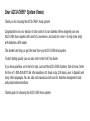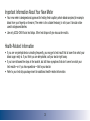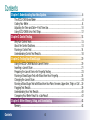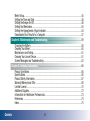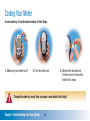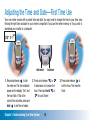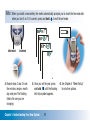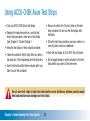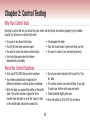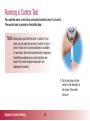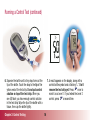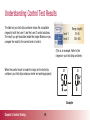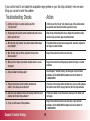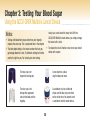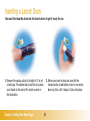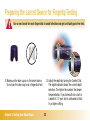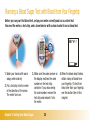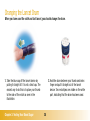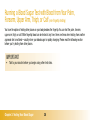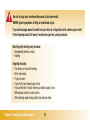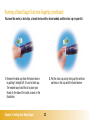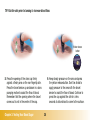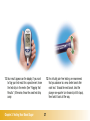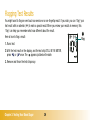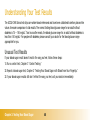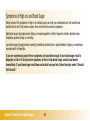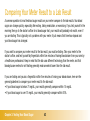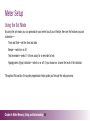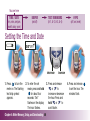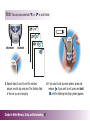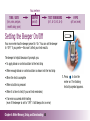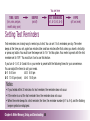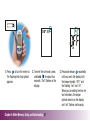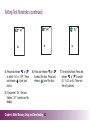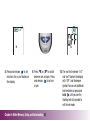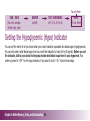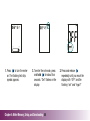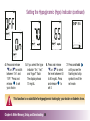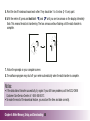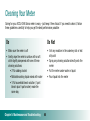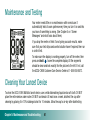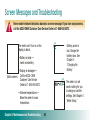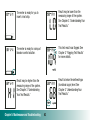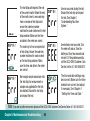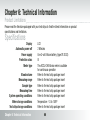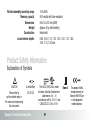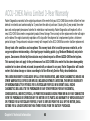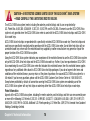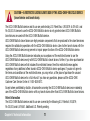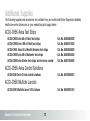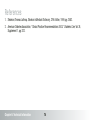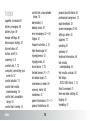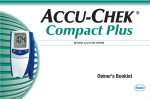Download Accu-Chek Aviva Technical information
Transcript
ACCUCU-CHEK Aviva BLOOD GLUCOSE METER Owner’s Booklet ® Dear ACCU-CHEK ® System Owner, Thank you for choosing the ACCU-CHEK ® Aviva system! Congratulations on your decision to take control of your diabetes. We’ve designed your new ACCU-CHEK Aviva system with comfort, convenience, and control in mind – to help make living with diabetes a little easier. This booklet will help you get the most from your ACCU-CHEK Aviva system. To start testing quickly, you can also refer to the First Time Guide. If you have questions, we’re here to help. Just call the ACCU-CHEK Customer Care Service Center toll-free at 1-800-858-8072. We offer assistance 24 hours a day, 365 days a year in Spanish and many other languages. You can also visit www.accu-chek.com for diabetes management tools and product demonstrations. Thanks again for choosing the ACCU-CHEK Aviva system. The ACCU-CHEK® Aviva System Your new ACCU-CHEK Aviva meter and accessories work together to measure the amount of sugar (glucose) in your blood to help you and your doctor control your diabetes. The system includes: • ACCU-CHEK Aviva meter with battery • ACCU-CHEK Aviva test strips and code key (may be sold separately) • ACCU-CHEK Aviva control solution (may be sold separately) • ACCU-CHEK Multiclix lancet device (with a blue cap for fingertip testing and a clear cap for non-fingertip testing) (may be sold separately) • ACCU-CHEK Multiclix lancet drum (may be sold separately) Why Regular Blood Sugar Testing Is Important Testing your blood sugar regularly can make a big difference in how you manage your diabetes every day. We’ve made it as simple as possible. Your meter is easy to use, plus you can adjust the lancet device for your comfort. Need Help? If you have questions, we’re here to help. Just call the ACCU-CHEK Customer Care Service Center toll-free at 1-800-858-8072. We offer assistance 24 hours a day, 365 days a year in Spanish and many other languages. You can also visit www.accu-chek.com for diabetes management tools and product demonstrations. Please complete your warranty card and mail it, so you receive the best customer service possible and product update news. 2 Important Information About Your New Meter • Your new meter is designed and approved for testing fresh capillary whole blood samples (for example, blood from your fingertip or forearm). The meter is for outside the body (in vitro) use. It should not be used to diagnose diabetes. • Use only ACCU-CHEK Aviva test strips. Other test strips will give inaccurate results. Health-Related Information • If you are very dehydrated or urinating frequently, you may get a test result that is lower than what your blood sugar really is. If you think you are dehydrated, call your doctor right away. • If you have followed the steps in the booklet, but still have symptoms that don’t seem to match your test results—or if you have questions—talk to your doctor. • Refer to your test strip package insert for additional health-related information. 3 Contents Chapter 1: Understanding Your New System ..........................................................................6 The ACCU-CHEK Aviva Meter ................................................................................................6 Coding Your Meter ................................................................................................................8 Adjusting the Time and Date—First Time Use.....................................................................10 Using ACCU-CHEK Aviva Test Strips ....................................................................................12 Chapter 2: Control Testing .....................................................................................................13 Why Run Control Tests ........................................................................................................13 About the Control Solutions.................................................................................................13 Running a Control Test........................................................................................................14 Understanding Control Test Results.....................................................................................18 Chapter 3: Testing Your Blood Sugar .....................................................................................20 Using the ACCU-CHEK Multiclix Lancet Device ....................................................................20 Inserting a Lancet Drum .....................................................................................................21 Preparing the Lancet Device for Fingertip Testing ...............................................................23 Running a Blood Sugar Test with Blood from Your Fingertip ................................................25 Changing the Lancet Drum .................................................................................................28 Running a Blood Sugar Test with Blood from Your Palm, Forearm, Upper Arm, Thigh, or Calf ....30 Flagging Test Results ..........................................................................................................39 Understanding Your Test Results .........................................................................................40 Comparing Your Meter Result to a Lab Result .....................................................................42 Chapter 4: Meter Memory, Setup, and Downloading .............................................................43 Memory ..............................................................................................................................43 Contents 4 Meter Setup........................................................................................................................45 Setting the Time and Date ..................................................................................................46 Setting the Beeper On/Off ...................................................................................................48 Setting Test Reminders .......................................................................................................50 Setting the Hypoglycemic (Hypo) Indicator ..........................................................................54 Downloading Your Results to a Computer............................................................................57 Chapter 5: Maintenance and Troubleshooting ......................................................................59 Changing the Battery ..........................................................................................................59 Cleaning Your Meter............................................................................................................60 Maintenance and Testing ....................................................................................................61 Cleaning Your Lancet Device...............................................................................................61 Screen Messages and Troubleshooting ...............................................................................62 Chapter 6: Technical Information ..........................................................................................66 Product Limitations.............................................................................................................66 Specifications .....................................................................................................................66 Product Safety Information..................................................................................................67 Warranty/Money-back Offer ................................................................................................68 Limited License ..................................................................................................................70 Additional Supplies .............................................................................................................72 Information for Healthcare Professionals.............................................................................73 References .........................................................................................................................74 Index ..................................................................................................................................75 Contents 5 Chapter 1: Understanding Your New System* The ACCU-CHEK Aviva Meter Display – Shows results, messages, and results stored in memory. Right and Left Arrow Buttons – Press to enter memory, adjust settings, and scroll through results. Test Strip Slot – Insert test strip here. Infrared (IR) Window – Used to transfer data from the meter to a computer. (See Chapter 4.) Code Key Slot – Insert code key into this opening. On/Off/Set Button – Turns the meter on or off and sets options. Battery Door – Flip open the battery door by pushing the tab in the direction of the arrow. Code Key (for example) Battery – Insert with (+) symbol facing up. 6 Golden End – Insert this end of the test strip into the meter. Yellow Window – Touch blood drop or control solution here. *some items may be sold separately. Infrared (IR) Window On/Off/Set Button Test Strip Test Strip Container Top View Control Solution Bottle Comfort Dial with Depth Selection Release Button Cap Lancet Drum Clear Cap (for obtaining blood from places other than your fingertip) Chapter 1: Your New Meter Depth Indicator 7 Lancet Device Lancet Counter Plunger Coding Your Meter A new code key is inside each new box of test strips. 1. Make sure your meter is off. ! ▲ 2. Turn the meter over. 3. Remove the old code key (if there is one in the meter) and throw it away. Change the code key every time you open a new box of test strips! Chapter 1: Understanding Your New System 8 4. Turn the code key over so the code number faces away from you. Push it into the meter until it stops. 5. Leave the code key in the meter until you open a new box of test strips. Remember to change the code key each time you open a new box of test strips. Notes: • Don’t force the code key into the meter — it is made to go in the meter only one way. • If you see a code “- - -” on the display, turn the meter off and reinsert a code key in the meter. Chapter 1: Understanding Your New System 9 Adjusting the Time and Date—First Time Use Your new meter comes with a preset time and date. You may need to change the time to your time zone. Having the right time and date in your meter is important if you use the meter memory or if you want to download your results to a computer. | | | | | | | | | | | | | | | | | | | | | decrease 1. Press and release to turn the meter on. The time and date appear on the display. “Set” and the hour flash. If this is the correct time and date, press and hold to exit the set mode. increase 2. Press and release or to decrease or increase the hour. Press and hold or to scroll faster. Chapter 1: Understanding Your New System 10 3. Press and release to set the hour. The minutes flash. Note: When you install a new battery, the meter automatically prompts you to check the time and date when you turn it on. If it is correct, press and hold to exit the set mode. | | | | | | | | | | | | | | | | | | | | | | | | | | | | | | | | | | | | | | | | | | | | | | | | | | | | | | | | | increase | | | | | | | | | | | | decrease | | | | | | | | | | | | | | | | | | | | | | | | | | | | | | | | | | | | | | | | 4. Repeat steps 2 and 3 to set the minutes, am/pm, month, day, and year. The flashing field is the one you are changing. 5. Once you set the year, press and hold until the flashing test strip symbol appears. Chapter 1: Understanding Your New System 11 6. See Chapter 4 “Meter Setup” to set other options. Using ACCU-CHEK Aviva Test Strips • Only use ACCU-CHEK Aviva test strips. • Be sure to check the “Use by” date on the test strip container. Do not use the test strips after that date. • Replace the code key and run a control test every time you open a new box of test strips. (See Chapter 2 “Control Testing.”) • Store the test strip container and your meter in a cool dry place, such as a bedroom. • Keep the test strips in their original container. • Store the test strips at 36 to 90ºF. Do not freeze. • Close the container tightly right after you take a test strip out. This helps keep the test strips dry. • Do not apply blood or control solution to the test strip before you insert it into the meter. • Use the test strip within three minutes after you take it out of the container. ! ▲ Do not store test strips in high heat and moisture areas (bathroom, kitchen, laundry room)! Heat and moisture can damage your test strips. Chapter 1: Understanding Your New System 12 Chapter 2: Control Testing Why Run Control Tests Running a control test lets you know that your meter and test strips are working properly to give reliable results. You should run a control test when: • • • • You open a new box of test strips You left the test strip container open You want to check the meter and test strips Your test strips were stored in extreme temperatures or humidity • You dropped the meter • Your test result doesn’t agree with how you feel • You want to check if you are testing correctly About the Control Solutions • Do not use control solution that is past the “Use by” date. • The control solution can stain clothing. If you spill it, wash your clothes with soap and water. • Close the bottle tightly after use. • Store the bottle at 36 to 90ºF. Do not freeze. • Only use ACCU-CHEK Aviva control solutions. • Your meter automatically recognizes the difference between a control solution and blood. • Write the date you opened the bottle on the bottle label. The control solution is good for three months from that date or until the “Use by” date on the bottle label, whichever comes first. Chapter 1: Your New Meter 13 Running a Control Test You need the meter, a test strip, and control solution Level 1 or Level 2. The control level is printed on the bottle label. Note: Most people just test the Level 1 control. If you wish, you can also test a Level 2 control. A set of Level 1 and Level 2 control solutions is available for purchase. Your meter automatically recognizes the difference between a control solution and blood. The control solution results are not displayed in memory. 1. Put a test strip into the meter in the direction of the arrow. The meter turns on. Chapter 2: Control Testing 14 OR 2. Make sure the code number on the display matches the code number on the test strip container. If you miss seeing the code number, take the test strip out and reinsert it into the meter. Chapter 2: Control Testing 3. Select the control solution you want to test. You will enter the level later in the test. 15 4. Place the meter on a flat surface, like a table. 5. Remove the control bottle cap and wipe the tip of the bottle with a tissue. Running a Control Test (continued) | | | | | | | | | | | | 6. Squeeze the bottle until a tiny drop forms at the tip of the bottle. Touch the drop to the tip of the yellow end of the test strip. Do not put control solution on top of the test strip. When you see flash, you have enough control solution in the test strip. Wipe the tip of the bottle with a tissue, then cap the bottle tightly. Chapter 2: Control Testing 7. A result appears on the display, along with a control bottle symbol and a flashing “L.” Don’t remove the test strip yet. Press once to mark it as a Level 1. If you tested the Level 2 control, press a second time. 16 in range example out of range example 8. Press 9. The control result and “OK” alternate on the display if the result is in range. The range is printed on the test strip container label. The control result and “Err” alternate on the display if the result is out of range. Remove the test strip and throw it away. to set the level in the meter. Chapter 2: Control Testing 17 Understanding Control Test Results The label on your test strip container shows the acceptable ranges for both the Level 1 and the Level 2 control solutions. The result you get should be inside this range. Make sure you compare the result to the correct level of control. Level 1 Level 2 Range (mg/dL) 25–55 255–345 (This is an example. Refer to the ranges on your test strip container.) When the control result is inside the range on the test strip container, your test strips and your meter are working properly. Example Chapter 2: Control Testing 18 If your control result is not inside the acceptable range (printed on your test strip container), here are some things you can do to solve the problem: Troubleshooting Checks Action 1. Are the test strips or control solution past the “Use by” date? If either is past the “Use by” date, throw it away. If the control solution was opened more than three months ago, throw it away. 2. Did you wipe the tip of the control solution bottle with a tissue before and after use? Wipe the tip of the bottle with a tissue. Repeat the control test with a new test strip and a fresh drop of control solution. 3. Were the test strip container and control solution bottle always closed tightly? If you think either may have been uncapped for some time, replace the test strips or control solution. 4. Was the test strip out of the container for more than three minutes? Repeat the control test with a new test strip. 5. Were your test strips and control solution stored in a cool, dry place? Repeat the control test with properly stored test strips or control solutions. 6. Did you follow the testing steps? Read Chapter 2 “Control Testing” and test again. If you still have problems, call the ACCU-CHEK Customer Care Service Center at 1-800-858-8072. 7. Did you choose the correct control solution level, either 1 or 2, when you ran the test? If you chose the wrong control solution level, you can still compare the control result to the range printed on the test strip container. 8. Does the code number on the meter display match the code number on the test strip container? If they don’t match, insert the correct code key in the meter and test again. 9. If you are still unsure of the problem… Repeat the control test with a new test strip. If you still have problems, call the ACCU-CHEK Customer Care Service Center at 1-800-858-8072. Chapter 2: Control Testing 19 Chapter 3: Testing Your Blood Sugar Using the ACCU-CHEK Multiclix Lancet Device Notes: • Testing with blood from places other than your fingertip requires the clear cap. This is explained later in the chapter. • The best depth setting is the lowest number that lets you get enough blood for a test. Try different settings to find the one that’s right for you. For virtually pain-free testing, always use a new lancet for every test. With the ACCU-CHEK Multiclix lancet device, you simply change the lancet with a twist. • To reduce the risk of infection, never share your lancet device with anyone. The blue cap is for fingerstick testing only. A new drum has a blue ring that does not move. The clear cap is for testing other approved sites on the body, not the fingertip. A used drum has two visible red stripes and the blue ring can rotate on the white drum. You cannot insert a used drum into the lancet device. Chapter 3: Testing Your Blood Sugar 20 Inserting a Lancet Drum You must first load the drum into the lancet device to get it ready for use. 1. Remove the cap by pulling it straight off. It is not a twist cap. The easiest way to do this is to place your thumb to the side of the notch as seen in the illustration. Chapter 3: Testing Your Blood Sugar 2. Before you insert a drum, be sure that the release button is not yellow. Insert a new drum, blue ring first, until it stops. It clicks into place. 21 Inserting a Lancet Drum (continued) 3. Slide the cap on until it stops by aligning the notch on the cap with the notch on the device. Chapter 3: Testing Your Blood Sugar 4. You are now ready to use the first lancet. The lancet counter on the plunger shows five white bars, meaning you have five new lancets remaining. 22 Preparing the Lancet Device for Fingertip Testing ▲ ! Use a new lancet for each fingerstick to avoid infection and get a virtually pain-free test. 1. Make sure the blue cap is on the lancet device. Do not use the clear cap to do a fingerstick test. Chapter 3: Testing Your Blood Sugar 2. Adjust the depth by turning the Comfort Dial. The depth indicator shows the current depth selection. The higher the number, the deeper the penetration. If you have soft skin, start at a depth of 2. If your skin is calloused or thick, try a higher setting. 23 Preparing the Lancet Device for Fingertip Testing (continued) 3. Press the plunger in as far as it will go, like a pen. 4. The release button turns yellow. Do not press the release button while pressing the plunger. Set the lancet device aside until later in the test. Chapter 3: Testing Your Blood Sugar 24 Running a Blood Sugar Test with Blood from Your Fingertip Before you run your first blood test, set up your meter correctly and run a control test. You need the meter, a test strip, and a lancet device with a drum loaded to run a blood test. | | | | | | | | | | 1. Wash your hands with warm soapy water and dry. 2. Put a test strip into the meter in the direction of the arrow. The meter turns on. 3. Make sure the code number on the display matches the code number on the test strip container. If you miss seeing the code number, remove the test strip and reinsert it into the meter. Chapter 3: Testing Your Blood Sugar 25 4. When the blood drop flashes, obtain a drop of blood from your fingertip. (To test from sites other than your fingertip, see the section later in this chapter.) Running a Blood Sugar Test with Blood from Your Fingertip (continued) Note: The meter turns itself off five seconds after the test strip is removed. Yellow release button 5. Hold the lancet device firmly against the side of your fingertip. Remember that the opening where the lancet comes out is not in the center of the cap. Press the yellow release button. 6. Gently squeeze your finger to assist the flow of blood. This helps you get a blood drop. Touch the drop to the tip of the yellow window of the test strip. Do not put blood on top of the test strip. Chapter 3: Testing Your Blood Sugar 26 7. When you see flash, you have enough blood in the test strip. If you applied blood but do not see the flashing you may reapply more blood within five seconds. Note: Do not twist the plunger when the release button is yellow or when the lancet counter shows no white bars. This may damage the device. 8. Your result appears on the display. If you want to flag your test result for a special event, leave the test strip in the meter. (See “Flagging Test Results.”) Otherwise, throw the used test strip away. 9. For virtually pain-free testing, we recommend that you advance to a new, sterile lancet after each test. To load the next lancet, twist the plunger one-quarter turn forward (until it stops), then twist it back all the way. Chapter 3: Testing Your Blood Sugar 27 10. The lancet counter decreases by one white bar. For safety reasons, once you advance to a new lancet, you cannot go back to a used lancet. Changing the Lancet Drum When you have used the sixth and last lancet, you should change the drum. 1. Take the blue cap off the lancet device by pulling it straight off. It is not a twist cap. The easiest way to do this is to place your thumb to the side of the notch as seen in the illustration. Chapter 3: Testing Your Blood Sugar 2. Hold the drum between your thumb and index finger and pull it straight out of the lancet device. Two red stripes are visible on the white part, indicating that the drum has been used. 28 Note: A used drum cannot be reinserted into the lancet device. In rare instances, if a used drum is dropped on a hard surface the lancets may protrude slightly from the drum. If you drop a drum, always pick it up at the red-striped end. OR 3. Throw the old drum away. Chapter 3: Testing Your Blood Sugar 4. Before you insert a drum, be sure that the release button is not yellow. Insert a new drum, blue ring first, until it stops. It clicks into place. 29 Running a Blood Sugar Test with Blood from Your Palm, Forearm, Upper Arm, Thigh, or Calf (non-fingertip testing) You have the option of testing other places on your body besides the fingertip. You can test the palm, forearm, upper arm, thigh, or calf. While fingertip blood can be tested at any time, there are times when testing from another approved site is not ideal—usually when your blood sugar is rapidly changing. Please read the following section before you try testing from other places. IMPORTANT • Talk to your doctor before you begin using other test sites. Chapter 3: Testing Your Blood Sugar 30 ! ▲ Do not change your treatment because of just one result. NEVER ignore symptoms of high or low blood sugar. If your blood sugar doesn’t match how you feel, do a fingertip test to confirm your result. If the fingertip result still doesn’t match how you feel, call your doctor. Non-fingertip testing may be done: • Immediately before a meal • Fasting Fingertip test only: • Two hours or less after eating • After exercising • If you are sick • If you think your blood sugar is low • If you often don’t notice when your blood sugar is low • When basal insulin is most active • After injecting rapid-acting insulin (two hours or less) Chapter 3: Testing Your Blood Sugar 31 Running a Blood Sugar Test (non-fingertip) (continued) You need the meter, a test strip, a lancet device with a drum loaded, and the clear cap in your kit. 1. Remove the blue cap from the lancet device by pulling it straight off. It is not a twist cap. The easiest way to do this is to place your thumb to the side of the notch as seen in the illustration. Chapter 3: Testing Your Blood Sugar 2. Put the clear cap on by lining up the notched sections on the cap and the lancet device. 32 Note: Once you run a successful test, you may want to find the lowest depth setting that provides enough blood with the least amount of pain. 3. Dial the depth setting to 5 1/2 for forearm, upper arm, thigh, or calf testing. Dial the depth setting to 3 for palm testing. 4. Press the plunger in as far as it will go, like a pen. The release button turns yellow. Set the lancet device aside until later in the test. Chapter 3: Testing Your Blood Sugar 33 5. Put a test strip into the meter in the direction of the arrow. The meter turns on. Running a Blood Sugar Test (non-fingertip) (continued) | | | | | | | | | | 6. Make sure the code number on the display matches the code number on the test strip container. If you miss seeing the code number, remove the test strip and reinsert it into the meter. Chapter 3: Testing Your Blood Sugar 7. When the blood drop flashes, obtain a drop from the site. 34 TIP: Rub the skin prior to lancing to increase blood flow. Yellow release button 8. Press the opening of the clear cap firmly against a fleshy area on the non-fingertip site. Press the lancet device up and down in a slow pumping motion to assist the flow of blood. Remember that the opening where the lancet comes out is not in the center of the cap. Chapter 3: Testing Your Blood Sugar 9. Keep steady pressure on the area and press the yellow release button. Don’t be afraid to apply pressure to the area with the lancet device to assist the flow of blood. Continue to press the cap against the site for a few seconds to allow blood to come to the surface. 35 Running a Blood Sugar Test (non-fingertip) (continued) 10. Touch the drop to the tip of the yellow window of the test strip. Do not put blood on top of the test strip. Chapter 3: Testing Your Blood Sugar 11. When you see flash, you have enough blood in the test strip. If you applied blood but do not see the flashing you may reapply more blood within five seconds. 36 12. Your result appears on the display. If you want to flag your test result for a special event, leave the test strip in the meter. (See “Flagging Test Results.”) Otherwise, throw the used test strip away. Chapter 3: Testing Your Blood Sugar 13. For virtually pain-free testing, we recommend that you advance to a new, sterile lancet after each test. To load the next lancet, twist the plunger one-quarter turn forward (until it stops), then twist it back all the way. 37 Running a Blood Sugar Test (non-fingertip) (continued) Having trouble testing from sites other than your fingertip? If you experience difficulty obtaining a sufficient drop of blood while testing on a site other than your fingertip, please contact our ACCU-CHEK Customer Care Service Center at 1-800-858-8072 for assistance. We will guide you through the testing procedure step by step. If you continue to have difficulty we can also offer you, free of charge, our ACCU-CHEK Softclix lancet device. Because the ACCU-CHEK Softclix lancet has a thicker diameter needle than the ACCU-CHEK Multiclix lancet, you may have better success when trying to test from sites other than your fingertip. 14. The lancet counter decreases by one white bar. For safety reasons, once you advance to a new lancet, you cannot go back to a used lancet. Chapter 3: Testing Your Blood Sugar 38 Flagging Test Results You might want to flag an event such as exercise or a non-fingertip result. If you wish, you can “flag” your test result with an asterisk ( ) to mark a special result. When you review your results in memory, this “flag” can help you remember what was different about the result. Here is how to flag a result: flag 1. Run a test. 2. With the test result on the display, and the test strip STILL IN THE METER, press or once. The appears just below the date. 3. Remove and throw the test strip away. 1: Testing Your New Meter Chapter 3: Your Blood Sugar 39 39 Understanding Your Test Results The ACCU-CHEK Aviva test strips are whole-blood referenced and have been calibrated to deliver plasma-like values for easier comparison to lab results. The normal fasting blood glucose range for an adult without diabetes is 74 – 106 mg/dL.1 Two hours after meals, the blood glucose range for an adult without diabetes is less than 140 mg/dL.2 For people with diabetes: please consult your doctor for the blood glucose range appropriate for you. Unusual Test Results If your blood sugar result doesn’t match the way you feel, follow these steps: 1. Run a control test, Chapter 2 “Control Testing.” 2. Repeat a blood sugar test, Chapter 3 “Testing Your Blood Sugar with Blood from Your Fingertip.” 3. If your blood sugar results still don’t reflect the way you feel, call your doctor immediately. Chapter 3: Testing Your Blood Sugar 40 Symptoms of High or Low Blood Sugar Being aware of the symptoms of high or low blood sugar can help you understand your test results and decide what to do if they seem unusual. Here are the most common symptoms: High blood sugar (hyperglycemia): fatigue, increased appetite or thirst, frequent urination, blurred vision, headache, general aching, or vomiting. Low blood sugar (hypoglycemia): sweating, trembling, blurred vision, rapid heartbeat, tingling, or numbness around mouth or fingertips. If you are experiencing any of these symptoms, test your blood sugar. If your blood sugar result is displayed as LO or HI and you have symptoms of low or high blood sugar, contact your doctor immediately. If your blood sugar result does not match how you feel, follow the steps under “Unusual Test Results.” Chapter 3: Testing Your Blood Sugar 41 Comparing Your Meter Result to a Lab Result A common question is how the blood sugar results on your meter compare to the lab results. Your blood sugar can change quickly, especially after eating, taking medication, or exercising. If you test yourself in the morning, then go to the doctor’s office for a blood sugar test, your results will probably not match, even if you are fasting. This is typically not a problem with your meter, it just means that time has elapsed and your blood sugar has changed. If you want to compare your meter result to the lab result, you must be fasting. Take your meter to the doctor’s office, and test yourself by fingerstick within five minutes of having blood drawn from your arm by a healthcare professional. Keep in mind that the lab uses different technology than the meter, and that blood glucose meters for self testing generally read somewhat lower than the lab result. If you are fasting and you do a fingerstick within five minutes of having your blood drawn, here are the general guidelines to compare your meter result to the lab result: • If your blood sugar is below 75 mg/dL, your results generally compare within 15 mg/dL. • If your blood sugar is over 75 mg/dL, your results generally compare within 20%. Chapter 3: Testing Your Blood Sugar 42 Chapter 4: Meter Memory, Setup, and Downloading Memory Storing Test Results Your meter automatically stores up to 500 test results with the time and date of the test. You can review them at any time. Test results are stored from the newest to the oldest, so it is very important to have the correct time and date set in the meter. Notes: • Do not change your therapy based on one individual result in memory. • The memory is not lost when you replace the battery. You do need to check that the time and date are correct. See Chapter 4, “Setting the Time and Date.” • Once 500 results are in memory, adding a new result causes the oldest one to be deleted. • Hold or down to scroll through the results faster. • The control results are not displayed in memory. They are not included in the 7, 14, and 30 day averages. Chapter 4: Meter Memory, Setup, and Downloading 43 Viewing Test Results 1. Press either or to enter memory. Your most recent result appears. 2. Press to view previous results in order. 3. OR, press to look at your 7, 14, or 30 day averages, in that order. You see an “n” with a number in the upper left corner of the display. This tells you how many test results are included in that average. Most recent result And so on… Third most recent result Second most recent result Chapter 4: Meter Memory, Setup, and Downloading 44 7-Day average 14-Day average 30-Day average Meter Setup Using the Set Mode By using the set mode, you can personalize your meter to suit your lifestyle. Here are the features you can customize— Time and Date—set the time and date Beeper—select on or off Test reminders—select 1-4 times a day for a reminder to test Hypoglycemic (Hypo) indicator—select on or off. If you choose on, choose the level of the indicator. Throughout this section, the purple progress bar helps guide you through the setup process. Chapter 4: Meter Memory, Setup, and Downloading 45 You are here TIME / DATE (hrs, min, am/pm, month, day, year) BEEPER (on/off) TEST REMINDERS (A-1, A-2, A-3, A-4) HYPO (off, on, level) Setting the Time and Date | | | | | | | | | | | | | | | | | | | | | | | | | | | | | | | | | | | | | | decrease 1. Press to turn the meter on. The flashing test strip symbol appears. 2. To enter the set mode, press and hold for about four seconds. “Set” flashes on the display. The hour flashes. Chapter 4: Meter Memory, Setup, and Downloading 46 increase 3. Press and release or to increase or decrease the hour. Press and hold or to scroll faster. 4. Press and release to set the hour. The minutes flash. Note: You can press and hold or to scroll faster. | | | | | | | | | | | | | | | | | | | | | | | | | | | | | | | | | | | | | | | | | | | | | | | | | | | | | increase | | | | | | | | | | decrease | | | | | | | | | | | | | | | | | | | | | | | | | | | | | | | | | | | | | | | | | | | | | | 5. Repeat steps 3 and 4 to set the minutes, am/pm, month, day, and year. The flashing field is the one you are changing. Chapter 4: Meter Memory, Setup, and Downloading 47 6. If you want to set up more options, press and release . If you want to exit, press and hold until the flashing test strip symbol appears. You are here TEST REMINDERS (A-1, A-2, A-3, A-4) | | | | | | | | | | | | Setting the Beeper On/Off HYPO (off, on, level) | | | BEEPER (on/off) | | TIME / DATE (hrs, min, am/pm, month, day, year) Your new meter has the beeper preset to “On.” You can set the beeper to “OFF,” if you prefer—this won’t affect your test results. The beeper is helpful because it prompts you: • To apply blood or control solution to the test strip • When enough blood or control solution is drawn into the test strip • When the test is complete • When a button is pressed • When it is time to test (if you set test reminders) • If an error occurred while testing (even if the beeper is set to “OFF,” it still beeps for an error) Chapter 4: Meter Memory, Setup, and Downloading 48 1. Press to turn the meter on. The flashing test strip symbol appears. | | | | | | | | | | | | | | | | | | | | | | | | | | | | | | | | | | | | | | | | | | | | || | | | | | | || | | | | | | | 2. To enter the set mode, press and hold for about four seconds. “Set” flashes on the display. 3. Press and release repeatedly until you reach the display with the flashing beeper symbol and “On.” Chapter 4: Meter Memory, Setup, and Downloading 49 4. Press or to select “On” or “OFF.” 5. If you want to set up more options, press and release . If you want to exit, press and hold until the flashing test strip symbol appears. You are here TIME / DATE (hrs, min, am/pm, month, day, year) BEEPER (on/off) TEST REMINDERS (A-1, A-2, A-3, A-4) HYPO (off, on, level) Setting Test Reminders Test reminders are a handy way to remind you to test. You can set 1 to 4 reminders per day. The meter beeps at the time you set, again two minutes later, and two minutes after that unless you insert a test strip or press any button. You must have the beeper set to “On” for this option. Your meter is preset with the test reminder set to “OFF.” You must turn it on to use this feature. If you turn A-1, A-2, A-3 and A-4 on, your meter is preset with the following times for your convenience. You can adjust the times to suit your needs. A-1 8:00 am A-3 6:00 pm A-2 12:00 pm (noon) A-4 10:00 pm Notes: • If you tested within 30 minutes of a test reminder, the reminder does not occur. • If the meter is on at the test reminder time, the reminder does not occur. • When the meter beeps for a test reminder, the time, the reminder number (A-1 to A-4), and the flashing beeper symbol are displayed. Chapter 4: Meter Memory, Setup, and Downloading 50 | | | | | | | | | | | | | | | | | | | | Chapter 4: Meter Memory, Setup, and Downloading 51 | | 2. To enter the set mode, press and hold for about four seconds. “Set” flashes on the display. | | | | 1. Press to turn the meter on. The flashing test strip symbol appears. | | | | | | | | | | | | | | | | | | | | | | | | | | | | | | | | | | | | repeatedly 3. Press and release until you reach the display with the beeper symbol, “OFF,” and the flashing “set” and “A-1.” When you are setting the time for test reminders, the beeper symbol remains on the display and “set” flashes continuously. Setting Test Reminders (continued) | | | | | | | | | | | | | | | | | | | | | | | | | | | | | | | | | | | | | | | | | | | | | || || | | | | | || || | | | | | | | 6. Press and release or to select the hour. Press and release to set the hour. | | | 5. If you select “On,” the hour flashes. “A-1” remains on the display. Chapter 4: Meter Memory, Setup, and Downloading 52 | | | | 4. Press and release or to select “On” or “OFF.” Press and release to set your choice. 7. The minutes flash. Press and release or to select 00, 15, 30, or 45. These are the only choices. | | | | | | | | | | | | | | | | | | | | | | | | | | | | | | | | | | | | | | | | | | | | | | | | 8. Press and release to set minutes. Am or pm flashes on the display. 9. Press or to switch between am and pm. Press and release to set am or pm. Chapter 4: Meter Memory, Setup, and Downloading 53 10. The next test reminder “A-2” and “set” flash on the display with “OFF” and the beeper symbol. You can set additional test reminders or press and hold until you see the flashing test strip symbol to exit the set mode. You are here TIME / DATE (hrs, min, am/pm, month, day, year) BEEPER (on/off) TEST REMINDERS (A-1, A-2, A-3, A-4) HYPO (off, on, level) Setting the Hypoglycemic (Hypo) Indicator You can set the meter to let you know when your result indicates a possible low blood sugar (hypoglycemia). You can also select what blood sugar level you want this indicator to have (60 to 80 mg/dL). Before you set the indicator, talk to your doctor to help you decide what blood sugar level is your hypo level. Your meter is preset to “OFF” for the hypo indicator. If you want to turn it “On,” follow these steps. Chapter 4: Meter Memory, Setup, and Downloading 54 | | | | | | | | | | | | | | | | | | | | | | | | | | | | | | | | | | | | | | | | | | | | | | | | | | | | | | | | | | | | | | | 1. Press to turn the meter on. The flashing test strip symbol appears. 2. To enter the set mode, press and hold for about four seconds. “Set” flashes on the display. Chapter 4: Meter Memory, Setup, and Downloading 55 3. Press and release repeatedly until you reach the display with “OFF” and the flashing “set” and “hypo?” | | Setting the Hypoglycemic (Hypo) Indicator (continued) | | | | | | | | | | | | | | | | | | | | | | | | | | | | | | | | | | | | | | | | | | | | | | | | | | | | | | | | | | | | | | | | | | | | | | | | | | | | | | | | | | | | | | | | | | | | | | | | | | | | | | | | | | | | | | | 4. Press and release or to switch between “On” and “OFF.” Press and release to set your choice. ! ▲ 5. If you select the hypo indicator “On,” “set,” and “hypo?” flash. The display shows 70 mg/dL. 6. Press and release or to select the level between 60 to 80 mg/dL. Press and release to set it. 7. Press and hold until you see the flashing test strip symbol to exit the set mode. This function is no substitute for hypoglycemia training by your doctor or diabetes team. Chapter 4: Meter Memory, Setup, and Downloading 56 Downloading Your Results to a Computer We offer a variety of software to help you download your results. For information on ACCU-CHEK software, call the ACCU-CHEK Customer Care Service Center at 1-800-858-8072. You can transfer your stored results to a computer to track, identify patterns, and print. Transferring Data 1. Install the software according to the instructions. 2. Run the software program and follow the instructions about how to download information. Make sure the software is ready to accept data from the meter. 3. Locate the infrared (IR) window on the top of the meter. 4. Locate the IR window on the infrared cable. Chapter 4: Meter Memory, Setup, and Downloading 57 Infrared (IR) Window 5. Point the two IR windows toward each other. They should be 1 to 4 inches (3-10 cm) apart. 6. With the meter off, press and hold both and until you see two arrows on the display alternately flash. This means the data is transferring. The two arrows continue flashing until the data transfer is complete. | | | | | | | | | | | | | | | | | | | | | | | | | | 7. Follow the prompts on your computer screen. 8. The software program may shut off your meter automatically when the data transfer is complete. Notes: • If the data did not transfer successfully, try again. If you still have problems, call the ACCU-CHEK Customer Care Service Center at 1-800-858-8072. • To make the most of the download feature, you must set the time and date correctly. Chapter 4: Meter Memory, Setup, and Downloading 58 Chapter 5: Maintenance and Troubleshooting Changing the Battery 1. Open the battery door on the back of the meter by pushing the tab in the direction of the arrow and pulling the door up. Remove the old battery. 2. Insert the new battery with the + side up. It doesn’t snap into place but rests on the metal contact. The door holds the battery down. 3. Put the battery door back in place and snap it closed. New Meter Chapter 1: 5: Your Maintenance and Troubleshooting 59 59 Notes: • The meter uses one 3-volt lithium battery, type CR 2032. This type of battery can be found in many stores. Always keep a spare battery on hand. • Be sure the battery goes in + side up or facing you. • After you change the battery, your meter prompts you to confirm the meter’s time and date settings. See Chapter 4 “Setting the Time and Date.” All test results are saved in memory. Cleaning Your Meter Caring for your ACCU-CHEK Aviva meter is easy - just keep it free of dust. If you need to clean it, follow these guidelines carefully to help you get the best performance possible: Do Do Not • Make sure the meter is off • Gently wipe the meter’s surface with a soft cloth slightly dampened with one of these cleaning solutions: • 70% rubbing alcohol • Mild dishwashing liquid mixed with water • 10% household bleach solution (1 part bleach plus 9 parts water) made the same day • Get any moisture in the code key slot or test strip slot • Spray any cleaning solution directly onto the meter • Put the meter under water or liquid • Pour liquid into the meter Chapter 5: Maintenance and Troubleshooting 60 Maintenance and Testing Your meter needs little or no maintenance with normal use. It automatically tests its own systems every time you turn it on and lets you know if something is wrong. (See Chapter 5 on “Screen Messages” and what to do about them.) If you drop the meter or think it’s not giving accurate results, make sure that your test strips and control solution haven't expired, then run a control test. To make sure the display is working properly, turn off the meter, then press and hold to see the complete display. All the segments should be clear and look exactly like the picture to the left. If not, call the ACCU-CHEK Customer Care Service Center at 1-800-858-8072. Cleaning Your Lancet Device To clean the ACCU-CHEK Multiclix lancet device, use a mild dishwashing liquid and a soft cloth. DO NOT place the entire device under water. DO NOT use bleach. At least once a week, disinfect the cap after cleaning by placing it in 70% rubbing alcohol for 10 minutes. Allow the cap to air-dry after disinfecting. New Meter Chapter 1: 5: Your Maintenance and Troubleshooting 61 61 Screen Messages and Troubleshooting ! ▲ Never make treatment decisions based on an error message. If you have any concerns, call the ACCU-CHEK Customer Care Service Center at 1-800-858-8072. The meter won’t turn on or the display is blank. Battery power is low. Change the battery soon. See Chapter 5 “Changing the Battery.” • Battery is dead — Insert new battery. | | | | | | | | | Chapter 5: Maintenance and Troubleshooting 62 | • Extreme temperatures — Move the meter to room temperature. | | | | | | | | | | | • Display is damaged — (blank screen) Call the ACCU-CHEK Customer Care Service Center at 1-800-858-8072. The meter is in set mode, waiting for you to change or confirm settings. See Chapter 4 “Meter Setup.” | | Result may be lower than the measuring range of the system. See Chapter 3 “Understanding Your Test Results.” The meter is ready for a drop of blood or control solution. This test result was flagged. See Chapter 3 “Flagging Test Results” for more details. Result may be higher than the measuring range of the system. See Chapter 3 “Understanding Your Test Results.” Result is below the defined hypo (low blood sugar) level. See Chapter 3 “Understanding Your Test Results.” | | | | | | | | | | The meter is ready for you to insert a test strip. | | | | | | | | | | | | | | | Chapter 5: Maintenance and Troubleshooting 63 | | | | | | | | | | | | | | | | | | | Chapter 5: Maintenance and Troubleshooting | | | | 64 | | || | | | The temperature is above or below the proper range for the meter (43-111°F). Move to an area between 43 and 111°F, wait five minutes and repeat the test. Do not artificially heat or cool the meter. | | | | | | | | | | | | | | | | | | | | | | | | | | | | | | | | | | | | | | | | | | | | | | | The code key is incorrect. Turn off the meter and insert a new code key. If this doesn’t fix the problem, call the ACCU-CHEK Customer Care Service Center at 1-800-858-8072. Your blood sugar may be extremely low, or the test strip may be damaged or not properly inserted. If you see this error message after you applied blood to the test strip, see Chapter 3 "Unusual Test Results." If you see this error message before you applied blood to the test strip, remove the test strip and reinsert it, or replace it if damaged. If the message reappears, call the ACCU-CHEK Customer Care Service Center at 1-800-858-8072. | | | | | | | | | | Battery is almost out of power. Change the battery now. See Chapter 5 “Changing the Battery.” || | | | | | || || | || | || The meter isn’t coded or the code key isn’t all the way in. Turn off the meter and recode it. See Chapter 1 “Coding Your Meter.” Blood or control solution was applied to the test strip before the flashing drop appeared on the display. Discard the test strip and repeat the test. The test strips will expire at the end of the current month. Before the end of the month, insert a new code key from a new box of test strips and ensure the code key number matches the code number on the test strip container. Make sure the time and date in the meter are correct. An electronic error occurred. Turn the meter off and on. Take the battery out for a few seconds and reinsert it. If the problem persists, call the ACCU-CHEK Customer Care Service Center at 1-800-858-8072. The code key is from an expired lot of test strips. Ensure the code key number matches the code number on the test strip container. Make sure the time and date in the meter are correct. | | | | | | | | | | | | The time and date settings may be incorrect. Make sure the time and date are correct and adjust, if necessary. See Chapter 4 “Setting the Time and Date.” | | | | | | | | | | | | | | | | | | | | | | | | | | | | | Not enough sample was drawn into the test strip for measurement or sample was applied after the test has started. Discard the test strip and repeat the test. | | | | | | | | | | | | | An error occurred during the test. Discard the test strip and repeat the test. See Chapter 1 “Understanding Your New System.” Note: If you see any other error screen, please call the ACCU-CHEK Customer Care Service Center at 1-800-858-8072. Chapter 5: Maintenance and Troubleshooting 65 Chapter 6: Technical Information Product Limitations Please read the literature packaged with your test strips to find the latest information on product specifications and limitations. Specifications Display Automatic power off Power supply Protection class Meter type Blood volume Measuring range Sample type Measuring time System operating conditions Meter storage conditions Test strip storage conditions Chapter 6: Technical Information LCD 2 Minutes One 3-volt lithium battery (type CR 2032) III The ACCU-CHEK Aviva meter is suitable for continuous operation Refer to the test strip package insert Refer to the test strip package insert Refer to the test strip package insert Refer to the test strip package insert Refer to the test strip package insert Temperature: -13 to 158ºF Refer to the test strip package insert 66 Relative humidity operating range Memory capacity Dimensions Weight Construction Lancet device depths 10 to 90% 500 results with time and date 94 x 53 x 22 mm (LWH) Approx. 60 g (with battery) Hand-held 0.80, 0.95, 1.10, 1.25, 1.40, 1.55, 1.70, 1.85, 2.00, 2.15, 2.30 mm Product Safety Information Explanation of Symbols CAUTION Please refer to safety-related notes in the manual accompanying this instrument. 3-volt battery (CR 2032) Chapter 6: Technical Information The ACCU-CHEK Aviva meter has been listed by Underwriter’s Laboratories, Inc.©, in accordance with UL 3101-1 and CAN/CSA C22.2 No. 1010-1 67 Store at This product fulfills the requirements of Directive 98/79/EC on in vitro diagnostic medical devices. ACCU-CHEK Aviva Limited 3-Year Warranty Roche Diagnostics warrants to the original purchaser of the meter that your ACCU-CHEK Aviva meter will be free from defects in materials and workmanship for 3 years from the date of purchase. If, during this 3-year period, the meter does not work properly because of a defect in materials or workmanship, Roche Diagnostics will replace it with a new ACCU-CHEK Aviva meter or equivalent product free of charge. The warranty on the replacement meter will expire on the date of the original warranty expiration or 90 days after the shipment of a replacement system, whichever period is longer. The purchaser’s exclusive remedy with respect to the ACCU-CHEK Aviva meter shall be replacement. Money-back offer conditions and exceptions: This money-back offer is void for persons enrolled in, or for any prescriptions reimbursed by, a third-party payer including public (e.g. Medicare/Medicaid) and private payers. Consumers affected by this exclusion may instead request a different ACCU-CHEK meter/system. This warranty does not apply to the performance of an ACCU-CHEK Aviva meter that has been damaged by accident or has been altered, misused, tampered with, or abused in any way. Roche Diagnostics will handle meters that show damage or abuse according to its Non-Warranty Service Policy described below. THE ABOVE WARRANTY IS EXCLUSIVE OF ALL OTHER WARRANTIES, AND ROCHE DIAGNOSTICS MAKES NO OTHER WARRANTIES, EXPRESS OR IMPLIED, INCLUDING WITHOUT LIMITATION, THE IMPLIED WARRANTY OF MERCHANTABILITY OR FITNESS FOR A PARTICULAR PURPOSE. IN NO EVENT SHALL ROCHE DIAGNOSTICS BE LIABLE TO THE PURCHASER OR ANY OTHER PERSON FOR ANY INCIDENTAL, CONSEQUENTIAL, INDIRECT, SPECIAL, OR PUNITIVE DAMAGES ARISING FROM OR IN ANY WAY CONNECTED WITH THE PURCHASE OR OPERATION OF THE METER OR ITS PARTS. NO WARRANTY OF MERCHANTABILITY OR FITNESS FOR A PARTICULAR PURPOSE, IF ANY IS IMPLIED FROM THE SALE OF THE METER, SHALL EXTEND FOR A LONGER DURATION THAN THREE YEARS FROM THE DATE OF PURCHASE. Chapter 6: Technical Information 68 Some states do not allow limitations on how long an implied warranty will last or the exclusion of incidental or consequential damages, so the above limitation and exclusion may not apply to you. This warranty gives you specific legal rights, which vary from state to state. Non-Warranty Service Policy Roche Diagnostics’ Non-Warranty Service Policy applies to meters where the above warranty has not become effective, has become inapplicable, or has expired. Roche Diagnostics will replace at its option meters returned to it for a service charge (not to exceed $35). Replacement will be with the same or similar product. Replacement meters will be warranted for a period of 90 days from shipment under a limited warranty providing for replacement of parts and labor at no charge. Warranty and Service Instructions All requests for return of ACCU-CHEK Aviva meters under the above warranty or service policy must be made to ACCU-CHEK Customer Care Service Center. You will be mailed a return authorization label, which must be affixed to your carton for shipping the system to Roche Diagnostics. Cartons received without this label will be returned to you at your expense. Customers experiencing difficulties should review the troubleshooting information in Chapter 5 of this booklet. Further inquiries should be directed to ACCU-CHEK Customer Care Service Center. Be sure to fill out and mail the warranty card that comes with the ACCU-CHEK Aviva system. Chapter 6: Technical Information 69 ! ▲ CAUTION—A RESTRICTED LICENSE LIMITS USE OF THE ACCU-CHEK® AVIVA SYSTEM —READ CAREFULLY THE LIMITATIONS RECITED BELOW. The ACCU-CHEK Aviva system (meter, including the code key, and test strips) and its use are protected by U.S. Patent Nos. 6,645,368; 5,366,609; 5,352,351; 5,053,199; and Re. 36,268. A license to use the ACCU-CHEK Aviva system is only granted when the ACCU-CHEK Aviva meter is used with the ACCU-CHEK Aviva test strips and ACCU-CHEK Aviva code keys. ACCU-CHEK Aviva test strips are provided with a specifically matched ACCU-CHEK Aviva code key. These test strips and code keys are specifically manufactured for operation with the ACCU-CHEK Aviva meter. Use of other test strips with an unmatched code key or even with the matched code key supplied by another manufacturer may prevent or impair the proper function of the ACCU-CHEK Aviva system. Using the ACCU-CHEK Aviva system indicates your acceptance of the restricted license to use the ACCU-CHEK Aviva system only with ACCU-CHEK Aviva test strips and the ACCU-CHEK Aviva code key. Further, if you have purchased an ACCU-CHEK Aviva monitoring kit or an ACCU-CHEK Aviva meter that includes this restricted license, then this restricted license applies regardless of any additional offers found in ACCU-CHEK Aviva test strip packages. If you do not agree to the terms and conditions of the restricted license, you may return, at the place of purchase, the unused ACCU-CHEK Aviva system for a full refund. If you have any questions, please call the ACCU-CHEK Customer Care Service Center at 1-800-858-8072. Except where prohibited by statute, all warranties covering the ACCU-CHEK Aviva system are voided by use of the ACCU-CHEK Aviva system with any test strips or code keys other than ACCU-CHEK Aviva test strips or code keys. Patent Information Aspects of the ACCU-CHEK Aviva system, including the meter, code key, and test strips, and their use are covered by one or more of the following U.S. Patents: 5,352,351; 4,999,582; 5,438,271; 5,366,609; 6,645,368; 4,891,319; 5,997,817; 6,662,439; 5,053,199; Re. 36,268. Additional U.S. Patents pending. U.S. Patent No. 4,891,319 is licensed from Quadrant Holdings Cambridge Limited. Chapter 6: Technical Information 70 ! ▲ CAUTION—A RESTRICTED LICENSE LIMITS USE OF THE ACCU-CHEK® MULTICLIX DEVICE (lancet device and lancet drum). The ACCU-CHEK Multiclix device and its use are protected by U.S. Patent Nos. 4,924,879; 6,419,661; and Re. 35,803. A license to use the ACCU-CHEK Multiclix device is only granted when ACCU-CHEK Multiclix lancet drums are used with the ACCU-CHEK Multiclix device. ACCU-CHEK Multiclix lancet drums are high precision components that are produced to the close tolerances required for satisfactory operation with the ACCU-CHEK Multiclix device. Use of other lancet drums with the ACCU-CHEK Multiclix device may prevent or impair proper function of the ACCU-CHEK Multiclix device. Using the ACCU-CHEK Multiclix device indicates your acceptance of the restricted license to use the ACCU-CHEK Multiclix device only with ACCU-CHEK Multiclix lancet drums. Further, if you have purchased an ACCU-CHEK Multiclix device that includes this restricted license, then this restricted license applies regardless of any additional offers found in ACCU-CHEK Multiclix device packages. If you do not agree to the terms and conditions of the restricted license, you may return, at the place of purchase the unused ACCU-CHEK Multiclix device for a full refund. If you have any questions, please call the ACCU-CHEK Customer Care Service Center at 1-800-858-8072. Except where prohibited by statute, all warranties covering the ACCU-CHEK Multiclix device are voided by use of the ACCU-CHEK Multiclix device with any lancet drums other than ACCU-CHEK Multiclix lancet drums. Patent Information The ACCU-CHEK Multiclix device and its use are covered by the following U.S. Patents 4,924,879; Re. 35,803; and 6,419,661. Additional U.S. Patents pending. Chapter 6: Technical Information 71 Additional Supplies The following supplies and accessories are available from your authorized Roche Diagnostics diabetes healthcare center, pharmacies or your medical/surgical supply dealer: ACCU-CHEK Aviva Test Strips ACCU-CHEK Aviva 50 ct Retail test strips ACCU-CHEK Aviva 100 ct Retail test strips ACCU-CHEK Aviva 50 ct Health Network test strips ACCU-CHEK Aviva 50 ct Mailorder test strips ACCU-CHEK Aviva Starter test strips and level one control Cat. No. 04528662001 Cat. No. 04538412001 Cat. No. 04528948001 Cat. No. 04528654001 Cat. No. 04527364001 ACCU-CHEK Aviva Control Solutions ACCU-CHEK Aviva 2 level control solutions Cat. No. 04528638001 ACCU-CHEK Multiclix Lancets ACCU-CHEK Multiclix lancet 102 ct drums Chapter 6: Technical Information Cat. No. 04509781001 72 Information for Healthcare Professionals ! ▲ Healthcare Professionals: Follow the infection control procedures appropriate for your facility. Decisions about whether to recommend alternative site testing (AST) should take into account the motivation and knowledge level of the patient and his or her ability to understand the considerations relative to diabetes and AST. If you are considering recommending AST for your patients, you need to understand that there is a potential for a significant difference between fingertip and alternative site blood glucose test results. The difference in capillary bed concentration and blood perfusion throughout the body can lead to sample site-to-site differences in glucose results. These physiological effects vary between individuals and can vary within a single individual based upon his or her behavior and relative physical condition. Our studies involving AST of adults with diabetes show that most persons will find their glucose level changes more quickly in the fingers’ blood than the alternative sites’ blood. This is especially important when glucose levels are falling or rising rapidly. If your patient is used to making treatment decisions based upon fingerstick readings, he or she should consider the delay, or lag-time, affecting the reading obtained from an alternative site. Chapter 6: Technical Information 73 References 1. Stedman,Thomas Lathrop. Stedman’s Medical Dictionary, 27th Edition, 1999, pg. 2082. 2. American Diabetes Association, “Clinical Practice Recommendations 2003.” Diabetes Care, Vol 26, Supplement 1, pg. S22. Chapter 6: Technical Information 74 Index appetite, increased, 41 battery, changing, 59 battery, type, 59 beeper settings, 48 blood sugar, testing, 20 blurred vision, 41 button, on/off, 6 code key, 6, 8 comfort dial, 7, 23 computer, connecting your meter to, 57 control solution, 13 control test results, understanding, 18 control test, acceptable range, 18 control test, running 14 Index control test, unacceptable range, 18 dehydration, 3 display check, 61 error messages, 62 – 65 fatigue, 41 frequent urination, 3, 41 high blood sugar, 41 hyperglycemia, 41 hypoglycemia, 41 lancet drum, 7, 20 limited license, 70 – 71 low blood sugar, 41 maintenance, meter, 59 memory, meter, 43 numbness, 41 patent information, 70 – 71 product limitations, 66 75 product specifications, 66 professional caregivers, 73 rapid heartbeat, 41 screen messages, 62-65 settings, meter, 45 supplies, 72 sweating, 41 symbols, 67 technical information, 66 test results, understanding, 40 test results, unusual, 40 test strips, ACCU-CHEK Aviva, 7, 12 thirst, increased, 41 time and date, setting, 46 tingling, 41 trembling, 41 troubleshooting, 62 – 65 use by, 12, 13 warranty, 68 – 69 Index 76 ACCU-CHEK® Aviva ©2005 Roche Diagnostics. All rights reserved. 04447344003-0605 Assembled and distributed in the USA by Roche Diagnostics, Indianapolis, IN. Roche Diagnostics 9115 Hague Road Indianapolis, IN 46256 ACCU-CHEK, ACCU-CHEK AVIVA, and ACCU-CHEK MULTICLIX are trademarks of Roche. Made in U.S.A.