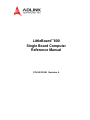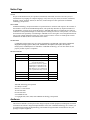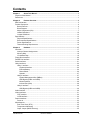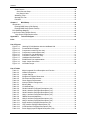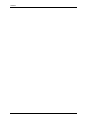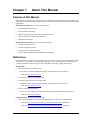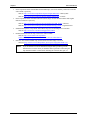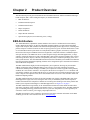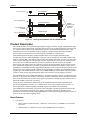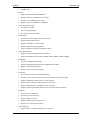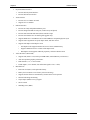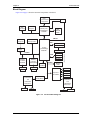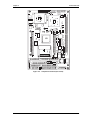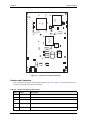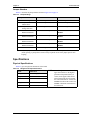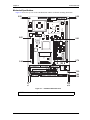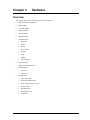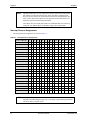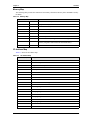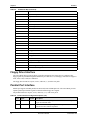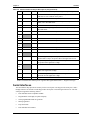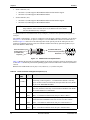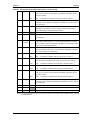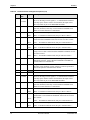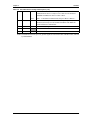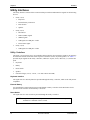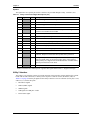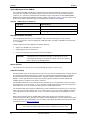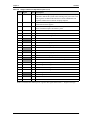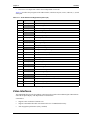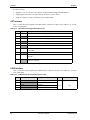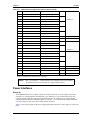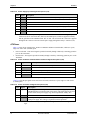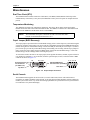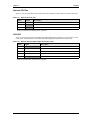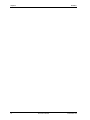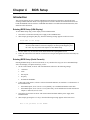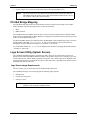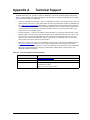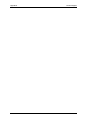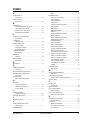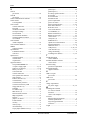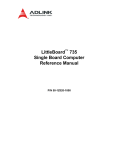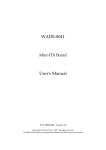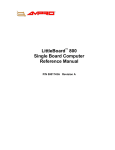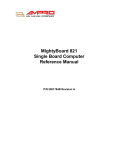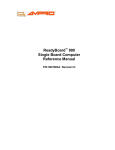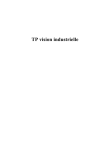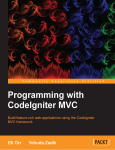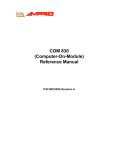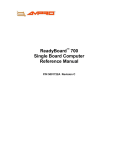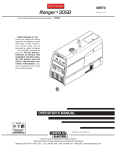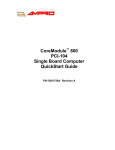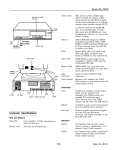Download ADLINK Technology M-855 Specifications
Transcript
LittleBoard™800 Single Board Computer Reference Manual P/N 5001816B Revision A Notice Page NOTICE No part of this document may be reproduced, transmitted, transcribed, stored in a retrieval system, or translated into any language or computer language, in any form or by any means, electronic, mechanical, magnetic, optical, chemical, manual, or otherwise, without the prior written permission of ADLINK Technology, Incorporated. DISCLAIMER ADLINK Technology, Incorporated makes no representations or warranties with respect to the contents of this manual or of the associated ADLINK products, and specifically disclaims any implied warranties of merchantability or fitness for any particular purpose. ADLINK shall under no circumstances be liable for incidental or consequential damages or related expenses resulting from the use of this product, even if it has been notified of the possibility of such damages. ADLINK reserves the right to revise this publication from time to time without obligation to notify any person of such revisions. If errors are found, please contact ADLINK at the address shown at the bottom of this notice. TRADEMARKS CoreModule and the Ampro logo are registered trademarks, and ADLINK, Little Board, LittleBoard, MightyBoard, MightySystem, MilSystem, MiniModule, ReadyBoard, ReadyBox, ReadyPanel, ReadySystem, and RuffSystem are trademarks of ADLINK Technology, Inc. All other marks are the property of their respective companies. REVISION HISTORY Revision Reason for Change Date A, A Initial Release Mar/07 A, B Added 1.0 Ghz power measurements Nov/07 B, A Corrected pin 1 on J30 and pin 5 on J2; corrected 800 MHz power measurements in Table 2-6; updated Southbridge from ICH4-M to ICH4; added Figure 2-7; added PCI-to-ISA Bridge Mapping to Ch 4; added pinouts to Ch 3; updated audio chip to ALC203 Mar/09 ADLINK Technology, Incorporated 5215 Hellyer Avenue San Jose, CA 95138-1007 Tel. 408 360-0200 Fax 408 360-0222 www.adlinktech.com © Copyright 2006, 2007, 2008, 2009 ADLINK Technology, Incorporated Audience This reference manual is for the person who designs computer related equipment, including but not limited to hardware and software design and implementation of the same. ADLINK Technology, Inc. assumes you are qualified in designing and implementing your hardware designs and their related software into your prototype computer equipment. ii Reference Manual LittleBoard 800 Contents Chapter 1 About This Manual ....................................................................................................1 Purpose of this Manual ....................................................................................................................1 References ......................................................................................................................................1 Chapter 2 Product Overview......................................................................................................3 EBX Architecture..............................................................................................................................3 Product Description..........................................................................................................................4 Board Features ..........................................................................................................................4 Block Diagram ............................................................................................................................7 Major Components (ICs).............................................................................................................7 Header Definitions ....................................................................................................................10 Jumper Definitions ....................................................................................................................13 Specifications.................................................................................................................................13 Physical Specifications .............................................................................................................13 Environmental Specifications....................................................................................................14 Power Specifications ................................................................................................................14 Thermal/Cooling Requirements ................................................................................................14 Chapter 3 Hardware .................................................................................................................17 Overview ........................................................................................................................................17 Interrupt Channel Assignments ................................................................................................18 Memory Map ............................................................................................................................19 I/O Address Map ......................................................................................................................19 Floppy Drive Interface....................................................................................................................20 Parallel Port Interface ....................................................................................................................20 Serial Interfaces ............................................................................................................................21 Utility Interfaces ............................................................................................................................26 Utility 1 Interface ......................................................................................................................26 Keyboard Interface ..............................................................................................................26 External Battery ...................................................................................................................26 Reset Switch........................................................................................................................26 Speaker ...............................................................................................................................27 Utility 2 Interface .......................................................................................................................27 System Management Bus (SMBus) ....................................................................................28 USB Signals (USB1 and USB2) ..........................................................................................28 Mouse Interface...................................................................................................................28 Infrared Port (IrDA) .............................................................................................................28 Utility 3 Interface ......................................................................................................................30 USB Signals (USB3 and USB4) ..........................................................................................30 Audio Interface...............................................................................................................................30 Video Interfaces ............................................................................................................................31 CRT Interface ..........................................................................................................................32 LVDS Interface .........................................................................................................................32 Power Interfaces ............................................................................................................................33 Power In....................................................................................................................................33 Miscellaneous ................................................................................................................................35 Real Time Clock (RTC) ............................................................................................................35 Temperature Monitoring ..........................................................................................................35 Oops! Jumper (BIOS Recovery) ...............................................................................................35 LittleBoard 800 Reference Manual iii Contents Serial Console.......................................................................................................................... 35 Serial Console Setup .......................................................................................................... 36 Hot (Serial) Cable .............................................................................................................. 36 Watchdog Timer....................................................................................................................... 36 Optional CPU Fan .................................................................................................................... 37 LAN LED .................................................................................................................................. 37 Chapter 4 BIOS Setup .............................................................................................................. 39 Introduction.................................................................................................................................... 39 Entering BIOS Setup (VGA Display) ........................................................................................ 39 Entering BIOS Setup (Serial Console) ..................................................................................... 39 PCI-ISA Bridge Mapping ............................................................................................................... 40 Logo Screen Utility (Splash Screen) ............................................................................................. 40 Logo Screen Image Requirements ......................................................................................... 40 Appendix A Technical Support .................................................................................................. 41 Index .................................................................................................................................. 43 List of Figures Figure 2-1. Figure 2-2. Figure 2-3. Figure 2-4. Figure 2-5. Figure 2-6. Figure 2-7. Figure 3-1. Figure 3-2. Figure 3-3. Stacking PC/104 Modules with the LittleBoard 800 ................................................ 4 Functional Block Diagram ....................................................................................... 7 Component Locations (Front view) ......................................................................... 9 Component Locations (Back view) ........................................................................ 10 Connector Pin-Out Identification ........................................................................... 11 Connector Locations (Top view)............................................................................ 12 LittleBoard 800 Dimensions .................................................................................. 15 RS485 Serial Port Implementation ........................................................................ 22 Oops! Jumper Connection..................................................................................... 35 Hot Cable Jumper ................................................................................................. 36 List of Tables Table 2-1. Table 2-2. Table 2-3. Table 2-4. Table 2-5. Table 2-6. Table 3-1. Table 3-2. Table 3-3. Table 3-4. Table 3-5. Table 3-6. Table 3-7. Table 3-8. Table 3-9. Table 3-10. Table 3-11. Table 3-12. Table 3-13. Table 3-14. Major Integrated Circuit Description and Function .................................................. 7 Header Descriptions .............................................................................................. 10 Jumper Settings .................................................................................................... 13 Weight and Footprint Dimensions ......................................................................... 13 Environmental Requirements ................................................................................ 14 Power Supply Requirements ................................................................................. 14 Interrupt Channel Assignments ............................................................................. 18 Memory Map ......................................................................................................... 19 I/O Address Map ................................................................................................... 19 Parallel Interface Pin/Signal Descriptions (J16) .................................................... 20 Serial A Interface Pin/Signal Descriptions (J11).................................................... 22 Serial B Interface Pin/Signal Descriptions (J12).................................................... 24 Utility 1 Interface Pin/Signal Descriptions (J15) .................................................... 27 SMBus Reserved Addresses ................................................................................ 28 Utility 2 Interface Pin/Signal Descriptions (J13) .................................................... 29 Utility 3 Interface Pin/Signal Descriptions (J14) .................................................... 30 Audio Interface Pin/Signal Descriptions (J9) ......................................................... 31 CRT Interface Pin/Signal Descriptions (J3) ........................................................... 32 LVDS Interface Pin/Signal Descriptions (J26) ....................................................... 32 Power Supply Input Pin/Signal Descriptions (J19) ................................................ 34 iv Reference Manual LittleBoard 800 Contents Table 3-15. Table 3-16. Table 3-17. Table 3-18. Table A-1. LittleBoard 800 Power On Button and Reset Switch Header Pin/Signal Descriptions (J29)...........34 Power On Header Pin/Signal Descriptions (J30) ...................................................34 Optional CPU Fan (J21) ........................................................................................37 Ethernet External LED Pin/Signal Descriptions (J28) ............................................37 Technical Support Contact Information..................................................................41 Reference Manual v Contents vi Reference Manual LittleBoard 800 Chapter 1 About This Manual Purpose of this Manual This manual is for designers of systems based on the LittleBoard™ 800 single board computer (SBC). This manual contains information that permits designers to create an embedded system based on specific design requirements. Information provided in this reference manual includes: • LittleBoard 800 specifications • Environmental requirements • Major integrated circuits (chips) and features implemented • Header/connector pin numbers and definitions • BIOS Setup information Information not provided in this reference manual includes: • Detailed chip specifications • Internal component operation • Internal registers or signal operations • Bus or signal timing for industry standard busses and signals References The following list of references may be helpful for you to complete your design successfully. Most of these references are also available on the Ampro By ADLINK web site in the InfoCenter. The InfoCenter was created for embedded system developers to share ADLINK’s knowledge, insight, and expertise. Specifications: • EBX Spec Revision 2.0, March 1 2005 For the latest version of the EBX specifications, contact the PC/104 Consortium, at: Web site: http://www.pc104.org • PC/104 Spec Revision 2.5, November 2003 • PC/104-Plus Spec Revision 2, November 2003 For latest revision of the PC/104 specifications, contact the PC/104 Consortium, at: Web site: http://www.pc104.org • PCI 2.2 Compliant Specifications For latest revision of the PCI specifications, contact the PCI Special Interest Group Office at: Web site: http://www.pcisig.com Chip specifications used on the LittleBoard 800: • Intel Corporation and the Celeron M or Pentium M processors used for the embedded CPU. Web site: http://www.intel.com/design/mobile/datashts/252612.htm = Pentium M Web site: http://www.intel.com/design/intarch/datashts/301753.htm = Celeron M LittleBoard 800 Reference Manual 1 Chapter 1 • About This Manual Intel Corporation and the 82855GME and 82801DB chips, used for the Memory Hub/Video controller and I/O Hub, respectively. Web site: http://www.intel.com/products/chipsets/855gme/index.htm = Memory Hub Web site: http://www.intel.com/design/chipsets/datashts/290744.htm = I/O Hub • Intel Corporation and the 82551ER and 82541(GI/PI) chips, used for the Fast Ethernet and Gigabit Ethernet controllers respectively. Web site: http://www.intel.com/design/network/datashts/82551ER_ds.htm = Ethernet Web site: http://www.intel.com/design/network/datashts/82541gi_ei.htm = Gigabit Ethernet • Standard Microsystems Corp and the LPC47B272 chip, used for both Super I/O controllers. Web site: http://www.smsc.com/main/catalog/lpc47b272.html • Realtek and the ALC203-LF chip, used for the Audio CODEC. Web site: http://www.realtek.com.tw/products/ productsView.aspx?Langid=1&PFid=29&Level=5&Conn=4&ProdID=53 • ITE Tech. Inc. and the IT8888F chip, used for the PCI-to-ISA bridge conversion. Web site: http://www.ite.com.tw/EN/products_more.aspx?CategoryID=3&ID=5,76 NOTE 2 If you are unable to locate the datasheets using the links provided, go to the manufacturer’s web site where you should be able to perform a search using the chip datasheet number or name listed, including the extension, htm, pdf, etc. Reference Manual LittleBoard 800 Chapter 2 Product Overview This introduction presents general information about the EBX architecture and the LittleBoard 800 single board computer (SBC). After reading this chapter you should understand: • EBX Architecture • LittleBoard 800 description • LittleBoard 800 features • Major components • Header definitions • Jumper Header definitions • Specifications (physical, environmental, power, cooling) EBX Architecture The “Embedded Board, eXpandable” (EBX) standard is the result of a collaboration between industry leaders, Motorola and Ampro, to unify the embedded computing industry on a full featured embedded single-board computer (SBC) standard. The EBX standard principally defines physical size, mounting hole pattern, and power connector locations. It does not specify processor type or electrical characteristics. There are recommended connector placements for serial/parallel, Ethernet, graphics, and memory expansion. Derived from the Ampro LittleBoard form-factor originated in 1984, EBX combines a standard footprint with open interfaces. The EBX form-factor is small enough for deeply embedded applications, yet large enough to contain the functions of a fully embedded SBC (single board computer) including CPU, memory, mass storage interfaces, display controller, serial/parallel ports, today’s advanced operating systems, and other system functions. This embedded SBC standard ensures that embedded system OEMs can standardize their designs and that embedded computing solutions can be designed into space constrained environments with off-the-shelf components. The EBX standard boasts highly flexible and adaptable system expansion, allowing easy and modular addition of functions such as additional USB 2.0 ports, Firewire or wireless networking not usually contained in standard product offerings. The EBX system expansion is based on popular existing industry standards, PC/104™ and PC/104-Plus™. PC/104 places the ISA bus on compact 3.6" x 3.8" modules with self-stacking capability. PC/104-Plus adds the power of a PCI bus to PC/104 while retaining the basic formfactor. Using PC/104 expansion cards, the PC/104 standard offers access to PC cards from the mobile and handheld computing markets. The EBX standard integrates all these off-the-shelf standards into a highly embeddable SBC form-factor. EBX supports the legacy of PC/104, hosting the wide variety of embedded system oriented expansion modules from hundreds of companies worldwide. PC/104 brings the advantages of the latest portable and mobile system expansion technologies to embedded applications. See Figure 2-1 on page 4. The EBX standard also brings stability to the embedded board market and offers OEMs assurance that a wide range of products will be available from multiple sources – now and in the future. The EBX standard is open to continuing technology advancements since it is processor independent. It creates opportunity for economies of scale in chassis, power supply, and peripheral devices. The EBX specification is freely available to all interested. For further technical information on the EBX standard, go to the PC/104 Consortium web site at www.pc104.org. LittleBoard 800 Reference Manual 3 Chapter 2 Product Overview 4-40 screws (4) PC/104 Module PC/104 Plus Module PCI Stackthrough Headers ISA Bus Stackthrough Expansion Headers LB800stackthru 0.6 inch spacers (4) Little Board 800 0.6 inch spacers (4) 4-40 nuts (4) Figure 2-1. Stacking PC/104 Modules with the LittleBoard 800 Product Description The LittleBoard 800 is an exceptionally high integration, high performance, rugged, and high quality singleboard system, which contains all the component subsystems of a PC motherboard plus the equivalent of up to 3 expansion boards. Based on the Intel Pentium® M and Celeron® M ultra high performance, highintegration processor, the LittleBoard 800 gives designers a complete, high performance embedded processor based on the EBX form factor and conforms to the EBX V2.0 specifications. Each LittleBoard 800 incorporates an Intel 855GME chipset for the Graphics and Memory Hub (Northbridge) and the I/O Hub (Southbridge) controllers. This set includes the 82855GME, Graphics and Memory Controller Hub, (also GMCH), which controls the graphics and memory interface. The other chip in this set is the 82801DB, I/O Controller Hub 4 (ICH4), which controls some of the I/O functions on the board. There are two additional chips that provide the remainder of the I/O functions: the Standard Microsystems, LPC47B272, Super I/O controllers. Together the Intel and SMSC chips provide four serial ports, an EPP/ECP parallel port, four USB 2.0 ports, PS/2 keyboard and mouse interfaces, floppy and two Ultra/DMA 33/66/100 IDE controllers supporting two IDE drives each. To provide the ISA bus on the board through the PC/104 connector, an ITE, IT8888F, PCI-to-ISA Bridge is included. The LittleBoard 800 also supports up to 1GB of DDR RAM in a single 184-pin DDR DIMM slot, and an AGP4x equivalent graphics controller, which provides CRT and LVDS flat panel video interfaces for most popular LCD panels. The LittleBoard 800 can be expanded through the PC/104 and PC/104-Plus expansion for additional system functions, as these buses offer compact, self-stacking, modular expandability. The PC/104 and PC/104-Plus buses are the embedded system version of the signal set provided on a desktop PC’s ISA and PCI buses at 8MHz and 33MHz clock speeds, respectively. Among the many embedded-PC enhancements on the LittleBoard 800 that ensure embedded system operation and application versatility are a watchdog timer, serial console support, battery-free boot, onboard, high-density Compact Flash disk, and BIOS extensions for OEM boot customization. The LittleBoard 800 is particularly well suited to either embedded or portable applications and meets the size, power consumption, temperature range, quality, and reliability demands of embedded system applications. It can be stacked with Ampro MiniModules™ or other PC/104-compliant expansion boards, or it can be used as a powerful computing engine. Board Features • 4 CPU features ♦ Intel 1.4GHz LV, Pentium® M 738, 1.0GHz ULV Celeron M 373, or 800MHz ULV Celeron M Processors ♦ 2MB (Pentium) or 512KB (Celeron) L2 cache (800MHz Celeron is cacheless) Reference Manual LittleBoard 800 Chapter 2 ♦ • • • • • • • • Product Overview 400MHz FSB Memory ♦ Single standard 184-pin DDR DIMM slot ♦ Supports non-ECC or unbuffered ECC memory ♦ Supports +2.5V DDR RAM up to 1GB ♦ Supports up to PC2700 DDR 333 (166MHz) PC/104-Plus Bus Interfaces ♦ PCI Bus up to 33MHz ♦ PCI 2.2 compliant signals ♦ PC/104 (ISA) Bus up to 8MHz IDE Interfaces ♦ Provides two enhanced IDE controllers (4 devices) ♦ Supports dual bus master mode ♦ Supports Ultra DMA 33/66/100 modes ♦ Supports ATAPI and DVD peripherals ♦ Supports IDE native and ATA compatibility modes Floppy Disk Interface ♦ Supports one standard floppy disk drive interface ♦ Supports all standard PC/AT formats: 360KB, 1.2MB, 720KB, 1.44MB, 2.88MB Parallel Port ♦ Provides a standard printer interface ♦ Supports IEEE standard 1284 protocols of EPP and ECP outputs ♦ Supports Bi-directional data lines ♦ Supports 16 byte FIFO for ECP mode. Serial Ports ♦ Four buffered serial ports with full handshaking ♦ Provides 16550-equivalent controllers, each with a built-in 16-byte FIFO buffer ♦ Supports full modem capability on two of the four ports ♦ Supports RS232, RS485, or RS422 operation on each port ♦ Supports programmable word length, stop bits, and parity ♦ Supports 16-bit programmable baud-rate generator and an interrupt generator USB Ports ♦ Provides two root USB hubs ♦ Provides up to four USB ports ♦ Supports USB boot devices ♦ Supports USB v2.0 EHCI and UHCI v1.1 ♦ Supports over-current detection status Infrared Interface ♦ Supports IrDA 1.1 signals through Utility 2 connector LittleBoard 800 Reference Manual 5 Chapter 2 • • • • • 6 Product Overview Keyboard/Mouse Interface ♦ Provides PS/2 keyboard interface ♦ Provides PS/2 mouse interface Audio interface ♦ Provides AC’97 CODEC on board ♦ Supports AC’97 standard Ethernet Interface ♦ Provides two fully independent Ethernet ports ♦ Provides integrated LEDs on each port (Link/Activity and Speed) ♦ Provides Intel 82551ER and 82541(GI/PI) controller chips ♦ Provides extra header for LAN LED signals (gigabit only) ♦ Supports IEEE 802.3 10/100BaseT and 10/100/1000BaseT compatible physical layers ♦ Supports Auto-negotiation for speed, duplex mode, and flow control ♦ Supports full duplex or half-duplex mode • Full-duplex mode supports transmit and receive frames simultaneously • Supports IEEE 802.3x Flow control in full duplex mode • Half-duplex mode supports enhanced proprietary collision reduction mode Video Interfaces (CRT/LVDS) ♦ Support CRT (2048 x 1536) with up to 64MB UMA (Unified Memory Architecture) ♦ AGP 4X equivalent graphics performance ♦ Dual channel 9-, 12-, or 18-bit LVDS ♦ LVDS outputs (1 or 2 channel, four differential signals: 3-bits + clock) Miscellaneous ♦ Real-time clock (RTC) with replaceable battery ♦ Battery-free boot (Boots even if battery is dead or missing) ♦ Supports both on-board or external battery for Real Time Clock operation ♦ Thermal and Voltage monitoring ♦ Oops! Jumper (BIOS recovery) support ♦ Serial Console ♦ Watchdog timer (WDT) Reference Manual LittleBoard 800 Chapter 2 Product Overview Block Diagram Figure 2-2 on page 7 shows the functional components of the board. CPU Intel Pentium M or Celeron M LVDS Connector CRT Connector PC/104 Connector Clock Memory Hub (Northbridge) 855GME DDR SDRAM DIMM SM Bus PC/104-Plus Bus Connector ATA IDE Primary IDE Secondary I/O Hub (Southbridge) 82801DB Compact Flash PCI Bus USB Ethernet Controller 82551ER Gigabit Ethernet Controller 82541(GI/PI) LPC Bus AC’97 CODEC USB Port 1 USB Port 2 USB Port 3 USB Port 4 Flash (BIOS) Memory FWH LB800_R_BlkDiag_02 PCI - ISA Bridge Magnetics Magnetics Keyboard RJ45 RJ45 Mouse IrDA Floppy Parallel Super I/O-1 LPC47B272 RS232 Transceiver and RS422/485 Transceiver COM 3 Super I/O-2 LPC47B272 COM 4 RS232 Transceiver and RS422/485 Transceiver COM 2 COM 1 Figure 2-2. Functional Block Diagram LittleBoard 800 Reference Manual 7 Chapter 2 Product Overview Major Components (ICs) Table 2-1 on page 8 lists the major ICs, including a brief description of each, on the LittleBoard 800. Figures 2-3 and 2-4 show the locations of the chips. Table 2-1. Major Integrated Circuit Description and Function 8 Chip Type CPU (U1) Mfg. Intel Model Pentium M or Celeron M Description CPUs offered at 1.4GHz (LV Pentium M), 1.0GHz (ULV Celeron M), or 800MHz (ULV Celeron M) Function Embedded CPU Memory Hub (U2) Intel 82855GME Memory functions plus Video Memory and Video I/O Hub (U3) Intel 82801DB Some of the I/O functions I/O Functions Super I/O 1 & 2 (U14, U16) [On back of board; see Figure 2-4] SMC LPC47B272 The remaining I/O controller functions I/O Functions Audio AC’97 CODEC (U7) Realtek ALC203-LF Audio AC’97 CODEC for audio signals Audio In/Out Fast Ethernet Controller (U9) [On back of board; see Figure 2-4] Intel 82551ER 10/100BaseT Ethernet controller Ethernet functions Gigabit Ethernet Controller (U11) [On back of board; see Figure 2-4] Intel 82541(GI/PI) 10/100/1000BaseT Ethernet controller Ethernet functions Ethernet Transformer (T1) Pulse H5004 Gigabit Ethernet Transformer Ethernet Magnetics Ethernet Transformer (U31) Pulse H1102NLT Fast Ethernet Transformer Ethernet Magnetics RS232 Transceiver (U17) [On back of board; see Figure 24] Maxim MAX213EEAI RS232 Transceiver for COM1 and COM2 Serial Ports 1 and 2 Transceiver RS485/422 Transceiver (U18) Linear LTC1334CG# PBF RS422/485 Transceiver for COM1 and COM2 Serial Ports 1 and 2 Transceiver RS232 Transceiver (U19) Maxim MAX213EEAI RS232 Transceiver for COM3 and COM4 Serial Ports 3 and 4 Transceiver RS485/422 Transceiver (U20)[On back of board; see Figure 24] Linear LTC1334CG# PBF RS422/485 Transceiver for COM3 and COM4 Serial Ports 3 and 4 Transceiver ISA Bridge (U51) [On back of board; see Figure 2-4] ITE IT8888F PCI-to-ISA bridge conversion ISA Bus Reference Manual LittleBoard 800 Chapter 2 Product Overview U7 U7 U1 U1 U2 U2 U3 U3 U13 U13 T1 U31 T1 U31 U19 U18 U19 U18 Figure 2-3. Component Locations (Front view) LittleBoard 800 Reference Manual 9 Chapter 2 Product Overview U51 U9 U11 U17 U14 U16 U20 Figure 2-4. Component Locations (Back view) Headers and Connectors Table 2-2 describes the headers and connectors shown in Figure 2-6 on page 12. All I/O headers use 0.100" (2.54mm) pin spacing unless otherwise indicated. Table 2-2. Header and Connector Descriptions 10 Jack # Name Description SK1 Battery Socket Battery socket for 3 volt Lithium battery DIMM1 Memory 184-pin, .050" (1.27mm), slot for a single DDR RAM DIMM J1A,B, C,D PC/104 bus 104-pins for PC/104 connector J2A,B, C,D PC/104-Plus 120-pin, .079" (2mm), connector for PCI bus J3 Video (CRT) 10-pin connector for output to a CRT type monitor Reference Manual LittleBoard 800 Chapter 2 Product Overview Table 2-2. Header and Connector Descriptions (Continued) J6 Primary IDE 40-pin connector for the primary IDE interface J7 Secondary IDE 40-pin connector for the secondary IDE interface J8 Compact Flash 50-pin, .050" (1.27mm), socket accepts Type I or Type II Compact Flash cards J9 Audio In/Out 26-pin, .079" (2mm), connector for all of the audio signals (input/output) J10 Ethernet 2 8-pin RJ45 connector for 10/100/1000BaseT Ethernet port J11 Serial A 20-pin connector for serial ports 1 and 2 (COM 1 & COM 2) J12 Serial B 20-pin connector for serial ports 3 and 4 (COM 3 & COM 4) J13 Utility 2 24-pin connector for mouse, IrDA, SMBus, USB 0 & 1, power button J14 Utility 3 10-pin connector for USB2 and USB3 ports J15 Utility 1 16-pin connector for keyboard, external battery, reset switch, speaker J16 Parallel 26-pin connector for parallel port J17 Floppy 34-pin connector for floppy disk drive interface J19 Power In 7-pin, 0.156" (3.96mm), connector for input power J21 Optional Fan 3-pin header provides +5V, tach, and ground to optional CPU fan J23 Ethernet 1 8-pin RJ45 connector for 10/100BaseT Ethernet port J26 Video (LVDS) 30-pin, .079" (2mm), connector for LVDS type video displays J28 LAN LED 5-pin LAN LED connector for extra gigabit Ethernet LED J29 Power Button 5-pin header for ATX power button cable J30 Power-On 3-pin connector for ATX power-on functions NOTE ADLINK uses a connector/header identification method in Chapter 3 to avoid difficult to see visible numbering next to the headers. For example, a 20-pin header with two rows of pins, using odd/even numbering, where pin-2 is directly across and adjacent to pin-1, is noted in this way; 20-pin, two rows, odd/even (1, 2). Alternately, a 20-pin header using consecutive numbering, where pin-11 is directly across and adjacent to pin-1, is noted in this way: 20-pin, two rows, consecutive (1, 11). The second number in the parenthesis is always directly across from and adjacent to pin-1, with a few exceptions (DIMM1 slot, PC/104Plus, PC/104). See Figure 2-5. 19 9 7531 10 54 3 21 20 15 20-pin, two rows, 20-pin, two rows, Odd/Even, (1, 2) Or Consecutive, (1, 11) 20 10 8 6 4 2 11 Figure 2-5. Connector Pin-Out Identification LittleBoard 800 Reference Manual 11 Chapter 2 Product Overview JP1 J26 J21 J3 J9 J14 DIMM1 J2 J1 JP4 J16 J30 J13 J29 J15 J12 J11 J17 J7 Ethernet Grounding Pad J6 Figure 2-6. Header and Connector Locations (Front view) CAUTION NOTE 12 The two Ethernet ports share a common ground (transformer center tap), that is floating until you determine how the common ground is connected. The grounding holes (8) of the LittleBoard 800 are connected to ground potential (return) of the DC power supply connected to the board through J19. Pin-1 is shown as a black pin (square or round) in all connectors and jumpers in all illustrations. Reference Manual LittleBoard 800 Chapter 2 Product Overview Jumper Headers Table 2-3 describes the jumper headers shown in Figure 2-6 on page 12. Table 2-3. Jumper Settings Jumper # Installed Removed/Installed JP1 – LVDS Voltage Select Enable +3.3V (pins 1-2) Default Enable +5V (pins 2-3) JP2 – Compact Flash Master/Slave Enable Slave (pins 1-2) Enable Master (pins 2-3) Default JP3 – Compact Flash Voltage Selection Enable +5V (pins 1-2) Default Enable +3.3V (pins 2-3) JP4 – Serial Port 1 RS485 Termination Enable Termination (pins 1-2) Disable Termination (Removed) Default JP5 – Serial Port 2 RS485 Termination Enable Termination (pins 1-2) Disable Termination (Removed) Default JP6 – Serial Port 3 RS485 Termination Enable Termination (pins 1-2) Disable Termination (Removed) Default JP7 – Serial Port 4 RS485 Termination Enable Termination (pins 1-2) Disable Termination (Removed) Default JP19 – CMOS Normal/Clear Clear CMOS (pins 1-2) Normal (Removed) Default Note: Only the jumper headers listed above are populated on the board. Jumpers or shunts use .079" (2mm) spacing. A jumper that is removed may be placed on one of the jumper pins for safe keeping. Specifications Physical Specifications Table 2-4 gives the physical dimensions of the board. Table 2-4. Weight and Footprint Dimensions Item Weight Height (overall) NOTE Dimension 0.351kg. (0.775lbs.) 24.94mm (0.982") Width 146mm (5.75") Length 203mm (8.0") Thickness LittleBoard 800 2.36mm (0.093") Reference Manual Overall height is measured from the upper board surface to the highest permanent component (battery in socket) on the upper board surface. This measurement does not include the various heatsinks or various size DIMMs inserted into the socket. The DIMMs or heatsinks could increase this dimension. 13 Chapter 2 Product Overview Environmental Specifications Table 2-5 provides the most efficient operating and storage condition ranges required for this board. Table 2-5. Environmental Requirements Humidity Temperature Parameter 800MHz Celeron M Conditions 1.0GHz Celeron M Conditions 1.4GHz Pentium M Conditions Operating –20° to +70°C (–4° to +158°F) –20° to +70°C (–4° to +158°F) –20° to +70°C (–4° to +158°F) Extended (Optional) –40° to +85°C (–40° to +185°F) –40° to +85°C (–40° to +185°F) –40° to +85°C* (–40° to +185°F) Storage –55° to +85°C (–67° to +185°F) –55° to +85°C (–67° to +185°F) –55° to +85°C (–67° to +185°F) Operating 5% to 95% relative humidity, non-condensing 5% to 95% relative humidity, non-condensing 5% to 95% relative humidity, non-condensing 5% to 95% relative humidity, non-condensing 5% to 95% relative humidity, non-condensing 5% to 95% relative humidity, non-condensing Nonoperating Note: *The 1.4GHz Pentium M requires a fan above 70°C. Power Specifications Table 2-6 shows the power requirements from the baseboard and the board power output. Table 2-6. Power Supply Requirements Parameter 800MHz Celeron M Characteristics 1.0GHz Celeron M Characteristics 1.4GHz Pentium M Characteristics w/o fan 1.4GHz Pentium M Characteristics w/fan Input Type Regulated DC voltages Regulated DC voltages Regulated DC voltages Regulated DC voltages In-rush Current 14.24A (71.20W) 14.24A (71.20W) 14.44A (72.20W) 14.89A (74.45W) Idle Power 1.94A (9.68W) 1.78A (9.90W) 1.87A (9.35W) 2.74A (13.72W) BIT Current 2.99A (14.96W) 2.81A (14.03W) 3.57A (17.85W) 4.11A (20.56W) Operating conditions: • In-rush operating conditions include video, 512MB DDR RAM, and power. • Idle operating conditions include the in-rush conditions as well as an I/O board, one IDE hard drive with Windows XP, keyboard, and mouse. • BIT = Burn-In-Test. Operating conditions include idle conditions as well as four serial loop-backs, one parallel loop-back, one USB DVD Drive, one on-board Compact Flash drive with 256 MB Compact Flash, two Ethernet connections, two USB Compact Flash readers with 256MB Compact Flash, one USB floppy drive. Thermal/Cooling Requirements The CPU, Memory Hub, I/O Hub, and voltage regulators are the sources of heat on the board. The LittleBoard 800 is designed to operate at the maximum speed of the respective CPUs: 800MHz, 1.0GHz, or 1.4GHz. The Celeron M CPUs require a heatsink but no fan for -40°C to +85°C operation. The Pentium M CPU requires a heatsink but no fan for -20° to +70°C operation, but does require a fan above +70°C (+70°C to +85°C operation). 14 Reference Manual LittleBoard 800 Chapter 2 Product Overview Mechanical Specifications Figure 2-7 shows the top view of the LittleBoard 800 with the mechanical mounting dimensions. 0.20 0 0.20 0 2.65 2.80 5.70 5.80 7.22 0.20 0 5.35 5.55 7.60 7.80 Figure 2-7. LittleBoard 800 Dimensions NOTE LittleBoard 800 All dimensions are given in inches. Reference Manual 15 Chapter 2 16 Product Overview Reference Manual LittleBoard 800 Chapter 3 Hardware Overview This chapter discusses the following features of the connectors: • Interrupt Channel Assignments • Memory Map • I/O Address Map • Floppy Interface • Serial Interfaces • Parallel Interface • Utility Interfaces ♦ Keyboard ♦ Mouse ♦ Battery ♦ Reset Switch ♦ Speaker ♦ USB ♦ SMBus ♦ Infrared (IrDA) • Audio Interface • CRT/LVDS Video Interfaces • Power Interfaces • ♦ Power In ♦ ATX Power Miscellaneous ♦ Time of Day/RTC ♦ Temperature Monitoring ♦ Oops! Jumper (BIOS recovery) ♦ Serial Console ♦ Watchdog timer ♦ Optional CPU fan ♦ LAN LED LittleBoard 800 Reference Manual 17 Chapter 3 Hardware NOTE ADLINK Technology, Inc. only supports the features/options tested and listed in this manual. The main integrated circuits (chips) used in the LittleBoard 800 may provide more features or options than are listed for the LittleBoard 800, but some of these chip features/options are not supported on the board and may not function as specified in the chip documentation. This chapter does not include pinout tables for standard headers and connectors such as PC/104, Ethernet RJ45, 40-pin IDE, Floppy, and Compact Flash. Interrupt Channel Assignments The interrupt channel assignments are shown in Table 3-1. Table 3-1. Interrupt Channel Assignments Device vs IRQ No. 0 Timer D 3 4 5 6 7 COM1 O D O O COM2 D O O COM3 O O COM4 O O Keyboard 1 2 8 9 10 11 12 O O O O O O O O O O O O O O O D 13 14 15 O O O O O O O O D O O O O D O O O O O O O O O O D Secondary Cascade D Floppy D Parallel O O O O RTC D IDE Primary D IDE Secondary D Math Coprocessor D PS/2 Mouse D PCI INTA O O D O O O O O O O O PCI INTB O O O O O D O O O O O PCI INTC O O D O O O O O O O O PCI INTD O O O O O D O O O O O PCI INTE O O D O O O O O O O O PCI INTF O O O O O D O O O O O PCI INTH O O D O O O O O O O O Legend: D = Default, O = Optional NOTE 18 The IRQs for the Ethernet, Video, and Internal Local Bus (ISA) are automatically assigned by the BIOS Plug and Play logic. Local IRQs assigned during initialization can not be used by external devices. Reference Manual LittleBoard 800 Chapter 3 Hardware Memory Map The following table provides the common PC/AT memory allocations. Memory below 000500h is used by the BIOS. Table 3-2. Memory Map Base Address Function 00000000h - 0009FFFFh Conventional Memory 000A0000h - 000AFFFFh Graphics Memory 000B0000h - 000B7FFFh Mono Text Memory 000B8000h - 000BFFFFh Color Text Memory 000C0000h - 000CFFFFh Standard Video BIOS 000D0000h - 000DFFFFh Reserved for Extended BIOS 000E0000h - 000EFFFFh Extended System BIOS Area 000F0000h - 000FFFFFh System BIOS Area (Storage and RAM Shadowing) 00100000h - 04000000h Extended Memory (If on-board VGA is enabled, then the amount of memory assigned is subtracted from extended memory) FFFFFFFFh System Flash FFF80000h - I/O Address Map Table 3-3 shows the I/O address map. Table 3-3. I/O Address Map Address (hex) Subsystem 0000-000F Primary DMA Controller 0020-0021 Master Interrupt Controller 0040-0043 Programmable Interrupt Timer (Clock/Timer) 0060-06F Keyboard Controller 0061 NMI, Speaker Controller 0063 NMI Controller 0064 Keyboard Controller 0065 NMI Controller 0067 NMI Controller 0070-007F CMOS RAM, NMI Mask Reg, RT Clock 0080-09F System reserved 0081-0083 DMA Page Registers 0084-0086 System Reserved 0087 DMA page Register 0088 System reserved 0089-008B DMA page Registers 008C-008E System reserved 008F DMA page Register 0090-0091 System reserved 092 Fast A20 Gate and CPU Reset LittleBoard 800 Reference Manual 19 Chapter 3 Table 3-3. Hardware I/O Address Map (Continued) 0093-009F System reserved 00A0-00A1 Slave Interrupt Controller 00A2-00BF System reserved 00C0-00DF Slave DMA Controller #2 00E0-00EF System reserved 0F0-00FF Math Coprocessor 0170-0177 Secondary IDE Hard Disk Controller 01F0-01F7 Primary IDE Hard Disk Controller 0278-027F Parallel Printer 02E8-02EF Serial Port 4 (COM4) 02F8-02FF Serial Port 2 (COM2) 0376 Secondary IDE Disk Controller 0378-037F Parallel Port (Standard and EPP) 03B0-03BB Video (Monochrome) 03C0-03DF VGA 03E8-03EF Serial Port 3 (COM3) 03F0-03F5 Floppy Disk Controller 03F6 Primary IDE Disk Controller 03F7 Floppy Disk Controller 03F8-03FF Serial Port 1 (COM1) 04D0-04D1 Edge/Level Trigger PIC 0778-077F Parallel Port (ECP Extensions) (Port 378+400) 0CF8-0CFF PCI Configuration Registers 0CF9 Reset Control Resgister Floppy Drive Interface The LPC47B272 chip provides the floppy controller and supports one floppy drive as configured. The floppy signals are provided through the standard 34-pin connector (J17). The floppy controller will support a 360k, 720k, 1.2M, 1.44M, or 2.88M drive. The floppy drive header has 34 pins, 2 rows, odd/even, (1, 2) with 0.100" pitch. Parallel Port Interface Parallel port supports standard parallel, Bi-directional, ECP and EPP protocols. The LPC47B272 provides separate parallel port interface signals not shared with the floppy drive signals. The parallel header uses 26 pins, 2 rows, odd/even, (1, 2), with 0.100" pitch. Table 3-4. Parallel Interface Pin/Signal Descriptions (J16) 20 Pin # Signal In/Out Description 1 Strobe* Out Strobe* – This is an output signal used to strobe data into the printer. I/O pin in ECP/EPP mode. 2 AFD* Out Auto Feed* – This is a request signal into the printer to automatically feed one line after each line is printed. Reference Manual LittleBoard 800 Chapter 3 Hardware Table 3-4. Parallel Interface Pin/Signal Descriptions (J16) (Continued) 3 PD0 I/O Parallel Port Data 0 – These pins (0 to 7) provide parallel port data. 4 ERR* Out Error* – This is a status output signal from the printer. A Low State indicates an error condition on the printer. 5 PD1 I/O Parallel Port Data 1 – Refer to pin-3 for more information. 6 INIT* Out Initialize* – This signal used to Initialize printer. Output in standard Mode, I/O in ECP/EPP mode. 7 PD2 I/O Parallel Port Data 2 – Refer to pin-3 for more information. 8 SLIN Out Select In – This output signal is used to select the printer. I/O pin in ECP/EPP mode. 9 PD3 I/O Parallel Port Data 3 – Refer to pin-3 for more information. 10, 12 GND 11 PD4 I/O Parallel Port Data 4 – Refer to pin-3 for more information. 13 PD5 I/O Parallel Port Data 5 – Refer to pin-3 for more information. 14, 16 GND 15 PD6 I/O Parallel Port Data 6 – Refer to pin-3 for more information. 17 PD7 I/O Parallel Port Data 7 – Refer to pin-3 for more information. 18, 20 GND 19 ACK* In Acknowledge* – This printer output status indicates it has received the data and is ready to accept new data if the signal state is Low. 21 BUSY In Busy – This printer output status indicates the printer is not ready to accept data if the signal state is High. 22, 24 GND 23 PE In Paper End – The printer output status indicates the printer is out of paper if the signal state is High. 25 SLCT In Select – This printer output status indicates the printer is selected and powered on if the signal state is high. 26 Key/NC Ground Ground Ground Ground Key - Not connected Note: The shaded area denotes power or ground. The signals marked with * = Negative true logic. Serial Interfaces Two LPC47B272 chips provide the circuitry for the 4 serial ports. One chip provides serial ports 1 and 2 through connector J11 and the second chip provides serial ports 3 and 4 through connector J12. The four serial ports support the following features: • Four individual 16550-compatible UARTs • Programmable word length, stop bits and parity • 16-bit programmable baud rate generator • Interrupt generator • Loop-back mode • Four individual 16-bit FIFOs LittleBoard 800 Reference Manual 21 Chapter 3 • • Hardware Serial A Interface (J11) ♦ Serial Port 1 (COM1) supports RS232/RS485/RS422 and full modem support ♦ Serial Port 2 (COM2) supports RS232/RS485/RS422 Serial B Interface (J12) ♦ Serial Port 3 (COM3) supports RS232/RS485/RS422 and full modem support ♦ Serial Port 4 (COM4) supports RS232/RS485/RS422 NOTE The RS232 and RS485/RS422 modes can be selected for any serial port in BIOS Setup under the Advanced menu. However, the RS232 mode is the default selection (Standard) for any serial port. To implement the two-wire RS485 mode on any serial port, you must tie the equivalent pins together for each port. For example, on Serial Port 1, tie pin 3 to 5 and pin 4 to 6 at the Serial A interface connector (J11) as shown in Figure 3-1. As an alternate, tie pin 2 to 3 and pin 7 to 8 at the DB9 serial connector for Serial Port 1 as shown in Figure 3-1. Refer also to the following tables for the specific pins for the other ports on each connector. The RS422 mode uses a four-wire interface and does not need any pins tied together, but you must select RS485 in BIOS Setup. Serial A Interface (J11) for Serial Port 1 (or COM1 Port) Top View 19 9 7531 20 10 8 6 4 2 Standard DB9 Serial Or Port Connector (Female) 1 2 3 4 5 Rear View 6 7 8 9 Figure 3-1. RS485 Serial Port Implementation Table 3-5 Defines the pins and corresponding signals for the Serial A interface connector (Serial Ports 1 and 2) and Table 3-6 defines the pins and corresponding signals for the Serial B interface connector (Serial Ports 3 and 4). Both Serial A and B headers use 20 pins, 2 rows, odd/even, (1, 2), with 0.100" pitch. Table 3-5. Serial A Interface Pin/Signal Descriptions (J11) Pin # 1 Pin # DB9 Signal Description 1 DCD1 * Data Carrier Detect 1 – Indicates external serial communications device is detecting a carrier signal (i.e., a communication channel is currently open). In direct connect environments, this input will be driven by DTR1 as part of the DTR/DSR handshake. (COM1) 2 6 DSR1* Data Set Ready 1 – Indicates external serial communications device is powered, initialized, and ready. Used as hardware handshake with DTR1 for overall readiness to communicate. 3 2 RXD1 Receive Data 1 – Serial port 1 receive data in. RX1- RX1- – If in RS485 or RS422 mode, this pin is Receive Data 1 -. RTS1* Request To Send 1 – Indicates Serial port 1 is ready to transmit data. Used as hardware handshake with CTS1 for low level flow control. TX1+ TX1+ – If in RS485 or RS422 mode, this pin is Transmit Data 1 +. TXD1 Transmit Data 1 – Serial port 1 transmit data out. TX1- TX1- – If in RS485 or RS422 mode, this pin is Transmit Data 1 -. 4 5 22 7 3 Reference Manual LittleBoard 800 Chapter 3 Hardware Table 3-5. Serial A Interface Pin/Signal Descriptions (J11) (Continued) 6 8 CTS1* Clear to Send 1 – Indicates external serial communications device is ready to receive data. Used as hardware handshake with RTS1 for low level flow control. RX1+ RX1+ – If in RS485 or RS422 mode, this pin is Receive Data 1 -. 7 4 DTR1* Data Terminal Ready 1 – Indicates this Serial port is powered, initialized, and ready. Used as hardware handshake with DSR1 for overall readiness to communicate. 8 9 RI1* Ring Indicator 1 – Indicates external serial communications device is detecting a ring condition. Used by software to initiate operations to answer and open the communications channel. 9 5 GND Ground 10 NC KEY/ Key NC Not connected DCD2 * Data Carrier Detect 2 – Indicates external serial communications device is detecting a carrier signal (i.e., a communication channel is currently open). In direct connect environments, this input will be driven by DTR2 as part of the DTR/DSR handshake. 11 1 (COM2) 12 6 DSR2* Data Set Ready 2 – Indicates external serial communications device is powered, initialized, and ready. Used as hardware handshake with DTR2 for overall readiness to communicate. 13 2 RXD2 Receive Data 2 – Serial port 2 receive data in. RX2- RX1- – If in RS485 or RS422 mode, this pin is Receive Data 1 -. RTS2* Request To Send 2 – Indicates Serial port 2 is ready to transmit data. Used as hardware handshake with CTS2 for low level flow control. TX2+ TX2+ – If in RS485 or RS422 mode, this pin is Transmit Data 2 +. TXD2 Transmit Data 2 – Serial port 2 transmit data out TX2- TX2- – If in RS485 or RS422 mode, this pin is Transmit Data 2 -. CTS2* Clear To Send 2 – Indicates external serial communications device is ready to receive data. Used as hardware handshake with RTS2 for low level flow control. RX2+ RX2+ – If in RS485 or RS422 mode, this pin is Receive Data 2 -. 14 15 16 7 3 8 17 4 DTR2* Data Terminal Ready 2 – Indicates Serial port 1 is powered, initialized, and ready. Used as hardware handshake with DSR2 for overall readiness to communicate. 18 9 NC Not Connected (Ring Indicator 2) 19 5 GND Ground 20 NC NC Not connected Note: The shaded area denotes power or ground. Signals are listed in the table with RS232 first, followed by RS485/RS422. LittleBoard 800 Reference Manual 23 Chapter 3 Hardware Table 3-6. Serial B Interface Pin/Signal Descriptions (J12) Pin # 1 Pin # DB9 1 Signal Description DCD3* Data Carrier Detect 3 – Indicates external serial communications device is detecting a carrier signal (i.e., a communication channel is currently open). In direct connect environments, this input will be driven by DTR3 as part of the DTR/DSR handshake. (COM3) 2 6 DSR3* Data Set Ready 3 – Indicates external serial communications device is powered, initialized, and ready. Used as hardware handshake with DTR3 for overall readiness to communicate. 3 2 RXD3 Receive Data 3 – Serial port 3 receive data in RX3- RX3- – If in RS485 or RS422 mode, this pin is Receive Data 3 -. RTS3* Request To Send 3 – Indicates Serial port 3 is ready to transmit data. Used as hardware handshake with CTS3 for low level flow control. TX3+ TX3+ – If in RS485 or RS422 mode, this pin is Transmit Data 3 +. TXD3 Transmit Data 3 – Serial port 3 transmit data out TX3- TX3- – If in RS485 or RS422 mode, this pin is Transmit Data 3 -. CTS3* Clear To Send 3 – Indicates external serial communications device is ready to receive data. Used as hardware handshake with RTS3 for low level flow control. RX3+ RX3+ – If in RS485 or RS422 mode, this pin is Receive Data 3 -. 4 5 6 7 3 8 7 4 DTR3* Data Terminal Ready 3 – Indicates this Serial port is powered, initialized, and ready. Used as hardware handshake with DSR3 for overall readiness to communicate. 8 9 RI3* Ring Indicator 3 – Indicates external serial communications device is detecting a ring condition. Used by software to initiate operations to answer and open the communications channel. 9 5 GND Ground 10 NC KEY Not Connected 11 1 (COM4) DCD4* Data Carrier Detect 4 – Indicates external serial communications device is detecting a carrier signal (i.e., a communication channel is currently open). In direct connect environments, this input will be driven by DTR4 as part of the DTR/DSR handshake. 12 6 DSR4* Data Set Ready 4 – Indicates external serial communications device is powered, initialized, and ready. Used as hardware handshake with DTR4 for overall readiness to communicate. 13 2 RXD4 Receive Data 4 – Serial port 4 receive data in RX4- RX4- – If in RS485 or RS422 mode, this pin is Receive Data 4 -. RTS4* Request To Send 4 – Indicator to serial output port 4 is ready to transmit data. Used as hardware handshake with CTS4 for low level flow control. 14 7 TX4+ TX4+ – If in RS485 or RS422 mode, this pin is Transmit Data 4 +. 15 24 3 TXD4 Transmit Data 4 – Serial port 4 transmit data out TX4- TX4- – If in RS485 or RS422 mode, this pin is Transmit Data 4 -. Reference Manual LittleBoard 800 Chapter 3 Hardware Table 3-6. Serial B Interface Pin/Signal Descriptions (J12) 16 8 CTS4* Clear To Send 4 – Indicator to serial port 4 that external serial communications device is ready to receive data. Used as hardware handshake with RTS4 for low level flow control. RX4+ RX4+ – If in RS485 or RS422 mode, this pin is Receive Data 4 +. 17 4 DTR4* Data Terminal Ready 4 – Indicates this Serial port is powered, initialized, and ready. Used as hardware handshake with DSR4 for overall readiness to communicate. 18 9 NC Not connected (Ring Indicator 4) 19 5 GND Ground 20 NC NC Not connected Note: The shaded area denotes power or ground. Signals are listed in the table with RS232 first, followed by RS485/RS422. LittleBoard 800 Reference Manual 25 Chapter 3 Hardware Utility Interfaces The Utility interfaces consist of three connectors that provide the standard interface signals for the following devices: • • • Utility 1 (J15) ♦ Keyboard ♦ External battery connection ♦ Reset Switch ♦ Speaker Utility 2 (J13) ♦ PS/2 Mouse ♦ Infrared (IrDA) signals ♦ SMBus signals ♦ USB signals for USB ports 1 and 2 ♦ Power button signal Utility 3 (J14) ♦ USB signals for USB ports 3 and 4 Utility 1 Interface The Utility 1 (J15) interface uses a 16-pin header and provides the various interface signals to an external I/ O board with external connections for the respective connectors such as, keyboard, speaker, etc. Table 3-7 provides the pin signals for the Utility 1 interface, which uses 16 pins, 2 rows, odd/even, (1, 2) with 0.100" pitch. • Keyboard • Battery • Reset Switch • Speaker • External voltages (-5V In, -12V In, +3.3V Out to Power On LED) Keyboard Interface The signal lines for a PS/2 keyboard are provided through the Utility 1 interface, which is also fully PC/AT compatible. External Battery An external battery input connection is provided through a Utility 1 interface for the Real Time Clock’s operation in the event the on-board battery is not used. Reset Switch The signal lines for a reset switch are provided through the Utility 1 interface. NOTE 26 To perform the equivalent of a power-on reset, the reset button must be pressed and held for a minimum of three seconds. Reference Manual LittleBoard 800 Chapter 3 Hardware Speaker The signal lines for a speaker port with 0.1-watt drive are provided through a Utility 1 interface (J15). Table 3-7. Utility 1 Interface Pin/Signal Descriptions (J15) Pin # Signal I/O Description 1 -12V I -12 Volts – Supplied from external power source. 2 GND I Ground 3 -5V I -5 Volts – Supplied from external power source. 4 GND I Ground 5 LED O Power On LED – This on-board +3.3 volts is provided through 330 ohm resistor to an external Power-On LED. 6 NC - Not connected (Power Good) 7 SPKR+ O + Speaker Output – This signal drives external PC "Beep" speaker. 8 GND I Ground 9 RSTSW* I Reset Switch – This signal (ground) provided from external reset switch. 10 NC - Not connected (Keyboard Switch) 11 KBDATA I/O Keyboard Data signal provided to external keyboard connector. 12 KBCLK I/O Keyboard Clock – Clock signal provided to external keyboard connector. 13 GND I Keyboard Ground 14 KBDPWR O Keyboard Power – This +5 volts is provided to external keyboard connector. Requires external fuse for keyboard/mouse protection. 15 BATV+ I Backup Battery – This connection provides an additional backup battery from an external source. It can also be used in place of the on-board backup battery, B1, shipped with all LittleBoard 800s. Each RTS battery input is protected with a zener diode. 16 BATV- I Battery - Return (Grounded) Note: The shaded area denotes power or ground. The signals marked with * = Negative true logic. Utility 2 Interface The Utility 2 (J13) interface consists of a 24-pin connector used to interface various signals to the external board with external connections, or directly to the respective connector such as, the mouse, USB, etc. Table 3-9 on page 29 lists the pin signals for the Utility 2 interface. The J13 connector uses 24 pins, 2 rows, odd/even (1, 2) with 0.100" pitch. • PS/2 Mouse signals • Infrared (IrDA) signals • SMBus signals • USB signals for USB ports 1 and 2 • Power button signal LittleBoard 800 Reference Manual 27 Chapter 3 Hardware System Management Bus (SMBus) The I/O Hub, 82801DB, (Southbridge) contains both a host and slave SMBus port; but the host cannot access the slave internally. The slave port allows an external master access to the I/O Hub through the connector (J13). The master contained in the 82801DB is used to communicate with the SDRAM DDR DIMM, 82541(GI/PI) Gigabit Ethernet controller, and the clock generator. Table 3-8 gives the addresses for these devices with the components and corresponding binary addresses of the SMBus. Table 3-8. SMBus Reserved Addresses Component Address Binary SDRAM EPROM 1010,000xb Clock Generator (ICS950811) 1101,001xb I/O Hub (82801DB) 0000,000xb (default) Programmable Master USB Signals (USB1 and USB2) The LittleBoard 800 contains two root USB hubs with four functional USB ports. This connector (Utility 2) provides two of the four USB ports (USB0 and USB1). The hub is USB EHCI V2.0 and UHCI V1.1 compatible. Features implemented in the USB ports include the following: • Support for USB EHCI v2.0 and UHCI v1.1 • Integrated physical layer transceivers • Over-current detection status (software) on all four USB ports CAUTION ADLINK does not recommend connecting a USB boot device to the LittleBoard 800 through an external hub. Instead, connect the USB boot device directly to the LittleBoard 800. Mouse Interface The signal lines for a PS/2 mouse are provided through the Utility 2 interface (J13). Infrared Port (IrDA) The Infrared Data Association (IrDA) port provides a two-way wireless communications port using infrared as a transmission medium at the basic level. There are two basic infrared implementations provided; the Hewlett-Packard Serial Infrared (HPSIR) and the Amplitude Shift Keyed Infrared (ASKIR) methods. HPSIR is a serial implementation of infrared developed by Hewlett-Packard. The IrDA (HPSIR and ASKIR) signals are available on the Utility 2 connector. The HPSIR method allows serial communication at baud rates up to 115k baud. Each word is sent serially beginning with a zero value start bit. A zero is sent when a single infrared pulse is sent at the beginning of the serial bit time. A one is sent when no infrared pulse is sent during the bit time. The Amplitude Shift Keyed infrared (ASKIR) allows serial communication at baud rates up to 19.2k baud. Each word is sent serially beginning with a zero value start bit. A zero is sent when a 500kHz waveform is sent for the duration of the serial bit time. A one is sent when no transmission is sent during the serial bit time. Both of these methods require an understanding of the timing diagrams provided in the Super I/O-1 controller chip (LPC47B272) specifications available from the manufacture’s web site and referred to earlier in this manual. For more information, refer to the SMSC LPC47B272 chip databook and the Infrared Data Association web site at http://www.irda.org. NOTE 28 For faster speeds and infrared applications not covered in this brief description, refer to the LPC47B272 chip specifications by Standard Microsystems Corp. Reference Manual LittleBoard 800 Chapter 3 Table 3-9. Hardware Utility 2 Interface Pin/Signal Descriptions (J13) Pin # Signal I/O Description 1 LIDSW - Lid Switch – This signal (Suspend Status on I/O Hub) is asserted by the I/O Hub to indicate the system will be entering a low power state soon. This signal is not shared with other devices on the LittleBoard. This signal is similar to the Lid Switch on laptop computer. 2 PWRBT* I Power Button – This signal from an external switch to the I/O Hub is not used with AT Power supplies. 3 BATLOW* I Battery Low – This signal from external battery indicates to the I/O Hub there is insufficient power to boot the system. 4 NC O Not connected (IR Mode select) 5 IRTX O IR Transmit Data – This signal goes to external IrDA Transceiver. 6 IRRX I IR Receive Data – This signal comes from external IrDA Transceiver. 7 GND - Ground 8 VCC - +5 Volts 9 MDATA I/O Mouse Data – Data signal provided to external mouse connector. 10 MCLK I/O Mouse Clock– Clock signal provided to external mouse connector 11 GND - Ground 12 VCC - +5 Volts 13 SMBCLK - SMBus Clock – Clock signal provided to external devices. 14 SMBDATA - SMBus Data – Data signal provided to external devices. 15 USBPWR1 - +5V USB Port Power – Port is disabled if this input is low. 16 USBPWR2 - +5V USB Port Power – Port is disabled if this input is low. 17 USBP1- I/O USB 1 Negative Data Signal 18 USBP2- I/O USB 2 Negative Data Signal 19 USBP1+ I/O USB 1 Positive Data Signal 20 USBP2+ I/O USB 2 Positive Data Signal 21 USBGND1 - USB Port ground 22 USBGND2 - USB Port ground 23 NC - Not Connected - Reserved 24 NC - Not Connected - Reserved Note: The shaded area denotes power or ground. The signals marked with * = Negative true logic. LittleBoard 800 Reference Manual 29 Chapter 3 Hardware Utility 3 Interface The Utility 3 (J14) interface is a 10-pin connector used to provide two of the four USB port signals to an external board with USB connections or directly to the respective USB connector for the USB ports. Table 3-10 gives the pin signals for the Utility 3 interface, which uses 10 pins, 2 rows, odd/even, (1, 2) with 0.100" pitch. • USB ports 3 and 4 USB Signals (USB3 and USB4) The LittleBoard 800 contains two root USB hubs with four functional USB ports. This header (Utility 3) provides two of the four USB ports (USB3 and USB4). The hub is USB EHCI V2.0 and UHCI V1.1 compatible. Features implemented in the USB ports include the following: • USB EHCI V2.0 and Universal UHCI V1.1 compatible • Integrated physical layer transceivers • Over-current detection status on the USB port (software) CAUTION ADLINK does not recommend connecting a USB boot device to the LittleBoard 800 through an external hub. Instead, connect the USB boot device directly to the LittleBoard 800. Table 3-10. Utility 3 Interface Pin/Signal Descriptions (J14) Pin # Signal I/O Description 1 USBPWR3 - +5V USB Port Power – Port is disabled if this input is low. 2 USBPWR4 - +5V USB Port Power – Port is disabled if this input is low. 3 USBP3- I/O USB 3 Negative Data Signal 4 USBP4- I/O USB 4 Negative Data Signal 5 USBP3+ I/O USB 3 Positive Data Signal 6 USBP4+ I/O USB 4 Positive Data Signal 7 USBGND3 - USB Port ground 8 USBGND4 - USB Port ground 9 NC - Not Connected - Reserved 10 NC - Not Connected - Reserved Note: The shaded area denotes power or ground. Audio Interface The audio solution on the LittleBoard 800 is provided by the Realtek ALC203-LF audio CODEC. The chip is defined by AC97 and is revision 2.2 compliant. The audio interface signals are supplied to the 26-pin 2mm connector (J9). Refer to the following list for the Audio CODEC (ALC203-LF) features. 30 • Analog Mixer Dynamic Range 97dB (typ) • D/A Dynamic Range 89dB (typ) and A/D Dynamic Range 90dB (typ) • AC’97 Rev 2.1 compliant • High quality Sample Rate Conversion (SRC) from 4kHz to 48kHz • 3D Sound circuitry and PC-Beep passthrough to Line Out while reset is held active low Reference Manual LittleBoard 800 Chapter 3 • Hardware True Line Level Output with volume control independent of Line Out Table 3-11 describes the pin signals of the audio interface, which uses 26 pins, 2 rows, odd/even, (1, 2) with 2mm pitch. Table 3-11. Audio Interface Pin/Signal Descriptions (J9) Pin # Signal Description 1 VIDEO_L Video-Audio signal in left channel 2 VIDEO_GND Video Audio ground 3 VIDEO_R Video-Audio signal in right channel 4 CD_L CD-ROM signal left channel 5 CD_GND CD-ROM Audio ground 6 CD_R CD-ROM signal right channel 7 LINE_IN_L Line in signal left channel 8 LINE_IN_GND Line in Audio ground 9 LINE_IN_R Line in signal right channel 10 MIC1 Microphone in signal 1 or left channel 11 MIC_GND Microphone Audio ground 12 MIC2 Microphone in signal 2 or right channel 13 MIC_REF Microphone reference signal 14 NC/KEY Not Connected - Key 15 PHONE_IN Phone signal in 16 PHONE_GND Phone Audio ground 17 MONO_OUT Monaural signal out 18 MONO_GND Monaural Audio ground 19 +AOUT_L - Audio out signal left channel 20 -AOUT_L + Audio out Audio ground 21 +AOUT_R - Audio out signal right channel 22 -AOUT_R + Audio out Audio ground 23 GND Audio Ground (tied to all audio grounds) 24 HP_L Headphone signal left channel 25 HP_R Headphone signal right channel 26 NC Not Connected Note: The shaded areas denote power or ground. Video Interfaces The 82855GME chip provides the graphics control and video signals to the traditional glass CRT monitors and LCD flat panel displays. The chip features are listed below: CRT features: • Supports a max resolution of 2048 X 1536 • Supports a maximum allowable video frame buffer size of 32MB shared memory • AGP 4X graphics performance (always enabled) LittleBoard 800 Reference Manual 31 Chapter 3 Hardware Flat Panel features: • Supports (+3.3V or +5V, and +12V) output to LCD flat panels through an LVDS interface • Supports panel sizes from VGA (640 x 480) up to UXGA+ (1600 x 1200). • Supports 1-channel (18-bit) or 2-channel (36-bit) LVDS outputs CRT Interface Table 3-12 describes the pin signals of the CRT interface, which uses 10 pins, 2 rows, odd/even, (1, 2) with 0.100" (2.54mm) pitch. Table 3-12. CRT Interface Pin/Signal Descriptions (J3) Pin # Signal Description 1 RED Red – This is the Red analog output signal to the CRT. 2 GND Ground 3 GREEN Green – This is the Green analog output signal to the CRT. 4 GND Ground 5 BLUE Blue – This is the Blue analog output signal to the CRT. 6 GND Ground 7 HSYNC Horizontal Sync – This signal is used for the digital horizontal sync output to the CRT. 8 GND Ground 9 VSYNC Vertical Sync – This signal is used for the digital vertical sync output to the CRT. 10 PWR Power – Provided through fuse (F1) to +5 volts +/- 5%. F1 is next to J3 connector on board. Note: The shaded area denotes power or ground. LVDS Interface Table 3-13 describes the pin signals of the LVDS interface, which uses 30 pins, 2 rows, odd/even, (1, 2) with .079" (2mm) pitch. Table 3-13. LVDS Interface Pin/Signal Descriptions (J26) 32 Pin # Signal Description 1 +12V +12 volt input 2 +VCC (+3.3V/+5V) JP1 determines voltage on pin 3 GND Ground 4 GND Ground Reference Manual Line NA Channel NA LittleBoard 800 Chapter 3 Hardware Table 3-13. LVDS Interface Pin/Signal Descriptions (J26) (Continued) 5 CLK_LVDS_IYBP Clock Positive Output Clock 6 CLK_LVDS_IYBM Clock Negative Output 7 LVDS_IYBP3 Data Positive Output 8 LVDS_IYBM3 Data Negative Output 9 LVDS_IYBP2 Data Positive Output 10 LVDS_IYBM2 Data Negative Output 11 LVDS_IYBP1 Data Positive Output 12 LVDS_IYBM1 Data Negative Output 13 LVDS_IYBP0 Data Positive Output 14 LVDS_IYBM0 Data Negative Output 15 LVDS_PANELBKLTCTL Control Panel Backlight NA NA 16 LVDS_PANELVDDEN Enable Panel Power NA NA 17 CLK_LVDS_IYAP Clock Positive Output 18 CLK_LVDS_IYAM Clock Negative Output 19 LVDS_IYAP3 Data Positive Output 20 LVDS_IYAM3 Data Negative Output 21 LVDS_IYAP2 Data Positive Output 22 LVDS_IYAM2 Data Negative Output 23 LVDS_IYAP1 Data Positive Output 24 LVDS_IYAM1 Data Negative Output 25 LVDS_IYAP0 Data Positive Output 26 LVDS_IYAM0 Data Negative Output 27 DDCPCLK Display Data Channel Clock NA NA 28 DDCPDATA Display Data Channel Data NA NA 29 LVDS_PANELBKLTEN Enable Backlight Inverter NA NA 30 NC Not Connected NA NA 3 Channel 2 2 1 0 Clock 3 Channel 1 2 1 0 Note: The shaded area denotes power or ground. NOTE Pins 5-14 constitute 2nd channel interface of two channels. Pins 15-26 constitute 1st channel interface of two channels, or a single channel interface. Power Interfaces Power In The LittleBoard 800 uses five separate voltages on the board, but only one of the voltages is provided externally (+5 volts) through the external header (J19), which uses a 7-pin vertical header with 0.156" (3.96mm) spacing. Holes for a right angle mounting header are also available at J19. All the onboard voltages are derived from the externally supplied +5 volts DC +/- 5%. The onboard voltages include the CPU core voltages as well as the other voltages used on the board. Table 3-14 lists the pin signals for the power supply input header, which uses 7 pins, single row, with 0.156" pitch. LittleBoard 800 Reference Manual 33 Chapter 3 Hardware Table 3-14. Power Supply Input Pin/Signal Descriptions (J19) Pin # Signal Description 1 +5V +5.0 Volts – This +5.0 volts DC +/- 5% is the only voltage required for operation. 2 GND Ground 3 GND Ground 4 +12V +12 Volts – This +12 volts is for the PC/104, PC/104-Plus, and LVDS power only. 5 +3.3V +3.3 Volts – This +3.3 volts is for PC/104-Plus Bus power only (optional). 6 GND Ground 7 +5V +5.0 Volts – This +5.0 volts DC +/- 5% is the only voltage required for operation. Note: The shaded area denotes power or ground. The +12V and +3.3V on the Power Supply Input connector (J19) are used for the PCI, ISA bus, and LVDS power, which are supplied externally and not generated on the LittleBoard 800. The -5V and -12V used for the PC/104 bus are supplied through the PC/104 bus or from an external power supply through the Utility 1 connector (J15). ATX Power Table 3-15 lists the pin signals for the J29 Power On Button and Reset Switch header, which uses 5 pins, single row with 0.100" (2.54mm) pitch. • Power On Switch – This control signal is provided externally through a button by connecting ground to pin 1 on the J29 header. • Reset Switch – This signal is provided externally through a switch by connecting ground to pin 3 on the J29 header. Table 3-15. Power On Button and Reset Switch Header Pin/Signal Descriptions (J29) Pin # Signal Description 1 PWRBTN Power On input (connect between pins 1 & 2) 2 GND Ground 3 RESET_IN Reset Switch input or output (connect between pins 2 & 3) 4 NC NA 5 -12V VCC Note: The shaded areas denote power or ground. Table 3-16 lists the pin signals for the J30 Power On header, which uses 3 pins, single row with 0.100" (2.54mm) pitch. Table 3-16. Power On Header Pin/Signal Descriptions (J30) Pin # Signal Description 1 PS_ON* Power Supply On – This signal is sent to the ATX power supply by the LittleBoard 800 to turn On the ATX power supply. This signal can also be used to turn Off the ATX power supply or go into a suspended or standby state. 2 GND Ground 3 VCCSB +5V suspend voltage (+5V, 100mA Standby) – This voltage is supplied from ATX power supply. This voltage is required for normal operation. Note: The shaded areas denote power or ground. The signals marked with * = Negative true logic. 34 Reference Manual LittleBoard 800 Chapter 3 Hardware Miscellaneous Real Time Clock (RTC) The LittleBoard 800 contains a Real Time Clock (RTC). The BIOS (CMOS) RAM is backed up with a Lithium Battery. If the battery is not present, the BIOS has a battery-free boot option to complete the boot process. Temperature Monitoring The ADM1023 performs CPU temperature monitoring. This device has an input connection from the thermal diode in the Intel Celeron M or Pentium M CPU. The SMBus is connected to a dedicated thermal alert pin in the ADM1023 and the other devices on the SMBus. NOTE The LittleBoard 800 requires a heatsink for both Celeron M CPUs and a heatsink for the Pentium M CPU below 70° C. Oops! Jumper (BIOS Recovery) The Oops! jumper is provided in the event the BIOS settings you have selected prevent you from booting the system. By using the Oops! jumper you can prevent the current BIOS settings in the EEPROM from being loaded, forcing the use of the default settings. Connect the DTR pin to the RI pin on serial port 1 (COM 1) prior to boot up to prevent the present BIOS settings from loading. After booting with the Oops! jumper in place, remove the Oops! jumper and go into BIOS Setup. Change the desired BIOS settings, or select the default settings, and save changes before rebooting the system. To convert the Serial A interface to an Oops! jumper, short together the DTR (7) and RI (8) pins on Serial A (J11) header for Serial Port 1. As an alternate, short the equivalent pins, 4 and 9, on the Serial Port 1 DB9 connector as shown in Figure 3-2. Serial A Interface (J11) for Serial Port 1 (or COM1 Port) Top View 19 9 7531 20 10 8 6 4 2 Standard DB9 Serial Or Port Connector (Female) 1 2 3 4 5 Rear View 6 7 8 9 Figure 3-2. Oops! Jumper Connection Serial Console The LittleBoard 800 supports the serial console (or console redirection) feature. This I/O function is provided by an ANSI-compatible serial terminal, or the equivalent terminal emulation software running on another system. This can be very useful when setting up the BIOS on a production line for systems that are not connected to a keyboard and display. LittleBoard 800 Reference Manual 35 Chapter 3 Hardware Serial Console Setup The serial console feature is implemented by connecting a standard null modem cable or modified serial cable (or “Hot Cable”) between one of the serial ports, such as Serial 1 (J11A) and the serial terminal, or a PC with communications software. The BIOS Setup Utility controls the serial console settings on the LittleBoard 800. Refer to Chapter 4, BIOS Setup for the settings of the serial console option, the serial terminal, or PC with communications software and the connection procedure. Hot (Serial) Cable 1 2 3 4 5 Standard DB9 Serial Port Connector (Female) Rear View LB800Hotcable To convert a standard serial cable to a Hot Cable, specific pins must be shorted together at the Serial port connector or at the DB9 connector. For example, short the RTS (7) and RI (9) on the respective DB9 port connector as shown in Figure 3-3. 6 7 8 9 Figure 3-3. Hot Cable Jumper Watchdog Timer The watchdog timer (WDT) restarts the system if a mishap occurs, ensuring proper start-up after the interruption. Possible problems include failure to boot properly, the application software’s loss of control, failure of an interface device, unexpected conditions on the bus, or other hardware or software malfunctions. The WDT (watchdog timer) can be used both during the boot process and during normal system operation. • During the Boot process – If the operating system fails to boot in the time interval set in the BIOS, the system will reset. Enable the WDT in Boot Settings Configuration of BIOS Setup. Set the WDT for a time-out interval in seconds, between 1 and 255, in one-second increments in the Boot Setting Configuration screen. Ensure you allow enough time for the boot process to complete and for the OS to boot. The OS or application must tickle the WDT as soon as it comes up. This can be done by accessing the hardware directly or through a BIOS call. • During System Operation – An application can set up the WDT hardware through a BIOS call, or by accessing the hardware directly. Some ADLINK Board Support Packages provide an API interface to the WDT. The application must tickle the WDT in the time set when the WDT is initialized or the system will be reset. You can use a BIOS call to tickle the WDT or access the hardware directly. The BIOS implements interrupt 15 function 0C3h to manipulate the WDT. • 36 Watchdog Code examples – ADLINK has provided source code examples on the LittleBoard 800 Support Software DVD illustrating how to control the WDT. The code examples can be easily copied to your development environment to compile and test the examples, or make any desired changes before compiling. Refer to the WDT Readme file on the LittleBoard 800 Support Software DVD. Reference Manual LittleBoard 800 Chapter 3 Hardware Optional CPU Fan Table 3-17 lists the pin signals of the optional CPU Fan, which uses 3 pins, single row, with 0.100" pitch. Table 3-17. Optional CPU Fan (J21) Pin # Signal Description 1 Fan_Tach Fan Tachometer – This signal indicates Fan speed 2 VCC +5.0 volts DC +/- 5% 3 GND Ground Note: The shaded area denotes power or ground. LAN LED Table 3-18 lists the pin signals of the Ethernet external LED interface, which uses 5 pins, single row, with 0.100" pitch. This header is for an external LED, indicating Gigabit Ethernet power and activity. Table 3-18. Ethernet External LED Pin/Signal Descriptions (J28) Pin # Signal Description 1 LED YEL Ethernet Power 2 LINK_LED_HDR# Ethernet Connection LED 3 MAC ACTLED_RES# Ethernet Activity 4 MAC LINK 1000# CON Ethernet Connection 5 GND Ground Note: The shaded area denotes power or ground. LittleBoard 800 Reference Manual 37 Chapter 3 38 Hardware Reference Manual LittleBoard 800 Chapter 4 BIOS Setup Introduction This section assumes the user is familiar with BIOS Setup and does not attempt to describe the inner workings of BIOS functions. Refer to the appropriate PC reference manuals for information about the onboard, ROM-BIOS software interface. If ADLINK has added to or modified the standard functions, these functions will be described. Entering BIOS Setup (VGA Display) To enter BIOS Setup using a VGA display for the LittleBoard 800: 1. Turn on the VGA monitor and the power supply to the LittleBoard 800. 2. Start Setup by pressing the [Del] key, when the following message appears on the boot screen. Press DEL to run Setup NOTE If the setting for Memory Test is set to Fast, you may not see this prompt appear on screen if the monitor is too slow to display it on start up. If this happens, press the <Del> key early in the boot sequence to enter BIOS Setup. 3. Use the <Enter> key to select the screen menus listed in the Opening BIOS screen. 4. Follow the instructions at the bottom of each screen to navigate through the selections and modify any settings. Entering BIOS Setup (Serial Console) Entering the BIOS Setup, in serial console mode, is very similar to the steps you use to enter BIOS Setup with a VGA display, except the actual keys you use. 1. 2. Set the serial terminal, or the PC with communications software to the following settings: ♦ 115k baud ♦ 8 bits ♦ One stop bit ♦ No parity ♦ No hardware handshake Connect the serial console, or the PC with serial terminal emulation, to Serial Port 1 or Serial Port 2 of the LittleBoard 800. ♦ If the BIOS option, Serial Console is set to [Enable], use a standard null-modem serial cable. ♦ If the BIOS option, Serial Console is set to [Hot Cable], use the modified serial cable described in Chapter 3, under Hot (Serial) Cable. 3. Turn on the serial console or the PC with serial terminal emulation and the power supply to the LittleBoard 800. 4. Start Setup by pressing the Ctl–c keys, when the following message appears on the boot screen. Hit ^C if you want to run SETUP LittleBoard 800 Reference Manual 39 Chapter 4 5. BIOS Setup Use the <Enter> key to select the screen menus listed in the Opening BIOS screen. NOTE The serial console port is not hardware protected, and is not listed in the COM table within BIOS Setup. Diagnostic software that probes hardware addresses may cause a loss or failure of the serial console functions. PCI-ISA Bridge Mapping The LittleBoard 800 supports ISA bus based modules with an on-board PCI-ISA bridge. The PCI-ISA bridge optionally maps the following resources to ISA based modules: • IRQs • DMA Channels The LittleBoard 800 system BIOS, maps the above resources based on information provided in the BIOS Setup screens. By default, IRQs or DMA channels to be mapped to ISA modules must be explicitly specified by the user in the BIOS Setup screens. The IRQs and DMA channels are mapped with the “PCIPnP/IRQx” fields in BIOS setup (where x specifies the IRQ number.) The IRQs 3, 4, 5, 7, 9, 10, 11, 14, and 15 can be mapped to ISA based modules by changing the default setting for these IRQs from “Available” to “Reserved”. Any of the DMA channels 0, 1, 3, 5, 6, 7 can be mapped to ISA modules by changing the default setting of “Available” to “Reserved”. Logo Screen Utility (Splash Screen) The LittleBoard 800 BIOS supports a graphical logo utility, which can be customized by the user and displayed when enabled through the BIOS Setup Utility. The graphical image can be a company logo or any custom image the user wants to display during the boot process. The custom image can be displayed as the first image displayed on screen during the boot process and remain there, depending on the options selected in BIOS Setup, while the OS boots. Logo Screen Image Requirements The user’s image may be customized with any standard image editing tool. The LittleBoard 800 logo screen utility supports the following image formats: • Bitmap image • Exactly 640 x 480 pixels • Exactly 16 colors NOTE 40 For procedures on loading custom images, see the logo screen utility document available on the Ampro By ADLINK website. Reference Manual LittleBoard 800 Appendix A Technical Support ADLINK Technology, Inc. provides a number of methods for contacting Technical Support listed in the Table A-1 below. Requests for support through the Ask an Expert are given the highest priority, and usually will be addressed within one working day. • Ampro by ADLINK Ask an Expert – This is a comprehensive support center designed to meet all your technical needs. This service is free and available 24 hours a day through the Ampro By ADLINK web site at http://ampro.custhelp.com. This includes a searchable database of Frequently Asked Questions, which will help you with the common information requested by most customers. This is a good source of information to look at first for your technical solutions. However, you must register online if you wish to use the Ask a Question feature. • Personal Assistance – You may also request personal assistance by creating an Ask an Expert account and then going to the Ask a Question feature. Requests can be submitted 24 hours a day, 7 days a week. You will receive immediate confirmation that your request has been entered followed by an e-mail response. Once you have submitted your request, you must log in to My Stuff where you can check status, update your request, and access other features. • InfoCenter – This service is also free and available 24 hours a day at the Ampro By ADLINK web site at http://www.ampro.com. However, you must sign up online before you can log in to access this service. The InfoCenter was created as a resource for embedded system developers to share ADLINK’s knowledge, insight, and expertise. This page contains links to White Papers, Specifications, and additional technical information. Table A-1. Technical Support Contact Information Method Contact Information Ask an Expert http://ampro.custhelp.com Web Site http://www.ampro.com Standard Mail ADLINK Technology, Incorporated 5215 Hellyer Avenue San Jose, CA 95138-1007, USA LittleBoard 800 Reference Manual 41 Appendix A 42 Technical Support Reference Manual LittleBoard 800 Index A ATX Power in pin-out list ..................................................... 34 audio interface pin-out list ..................................................... 31 B BIOS Setup accessing BIOS setup (VGA) ....................... 39 accessing serial console ................................ 39 splash screen conversion ............................... 40 watchdog timer (WDT) ................................. 36 C connector pin arrangement description ..................................................... 11 connectors connector list ................................................. 10 console redirection serial console ................................................. 35 serial port settings ......................................... 39 supported feature ........................................... 35 CPU fan (optional) pin-out list ..................................................... 37 CRT Fuse location .......................................................... 12 CRT interface pin-out list ..................................................... 32 D dimensions .......................................................... 13 E EBX specifications references ........................................................ 1 Environmental specifications .............................. 14 Ethernet chip specifications web sites .......................................................... 2 Ethernet ports share common ground ................................... 12 H Hot cable console redirection ........................................ 36 modified serial cable ..................................... 36 serial console ................................................. 36 I infrared interface supported features ......................................... 28 Interrupt (IRQs) list ............................................ 18 J jumper locations .................................................. 13 L LAN LED interface (J28) pin-out table .................................................. 37 Lithium Battery LittleBoard 800 RTC ...............................................................35 LittleBoard 800 audio AC’97 interface ...................................30 block diagram ..................................................7 Celeron M CPU ...............................................4 connectors ......................................................10 console redirection feature .............................35 CPU features ....................................................4 dimensions .....................................................13 EBX Architecture ............................................3 features .............................................................4 Floppy Disk Drive features ............................20 major chip list ..................................................7 major integrated circuit list ..............................7 Parallel port features ......................................20 Pentium M CPU ...............................................4 pin-1 locations ...............................................12 power requirements .......................................14 product description ..........................................4 see also supported features ..............................4 serial console feature .....................................35 splash screen customization ...........................40 Utility 1 interface features .............................26 Utility 2 interface features .............................27 Utility 3 interface features .............................30 video interface features ..................................31 voltage requirements ............................... 33, 34 watchdog timer (WDT) .................................36 weight ............................................................13 LVDS interface pin-out list ......................................................32 M major chip specifications web sites ..........................................................1 major integrated circuits see also major chip specifications ...................1 memory map ........................................................19 P parallel port pin-out list ......................................................20 pin-1 locations .....................................................12 power requirements input voltages .......................................... 33, 34 processor requirements heatsink requirements ....................................14 R Real Time Clock (RTC) ......................................35 Lithium Battery ..............................................35 references .............................................................28 EBX specifications ..........................................1 PCI-104 specifications .....................................1 specifications ...................................................1 Reference Manual 43 Index S serial A pin-out list ..................................................... 22 serial B pin-out list ..................................................... 24 Serial Communications Software ....................... 35 Serial console accessing BIOS ............................................. 39 serial console console redirection ........................................ 35 Hot cable ....................................................... 36 modified serial cable ..................................... 36 serial port settings ......................................... 39 serial terminal ................................................ 35 serial terminal emulation ............................... 35 terminal emulation software .......................... 35 two methods .................................................. 35 serial terminal ANSI-compatible .......................................... 35 serial terminal emulation .................................... 35 SMBus supported feature ........................................... 28 specifications LittleBoard features ......................................... 5 references ........................................................ 1 splash screen customer defined ........................................... 40 customization ................................................ 40 requirements .................................................. 40 supported features 184-pin DDR DIMM slot ................................ 5 AT power supply input ............................33, 34 audio AC’97 interface ...............................6, 30 Battery-free boot ............................................. 6 Celeron M CPU ............................................... 4 console redirection ........................................ 35 CPU optional fan connector .......................... 37 CRT interface ................................................ 32 Ethernet interfaces (2) ..................................... 6 external battery ................................................ 6 external battery interface ............................... 26 external LAN Activity LED .......................... 37 floppy disk drive (1) ..................................5, 20 heatsinks ........................................................ 14 I/O address map ............................................. 19 IDE devices (4) ............................................... 5 Infrared (IrDA) interface ................................. 5 IRQ assignments ........................................... 18 ISA bus ............................................................ 5 jumpers, on board .......................................... 13 LVDS interface ............................................. 32 memory ........................................................... 5 memory map .................................................. 19 on-board battery .............................................. 6 Oops! jumper (BIOS recovery) .................6, 35 44 T parallel port ................................................... 20 parallel port (1) ............................................... 5 PC 'Beep' speaker interface ........................... 27 PC/104 bus ...................................................... 5 PC/104-Plus bus .............................................. 5 Pentium M CPU .............................................. 4 power requirements ....................................... 14 power-on switch ............................................ 34 PS/2 keyboard interface ............................ 6, 26 PS/2 mouse interface ...................................... 6 Real-time clock ............................................... 6 reset switch interface .................................... 26 root USB hubs (2) ......................................... 28 RS485 termination (4) .................................. 22 RS485 two-wire port ..................................... 22 serial console ............................................. 6, 35 serial ports (4) ........................................... 5, 21 SMBus devices ............................................. 28 splash screen customization .......................... 40 thermal monitoring ................................... 6, 35 USB boot device ............................................. 5 USB ports (4) ......................................5, 28, 30 video interfaces (2) ................................... 6, 31 voltage monitoring .......................................... 6 watchdog timer (WDT) ............................. 6, 36 Technical Support contact methods ............................................ 41 terminal emulation software serial console ................................................. 35 thermal cooling processor requirements ................................. 14 thermal monitoring supported feature ........................................... 35 U USB 1 & 2 port pin-out list ..................................................... 29 USB 3 & 4 pin-out list ..................................................... 30 V voltage requirements AT power supply .................................... 33, 34 W watchdog timer (WDT) 2 to 255 sec interval ...................................... 36 functions ........................................................ 36 source code examples ................................... 36 web sites Ethernet chip specifications ............................ 2 infrared specifications ................................... 28 major chip specifications ................................ 1 references ........................................................ 1 weight ................................................................. 13 Reference Manual LittleBoard 800