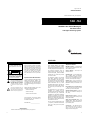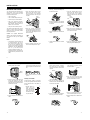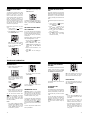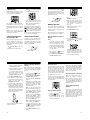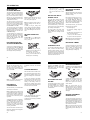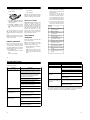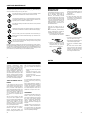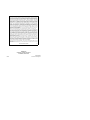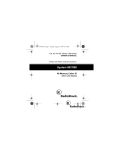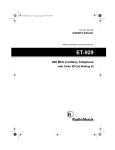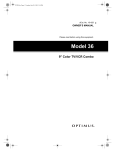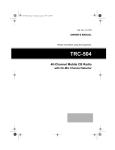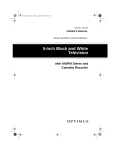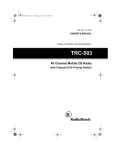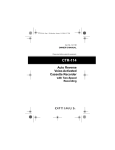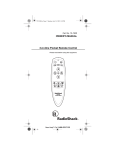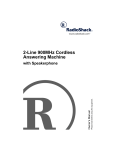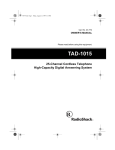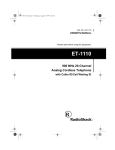Download Radio Shack TAD-794 Owner`s manual
Transcript
Cat. No. 43-794 OWNER’S MANUAL Please read before using this equipment. TAD -794 900 MHz Caller ID/Call Waiting ID Cordless Phone with Digital Answering System FEATURES WARNING: To reduce the risk of fire or shock hazard, do not expose this product to rain or moisture. CAUTION RISK OF ELECTRIC SHOCK. DO NOT OPEN. ! CAUTION : TO REDUCE THE RISK OF ELECTRIC SHOCK, DO NOT REMOVE COVER OR BACK. NO USER-SERVICEABLE PARTS INSIDE. REFER SERVICING TO QUALIFIED PERSONNEL. This symbol is intended to alert you to the presence of uninsulated dangerous voltage within the product’s enclosure that might be of sufficient magnitude to constitute a risk of electric shock. Do not open the product’s case. ! This symbol is intended to inform you that important operating and maintenance instructions are included in the literature accompanying this product. Important: Cordless phones such as this one require AC power to operate. When the AC power is off, you cannot dial out or receive incoming calls using your TAD-794. To be safe, you should also have a phone that does not need AC power to operate (not a cordless phone) so you can still make and receive calls if there is an AC power failure. Your RadioShack TAD-794 900 MHz Caller ID/Call Waiting ID Cordless Phone combines a 900 MHz cordless telephone with a Caller ID unit and a digital TAD (Telephone Answering Device). Telephone Features The TAD-794’s telephone uses advanced analog technology to give you superior audio quality, while its cordless operation lets you move freely around your home or office. Caller ID Memory — stores up to 30 Caller ID records. Important Caller ID Information The TAD-794’s Caller ID unit records each caller’s telephone number (and name, if available in your area) and the day and time of the call, as provided by your local phone company to Caller ID service subscribers. And, if you have Call Waiting with Caller ID, the TAD-794 shows you the incoming caller information, even when you are already on the phone. To use the TAD-794’s Caller ID and Call Waiting with Caller ID features, you must be in an area where those services are available and you must subscribe to those services through your local phone company. Where Caller ID is offered, one or more options are generally available: • caller’s number only • caller’s name only • caller’s name and number We recommend you record the TAD’s serial number here. The number is on the bottom of the base. Serial Number: __________________ © 1998 Tandy Corporation. All Rights Reserved. COM-LOK and RadioShack are registered trademarks used by Tandy Corporation. 2 The TAD stores up to 15 minutes of messages on a computer chip and records the day and time each message was recorded. This gives you advanced capabilities over tape-based answering machines. For example, you can delete individual messages and save the rest. Because your TAD is fully digital, there are no tapes to bother with and no tape mechanisms to wear out. And, the remote operation feature lets you operate your TAD from a touch-tone phone (or a rotary phone and pocket tone dialer). 900 MHz Operation — provides longer range and less interference than many other cordless phones. Call Waiting ID — you can set the TAD794 to display Caller ID information about an incoming call when you are on the phone (if you subscribe to this service from your local phone company). Headset Jack — lets you connect an optional headset (available at your local RadioShack store) for hands-free convenience. Easy-to-Read Liquid Crystal Display — lets you see who is trying to reach you before you answer the phone. 20 Number Memory Dialing — lets you store up to 20 numbers in memory for easy dialing. Handset Volume Control — lets you adjust the volume of the sound you hear through the handset. Ample Talk and Standby Time — the supplied battery (when fully charged) provides about 7 hours of talk time or 7 days of standby time. 40 Channels — the TAD-794 finds a clear channel every time you make or receive a call. You can also manually change channels during a call. 3 Noise-Reduction Circuitry — provides sound clarity comparable to that of a corded phone. Security Access-Protection Code — helps prevent other cordless phone users from using your phone line while the handset is off the base. COM-LOK ® — ensures that other cordless phone users cannot use your phone line when the handset is on the base. Autotalk — lets you set the handset so you can make or answer a call by simply lifting the handset from the base. Programmable Handset Ringer — lets you select from four tone and volume settings for the handset’s ringer. Redial — lets you quickly redial the last number dialed. Page — lets you send a signal from the base to the handset to page someone or locate the handset if you have misplaced it. Flash — sends an electronic switchhook signal for use with special phone services, such as Call Waiting. Tone/Pulse Dialing — lets you use either type of service, and you can easily switch from pulse to tone dialing for special services such as bank-by-phone. Hearing-Aid Compatibility — lets you use your phone with hearing aids that have a T (telephone) switch. TAD Features Ample Recording Time — you can record up to 15 minutes of messages. Adjustable Maximum Message Length — you can set the TAD-794 to record messages of up to 1 or 4 minutes. Date/Time Stamp — records the day and time each message was recorded. Remote Operation — lets you use a touch-tone phone (or rotary phone and pocket tone dialer) to operate the TAD while you are away from your home or office. Digital Volume Control — lets you precisely adjust the message playback volume. Prerecorded Messages — give you the option of using one of two existing outgoing messages or you can record your own message (up to 30 seconds long). Announce-Only — lets you play an announcement for callers to hear, without recording their messages Message Counter — shows the number of messages the TAD has recorded. Programmable PIN — you can set your own two-digit personal identification number (PIN) for secure remote operation. Two-Way Recording — lets you record both sides of your phone conversation. Remote Answer-On — lets you turn on the TAD from a remote location even when it is not set to answer calls. Call Screening — lets you listen as a caller leaves a message so you can decide whether or not to answer the call. Memo Recording — lets you record a message at the TAD, without having to call in by phone. Adjustable Ring Number — lets you set the TAD to answer after three or five rings. Toll-Saver — lets you avoid unnecessary charges when you call by long distance to check your messages. Phone Pick-Up Detection — stops recording when you pick up any phone on the same line as the TAD. This telephone has been tested and found to comply with all applicable UL and FCC standards. READ THIS BEFORE INSTALLATION Your TAD-794 conforms to federal regulations, and you can connect it to most telephone lines. However, each device that you connect to the telephone line draws power from the line. We refer to this power draw as the device’s ringer equivalence number, or REN. The REN is on the bottom of the base. If you are using more than one phone or other device on the line, add up all the RENs. If the total is more than five, your phones might not ring. In rural areas, a total REN of three might impair ringer operation. If ringer operation is impaired, remove a device from the line. FCC STATEMENT Your TAD-794 complies with Part 68 of FCC Rules. You must, upon request, provide the FCC registration number and the REN to your phone company. These numbers are on the bottom of the base. You must not connect your phone to any of the following: • coin-operated systems • party-line systems • most electronic key phone systems Note: Your telephone operates on standard radio frequencies, as allocated by the FCC. Even though the security access-protection code prevents unauthorized use of your phone line, it is possible for other radio units operating on similar frequencies within a certain area to unintentionally intercept your conversations and/or cause interference. This lack of privacy can occur with any cordless phone. 4 5 CONTENTS Installation ............................................................................................................... 8 Mounting the Phone ........................................................................................... 8 On a Desk Top ............................................................................................. 8 On a Wall Plate ............................................................................................ 9 Directly on the Wall .................................................................................... 10 Connecting and Charging the Battery Pack ..................................................... 12 Setting the Dialing Mode .................................................................................. 13 Turning the Base’s Ringer On and Off .............................................................. 14 Setting the Handset Ringer’s Tone and Volume ............................................... 14 Setting the Number of Rings ............................................................................ 15 Setting the Day and Time ................................................................................. 15 Storing Your Area Code .................................................................................... 16 Setting Caller ID with Call Waiting .................................................................... 16 Turning Autotalk On/Off .................................................................................... 17 Telephone Operation ............................................................................................ Making Calls ..................................................................................................... Answering Calls ................................................................................................ Setting the Handset Volume ............................................................................. Changing the Channel ...................................................................................... Using REDIAL .................................................................................................. Using FLASH .................................................................................................... Using Tone Services on a Pulse Line ............................................................... Using PAGE and FIND ..................................................................................... Memory Dialing ................................................................................................. Storing a Number and Name in Memory ................................................... Editing or Deleting a Number in Memory ................................................... Entering a Pause ....................................................................................... Dialing a Memory Number ......................................................................... Chain-Dialing Service Numbers ................................................................. Testing Stored Emergency Numbers ......................................................... Using a Headset ............................................................................................... 18 18 18 19 19 19 20 20 20 21 21 22 23 23 23 23 24 Caller ID Operation ............................................................................................... Reviewing Caller ID Records ............................................................................ Caller ID Messages .................................................................................... Dialing from a Caller ID Record ........................................................................ Storing a Caller ID Record to Memory .............................................................. Deleting Caller ID Records ............................................................................... 25 25 26 27 27 27 Setting the Record Time ................................................................................... Setting the TAD to Answer Calls ...................................................................... Screening Calls ................................................................................................ Recording Incoming Messages ........................................................................ Recording a Memo ........................................................................................... Recording a Conversation ................................................................................ Playing Messages ............................................................................................ Adjusting the TAD’s Volume ............................................................................. Deleting Messages ........................................................................................... Setting the Remote Operation PIN ................................................................... Remote Operation ............................................................................................ Using Toll-Saver ............................................................................................... Using Remote Commands ............................................................................... 28 29 29 29 29 30 30 31 31 31 32 32 32 Troubleshooting .................................................................................................... 34 Care and Maintenance .......................................................................................... Replacing the Battery Pack .............................................................................. The FCC Wants You to Know ........................................................................... Lightning ........................................................................................................... 36 37 38 38 TAD Operation ....................................................................................................... 28 Selecting the Outgoing Message ...................................................................... 28 Recording/Deleting an Outgoing Message ....................................................... 28 6 7 INSTALLATION MOUNTING THE PHONE You can place the TAD-794’s base on a desk or table, mount it on a standard wall plate, or mount it directly on a wall. Choose a location that is: • near an AC outlet On a Desk Top 1. Insert the bracket’s tabs into the base’s upper tab slots as shown, then press down on the bracket’s clips and insert them into the upper clip slots. 4. Insert the supplied AC adapter’s barrel plug into the DC IN 9V jack on the back of the base. On a Wall Plate 1. Insert the bracket’s tabs into the base’s lower tab slots as shown, then press down on the bracket’s clips and insert them into the lower clip slots. Upper Clip Slots • near a modular telephone line jack Lower Tab Slots Clips Tabs • out of the way of normal activities 5. Route the adapter’s cord through the strain relief slot on the bottom of the bracket. • away from electrical machinery, electrical appliances, metal walls or filing cabinets, wireless intercoms, alarms, and room monitors • away from other cordless phones The base’s location affects the phone’s range. If you have a choice of several locations, try each to see which provides the best performance. Caution: The supplied RadioShack adapter was designed specifically for your TAD-794. Use only the supplied adapter. Strain Relief Slot Upper Tab Slots 2. Route the supplied long modular cord through the strain relief slot on the side of the bracket, then plug the cord into the TEL LINE jack on the back of the base. 6. Plug the adapter into a standard AC outlet. Lower Clip Slots 2. Plug one end of the supplied short modular cord into the TEL LINE jack on the back of the base. Strain Relief Slot Notes: • Your telephone connects directly to a modular telephone line jack. If your phone line jack is not a modular jack, you can update the wiring yourself, using jacks and adapters available at your local RadioShack store. Or, you can let the phone company update the wiring for you. 7. Lift the base’s antenna to a vertical position. 3. Insert the supplied AC adapter’s barrel plug into the DC IN 9V jack. 3. Plug the modular cord’s other end into a modular telephone line jack. • The USOC number of the jack to be installed is RJ11C (RJ11W for a wall plate). 8 9 4. Route the adapter cord through the narrow groove on the bracket. 7. Press and lift out the handset holder, flip it over as shown, then snap it back into place so it holds the handset. 2. Insert the bracket’s tabs into the base’s lower tab slots as shown, then press down on the bracket’s clips and insert them into the lower clip slots. 5. Route the modular and adapter’s cords through the grooves on the bracket as shown. Grooves Lower Tab Slots Narrow Groove Tabs 8. Lift the base’s antenna to a vertical position. 5. Plug the modular cord’s other end into the wall plate jack, then align the bracket’s keyhole slots with the wall plate studs and slide the base downward to secure it. Directly on the Wall 1. Drill two holes 315/16 inches (100 mm) apart. Then thread a screw into each hole, letting the heads extend about 5/16 inch (8 mm) from the wall. 6. Plug the adapter into a standard AC outlet. 10 Lower Clip Slots For this mounting method, you need two screws (not supplied) with heads that fit into the keyhole slots on the bottom of the base. 5 6. Align the bracket’s keyhole slots with the mounting screws and slide the base downward to secure it. 3. Plug one end of the supplied long modular cord into the TEL LINE jack on the back of the base. /16 " 3 15/16 " 4. Insert the supplied AC adapter’s barrel plug into the DC IN 9V jack. 7. Plug the modular cord’s other end into a modular telephone line jack. 8. Plug the adapter into a standard AC outlet. 11 9. Press and lift out the handset holder, flip it over as shown, then snap it back into place so it holds the handset. 10. Lift the base’s antenna to a vertical position. the compartment. The connector fits only one way. 3. Put the battery pack in the compartment and fasten the retainer strap. • When you first use the phone after charging or recharging the battery pack, the phone might not work and you might hear a five-beep error signal when you press TALK . If this happens, return the handset to the base for about 5 seconds. This resets the security access-protection code. • If the CHARGE indicator does not light when you place the handset on the base, be sure the battery pack and AC adapter are correctly and securely connected. 4. Replace the cover. CONNECTING AND CHARGING THE BATTERY PACK The TAD-794 comes with a rechargeable nickel-cadmium battery pack in the handset but not connected. Before using your phone, you must connect the battery pack and then charge it for about 14 hours. Notes: 5. To charge the battery pack, simply place the handset on the base, facing either up or down. The CHARGE indicator on the base lights. Also, check the charging contacts on the handset and base. If the contacts are dirty or tarnished, clean them with a pencil eraser. display. If this happens, you must recharge the battery pack before you can make another call. • If the battery pack is completely discharged or the base loses power while the handset is away from it, place the handset on the base to reset the security access-protection code. If it was the handset that lost power, recharge the battery pack. • The supplied battery pack should last for about a year. When it loses its ability to fully recharge, order a replacement battery pack from your local RadioShack store (see “Replacing the Battery Pack” on Page 37). SETTING THE DIALING MODE Set DIAL MODE on the back of the base for the type of service you have. If you are not sure which type you have, after you charge the handset battery pack, do this simple test. 1. Press down and slide off the battery pack compartment cover. 1. Set DIAL MODE to T (tone). 2. Unfasten the plastic retainer strap and lift the battery pack out of the compartment. Plug the battery pack’s connector into the socket in Recharge the battery pack RECHARGE NOW appears and es on the handset display. when flash- • About once a month, fully discharge the battery by keeping the handset off the base until RECHARGE NOW appears and flashes on the display. Otherwise, the battery pack loses its ability to fully recharge. • If the battery pack becomes weak during a call, the handset beeps every four seconds, and RECHARGE NOW appears and flashes on the 12 13 2. Press TALK on the handset and listen for a dial tone. SETTING THE NUMBER OF RINGS 3. Press any number other than 0. Note: If your phone system requires that you dial an access code (9, for example) before you dial an outside number, do not press the access code number either. If the dial tone stops, you have touch-tone service. Leave DIAL MODE set to T. If the dial tone continues, you have pulse service. Set DIAL MODE to P (pulse). 4. Press TALK or place the handset on the base to hang up. To turn on the base’s ringer, set RINGER to ON . 1. Lift the handset. If talk press TALK to turn it off. appears, 2. Press VOLUME. The phone displays and sounds the current ringer tone and volume. 2. To change the day of the week, repeatedly press SKIP to move forward or REPEAT to move backward. Note: If you plan to check your messages by long distance, set RING TIME to toll-saver (see “Using Toll-Saver” on Page 32). SETTING THE DAY AND TIME You must set the day of the week and time so the TAD can record the correct day and time of each message. TURNING THE BASE’S RINGER ON AND OFF To turn off the base’s ringer, set RINGER on the back of the base to OFF. You can still make or receive calls using this phone, and telephones on the same line and the TAD’s handset (when it is away from the base) still ring when there is an incoming call. Set RING TIME on the side of the base to 3, 5 , or T/S to select how long the TAD waits before it answers a call (3 rings, 5 rings, or toll-saver). SETTING THE HANDSET RINGER’S TONE AND VOLUME Follow these steps to set the handset ringer’s tone and volume. 3. Repeatedly press VOLUME until you hear the desired ringer tone and volume. Each time you press VOLUME, the ringer setting changes in the following order: number (0 for Sunday, 1 for Monday, and so on). Note: If you wait more than 15 seconds between each key press, the TAD exits the time setting process. Start again at Step 1. 1. Hold down CLOCK until the TAD beeps. The TAD announces the currently set day and displays the day’s 3. Press CLOCK . The TAD announces the hour. To change the hour, repeatedly press SKIP or REPEAT. 4. Press CLOCK . The TAD announces the minutes. To change the minutes, repeatedly press SKIP or REPEAT. 5. Press CLOCK . The TAD announces “AM” or “PM,” and A or P appears. Press SKIP or REPEAT to change this setting. 6. Press CLOCK . The TAD announces the day and time. Notes: If the TAD loses AC power, its clock will keep the correct time for about one hour. Ring Type A High Ring Type A Low Ring Type B High Ring Type B Low 14 15 STORING YOUR AREA CODE To quickly dial a number from a Caller ID record (see “Dialing from a Caller ID Record” on Page 27) or to correctly store a number from a record into a memory dialing location (see “Storing a Caller ID Record to Memory” on Page 27), you must store your local area code in the TAD-794’s memory. Then, when you dial from a Caller ID record, the TAD-794 skips the area code if it matches the one you stored. Follow these steps to store your area code. 1. Lift the handset. If talk press TALK to turn it off. appears, 2. Press FUNCTION twice. The display shows AREA CODE and 1-. 3. Enter your 3-digit area code, then press MEM. The phone beeps and STORING appears. TURNING AUTOTALK ON/ OFF Your phone is preset so you must press TALK when you lift the handset from the base to make or answer a call. With auto talk turned on, you can make or answer a call by just lifting the handset from the base. To delete the area code, follow Steps 1 and 2, then press MEM in Step 3 without entering a new area code. DELETING appears. SETTING CALLER ID WITH CALL WAITING If you have Caller ID with Call Waiting service on your phone line, the TAD-794 can show Caller ID information for an incoming call even while you are already on the phone. Follow these steps to turn auto talk on or off. 1. Lift the handset. If talk press TALK to turn it off. appears, 2. Press FUNCTION 4 times. The current autotalk setting and ON1 OFF-0 appear on the display. 3. Press 1 to turn on the autotalk feature, or 0 to turn it off. 4. Press MEM to store the new setting. The handset beep, and briefly shows the new setting. Follow these steps to turn the Caller ID with Call Waiting feature on or off. 1. Lift the handset. If talk press TALK to turn it off. Note: If an area code is already stored, it appears on the display after the 1–. Repeatedly press DELETE to erase it. 2. Press FUNCTION three appears, times. CIDCW (Caller ID Call Waiting), the current setting, and ON-1 OFF-0 appear. 3. Press 1 to turn this feature on, or 0 to turn it off. 4. Press MEM . The new setting appears. 16 17 TELEPHONE OPERATION MAKING CALLS SETTING THE HANDSET VOLUME 1. Lift the handset. Press TALK , if necessary, so talk appears. The TAD-794’s handset has two volume settings, normal and high. To change the volume during a call, press VOLUME . VOL NORMAL or VOL HIGH appears. Note: If the handset is too far from the base, the channel might not change. Move closer to the base and try again. • To erase the entire phone number, press CANCEL . The IN USE indicator on the base lights and the currently selected channel number appears on the handset display. USING REDIAL The handset resets to normal volume after each call. IN USE Indicator To end a call, place the handset on the base or press TALK . 2. Dial the number. You see the number as you dial, then (after 5 seconds) the elapsed time for this call. You can also dial the number when talk is not on the display. The number appears on the display as you dial. When you finish dialing, press TALK . (The phone does not dial the number until you press TALK .) Notes: • If you make a mistake when dialing, repeatedly press DELETE to erase the error, then enter the correct number. DELETE erases one number each time you press it. 18 ANSWERING CALLS CALLING appears on the handset when a call comes in. If you subscribe to Caller ID service, the Caller ID information appears by the second ring (see “Caller ID Operation” on Page 25). To answer the call, lift the handset and press TALK . Or, if auto talk is on, just lift the handset from the base. talk appears, and the display briefly shows the channel number, then the call’s elapsed time. To end a call, place the handset on the base or press TALK . You can quickly dial the last number dialed. Lift the handset and press TALK, then press REDIAL. CHANGING THE CHANNEL The TAD-794 has 40 channels (frequency pairs used between the base and handset). It automatically selects a clear channel each time you make or receive a call. You can also change the channel yourself. If you hear other conversations or excessive noise during a call, press CHANNEL to select a different channel. The new channel number briefly appears. Notes: • You can also press REDIAL (so you see the stored number) first, then press TALK. • The redial memory holds up to 32 digits, so you can redial longdistance as well as local numbers. • The redial memory hold pause entries (see “Entering a Pause” on Page 23) and tone entries (see “Using Tone Services on a Pulse Line” on Page 20). 19 USING FLASH FLASH performs the electronic equiva- 3. When the service answers, press TONE ( ). Any additional numbers you dial are sent as tone signals. lent of a switchhook operation for special services, such as Call Waiting. If you have misplaced the handset and want it to beep for more than 2 seconds (to give you time to find it), press FIND . The handset beeps for about 1 minute. Press TALK twice on the handset to silence the beep sooner. 3. Press 1 to store a new number. PHONE NO.? appears. For example, if you have Call Waiting, press FLASH to answer an incoming call without disconnecting the current call. Press FLASH again to return to the first call. Note: If you do not have any special phone services, pressing FLASH might disconnect the current call. USING TONE SERVICES ON A PULSE LINE Some special services, such as bankby-phone, require tone signals. If you have pulse service, you can still use these special tone services by following these steps. 4. After you complete the call, return the handset to the base or press TALK. The phone automatically resets to the pulse mode. Note: When you dial a number without talk displayed, you can enter TONE ( ) as part of the number (the display shows ). When you press TALK , the phone automatically adds a 1-second pause after the tone entry, allowing time for the service to answer (for example). USING PAGE AND FIND To send a page from the base to the handset, when the handset is not in use, press PAGE on the base. The handset beeps for 2 seconds and the handset’s display shows PAGING. 1. Be sure DIAL MODE is set to P (pulse). 4. Enter the number and any tone or pause entries (see “Using Tone Services on a Pulse Line” on Page 20 and “Entering a Pause” on Page 23). MEMORY DIALING You can store up to 20 phone numbers and names in memory, then dial a stored number by entering a two-digit memory location number. 5. Press MEM. NAME? appears. Each number can be up to 16 digits, and each name can be up to 12 characters. Storing a Number and Name in Memory Notes: 6. To enter a name, use t or s to select the characters and or to move the cursor. • If you wait more than 20 seconds between each keypress, a five-beep error signal sounds and memory storage stops. Start again at Step 1. • If you receive a call while storing a memory number, you must start again from Step 1. 2. Dial the service’s main number. Note: Each tone or pause entry uses one digit of memory. 1. Lift the handset. If talk press TALK to turn it off. appears, 2. Press FUNCTION. DIAL MEMORY? and MEM-1 EDIT-0 appear. Repeatedly press t to see the characters in alphabetical order. (The display shows uppercase letters first, then lowercase letters, numbers, and special characters.) 20 21 Notes: • Press s to see the characters in reverse alphabetical order. • You can hold down s or t to scroll rapidly through the characters. • If you make a mistake, move the cursor over the error, then enter the correct character, or press DELETE to delete a character. Editing or Deleting a Number in Memory Note: If you change your mind while editing a memory number, press CANCEL to stop the process without making any changes. 1. Lift the handset. If talk press TALK to turn it off. appears, 7. Press MEM . LOCATION? appears. 2. Press FUNCTION . DIAL MEMORY? and MEM-1 EDIT-0 appear. 8. Enter the memory location number (01–20) where you want to store the number. The TAD beeps and STORING briefly appears. 3. Press 0 to select edit. LOCATION? appears. 9. For each stored number, write the person’s or company’s name next to the appropriate location number on the supplied memory directory sticker. (Use a pencil in case you need to change the number later.) Peel the backing from the sticker and attach it to the phone as shown. Entering a Pause In some telephone systems, you must dial an access code (9, for example) and wait for a second dial tone before you can dial an outside number. You can store the access code with the phone number. However, you should also store a pause after the access code to allow the outside line time to connect. To enter a 2-second pause while storing a phone number, press PAUSE . P appears. You can add more pause entries for a longer pause. 4. Enter the memory location number (01-20) for the number or name you want to edit or delete. The display shows the location number, name, and phone number. To edit the number, press MEM. Repeatedly press DELETE to delete some or all of the number, then enter the new number (in reverse order) and press MEM again. Chain-Dialing Service Numbers When calling special services (such as alternate long distance or bank-byphone), dial the service’s main number first. Then, at the appropriate place in the call, press MEM and enter the number for the location where the additional information is stored. Testing Stored Emergency Numbers Note: You can scroll through the memory locations by pressing s or t. 5. To delete the selected number, hold down DELETE until the handset beeps and No memory appears. You can also select a memory number before you press TALK . Press MEM, then enter the desired location number, or use s and t to scroll through the memory locations. The display shows the location number, name, and phone number. Then press TALK. Dialing a Memory Number 1. Lift the handset. Press TALK, if necessary, so talk appears. 2. Press MEM and enter the memory location number (01-20) for the number you want to dial. If you store an emergency service’s number (police department, fire department, ambulance) and you choose to test the stored number, make the test call during the late evening or early morning hours to avoid peak demand periods. Also, remain on the line to explain the reason for your call. Note: To edit the name without editing the number, press MEM twice. To replace a stored number, simply store a new one in its place. To edit the name, use the s, t, , and keys as described in Step 6 of “Storing a Number and Name in Memory” on Page 21. 6. Press MEM . STORING briefly appears. 22 23 CALLER ID OPERATION USING A HEADSET You can talk on the phone with handsfree convenience using an optional headset that has a 3/32-inch (2.5-mm) plug. Contact your local RadioShack store for a suitable headset. To connect the headset, pull open the rubber cover marked on the side of the handset, then insert the headset’s plug into the jack. Notes: • Connecting a headset disconnects the handset’s earpiece and microphone. • VOLUME on the handset also controls the connected headset’s volume. • If you place the handset on the base to recharge it while the headset is connected, be sure the handset seats properly. You can use a handset holder (available from your local RadioShack store) to hang the handset on your belt for greater convenience. When you finish using the headset, disconnect it from the handset and close the rubber cover to protect the jack. If you subscribe to Caller ID service from your phone company, the phone company sends information about the caller, as well as the time and date, between the first and second rings of every call you receive. The TAD-794 displays this information when a call is received, and it stores up to 30 Caller ID records for later review. The display also shows if caller information is unavailable or if the name or number is blocked by the caller (see “Caller ID Messages” on Page 26). If you subscribe to Call Waiting with Caller ID, you hear a tone through the handset when a call comes in, then the Caller ID record appears. If you want to answer the incoming call, press FLASH. To resume the previous phone conversation, press FLASH again. REVIEWING CALLER ID RECORDS To review Caller ID records, press CALL ID. The display shows the total number of Caller ID records and the number of new records, if any. Note: When call id is blinking, the TAD-794 is busy recalling a record. Wait for the blinking to stop before pressing a button. To scroll through the Caller ID records, repeatedly press s or t. If the TAD’s Caller ID memory becomes full, it replaces the oldest Caller ID record with each new call. With a headset connected, you can make or answer calls as usual using the keys on the handset. call id The first line of the record shows the caller’s name, and the second line shows the caller’s phone number. If the name or number is more than 12 characters long, the first 12 characters appear, then, after about four seconds, the rest of the name or number scrolls onto the display. 24 To see the date and time of a call, press (8 ) while the Caller ID record is on the display. The date, time, and record number appear. To return to the record, press again. 25 Caller ID Messages Display To see how many times a caller has called, press TC (9 ) (total calls) while the Caller ID record is on the display. The phone number and the total number of calls from that number appear. To return to the record, press TC again. ERROR TOTAL xx Appears when there are no new Caller ID records (ones you have not reviewed). NEW is the number of new Caller ID records. TOTAL is the total of all Caller ID records. The Caller ID information was garbled, or if there was an error during the transmission. UNAVAILABLE The caller chose to block sending Caller ID information. Either the name, the number, or both were blocked. OUT-OF-AREA The caller is not within a Caller ID service area, or is making an operatorassisted or credit card call. END DELETING CALLER ID RECORDS To dial a local number stored in a Caller ID record, recall the record, then press TALK . To dial a long distance number, recall the record and press 1 (1 appears before the displayed number), then press TALK. You can delete Caller ID records individually, or all at once. Description TOTAL CALLS xx NEW xx DIALING FROM A CALLER ID RECORD Appears when you scroll before the first or after the last Caller ID record. To delete a single record, recall the record, then hold down DELETE for at least 2 seconds. Notes: • If a Caller ID record does not contain a phone number (if it was blocked by the caller, for example) you cannot dial from that record. • If the stored number is longer than 16 digits, the phone sounds five quick beeps when you press 1 and does not dial it. STORING A CALLER ID RECORD TO MEMORY To delete all call records, press CALLER ID to display the total number of records, then hold down DELETE until the handset beeps and END appears (about 5 seconds). To store the name and number in a Caller ID record into the phone’s memory, recall that record, then press MEM. LOCATION? appears. Enter a two-digit memory location number (01–20). The TAD sounds a long beep, then STORING briefly appears. Note: You cannot store a Caller ID record that does not contain a phone number. 26 27 TAD OPERATION ANN (announcement) — The TAD plays the outgoing message but does not let callers leave a message. SELECTING THE OUTGOING MESSAGE The TAD has two prerecorded outgoing messages. One asks the caller to leave a message: “Hello, no one is available to take your call. Please leave a message after the tone.” The TAD uses this message when REC TIME is set to 1 or 4 (see “Setting the Record Time”). The other is simply an announcement and does not let the caller leave a message: “Hello, no one is available to take your call.” The TAD uses this message when REC TIME is set to ANN. You can also record your own message (see “Recording/Deleting an Outgoing Message”). When you record your own outgoing message, the TAD uses it for all REC TIME settings. To switch between your outgoing message and the TAD’s prerecorded message, press OGM. When the current message begins to play, press OGM again. The TAD switches to the other message and plays it. Hint: Do not tell callers that you are not home. Instead, say that you cannot come to the phone right now. Note: The TAD-794 cannot record an outgoing message less than two seconds long. To delete your outgoing message and use the TAD’s prerecorded messages, hold down OGM until the TAD beeps. Then press OGM again within two seconds. SETTING THE TAD TO ANSWER CALLS To set the TAD to answer calls, press ANSWER . If the TAD is set to record a caller’s message (see “Setting the Record Time” on Page 28), it plays the outgoing message and shows the number of recorded messages. If the TAD is set to announce-only, it plays the outgoing message, and A appears. To set the TAD to not answer calls, press ANSWER . The TAD announces “Answer off” and the message counter turns off. SETTING THE RECORD TIME After the TAD answers a call, it plays the outgoing message, beeps, and records the caller’s message. Each incoming message can be up to 1 or 4 minutes long, depending on how you set REC TIME (see “Setting the Record Time” on Page 28). The TAD794’s maximum recording capacity is 15 minutes or 59 recorded messages. The TAD stops recording up and resets to answer the next call when: • the caller hangs up • the maximum message length is reached • the TAD hears a busy signal or more than 5 seconds of silence • you pick up the TAD’s handset or any phone on the same phone line Set REC TIME to 1, 4, or ANN to determine how the TAD-794 will record incoming messages. Note: When the TAD’s message memory is full, FL appears on the display. RECORDING/DELETING AN OUTGOING MESSAGE To record your outgoing message (up to 30 seconds long), hold down OGM until the TAD beeps and -- appears. When you finish your message, press STOP . The TAD plays back your message. RECORDING INCOMING MESSAGES RECORDING A MEMO SCREENING CALLS 1 — The TAD plays the outgoing message and lets callers leave a message up to 1 minute long. 4 — The TAD plays the outgoing message and lets callers leave a message up to 4 minutes long. You can let the TAD answer calls for you while you listen to the caller’s message through the base’s speaker. If you decide to answer the call, lift the handset, press TALK, or pick up any phone on the same line. The TAD stops recording and resets to answer the next call. A memo is a message you can record at the TAD for yourself or others in your home or office. The TAD-794 stores memos as incoming messages (see “Playing Messages” on Page 30). 28 To record a memo, hold down MEM on the base until the TAD beeps and –– appears in the message counter window, then speak your message (up to four minutes long). When you finish the memo, press STOP. 29 Note: The TAD-794 cannot record a conversation less than two seconds long. To replay the current message from the beginning, press REPEAT . If you press REPEAT within 5 seconds after a message begins playing, the TAD replays the previous message. DELETING MESSAGES To delete the current message while it is playing, hold down DELETE until the TAD beeps. PLAYING MESSAGES After the TAD-794 has recorded a message, its message counter shows the total number of messages stored. If you have new messages, the number flashes. Note: The TAD-794 cannot record a memo less than two seconds long. RECORDING A CONVERSATION To play your messages, press PLAY. The TAD announces the number of new and old messages, then plays the new messages. The message number appears as each message plays, and the TAD announces the day and time of the call at the end of each message. The TAD-794 lets you record both sides of a telephone conversation. Note: It is illegal in some areas to record a conversation without the consent of all parties to the conversation, including the phone company. Check the laws in your area before you use the two-way recording feature. To start recording a phone conversation, press MEM on the base. The TAD beeps and –– appears. As it records the conversation, the TAD beeps every 15 seconds to let the caller know that the conversation is being recorded. To stop recording, press STOP . The TAD-794 stores a recorded conversation as a message (see “Playing Messages” on Page 30). 30 To play all messages after playing the new messages, press PLAY again. To skip to the next message, press SKIP during playback. ADJUSTING THE TAD’S VOLUME To adjust the speaker’s volume, repeatedly press VOLUME s or t on the base. The volume setting from 1 (lowest) to 10 (highest) appears in the message counter window. To delete all messages at once, while messages are not playing, hold down DELETE on the base until the TAD beeps and 0 appears in the message counter window. Note: You cannot delete new (unplayed) messages. If you try to delete all messages at once while you still have new messages, the TAD sounds five quick beeps and does not delete any messages. SETTING THE REMOTE OPERATION PIN The TAD-794’s two-digit remote operation PIN (personal identification number) prevents unauthorized remote access to your messages. The default PIN is 80. Follow these steps to change the PIN to any number from 00 to 99. Note: If you wait more than 15 seconds between each keypress, the TAD exits the PIN setting process. Start again at Step 1. 31 1. Hold down PIN until the TAD beeps and 00 appears in the message counter window. • record a new outgoing message • record a memo • erase messages Note: You cannot remotely operate the TAD-794 using its handset or another telephone on the same line as the TAD. 2. Press SKIP to set the first digit of the PIN higher or REPEAT to set it lower. Then press PIN . 3. Press SKIP or REPEAT to set the second digit of the PIN, then press PIN . The TAD announces the new PIN. To check your PIN at any time, press PIN . The PIN appears in the message counter window, and the TAD announces it. Note: If the TAD loses power, it will retain the PIN for about one hour before resetting to the default. USING TOLL-SAVER If RING TIME is set to T/S (toll-saver, see “Setting the Number of Rings” on Page 15), the TAD-794 answers after about three rings if you have new messages (ones you have not listened to). If there are no new messages, the TAD answers after about five rings. This gives you time to hang up before the TAD answers so you can avoid unnecessary long-distance charges. USING REMOTE COMMANDS Follow these steps to operate the TAD from a remote location. REMOTE OPERATION While you are away from your home or office, you can use a touch-tone phone, or a pulse (rotary) phone with a pocket tone dialer (available from your local RadioShack store) to enter your PIN and do any of the following: • set the TAD to answer or not answer calls 2. When the outgoing message begins (or the TAD sounds a series of beeps), press # , then enter your PIN within 2 seconds. If the PIN is correct, the TAD announces the day and time, then it announces the number of messages. The TAD beeps about once every two seconds to let you know it is ready to accept remote commands. 3. To use a remote command, press # , then, within 2 seconds, press the number for the command you want. Press # then: To: 1 Repeat current message during playback. 2 Play messages. 3 Skip current message during playback. 4 Delete current message during playback. 5 Stop playback, recording, and room monitoring. 6 Set the TAD to answer calls. Nots: If you wait more than 20 seconds between each keypress, the TAD sounds a long beep and hangs up. 7 Record a memo, or stop recording a memo. 8 1. Dial your phone number and wait for the TAD to answer. Record or stop recording a new outgoing message. 9 Set the TAD to not answer calls. Note: Even if the TAD is not set to answer calls, it will answer after about 10 rings and sound a series of beeps. Monitor the room where the TAD is located for 15 seconds. • listen to your messages 32 33 TROUBLESHOOTING We do not expect you to have any problems with your TAD-794, but if you do, these suggestions might help. Problem TAD does not answer calls. Problem Noise, static, or weak signal. Suggestion Make sure the AC adapter is properly connected. Move the handset closer to the base, or relocate the base (see “Mounting the Phone” on Page 8). Keep the handset away from computers, remote control toys, wireless microphones, alarm systems, intercoms, room monitors, fluorescent lights, and electrical appliances. Check all phone line connections. TAD does not record callers’ messages. Be sure the battery pack is charged. Someone has picked up another phone on the same line. Hang up the other phone. Hang up and redial the number. The handset does not work, and its display remains blank. Be sure the battery pack is connected and charged. The handset does not work, but its display is on. Be sure the phone line cord and AC adapter are correctly and securely connected. REC TIME is set to ANN (announce-only). Set it to 1 or 4 . Memory may be full (FL appears). Delete some of your messages. Press CHANNEL to change the channel. Lift the base’s antenna to a vertical position. Suggestion Make sure the TAD is set to answer calls (see “Setting the TAD to Answer Calls” on Page 29). You have an incoming call, but do not receive any Caller ID information. Let the phone ring at least twice before answering, so it has time to record the caller information. Call your phone company to verify that your Caller ID service is active. If you still have problems, disconnect the TAD-794. If other phones on the same line work properly, the fault is in this phone or its installation. If you cannot find the problem, take your TAD-794 to your local RadioShack store for assistance. Return the handset to the base to reset the security access-protection code. The handset battery pack does not charge. Check the charging contacts on the handset and base. If they are dirty, clean them with a pencil eraser. Be sure the battery pack is connected correctly. Replace the battery pack (see “Replacing the Battery Pack” on Page 37). 34 35 CARE AND MAINTENANCE Your RadioShack TAD-794 900 MHz Caller ID/Call Waiting ID Cordless Phone is an example of superior design and craftsmanship. The following suggestions will help you care for your TAD-794 so you can enjoy it for years. Keep the TAD-794 dry. If it gets wet, wipe it dry immediately. Liquids might contain minerals that can corrode the electronic circuits. Use and store the TAD-794 only in normal temperature environments. Temperature extremes can shorten the life of electronic devices, damage battery packs, and distort or melt plastic parts. Keep the TAD-794 away from dust and dirt, which can cause premature wear of parts. Handle the TAD-794 gently and carefully. Dropping it can damage circuit boards and cases and can cause the TAD-794 to work improperly. Use only a battery pack of the required size and recommended type. Battery packs can leak chemicals that damage your TAD-794’s electronic parts. REPLACING THE BATTERY PACK If you follow the instructions in “Connecting and Charging the Battery Pack” on Page 12, the battery pack should last about one year. If the battery pack will not hold a charge for more than 2 hours after an overnight charge, replace it with a new 3.6 V, 600 mAh battery pack with a connector that fits the socket in the battery compartment. You can order a replacement battery pack through your local RadioShack store. 4. Replace the cover. 5. To charge the battery pack, place the handset on the base either faceup or facedown. The CHARGE indicator on the base lights. Install the new battery pack as described here, then charge it for about 14 hours. Note: To avoid losing numbers stored in memory, install and begin charging the new battery pack within 1 minute. 1. Press down and slide off the battery pack compartment cover as shown. Cautions: • You must use a replacement battery pack of the same size and type. Wipe the TAD-794 with a damp cloth occasionally to keep it looking new. Do not use harsh chemicals, cleaning solvents, or strong detergents to clean the TAD-794. Modifying or tampering with the TAD-794’s internal components can cause a malfunction and might invalidate its warranty and void your FCC authorization to operate it. If your TAD-794 is not performing as it should, take it to your local RadioShack store for assistance. If the trouble is affecting the telephone lines, the phone company can ask you to disconnect your TAD-794 until you have resolved the problem. 3. Insert the new battery pack’s connector into the socket in the compartment, place the battery pack into the compartment, and refasten the retainer strap. • Do not dispose of the battery pack in a fire because it might explode. 2. Unfasten the plastic retainer strap and lift the battery pack out of the compartment, then gently pull on the battery connector to disconnect it. 36 • Do not open or mutilate the battery pack. • Be careful not to short the battery pack by touching it with conducting materials, such as rings, bracelets, and keys. The battery pack or conductor might overheat and burn. 37 NOTES Important: This product contains a rechargeable nickel-cadmium battery pack. At the end of the battery pack’s useful life, it must be recycled or disposed of properly. Contact your local, county, or state hazardous waste management authorities for information on recycling or disposal programs in your area. Some options that might be available are: municipal curb-side collection, drop-off boxes at retailers such as your local RadioShack store, recycling collection centers, and mail-back programs. THE FCC WANTS YOU TO KNOW In the unlikely event that your phone causes problems on the phone line, the phone company can temporarily discontinue your service. If this happens, the phone company attempts to notify you in advance. If advance notice is not practical, the phone company notifies you as soon as possible and advises you of your right to file a complaint with the FCC. Also, the phone company can make changes to its lines, equipment, operations, or procedures that could affect the operation of this telephone. The telephone company notifies you of these changes in advance, so you can take the necessary steps to prevent interruption of your telephone service. Your phone might cause TV or radio interference even when it is operating properly. To determine whether your phone is causing the interference, turn 38 off your phone. If the interference goes away, your phone is causing the interference. Try to eliminate the interference by: • moving your phone away from the receiver • connecting your phone to an AC outlet that is on a different electrical circuit from the receiver • contacting your local RadioShack store for help If you cannot eliminate the interference, the FCC requires that you stop using your phone. Some cordless telephones operate on frequencies that may cause interference to nearby TVs and VCRs. To minimize or prevent such interference, the base of the cordless telephone should not be placed near or on top of a TV or VCR. LIGHTNING Your telephone has built-in lightning protection to reduce the risk of damage from surges in telephone line and power line current. This lightning protection meets or exceeds FCC requirements. However, lightning striking the telephone or power lines can damage your telephone. Lightning damage is not common. Nevertheless, if you live an area that has severe electrical storms, we suggest that you unplug your phone during storms to reduce the possibility of damage. 39 Limited One-Year Warranty This product is warranted by RadioShack against manufacturing defects in material and workmanship under normal use for one (1) year from the date of purchase from RadioShack company-owned stores and authorized RadioShack franchisees and dealers. EXCEPT AS PROVIDED HEREIN, RadioShack MAKES NO EXPRESS WARRANTIES AND ANY IMPLIED WARRANTIES, INCLUDING THOSE OF MERCHANTABILITY AND FITNESS FOR A PARTICULAR PURPOSE, ARE LIMITED IN DURATION TO THE DURATION OF THE WRITTEN LIMITED WARRANTIES CONTAINED HEREIN. EXCEPT AS PROVIDED HEREIN, RadioShack SHALL HAVE NO LIABILITY OR RESPONSIBILITY TO CUSTOMER OR ANY OTHER PERSON OR ENTITY WITH RESPECT TO ANY LIABILITY, LOSS OR DAMAGE CAUSED DIRECTLY OR INDIRECTLY BY USE OR PERFORMANCE OF THE PRODUCT OR ARISING OUT OF ANY BREACH OF THIS WARRANTY, INCLUDING, BUT NOT LIMITED TO, ANY DAMAGES RESULTING FROM INCONVENIENCE, LOSS OF TIME, DATA, PROPERTY, REVENUE, OR PROFIT OR ANY INDIRECT, SPECIAL, INCIDENTAL, OR CONSEQUENTIAL DAMAGES, EVEN IF RadioShack HAS BEEN ADVISED OF THE POSSIBILITY OF SUCH DAMAGES. Some states do not allow the limitations on how long an implied warranty lasts or the exclusion of incidental or consequential damages, so the above limitations or exclusions may not apply to you. In the event of a product defect during the warranty period, take the product and the RadioShack sales receipt as proof of purchase date to any RadioShack store. RadioShack will, at its option, unless otherwise provided by law: (a) correct the defect by product repair without charge for parts and labor; (b) replace the product with one of the same or similar design; or (c) refund the purchase price. All replaced parts and products, and products on which a refund is made, become the property of RadioShack. New or reconditioned parts and products may be used in the performance of warranty service. Repaired or replaced parts and products are warranted for the remainder of the original warranty period. You will be charged for repair or replacement of the product made after the expiration of the warranty period. This warranty does not cover: (a) damage or failure caused by or attributable to acts of God, abuse, accident, misuse, improper or abnormal usage, failure to follow instructions, improper installation or maintenance, alteration, lightning or other incidence of excess voltage or current; (b) any repairs other than those provided by a RadioShack Authorized Service Facility; (c) consumables such as fuses or batteries; (d) cosmetic damage; (e) transportation, shipping or insurance costs; or (f) costs of product removal, installation, set-up service adjustment or reinstallation. This warranty gives you specific legal rights, and you may also have other rights which vary from state to state. RadioShack Customer Relations, Dept. W, 100 Throckmorton St., Suite 600, Fort Worth, TX 76102 We Service What We Sell 3/97 RadioShack A Division of Tandy Corporation Fort Worth, Texas 76102 8A8N UCZZ01202BZ Printed in the Philippines