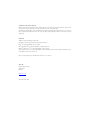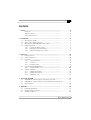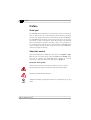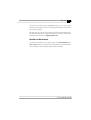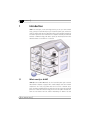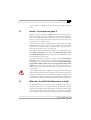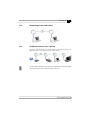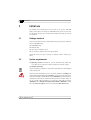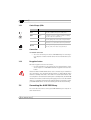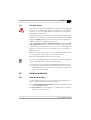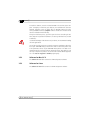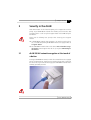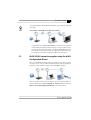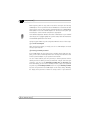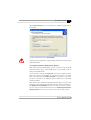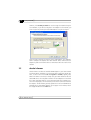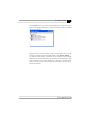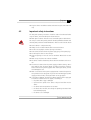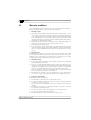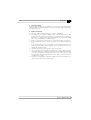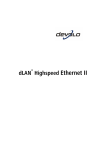Download Devolo dLAN 200 Specifications
Transcript
® dLAN 200 AVeasy © 2009 devolo AG, Aachen (Germany) While the information in this manual has been compiled with great care, it may not be deemed an assurance of product characteristics. devolo shall be liable only to the degree specified in the terms of sale and delivery. The reproduction and distribution of the documentation and software supplied with this product and the use of its contents is subject to written authorization from devolo. We reserve the right to make any alterations that arise as the result of technical development. Trademarks dLAN® is a registered trademark of devolo AG. HomePlug® is a registered trademark of HomePlug Power Alliance. Linux® is a registered trademark of Linus Torvalds. Mac® and Mac OS X® are registered trademarks of Apple Computer, Inc. Windows® and Microsoft® are registered trademarks of Microsoft, Corp. devolo and the devolo logo are registered trademarks of devolo AG. All other names mentioned may be trademarks or registered trademarks of their respective owners. Subject to change without notice. No liability for technical errors or omissions. devolo AG Charlottenburger Allee 60 52068 Aachen Germany www.devolo.com Aachen, November 2009 | 3 Contents Preface .............................................................................................. . . . . . . . . . . . . . 4 Thank you!..................................................................................... . . . . . . . . . . . . . . 4 About this manual ......................................................................... . . . . . . . . . . . . . . 4 devolo on the Internet.................................................................... . . . . . . . . . . . . . . 5 1 Introduction ...................................................................................... . . . . . . . . . . . . . 6 1.1 What exactly is dLAN?.................................................................... . . . . . . . . . . . . . . 6 1.2 devolo—Up to speed on green IT .................................................. . . . . . . . . . . . . . . 7 1.3 What does the dLAN 200 AVeasy have to offer? ............................. . . . . . . . . . . . . . . 7 1.4 Sample applications....................................................................... . . . . . . . . . . . . . . 8 1.4.1 Internet standalone solution............................................ . . . . . . . . . . . . . . 8 1.4.2 Networking of two workstations...................................... . . . . . . . . . . . . . . 9 1.4.3 Distributed Internet access solution ................................. . . . . . . . . . . . . . . 9 2 Initial use .......................................................................................... . . . . . . . . . . . . 10 2.1 Package contents........................................................................... . . . . . . . . . . . . . 10 2.2 System requirements ...................................................................... . . . . . . . . . . . . . 10 2.3 Functions....................................................................................... . . . . . . . . . . . . . 11 2.3.1 Control lamps (LEDs ....................................................... . . . . . . . . . . . . . 12 2.3.2 Connection ..................................................................... . . . . . . . . . . . . . 12 2.3.3 Encryption button ........................................................... . . . . . . . . . . . . . 12 2.4 Connecting the dLAN 200 AVeasy .................................................. . . . . . . . . . . . . . 12 2.4.1 Firmware update........................................................ . . . . . . . . . . . .13 2.5 Software installation ...................................................................... . . . . . . . . . . . . . 13 2.5.1 Software for Windows..................................................... . . . . . . . . . . . . . 13 2.5.2 Software for Mac OS X .................................................... . . . . . . . . . . . . . 14 2.5.3 Software for Linux........................................................... . . . . . . . . . . . . . 14 3 Security in the dLAN ......................................................................... . . . . . . . . . . . . 15 3.1 dLAN 200 AV network encryption at the touch of a button ............. . . . . . . . . . . . . . 15 3.2 dLAN 200 AV network encryption using the dLAN Configuration Wizard. . . . . . . . . . 17 3.3 devolo Informer ............................................................................. . . . . . . . . . . . . . 20 4 Appendix ........................................................................................... . . . . . . . . . . . . 22 4.1 Bandwidth optimization ................................................................. . . . . . . . . . . . . . 22 4.2 Important safety instructions .......................................................... . . . . . . . . . . . . . 23 4.3 Warranty conditions....................................................................... . . . . . . . . . . . . . 24 |devolo dLAN 200 AVeasy | 4 Preface | Preface Thank you! The dLAN 200 AVeasy from devolo is the home plug-in device for high requirements on data transfer, such as HDTV streaming, Internet telephony, Quality of Service function (QoS) and fast Internet. With a transfer rate of up to 200 Mbps, the dLAN 200 AVeasy transforms the home electrical system in no time into a fast network—thanks to the powerful 128-bit AES encryption with maximum data security. Whether in the office or at home—devices such as modem, router, set-top box or the computer can be connected with the dLAN 200 AVeasy using the available Ethernet interface. On top of that, the range of 200 meters creates a high degree of flexibility. About this manual After a brief introduction to "dLAN" basics and "Green IT" in Chapter 1, Chapter 2 will cover successfully setting up your dLAN 200 AVeasy. Chapter 3 explains how to configure your dLAN 200 AVeasy network. For technical specifications, safety notes and our warranty terms, see Chapter 4. Description of the symbols Here we briefly describe the meaning of the symbols used in this manual. Very important note. Failure to observe this note may result in damage. Important note that should be observed. Additional information, background material and configuration tips for your device. | devolo dLAN 200 AVeasy | | Preface 5 And if you are satisfied with your dLAN 200 AVeasy, be sure to have a closer look at our other products which are also designed to make your connected lifestyle easier and simpler! We hope you have just as much fun reading this manual as we had writing it. If you have any further ideas or suggestions related to our products, we would be delighted to hear from your at [email protected]! devolo on the Internet For detailed information on our products, please visit www.devolo.com. The Service Centre area not only contains product descriptions and documentation, but also updates of devolo software and your device's firmware. | devolo dLAN 200 AVeasy | 6 1 Introduction | Introduction dLAN is an intelligent, secure technology that lets you set up a home network easily, quickly and economically via your household power grid, without the need for complex and expensive dedicated cabling. The available performance and effort required for the installation also compares favorably to traditional methods—dLAN technology now attains speeds you would expect from other LAN technologies, and installing it is a breeze! 1.1 What exactly is dLAN? dLAN (direct Local Area Network) uses the household power grid to transfer data between computers equipped with suitable adapters and other network components. As a result, any power outlet can be used as a network access point. The data is modulated prior to transfer and sent as a signal via household power lines. State-of-the-art technology ensures that the power and data networks do not interfere with one another. Networking via dLAN is fast and | devolo dLAN 200 AVeasy | | Introduction 7 secure. The data is encrypted using a key to prevent easy interception by third parties. 1.2 devolo—Up to speed on green IT The topic everyone is talking about is green IT. devolo has an easy solution: the power saving mode, which comes standard with the home network adapters, sets the company apart from many competitors in the IT industry. And that has been the case even before global warming and the scarcity of resources have become concerns on everyone's mind. Developers at devolo, have for a long time kept a close eye on how much power dLAN adapters may consume. After all, a devolo network via electrical sockets should not only be convenient, but also require as little energy as possible— particularly during times when it is not being used. That devolo can satisfy the demand for energy efficiency is evidenced by the patented power saving mode in the devices. It automatically lowers energy consumption by 50 percent when the computers in the dLAN network or connected equipment are switched off. The power saving mode in the adapters is not only a tribute to environmental protection but also a real service to the customer. Most people tend to forget to regularly press the standby button on the hardware. The patented technology in devolo adapters allows you to save energy without having to do anything. And if less energy is consumed, your electric meter will turn more slowly. In other words, every minute the adapter is in power saving mode, you will save money. A dLAN adapter connected to a computer can only go into power saving mode if the network card of the switched-off computer is also inactive. If you are using a network card that remains active even when the computer is switched off, we recommend connecting the computer to an on/off switch using a multiple socket so that both the computer and the integrated network card are de-energised. 1.3 What does the dLAN 200 AVeasy have to offer? The dLAN 200 AVeasy offers a transfer rate of up to 200 Mbps which makes it ideal for high requirements, such as HDTV streaming, Internet telephony, Quality of Service function (QoS) and fast Internet. When connected to an electrical outlet, it changes the home-based electrical system in no time into a fast network with high data throughput. And all of that with optimum transfer and maximum | devolo dLAN 200 AVeasy | 8 Introduction | data security using the powerful 128-bit AES encryption. In addition, the patented power saving mode, which comes standard, automatically uses up to 50% less power. Simply press the encryption button on the dLAN 200 AVeasy or use the dLAN configuration wizard to set up custom encryption for your network. Whether in the office or at home—devices such as modem, router, set-top box or the computer can be connected with the dLAN 200 AVeasy using the available Ethernet interface. On top of that, the range of 200 meters creates a high degree of flexibility. 1.4 Sample applications This chapter contains examples for possible network designs in home or in office. 1.4.1 Internet standalone solution Workstation with Internet connection over a DSL modem (Ethernet interface) | devolo dLAN 200 AVeasy | | 1.4.2 Networking of two workstations 1.4.3 Distributed Internet access solution Introduction 9 Connection of an IP telephone, a high-speed Internet application and an IP-TV application with Internet access via a DSL modem router For more sample applications and answers to frequently asked questions (FAQs) about dLAN, please visit our website at www.devolo.com. | devolo dLAN 200 AVeasy | 10 2 Initial use | Initial use This chapter covers everything you need to know to set up your dLAN 200 AVeasy. It will explain connecting the dLAN 200 AVeasy and its functions. We will also briefly introduce the included devolo software and guide you through its installation. 2.1 Package contents Please ensure that the delivery is complete before beginning with the installation of your dLAN 200 AVeasy: dLAN 200 AVeasy Network cable Hard copy of installation guide CD containing software and online documentation devolo AG reserves the right to change the package contents without prior notice. 2.2 System requirements Operating systems: Windows XP (32 bit), Windows Vista (32/64 bit), Linux, Mac OS X and any other operating system with network support Network connection Please note that your computer or other device must feature a network adapter with a network port. Please note that dLAN devices such as the devolo dLAN duo (14 Mbps) and devolo dLAN Highspeed Ethernet II (85 Mbps) can be used on the same household electrical wiring as dLAN 200 AV devices (200 Mbps) without interference, but they will not be able to communicate directly with one another. Hence, to set up a dLAN 200 AV network, you need two dLAN 200 AV devices (200 Mbps). More valuable information about dLAN or dLAN 200 is available in the Service & Support section of our website at www.devolo.com. | devolo dLAN 200 AVeasy | | 2.3 Initial use 11 Functions The dLAN 200 AVeasy features 3 control LEDs as well as a network port and an encryption button: | devolo dLAN 200 AVeasy | 12 2.3.1 Initial use | Control lamps (LEDs Power green Lit steady when dLAN 200 AVeasy is ready for operation; flashes when dLAN 200 AVeasy is in standby mode. dLAN green The network connection is suitable for HD video streaming; flashes when data is being transmitted. orange The network connection is suitable for SD video streaming and online gaming; flashes when data is being transmitted. red The network connection is suitable for simple data transfer and Internet access; flashes when data is being transmitted. green A 100 Mbps or 10 Mbps connection to the Ethernet network exists; flashes when data is being transmitted. Ethernet 2.3.2 Connection Network connection This is the connection point on the dLAN 200 AVeasy for connecting it to a computer or another network device with the network cable (included). 2.3.3 Encryption button Data encryption at the touch of a button; For more information on the functions of the encryption button, please see the chapter 3.1 'dLAN 200 AV network encryption at the touch of a button'. Please note that all dLAN 200 AV devices to be connected to your network are also connected to your household electrical wiring. A dLAN 200 AV device switches to Standby mode after a short while if no active network device such as a computer is connected to the network port. In Standby mode, the dLAN 200 AV device cannot be accessed via the power supply grid. As soon as the network device (e.g. computer) connected to the network interface is switched on again, your dLAN 200 AV device can also be reached again via the electrical wiring. 2.4 Connecting the dLAN 200 AVeasy This section describes how to connect your dLAN 200 AVeasy to a computer or other network device. | devolo dLAN 200 AVeasy | | 2.4.1 Initial use 13 Firmware update If you would like to combine a dLAN 200 AVeasy with older devolo dLAN 200 AV devices in a network, please update the firmware of the dLAN 200 AV devices first. Connect each dLAN 200 AV to the computer and insert the included CD-ROM into your CD drive. If autoplay is installed on your computer, the installation will start automatically. Otherwise, open the folder with the Windows Explorer by right-clicking on Start and selecting Explorer from the context menu. Now, select your CD-ROM drive. Double-click to start the installation wizard manually. Select the Firmware update for dLAN 200 AV products item in the Install dLAN 200 AVeasy main menu to perform the firmware update. When the update is complete, return the device to its usual location. The firmware updater application can also be found in the download section of our website at www.devolo.com. 햲 Use the included network cable to connect the dLAN 200 AVeasy to the network port of your running computer or other network device. 햳 Plug the dLAN 200 AVeasy into a free electrical outlet. If possible, do not plug the adapter into a power strip. This may impair the transmission of the dLAN signals. A free wall outlet is preferable. 햴 Once you have connected at least two dLAN 200 AVeasy adapters as described above, your dLAN 200 AVeasy network has been set up. To secure your dLAN 200 AV network, continue with the configuration as described in chapter 3 'Security in the dLAN'. 2.5 Software installation 2.5.1 Software for Windows Use the installation wizard to set up the following software components for using the adapter with the Windows operating system: The devolo dLAN Configuration Wizard lets you set up custom encryption for your dLAN 200 AV network. devolo Informer finds dLAN adapters in a dLAN network and displays information on the devices found. | devolo dLAN 200 AVeasy | 14 Initial use | To install the software, insert the included CD-ROM in the CD drive of your computer. If autoplay is installed on your computer, the installation will start automatically. Otherwise, open the folder with the Windows Explorer by rightclicking on Start and selecting Explorer from the context menu. Double-click to start the installation wizard manually. During the installation process, you will be given the choice of installing all software components ('Standard installation') or selecting individual ones ('Custom installation'). To take full advantage of the functions of your device, we recommend installing all of the applications. You will be asked for permission to transfer anonymous performance data related to your dLAN 200 AVeasy to devolo. The data sent to devolo pertains only to the performance values of your dLAN 200 AVeasy devices. The data is anonymized and will be used exclusively for statistical purposes. By providing it, you can help us improve our products. You can find the installed software applications in the Start Programs devolo program group. 2.5.2 Software for Mac OS X The software mac folder contains the dLAN configuration software. 2.5.3 Software for Linux The software linux folder contains the dLAN configuration software. | devolo dLAN 200 AVeasy | | 3 Security in the dLAN 15 Security in the dLAN Data communication via the household power grid is encrypted to ensure the privacy of your dLAN 200 AV network. The following section describes data encryption options – either using the encryption button or the dLAN Configuration Wizard. Please note the following basic principle when choosing your encryption method: In dLAN 200 AV networks, data encryption is as simple as touching a button, since all corresponding dLAN 200 AV devices are equipped with an encryption button. For dLAN 200 AV networks that include devices with and without encryption buttons, data encryption must be set up using the dLAN Configuration Wizard. 3.1 dLAN 200 AV network encryption at the touch of a button To encrypt a dLAN 200 AV network, in which all associated devices are equipped with an encryption button, simply press the encryption button that is located on the device. Pressing this button will encrypt your dLAN 200 AV network with a randomly generated password. Adapters cannot be configured while in Standby mode. | devolo dLAN 200 AVeasy | 16 Security in the dLAN | The following section contains exact instructions on the basis of possible network scenarios: 햲 Encrypting a new dLAN 200 AVeasy network consisting of two dLAN 200 AVeasy adapters If the adapters are still in their factory default states, press the encryption buttons on both adapters for at least ten seconds, until the Power LED goes out and starts to flash. Once both dLAN 200 AVeasy adapters have been successfully connected, press each encryption button for < 1 second within two minutes of one another. That's it! Your dLAN 200 AV network is now protected against unauthorized access. 햳 Expanding an existing dLAN 200 AVeasy network with a new dLAN 200 AVeasy If you have already secured your existing dLAN 200 AVeasy network using the encryption button, use the same method to integrate other adapters. Once you have successfully connected the new dLAN 200 AVeasy, first press the encryption button of one of your network’s existing adapters (< 1 second), then press the encryption button of your new dLAN 200 AVeasy (< 1 second) within two minutes. That's it! The new dLAN 200 AVeasy is now integrated in your network. | devolo dLAN 200 AVeasy | | Security in the dLAN 17 To integrate additional dLAN 200 AVeasy adapters in your network, repeat the above steps. 햴 Excluding a dLAN 200 AVeasy from your network To exclude a dLAN 200 AVeasy adapter from an existing network, press its encryption button for at least ten seconds. The device will be assigned a new randomly generated password and will thus no longer be able to access the network. To integrate the adapter in a different dLAN 200 AVeasy network, follow the steps described under 햲 or 햳, depending on whether you are setting up a new network or adding the adapter to an existing one. 3.2 dLAN 200 AV network encryption using the dLAN Configuration Wizard When using dLAN 200 AV adapters without encryption buttons, data encryption can only be set up using the dLAN Configuration Wizard. Start by updating the firmware (see 2.4.1'Firmware update') of the dLAN 200 AV adapters. After successfully installing the devolo software, you can launch the dLAN Configuration Wizard via the Start Programs devolo program group and the Device Start dLAN Configuration Wizard of the devolo Informer. | devolo dLAN 200 AVeasy | 18 Security in the dLAN | Before beginning with this step, make a note of the security IDs of all existing dLAN adapters. This unique identifier of each dLAN device is located on the label of the housing. It consists of 4 x 4 letters separated by dashes (e.g. ANJR-KMORKSHT-QRUV). Ensure that all dLAN adapters are connected to the power grid and computers or other network components as appropriate. If the dLAN Configuration Wizard cannot find a dLAN device in your network even though one is plugged tightly into a power outlet, follow the instructions for bandwidth optimisation in the Annex. Configuring your dLANs using the Configuration Wizard consists of three steps: 햲 Scan for local adapter After launching the Wizard, it initially scans for a dLAN adapter connected directly to your computer. 햳 Entering a network password If your dLAN adapter has been found that is reachable directly from your computer, you can select a network password in the next step to be valid for this and all other specified adapters in your personal home network. You can choose between your own password, a random password and the default password. To define your own password with a length of at least eight characters, enter this into the Network password (min. 8 characters) text field. Alternatively, you can have a randomly selected, highly secure password assigned using the Random password button. Pressing the Default password key resets the password of the dLAN adapter to the factory setting. Normally, the display of the password is hidden for security reasons. If you enable the | devolo dLAN 200 AVeasy | | Security in the dLAN 19 option Show characters, the current password is displayed in legible form in the text field. The factory default password is "HomePlugAV". Assigning a specific password to a single adapter will exclude it from the remaining dLAN network. 햴 Configuring additional dLAN adapters (optional) After setting up the local dLAN adapter, you can, if you want, assign the dLAN password selected in Step 2 to other dLAN devices in your network in order to form a closed dLAN network. You will need the 16-character Security IDs of the various adapters from the label on the housing. passwordEnter the code without hyphens in the 4 text boxes and confirm by clicking Define password. If a security ID is correct and the device is reachable in the dLAN, the device is added to the list of already configured adapters. When launching the dLAN Configuration Wizard again after a successful initial installation—when integrating a new adapter into the network, for example— the application will remember devices and security IDs entered in previous sessions if you have encrypted them with a personal network password or the default password. In this case, you do not need to enter the devices again. | devolo dLAN 200 AVeasy | 20 Security in the dLAN | However, if the random password was used to encrypt the network during the last installation, if you want to integrate a new adapter into the network, you must re-register all previously entered dLAN adapters using the security ID. Once you have entered the security IDs of your dLAN adapters, your dLAN network is complete. All computers and other network devices connected to the adapters by cable should now be able to communicate with one another in the network. 3.3 devolo Informer devolo Informer can detect all available dLAN adapters in your home network and display device information in an overview. After installing the devolo software, it can be found in the Start Programs devolo program group. When the Informer is launched, it initially scans your home network for all available dLAN devices. This may take a moment. All found adapters are listed with their names and MAC addresses in the overview window. Their firmware versions are also displayed, as are the transfer speeds of active connections between the adapters. devolo Informer generally updates the list of found dLAN devices automatically. If newly-added adapters do not appear in the window, refresh the display with F5 or via the View menu. | devolo dLAN 200 AVeasy | | Security in the dLAN 21 Use the Device menu or the context menu that opens with a right-click on the name of the displayed dLAN device to rename the adapter or launch the dLAN Configuration Wizard. Multiple instances of devolo Informer installed in your network can be set to exchange information about found dLAN adapters under View Options…. You may also specify whether information on the performance of your dLAN adapters will be transferred to devolo here. The data sent to devolo pertains only to the performance values of your dLAN devices. The data is anonymized and will be used exclusively for statistical purposes. By providing it, you can help us improve our products. | devolo dLAN 200 AVeasy | 22 4 Appendix | Appendix For the permitted voltage range for operating the device and the power consumption, refer to the label on the rear side of the device. For the CE declaration for this product, refer to the accompanying product CD under CE. Additional technical information is available under Technical Service at www.devolo.com. 4.1 Bandwidth optimization We recommend observing the following connection rules to eliminate possible sources of interference: Avoid extension strips. This may impair the transmission of the dLAN signals. Free wall outlets are preferable. Also position the adapter away from your computer, as it may interfere with the adapter’s operation. | devolo dLAN 200 AVeasy | | Appendix 23 Plug the devices into different outlets and avoid using the same extension strip. 4.2 Important safety instructions All safety and operating instructions should be read and understood before using the device, and should be kept for future reference. Never open the device. There are no user-serviceable parts inside the device. Do not try to service this product yourself! Contact qualified technicians each and every time your device needs maintenance. There is a risk of electric shock! Use the device in a dry location only. Always use the included network cable to connect the device. Do not insert any objects into the openings of the device. To disconnect the device from the power supply grid, pull the power plug. Do not keep the device in direct sunlight. Slots and openings on the case serve as ventilation. Never block or cover them. Never set up the device near a heater or radiator. The device should be located only where sufficient ventilation can be ensured. Disconnect the device from the power supply grid before cleaning. Use a moist towel to clean the device. Never use water, paint thinner, benzene, alcohol or other strong cleaning agents when cleaning the device, as these could damage the case. Never use the device with a power supply that does not meet the specifications provided on the rating plate. If you do not know what type of power supply you have at home, contact your dealer or energy supplier. In the event of damage, disconnect the device from the power supply grid and contact customer service. This applies, for example, if the power cable or plug is damaged. liquid has been spilled on the device or objects have fallen into the device. the device has been exposed to rain or water. the device does not work, even though the operating instructions have been followed properly. the device’s case is damaged. | devolo dLAN 200 AVeasy | 24 4.3 Appendix | Warranty conditions The devolo AG warranty is given to purchasers of devolo products in addition to the warranty conditions provided by law and in accordance with the following conditions: 1 Warranty coverage a) The warranty covers the equipment delivered and all its parts. Parts will, at devolo's sole discretion, be replaced or repaired free of charge if, despite proven proper handling and adherence to the operating instructions, these parts became defective due to fabrication and/or material defects. Alternatively, devolo reserves the right to replace the defective product with a comparable product with the same specifications and features. Operating manuals and possibly supplied software are excluded from the warranty. Material and service charges shall be covered by devolo, but not shipping and handling costs involved in transport from the buyer to the service station and/or to devolo. Replaced parts become property of devolo. devolo is authorized to carry out technical changes (e.g. firmware updates) beyond repair and replacement of defective parts in order to bring the equipment up to the current technical state. This does not result in any additional charge for the customer. A legal claim to this service does not exist. b) c) d) 2 Warranty period The warranty period for this devolo product is three years. This period begins at the day of delivery from the devolo dealer. Warranty services carried out by devolo do not result in an extension of the warranty period nor do they initiate a new warranty period. The warranty period for installed replacement parts ends with the warranty period of the device as a whole. 3 Warranty procedure a) If defects appear during the warranty period, the warranty claims must be made immediately, at the latest within a period of 7 days. In the case of any externally visible damage arising from transport (e.g. damage to the housing), the person carrying out the transportation and the sender should be informed immediately. On discovery of damage which is not externally visible, the transport company and the sender are to be immediately informed in writing, at the latest within 3 days of delivery. Transport to and from the location where the warranty claim is accepted and/or the repaired device is exchanged, is at the purchaser's own risk and cost. Warranty claims are only valid if a copy of the original purchase receipt is returned with the device. devolo reserves the right to require the submission of the original purchase receipt. b) c) d) 4 Suspension of the warranty All warranty claims will be deemed invalid a) b) c) d) e) f) g) if the label with the serial number has been removed from the device, if the device is damaged or destroyed as a result of acts of nature or by environmental influences (moisture, electric shock, dust, etc.), if the device was stored or operated under conditions not in compliance with the technical specifications, if the damage occurred due to incorrect handling, especially to non-observance of the system description and the operating instructions, if the device was opened, repaired or modified by persons not contracted by devolo, if the device shows any kind of mechanical damage, or if the warranty claim has not been reported in accordance with 3a) or 3b). | devolo dLAN 200 AVeasy | | Appendix 25 5 Operating mistakes If it becomes apparent that the reported malfunction of the device has been caused by unsuitable hardware, software, installation or operation, devolo reserves the right to charge the purchaser for the resulting testing costs. 6 Additional regulations a) b) The above conditions define the complete scope of devolo's legal liability. The warranty gives no entitlement to additional claims, such as any refund in full or in part. Compensation claims, regardless of the legal basis, are excluded. This does not apply if e.g. injury to persons or damage to private property are specifically covered by the product liability law, or in cases of intentional act or culpable negligence. Claims for compensation of lost profits, indirect or consequential detriments, are excluded. devolo is not liable for lost data or retrieval of lost data in cases of slight and ordinary negligence. In the case that the intentional or culpable negligence of devolo employees has caused a loss of data, devolo will be liable for those costs typical to the recovery of data where periodic security data back-ups have been made. The warranty is valid only for the first purchaser and is not transferable. The court of jurisdiction is located in Aachen, Germany in the case that the purchaser is a merchant. If the purchaser does not have a court of jurisdiction in the Federal Republic of Germany or if he moves his domicile out of Germany after conclusion of the contract, devolo's court of jurisdiction applies. This is also applicable if the purchaser's domicile is not known at the time of institution of proceedings. The law of the Federal Republic of Germany is applicable. The UN commercial law does not apply to dealings between devolo and the purchaser. c) d) e) f) g) h) | devolo dLAN 200 AVeasy | 26 | Index B Bandwidth optimization 22 C CE conformity 22 Connection 12 Controll lamps (LEDs) 12 D Data encryption 15, 17 Default password 18, 19 dLAN 6 dLAN 200 AV network 15 dLAN Configuration Wizard 17 dLAN signals 13 E Encryption button 12 Ethernet connection 13 F Firmware 20 Firmware update 13 G Green IT 7 I Important safety instructions 23 Informer 20 L Linux 14 M Mac OS X 14 N Network connection 12 Network password 18 | devolo dLAN 200 AVeasy | P Package contents 10 Power saving mode 7 R Random password 18 S Security ID 18 System requirements 10 T Transmission speed 20 W Warranty 24 Windows 13