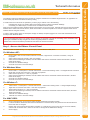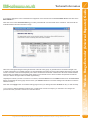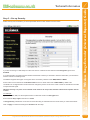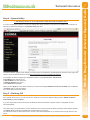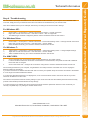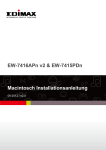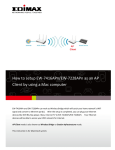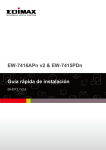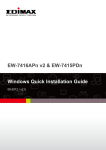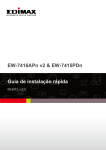Download Edimax EW-7416APn Technical information
Transcript
The following instructions detail the setup required to configure an Edimax as a wireless range extender - as opposed to an Access Point (AP) which is its DEFAULT factory setting. It would need to be in this mode of operation if you are trying to achieve one of the following: • Extending the range of an existing WiFi network either within a building or between buildings. • Connecting to a WiFi Hotspot, or other source of wireless internet access. (Note; there are instances where wireless hotspots which require an account to login, associate that account with the portable wireless device which first used the service, these will not allow a universal repeater to be used as it appears there are two wireless devices using the account) In order to perform these steps you will require a laptop or desktop computer (logged in as a user with Administrator level access) and an Ethernet cable. If you are extending the range of an existing secure network you will need to access the controlling router and make a note of the type of wireless security encryption in use and any pass-phrases or numbers. Please refer to the documentation provided with that device for further information. Step 1 – Access the Edimax Control Panel Connect the EW-7416APN directly to a computer/ laptop with an Ethernet cable, then:- For Windows XP: 1. 2. 3. 4. 5. Click on start, click on Control Panel, Network Connection, Right-click on Local Area Connection, and go to Properties. Select Internet Protocol (TCP/IP), click on Properties. Select Use the Following IP Address, enter IP address 192.168.2.2 and subnet mask is 255.255.255.0, all other fields are left empty Click OK on IP Address settings Click OK once more to save the settings. For Windows Vista: 1. 2. 3. 4. 5. 6. Click on start -> control panel -> network and internet -> network and sharing centre -> managed network connection Right click on local area connection -> left click on properties Select internet protocol v4 -> click on properties Select Use the Following IP Address, enter IP address 192.168.2.2 and subnet mask is 255.255.255.0, all other fields are left empty Click OK on IP Address settings Click OK once more to save the settings. For Windows 7: 1. 2. 3. 4. 5. 6. Click on start -> control panel -> network and internet -> network and sharing centre -> change adapter settings Right click on local area connection -> left click on properties Select internet protocol v4 -> click on properties Select Use the Following IP Address, enter IP address 192.168.2.2 and subnet mask is 255.255.255.0, all other f fields are left empty Click OK on IP Address settings Click OK once more to save the settings. For MAC OSX: 1. 2. 3. 4. Click on the apple icon on the top and select system preferences and select network Location should be selected as Automatic and should be on network status, then please choose ‘built in Ethernet’ below and click on configure Please click on the TCP/IP tab and select “manually” on configure IPv4, type in 192.168.2.10 on the IP address, subnet mask of 255.255.255.0, router of 192.168.2.1 and ignore the DNS server settings Click on apply. www.wifi-antennas.co.uk - Allendale Electronics Ltd, Pindar Road, Hoddesdon, Hertfordshire. EN11 0BZ. Images & Content ©2010 Allendale Electronics Limited. E&OE - Specifications subject to change without prior notice. +44 (0)1992 450780 Part No: AP-EW-7416APN5 Doc V: 1.0 wifi-antennas.co.uk Edimax EW-7416 Wireless Range Extender (Universal Repeater) Guide Wireless Range Extender (Universal Repeater) Guide Technical Information 1 OF 6 If you do not know what the customised password is, reset the access point by pressing the reset button for at least 10 seconds (the blinking power LED will go solid), refresh your browser page, then try again. If the page comes back saying “page cannot be displayed”, check your IP settings to make sure you have saved the settings properly, if you are sure the EW-7416 has reset then power cycle, do not power cycle whilst the EW-7416 is resetting. Step 2 - Configure EW-7416APN to use Universal Repeater Mode. If you have logged in successfully you will be presented with a Home summary screen Click on Basic Setting and you will be presented with a menu similar to the one below: If the Edimax is at its factory setting Mode will be set to Access Point, Click on the dropdown button and select Universal Repeater from the list. Next you need to set the wireless Band to use. If you have replaced an antenna on the Edimax to use it within a point-to-point system or added an external antenna you will need to change the default B+G+N to B+G using the dropdown button menu. www.wifi-antennas.co.uk - Allendale Electronics Ltd, Pindar Road, Hoddesdon, Hertfordshire. EN11 0BZ. Images & Content ©2010 Allendale Electronics Limited. E&OE - Specifications subject to change without prior notice. +44 (0)1992 450780 Type in admin as the username and 1234 as the password. If the log in screen comes back up, it means you might have already changed the password before so use your customised password instead. wifi-antennas.co.uk Once the settings have been entered, open an Internet browser and type 192.168.2.1 on the address bar. You should then be prompted to log in. Wireless Range Extender (Universal Repeater) Guide Technical Information 2 OF 6 Take note of the signal strength at the right hand end of the site survey page. In general terms a connection strength of 30 or lower could result in an unstable network (you will periodically lose internet access but the wireless device being used will remain connected to the universal repeater), 50 or above is ideal and should offer a stable link in all but the noisiest wireless environments. If possible it is a good idea at this stage to move the EW-7416 to various locations and perform several site surveys to find the strongest and most stable signal reading. Hopefully the network you want to connect to is in the list, check the Select next to the SSID and click the on the Connection button, the wireless site survey page will now close. (The Channel selection in the basic settings menu will alter to match the selected network.) Now click on the Apply button on the basic settings page to save your settings and then Continue to carry on with the setup. If you connect to different Wireless Hotspots from a mobile home or boat for example, you will need to run through this process each time you wish to connect to a new WiFi source. www.wifi-antennas.co.uk - Allendale Electronics Ltd, Pindar Road, Hoddesdon, Hertfordshire. EN11 0BZ. Images & Content ©2010 Allendale Electronics Limited. E&OE - Specifications subject to change without prior notice. +44 (0)1992 450780 Next click on the button Select Site Survey you will be presented with a screen similar to the one below - this shows all the available wireless networks which are in range. wifi-antennas.co.uk If you wish to change the name of the Edimax as it appears on the network from the default Edimax AP alter the value in the Main ESSID box. Wireless Range Extender (Universal Repeater) Guide Technical Information 3 OF 6 If you are connecting to a WiFi Hotspot or other free source of internet access make sure that Encryption type is set to Disabled. If you are extending an existing secured wireless network this is where you will need to enter the information you noted down from the network’s controlling router. The Edimax supports three types of encryption which are used by network routers WEP, WPA and WPA2 Some routers such as variants of the BT Home Hub are set to a mixed mode such as WEP/ WPA by default. This combination is not supported and would need to be changed to just one mode on the router in order for the Edimax to be able to repeat the WiFi signal. Whatever security is in place on the network router needs to be set up 100% identical otherwise the repeater will fail to work. For Example: If your router uses WEP, use the dropdown button to select this mode in the Encryption box Ensure that the Key Length is the same i.e. 64 bit In Encryption key 1 delete the row of stars and enter the string of characters from the router which you noted down earlier. Click on Apply to save these settings and Continue with the setup www.wifi-antennas.co.uk - Allendale Electronics Ltd, Pindar Road, Hoddesdon, Hertfordshire. EN11 0BZ. Images & Content ©2010 Allendale Electronics Limited. E&OE - Specifications subject to change without prior notice. +44 (0)1992 450780 Select Security from the sidebar, you will be presented with the screen similar to the one below. wifi-antennas.co.uk Step 3 – Set up Security Wireless Range Extender (Universal Repeater) Guide Technical Information 4 OF 6 If you are configuring the Edimax to extend an existing WIFI setup and wish to have the unit accessible on the network you will need to make some changes to the System Utility page also. To have the Edimax appear on the network you need to insert an IP address in the Management IP section of the page. This needs to be an IP address within the range being assigned by the router controlling the network. For example: the router is assigning IP addresses within the range 192.168.0.2 to 192.168.0.100 In IP Address enter 192.168.0.101 In Subnet Mask enter 255.255.255.0 In Gateway Address enter 0.0.0.0 Leave DHCP Server Disabled When you click Apply to accept these changes you will see the message IP Address has been modified, click on OK then click Apply again to save the settings. Your access point should then restart. Step 5 – Finishing Off Your repeater is now set up; you will now need to change your computer IP Address settings back to Obtain IP address automatically by following Step 1. If you now have internet access disconnect the Ethernet cable from both the computer used for configuration and the universal repeater. +44 (0)1992 450780 ** The following section is not a requirement to make the universal repeater work ** wifi-antennas.co.uk Step 4 – System Utility Wireless Range Extender (Universal Repeater) Guide Technical Information Once this is done you will be able to connect wirelessly to the chosen network by selecting the SSID of the Edimax repeater i.e. Edimax AP from the list of available WiFi sources listed by your device. You will need to enter the same password to connect to the universal repeater as you entered in the security section of the setup. www.wifi-antennas.co.uk - Allendale Electronics Ltd, Pindar Road, Hoddesdon, Hertfordshire. EN11 0BZ. Images & Content ©2010 Allendale Electronics Limited. E&OE - Specifications subject to change without prior notice. 5 OF 6 Note: the IP address here is just an example; this will vary according to the network router’s settings. For Windows XP: 1. 2. 3. Click on start -> control panel -> network and internet connection -> network connection Right click on local area connection -> left click on status -> click on support tab The address type should be “assigned by DHCP” and the IP address should be 192.168.X.X For Windows Vista: 1. 2. 3. Click on start -> control panel -> network and internet -> network and sharing centre -> manage network connections Right click on local area connection -> left click status -> click on details DHCP enabled should say “yes” and the IP address should be 192.168.X.X For Windows 7: 1. 2. 3. Click on start -> control panel -> network and internet -> network and sharing centre -> change adapter settings Right click on local area connection -> left click status -> click on details DHCP enabled should say “yes” and the IP address should be 192.168.X.X For MAC OSX: 1. 2. 3. Click on the apple icon on the top and select “system preferences” and select network Location should be selected as “Automatic” and should be on network status, then please choose built in Ethernet below and click on configure Click on the TCP/IP tab -> configure IP v4 should be “using DHCP” and the IP address should be 192.168.X.X If those settings are listed in your computer, congratulations! Your setup has been successful! You can now unplug the Ethernet cable from the Edimax. If you have received an IP address that starts with 169.X it means your repeater setup has not been successful or the Edimax is out of range of the selected Wireless network. If you are using directional antenna try re-aligning them, if not move the Edimax closer to the source and see if you then receive an IP address from the router. If this doesn’t work, double check the security settings of your router and make sure the wireless password matches exactly (it will be case sensitive) with the Edimax security settings. If you are receiving an IP address but cannot access the internet and have replaced an antenna on the unit ensure you correctly completed Step 2, by setting the wireless band to B+G. www.wifi-antennas.co.uk Allendale Electronics Ltd, Pindar Road, Hoddesdon, Hertfordshire. EN11 0BZ. www.wifi-antennas.co.uk - Allendale Electronics Ltd, Pindar Road, Hoddesdon, Hertfordshire. EN11 0BZ. Images & Content ©2010 Allendale Electronics Limited. E&OE - Specifications subject to change without prior notice. +44 (0)1992 450780 You can check if the setup is successful or not while the Edimax is still connected to your computer via an Ethernet cable. To do this, simply check if your Ethernet connection has received an IP address from your network router. wifi-antennas.co.uk Step 6 - Troubleshooting Wireless Range Extender (Universal Repeater) Guide Technical Information 6 OF 6