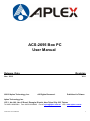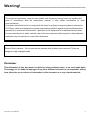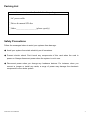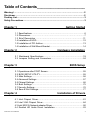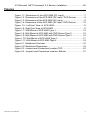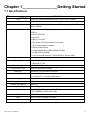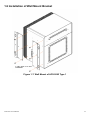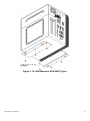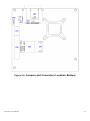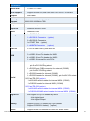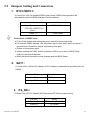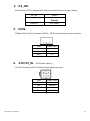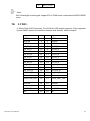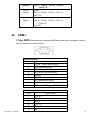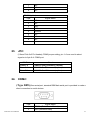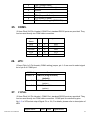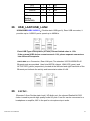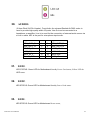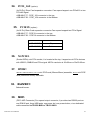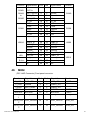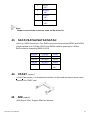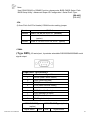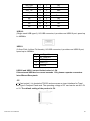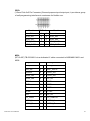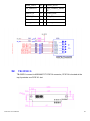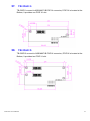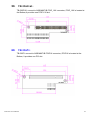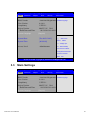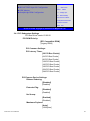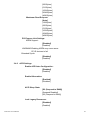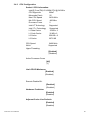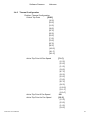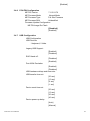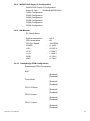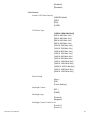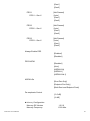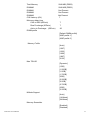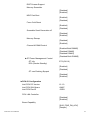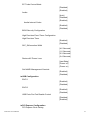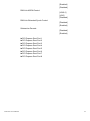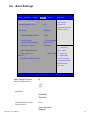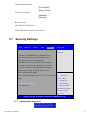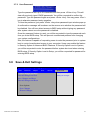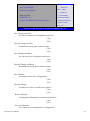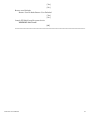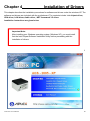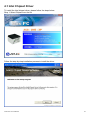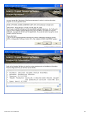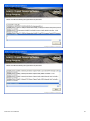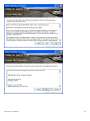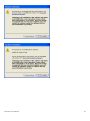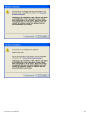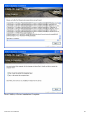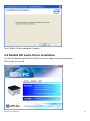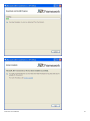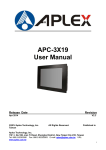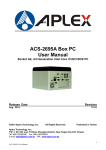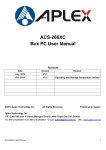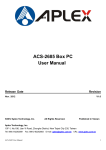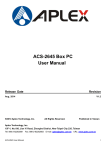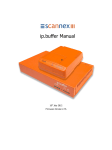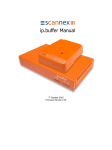Download Aplex ACS-2695 User manual
Transcript
ACS-2695 Box PC User Manual Release Date Revision Nov. 2012 ® 2012 Aplex Technology, Inc. V1.0 All Rights Reserved. Published in Taiwan Aplex Technology, Inc. 15F-1, No.186, Jian Yi Road, Zhonghe District, New Taipei City 235, Taiwan Tel: 886-2-82262881 Fax: 886-2-82262883 E-mail: [email protected] ACS-2695 User Manual URL: www.aplex.com.tw 1 Warning!_______________________________ This equipment generates, uses and can radiate radio frequency energy and if not installed and used in accordance with the instructions manual, it may cause interference to radio communications. It has been tested and found to comply with the limits for a Class A computing device pursuant to FCC Rules, which are designed to provide reasonable protection against such interference when operated in a commercial environment. Operation of this equipment in a residential area is likely to cause interference in which case the user at his own expense will be required to take whatever measures may be required to correct the interference. Electric Shock Hazard – Do not operate the machine with its back cover removed. There are dangerous high voltages inside. Disclaimer This information in this document is subject to change without notice. In no event shall Aplex Technology Inc. be liable for damages of any kind, whether incidental or consequential, arising from either the use or misuse of information in this document or in any related materials. ACS-2695 User Manual 2 Packing List Accessories (as ticked) included in this package are: □ AC power cable □ Driver & manual CD disc □ Other.___________________(please specify) Safety Precautions Follow the messages below to avoid your systems from damage: ◆ Avoid your system from static electricity on all occasions. ◆ Prevent electric shock. Don‘t touch any components of this card when the card is power-on. Always disconnect power when the system is not in use. ◆ Disconnect power when you change any hardware devices. For instance, when you connect a jumper or install any cards, a surge of power may damage the electronic components or the whole system. ACS-2695 User Manual 3 Table of Contents______________________ Warning!…………………………………………………………………………….……..….2 Disclaimer………………………………………………………………….…………………2 Packing List...................................................................................................................3 Safety Precautions........................................................................................................3 Chapter 1 Getting Started 1.1 Specifications………………………………………….………….……...…..6 1.2 Dimensions…………………………………...……………….…………......7 1.3 Brief Description ……………….……..………………….………………11 1.4 Installation of HDD................................................................................12 1.5 Installation of PCI Add-on.....................................................................13 1.6 Installation of Wall Mount Bracket.........................................................14 Chapter 2 Hardware Installation 2.1 Mainboard Specifications………………………..…………….…………19 2.2 Jumpers Setting and Connectors………………………….……………24 Chapter 3 BIOS Setup 3.1 Operations after POST Screen.............................................................55 3.2 BIOS SETUP UTILITY..........................................................................55 3.3 Main Settings........................................................................................56 3.4 Advanced Settings................................................................................57 3.5 Chipset Settings................................................................................... 66 3.6 Boot Settings........................................................................................75 3.7 Security Settings...................................................................................76 3.8 Save & Exit Settings.............................................................................77 Chapter 4 Installation of Drivers 4.1 Intel Chipset Driver.…………………………...………….………………81 4.2 Intel VGA Chipset Driver..…....…......……………………………….......84 4.3 Intel 82574L Network adapter Driver……..............................................90 4.4 Realtek HD Audio Driver Installation………………………….….……93 ACS-2695 User Manual 4 4.5 Microsoft .NET Framework 3.5 Service Installation…………………...95 Figures Figure 1.1: Dimensions of the ACS-2695 (DC input)………………………...7 Figure 1.2: Dimensions of the ACS-2695 (DC input / DVD Device)…………8 Figure 1.3: Dimensions of the ACS-2695 (AC input).....................................9 Figure 1.4: Dimensions of the ACS-2695 (AC input / DVD Device).............10 Figure 1.5: Left-front View of ACS-2695……………………………….......11 Figure 1.6: Right-front View of ACS-2695………….………………………....11 Figure 1.7: Wall Mount of ACS-2695 Type 1...............................................14 Figure 1.8: Wall Mount of ACS-2695 with DVD Device Type 2....................15 Figure 1.9: Wall Mount of ACS-2695 with DVD Device Type 3....................16 Figure 1.10: Wall Mount of ACS-2695 Type 4.............................................17 Figure 1.11: Wall Mount of ACS-2695 Type 5..............................................18 Figure 2.1: Mainboard Overview………………………………..……..………19 Figure 2.2: Mainboard Dimensions……………………………………………19 Figure 2.3: Jumpers and Connectors Location-TOP…………………...……20 Figure 2.4: Jumpers and Connectors Location- Bottom………………….…21 ACS-2695 User Manual 5 Chapter 1________________Getting Started 1.1 Specifications Specs ACS-2695 CPU Socket G2, 2nd Generation Intel Core i7/i5/i3, up to i7 2620M System Chipset Intel QM67 PCH System Memory 2 x 204 Pin DDR3 SO-DIMM, default 4GB (one slot), up to 16GB 1066/1333MHz External I/O Port 2 x DB9 RS-232 (COM1.2) 1 x DVI-I 2 x RJ45 GbE LAN 4 x USB 2.0 1 x Mic-in, Line-Out 1 x DC Power 3 Pin terminal block connector 1 x 2 pin power switch connector 1 x Power button switch 1 x COM RS-422/485 (COM3, default:RS-485) 1 x COM RS-232 (COM4) 1 x 10 Pin terminal block for 1 Ground/VCC/ 4 in & out DIDO Expansion Slots Storage 1 x PCIe x16 and 1 x PCI Slot 2 x 2.5" SATA HDD Space 1 x External CF Slot Power Supply Construction / Color Mounting Dimensions(WxHxD) 9~32V DC, AC Power Input for option Steel and Aluminum Heatsink Wall Mount, Din Rail Mount for option 211.2x203.5x155 mm 211.2x203.5x177 mm (with DVD Device) Net Weight Operating Temperature Storage Temperature Storage Humidity Vibration 5.9kgs 0~50 °C -20~60 °C 10%~90%@ 40℃, non-condensing 5G, 5-500MHz, 3 Axes (with CF or SSD) 0.5G 5-500MHz, 3 Axes (with HDD) Shock Drop Certificate ACS-2695 User Manual 50G Half sine (11 msec. duration)/operation with SSD 92cm (1 Corner, 3 Edge, 6 Surface) CE / FCC Class A 6 1.2 Dimensions Figure 1.1: Dimensions of the ACS-2695 (DC input) ACS-2695 User Manual 7 Figure 1.2: Dimensions of the ACS-2695 (DC input with DVD Device) ACS-2695 User Manual 8 Figure 1.3: Dimensions of the ACS-2695 (AC input) ACS-2695 User Manual 9 Figure 1.4: Dimensions of the ACS-2695 (AC input with DVD Device) ACS-2695 User Manual 10 1.3 Brief Description of the ACS-2695 The ACS-2695 is a Fan-less High-efficiency Thermal Solution Box PC, powered by Socket G2, 2nd Generation Intel Core i7/i5/i3 processor and supporting 4 x USB 2.0 ports, 4 x COM Ports, 1 x DVI-I, support 2 x SATA HDD space, 1 x external CF slot, 9~32V wide-ranging power input etc. It is ideal for Industrial Automation, Factory Automation, Machine Vision, Process Control, Data Terminal, TI, Surveillance, etc. and running factory operations from small visual interface and maintenance applications to large control process applications. The ACS-2695 works very well along with any of our Display series and it absolutely can provide an easy way to perform control and field maintenance. Figure 1.5: Left-front View of ACS-2695 Figure 1.6: Right-front View of ACS-2695 ACS-2695 User Manual 11 1.4 Installation of HDD Step 1 There is one screw which connects to the chassis. Pull out the chassis towards the I/O side after unscrewing as shown in the picture ACS-2695 Step 2 There are 2 screws to deal with when enclosing or removing the HDD bracket as shown in the picture ACS-2695 Loosen screw and draw the HDD bracket out as shown in the picture ACS-2695 Step 3 Tighten the 1 screw as shown in the picture. That’s how it should look after it has been installed. ACS-2695 User Manual 12 1.5 Installation of PCI Add-on Step 1 There is one screw which connects to the chassis. Pull out the chassis towards the I/O side after unscrewing as shown in the picture ACS-2695 Step 2 Now slide the add on into the PCI slot, making sure the golden part faces the slot. When the part that is interfaced together come into the right contact, slightly push the add on into the rail of the slot. After sliding the add on into the PCI expansion slot, get the one screw as circled tightened to finish the connection. ** Half Expansion-card limit to be not more than 175mm length Step 3 Tighten the 1 screw as shown in the picture. That’s how it should look after it has been installed. ACS-2695 User Manual 13 1.6 Installation of Wall Mount Bracket Figure 1.7: Wall Mount of ACS-2695 Type 1 ACS-2695 User Manual 14 Figure 1.8: Wall Mount of ACS-2695 with DVD Device Type 2 ACS-2695 User Manual 15 Figure 1.9: Wall Mount of ACS-2695 with DVD Device Type 3 ACS-2695 User Manual 16 Figure 1.10: Wall Mount of ACS-2695 Type 4 ACS-2695 User Manual 17 Figure 1.11: Wall Mount of ACS-2695 Type 5 ACS-2695 User Manual 18 Chapter 2__________Hardware Installation 2.1 Mainboard Specifications Figure 2.1: Mainboard Overview Figure 2.2: Mainboard Dimensions ACS-2695 User Manual 19 Figure 2.3: Jumpers and Connectors Location-TOP ACS-2695 User Manual 20 Figure 2.4: Jumpers and Connectors Location- Bottom ACS-2695 User Manual 21 Specifications Board Size 170mm x 170mm CPU Support Support Socket G2,2nd Gen Intel Core i3/i5/i7 Processor Chipset Intel QM67 Memory Support 2 x SO-DIMM (204pins), up to 16GB DDRIII 1066/1333/1600MHz FSB Graphics Intel HD Grapics 2000/3000 Super I/O Winbond W83627UHG BIOS AMIBIOS 16M Storage 1 x SATA2.0 Connector 1 x SATA2.0 Connector (option) 2 x SATA3.0 Connector 1 x CFAST Slot (option) 1 x MSATA Connector (option) Ethernet 2 x PCIe Gbe LAN by Intel 82574L USB 4 x USB 2.0 stack ports for external 3 x USB 2.0 box Pin header for MIO1 4 x USB 2.0 box Pin header for MIO2 1 x USB 2.0 internal for mini PCIe 1 x RS232/422/485 port, DB9 connector for external (COM1) pin 9 w/5V/12V/Ring select Serial 1 x RS232 port, DB9 connector for external (COM2) pin 9 w/5V/12V/Ring select 1 x RS232 header for internal (COM5) 1 x RS232 header for internal (COM6), pin 9 w/5V/12V select I/O Card TB-522 (option): 1 x 422/485 select header for internal MIO1 (COM3) 1 x RS232 header for internal MIO1 (COM4) I/O Card TB-523 (option): 1 x 422/485 select header for internal MIO1 (COM3) 1 x RS232/422/485 select header for internal MIO1 (COM4) Digital I/O 8-bit digital I/O by Pin header by MIO2 4-bit digital Input 4-bit digital Output Battery Support CR2477 Li battery by 2-pin header Support CR2032 Li battery (option) Audio Support Audio via Realtek ALC662 HD audio codec ACS-2695 User Manual 22 Support Line-out, MIC by JACK1 Support Line-in, Line-out, MIC by 2x6-pin header Keyboard /Mouse PS2 K/B and Mouse by MIO2 1 x PS/2 keyboard 1 x PS/2 mouse Expansion Bus 1 x PCI-express x16 extend by 4x30 pin socket 2 x PCI-express x1 extend by 4x10 pin socket 1 x mini-PCI-express slot 1 x CRT 2x5 Pin Header Power Management 1 x 3-pin power input connector (Wide range DC+9V~32V) 1 x ATX Power Input (2x2Pin and 3Pin, option) DC5V/12V output by 1x4 pin Connectors Switches and LED Indicators Power on/off switch by TB-522 or TB-523 Reset switch by MIO2 Power LED status by MIO2 HDD LED status by MIO2 External I/O port Watchdog Timer 2 x COM Ports (COM1/COM2) 4 x USB 2.0 Ports (stack) 2 x RJ45 GbE LAN Ports 1 x DVI-I Port 1 x Audio Ports (Mic, Line out) Software programmable 1 – 255 second by Super I/O Temperature Operating: -20℃ to 70℃ Storage: -40℃ to 85℃ Humidity 10% - 90%, non-condensing, operating Power Consumption EMI/EMS ACS-2695 User Manual 12V/3.80A (Intel i5-2430M 2.4GHz Processor with 4GB DDR3) 19V/2.0A (Intel i5-2540 2.6GHz Processor with 8GB DDR3) 19V/2.2A(Intel i7-2620 2.7GHz Processor with 8GB DDR3) Meet CE/FCC class A 23 2.2 Jumpers Setting and Connectors 1. RTC1/SRTC1: (2.0mm Pitch 1X2 Pin Header)CMOS clear jumper, CMOS clear operation will permanently reset old BIOS settings to factory defaults. RTC1/SRTC1 CMOS Open or (RTC1Pin1-SRTC1 Pin close) NORMAL (Default) Close 1-2 Clear CMOS Procedures of CMOS clear: a) Turn off the system and unplug the power cord from the power outlet. b) To clear the CMOS settings, use the jumper cap to close pins1 and 2 for about 3 seconds then reinstall the jumper clip back to pins open. c) Power on the system again. d) When entering the POST screen, press the <DEL> key to enter CMOS Setup Utility to load optimal defaults. e) After the above operations, save changes and exit BIOS Setup. 2. BAT1 : (1.25mm Pitch 1X2 box Pin Header) 3.0V Li battery is embedded to provide power for CMOS. 3. Pin# Signal Name Pin1 VBAT Pin2 Ground PS_SEL: (2.0mm Pitch 1X3 Pin Header),ATX Power and AT Power jumper setting. PS_SEL Close 1-2 Close 2-3 ACS-2695 User Manual Mode ATX Power (Default) AT Power 24 4. PS_ON: (2.0mm Pitch 1X3 Pin Header),ATX Power and Auto Power on jumper setting. 5. PS_ON Mode Close 1-2 Auto Power on (Default) Close 2-3 ATX Power DCIN: (5.08mm Pitch 1x3 Pin Connector),DC9V ~ DC32V System power input connector。 6. ATX12V_IN Pin# Power Input Pin1 DC+9V~32V Pin2 Ground Pin3 FG (ATX Power option): (2x2 Pin Connector),DC12V System power input connector. ACS-2695 User Manual Pin# Power input Pin1 Ground Pin2 Ground Pin3 DC+12V Pin4 DC+12V 25 7. ATX (ATX Power option): (2.0mm Pitch 1X3 box Pin Header), connect PSON and 5VSB and Ground signal,support ATX Power model. Reserved. 8. Pin# Signal Name Pin1 ATX PSON Pin2 ATX Ground Pin3 ATX 5VSB DC_OUT: (2x2 Pin Connector),DC12V and DC5V System power output connector. 9. Pin# Power output Pin1 DC+12V Pin2 Ground Pin3 Ground Pin4 DC+5V U1: (Socket G2), installing the 2nd GEN intel Core i3/i5/i7CPU Socket. 10. CPU_FAN1/SYS_FAN1: (2.54mm Pitch 1x3 Pin Header),Fan connector, cooling fans can be connected directly for use. You may set the rotation condition of cooling fan in menu of BIOS CMOS Setup. Pin# ACS-2695 User Manual Signal Name 1 Ground 2 VCC 26 3 Rotation detection Note: Output power of cooling fan must be limited under 5W. 11. A-DDR3/B-DDR3: (SO-DIMM 204Pin socket), DDRIII memory socket, the socket is located at the top of the board and supports 204Pin 1.5V DDRIII 1066/1333/1600MHz FSB SO-DIMM memory module up to 16GB. 12. VGA1: (CRT 2.0mm Pitch 2X5 Pin Header), Video Graphic Array Port, Provide 2x5Pin cable to VGA Port. Signal Name Pin# Pin# Signal Name CRT_RED 1 2 Ground CRT_GREEN 3 4 Ground CRT_BLUE 5 6 Ground CRT_H_SYN C 7 8 CRT_DDCDAT A CRT_V_SYNC 9 10 CRT_DDCCL K 13. INVT1: (2.0mm Pitch 1x6 box Pin Header), Backlight control connector for LVDS1. Pin# ACS-2695 User Manual Signal Name 1 +DC12V 2 +DC12V 3 Ground 4 Ground 5 BKLT_EN 27 6 BKLT_CTRL Note: Pin6 is backlight control signal, support DC or PWM mode, mode select at BIOS CMOS menu. 14. LVDS1: (1.25mm Pitch 2x20 Connector), For 18/24-bit LVDS output connector, Fully supported by Intel QM67 chipset, the interface features dual channel 18/24-bit output. Signal Name Pin# Pin# VDD5 2 1 VDD5 Ground 4 3 Ground VDD33 6 5 VDD33 LB_D0_N 8 7 LA_D0_N LB_D0_P 10 9 LA_D0_P Ground 12 11 Ground LB_D1_N 14 13 LA_D1_N LA_D1_P 16 15 LA_D1_P Ground 18 17 Ground LB_D2_N 20 19 LA_D2_N LB_D2_P 22 21 LA_D2_P Ground 24 23 Ground LB_CLK_N 26 25 LA_CLK_N LB_CLK_P 28 27 LA_CLK_P Ground 30 29 Ground 32 31 LVDS_DOC_CLK Ground 34 33 Ground LB_D3_N 36 35 LA_D3_N LB_D3_P 38 37 LA_D3_P NC 40 39 NC LVLVDS_DDC_DAT A ACS-2695 User Manual Signal Name 28 17. JP_DVI: (2.0mm Pitch 1x2 Pin Header), Reserved. 18. DVI-I: (DVI-I Connector), Digital Visual Interface-Integrated connector. 19. BT1: POWER on/off Button, They are used to connect power switch button. The two pins are disconnected under normal condition. You may short them temporarily to realize system startup & shutdown or awaken the system from sleep state. 20. JP1: (2.0mm Pitch 2x3 Pin Header),COM1 jumper setting, pin 1~6 are used to select signal out of pin 9 of COM1 port. JP1 Pin# 21. Function Close 1-2 COM1 RI (Ring Indicator) (default) Close 3-4 COM1 Pin9=+5V (option) Close 5-6 COM1 Pin9=+12V (option) JP1A: (2.0mm Pitch 2x10 Pin Header),COM1 jumper setting, it provides selectable RS232 or RS422 or RS485 serial signal output. Function RS232 ACS-2695 User Manual JP1A Pin# Close: 29 (Default) 22. Pin1-3, Pin2-4, Pin13-14 Pin7-9, Pin8-10, RS422 Close: (option) Pin3-5, Pin6-8, Pin9-11, Pin10-12, Pin17-18 RS485 (option) Close: Pin3-5, Pin6-8, Pin9-11, Pin10-12, Pin15-16 Pin19-20 COM1: (Type DB9),Rear serial port, standard DB9 Male serial port is provided to make a direct connection to serial devices. RS232 (Default): Pin# Signal Name 1 DCD# (Data Carrier Detect) 2 RXD (Received Data) 3 TXD (Transmit Data) 4 DTR (Data Terminal Ready) 5 Ground 6 DSR (Data Set Ready) 7 RTS (Request To Send) 8 CTS (Clear To Send) 9 JP1 select Setting (RI/5V/12V) RS422 (option): Pin# ACS-2695 User Manual Signal Name 1 422_R+ 2 422_R- 3 422_T- 4 422_T+ 5 Ground 6 NC 30 7 NC 8 NC 9 NC RS485 (option): Pin# 23. Signal Name 1 NC 2 NC 3 485- 4 485+ 5 Ground 6 NC 7 NC 8 NC 9 NC JP2: (2.0mm Pitch 2x3 Pin Header),COM2 jumper setting, pin 1~6 are used to select signal out of pin 9 of COM2 port. JP2 Pin# 24. Function Close 1-2 COM2 RI (Ring Indicator) (default) Close 3-4 COM2 Pin9=+5V (option) Close 5-6 COM2 Pin9=+12V (option) COM2: (Type DB9),Rear serial port, standard DB9 Male serial port is provided to make a direct connection to serial devices. Pin# ACS-2695 User Manual Signal Name 1 DCD# (Data Carrier Detect) 2 RXD (Received Data) 31 25. 3 TXD (Transmit Data) 4 DTR (Data Terminal Ready) 5 Ground 6 DSR (Data Set Ready) 7 RTS (Request To Send) 8 CTS (Clear To Send) 9 JP2 select Setting (RI/5V/12V) COM5: (2.0mm Pitch 2X5 Pin Header),COM5 Port, standard RS232 ports are provided. They can be used directly via COM cable connection. Signal Pin# Pin# Signal Name Name 26. DCD 1 2 RXD TXD 3 4 DTR Ground 5 6 DSR RTS 7 8 CTS RI 9 10 NC JP3: (2.0mm Pitch 1x3 Pin Header) COM6 setting jumper, pin 1~3 are used to select signal out of pin 9 of COM6 port. JP3 Pin# 27. Function Close 1-2 COM6 RI (Ring Indicator) (default) Close 3-4 COM6 Pin9=+5V (option) Close 5-6 COM6 Pin9=+12V (option) COM6: (2.0mm Pitch 2x5 Pin Header), COM6 Port, standard RS232 ports are provided. They can be used directly via COM cable connection. COM6 port is controlled by pins No.1~3 of JP3,select output Signal 5V or 12v, For details, please refer to description of JP3. Signal Name ACS-2695 User Manual Pin# Pin# Signal Name 32 28. DCD 1 2 RXD TXD 3 4 DTR Ground 5 6 DSR RTS 7 8 CTS JP3select Setting (RI/5V/12V) 9 10 NC USB_LAN1/USB_LAN2: USB4/USB5/USB12/USB13:(Double stack USB type A), Rear USB connector, it provides up to 4 USB2.0 ports, speed up to 480Mb/s. Each USB Type A Receptacle (2 Ports) Current limited value is 1.5A. If the external USB device current exceeds 1.5A, please separate connectors into different Receptacle. LAN1/LAN2: (RJ45 Connector), Rear LAN port, Two standard 10/100/1000M RJ-45 Ethernet ports are provided. Used Intel 82574L chipset, LINK LED (green) and ACTIVE LED (yellow) respectively located at the left-hand and right-hand side of the Ethernet port indicate the activity and transmission state of LAN. 29. JACK1: (Diameter 3.5mm Double stack Jack), HD Audio port, An onboard Realtek ALC662 codec is used to provide high quality audio I/O ports. Line Out can be connected to a headphone or amplifier, MIC is the port for microphone input audio. ACS-2695 User Manual 33 30. AUDIO1: (2.0mm Pitch 2X6 Pin Header), Front Audio, An onboard Realtek ALC662 codec is used to provide high-quality audio I/O ports. Line Out can be connected to a headphone or amplifier. Line In is used for the connection of external audio source via a Line in cable. MIC is the port for microphone input audio. Signal Name 31. Pin# Pin# Signal Name SPK_OUTL_P 1 2 SPK_OUTR_P SPK_OUTL_N 3 4 SPK_OUTR_N FRONT_JD 5 6 LINE1_JD LINE_IN_L 7 8 LINE-IN-R MIC2_IN_L 9 10 MIC2-IN-R Ground_AUD 11 12 MIC2_JD LED3: LED STATUS. Green LED for Motherboard Standby Power Good status, Yellow LED for HDD status. 32. LED2: LED STATUS. Green LED for Motherboard Standby Power Good status. 33. LED1: LED STATUS. Green LED for Motherboard Power status, ACS-2695 User Manual 34 34. PCIE_16X (option): (4x30 Pin), Riser Card expansion connector. Can expand support one PCIeX16 or two PCIeX8 Signal. ASB-M8671T:PCIE_16X connector in the top. ASB-M8671B:PCIE_16X connector in the Bottom. 35. PCIE1X (option): (4x10 Pin),Riser Card expansion connector.Can expand support two PCIe Signal. ASB-M8671T:PCIE1X connector in the top. ASB-M8671B:PCIE1X connector in the Bottom. 36. MODEL PCIE16X / PCIE1X ASB-M8671T Top ASB-M8671B Bottom M-PCIE1: (Socket 52Pin),mini PCIe socket, it is located at the top, it supports mini PCIe devices with USB2.0, SMBUS and PCIe signal. MPCIe card size is 30x30mm or 30x50.95mm. 37. H1/H2: MPCIE1 SCREW HOLES, H1 for mini PCIE card (30mmx30mm) assemble. H2 for mini PCIE card (30mmx50.95mm) assemble. 38. BUZZER1: Onboard buzzer. 39. MIO1: (DF13-40P Connector),For expand output connector, It provides two RS232 ports or one RS485 port, three USB ports, one power led, one power button, via a dedicated cable connected to TB-522 MIO1or TB-523 MIO1. ACS-2695 User Manual 35 Function Signal Name Pin# Pin# Signal Name 485+ / 422TX+ 2 1 422RX+ 485- / 422TX- 4 3 422RX- 3P3V_S0 6 5 Ground WAN_LED 8 7 NC 5V_S5 10 9 5V_S5 RXD4 12 11 DCD4- DTR4- 14 13 TXD4 DSR4- 16 15 Ground CTS4- 18 17 RTS4- 5V_S5 20 19 RI4- 5V_USB_101 22 21 5V_S5 USB10_N 24 23 USB9_N USB10_P 26 25 USB9_P Ground 28 27 Ground Ground 30 29 Ground Power LED 3P3V_S0 32 31 5V_USB_1011 PWR_LED- 34 33 USB11_N Power Button MIO_PSON 36 35 USB11_P Ground 38 37 Ground NC 40 39 NC COM3 RS422 or RS485 COM4 Function COM3 COM4 1 USB10 40. USB9 USB11 MIO2: (DF13-40P Connector),Front panel connector. Function Signal Name Pin# Pin# Signal Name Function H_LED+ P_LED+ PWR-LED 2 1 HDD_LED P_LED- Ground 4 3 USB01_OC- PSON+ MIO_PSON- 6 5 USB23_OC- PSON- Ground 8 7 RESET RESET+ BUZZER- 10 9 BUZZER+ BUZZER+ GPIO_OUT PCH_GPIO68 1 12 11 PCH_GPIO12 GPIO_IN1 GPIO_OUT PCH_GPIO69 2 14 13 PCH_GPIO15 GPIO_IN2 GPIO_OUT PCH_GPIO70 3 16 15 PCH_GPIO58 GPIO_IN3 BUZZER- ACS-2695 User Manual 36 GPIO_OUT PCH_GPIO71 4 PS2_Mous e USB3 USB1 18 17 PCH_GPIO75 5V_S5_USB 20 19 Ground PS2_MSDAT A 22 21 PS2_KBDATA PS2_MSCLK 24 23 PS2_KBCLK 5V_S5_USB 26 25 5V_S5_USB USB3_N 28 27 USB2_N USB3_P 30 29 USB2_P Ground 32 31 Ground 5V_S5_USB 34 33 5V_S5_USB USB1_N 36 35 USB0_N USB1_P 38 37 USB0_P Ground 40 39 Ground GPIO_IN4 PS2_K/B USB2 USB0 Pin1- Ground: HDD LED, They are used to connect hard disk activity LED. The LED blinks when the hard disk is reading or writing data. Pin2- Pin4: POWER LED, They are used to connect power LED. When the system is powered on or under S0/S1 state, the LED is normally on, when the system is under S4/S5 state, the LED is off. Pin3: USB01 OC-, “USB01_OC-“ Signal. Pin5: USB23 OC-,“USB23_OC-“ Signal. Pin7- Ground: RESET Button, They are used to connect reset button. The two pins are disconnected under normal condition. You may short them temporarily to realize system reset. Pin6- Pin8: POWER on/off Button, They are used to connect power switch button. The two pins are disconnected under normal condition. You may short them temporarily to realize system startup & shutdown or awaken the system from sleep state. Pin9- Pin10: BUZZER, They are used to connect an external buzzer. Pin11~Pin18: GPIO IN/GPIO OUT, General-purpose input/output port, it provides a group of self-programming interfaces to customers for flexible use. Pin19~Pin24: PS2 KB/MS, PS/2 keyboard and mouse port, the port can be connected ACS-2695 User Manual 37 to PS/2 keyboard and mouse via a dedicated cable for direct used. Pin25~40: USB0/USB1/USB2/USB3, Front USB connector, it provides 4 USB ports via a dedicated USB cable, speed up to 480Mb/s. Note: When connecting LEDs and buzzer and GPIO and USB, pay special attention to the signal polarity. Make sure that the connector pins have a one-to-one correspondence with chassis wiring, or it may cause boot up failure. 41. SATA_P1/SATA_P3: (2.5mm Pitch 1x2 box Pin Header), Two onboard 5V output connectors are reserved to provide power for SATA devices. Pin# Signal Name 1 +DC5V 2 Ground Note: Output current of the connector must not be above 1A. 42. SATA_P2/SATA_P4: (2.5mm Pitch 1x4 box Pin Header), Two onboard 5V and 12V output connectors are reserved to provide power for SATA devices. SATA_P2 (2Pin or 4Pin) Pin# Signal Name 1 +DC5V 2 Ground 3 Ground (NC) 4 +DC12V (NC) SATA_P4 (option) Pin# ACS-2695 User Manual Signal Name 38 1 +DC5V (NC) 2 Ground (NC) 3 Ground (NC) 4 +DC12V (NC) Note: Output current of the connector must not be above 1A. 43. SATA1/SATA2/SATA3/SATA4: (SATA 7P), SATA Connectors, Four SATA connectors are provided,SATA3 and SATA4 transfer speed up to 3.0Gb/s, SATA1 and SATA2 transfer speed up to 6.0Gb/s, RAID controller supporting RAID 0/1/5/10. 44. Position Function Color SATA1 SATA3.0 white SATA2 SATA3.0 white SATA3 SATA2.0 black SATA4 SATA2.0 Black (NC) CFAST (option): (CFAST Card socket), it is located at the bottom of the board and serves as an insert interface for CFAST card. 45. SIM (option): (SIM Socket 7Pin), Support SIM Card devices. ACS-2695 User Manual 39 46. M_SATA1(option): (50.95mmx30mm Socket 52Pin), mSATA socket, it is located at the top, it supports mini PCI-e devices with LPC bus, B2 mSATA bus for flash disk signal. 47. H3/H4 (option): M_SATA1 SCREW HOLES. H3 and H4 for mini MSATA card (50.95mmx30mm Socket 52 Pin) assemble. 48. HS1/HS2/HS3/HS4(CPU SCREW HOLES): CPU FAN SCREW HOLES, Four screw holes for fixed CPU Cooler assemble. 49. H5/H6: U4 SCREW HOLES. 50. TB-522: ASB-M8671 I/O Card, via a dedicated cable connected to ASB-M8671 MIO1. LED2: CF Card LED status. ACS-2695 User Manual 40 S1: PWR BT: POWER on/off Button, They are used to connect power switch button. The two pins are disconnected under normal condition. You may short them temporarily to realize system startup & shutdown or awaken the system from sleep state. PWR LED: POWER LED status. COM3: (Type DB9),I/O serial port, it provides selectable RS422/RS485 serial signal output. RS422 Type (option) RS485 Type (option) Signal Name Pin# Pin# Signal Name 422_RX+ 1 1 NC 422_RX- 2 2 NC 422_TX- 3 3 485- 422_TX+ 4 4 485+ Ground 5 5 Ground NC 6 6 NC NC 7 7 NC NC 8 8 NC NC 9 9 NC Note: Use COM3 RS422 or RS485 Function, please enter BIOS CMOS Setup. Path: BIOS Setup Utility \ Advanced /Super IO Configuration \ Serial Port3 Type: [RS-485] [RS-422] COM4: (Type DB9),Rear serial port, standard DB9 Male serial port is provided to make a direct connection to serial devices. ACS-2695 User Manual 41 Pin# Signal Name 1 DCD# (Data Carrier Detect) 2 RXD (Received Data) 3 TXD (Transmit Data) 4 DTR (Data Terminal Ready) 5 Ground 6 DSR (Data Set Ready) 7 RTS (Request To Send) 8 CTS (Clear To Send) 9 RI (Ring Indicator) USB10,USB11: (Double stack USB type A), I/O USB connector, it provides up to 2 USB2.0 ports, speed up to 480Mb/s. Each USB Type A Receptacle (2 Ports) Current limited value is 1.5A. If the external USB device current exceeds 1.5A, please separate connectors into different Receptacle. CF: (CF Card socket), it is located at TB-522 and serves as an insert interface for Type I and Type II Compact Flash card. The operating voltage of CF card can be set as 3.3V or 5V. The default setting of the product is 5V. MIO1: (DF13-40P) TB-522 MIO1 via a dedicated cable connected to ASB-M801 MIO1. ACS-2695 User Manual 42 Signal Name 51. Pin# Signal Name 422_RX+ 1 2 485+_422TX+ 422_RX- 3 4 485-_422TX- Ground 5 6 NC NC 7 8 NC NC 9 10 5V_S5 DCD4- 11 12 RXD4 TXD4 13 14 DTR4- Ground 15 16 DSR4- RTS4- 17 18 CTS4- RI4- 19 20 5V_S5 5V_USB9 21 22 5V_USB1011 USB9_N 23 24 USB10_N USB9_P 25 26 USB10_P Ground 27 28 Ground Ground 29 30 Ground 5V_USB1011 31 32 PWR_LED+ USB11_N 33 34 PWR_LED- USB11_P 35 36 PS_ON- Ground 37 38 Ground Ground 39 40 Ground TB-523: ASB-M8671 I/O Card, via a dedicated cable connected to ASB-M8671 MIO1 and MIO2. TB-523 Top: ACS-2695 User Manual 43 TB-523 Bottom: LED2: CF Card LED status. S1: PWR BT: POWER on/off Button, They are used to connect power switch button. The two pins are disconnected under normal condition. You may short them temporarily to realize system startup & shutdown or awaken the system from sleep state. PWR LED: POWER LED status. COM3: (Type DB9),I/O serial port, it provides selectable RS422/RS485 serial signal output. RS422 Type (option) ACS-2695 User Manual RS485 Type (option) Signal Name Pin# Pin# Signal Name 422_RX+ 1 1 NC 422_RX- 2 2 NC 422_TX- 3 3 485- 422_TX+ 4 4 485+ Ground 5 5 Ground NC 6 6 NC NC 7 7 NC NC 8 8 NC NC 9 9 NC 44 Note: Use COM3 RS422 or RS485 Function, please enter BIOS CMOS Setup. Path: BIOS Setup Utility \ Advanced /Super IO Configuration \ Serial Port3 Type: [RS-485] [RS-422] JP4: (2.0mm Pitch 2x10 Pin Header) COM4 function setting jumper. Function JP4 Pin# RS232 Close: 3-5,4-6,10-12,11-13 (Default) RS422 Close: 1-3,2-4,5-7,8-10,9-11,12-14,18-20 (option) RS485 Close: 5-7,8-10,9-11,12-14,16-18 (option) COM4: (Type DB9), I/O serial port, it provides selectable RS232/RS422/RS485 serial signal output. COM4 RS232 Type (Default): Pin# ACS-2695 User Manual Signal Name 1 DCD# (Data Carrier Detect) 2 RXD (Received Data) 3 TXD (Transmit Data) 4 DTR (Data Terminal Ready) 5 Ground 6 DSR (Data Set Ready) 7 RTS (Request To Send) 8 CTS (Clear To Send) 9 RI (Ring Indicator) COM4 RS422 Type (option) COM4 RS485 Type (option) Signal Name Pin# Pin# Signal Name 45 422_RX+ 1 1 NC 422_RX- 2 2 NC 422_TX- 3 3 485- 422_TX+ 4 4 485+ Ground 5 5 Ground NC 6 6 NC NC 7 7 NC NC 8 8 NC NC 9 9 NC USB10: (Single stack USB type A), I/O USB connector, it provides one USB2.0 port, speed up to 480Mb/s. USB11: (2.0mm Pitch 1x4 box Pin Header), I/O USB connector, it provides one USB2.0 port, speed up to 480Mb/s. Pin# Signal Name 1 5V_USB1011 2 USB11_N 3 USB11_P 4 Ground USB10 and USB11 current limited value is 1.5A. If the external USB device current exceeds 1.5A, please separate connectors into different Receptacle. CF: (CF Card socket), it is located at TB-523 and serves as an insert interface for Type I and Type II Compact Flash card. The operating voltage of CF card can be set as 3.3V or 5V. The default setting of the product is 5V. ACS-2695 User Manual 46 GPIO: (3.5mm Pitch 2x5 Pin Connector),General-purpose input/output port, it provides a group of self-programming interfaces to customers for flexible use. Function +5V Pin# Function 1 2 Ground GPIO_IN1 3 4 GPIO_IN2 GPIO_IN3 5 6 GPIO_IN4 GPIO_OUT1 7 8 GPIO_OUT2 GPIO_OUT3 9 10 GPIO_OUT4 MIO1: (DF13-40P) TB-523 MIO1 via a dedicated Y cable connected to ASB-M801 MIO1 and MIO2. Signal Name ACS-2695 User Manual Pin# Signal Name 422_RX+ 1 2 485+_422TX+ 422_RX- 3 4 485-_422TX- Ground 5 6 GPIO_IN1 GPIO_IN2 7 8 GPIO_IN3 GPIO_IN4 9 10 5V_S5 DCD4- 11 12 RXD4 TXD4 13 14 DTR4- Ground 15 16 DSR4- RTS4- 17 18 CTS4- RI4- 19 20 5V_S5 5V_USB9 21 22 5V_USB1011 USB9_N 23 24 USB11_N USB9_P 25 26 USB11_P Ground 27 28 Ground 47 52. GPIO_OUT1 29 30 GPIO_OUT2 5V_USB1011 31 32 SO_POWER_SENS E USB10_N 33 34 PWR_LED- USB10_P 35 36 PS_ON- Ground 37 38 Ground GPIO_OUT3 39 40 GPIO_OUT4 TB-525E11: TB-525E11 connect to ASB-M8671T PCIE1X connector, PCIE1X is located at the top,It provides one PCIE X1 slot. ACS-2695 User Manual 48 53. TB-525E12: TB-525E12 connect to ASB-M8671T PCIE1X connector, PCIE1X is located at the top,It provides two PCIE X1 slot. 54. TB-525E161: TB-525E161 connect to ASB-M8671T PCIE_16X connector, PCIE_16X is located at the top,It provides one PCIE X16 slot. ACS-2695 User Manual 49 55. TB-525P1: TB-525P1 connect to ASB-M8671T PCIE1X connector, PCIE1X is located at the top,It provides one PCI slot. 56. TB-525P1E161: TB-525P1E161 connect to ASB-M8671T PCIE_16X and PCIE1X connector, PCIE_16X and PCIE1X is located at the top,It provides one PCIE X16 and one PCI slot. ACS-2695 User Manual 50 57. TB-526E11: TB-526E11 connect to ASB-M8671B PCIE1X connector, PCIE1X is located at the Bottom, It provides one PCIE X1 slot. 58. TB-526E12: TB-526E12 connect to ASB-M8671B PCIE1X connector, PCIE1X is located at the Bottom, It provides two PCIE X1 slot. ACS-2695 User Manual 51 59. TB-526E161: TB-526E161 connect to ASB-M8671B PCIE_16X connector, PCIE_16X is located at the Bottom,It provides one PCIE X16 slot. 60. TB-526P1: TB-526P1 connect to ASB-M8671B PCIE1X connector, PCIE1X is located at the Bottom, It provides one PCI slot. ACS-2695 User Manual 52 61. TB-526P1E161: TB-526P1E161 connect to ASB-M8671B PCIE_16X and PCIE1X connector, PCIE_16X and PCIE1X is located at the bottom,It provides one PCIE X16 and one PCI slot. 62. TB-526P2E161: TB-526P2E161 connect to ASB-M8671B PCIE_16X and PCIE1X connector, PCIE_16X and PCIE1X is located at the bottom,It provides one PCIE X16 and two PCI slot. ACS-2695 User Manual 53 63. TB-526P1E82: TB-526P1E82 connect to ASB-M8671B PCIE_16X and PCIE1X connector, PCIE_16X and PCIE1X is located at the bottom,It provides two PCIE X8 and one PCI slot. ACS-2695 User Manual 54 Chapter 3 BIOS Setup BIOS Setup Description 3.1 Operations after POST Screen After CMOS discharge or BIOS flashing operation,.Press [Delete] key to enter CMOS Setup. Version 2.10.1208. Copyright (C) 2010 American Megatrends, Inc. ( M8671V15 ) Press 〈DEL〉or〈F2〉to enter setup CMOS Checksum fail。Press <DEL> to enter setup。 A3 After optimizing and exiting CMOS Setup, the POST screen displayed for the first time is as follows and includes basic information on BIOS, CPU, memory, and storage devices. Press F11 to load default values and continue 0085 3.2 BIOS SETUP UTILITY Press [Delete] key to enter BIOS Setup utility during POST, and then a main menu containing system summary information will appear. ACS-2695 User Manual 55 Aptio Setup Utility – Copyright (C) 2010 American Megatrends, Inc. Main Advanced Chipset BIOS Information BIOS Vendor Core Version Compliancy Project Version Build Date and Time System Language Boot Security Save & Exit Choose the system American Megatrends 4.6.4.0 UEFI 2.1 M8671V15 X64 09/21/2012 01:44:36 [English] Default language →←: Select Screen System Date [Tue 08/21/2012] ↑↓ System Time [00:00:08] Enter: : Select Item Select +/- : Charge Opt. Access Level Administrator F1 : General Help F2: Previous Values F3:Optimized Defaults F4:Save and Exit ESC Exit Version 2.10.1208. Copyright (C) 2010 American Megatrends , Inc. 3.3 Main Settings Aptio Setup Utility – Copyright (C) 2010 American Megatrends, Inc. Main Advanced Chipset BIOS Information BIOS Vendor Core Version Compliancy Project Version Build Date and Time System Language ACS-2695 User Manual Boot Security Save & Exit Choose the system American Megatrends 4.6.4.0 UEFI 2.1 M8671V15 X64 09/21/2012 01:44:36 [English] Default language 56 →←: Select Screen System Date System Time ↑↓ [Tue 07/10/2012] [00:00:08] : Select Item Enter: Select +/- : Charge Opt. Access Level Administrator F1 : General Help F2: Previous Values F3:Optimized Defaults F4:Save and Exit ESC Exit Version 2.10.1208. Copyright (C) 2010 American Megatrends , Inc. System Time: Set the system time, the time format is: Hour : Minute : 0 to 23 0 to 59 Second : 0 to 59 System Date: Set the system date, the date format is: Day: Month: Date: Year: 3.4 Note that the ‘Day’ automatically changes when you set the date. 01 to 12 01 to 31 1998 to 2099 Advanced Settings Aptio Setup Utility – Copyright (C) 2010 American Megatrends, Inc. Main Advanced Chipset Legacy OpROM Support Launch Storage OpROM Launch Storage OpROM Boot Security Save & Exit Enable or Disable Boot [Disabled] [Enabled] Option for Legacy Network Devices. ►PCI Subsystem Settings ►ACPI Settings ►CPU Configuration ►SATA Configuration ►Thermal Configuration ►PCH-FW Configuration ACS-2695 User Manual 57 ►USB Configuration ►W83627UHG Super IO Configuration ► HW Monitor →←: Select Screen ►Sandybridge PPM Configuration +/- : Charge Opt. ↑↓ : Select Item Enter: Select F1 : General Help F2: Previous Values F3:Optimized Defaults F4:Save and Exit ESC Exit Version 2.10.1208. Copyright (C) 2010 American Megatrends , Inc. 3.4.1 PCI Subsystem Settings PCI Bus Driver Versio V2.03.00 PCI ROM Priority: [EFI Compatible ROM] [Legacy ROM] PCI Common Settings: PCI Latency Timer: [32 PCI Bus Clocks] [64 PCI Bus Clocks] [96 PCI Bus Clocks] [128 PCI Bus Clocks] [160 PCI Bus Clocks] [192 PCI Bus Clocks] [224 PCI Bus Clocks] [248 PCI Bus Clocks] PCI Express Device Settings: Relaxed Ordering: [Disabled] [Enabled] Extended Tag: [Disabled] [Enabled] No Snoop: [Enabled] [Disabled] Maximum Payload: [Auto] [128 Bytes] ACS-2695 User Manual 58 [256 Bytes] [512 Bytes] [1024 Bytes] [2048 Bytes] [4096 Bytes] Maximum Read Request: [Auto] [128 Bytes] [256 Bytes] [512 Bytes] [1024 Bytes] [2048 Bytes] [4096 Bytes] PCI Express Link Settings: ASPM Support: [Disabled] [Enabled] WARNING:Ebabling ASPM may cause some PCI-E devices to fail Extended Synch: [Disabled] [Enabled] 3.4.2 ACPI Settings Enable ACPI Auto Configuration: [Disabled] [Enabled] Enable Hibernation: [Enabled] [Disabled] ACPI Sleep State: [S3 (Suspend to RAM)] [Suspend Disabled] [S3 (Suspend to RAM)] Lock Legacy Resources: [Disabled] [Enabled] ACS-2695 User Manual 59 3.4.3 CPU Configuration Socket 0 CPU Information: Intel(R) Core(TM) i5-2430M CPU @2.40GHz CPU Signature Microcode Patch Max CPU Speed Min CPU Speed Processor Cores Intel HT Technology Intel VT-x Technology L1 Data Cache L1 Code Cache L2 Cache L3 Cache CPU Speed 64-bit 206a7 25 2400 MHz 800 Mhz 2 Supported Supported 32 KB x 2 32 KB x 2 256 KB x 2 3072 KB 2400 MHz Supported Hyper-Threading: [Enabled] [Disabled] Active Processor Cores [All] [1] Limit CPUID Maximum: [Enabled] [Disabled] Execute Disable Bit: [Enabled] [Disabled] Hardware Prefetcher [Enabled] [Disabled] Adjacent Cache Line Prefetch [Enabled] [Disabled] ACS-2695 User Manual 60 Intel Virtualization Technology [Enabled] [Disabled] 3.4.4 SATA Configuration SATA Controller(S): [Enabled] [Disabled] SATA Mode Selection: [IDE] [AHCI] [RAID] SATA Test Mode: [Disabled] [Enabled] ISRT Support [Enabled] [Disabled] Delay of the OROM UI Splash Screen [2 SEC] [4 SEC] [6 SEC] [8 SEC] ACS-2695 User Manual Serial ATA Port 0 Software Preserve Empty Unknown Serial ATA Port 1 Software Preserve Empty Unknown Serial ATA Port 2 Software Preserve Empty Unknown Serial ATA Port 3 Empty Software Preserve Unknown Serial ATA Port 4 Software Preserve Empty Unknown Serial ATA Port 5 Empty 61 Software Preserve 3.4.5 Unknown Thermal Configuration Platform Thermal Configuration Critical Trip Point [POR] [15 C] [23 C] [31 C] [39 C] [47 C] [55 C] [63 C] [71 C] [79 C] [87 C] [95 C] [103 C] [111 C] [119 C] Active Trip Point Hi Fan Speed [71 C] [15 C] [23 C] [31 C] [39 C] [47 C] [55 C] [63 C] [79 C] [87 C] [95 C] [103 C] [111 C] [119 C] Active Trip Point 0 Fan Speed Active Trip Point Lo Fan Speed ACS-2695 User Manual 100 [55 C] [15 C] [23 C] [31 C] [39 C] 62 [47 C] [63 C] [71 C] Active Trip Point 1 Fan Speed Passive Trip Point [79 C] [87 C] [95 C] [103 C] [111 C] [119 C] 75 [95 C] [15 C] [23 C] [31 C] [39 C] [47 C] [55 C] [63 C] [71 C] [79 C] [87 C] [95 C] [103 C] [111 C] [119 C] Passive TC1 Value Passive TC2 Value Passive TSP Value ME SEBus Thermal Reporting [Disabled] [Enabled] PCH Thermal Device [Disabled] [Enabled] MCH Temp Read [Disabled] [Enabled] PCH Temp Read [Disabled] [Enabled] CPU Energy Read [Disabled] [Enabled] CPU Temp Read [Disabled] [Enabled] Alert Enable Lock ACS-2695 User Manual 1 5 10 [Disabled] 63 [Enabled] 3.4.6 PCH-FW Configuration ME FW Version 7.1.52.1176 ME Firmware Mode Normal Mode ME Firmware Type Full Sku Firmware ME Firmware SKU Unidentified Firmware Update Configuration ME FW Image Re-Flash [Disabled] [Enabled] 3.4.7 USB Configuration USB Configuration USB Devices: 1 keyboard, 2 Hubs Legacy USB Support: [Enabled] [Disabled] EHCI Hand-off: [Disabled] [Enabled] Port 60/64 Emulation [Enabled] [Disabled] USB hardware delays and time-outs: USB transfer time-out: [20 sec] [10 sec] [5 sec] [1 sec] Device reset time-out: [20 sec] [10 sec] [30 sec] [40 sec] Device power-up delay [Auto] [Manual] ACS-2695 User Manual 64 3.4.8 W83627UHG Super IO Configuration W83627UHG Super IO Configuration Super IO Chip Winbond W83627UHG COM1 Configuration COM2 Configuration COM3 Configuration COM4 Configuration COM5 Configuration COM6 Configuration 3.4.9 3.4.10 HW Monitor PC Health Status System temperature : CPU temperature CPU Fan Speed VCORE : +56 : 7000 RPM : +1.145V +12V +3.3V +1.5V 5VSB VBAT : : : : : +42 C +11.556 V +3.280 V +1.520 V +5.125 V +3.136 V Sandybridge PPM Configuration Sandybridge PPM Configuration EIST [Enabled] [Disabled] Turbo Mode [Enabled] [Disabled] CPU C3 Report [Enabled] [Disabled] CPU C6 report [Enabled] [Disabled] CPU C7 report [Enabled] [Disabled] ACS-2695 User Manual 65 Long duration power limit Long duration maintained Short duration power limit 0 28 0 TCC active offset 3.5 0 Chipset Settings Aptio Setup Utility – Copyright (C) 2010 American Megatrends, Inc. Main Advanced Chipset Boot Security Save & Exit System Agent (SA) ►System Agent (SA) Configuration ►PCH-IO Configuration Parameters →←: Select Screen ↑↓ : Select Item Enter: Select +/- : Charge Opt. F1 : General Help F2: Previous Values F3:Optimized Defaults F4:Save and Exit ESC Exit Version 2.10.1208. Copyright (C) 2010 American Megatrends , Inc. 3.5.1 ► System Agent (SA) Configuration ►PCH-IO Configuration System Agent (SA) Configuration System Agent RC Version VT-d Capability 2.7.0.0 Unsupported ►Graphics Configuration IGFX VBIOS Version ACS-2695 User Manual 2120 66 IGFX Frequency Graphics Turbo IMON Current Primary Display 650 MHz 31 [Auto] [IGFX] [PEG] [PCI] Internal Graphics [Auto] [Disabled] [Enabled] GTT Size [2MB] [1MB] Aperture Size [256MB] [128MB] [512MB] DVMT Pre-allocated [64MB] [0MB] [32MB] [96MB] [128MB] [160MB] [192MB] [224MB] [256MB] [288MB] [320MB] [352MB] [384MB] [416MB] [448MB] [480MB] [512MB] Dvmt Total Gfx Mem [256MB] [128MB] [MAX] GFX Low Power Mode ACS-2695 User Manual 67 [Enabled] [Disabled] LCD Control: Primary IGFX Boot Display [VBIOS Default] [CRT] [DVI] [LVDS] LCD Panel Type [1280 X 1024 24bit 2ch] [640 X 480 18bit 1ch] [800 X 480 18bit 1ch] [800 X 600 18bit 1ch] [800 X 600 24bit 1ch] [1024 X 768 18bit 1ch] [1024 X 768 24bit 1ch] [1280 X 800 18bit 1ch] [1366 X 768 18bit 1ch] [1440 X 900 24bit 2ch] [1600 X 900 24bit 2ch] [1600 X 1200 24bit 2ch] [1680 X 1050 24bit 2ch] [16800 X 1050 24bit 2ch] [1920 X 1080 24bit 2ch] [2048 X 1536 24bit 2ch] Panel Scaling [Auto ] [Off ] [Force Scaling ] Backlight Control [DC ] [PWM] Backlight Logic [Positive ] [Negaive] Backlight Control Control Level [Level 8 ] [Level 0 ] ACS-2695 User Manual 68 [Level 1 ] [Level 2 ] [Level 3 ] [Level 4 ] [Level 5 ] [Level 6 ] [Level 7 ] [Level 9 ] [Level 10 ] [Level 11 ] [Level 12 ] [Level 13] [Level 14 ] [Level 15] [Level 16 ] BIA [Auto ] [Disabled ] [Level 1 ] [Level 2 ] [Level 3 ] [Level 4 ] [Level 5 ] Spread Spectrum clock chip [Off ] [Hardware ] [Software ] ALS Support [Disabled] [Enabled] Panel Color Depth [18 Bit] [24 Bit] ►DMI Configuration ►NB PCIe Configuration PEG0 PEG0 – Gen X ACS-2695 User Manual [Not Present] [Auto] 69 [Gen1] [Gen2] PEG1 PEG1 – Gen X [Not Present] [Auto] [Gen1] [Gen2] PEG2 PEG2 – Gen X [Not Present] [Auto] [Gen1] [Gen2] PEG3 [Not Present] PEG3 – Gen X [Auto] [Gen1] [Gen2] Always Enable PEG [Enabled] [Disabled] PEG ASPM [Disabled] [Auto] [ASPM LOs] [ASPM L1] [ASPM LOsL1] ASPM LOs [Root Port Only] [Endpoint Port Only] [Both Root and Endpoint Ports] De-emphasis Control [-3.5 dB] [-6 dB] ►Memory Configuration Memory RC Version Memory Frequency ACS-2695 User Manual 1.2.2.0 1333 Mhz 70 Total Memory DIMM#0 DIMM#1 2048 MB (DDR3) 2048 MB (DDR3) Not Present DIMM#2 DIMM#3 CAS Latency (tCL) Minimum delay time CAS to RAS (tRPmin) Row Precharge (tRPmin) Active to Precharge (tRPmin) DIMM profile Not Present Not Present 7 7 7 20 [Default DIMM profile] [XMP profile 1] [XMP profile 2] Memory Frofile [Auto] [1067] [1333] [1600] [1867] [2133] Max TOLUD [Dynamic] [1GB] [1.25GB] [1.5GB] [1.75GB] [2GB] [2.25GB] [2.5GB] [2.75GB] [3GB] [3.25GB] NMode Support [Auto] [1N Mode] [2N Mode] Memory Scrambler [Enabled] [Disabled] ACS-2695 User Manual 71 RMT Crosser Support Memory Scrambler [Disabled] [Enabled] MRC Fast Boot [Enabled] [Disabled] Force Cold Reset [Enabled] [Disabled] Scrambler Seed Generation off [Disabled] [Enabled] Memory Remap [Disabled] [Enabled] Channel A DIMM Control [Enabled Both DIMMS] [Disabled DIMM0] [Disabled DIMM1] [Disabled Both DIMMS] ►GT-Power Management Control GT Info RC6 (Render Standby) GT2 (0X116) [Enabled] [Disabled] GT overClocking Support [Disabled] [Enabled] ►PCH-IO Configuration Intel PCH RC Version Intel PCH SKU Name Intel PCH Rev ID 1.2.1.0 QM67 05/B3 PCH LAN Controller [Disabled] [Enabled] Board Capability [SUS_PWR_DN_ACK] [Deepsx] ACS-2695 User Manual 72 EC Turbo Control Mode [Disabled] [Enabled] Azalia [Auto] [Disabled] [Enabled] Azalia Internal Codec [Enabled] [Disabled] BIOS Security Configuration High Precision Event Timer Configuration High Precision Timer [Enabled] [Disabled] SLP_S4 Assertion Width [4-5 Seconds] [1-2 Seconds] [2-3 Seconds] [3-4 Seconds] Restore AC Power Loss [Last State] [Power off] [Power on] Set NAND Management Override [Enabled] [Disabled] ►USB Configuration EHCI1 [Enabled] [Disabled] EHCI2 [Enabled] [Disabled] USB Ports Per-Port Disable Control [Disabled] [Enabled] ►PCI Express Configuration PCI Express Clock Gating ACS-2695 User Manual 73 [Enabled] [Disabled] DMI Link ASPM Control [LOSL1] [LOS] [Disabled] DMI Link Extended Synch Control [Disabled] [Enabled] Subtractive Decode [Disabled] [Enabled] ►PCI Express Root Port 1 ►PCI Express Root Port 2 ►PCI Express Root Port 3 ►PCI Express Root Port 4 ►PCI Express Root Port 5 ►PCI Express Root Port 6 ►PCI Express Root Port 7 ►PCI Express Root Port 8 ACS-2695 User Manual 74 3.6 Boot Settings Aptio Setup Utility – Copyright (C) 2010 American Megatrends, Inc. Main Advanced Chipset Boot Boot Configuration Setup Prompt Timeout Bootup Numlock State Security Save & Exit Number of seconds to 1 [On] Wait for setup Activation key. 65535(0xFFFF)means Fast Boot [Enabled] CSM16 Module Version Indef inite waiting. 07.64 Gatea20 Active Option ROM Messages Interrupt 19 Capture [Upon Request] [Force BIOS] [Enabled] →←: Select Screen ↑↓ Boot Option Priorities Boot Option #1 Hitachi…] Hard Drive BBS Priorities : Select Item Enter: [SATA PM: Select +/- : Charge Opt. F1 : General Help F2: Previous Values F3:Optimized Defaults F4:Save and Exit ESC Exit Version 2.10.1208. Copyright (C) 2010 American Megatrends , Inc. Setup Prompt Timeout Bootup Numlock State [1] [On] [off] Quiet Boot [Disabled] [Enabled] CSM16 Module Verison Gatea20 Active 07.64 [Upon Request] [Always] ACS-2695 User Manual 75 Option ROM Messages [Force BIOS] [Keep Current] Interrupt 19 Capture [Disabled] [Enabled] Boot Override SATA PM: ST9320423AS …… Launch EFI Shell from filesystem device 3.7 Security Settings Aptio Setup Utility – Copyright (C) 2010 American Megatrends, Inc. Main Advanced Chipset Boot Security Password Description Save & Exit Set Administrator Password If ONLY the Administrator’s password is set, Then this only limits access to Setup and is Only asked for when entering Setup. If ONLY the User’s password is set, then this Is a power on password and must be entered to Is a power on password and must be entered to Boot or enter Setup. In Setup the User will Have Administrator rights. The password length must be 3 to 20 Characters long. →←: Select Screen ↑↓ : Select Item Enter: Select +/- : Charge Opt. Administrator Password User Password F1 : General Help F2: Previous Values F3:Optimized Defaults F4:Save and Exit ESC Exit Version 2.10.1208. Copyright (C) 2010 American Megatrends , Inc. 3.7.1 ACS-2695 User Manual Administrator Password 76 3.7.2 User Password Type the password with up to 20 characters and then press Enter key. This will clear all previously typed CMOS passwords. You will be requested to confirm the password. Type the password again and press Enter key. You may press Esc key to abandon password entry operation. To clear the password, just press Enter key when password input window pops up. A confirmation message will be shown on the screen as to whether the password will be disabled. You will have direct access to BIOS setup without typing any password after system reboot once the password is disabled. Once the password feature is used, you will be requested to type the password each time you enter BIOS setup. This will prevent unauthorized persons from changing your system configurations. Also, the feature is capable of requesting users to enter the password prior to system boot to control unauthorized access to your computer. Users may enable the feature in Security Option of Advanced BIOS Features. If Security Option is set to System, you will be requested to enter the password before system boot and when entering BIOS setup; if Security Option is set to Setup, you will be requested for password for entering BIOS setup. 3.8 Save & Exit Settings Aptio Setup Utility – Copyright (C) 2010 American Megatrends, Inc. Main Advanced Chipset Save Changes and Exit Discard Changes and Exit Save Changes and Reset Discard Changes and Reset Boot Security Save & Exit Exit system setup after Saving the changes. Save Options Save Changes Discard Changes ACS-2695 User Manual 77 →←: Select Screen Restore Defaults Save user Defaults Restore user Defaults ↑↓ : Select Item Enter: Select +/- : Charge Opt. Boot Override SATA PM:*** … Launch EFI Shell from filesystem device F1 : General Help F2: Previous Values F3:Optimized Defaults F4:Save and Exit ESC Exit Version 2.10.1208. Copyright (C) 2010 American Megatrends , Inc. Save Changes and Exit Save & Exit Setup save Configuration and exit ? [Yes] [No] Discard Changes and Ext Exit Without Saving Quit without saving? [Yes] [No] Save Changes and Reset Save & reset Save Configuration and reset? [Yes] [No] Discard Changes and Reset Reset Without Saving Reset without saving? [Yes] [No] Save Changes Save Setup Values Save configuration? [Yes] [No] Discard Changes Load Previous Values Load Previous Values? [Yes] [No] Restore Defaults Load Optimized Defaults Load optimized Defaults? [Yes] [No] Save user Defaults Save Values as User Defaults Save configuration? ACS-2695 User Manual 78 [Yes] [No] Restore user Defaults Restore User Defaults Restore User Defaults? [Yes] [No] Launch EFI Shell from filesystem device WARNING Not Found [ok] -------------------------------------------------------------------------------------------------------------------- ACS-2695 User Manual 79 Chapter 4 Installation of Drivers This chapter describes the installation procedures for software and drivers under the windows XP. The software and drivers are included with the motherboard. The contents include Intel chipset driver, VGA driver, LAN driver, Audio driver, .NET framework 3.5 driver Installation instructions are given below. Important Note: After installing your Windows operating system (Windows XP), you must install first the Intel Chipset Software Installation Utility before proceeding with the installation of drivers. I ACS-2695 User Manual 80 4.1 Intel Chipset Driver To install the Intel chipset driver, please follow the steps below. Step 1: Select Chipset from the list Follow the step-by-step installation process to install the driver. ACS-2695 User Manual 81 ACS-2695 User Manual 82 ACS-2695 User Manual 83 Click Finish, when the installation process is complete, the Setup Complete screen appears. See as picture. 4.2 Intel VGA Chipset Driver To install the VGA drivers, follow the steps below to proceed with the installation. 1. Click Intel VGA Chipset Driver. ACS-2695 User Manual 84 Follow the step-by-step installation process to install the Graphics Media Accelerator driver. ACS-2695 User Manual 85 ACS-2695 User Manual 86 ACS-2695 User Manual 87 ACS-2695 User Manual 88 Click FINISH; A Driver Installation Complete. ACS-2695 User Manual 89 4.3 Intel 82574L Network adapter Driver To install the Intel 82574L Network adapter Driver, please follow the steps below. Select LAN from the list Follow the step-by-step installation process to install the LAN driver. ACS-2695 User Manual 90 ACS-2695 User Manual 91 ACS-2695 User Manual 92 Click FINISH; A Driver Installation Complete. 4.4 Realtek HD Audio Driver Installation To install the Realtek High Definition (HD) Audio driver, please follow the steps below. Select Audio from the list ACS-2695 User Manual 93 Follow the step-by-step installation process to install the Realtek HD Audio driver. ACS-2695 User Manual 94 Click FINISH; A Driver Installation Complete. 4.5 Microsoft .NET Framework 3.5 Service Installation To install the Microsoft .NET Framework 3.5 Service, please follow the steps below. ACS-2695 User Manual 95 ACS-2695 User Manual 96 ACS-2695 User Manual 97