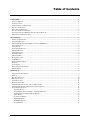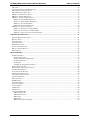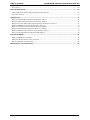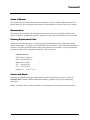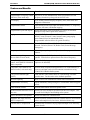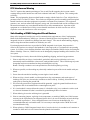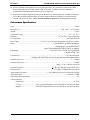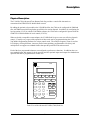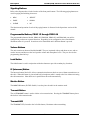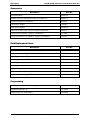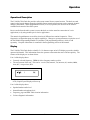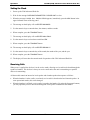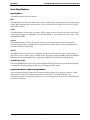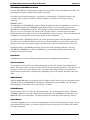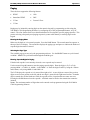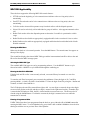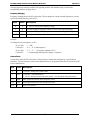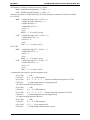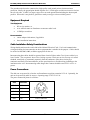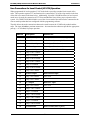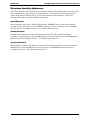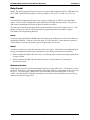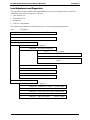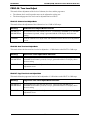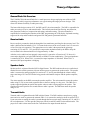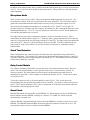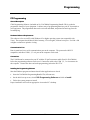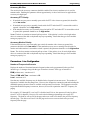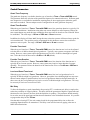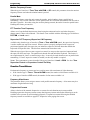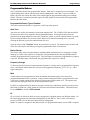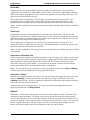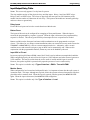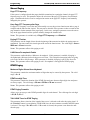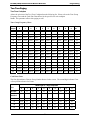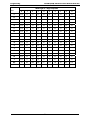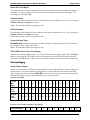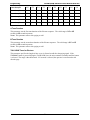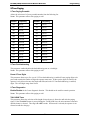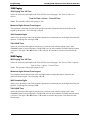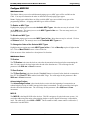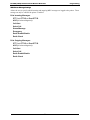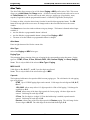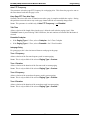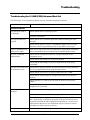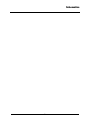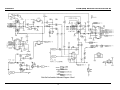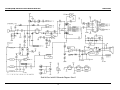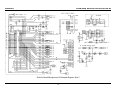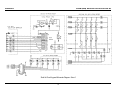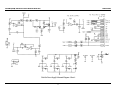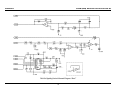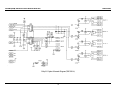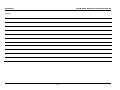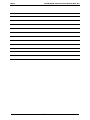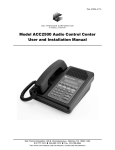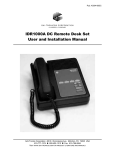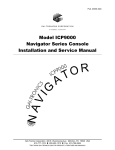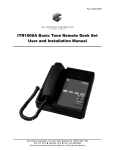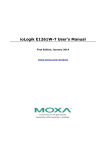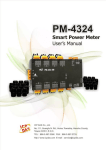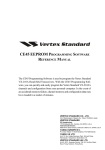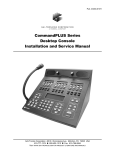Download Motorola C200-1-5 Technical information
Transcript
Pub. 43004-023D GAI-TRONICS® CORPORATION A HUBBELL COMPANY L3149B (C200) Advanced Tone Remote Desk Set GAI-Tronics Corporation 400 E. Wyomissing Ave. Mohnton, PA 19540 USA 610-777-1374 800-492-1212 Fax: 610-796-5954 VISIT WWW .GAI-TRONICS.COM FOR PRODUCT LITERATURE AND MANUALS CONFIDENTIALITY NOTICE This manual is provided solely as an operational, installation, and maintenance guide and contains sensitive business and technical information that is confidential and proprietary to GAI-Tronics. GAI-Tronics retains all intellectual property and other rights in or to the information contained herein, and such information may only be used in connection with the operation of your GAI-Tronics product or system. This manual may not be disclosed in any form, in whole or in part, directly or indirectly, to any third party. COMPUTER SOFTWARE COPYRIGHTS This product contains copyrighted computer programs stored in semiconductor memory. These programs are copyrighted by GAI-Tronics Corporation and may not be reproduced in any form without express written permission from GAI-Tronics. WARRANTY GAI-Tronics warrants for a period of one (1) year from the date of shipment, that any GAI-Tronics equipment supplied hereunder shall be free of defects in material and workmanship, shall comply with the then-current product specifications and product literature, and if applicable, shall be fit for the purpose specified in the agreed-upon quotation or proposal document. If (a) Seller’s goods prove to be defective in workmanship and/or material under normal and proper usage, or unfit for the purpose specified and agreed upon, and (b) Buyer’s claim is made within the warranty period set forth above, Buyer may return such goods to GAI-Tronics’ nearest depot repair facility, freight prepaid, at which time they will be repaired or replaced, at Seller’s option, without charge to Buyer. Repair or replacement shall be Buyer’s sole and exclusive remedy, and the warranty period on any repaired or replacement equipment shall be one (1) year from the date the original equipment was shipped. In no event shall GAI-Tronics’ warranty obligations with respect to equipment exceed 100% of the total cost of the equipment supplied hereunder. The applicability of any such third-party warranty will be determined solely by GAI-Tronics. Services. Any services GAI-Tronics provides hereunder, whether directly or through subcontractors, shall be performed in accordance with the standard of care with which such services are normally provided in the industry. If the services fail to meet the applicable industry standard, GAI-Tronics will, for a period of one (1) year from the date of completion, re-perform such services at no cost to the Buyer. Re-performance of services shall be Buyer’s sole and exclusive remedy, and in no event shall GAI-Tronics’ warranty obligations with respect to services exceed 100% of the total cost of services provided hereunder. Limitations/Exclusions. The warranty on any equipment supplied hereunder is subject to Customer’s use in compliance with applicable FCC regulations and manufacturer specifications. The warranties herein shall not apply to, and GAI-Tronics shall not be responsible for, any damage to the goods or failure of the services supplied hereunder, to the extent caused by accident, misuse, abuse, neglect, system design, product modification, failure to follow instructions contained in the product manual, repair, or attempted repair by anyone not authorized by GAI-Tronics, improper installation, installation of parts that do not conform to the quality or specifications of the original parts or accessories, damage or loss occurred during shipment, or any unit that is not new when sold or upon which the serial number has been defaced, modified or removed. The warranty does not extend to damage incurred by natural causes including Force Majeure. The warranty does not cover microprocessors if failure is due to static damage or application of improper voltage. THE WARRANTIES AND REMEDIES CONTAINED HEREIN ARE IN LIEU OF AND EXCLUDE ALL OTHER WARRANTIES AND REMEDIES, WHETHER EXPRESS OR IMPLIED BY OPERATION OF LAW OR OTHERWISE, INCLUDING ANY WARRANTIES OF MERCHANTABILITY OR FITNESS FOR A PARTICULAR PURPOSE. Operational and Maintenance Procedures. Buyer acknowledges that any improper use, maintenance, or modification of the equipment provided hereunder, or use of unqualified maintenance or service technicians will severely impair the operational effectiveness of the entire communication system. Buyer hereby agrees to indemnify, defend and hold GAITronics harmless from and against any and all third party claims arising, in any manner, out of: (a) Buyer’s neglect of the equipment; (b) Buyer’s use of technicians not authorized by GAI-Tronics to service the equipment; or (c) Buyer’s improper use or modification of the equipment or failure to follow the operational and maintenance procedures provided with the equipment. Limitation of Liability/Damages. In no event (even should circumstances cause the exclusive warranties and remedies set forth in the Warranty section to fail of their essential purpose) shall either party be liable for any indirect, incidental, special or consequential damages (including, but not limited to, loss of use, loss of anticipated profits, or damages arising from delay) whether such claims are alleged to have arisen out of breach of warranty, breach of contract, strict or absolute liability in tort, or other act, error or omission, or from any other cause whatsoever, or any combination of the foregoing. MDC is a registered trademarks of Motorola, Inc. 02/12 Pub. 43004-023D ii Table of Contents FOREWORD ............................................................................................................................................................... 1 SCOPE OF MANUAL .................................................................................................................................................... 1 NOMENCLATURE ........................................................................................................................................................ 1 ORDERING REPLACEMENT PARTS .............................................................................................................................. 1 SERVICE AND REPAIR ................................................................................................................................................. 1 FEATURES AND BENEFITS........................................................................................................................................... 2 FCC INTERFERENCE WARNING .................................................................................................................................. 3 SAFE HANDLING OF CMOS INTEGRATED CIRCUIT DEVICES ...................................................................................... 3 PERFORMANCE SPECIFICATIONS ................................................................................................................................. 4 DESCRIPTION............................................................................................................................................................ 5 PHYSICAL DESCRIPTION ............................................................................................................................................. 5 SIGNALING BUTTONS.................................................................................................................................................. 6 PROGRAMMABLE BUTTONS, PROG 1/5 THROUGH PROG 4/8 .................................................................................... 6 VOLUME BUTTONS ..................................................................................................................................................... 6 LOCK BUTTON ........................................................................................................................................................... 6 IC (INTERCOM) BUTTON ............................................................................................................................................ 6 MONITOR BUTTON ..................................................................................................................................................... 6 TRANSMIT BUTTON .................................................................................................................................................... 6 TRANSMIT LED.......................................................................................................................................................... 6 MONITOR LED ........................................................................................................................................................... 7 KEYPAD BUTTONS ..................................................................................................................................................... 7 LCD DISPLAY ............................................................................................................................................................ 7 INTERNAL MICROPHONE ............................................................................................................................................ 7 HANDSET ................................................................................................................................................................... 7 ACCESSORIES ............................................................................................................................................................. 8 FIELD REPLACEMENT ITEMS ...................................................................................................................................... 8 PROGRAMMING .......................................................................................................................................................... 8 OPERATION ............................................................................................................................................................... 9 OPERATIONAL DESCRIPTION ...................................................................................................................................... 9 DISPLAY ..................................................................................................................................................................... 9 SETTING THE CLOCK ................................................................................................................................................ 10 RECEIVING CALLS .................................................................................................................................................... 10 INITIATING CALLS .................................................................................................................................................... 11 HANDSET TRANSMIT ................................................................................................................................................ 11 TRANSMIT FROM INTERNAL (LOCAL) MICROPHONE ................................................................................................ 11 TRANSMIT FROM DESK MICROPHONE OR FOOTSWITCH ........................................................................................... 11 FRONT PANEL BUTTONS........................................................................................................................................... 12 Signaling Buttons ................................................................................................................................................ 12 Programmable Buttons, PROG 1/5 through PROG 4/8 ..................................................................................... 12 VOLUME Up and VOLUME Down Buttons ....................................................................................................... 13 LOCK Button ...................................................................................................................................................... 13 IC (Intercom) Button ........................................................................................................................................... 13 MONITOR Button ............................................................................................................................................... 13 TRANSMIT Button .............................................................................................................................................. 13 Keypad Buttons ................................................................................................................................................... 13 02/12 Pub. 43004-023D iii Table of Contents L3149B (C200) Advanced Tone Remote Desk Set NUMERIC KEYPAD FREQUENCY SELECTION............................................................................................................. 14 FREQUENCY DISPLAY............................................................................................................................................... 14 PARALLEL STATUS OPERATION (TONE OPERATION ONLY) ...................................................................................... 15 PTT FREQUENCY ..................................................................................................................................................... 16 TONE SUPERVISOR CONTROL ................................................................................................................................... 16 ALERT TONES .......................................................................................................................................................... 16 PAGING .................................................................................................................................................................... 17 Entering the Paging Menu .................................................................................................................................. 17 Selecting the Page Type ...................................................................................................................................... 17 Entering Capcode Digits for Paging ................................................................................................................. 17 Entering a Programmed Alias ............................................................................................................................ 18 Sending the Page ................................................................................................................................................ 18 MDC1200 APPLICABILITY ....................................................................................................................................... 19 Entering the MDC Menu ..................................................................................................................................... 19 Selecting the MDC1200 Type ............................................................................................................................. 19 Entering the Unit ID for MDC1200 .................................................................................................................... 19 Entering a Programmed Alias ............................................................................................................................ 19 Sending the MDC1200 Message ......................................................................................................................... 20 Group Calls and Wildcards ................................................................................................................................ 20 Acknowledgments................................................................................................................................................ 20 Select Call ........................................................................................................................................................... 21 Exiting the MDC Menu ....................................................................................................................................... 21 RS-232/Printer Output ........................................................................................................................................ 21 RS-232 Input or PC Control ............................................................................................................................... 22 MDC1200 ........................................................................................................................................................... 23 Paging ................................................................................................................................................................. 24 Frequency Changing........................................................................................................................................... 25 Custom Tones ...................................................................................................................................................... 25 INSTALLATION ....................................................................................................................................................... 27 PLANNING THE INSTALLATION.................................................................................................................................. 27 MECHANICAL RECEIPT INSPECTION ......................................................................................................................... 28 MOUNTING ............................................................................................................................................................... 28 FCC INTERFERENCE WARNINGS .............................................................................................................................. 28 ELECTROSTATIC DISCHARGE (ESD) PROTECTION .................................................................................................... 28 EQUIPMENT REQUIRED ............................................................................................................................................. 29 CABLE INSTALLATION SAFETY CONSIDERATIONS..................................................................................................... 29 POWER CONNECTIONS.............................................................................................................................................. 29 LINE CONNECTIONS FOR THE L3149B DESK SET ..................................................................................................... 30 Line Considerations - Private Circuit ................................................................................................................. 30 Circuit Conditioning ........................................................................................................................................... 30 LINE CONNECTIONS FOR LOCAL CONTROL (L3147A) OPERATION ........................................................................... 31 MICROPHONE SENSITIVITY ADJUSTMENTS ............................................................................................................... 32 Internal Microphone ........................................................................................................................................... 32 Handset Microphone........................................................................................................................................... 32 Accessory Microphone ........................................................................................................................................ 32 RELAY CONTROL...................................................................................................................................................... 33 E&M.................................................................................................................................................................... 33 E-Lead................................................................................................................................................................. 33 M-Lead ................................................................................................................................................................ 33 E&M with Tone Control...................................................................................................................................... 33 AUDIO ACCESSORY/RS-232 PORT ........................................................................................................................... 34 Audio Accessory/RS-232 Port Pinout ................................................................................................................. 34 02/12 Pub. 43004-023D iv L3149B (C200) Advanced Tone Remote Desk Set Table of Contents MOUNTING ............................................................................................................................................................... 34 LEVEL ADJUSTMENTS AND DIAGNOSTICS................................................................................................................. 35 RELOADING FACTORY DEFAULTS............................................................................................................................. 36 MAIN DIAGNOSTICS SELECTION ............................................................................................................................... 36 PROG 1/5 - LINE OUTPUT ADJUST ........................................................................................................................... 36 PROG 2/6 - LINE IN SENSITIVITY ............................................................................................................................. 37 PROG 3/7 - INTERNAL DIAGNOSTICS ....................................................................................................................... 37 PROG 2/6 - DC Module Diagnostics .................................................................................................................. 38 PROG 1/5 - Relay Module Diagnostics .............................................................................................................. 38 PROG 3/7 – RS-232 Diagnostic ......................................................................................................................... 39 PROG 4/8 - Keyboard Diagnostic ...................................................................................................................... 39 PROG 4/8 - TONE LEVEL ADJUST ............................................................................................................................ 40 PROG 1/5 - Sidetone Level Adjust Mode ............................................................................................................ 40 PROG 2/6 - Alert Tone Level Adjust Mode......................................................................................................... 40 PROG 3/7 - Page Tone Line Level Adjust Mode ................................................................................................ 40 THEORY OF OPERATION .................................................................................................................................... 41 GENERAL DESK SET OVERVIEW ............................................................................................................................... 41 RECEIVE AUDIO ....................................................................................................................................................... 41 SPEAKER AUDIO ....................................................................................................................................................... 41 TRANSMIT AUDIO..................................................................................................................................................... 41 MICROPHONE AUDIO................................................................................................................................................ 42 GUARD TONE DETECTION ........................................................................................................................................ 42 RELAY CONTROL MODULE....................................................................................................................................... 42 RESET CIRCUIT......................................................................................................................................................... 42 PROGRAMMING ..................................................................................................................................................... 43 PC PROGRAMMING................................................................................................................................................... 43 General Description............................................................................................................................................ 43 Hardware/Software Requirements ...................................................................................................................... 43 Communication Port ........................................................................................................................................... 43 Connections ........................................................................................................................................................ 43 Installing the Programming Software ................................................................................................................. 43 DESK SET PARAMETERS ........................................................................................................................................... 44 PARAMETERS - LINE CONFIGURATION ...................................................................................................................... 45 CONTROL PARAMETERS ........................................................................................................................................... 47 FUNCTION TONES/ALIASES ...................................................................................................................................... 48 PROGRAMMABLE BUTTONS...................................................................................................................................... 49 INPUT/OUTPUT RELAY TABLE .................................................................................................................................. 51 CONFIGURE PAGING ................................................................................................................................................. 53 MANUAL PAGING ..................................................................................................................................................... 54 DTMF PAGING......................................................................................................................................................... 54 TWO-TONE PAGING.................................................................................................................................................. 55 PLECTRON PAGING ................................................................................................................................................... 57 5-TONE PAGING ....................................................................................................................................................... 59 1500 PAGING............................................................................................................................................................ 60 2805 PAGING............................................................................................................................................................ 60 CONFIGURE MDC1200 ............................................................................................................................................ 61 MDC Feature Order ........................................................................................................................................... 61 MDC Pretime Timers .......................................................................................................................................... 61 MDC Flags ......................................................................................................................................................... 62 MDC Timers........................................................................................................................................................ 64 MDC Printer Message Settings........................................................................................................................... 65 02/12 Pub. 43004-023D v Table of Contents L3149B (C200) Advanced Tone Remote Desk Set ALIAS TABLE............................................................................................................................................................ 66 TROUBLESHOOTING ............................................................................................................................................ 69 TROUBLESHOOTING THE L3149B (C200) ADVANCED DESK SET ............................................................................. 69 FUSE REPLACEMENT ................................................................................................................................................ 70 SCHEMATICS .......................................................................................................................................................... 71 DESK SET LINE INTERFACE SCHEMATIC DIAGRAM - SHEET 1 .................................................................................. 72 DESK SET USER AUDIO I/O SCHEMATIC DIAGRAM - SHEET 2 .................................................................................. 73 DESK SET CONTROL MICROPROCESSOR I/O SCHEMATIC DIAGRAM - SHEET 3 ......................................................... 74 DESK SET DSP BLOCK SCHEMATIC DIAGRAM - SHEET 4 ......................................................................................... 75 DESK SET TONE KEYPANEL SCHEMATIC DIAGRAM - SHEET 5 ................................................................................. 76 DESK SET POWER SUPPLY SCHEMATIC DIAGRAM - SHEET 6 .................................................................................... 77 DESK SET SIGNALING SECTION SCHEMATIC DIAGRAM - SHEET 7............................................................................. 78 RELAY I/O OPTION SCHEMATIC DIAGRAM (XRC0001A)......................................................................................... 79 CIRCUIT BOARDS .................................................................................................................................................. 81 MAIN UNIT DTD CIRCUIT BOARD............................................................................................................................ 82 MAIN UNIT POWER AND LINE CIRCUIT BOARD ........................................................................................................ 83 RELAY I/O OPTION CIRCUIT BOARD......................................................................................................................... 84 DEFINITIONS AND ACRONYMS ......................................................................................................................... 85 02/12 Pub. 43004-023D vi Foreword Scope of Manual This manual offers descriptive data and service information for the L3149B (C200) Advanced Tone Remote Desk Set. Service diagrams and printed circuit board details are a part of this service manual. Nomenclature The model number, located on the nameplate on the bottom of the unit, specifically identifies GAITronics equipment. If additional options are ordered, the option will be identified on the circuit board. Ordering Replacement Parts When ordering replacement parts or requesting equipment information, please include the complete identification number. This applies to all components, kits, and chassis. If the component part number is not known, the order should include the number of the chassis or kit of which it is a part and sufficient description of the desired component to identify it. Order parts from: Customer Service GAI-Tronics Corporation 400 E. Wyomissing Ave. Mohnton, PA 19540 US: 800-492-1212 Fax 610-796-5954 Outside US: 610-777-1374 Service and Repair Inoperative or malfunctioning equipment should be returned to the factory for repair. Please call 1-800-492-1212 to obtain a Return Authorization number, published repair prices, and shipping instructions. NOTE: A purchase order or credit card number is required prior to processing non-warranty repairs. 1 Foreword L3149B (C200) Advanced Tone Remote Desk Set Features and Benefits Feature Benefit Programmable 16-frequeny control with alias (Tone mode only) Any one of 16 EIA standard tones can be programmed for each frequency/function key along with an alias for each. LCD display User-friendly interface displays frequency alias, mode status and diagnostic information. Programmable buttons Four buttons provide up to eight user-defined actions, i.e., frequency selection, alert tones, and button mapping. Programmable inputs and outputs Inputs and outputs can be configured for a variety of selections. (Requires relay control option to be installed.) Paging Manual DTMF, 2-tone, Plectron, 5-tone; Immediate DTMF, Aliased DTMF, 2-tone, Plectron, 5-tone, custom 2-tone, group paging. Auto channel select for manual and aliases. Programmable talk time allows for greater flexibility. MDC1200 Encode: Call Alert, Select Call, Radio Check, Radio Enable/Disable. Decode: Call Alert, Select Call, Radio Check, Status Message, Emergency. Frequency selection Select frequency changes via keyboard, scroll or programmable buttons. Parallel status updating (Not available in local mode) Enhanced system flexibility when multiple desk sets are connected in parallel. Each desk set operator knows the selected frequency. Local, E&M, E&M with tone control; and CDM1550 LS Mobile Radio compatible Offers flexibility in types of remote and local control (requires options to be installed). Compatible with CDM1550 LS Mobile Radio (Local mode only) In local mode of operation (designated as L3147 in the software), a clear-to-send input can be used to automate transmissions using CDM1550 LS Mobile Radio systems. Line operated transmit light (LOTL) LED indicates when another desk set is transmitting, selectable speaker mute. Can be used to solve feedback problems. Intercom capability Desk set users can communicate without radio transmission. Programmable voice delay Speak immediately after pressing PTT or transmitter without clipped words. Front-mounted controls Includes mute/unmute and local speaker on/off. Parallel transmit audio two-wire or four-wire Allows two-wire full-duplex operation with two-wire adapter. This is useful for full-duplex and trunking radio systems. Built-in internal mic and speaker Allows for hands-free communication. Adjustable RX input sensitivity and TX output level Allows flexibility with different radio systems and user environments where radio output levels, line losses, and noise factors vary. Line RX and TX compression Automatically normalizes varying input and output levels caused by system factors. 2 L3149B (C200) Advanced Tone Remote Desk Set Foreword FCC Interference Warning The FCC requires that manuals pertaining to Class A and Class B computing devices must contain warnings about possible interference with local residential radio and TV reception. This warning reads as follows: NOTE: This equipment has been tested and found to comply with the limits for a Class A digital device, pursuant to Part 15 of the FCC Rules. These limits are designed to provide reasonable protection against harmful interference when the equipment is operated in a commercial environment. This equipment generates, uses, and can radiate radio frequency energy and, if not installed and used in accordance with the instruction manual, may cause harmful interference to radio communications. Operation of this equipment in a residential area is likely to cause harmful interference in which case the user will be required to correct the interference at his own expense. Safe Handling of CMOS Integrated Circuit Devices Many of the integrated circuit devices used in communications equipment are of the Complementary Metal Oxide Semiconductor (CMOS) type. Because of their high open circuit impedance, CMOS integrated circuits are vulnerable to damage from static charges. Care must be taken handling, shipping, and servicing them and the assemblies in which they are used. Even though protection devices are provided in CMOS integrated circuit inputs, the protection is effective only against over-voltage in the hundreds of volts range such as is encountered in an operating system. In a system, circuit elements distribute static charges and load the CMOS circuits, decreasing the chance of damage. However, CMOS circuits can be damaged by improper handling of the modules, even in a system. To avoid damage to circuits, observe the following handling, shipping, and servicing precautions: 1. Prior to and while servicing a circuit module, particularly after moving within the service area, momentarily touch both hands to a bare metal, earth-grounded surface. This will discharge any static charge that may have accumulated on the person doing the servicing. NOTE: Wearing a conductive wrist strap minimizes static build-up during servicing. 2. Whenever possible, avoid touching any electrically conductive parts of the circuit module with your hands. 3. Power down the unit before installing or removing the circuit module. 4. When servicing a circuit module, avoid carpeted areas, dry environments, and certain types of clothing (silk, nylon, etc.) because they contribute to static build-up. Similarly, disconnect the test probe prior to removing the ground lead. 5. All electrically powered test equipment should be grounded. Apply the ground lead from the test equipment to the circuit module before connecting the test probe. 6. If a circuit module is removed from the system, it is desirable to lay it on a conductive surface (such as a sheet of aluminum foil) that is connected to ground through 100k of resistance. 7. When soldering, be sure the soldering iron is grounded. 8. Prior to connecting jumpers, replacing circuit components, or touching CMOS pins (if this becomes necessary in the replacement of an integrated circuit device), be sure to discharge any static build-up as described in procedure 1. Since voltage differences can exist across the human body, it is recommended that only one hand be used if it is necessary to touch pins on the CMOS device and associated board wiring. 9. When replacing a CMOS integrated circuit device, leave the device in its conductive rail container or conductive foam until it is to be inserted into the printed circuit module. 3 Foreword L3149B (C200) Advanced Tone Remote Desk Set 10. All low impedance test equipment (such as pulse generators, etc.) should be connected to CMOS device inputs after power is applied to the CMOS circuitry. Similarly, such low impedance equipment should be disconnected before power is turned off. 11. Replacement modules shipped separately from the factory will be packaged in a conductive material. Any modules being transported from one area to another should be wrapped in a similar material (aluminum foil may be used). Never use non-conductive material for packaging these modules. Performance Specifications Color ..................................................................................................................................................... Black Physical size .................................................................................................... 7.6 W 8.9 L 4.7 H inches Weight ................................................................................................................................................ 2.4 lbs. Temperature range .............................................................................................................. −35 C to +70 C Humidity ..................................................................................................... 95% at 50 C (non-condensing) Line impedance ................................................................................................................ 600 ohms nominal Power input ...................................................... 10.5–16 V dc; 500 mA maximum from supplied ac adapter Safety .............................................................................................. Class III SELV powered equipment. Powered by UL-listed (E104603) and CSA-certified (LR67888) Class 2 ac adapter. Emissions: ....................................................................... USA: FCC Part 15, Sub. B- Verification. Canada: ICES – 003 Line interface ................................................................................................................ FCC Part 68 Exempt (Category II Tariff #260 service for private/leased line applications) Nominal input level ........................................................................................................................ −10 dBm Nominal output level ...................................................................................................................... −10 dBm Range −15 to +5 dB into 560 ohms Frequency response...................................................................... +3 dB, 300–3000 Hz (except notch filter) Hum and noise .................................................................................. Less than −45 dB below rated outputs Audio output to speakers ................................................. 1 watt minimum with level in compression range Audio Distortion ............................................................................................................. Less than 3% THD Maximum number of remotes .................................................................................................................. Ten Control functions Guard Tone .......................................................................................................................... 2175 Hz F1–F16 .................................... Each is programmable from 550 to 2050 Hz in 100-Hz increments Monitor ................................... 2050 Hz, Programmed from 550 to 2050 Hz in 100-Hz increments 4 Description Physical Description The L3149B (C200) Advanced Tone Remote Desk Set provides a console-like alternative to conventional and CDM1550 LS Mobile Radio control. By adding the optional relay module to the L3149B Desk Set, the C200 can be configured for E&M and tone with E&M control allowing further possibilities for remote dispatch. In addition, by configuring for local operation (L3147A) with the XAC0008A software, the C200 can be configured to operate with the CDM1550 LS Mobile Radio for local control (L3147A). When used with a compatible remote adapter, the L3149B Desk Set gives users cost-effective dispatch control. Virtually every aspect of the operation of these units can be programmed using the C200 XAC0008A Programming Software for unique control needs. The multiple frequency control, two-line LCD display, aliasing functions, intercom, parallel status updating, programmable voice delay, and multiple desk set support are standard features that provide powerful fixed station control. Each of the four programmable buttons can configured to perform two functions. In addition, there are two standard inputs and outputs for local operation and four optional inputs and outputs for standard tone operation that can be programmed for various uses. C200 GAI-TRONICS MDC PAGE Prog 1/5 CLEAR SELECT DOWN Prog 2/6 Prog 3/7 UP Prog 4/8 1A 2B 3C 4D 5E 6F 7 8 9 MONITOR * 0 # TRANSMIT DOWN VOLUME LOCK IC UP Freq Front View of the Advanced L3149B (C200) Desk Set 5 Description L3149B (C200) Advanced Tone Remote Desk Set Signaling Buttons Refer to the diagram above for the location of the front panel buttons. The following paging buttons are used for paging and initiating alert tones: MDC SELECT PAGE DOWN CLEAR UP The function and operation of each of the paging buttons is discussed in the Operations section of this manual. Programmable Buttons, PROG 1/5 through PROG 4/8 The programmable buttons labeled, PROG 1/5, PROG 2/6, PROG 3/7, and PROG 4/8, can each be configured to perform two separate functions. Depending on its configuration, the selected button illuminates when it is pressed. It continues to be illuminated until a different button is pressed. Volume Buttons The units contain two buttons labeled VOLUME. They are imprinted with up and down arrows, and are used to increase and decrease the local speaker volume and microphone levels. They are also used as programming function keys. Lock Button The LOCK button is used in conjunction with other buttons to provide secondary key functions. IC (Intercom) Button The Intercom button, labeled IC, allows communication between desk set users without transmission over the radio. When this button is pressed and held, microphone audio is routed to the line without activating the radio transmitter. Other desk sets in parallel hear the audio automatically. Monitor Button The MONITOR button (PL/DPL disable) is used to place the radio in the monitor mode. Transmit Button The red TRANSMIT button is used to initiate voice transmissions. Pressing the TRANSMIT button places the desk set in the transmit mode. Transmit LED The TRANSMIT LED, located to the left of the button, illuminates when transmitting. 6 L3149B (C200) Advanced Tone Remote Desk Set Description Monitor LED The MONITOR LED, located to the left of the button, illuminates when monitor is activated. Keypad Buttons The numeric keypad is used for the selection of a desired frequency, page capcode entry and MDC1200 ID entry. See the Operations section of this manual for further information. LCD Display Each of the desk sets includes a backlit 2 16 character LCD display for operator information. Internal Microphone This microphone is intended for use in low noise environments. The handset must be on-hook in order to use the microphone. Handset Each desk set is equipped with a handset with a coil cord used for receiving and transmitting calls. The handset includes a push-to-talk (PTT) pressbar. Rear View of Desk Set 7 Description L3149B (C200) Advanced Tone Remote Desk Set Accessories Description Part No. Desk Microphone XDM004A Desktop Gooseneck Microphone (requires XAAB002A) XDM005A Footswitch (requires XAAB002A) XFS002A Tone Remote Adapter ITA2000A Audio Accessory Box XAAB002A Amplified Headset, Single Earpiece (requires coiled cord) XHS003C Coiled Cord for XHS003C (requires XAAB002A) XCC004B Coiled Cord with PTT for XHS003C (requires XAAB002A) XCC003C Field Replacement Items Description Part No. PTT Handset with Cord, Black HANDSET-BLACK Replacement Power Supply, 100–240 V ac/12 V dc 40419-008 Power Supply Adapter, European 40420-001 Power Supply Adapter, UK 40420-002 Power Supply Adapter, Australia 40420-003 Power Supply Adapter, Korea 40420-004 Replacement Speaker Assembly 61501-014 Replacement Main PCBA with MDC 1200 Feature 69812-004 Replacement Power Supply PCBA 69298-001 Programming Description Part No. Programming Bundle CD XAC4000A Programming Cable with Adapter XAC0004A 8 Operation Operational Description The L3149B (C200) Desk Set provides radio system control from a remote location. The desk set sends control to the remote adapter through a telephone line to control radio functions such as transmit, channel changes, and monitor. When programmed for local (L3147A) operation, the desk set can be used for extended local control of the radio system. Receive audio from the radio system is sent to the desk set via the same line connection in 2-wire applications, or by using another pair in 4-wire applications. The numeric keypad buttons are used for selection of different base station frequencies. These frequencies are dependent upon your radio's capabilities. Changes to system parameters require the use of the XAC4000A Programming Bundle CD (includes C200 programming software), which is sold separately. Complete information is contained in the Programming section of this manual. Display The L3149B (C200) Desk Set has a backlit 2 16 character super-twist LCD display to provide valuable operator information. This information allows the operator to determine the state of the unit quickly. The features of the display are as shown below. Line 1 of the display shows: Currently selected frequency. FREQ XX is the frequency number or alias. The current state of the unit. This can be: receive, RX; transmit, TX; intercom, IC; monitor, MON; alert, ALT; or supervisor, SPV. LCD (Liquid Crystal Display at Power-up Line 2 of the display shows: Speaker/handset audio level Internal/handset microphone level Frequency, page and MDC1200 selection information Various diagnostic information 9 Operation L3149B (C200) Advanced Tone Remote Desk Set Setting the Clock 1. Power up the C200 Advanced Desk Set. 2. Wait for the message CHECKING PARAMETERS PLEASE WAIT to clear. 3. When the message L314XA VER. C2HXX C2DXX appears, immediately press the MDC button in the upper left hand corner of the key panel. 4. The message on the display will read ENTER HH:MM:SS. 5. Use the numeric keys to enter the hour, the minutes, and the seconds. 6. When complete, press the TRANSMIT button. 7. The message on the display will read ENTER AM=1 PM=2. 8. Use the numeric keys to select between AM and PM. 9. When complete, press the TRANSMIT button. 10. The message on the display will read ENTER DD-MM-YY. 11. Use the numeric keys to enter the day of the month, the month of the year, and the year. 12. When complete, press the TRANSMIT button. 13. The display will now show the normal mode of operation of the C200 Advanced Desk Set. Receiving Calls When power is applied, the desk set is in the receive mode, allowing receive audio to be heard through the speaker or handset. The desk set is always in receive mode unless the unit is transmitting or a parallel desk set is transmitting. All the models contain an internal or local speaker and a handset speaker that operate as follows: When the handset is in the cradle, or on-hook, receive audio is heard on the local internal speaker. In some operational modes, this can be changed. When the handset is off-hook, receive audio is routed to the handset. By using the front panel buttons, you may optionally select to hear audio through the local speaker in addition to the handset. 10 L3149B (C200) Advanced Tone Remote Desk Set Operation Initiating Calls Before initiating a call in a conventional system, press the MONITOR button to verify that the radio channel is clear. Always allow time for the radio channel to be established. In addition, if the unit is configured to generate PTT IDs and to generate side tone, a tone will be heard during the PTT pretime and PTT generation. A voice delay can be programmed via the programming software to eliminate this waiting time if no PTT ID is used. To initiate a call, press the TRANSMIT button, the handset push-to-talk (PTT) pressbar, or an accessory PTT button. When the desk set is transmitting, the TRANSMIT LED illuminates. The TRANSMIT button or handset PTT bar must be held down while talking to the radio user and released to listen. When the transmission is completed, the TRANSMIT LED extinguishes and the desk set returns to the receive mode. In a CDM1550 LS Mobile Radio system operating in the local control mode, the radio provides an output as indication that a channel has been established. The TRANSMIT LED illuminates when this occurs and the user can transmit. If no channel can be established, the display shows “SYS NOT AVAIL”. Handset Transmit Use of the handset is recommended when the desk set is located in noisy surroundings or if full-duplex 2-wire operation is desired. This may be used for types of systems that provide talk courtesy tones, such as trunking. Press the handset PTT bar or TRANSMIT button and speak into the handset microphone to transmit when the handset is off-hook and after the TRANSMIT LED lights. Transmit From Internal (Local) Microphone Use the internal microphone only in low noise environments. The handset must be on-hook for the local microphone to operate. Press the TRANSMIT button and speak in the direction of the integral microphone after the TRANSMIT LED lights. For the best transmit audio quality, maintain a distance of about 18 inches from the microphone. Transmit From Desk Microphone or Footswitch All models can be keyed to transmit with an external desk microphone through the audio accessory port. When a PTT signal is asserted through this port, TX audio will also originate through this port. Use of the XDM002A Desk Mic is recommended. NOTE: The polarity of the desk mic PTT and monitor inputs is programmable. If the polarity of either of these inputs is set for normally closed, it is necessary to keep the desk microphone connected at all times. Removing the microphone during operation may cause the keyboard to stop responding. This is caused by the internal pull-ups on these two pins. If the desk mic maintains a normally closed connection to ground, the connection is opened when the button is pressed and the desk set recognizes the key as pressed. Without the desk mic connected, the connection remains open and the desk set continually sees the key pressed. 11 Operation L3149B (C200) Advanced Tone Remote Desk Set Front Panel Buttons Signaling Buttons The signaling buttons operate as follows: MDC The MDC button is used to enter MDC mode. While in MDC mode, the operator may select from among various MDC1200 messages to be transmitted. These include Call Alert, Radio Check, Select Call, and Radio Enable/Disable. PAGE The PAGE button is used to enter page mode. While in page mode, the operator may select from among various types of pages to be transmitted. These include DTMF, 2-Tone, Plectron, 5/6-Tone, 2805, 1500, and Immediate DTMF. CLEAR The CLEAR button uses include clearing the frequency selection during frequency selection mode, clearing a capcode entry in paging mode, clearing a unit ID in MDC mode, or clearing the MDC status from the second line of the display. SELECT The SELECT button is used to select a frequency in frequency selection mode, select a paging type in page mode or select a MDC1200 type in MDC mode. Note that in paging and MDC modes, the SELECT button moves forward through the list. Using LOCK + SELECT moves backward through the list. UP/DOWN BUTTONS The UP and DOWN buttons are used to scroll through the MDC1200 message queue in normal operation or through the available paging and MDC aliases in paging and MDC modes. Programmable Buttons, PROG 1/5 through PROG 4/8 These four buttons with LED indicators are used to custom configure up to eight user functions. When shipped from the factory, the programmable buttons are disabled. Use the XAC0008A C200 Programming Software to program the functions. The use and function of these keys are dependent upon your radio's capabilities. 12 L3149B (C200) Advanced Tone Remote Desk Set Operation VOLUME Up and VOLUME Down Buttons Press the VOLUME Up or Down buttons to adjust the local speaker volume if the handset is on-hook. The handset speaker volume is adjusted if the handset is off-hook. The display shows the new setting for 2 seconds after a volume change. The internal, handset, and accessory each have individual settings. When the handset is off-hook, the following message is displayed: HANDSET VOL: X The VOLUME Up and VOLUME Down buttons adjust the sensitivity of the microphone that is currently in use. While holding down the TRANSMIT button, handset PTT bar, or the accessory PTT, press the VOLUME Up or VOLUME Down buttons. This display will indicate the MIC SENSITIVITY setting in a range of 1 to 5 with 1 being the least sensitive and 5 the most sensitive. Note that each microphone, internal, handset, and accessory each has its own independent sensitivity setting. Refer to the Settings and Adjustments in the Installation section of this manual for more information. Pressing the LOCK + VOLUME Up buttons will activate the internal speaker when the handset is off-hook. This can be used if others must hear the conversation. When the handset is returned to the cradle, this setting is reset so that if the handset is again removed from the cradle, the internal speaker is not active. Pressing the LOCK + VOLUME Down buttons will mute the internal speaker indefinitely. Pressing VOLUME Up, VOLUME Down, LOCK + VOLUME Up, or removing the handset from the cradle and returning it will reset this setting. LOCK Button The LOCK button is used in conjunction with other buttons for additional button operation. IC (Intercom) Button To communicate between desk sets without transmitting over the radio channel, press and hold the IC button. Microphone audio is routed to the line without activating the radio transmitter. Other desk sets on the same line will hear the audio automatically. Note that when configured for 4-wire operation, the internal intercom path must be enabled by the programming software for parallel units to hear intercom audio. MONITOR Button When the MONITOR button is pressed, the desk set, adapter, and the radio are placed in the monitor mode (PL/DPL disabled), the MONITOR LED illuminates, and the display indicates MON. Press this button before making a call to ensure a clear radio channel is available. TRANSMIT Button Press this button to place the desk set in the transmit mode. See the Initiating Calls section. When the TRANSMIT button is pressed and a channel has been established, the TRANSMIT LED illuminates, and MONITOR LED (if lit) extinguishes. The display indicates the mode and current frequency selected. Keypad Buttons The numeric keypad is used for various uses including the selection of a desired frequency, page capcode entry, and MDC1200 ID entry. See Numeric Keypad Frequency Selection in this section of the manual for further information. 13 Operation L3149B (C200) Advanced Tone Remote Desk Set Numeric Keypad Frequency Selection The L3149B can be configured for controlling up to 16-frequency control with the XAC0008A C200 Programming Software. When the desired frequency is selected using the numeric keypad, that frequency change command is sent to the base. NOTE: Tone operation only: Other parallel units will reflect the newly selected frequency (Parallel Status Update). To select a frequency when nine or fewer function tones are enabled, press the corresponding button 1 through 9 on the numeric keypad. The unit automatically sends the command when the key is pressed. When ten or more frequencies are enabled, use keypad buttons 2 through 9 to select frequencies 2 through 9. To select frequency 1, press 0, then 1. To select frequencies 10 through 16, press 1, then press 0 through 6. If a disabled frequency is selected, the display shows: DISABLED FREQ. Pressing the CLEAR button exits the frequency selection mode without changing the selected frequency. To scroll through the enabled frequencies display, press * to scroll down and # to scroll up. After the desired frequency has been selected, the operator may: Press the SELECT button to select the frequency and exit the frequency selection mode. Press the MONITOR button to select the frequency, exit frequency selection mode, pause 250 ms and send a monitor burst to monitor the newly selected frequency. Press and hold the TRANSMIT button or handset PTT bar to select the new frequency, exit the frequency selection mode and begin transmitting on the newly selected frequency. Frequency Display When shipped from the factory, the desk set’s LCD display shows FREQ: XX, with XX being 1 to 16, depending on the selected frequency. Each time the unit is powered up, the status of the base/radio is unknown. The desk set LCD display flashes the last selected frequency when the unit was powered down. The display continues flashing until a transmission or frequency change is entered, or a parallel unit initiates a transmission or frequency change. Each time a guard tone is detected on the line, the desk set assumes the status of the base/radio is unknown until a function tone is decoded at the proper time. Note that the display remains flashing even when a monitor command is initiated after power-up. This is because the monitor command does not control which frequency is being monitored and the state of the base/radio is still unknown. 14 L3149B (C200) Advanced Tone Remote Desk Set Operation Parallel Status Operation (Tone Operation Only) The L3149B Desk Set supports parallel status updating. This feature allows all dispatch positions to know the status of the base station. To decode this information, the unit actually senses high level guard tone (HLGT), then decodes the function tone that follows. Due to various tone control schemes supported by the unit, it is important to understand the rules of decoding the function tones. 1. If the monitor function is decoded, the unit is placed into the monitor mode. If any transmit function tone is programmed to be the same as the monitor function tone, that transmit tone will not be decoded. 2. If two transmit function tones are programmed to the same frequency, only the first of the tones in the sequence will be decoded; the subsequent transmit function tones set to the same frequency will not. 3. If a PTT function tone is programmed, it is not decoded since this does not contain channel control information. If a transmit function tone is programmed to be the same as the PTT function tone, the transmit function tone will not be decoded. 4. If a transmit function tone is programmed to be the same as a tone supervisor tone, the supervisor function will be decoded. To illustrate, the priorities of the decode function are as follows: Highest priority: Lowest priority: Monitor Function Tone Supervisor On Function Tone Supervisor Off Function Tone PTT Function Tone Transmit Function Tone (F1 to F16) 15 Operation L3149B (C200) Advanced Tone Remote Desk Set PTT Frequency This feature, compatible with tone and optional E&M with tone control, allows the desk sets to use only a single function tone burst generation when a voice transmission is required. The parallel status updating function is also modified. This is useful when the base station is only capable of one frequency control or when wildcard frequency keying is required. When a frequency change command is sent, the desk sets generate normal HLGT and function tones. When the monitor function is sent, the normal monitor command is sent. When a transmission is required, the HLGT and programmed PTT frequency is sent as the transmit command. No other function tones are used during a voice transmission. When a parallel unit transmission is detected, the parallel status updates the selected frequency only if the frequency falls within programmed function tone frequencies. When a parallel PTT frequency is detected, the function tone of the unit is not updated and continues to be unknown (flashes) until a frequency change command is detected. Tone Supervisor Control The L3149B offers a Tone Supervisor Control feature that locks out transmission of parallel units upon detection of the proper tone control sequence. This feature cannot be activated during a parallel transmission. The supervisor unit is programmed with appropriate on/off frequencies and a supervisor button. Parallel, non-supervisor units are programmed with the same on/off frequencies. When the supervisor unit operator presses the supervisor button and turns on the supervisor function, programmed parallel units will not allow any transmission and their keyboards are locked. The display flashes SPV until the supervisor turns the function off. For relay controlled supervisor (optional kit) the L3149B can be configured using a relay programmable button. Alert Tones Alert tones are available via the programmable buttons. Using the programmable buttons on the desk set three types of alert tones are available: A continuous 1004 Hz alert tone. A pulsed 1500 Hz alert tone; 250 ms on/off. A warble alert tone; 250 ms at 800 Hz, 250 ms at 1500 Hz. 16 L3149B (C200) Advanced Tone Remote Desk Set Operation Paging These desk sets support the following formats: DTMF 1500 Immediate DTMF 2805 2-Tone Custom 2-Tone 5-Tone Paging may be initiated by entering digits on the numeric keypad, by programming an alias using the XAC0008A C200 Programming Software, by configuring any of the programmable buttons, or by PC control. The alias feature allows user-determined names to be assigned to specific paging capcodes. This permits selecting a frequently-used paging sequence by name rather than by re-entering digits on the keypad. Entering the Paging Menu Make sure the desk set is in normal operation. Press the PAGE button. The normal status line appears at the top of the LCD display. The second line displays the paging type and spaces to indicate the number of capcode digits that must be entered. Selecting the Page Type The available page types are set by the programming software. Use the SELECT button to cycle forward or LOCK + SELECT to cycle backward through the enabled types. Entering Capcode Digits for Paging If the desired capcode is not currently selected, a new capcode may be entered: Use the numeric keypad buttons to enter the paging capcode digits. Enter the digits A, B, C or D by pressing LOCK + 1, LOCK + 2, LOCK + 3, and LOCK + 4. Enter the digits E and F by using the * button and # button, or by using LOCK + 5 and LOCK + 6. The LCD displays the capcode as it is entered from right to left. As new digits are entered, the previous digits are moved one position to the left and the new digit is entered in the right-most location. If another digit is entered after all the blanks are filled, the capcode will be cleared and the user must start over. Pressing the CLEAR button clears the capcode. All blanks must be filled or the transmission cannot be initiated. NOTE: The maximum number of digits that can be entered can be programmed using the XAC0008A C200 Programming Software. 17 Operation L3149B (C200) Advanced Tone Remote Desk Set Entering a Programmed Alias If paging aliases have been programmed into the desk set, press either the UP or the DOWN button after entering the paging menu. To scroll alphabetically, press the combination of either LOCK + UP or LOCK + DOWN buttons. The alias that begins with the next (or the previous) letter of the alphabet is displayed. Sending the Page When the desired page appears on the display, press the MONITOR button to make sure the radio channel is not in use. If programmed with an auto-channel selection, the unit selects that channel before sending the monitor control. When the channel is free, press TRANSMIT. Paging tones are generated once a channel is established and the LCD displays: TALK NOW (This is provided that talk time has been enabled for this type of paging or alias.) Mic audio is transmitted to the paged individual. When the preprogrammed talk time has elapsed, the desk set exits the paging mode and returns to normal operation. If the 'Do not revert' option is selected, and the auto channel selection is programmed for a paging alias, the unit remains on the same channel until changed by the user. If a channel cannot be established when using a CDM1550 LS Mobile Radio, “SYS NOT AVAIL” is displayed and the page is not sent. Additional attempts can be made by pressing the TRANSMIT button again. 18 L3149B (C200) Advanced Tone Remote Desk Set Operation MDC1200 Applicability These desk sets support the following MDC1200 encode features: PTT-ID used at the beginning of voice transmission to indicate to the receiving unit(s) who is transmitting Post PTT-ID used at the end of voice transmission to indicate to the receiving unit(s) who was transmitting. Call Alert used to alert mobile operators away from their radio to call the dispatch operator. Select Call used to selectively call an individual or group of mobiles. Also supports automatic select call. Radio Check used to allow the dispatch operator to determine if a mobile is operational or within range. Radio Disable used to disable an appropriately equipped mobile in the event that it is lost or stolen. Radio Enable used to enable an appropriately equipped mobile that has been disabled with a Radio Disable command. Entering the MDC Menu Make sure the desk set is in normal operation. Press the MDC button. The normal status line appears at the top of the display. The second line displays the selected MDC1200 type and the last transmitted unit ID or alias or the unit ID or alias from the MDC message queue. Selecting the MDC1200 Type The available MDC1200 types are set by programming software. Use the SELECT button to cycle forward or LOCK + SELECT to cycle backward through the enabled types. Entering the Unit ID for MDC1200 If the desired unit ID or alias is not currently selected, a new unit ID may be entered or a new alias selected. To enter the unit ID to be targeted, press a numeric keypad button. Enter the digits A, B, C and D by pressing LOCK + 1, LOCK + 2, LOCK + 3 and LOCK + 4. Enter the digits E and F by using the * button and # button, or LOCK + 5 and LOCK + 6. The LCD displays the unit ID as entered from right to left. As new digits are entered, the previous digits are moved one position to the left and the new digit is entered in the right-most location. If another digit is entered after all blanks are filled, the ID is cleared and the user must start over. The ID may also be cleared using the CLEAR button. If a blank is not entered, the digit is assumed to be zero when the transmission is initiated. Entering a Programmed Alias If MDC1200 aliases have been programmed into the desk set, press either the UP or DOWN button after entering the MDC menu. To scroll alphabetically, press LOCK + UP or LOCK + DOWN to select the alias that begins with the next or previous letter of the alphabet. 19 Operation L3149B (C200) Advanced Tone Remote Desk Set Sending the MDC1200 Message When the desired unit ID or alias appears on the display, press MONITOR to ensure that the radio channel is not in use. When the channel is free, press the TRANSMIT button or handset PTT bar. The MDC1200 message is sent according to the table below once a channel is established. If a channel cannot be established when using a CDM1550 LS Mobile Radio, “SYS NOT AVAIL” is displayed and the MDC message is not sent. Additional attempts can be made by pressing the TRANSMIT button again. Type of Call Group Calls and Wildcards Allowed Acknowledgment Required Retries 4, if ACK required Call Alert Yes Yes, if not Group or Wildcard Select Call Yes No 0 Radio Check No Yes 4 Radio Enable No Yes 4 Radio Disable No Yes 4 Group Calls and Wildcards If the ID being transmitted is a group call, E001 (*001) through EEEE (****), or contains wildcard digits, F or #, no acknowledgment is required. For these types of calls, the unit transmits the message once and exits the MDC menu. As indicated in the table above, some types of MDC1200 messages do not allow group IDs or allow wildcards. If the operator attempts to enter an ID that is not allowed, the unit may either beep indicating an invalid entry or show “*ERR” in the ID field upon pressing TRANSMIT. Acknowledgments If the type of call requires an acknowledgment, the unit sends the first attempt and waits for an acknowledgment from the target unit. If an acknowledgment is not received during the wait time, the desk set attempts up to four retries displaying “RTX” in the upper right hand corner of the display and waits each time for an acknowledgment. If an acknowledgment is received, the display shows “***ACK***” on the second line of the display and exits the MDC menu. Pressing the CLEAR button or entering a mode that requires the use of the second line will clear the acknowledgment message. If no acknowledgment is received during the retries or the user exits the MDC menu manually, the display shows “***NO ACK***” on the second line of the display and exits the MDC menu. Pressing the CLEAR button or entering a mode that requires the use of the second line clears the acknowledgment message. 20 L3149B (C200) Advanced Tone Remote Desk Set Operation Select Call Select Call is a special MDC1200 type that is used to selectively signal an individual unit or a group of units. To initiate a Select Call, the operator must press and hold the TRANSMIT button or handset PTT bar. After the unit has transmitted the Select Call, the display shows “***TALK NOW***” on the second line of the display. The operator may then speak to the target unit. For a non-automatic Select Call, when the TRANSMIT button or handset PTT bar is released, the unit exits the MDC menu The unit can be programmed with the software for automatic Select Call. This mode of Select Call works the same as above with one exception. When the TRANSMIT button or handset PTT bar is released, the unit remains in the MDC menu to allow further Select Calls to the same unit. Once the transmission has been initiated, the operator cannot change the target ID. To exit this mode of operation, see Exiting the MDC Menu below. Additionally, if the operator desires to selectively call a different unit, the MDC menu must be exited and reentered. Exiting the MDC Menu If a call is acknowledged or not acknowledged, the MDC menu is automatically exited and the desk set returns to normal operation. At any time while in the MDC menu, the operator may press the button used to enter the MDC menu to exit (i.e. the MDC button or a programmed button). If the user does this after initiating the transmission, it is considered an abort and is logged as such on the printer log. The display shows “***NO ACK***”. RS-232/Printer Output The RS-232 output of the desk set is used for logging received and transmitted MDC1200 messages. A description of the header that appears on the computer monitor is as follows: I/O: indicates the direction of the message: (I) incoming or (O) outgoing. ORIGIN: contains the unit ID of the originating device. DESTINATION: contains the unit ID of the target device. TIME and DATE: indicate when the message was received or transmitted. FUNCTION: indicates the type of message encoded or decoded. STATUS: contains additional information on the message. 21 Operation L3149B (C200) Advanced Tone Remote Desk Set A typical printout supported by the C200 is shown below. For these examples, the desk set’s unit ID is assumed to be 5678; the target unit’s ID is assumed to be 1234. The Line column and line numbers are added for discussion below. Line I/O ORIGIN DESTINATION 1 O 5678 2 I 1234 5678 TIME DATE FUNCTION 12:52:23 AM 04-29-99 PTT ID 12:52:41 AM 04-29-99 PTT ID 3 O 5678 1234 12:52:52 AM 04-29-99 SEL CAL 4 I 1234 5678 12:53:07 AM 04-29-99 SEL CAL 5 O 5678 1234 12:53:24 AM 04-29-99 CAL ALT STATUS 6 I 1234 5678 12:53:25 AM 04-29-99 ACK 7 O 5678 1234 12:54:10 AM 04-29-99 CAL ALT 8 O 5678 1234 12:54:14 AM 04-29-99 CAL ALT RETRY 9 O 5678 1234 12:54:18 AM 04-29-99 CAL ALT RETRY 10 O 5678 1234 12:54:21 AM 04-29-99 CAL ALT RETRY 11 O 5678 1234 12:54:25 AM 04-29-99 CAL ALT RETRY 12 O 5678 1234 12:54:29 AM 04-29-99 CAL ALT FAIL 13 I 1234 5678 12:54:51 AM 04-29-99 CAL ALT 14 O 5678 1234 12:54:51 AM 04-29-99 ACK 15 O 5678 1234 10:55:11 AM 04-29-99 RAD CHK 16 I 1234 5678 10:55:12 AM 04-29-99 ACK 17 O 5678 1234 10:56:06 AM 04-29-99 EMRGNCY 18 I 1234 5678 10:56:07 AM 04-29-99 ACK CAL ALT CAL ALT RAD CHK EMRGNCY Line 1 shows an outbound or desk set-initiated PTT ID. Line 5 shows an outbound Call Alert. Line 6 shows the inbound acknowledgment for the Call Alert on line 5. Lines 7 through 12 show an outbound Call Alert that did not receive an acknowledgment. Line 12 shows that the Call Alert failed. If during the retry sequence, the operator terminated the Call Alert, the status would show ABORT. If an alias of “SHERIFF” is programmed for the unit ID 1234, the printout contains the alias name instead of the actual unit ID as seen below. Line I/O ORIGIN 1 O 5678 2 I SHERIFF DESTINATION 5678 TIME DATE FUNCTION 01:00:17 AM 04-29-99 PTT ID 01:00:25 AM 04-29-99 PTT ID STATUS RS-232 Input or PC Control The RS-232 input feature allows a computer to send information, which causes the desk set to initiate a MDC1200 message, page (without talk time), frequency change or custom tone transmission. In order for the desk set to expect data from the RS-232 port and lock-out the desk set keyboard, a “^” (caret) and a <CR> (carriage return) must be sent to the desk set. If the desk set is not currently busy and in normal operation, it returns the ASCII string “018”. At this point, control of the desk set from the front panel is not possible; however, it is recommended that the keyboard not be used during a PC direction of the unit. After the PC has received the “018”, data may be sent to the desk set. The functions of PC Control are described below. Note that all bytes are represented in ASCII format. 22 L3149B (C200) Advanced Tone Remote Desk Set Operation MDC1200 MDC1200 allows the PC to direct the C200 to transmit a MDC1200 message using a preprogrammed alias or a specified unit ID. The behavior of the actual transmission is controlled by software programmed parameters. Byte Value Description 0 1 1 0 or 1 ‘0’ (0x30): Indicates an alias number is used ‘1’ (0x31): Indicates a unit ID is used 2 Opcod e ‘1’ (0x31): ‘2’ (0x32): ‘3’ (0x33): ‘4’ (0x34): ‘5’ (0x35): ‘6’ (0x36): ‘7’ (0x37): ‘8’ (0x38): ‘9’ (0x39): ‘:’ (0x3A): ‘;’ (0x3B): 3 Y1 First ASCII digit of ID or alias number (most significant digit) 4 Y2 Second ASCII digit of ID or alias number 5 Y3 Third ASCII digit of ID or alias number 6 Y4 Fourth ASCII digit of ID (least significant digit) 7 S/M1 First ASCII digit of Status/Message if opcode is Status or Message (most significant digit) 8 S/M2 Second ASCII digit of Status/Message if opcode is Status or Message (least significant digit) 9 X Don’t Care/Unused ‘1’ (0x31): Always for Rapid Call Emergency Call Alert Short Call Alert Select Call Radio Check PTT ID Post PTT ID Status Message Radio Enable Radio Disable Example 1: To send a Call Alert to ID 1490: PC to C200: C200 to PC: PC to C200: C200 to PC: C200 to PC: C200 to PC: ‘^’, <CR> ‘0’, ‘1’, ‘8’ (C200 response) ‘1’, ‘1’, ‘2’, ‘1’, ‘4’, ‘9’, ‘0’, ‘~’ (RCE does Call Alert) “O <DS ID> 1490 HH:MM:SS MM:DD:YY CAL ALT” “I 1490 <DS ID> HH:MM:SS MM:DD:YY ACK CAL ALT” ‘~’ (Acknowledgment to PC that Call Alert is complete) 23 Operation L3149B (C200) Advanced Tone Remote Desk Set Example 2: To send a call alert to MDC1200 alias 1 (i.e. FIRE 100) do the following. Note that the alias number is as listed in the software under MDC1200 aliases. PC to C200: C200 to PC: PC to C200: C200 to PC: C200 to PC: C200 to PC: ‘^’, <CR> ‘0’, ‘1’, ‘8’ (C200 Response) ‘1’, ‘0’, ‘2’, ‘1’, ‘~’ (C200 does Call Alert) “O <DS ID> FIRE 100 HH:MM:SS MM:DD:YY CAL ALT” “I FIRE 100 <DS ID> HH:MM:SS MM:DD:YY ACK CAL ALT” ‘~’ (Acknowledgment to PC that Call Alert is complete) Paging Paging allows the PC to direct the C200 to transmit a paging sequence using a preprogrammed alias or a specified cap code. The behavior of each specific page type is controlled by software programmed parameters. Byte Value Description 0 2 ‘2’ (0x32): Always for Paging 1 0 or 1 ‘0’ (0x30): Indicates an alias number is used ‘1’ (0x31): Indicates a capcode is used 2 Page Type ‘1’ (0x31): ‘2’ (0x32): ‘3’ (0x33): ‘4’ (0x34): ‘5’ (0x35): ‘6’ (0x36): DTMF 2-Tone Plectron 5/6 Tone 2805 1500 Y1 First ASCII digit of capcode or alias number (Most significant digit) 4 Y2 Second ASCII digit of capcode or alias number 5 Y3 Third ASCII digit of capcode or alias number 6 Y4 Fourth ASCII digit of capcode 7 Y5 Fifth ASCII digit of capcode 8 Y6 Sixth ASCII digit of capcode (Least significant digit) 9 X Don’t Care/Unused Example: To send a 2-Tone page using capcode 123 and the software programmed settings for 2-Tone paging: PC to C200: C200 to PC: PC to C200: C200 to PC: ‘^’, <CR> ‘0’, ‘1’, ‘8’ (C200 Response) ‘2’, ‘1’, ‘2’, ‘1’, ‘2’, ‘3’, ‘~’ (Page transmitted) ‘~’ (Acknowledgment to PC that page is complete) 24 L3149B (C200) Advanced Tone Remote Desk Set Operation Alias paging works similarly to MDC1200 signaling with the alias number being as listed in the programming software for page aliases. Frequency Changing Frequency changing allows the PC to direct the C200 to change the current transmit frequency to a newly specified transmit frequency such as F12. Byte Value Description 0 5 ‘5’ (0x35): Always for Frequency Change 1 Y1 First ASCII digit of frequency number to select (most significant digit) 2 Y2 Second ASCII digit of frequency number to select (least significant digit) 3–9 X Don’t Care/Unused Example: To change the current frequency to F12: PC to C200: C200 to PC: PC to C200: C200 to PC: ‘^’, <CR> ‘0’, ‘1’, ‘8’ (C200 Response) ‘5’, ‘1’, ‘2’, ‘~’ (Frequency changed to F12) ‘~’ (Acknowledge that frequency change is complete) Custom Tones Custom tones allow the PC to direct the C200 to initiate a transmission and generate a specified tone frequency. The unit remains keyed to allow additional tones to be generated until the PC directs the C200 to cease transmission. Byte Value Description 0 4 ‘4’ (0x34): Always for Custom Tones 1 0 or 1 ‘0’ (0x30): Cease transmission ‘1’ (0x31): Initiate transmission (must remain ‘1’on subsequent tone generations) 2–3 MSW Most significant word of ASCII frequency in hex 4–5 LSW Least significant word of ASCII frequency in hex 6–9 X Don’t Care/Unused 25 Operation L3149B (C200) Advanced Tone Remote Desk Set The frequency constant is calculated as (using C syntax): MSW = 0x00ff & round (frequency * 8.192) >> 1 LSW = 0xFF00 & round (frequency * 8.192) >> 8 Therefore, to generate 1234 Hz followed by 567 Hz the frequency constants must first be calculated. For 1234 Hz: MSW = (0x00ff & round (1234 * 8.192) ) >> 1 = (0x00ff & round (10108.928) ) >> 1 = (0x00ff & 10109) >> 1 = (0x00ff & 0x277d) >> 1 = 0x7d >> 1 = 0x3e MSW = ‘3’, ‘E’ or (0x33), (0x45) LSW = (0xff00 & round (1234 * 8.192) ) >> 8 = (0xff00 & 0x277d) >> 8 = 0x2700 >> 8 = 0x27 LSW = ‘2’, ‘7’ or (0x32), (0x37) For 567 Hz MSW = (0x00ff & round (567 * 8.192) ) >> 1 = (0x00ff & 0x1225) >> 1 = 0x25 >> 1 = 0x12 MSW = ‘1’, ‘2’ or (0x31), (0x32) LSW = (0xff00 & round (567 * 8.192) ) >> 8 = (0x00ff & 0x1225) >> 8 = 0x12 >> 8 = 0x12 LSW = ‘1’, ‘2’ or (0x31), (0x32) To generate the tone sequence, the following must occur: PC to C200: ‘^’, <CR> C200 to PC: ‘0’, ‘1’, ‘8’ (C200 Response) PC to C200: ‘4’, ‘1’, ‘3’, ‘E’, ‘2’, ‘7’, ‘~’ (Initiate transmission and generate 1234 Hz) C200 to PC: ‘~’ (Acknowledge that tone is being generated) <PC must time the duration for the tone.> PC to C200: ‘^’, <CR> C200 to PC: ‘0’, ‘1’, ‘8’ (C200 Response) PC to C200: ‘4’, ‘1’, ‘1’, ‘2’, ‘1’, ‘2’, ‘~’ (Keep transmission and generate 567 Hz) C200 to PC: ‘~’ (Acknowledge that tone is being generated) <PC must time the duration for the tone.> PC to C200: ‘^’, <CR> C200 to PC: ‘0’, ‘1’, ‘8’ (C200 Response) PC to C200: ‘4’, ‘0’, ‘~’ (Cease transmission) C200 to PC: ‘~’ (Acknowledge transmission has ceased) 26 Installation Planning the Installation The following diagrams show examples of installations for the L3149B programmed for both tone (standard) or local control (L3147A) operation. Local Control (L3147A) Example Installation Diagram Shown connected in parallel within one building. NOTE: The distance between the desk set and the radio must not exceed 1000 feet when programmed for local control. 27 Installation L3149B (C200) Advanced Tone Remote Desk Set Tone Control (L3149B) Example Installation Diagram – Shown connected in parallel within one building Mechanical Receipt Inspection The desk sets are shipped in a cardboard container with inserts. Thoroughly inspect it as soon as possible after delivery. In-transit damage should be immediately reported to the transportation company. GAITronics is not responsible for damage incurred during transit. Mounting The desk sets can be placed on a desk or mounted vertically on a wall. Adding some options may preclude the ability to wall mount the units. FCC Interference Warnings The FCC requires that manuals pertaining to Class A and Class B computing devices contain warnings about possible interference with local and residential radio and TV reception. Please read these warnings and all safety information in the Foreword section of this manual. Electrostatic Discharge (ESD) Protection These desk set units have ESD protection circuitry that provides a high degree of protection against ESD, and power and telephone line surges. The circuitry shunts the transient currents to earth ground through the ground terminal. One of the two screws located on the back of the desk set can be used as an earth ground terminal. See the rear view of the desk set for the ground screw terminal locations. 28 L3149B (C200) Advanced Tone Remote Desk Set Installation The ground terminal must be connected to a high quality earth ground point to obtain maximum protection. Ideally, the ground point should originate at a 1/2-inch copper rod driven at least six feet into the soil with a No. 16 AWG (or larger) copper wire run to the ground terminal taking the shortest path possible. Where this is not possible, ground to a nearby water pipe or best available ground. Equipment Required Test Equipment RF service monitor, or: an ac millivolt meter or Sinad meter to measure audio levels #1 Phillips screwdriver Documentation remote adapter information, if applicable these installation instructions Cable Installation Safety Considerations Wiring should conform to the Article 800 of the National Electrical Code. Use listed communication wiring and cabling for interconnection to other equipment that is suitable for the purpose. Cables should be marked as CM, CMP, CMR, or CMX as appropriate for the use. Interconnecting data cables should be separated from electrical light or other Class I power cables by at least 2 inches. The exception is where Class I wiring or power circuits are run in a raceway or in metalsheathed, metal-clad, or permanently separately from the conductors of the other circuitry by a continuous and firmly fixed nonconductor, such as porcelain tubes or flexible tubing in addition to the insulation on the wire. Interconnecting cables longer than 2 meters should be rated VW-1 or FT-1 or greater. Power Connections The desk sets are powered by a listed ac wall transformer supplying a nominal 12 V dc. Optionally, the unit can be powered by other dc sources. Operating range is 10.5 to 16 V dc. The power connection pinout is as follows: Pins Function Pin 1 –IN Pin 2 N/C Pin 3 +IN Pin 4 –IN Pin 5 +IN Power Connector 29 Installation L3149B (C200) Advanced Tone Remote Desk Set Line Connections for the L3149B Desk Set Connect the telephone line to the modular connector located on the back of the desk set. Telephone Line Pinout Pins Function Pin 1 N/C Pin 2 4-wire TX +IN Pin 3 2-wire RX +OUT/TX IN Pin 4 2-wire RX –OUT/TX IN Pin 5 4-wire TX –IN Pin 6 N/C Telephone Line Connector The six-pin modular jack is a full/half duplex connection to the line. The programming software allows selection of a four-wire type of connection to the line. In the two-wire mode, the hybrid is autobalancing. A maximum of ten desk sets can be connected in parallel. The maximum loss between any two desk sets or between a desk set and the station should not exceed 20 dB. Desk sets are shipped with line terminations active. With parallel units connected, only the farthest desk set units should be terminated. Observe right to left pinout for pins 1 through 6. Line Considerations - Private Circuit If leased lines from your local telephone company are used between the desk sets and the tone remote adapter, the telephone company (Local Exchange Carrier) may request a Facility Interface Code (FIC). The FIC is subject is to local availability. Analog Facility Interface Code FIC Description 02NO2 2-wire private line; no signaling conversion by LEC (IN-Band). 02NO4 4-wire private line; no signaling conversion by LEC (IN-Band). Metallic 2- or 4-wire metallic private line (‘Hoot and holler’ circuits). Within a manufacturing plant, a campus, or large building, customer-supplied “metallic pairs” may be used. It is not necessary to have dc continuity on these lines. Circuit Conditioning The desk set is designed to work with good quality analog speech band or leased private circuit. This was previously known as “basic” conditioning under Series 2000/3002 service. The line must be non-PSTN (no dial tone, talk-battery, or signaling). This equipment falls under the Category II, Tariff #260 Service and is exempt from FCC Part 68 registration. (Ref. FCC Form 730 Application Guide pages 1–5.) For two-wire operation, 2000 Series lines may be used with or without conditioning. C1 or C2 conditioning is available for these lines and relates to the envelope delay distortion and attenuation. A basic conditioned line may be used if it is the only type available. Overall system quality is limited by the quality of the lines. 30 L3149B (C200) Advanced Tone Remote Desk Set Installation Line Connections for Local Control (L3147A) Operation When programmed for local operation (L3147A) the desk set provides extended local control of the radio. This operation requires PTT and monitor to be connected to J701 of the relay module in the base of the desk set as noted in the chart below. Additionally, if parallel L3149B Desk Sets (in local control mode) are to be used, the connection of PTT Sense and Monitor Sense allows proper operation of the system. If a CDM1550 LS Mobile Radio is used, the clear-to-send of the radio must be connected to the clear-to-send input that has been configured with the programming software. The table below shows the connections that must be made between the L3149B relay module and the radio. The items in bold are pertinent connections. Also note that the radio must provide the appropriate pull-up (>= 47 kilohms) for proper operation. J701 Pin Description Connect To: 1 Programmable Input CTS input (CDM1550 LS LTR Support) 2 Ground Return Radio Ground (same as pin 24) 3 Monitor Sense Input Pin 13 if parallel units used 4 PTT Sense Input Pin 16 if parallel units used 5 Programmable Input CTS input (CDM1550 LS LTR Support) 6 Relay 4-1 N/C Contact 7 Relay 4-1 Common 8 Relay 4-1 N/O Contact 9 Relay 4-2 N/C Contact 10 Relay 4-2 Common 11 Relay 4-2 N/O Contact 12 Relay 3 N/C Contact 13 Monitor Output Radio Monitor Input 14 Relay 3 N/O Contact Pin 2 or 24 15 Relay 2 N/C Contact 16 PTT Output Radio PTT Input 17 Relay 2 N/O Contact Pin 2 or 24 18 Relay 1-1 N/C Contact 19 Relay 1-1 Common 20 Relay 1-1 N/O Contact 21 Relay 1-2 N/C Contact 22 Relay 1-2 Common 23 Relay 1-2 N/O Contact 24 Ground Return Radio Ground (same as pin 2) 31 Installation L3149B (C200) Advanced Tone Remote Desk Set Microphone Sensitivity Adjustments After connections have been made, the desk set must be configured for transmit and receive audio levels. These adjustments are made using the front panel buttons. The microphone sensitivity adjustment is used to compensate for different user voice levels and varied acoustical conditions. Refer to the following instructions to adjust the different microphones. Internal Microphone Place the handset in the cradle. While holding down the TRANSMIT button, speak into the internal microphone and momentarily press the VOLUME Up button to increase sensitivity, or press VOLUME Down to decrease microphone sensitivity. The display indicates the level. Handset Microphone With the handset off-hook, hold down the handset pressbar (PTT) and speak into the handset microphone. Momentarily press the VOLUME Up button to increase sensitivity, or the VOLUME Down button to decrease microphone sensitivity. The display indicates the level. Accessory Microphone With the handset on-hook, hold down the accessory PTT bar and speak into the accessory microphone. Momentarily press the VOLUME Up to increase sensitivity or VOLUME Down button to decrease microphone sensitivity. The display indicates the level. 32 L3149B (C200) Advanced Tone Remote Desk Set Installation Relay Control NOTE: The following optional features require relay control option equipment (Kit No. XRC0001A) on the L3149B. Maximum load ratings for each relay output are 1 A @ 125 V ac and 2 A @ 30 V dc. E&M The XAC0008A Programming Software can be used to configure the L3149B for Local and E&M control. The unit can be configured for either E&M control or E&M with tone control. Two pairs of leads control communication between the desk set and the base station. The desk sets use the M-lead to signal when to transmit and the E-lead to detect when to receive. Note that the E-lead is not required. The M-lead must be programmed on the relay module using the XAC0008A C200 Programming Software. E-Lead In systems requiring full-featured E&M control, the input can be configured as an E-lead to indicate an unsquelched condition. The desk set uses this input as a VOX indicator, so when asserted, generates a VOX condition. However, the speaker squelch is operated by voice activity. M-Lead A closure is needed to act as the M-lead, which is the relay closure. The M-lead is closed depending on the type of configuration and the type of transmission, only during a non-intercom transmission. When configured as E&M control, the relay is closed only when a transmission requiring transmitter keying is needed. When configured as E&M with tone control, the relay is closed whenever a non-intercom transmission is done. E&M with Tone Control E&M with tone control is used for transmitting control tones using an RF device. The M-lead is used to assert PTT of the device, allowing transmission of the control tones to a remote adapter with a receiving RF device. The unit must be configured for Tone with E&M, and the M-lead must be set on relay module. Note that the HLGT duration may need to be increased to allow the RF device time to key up and transmit to the receiving device. 33 Installation L3149B (C200) Advanced Tone Remote Desk Set Audio Accessory/RS-232 Port The desk sets contains an 8-pin modular audio accessory port to provide audio accessory options. Possible accessories include desk microphone, gooseneck microphone, boom microphone, headset, or footswitch. The microphone input type is passive, with an input impedance of greater than 2k ohms and a nominal input level of −20 dBm. Audio Accessory/RS-232 Port Pinout Pin No. Function 1 B+ OUT (through 10 ohms) 2 RS-232/Printer TX OUT 3 Monitor IN (polarity per program software internal 220 kilohms to 5 volts) 4 AGND 5 Mic IN (with bias voltage) 6 PTT IN (polarity per program software internal 220 kilohms to 5 volts) 7 RS-232/Printer TX IN 8 RX Audio OUT (same as handset audio) Audio Accessory/RS-232 Port Mounting The desk sets can be placed on a desk or mounted vertically on a wall. To wall mount the desk set, remove the four bottom screws from the base and then rotate the base 180. Reinstall the four screws to the base and rotate the handset hook located on the front of the unit. NOTE: Certain configurations restrict wall mounting. 34 L3149B (C200) Advanced Tone Remote Desk Set Installation Level Adjustments and Diagnostics The programming buttons, PROG 1/5 through PROG 4/8, are used to navigate the menu for specific installations and to perform diagnostics. They are: Line Output Level Line In Sensitivity Diagnostics Tone Level Adjustments The diagram below illustrates which buttons to press to access the programming features. Press: To program: PROG 1/5 Line Output Adjust Default: -10 dB PROG 2/6 Line Input Sensitivity Default: -9 dB PROG 3/7 Internal Diagnostics: Press: PROG 2/6 To program: DC Module Diagnostic: Press: PROG 4/8 To program: LOCK + PROG 1/5 DCLOTL Threshold LOCK + PROG 4/8 DCLOTL Threshold with no dc supply PROG 1/5 Relay Module Diagnostic PROG 3/7 RS232 Diagnostic PROG 4/8 Keyboard Diagnostic Tone Level Adjust Press: To program: PROG 1/5 Sidetone Level Adjust PROG 2/6 Alert Tone Level Adjust Default: 0 dBm PROG 3/7 Page Level Adjust 35 Default: 0 dBm Default: 0 dBm Installation L3149B (C200) Advanced Tone Remote Desk Set Reloading Factory Defaults Desk sets are shipped from the factory with default settings that meet most installation requirements. However, it is important to verify that these parameters are adjusted to meet your specific installation needs. To reload factory defaults, enter the Main Diagnostic Selection as described below. After entering this mode, press LOCK + VOLUME Up. The unit will automatically reset and show that the parameters are corrupt. Follow the instructions on the display. For some models, this may happen twice. NOTE: If your unit has been programmed with programming software, reloading the factory defaults will reset all parameters that have been programmed. Refer to your XAC0008A C200 Programming Software Manual. Main Diagnostics Selection To enter the main programming mode: 1. Remove power from the desk set. 2. Reapply power and wait for the PROG 1/5 through PROG 4/8 LEDS to come on. Press either PROG 1/5, 2/6, 3/7, OR 4/8 to enter diagnostics. 3. The display indicates that the mode has been entered, and the buttons may now be pressed. PROG 1/5 - Line Output Adjust An ac voltmeter or SinAd meter should be connected across the line to achieve the proper level setting. Ensure that the line is terminated with a 600-ohm load. After entering the main programming selection mode, press the PROG 1/5 button. The display indicates the current setting, which is set at the factory at −10 dBm. The range for this setting is variable from off to +12 dBm. See the Line Output Adjustment table for approximate settings. The desk set buttons are used as follows in the Line Output Adjust mode: Button Line Output Level Adjustment Mode Function: VOLUME Up Increases the output level, verifying the proper level with the meter connected to the line. LOCK + VOLUME Up Increases the output level by 10. VOLUME Down Decreases the output level, verifying the proper level with the meter connected to the line. LOCK + VOLUME Down Decreases the output level by 10. TRANSMIT Saves the current setting and exits back to the main selection mode. MONITOR Restores the previously programmed setting. IC Exits the line output adjustment mode without saving the selection, but maintains the current setting until the power to the unit is cycled. This is useful for experimenting with different settings. 36 L3149B (C200) Advanced Tone Remote Desk Set Installation Using a Communications Service Analyzer, or other RF generator, inject a fully-quieted (e.g.1000 microvolt) signal into the antenna port of the base station. Enable the RF generator’s 1 kHz tone, modulated at rated system deviation. Note the level of the 1 kHz tone imposed on the line at the remote line terminals. Program the desk set’s line level to the setting that approximates the audio level previously measured. Refer to the following table for these settings: Setting Line Level (600 Ohm) 03 −10 dBm 07 −5 dBm 0C 0 dBm 18 +5 dBm 2D +10 dBm If an RF service monitor is not available, use a portable or mobile radio. Transmit to the station and measure the nominal voice audio on the desk set telephone line. Set the desk set receive level to the nearest level that was measured according to the table above. PROG 2/6 - Line In Sensitivity After entering the main programming selection mode, press the PROG 2/6 button to allow adjustment of the line-in sensitivity. This adjustment allows the desk set to compensate for a range of 0 to 15 dB of line loss in 3-dB increments. The compensation is considered a pre-gain to the line-in circuitry of the desk set. For example, if the RX audio output of the radio tone panel or TNA200 is 0 dBm and the telephone system has 10 dB of line loss, the desk set line input sensitivity should be set to level 4 (−9 dBm) to accommodate the 10 dB of incurred line loss. After pressing the PROG 2/6, the display indicates the current line-in setting. The buttons function as follows: Button Line-in Sensitivity Mode Function: VOLUME Up Decreases the line-in sensitivity or reduces the pre-gain for the line input. VOLUME Down Increases the line-in sensitivity or increases the pre-gain for the line input line. TRANSMIT Saves the current setting and exits back to the main selection mode. MONITOR Restores the previously programmed setting. IC Exits the line-in sensitivity mode without saving the selection, but maintains the current setting until the power to the unit is cycled. This is useful for experimenting with different settings. PROG 3/7 - Internal Diagnostics There are four internal diagnostic modes available; dc module, relay module, RS-232, and keyboard. After the internal diagnostic mode has been entered, they are accessed using the programming buttons as follows: 37 Installation L3149B (C200) Advanced Tone Remote Desk Set PROG 2/6 - DC Module Diagnostics This mode allows the dc board to be exercised with both positive and negative currents and sets the DCLOTL. The threshold for DCLOTL is adjustable, but is factory preset for most installations. The asterisk (*) is present in the lower right corner if the line voltage is above the preset DCLOTL threshold. Button(s) DC Module Diagnostics Mode Function: VOLUME Up or VOLUME Down Increases/decreases the dc value sent to the dc module. This value determines the dc current level and is a hexadecimal number ranging from 00 (lowest current) to 0x3F (highest current). LOCK + VOLUME Up or LOCK + VOLUME Down Works in the same manner as the function above, but increases or decreases the value by 10 rather than 1. TRANSMIT Exits the dc module diagnostic mode. MONITOR Toggles to the polarity of the current being generated. The display shows + for positive and − for negative polarity. LOCK + PROG 1/5 Allows the DCLOTL threshold to be set. In order for this setting to be done properly, a dc supply must be connected to the line pair with 3 volts. When LOCK + PROG 1/5 to pressed, the unit reads the dc voltage on the line and save the value for future DCLOTL operation. LOCK + PROG 4/8 Like LOCK + PROG 1/5, this key sequence sets the DCLOTL threshold. However, no dc supply is needed. To set the threshold, set the current out into the proper line load (typically 8 kilohms) by using the VOLUME Up or Down buttons. When the proper current is reached, press LOCK + PROG 4/8. The unit reads the voltage for future DCLOTL operation. PROG 1/5 - Relay Module Diagnostics Allows the relay I/O module to be exercised. The display indicates the status of: Inputs – IN Relay – OUT By pressing any key (except TRANSMIT) starting at relay1 and progressing up to relay 4, the relays close and then open. The numeral 1 in the OUT position indicates the relay should be closed. LEDs on the relay I/O module also indicate the status of each relay. To exercise the inputs, each input can be grounded. This is indicated by a numeral 1 in the IN position associated with the input. As each input is shorted to ground, the corresponding 1 in the IN position indicates a 0. To exit the relay module diagnostics, press TRANSMIT. 38 L3149B (C200) Advanced Tone Remote Desk Set Installation PROG 3/7 – RS-232 Diagnostic This diagnostic exercises the RS-232 port TX and RX data. To run this test, disconnect anything connected to the programming connector on the back of the unit, and short pins 2 and 7 of the connector. Once the short is completed, this unit sends data on the TX wire for receipt on the RX wire. If the same data is received on the RX wire, the unit continues to send data. If no data, or incorrect data is received, the unit stops sending data and displays failure. Note that this diagnostic does not guarantee standard RS-232 levels. If the diagnostic functions, but the unit does not operate with a PC or printer, verify with an oscilloscope that the proper RS-232 levels are present. Press TRANSMIT to exit the RS-232 diagnostic. PROG 4/8 - Keyboard Diagnostic This diagnostic verifies that the keyboard is operating correctly. After entering the keyboard diagnostic mode, the display shows: KEYBOARD TEST KEYCODE: XX When any key is pressed (except TRANSMIT), the corresponding keycode is displayed. Refer to the keycode table that follows: Button Keycode (Hex) Button Keycode (Hex) 0–9 00–09 PROG 1/5 - PROG 4/8 30–33 * 0e MDC 45 # 0f PAGE 44 TRANSMIT No code (Will exit test.) CLEAR 47 MONITOR 11 SELECT 46 IC 13 DOWN 40 VOLUME Down 20 UP 41 VOLUME Up 21 Press TRANSMIT to exit the keyboard diagnostic. 39 Installation L3149B (C200) Advanced Tone Remote Desk Set PROG 4/8 - Tone Level Adjust This mode allows adjustment of the levels of sidetone, the alert, and the page tones: The sidetone level used for speaker tones can be adjusted to suit the user. The alert and page tone line levels can be adjusted relative to HLGT. PROG 1/5 - Sidetone Level Adjust Mode This mode allows the adjustment of the sidetone level to -15 dB in 3 dB steps: Button(s) Sidetone Level Adjust Mode Function: VOLUME Up or VOLUME Down Increases/decreases the sidetone line level. Each time the VOLUME Up or VOLUME Down button is pressed, a beep is generated and the LCD display shows the new setting. TRANSMIT Exits the sidetone level adjust mode and returns the unit to the tone level adjustment screen. PROG 2/6 - Alert Tone Level Adjust Mode This mode allows the alert tone line level to be adjusted to −15 dB relative to the HLGT in 3-dB steps: Button(s) Alert Tone Level Adjust Mode Function: VOLUME Up or VOLUME Down Increases/decreases the alert tone line level. Each time the VOLUME Up or VOLUME Down button is pressed, a beep is generated and the LCD display shows the new setting. TRANSMIT Exits the alert tone level adjust mode and returns the unit to the tone level adjustment screen. PROG 3/7 - Page Tone Line Level Adjust Mode This mode allows the page tone line level to be adjusted to -15 dB relative to the HLGT in 3-dB steps: Button(s) Page Tone Line Level Adjust Mode Function: VOLUME Up or VOLUME Down Increases/decreases the alert tone line level. Each time the VOLUME Up or VOLUME Down button is pressed, a beep is generated and the LCD display shows the new setting. TRANSMIT Exits the page tone line level adjust mode and returns the unit to the tone level adjustment screen. 40 Theory of Operation General Desk Set Overview The L3149B (C200) Advanced Desk Set is a multi-processor design employing state-of-the-art DSP technology to achieve superior performance over typical analog and single-processor designs. This allows for ultimate flexibility in audio processing. The heart of the design consists of U1, the DSP; and U3, the microcontroller. The DSP is responsible for audio processing of receive and transmit audio. This includes notch and line filtering, tone detection, tone generation, audio level compression and setting, and audio routing. The microcontroller is responsible for controlling the functions of the DSP, programming, the LCD display, keyboard scanning, support of the relay and dc modules and general I/O and general operational functions. Receive Audio Receive audio is presented to the desk through the line transformer providing for the necessary load. The audio is buffered and switched by U14. U14 controls the source of the receive audio: line 1 for two-wire or line 2 for four-wire operation. The appropriate receive audio is then passed to the gain stage consisting of U21 and U12. U12 provides the compression mechanism used by the DSP to keep the receive audio below the maximum level of approximately –6 dBm. After the receive audio has been properly compressed, it is passed to A/D section of U15 where it is converted to digital for use by the DSP and also to P400-12 for data conditioning. The input impedance is controlled by U10. When U10-1 is asserted, the input impedance is 560 ohms. When U10-1 is unasserted, the input impedance is bridging. Speaker Audio Speaker audio is originated from the DSP in digital format. The DSP combines the receive audio that is notched for tone control operation, side-tone and beep tones to generate the speaker audio. The speaker audio is converted to analog using the D/A section of U17, and is passed through the volume control stage consisting of U13 and U22 before being passed to the handset earpiece and the speaker amplifier, U18. The microcontroller or the DSP can mute the speaker amplifier. The microcontroller mutes the speaker audio using U5-C8, in cases such as parallel mute or the user muting via a key press. The DSP uses a speaker squelch algorithm to squelch the speaker when no audio is being output to the speaker. This squelch will remain open for two seconds after no audio is present. The DSP then mutes the speaker using U1-88. Transmit Audio Transmit audio is originated from the DSP in digital format. The DSP combines control tones, paging tones and voice audio to generate the transmit audio. It is converted to analog by the D/A section of U15. Upon conversion to analog, the audio is passed through the line-out gain stage consisting of U11 and U10 for level adjustment. U10 also provides the proper line drive and line enable for the transmit audio. The proper level audio is then routed to the line 1 transformer for output from the desk set. 41 Theory of Operation L3149B (C200) Advanced Tone Remote Desk Set In addition to the transmit audio, data is combined with the transmit audio prior to line-out compensation at U11-3. U10-1 is the line-driver enable for the transmit audio. This provides for a 560-ohm transmit output impedance. Microphone Audio There are three sources for mic audio. These are the internal, handset and audio accessory mic. The microcontroller controls which mic is used based on the source of the PTT. The selected mic audio is gated between the handset/internal and the audio accessory mic by U14 using the outputs of U5-C6. The selection of the handset and internal mic is controlled by U5-C5. When U5-C5 is high, U25 provides a high level of VMB or mic-bias voltage to the internal mic, thus, enabling the internal mic and disabling the handset mic. If U5-C5 is low, the internal mic will not have mic bias, but the handset mic will and, thus, the handset mic is selected. The audio accessory port can be configured to provide a mic bias to the audio accessory. This is controlled by the microcontroller using U5-C7. Each mic audio is gain compensated by U22 so that the same level is presented to the mic gain-stage consisting U12 and U22. The audio is then presented to the A/D section of U17 where it is converted to digital for use by the DSP. The DSP compresses the mic audio using U13 and, if tone control is in use, notches the mic audio prior to combining it with the transmit audio. Guard Tone Detection When configured for tone control operation, the C200 must detect guard-tone from parallel units to restrict transmissions. This is done by first auto-leveling the transmit audio input from line 1 using U12. The audio is then converted to digital using the A/D section of U16. The DSP this processes this audio to determine if guard tone is present. Relay Control Module The reference designators listed in this section refer to the relay control schematics unless otherwise stated. The relay control module is used to provide closures out via relays and sense closures via closures to ground. The microcontroller provides closure-out information and reads closure-in information via serial data. Closure outputs are controlled by the data in U701. Closure senses inputs are read from U702. To provide a closure on relay 1, the microcontroller asserts U701-15. This, in turn, drives the corresponding Q701 that provides the ground for the coil of K701. To provide a closure sense input on input 1, J701-5 must be grounded. This, in turn, is latched into U702 by the microcontroller where the microcontroller takes the appropriate action. Reset Circuit Both the DSP and the microcontroller use the EPROM, U2. When coming out of reset, the DSP must boot its software from the EPROM. In doing so, it asserts U1-21, BMS, low, which causes the microcontroller to remain reset. After the DSP has completed loading its software from the EPROM, it no longer requires access to the EPROM. The DSP then disasserts BMS, which allows the microcontroller to come out of reset. The microcontroller then executes its software from the EPROM. 42 Programming PC Programming General Description C200 Programming Software (included on No. XAC4000A Programming Bundle CD) is needed to program the features of your equipment. It allows entry of programming data into your PC for transfer to your equipment. The programmed data can be retrieved and edited, and printed in hard copy form for recordkeeping. Hardware/Software Requirements This software is for use on PCs with Windows 95 or higher operating system (not compatible with Vista). The computer should have 8 Mb of memory, VGA or higher, with one serial port. Use 800 600 or higher resolution to optimize viewing. Communication Port Data is transferred via a serial communications port on the computer. The port must be RS-232 compatible, and either COM1, 2, 3 or 4 port on the computer can be used. Connections The L3149B must be connected to your PC with the 25-pin D-connector cable (Part No. XAC0004A) before the programming software can be used. Connect the cable to the COM 1, 2, 3 or 4 connector on the computer. Connect the other end to the programming jack on the PL1877A. Installing the Programming Software Start the Windows program and ensure that all other applications are closed. Insert the XAC4000A Programming Bundle CD (will auto-run). On the initial set-up screen, select C200 Programming Software and click on Install. Follow the system prompts to install. Proper installation will create an appropriate icon on the PC’s desktop. 43 Programming L3149B (C200) Advanced Tone Remote Desk Set Desk Set Parameters Date Format The date may be displayed in one of the following four ways on the desk set: USA: month in numeral format; MM-DD (11-20) European: month in text format; DD Month (20 Nov) USA: month in text format; Month DD (Nov 20) European: month in numeral format; DD-MM (20-11) Clock Format Time may be displayed in either 12-hour or 24-hour mode. If the 12-hour mode is selected, the desk set displays A for a.m. and a P or p.m. Examples: 12-hour mode: 1:56P 24-hour mode: 13:56 Printer Enabled If a printer is attached to the desk set, enter Yes. If no printer is attached to the desk set, enter No. Printer Port Baud Rate This parameter allows the selection of the baud rate for the printer and the programming port of the desk set. The options are: 38400, 19200, 9600, 4800, 2400, and 1200 baud. NOTE: This parameter can only be edited if Printer Enabled is enabled. Number of Lines per Page The Number of Lines per Page controls at what line the desk set issues a form feed to the printer. The valid range is 11 to 66 lines per page. NOTE: This parameter can only be edited if Printer Enabled is enabled. 44 L3149B (C200) Advanced Tone Remote Desk Set Programming Accessory Mic Bias The mic bias for the accessory connector should be enabled if an electric condenser mic is used for transmit audio. Enabling this parameter allows approximately 4 volts of mic bias to be applied to the accessory mic high input. Accessory PTT Polarity If attached accessory uses a normally open switch for PTT with a closure to ground, this should be set for low active. If attached accessory uses a normally closed switch for PTT and when PTT is asserted the switch is opened, it should be set for high active. If the attacked accessory uses a normally closed switch for PTT and when PTT is asserted the switch is opened, this parameter should be set for high active. NOTE: The desk set contains an internal pull-up resistor. If the polarity is set for active high, and no device is connected, the desk set keyboard may stop responding. Ensure that the type of mic and this setting are properly set. Accessory Monitor Polarity If the attached accessory uses a normally open switch for monitor with a closure to ground, this parameter should be set for low active. If the attached accessory uses a normally closed switch for monitor and when monitor is asserted the switch is opened, this parameter should be set for high active. NOTE: The desk set contains an internal pull-up resistor. If the polarity is set for active high and no device is connected, the desk set keyboard may stop responding. Ensure that the type of mic and this setting are properly set. Parameters - Line Configuration Number of Frequencies/Currents Displays the number of functional transmit frequencies that can be programmed for the specified interface type. It changes along with the type of interface selected. If the type of interface is: E&M (without tone) - maximum is 1. Tone or E&M with Tone - maximum is 16. Local - maximum is 1. Note that any available frequency may be disabled in the frequencies/currents screen. The number of frequencies available does not change here. However, the frequencies/currents beyond and including the disabled frequency/current will not be available to the operator for selection. The frequencies/currents beyond the disabled frequency/current can, however, be used for a particular Auto PTT Frequency for paging. For example, if F1 through F2 is set, but F3 is disabled, and F4 is set, the operator will only be able to select F1 or F2 for dispatch. However, F4 can be selected during programming to be a page PTT frequency. The desk set will use F4 for the page and revert or not revert back to the previous frequency after the page. The desk set will use F4 for the page and revert or not revert back to the previous frequency after the page. 45 Programming L3149B (C200) Advanced Tone Remote Desk Set Type of Interface Select the type of interface depending upon the modules installed in the desk set: Tone Control is available regardless of what hardware is installed. If the relay I/O control module is installed, select E&M with Tone, E&M without Tone, or Local Control. Type of Wire Select between 2-wire and 4-wire interface. Select 2-wire if receive and transmit audio will be available on the same pair of wires. Select 4-wire if the receive audio and transmit audio each have a separate pair of wires. Full Duplex If this parameter is Enabled, full-duplex communication is available only while using the handset. When the handset is on-hook, only half duplex operation is available. If it is Disabled, communication is half-duplex regardless of the hook switch. If the interface is not Tone control or Tone with E&M, this parameter is not selectable. NOTE: When configured for full-duplex two-wire operation, the transmit audio can be heard in the handset ear piece. If the mic delay is set to a non-zero value, it may cause confusion during transmit due to the audible delayed voice audio. To avoid this, set the mic delay to 0 ms. 4-Wire Intercom Path If using a four-wire line, separate transmit and receive pairs, this should be enabled in order to hear other parallel desk sets when they are transmitting or during intercom. Disabling this path may be necessary if two or more desk sets are located near each other. NOTE: This parameter can only be selected if Type of Wire is 4-wire. Line Termination For a system consisting of multiple parallel desk sets, the line termination should be enabled for only one unit. This unit should be the one located farthest away from the tone adapter. Enabling this parameter terminates the receive audio with 560 ohms. Use E-lead for VOX selection The selection of this parameter is only available if the type of interface is set for E&M or E&M with Tone. An input in the Relay Input/Output Table must be programmed for Input VOX or E-lead. This input is used only to indicate a VOX status and is not used to squelch or unsquelch the speaker. The speaker squelch is controlled by the presence of receive audio activity only. 46 L3149B (C200) Advanced Tone Remote Desk Set Programming Control Parameters Guard Tone Frequency The guard tone frequency is available when the type of interface is Tone or Tone with E&M control. This parameter allows the selection of the guard tone frequency for transmit and receive. Different guard tone frequencies are available for installations requiring them or where paging tones within the guard tone notch are needed. The tone adapter must be configured for the same guard tone frequency. Guard Tone Duration When the type of interface is Tone or Tone with E&M control, the guard tone duration is typically 120 ms for most installations. Installations using older tone remote adapters or radio-frequency links to the tone remote adapter may need this time extended to allow more time for decode or time for the RF link to be established. The valid range is 120 ms to 2500 ms in 10 ms increments. In addition, the display will show WAIT during this time so that the operator will know when to speak for voice transmissions. The mic delay can be programmed for this duration to remove the need for the operator to wait to speak. The range is 10 ms to 2000 ms in 10 ms increments. Function Tone Level When the type of interface is Tone or Tone with E&M control, the function tone level can be adjusted to be the same or 10 dB less than high-level guard tone. Typically, most systems can operate with either setting. However, some systems require the function tone level to be 10 dB less than high-level guard tone. Select the levels for these tones as 0 dB and -10 dB (default). Function Tone Duration When the type of interface is Tone or Tone with E&M control, the duration of the function tone is typically 40 ms for most systems. However, some systems may require a longer duration for proper decoding. This parameter allows the duration of the function tone to be set from 40 ms to 2420 ms in 10 ms increments. Low Level Guard Tone Level When the type of interface is Tone or Tone with E&M control, the low level guard tone level is typically 30 dB below high level guard tone. However, poor phone lines exhibiting high loss may cause the tone remote adapter or parallel units to lose low-level guard tone detection during transmission. In these cases, the low level guard tone level can be set to be 20 dB below high-level guard tone. This may be necessary if line losses exceed 20 to 25 dB. Mic Delay To allow the dispatcher to speak immediately after pressing PTT, a continuous mic delay is employed to reduce the possibility of clipped syllables. This delay allows the generation of high-level guard tone and function tone or dc current to be done while the dispatcher is speaking. This parameter should normally be set to the sum of the guard tone and function tone durations or the minimum dc duration. It is possible to program the delay for 0 to 750 ms. Note that after releasing PTT, the unit remains keyed for the programmed delay time to allow the remaining dispatch audio to be transmitted. This delay is not used for intercom, paging, alert tone or MDC1200 transmissions. 47 Programming L3149B (C200) Advanced Tone Remote Desk Set Monitor Frequency/Current When the type of interface is Tone, Tone with E&M, or DC control, this parameter selects the monitor frequency/current used when the monitor button is pressed. Parallel Mute Enabling this feature causes the unit to mute the speaker, not the handset, when a parallel unit is transmitting. This is useful when two or more parallel units are co-located and feedback from one unit to the other is possible. Also when using the mic delay during transmit, the audio is heard on parallel units. Enabling this feature prevents this. PTT Function Tone Frequency Allows use of a predefined function tone when keying the station and can be used when frequency change control is done with wildcards. This feature is not available with the following type of interfaces: DC, E&M, or Local control. Supervisor OFF Frequency/Supervisor ON Frequency Available only when the type of interface is Tone or Tone with E&M control, the supervisor frequency is used to enable tone supervisor control. When a system is properly configured with a supervisor position and parallel units, the supervisor can initiate the supervisor ON tone burst that disables the keyboards of all parallel units. This disallows transmissions from those units. When the supervisor wishes to remove supervisor control, he can press the supervisor button and send the supervisor OFF tone burst. The parallel units decode this and unlock the keyboard. This feature is not a replacement for “hard” or control using a relay. It can only be used when there are no parallel units transmitting. If “hard” supervisor control is needed, use the relay module is required. NOTE: These parameters are not selectable if the type of interface is Local or E&M. See also: Tone Supervisor Control and Supervisor Control Via Relay. Function Tones/Aliases Each transmit frequency or current may have an alias name with a maximum of eight characters. If the interface type is Tone or Tone with E&M control, the number of alias names available is 16. If the type of interface is DC control, the number of alias names available is 4. Frequency Alias Names This parameter allows you to assign a name to each possible transmit frequency. Alias names may be a maximum of eight characters long. Frequencies/Currents Allows selection of the transmit frequencies or currents for each function tone/current enabled. Disabling a particular frequency/current causes that frequency/current and all other following to not be available to the operator for selection during dispatch. Frequencies/currents following the disabled frequency/current are available as page PTT frequencies in the paging alias screen. 48 L3149B (C200) Advanced Tone Remote Desk Set Programming Programmable Buttons The L3149B Desk Set has four programmable buttons. Each may be assigned up to two functions - one with the button alone and one when pressed with the LOCK button. Since there is only one LED per button, the LED only reflects the status of the normal function (programmable button pressed without LOCK). Therefore, certain functions that require the LED cannot be selected under the Programmable Button with LOCK fields. Programmable Button Types: Disabled This renders the button disabled. It generates a ‘bad’ beep when pressed. Alert Tone Alert tones are used to gain attention for important transmissions. The L3149B (C200) Advanced Desk Set allows alert tones to be assigned to the programmable buttons. Pressing the button causes the generation of the programmed alert-tone type, continuous, warble, or pulsed, while the button is pressed. Upon releasing the button, the alert tone ceases and the unit remains transmitting for two seconds allowing the operator to press the transmit button for voice. Upon the release of the TRANSMIT button, the transmission is ceased. The transmission time at the end of the alert tone may be canceled by pressing the programmable button a second time. Button Remap This allows many of the front panel buttons, including LOCK combinations to be remapped to a single button press. When a key sequence is remapped to a programmable button, the programmable button emulates the programmed key sequence press. When the input is asserted, the programmed key sequence is pressed. When the input is disasserted, the programmed key sequence is released. Frequency Change To allow the quick selection of common transmit frequencies, a button can be programmed for frequency select. Pressing this button allows the selection of the programmed frequency, F1, F2, F3, etc., with a single button press. Mute A mute button may be programmed to allow the handset and internal speaker to be muted for a programmed amount of time or infinitely. When a duration other than infinite is programmed, the mute is only active for that amount of time and the LED associated with the button is lit. The operator may cancel the mute during the mute time by pressing the button again. If infinite is programmed for the duration, the mute remains active indefinitely until the operator presses the button a second time. While muted, the LED associated with the button flashes. The duration may be set to Infinite or from 1 to 255 seconds. PL PL or Private Line allows the desk set to place appropriately equipped stations into different modes. All PL buttons programmed are interlocked automatically by the desk set. That is, when a PL button is pressed, its LED is lit; all other PL-button LEDs are extinguished. NOTE: PL cannot be assigned to the LOCK function of a programmable button since an LED is required. 49 Programming L3149B (C200) Advanced Tone Remote Desk Set Quick MDC Programming a button for Quick MDC allows two possible uses of the button. The first possible configuration is the selection of manual MDC in the next field. This allows a single button to enter the MDC menu using the programmed call type and allow the operator to select the target ID or alias. The operator may not select another call type. The second possible configuration is the selection of a programmed alias in the next field. This configuration allows a single button to send a MDC message of the programmed call type to the programmed alias immediately upon pressing the button without the intervention of the operator. NOTE: In either configuration, the call type selected is not affected by the enabled call types available to the operator. Quick Page Programming a button for Quick Paging allows two possible uses of the button. The first possible configuration is the selection of manual paging in the next field. This allows a single button to enter the paging menu using the programmed page type and allow the operator to select a capcode or alias for the page. The operator may not select another page type. The second possible configuration is the selection of a programmed alias in the next field. This configuration allows a single button to send a page to the programmed alias immediately upon pressing the button without the intervention of the operator. NOTE: In either configuration, the page type selected is not affected by the enabled page types available to the operator. Supervisor via Function Tone In order to disconnect parallel units from the transmitter at any time, supervisory control via relay may be required. Upon pressing the button, the assigned relay is engaged, the LED associated with the button lights and properly connected parallel units are disconnected. The installer must make the proper connections to the relay control module. A second press of the button reconnects the disconnected parallel units and the LED associated with the button is extinguished. NOTE: The selected relay is not available for selection in the Relay Outputs menu. Supv. via Relay cannot be assigned to the LOCK function of a programmable button. Supervisor via Relay Select the relay output this button will control. Pressing this button either toggles the status of the relay output (if Latching is checked) or asserts the relay output for as long as the button is pressed (if Latching is not checked). If LED is checked, this button's LED indicates the current status of the relay output (lit if asserted, unlit if not asserted). Assign a button to tone supervisor control. For supervisor control requiring parallel units to be physically disconnected, use Relay Control. Wildcard Wildcards are used to control the operation of the tone/dc remote adapter or station. Wildcards can be momentary or push-on/push-off. If latching is not selected, only the first frequency/current must be entered. This frequency/current is transmitted each time the button is pressed and no LED indication is provided. If latching is selected, the first and second frequency/current must be entered. The associated LED is assigned to the button. The first frequency/current is transmitted upon the ON press of the button; the second frequency/current is transmitted upon OFF press of the button. 50 L3149B (C200) Advanced Tone Remote Desk Set Programming Input/Output Relay Table NOTE: This screen only appears if a relay board is present. The relay module consists of four physical relays and four inputs. Relays 1 and 4 are DPDT relays. Relays 2 and 3 are DPST relays. The relays are physically the same part, but I/O limitations of the module limit the number of connections to each relay. The inputs to the module are internally pulled-up and sense closure to ground only. Relay Inputs Each of the four inputs can be tied to certain functions within the unit. Button Press The inputs of this unit can be configured for remapping of front-panel buttons. When the input is asserted, the programmed key sequence is pressed. When the input is disasserted, the programmed key sequence is released. This allows great flexibility when unique devices or operations are needed. Buttons available on the front panel and some LOCK combinations can be programmed to an input closure. This allows for very unique custom installations where an external device may need to assert the TRANSMIT or MONITOR keys, such as a custom transmission device. Alternately, when a certain condition occurs and can assert an input, a page or MDC can be automatically sent. When used in conjunction with the programmable buttons, almost any case can be handled by this unit. Input VOX or E-Lead In systems requiring full-featured E&M control, the E-lead is used to indicate an unsquelched condition. When configured properly, the unit will use this input as a VOX indicator and, when asserted, generate a VOX condition. This may be useful when the receive audio is invalid until the input is asserted. However, the speaker squelch is operated solely upon the presence of receive audio activity. NOTE: This option is available only if Type of Interface is E&M or Tone with E&M. Monitor Sense When configured for local control and with parallel units, it is important to know then the radio system is in monitor mode. This input, although not required, allows the operator to know when parallel units have placed the radio in monitor mode. When this input is asserted, pulled to ground, the MONITOR LED lights. When the input is disasserted, the MONITOR LED extinguishes. NOTE: This option is available only if the Type of Interface is Local. 51 Programming L3149B (C200) Advanced Tone Remote Desk Set PTT Sense When configured for local control and with parallel units, the operator is not allowed to transmit during the transmission of a parallel unit. This input allows the desk set to sense parallel transmissions and lock-out transmissions until the parallel transmission is over. When this input is asserted, pulled to ground, the TRANSMIT LED flashes. When the input is disasserted, the TRANSMIT LED extinguishes. NOTE: This option is available only if the Type of Interface is Local. LTR CTS When configured for local control (L3147A) and using a CDM1550 LS Mobile Radio, the unit requires an input to indicate that a channel has been established. The CDM1550 LS Mobile Radio provides an output for this. When TRANSMIT is pressed, the unit waits for Y ms, (where Y is 1000 to 5000 ms in 50 ms increments) for this input to be asserted. Upon assertion, the unit qualifies the assertion for X ms (where X is 0 to 1000 ms in 10 ms increments). Once qualified, the transmission begins and the TRANSMIT LED lights. If no assertion is received in the programmed amount of time, “SYS NOT AVAIL” is displayed and the transmission is not made. NOTE: This option is available only if the Type of Interface is Local. Relay Outputs A relay output can not be assigned if a programmable button set as Supv. via Relay is linked to it. Disabled When Disabled is selected, the output has no function. E&M M-Lead When the Type of Interface is configured as an E&M control or as an E&M with Tone control, a closure is needed to act as the M-lead for transmission. The M-Lead is closed for any non-intercom transmission. NOTE: This option is available only if Type of Interface is E&M or Tone with E&M. MDC Emergency When a MDC emergency is decoded by the unit and the units is configured has Emergency Enabled and also has Emergency Alarm Enabled, this output is asserted. The output is disasserted when the emergency is cleared. 52 L3149B (C200) Advanced Tone Remote Desk Set Programming Monitor When the Type of Interface is Local control, a monitor closure is necessary to place the radio in to monitor mode. This monitor relay is configured as a normally open momentary relay and is asserted when the MONITOR button is pressed and disasserted when the MONITOR button is not pressed. Note that the relay also contains a normally closed contact. PTT When the Type of Interface is Local control, a PTT closure is necessary to place the radio in to transmit mode. This PTT relay is configured as a normally open momentary relay and is asserted when the TRANSMIT button is pressed and disasserted when the TRANSMIT button is not pressed. Note that the relay also contains a normally closed contact. Relays Asserted Assign which relays are asserted when the relay's state changes. NOTE: This is assignable only when a relay output is set to something other than Disabled. Also, multiple relays can be assigned to one operation as well as multiple operations being assigned to a single relay. In the latter configuration, the relay is affected by the last operation only. Configure Paging This feature allows the selection of paging types available to you in the paging menu. You may also determine the order in which the selected paging types appear. Paging types enabled here have no effect on which paging types are available in any part of the software. All paging types will be available. To Enable a Paging Type Highlight the paging type's name under Available Paging Types. More than one may be selected. Click on the Add button. The name(s) move to the Paging Types in Use area. The new entry or entries are placed at the end of the list. To Disable a Paging Type Highlight the paging type's name under Paging Types in Use. More than one may be selected. Click on the Remove button. The name(s) move to the Available Paging Types area. To Change the Order of Selected Paging Types Highlight only one paging type under Paging Types in Use. Click on Move Up to place it higher on the list. Click on Move Down to move it lower in the list. Click on an area of the window for a description of its function. 53 Programming L3149B (C200) Advanced Tone Remote Desk Set Manual Paging Page PTT Frequency If the system is configured such that pages should be transmitted on a particular channel, the page PTT frequency may be used. This parameter allows the selection of the page PTT frequency for all manual pages. In addition the desk set can be configured to remain on the page PTT frequency until manually changed by the operator. Keep Page PTT Frequency after Page If a page PTT frequency is used, the unit will normally revert to the previous function tone after a page is complete and the talk time has expired. This may not be desirable if the operator wishes to remain on the page channel to further transmit to the paged party. In this case, setting this parameter causes the unit to stay on the page channel until the operator manually changes the channel back. NOTE: This parameter is available only if Page PTT Frequency is not Disabled. Paging PTT Pretime This parameter sets the length of time after the beginning of the transmission before the paging tones are transmitted. For tone control, this time begins at the end of the function tone. The valid range is 0 ms to 2000 ms in 10 ms increments. NOTE: This parameter affects alias paging as well. 6 dB/Octave De-emphasis Enable This parameter enables/disables 6 dB/octave de-emphasis. If this parameter is enabled, all paging is de-emphasized 6 dB/octave before being put on wire lines. This is helpful when paging tones are going to be in the 300 Hz to 500 Hz range. If this parameter is disabled, all paging is put on wire lines flat. NOTE: This parameter affects alias paging as well. De-emphasis is not applied to DTMF paging. DTMF Paging Maximum Digits Allowed from Keyboard This parameter controls the maximum number of digits that may be entered by the operator. The valid range is 0 to 6. DTMF Interdigit Time This parameter controls the duration of the DTMF digit and pause between digits (digit time and pause are always equal). The valid range is 50 ms to 550 ms in 50 ms increments. NOTE: This parameter affects alias paging as well. DTMF Paging Preamble Allows you to preset up to nine DTMF preamble digits for each channel. The valid range for each digit is 0-9, A–F, # and *. TALK NOW Timer for DTMF Paging This parameter allows selection of the length of time a user is allowed to talk after the paging signal. If the TRANSMIT button is pressed during TALK NOW time, the unit continues to transmit until the button is released. The range is 0 to 45 seconds. If 0 seconds is selected, the operator is not allowed to talk after the page. 54 L3149B (C200) Advanced Tone Remote Desk Set Programming Two-Tone Paging Two-Tone Codeplan Allows the selection of the Two-Tone Codeplan from the following list. Please refer to the Tone Group Frequency Chart and the Code Plan Chart below for the specifics for each codeplan. NOTE: This parameter affects alias paging as well. Tone Group Frequency Chart Tone Group # 0 1 2 3 4 5 6 7 8 9 Group No. 1 330.5 349.0 368.5 389.0 410.8 433.7 457.9 483.5 510.5 539.0 1 2 569.1 600.9 634.5 669.9 707.3 746.8 788.5 832.5 879.0 928.1 2 3 1092.4 288.5 296.5 304.7 313.0 953.7 979.9 1006.9 1034.7 1063.2 3 4 321.7 339.6 358.6 378.6 399.8 422.1 445.7 470.5 496.8 524.6 4 5 553.9 584.8 617.4 651.9 688.3 726.8 767.4 810.2 855.5 903.2 5 6 1122.5 1153.4 1185.2 1217.8 1251.4 1285.8 1321.2 1357.6 1395.0 1433.4 6 A 358.9 398.1 441.6 489.8 543.3 602.6 668.3 741.3 822.2 912.0 7 B 371.5 412.1 457.1 507.0 562.3 623.7 691.8 767.4 851.1 944.1 8 Z 346.7 384.6 426.6 473.2 524.8 582.1 645.7 716.1 794.3 881.0 9 GE(A) 682.5 592.5 757.5 802.5 847.5 892.5 937.5 547.5 727.5 637.5 A GE(B) 652.5 607.5 787.5 832.5 877.5 922.5 967.5 517.5 562.5 697.5 B GE(C) 667.5 712.5 772.5 817.5 862.5 907.5 952.5 532.5 577.5 622.5 C Plectron 643.0 910.0 1036.0 1082.0 1130.0 1287.0 1465.0 1820.0 1985.0 2688.0 D 10 1472.9 1513.5 1555.2 1598.0 1642.0 1687.2 1733.7 1781.5 1830.5 1881.0 E 11 1930.2 1989.0 2043.8 2094.5 2155.6 2212.2 2271.7 2334.6 2401.0 2468.2 F Code Plans Chart The first digit indicates Chart A Group Number Source for the A tone. The second digit indicates Chart A Group Number Source for B tone. Code MSD Digit of 3 Digit Capcode Plan 0 1 2 3 4 5 6 7 8 9 Gen Enc 42 11 22 12 44 55 21 45 54 24 Gen Enc Modified 42 11 22 33 44 55 66 DD EE FF B N/A 11 22 33 12 13 21 31 23 32 C N/A 11 22 12 44 14 21 41 24 42 D N/A 11 22 12 15 55 21 51 25 52 E N/A 11 22 12 21 16 66 61 26 62 55 Programming L3149B (C200) Advanced Tone Remote Desk Set Code MSD Digit of 3 Digit Capcode Plan 0 1 2 3 4 5 6 7 8 9 F N/A 11 13 33 44 31 14 41 34 43 G N/A 11 13 33 31 55 15 51 35 52 H N/A 11 13 33 31 16 66 61 36 63 J N/A 11 14 41 44 55 15 45 54 51 K N/A 11 14 41 44 16 66 61 46 64 L N/A 11 15 51 16 55 66 61 56 65 M N/A 23 22 33 44 32 24 42 34 43 N N/A 23 22 33 32 55 25 52 35 53 P N/A 23 22 33 32 26 66 62 36 63 Q N/A 24 22 42 44 55 25 45 54 52 R N/A 24 22 42 44 26 66 62 46 64 S N/A 25 22 52 26 55 66 62 56 65 T N/A 34 43 33 44 55 35 45 54 53 U N/A 34 43 33 44 36 66 63 46 64 V N/A 35 53 33 36 55 66 63 56 65 W N/A 46 64 56 44 55 66 45 54 65 Y N/A 77 88 99 78 79 87 97 89 98 GE AA BA BB AB CC CA CB AC BC N/A SP 99 AA BB DD 9D D9 AD DA BD DB 56 L3149B (C200) Advanced Tone Remote Desk Set Programming Preset Two-Tone Digits This allows up to three 2-tone paging digits to be preset and controls the number of digits the operator must enter. If two preset digits are entered, the operator is only allowed to enter the third digit. The valid range for each digit is 0-9. A Tone Duration This parameter allows the duration of the first tone of the two-tone sequence to be set. The valid range is 0.5 sec to 4.5 sec in 0.5 sec increments. NOTE: This parameter affects alias paging as well. B Tone Duration This parameter allows duration of the second tone of the two-tone sequence to be set. The valid range is 0.5 sec to 4.5 sec in 0.5 sec increments. NOTE: This parameter affects alias paging as well. 8-second Group Timer Enable/Disable for the 8-second group call enable parameter. Enabling generates a single 8-second tone frequency when a group call is made. NOTE: This parameter affects alias paging as well. TALK NOW Timer for Two-Tone Paging Allows selection of the length of time a user is allowed to talk after the paging signal. If the TRANSMIT button is pressed during TALK NOW time, the unit continues to transmit until the button is released. The range is 0 to 45 seconds. If 0 seconds is selected, the operator is not allowed to talk after the page. Plectron Paging Preset Plectron Digits Allows you to preset up to four Plectron paging digits to be preset and controls the number of digits the user must enter. If two preset digits are entered, the user is only allowed to enter the third and fourth digits. Valid range for the capcode is 0000-3599. Please refer to the Plectron Code Plan Chart and the Plectron Tone Group/Frequency Chart that follows for code plan specifics. Plectron Code Plan 1st Two (MS) Digits 00 01 02 03 04 05 06 07 08 09 10 11 12 13 14 15 16 17 3rd Digit Tone Source P1 P2 P1 P2 P3 P1 P3 P2 P3 P4 P1 P4 P2 P4 P3 P4 P5 P1 4th Digit Tone Source P1 P2 P2 P1 P3 P3 P1 P3 P2 P4 P4 P1 P4 P2 P4 P3 P5 P5 Plectron Tone Group/Frequency Chart (in Hz) 3rd and 4th Digits 0 1 2 3 57 4 5 6 7 8 9 Programming L3149B (C200) Advanced Tone Remote Desk Set Tone Group P1 643 672 701 732 765 799 834 871 910 950 Tone Group P2 992 1036 1082 1130 1180 1232 1287 1344 1403 1465 Tone Group P3 1530 1598 1669 1743 1820 1901 1985 2073 2164 2260 Tone Group P4 2361 2465 2575 2688 2807 2932 3062 3197 3339 3487 Tone Group P5 282.2 294.7 307.8 321.4 335.6 330.5 366.0 382.3 399.2 416.9 Tone Group P6 435.3 454.6 474.8 495.8 517.8 540.7 564.7 589.7 615.8 742.5 A Tone Duration This parameter sets the first tone duration of the Plectron sequence. The valid range is 0.5 to 4.5 seconds in 0.5 second increments. NOTE: This parameter affects alias paging as well. B Tone Duration This parameter sets the second tone duration of the Plectron sequence. The valid range is 0.5 to 4.5 seconds in 0.5 second increments. NOTE: This parameter affects alias paging as well. TALK NOW Timer for Plectron This parameter specifies the length of time a user is allowed to talk after the paging signal. If the TRANSMIT button is pressed during the TALK NOW time, the unit continues to transmit until the button is released. The range is 0 to 45 seconds. If 0 seconds is selected, the operator is not allowed to talk after the page. 58 L3149B (C200) Advanced Tone Remote Desk Set Programming 5-Tone Paging 5-Tone Paging Preamble Allows the selection of a 5-tone preamble number from the following list: NOTE: This parameter affects alias paging as well. Number Frequency Number Frequency #00 600 Hz #13 570 Hz #01 741 Hz #14 650 Hz #02 822 Hz #15 675 Hz #03 1023 Hz #16 750 Hz #04 1164 Hz #17 825 Hz #05 1305 Hz #18 850 Hz #06 1446 Hz #19 1010 Hz #07 1587 Hz #20 1240 Hz #08 1728 Hz #21 1520 Hz #09 1869 Hz #22 1750 Hz #10 370 Hz #23 1860 Hz #11 450 Hz #24 2135 Hz #12 550 Hz #25 2280 Hz 5-Tone Dual Addressing This parameter enables/disables the dual addressing tone or a sixth digit. NOTE: This parameter affects alias paging as well. Preset 5-Tone Digits This parameter allows up to five (or six if 5-Tone dual addressing is enabled) 5-tone paging digits to be preset and controls the number of digits the operator must enter. If three preset digits are entered, the operator is only allowed to enter the fourth and fifth (and sixth if 5-Tone dual addressing is enabled) digits. The valid digits range from 1 to 9. 5-Tone Diagnostics Enable/Disable for the 5-tone diagnostic function. This should not be used for normal operation. NOTE: This parameter affects alias paging as well. TALK NOW Timer This parameter allows the selection of the length of time the user is allowed to talk after the paging signal. If the TRANSMIT button is pressed during the TALK NOW time, the unit continues to transmit until the button is released. The range is 0 to 45 seconds. If 0 seconds is selected, the operator is not allowed to talk after the page. 59 Programming L3149B (C200) Advanced Tone Remote Desk Set 1500 Paging 1500 Paging Tone Off Time Allows the selection of the length of the Tone Off Time for 1500 paging. The Tone On Time is as follows: Tone On Time = 100 ms – Tone Off Time. NOTE: This parameter affects alias paging as well. Maximum Digits Allowed From Keypad This parameter controls the selection of the maximum number of digits that may be entered from the keypad by the operator. The valid range is 0 to 6. 1500 Preamble Digits Allows you to preset up to nine 1500 preamble digits that are transmitted prior to the digits entered by the operator. Valid range for each digit is 0-9. TALK NOW Timer Allows the selection of the length of time the user is allowed to talk after the paging signal. If the TRANSMIT button is pressed during the TALK NOW time, the unit continues to transmit until the button is released. The range is 0 to 45 seconds. If 0 is selected, the operator is not allowed to talk after the page. 2805 Paging 2805 Paging Tone Off Time Allows the selection of the length of the Tone Off Time for 1500 paging. The Tone On Time is equal to: Tone On Time = 100 ms – Tone Off Time. NOTE: This parameter affects alias paging as well. Maximum Digits Allowed From Keypad The parameter controls the selection of the maximum number of digits that may be entered by the operator from the keypad. The valid range is 0 to 6. 2805 Preamble Digits Allows you to preset up to nine 2805 preamble digits that are transmitted prior to the digits entered by the operator. Valid range for each digit is 0-9. TALK NOW Timer Allows the selection of the length of time the user is allowed to talk after the paging signal. If the TRANSMIT button is pressed during the TALK NOW time, the unit continues to transmit until the button is released. The range is 0 to 45 seconds. If 0 seconds is selected, the operator is not allowed to talk after the page. 60 L3149B (C200) Advanced Tone Remote Desk Set Programming Configure MDC1200 MDC Feature Order This feature allows you to select which manual paging types or MDC types will be available on the C200. You may also determine the order in which the selected paging types appear. NOTE: Paging types enabled have no effect on which MDC types are available in any part of the programming software. All paging and MDC types will be available. To Enable an MDC Type Highlight the paging type's name under Available MDC Types. More than one may be selected. Click on the Add button. The name(s) moves to the MDC Types in Use area. The new entry(entries) are placed at the end of the list. To Disable an MDC Type Highlight the paging type's name under MDC Types in Use. More than one may be selected. Click on the Remove button. The name(s) moves to the Available MDC Types area. To Change the Order of the Selected MDC Types Highlight only one paging type under MDC Types in Use. Click on Move Up to place it higher on the list. Click on Move Down to move it lower in the list. Click on an area of the window for a description of its function. MDC Pretime Timers TX Pretime The TX Pretime is the time the desk set waits after the transmission has begun before transmitting the data. For tone control, the time begins after the end of the function tone. The valid range for this parameter is 0–2000 ms in 10 ms increments. TX Post Pretime The TX Post Pretime is the time after the TRANSMIT button is released, before the desk set transmits a Post PTT ID if Post PTT ID is enabled in the MDC Flags. The valid range for this parameter is 0 to 2000 ms in 10 ms increments. Acknowledge Pretime The Acknowledge Pretime is the time the desk set waits after the beginning of a transmission to acknowledge the receipt of a MDC message before data is transmitted. For tone control the time begins after the end of the function tone. The valid range for this parameter is 0 to 2000 ms in 10 ms increments. MDC ID The MDC ID is the RapidCall ID of the desk set. This ID is unique to all units in the same system. It is used when addressing other units or determining whether a specific RapidCall message is intended for itself. The valid range is from 0001 to DEEE. The ID cannot be 0000, cannot contain a wildcard or F, and must be less than E000. 61 Programming L3149B (C200) Advanced Tone Remote Desk Set MDC Group ID The MDC Group ID is the RapidCall group ID of the unit. This ID is not unique to a particular unit, but to a group of units. It is used only when determining whether a specific RapidCall message is intended for itself. The valid range is from E001 to EEEE. The ID cannot be E000 or contain a wildcard or F. MDC Flags PTT Enable A PTT ID is an MDC message at the beginning of voice transmissions that identifies the source of the transmission. This parameter enables/disables the transmission of PTT IDs. If this parameter is Enabled, the console will generate the PTT ID when voice or alert tone transmission occurs. Post PTT Enable A Post PTT ID is an MDC message set at the completion of voice transmissions that identifies the source of the transmission. This parameter enables/disables the transmission of Post PTT IDs at the end of voice transmissions. By default the unit is configured to transmit only a PTT ID. The unit can be configured to send only PTT ID messages, Post PTT ID messages, or both. Generate Sidetone during MDC This parameter enables/disables the generation of speaker sidetone during the generation of MDC1200 data. If enabled, a tone is generated to the speaker during the generation of MDC1200 so that the operator knows when to speak. Automatic Select Call Enable This parameter enables/disables automatic select call operation in the MDC1200 menu. If enabled, when the operator selects a call type of select call, a target ID or alias may be selected. After transmitting to the target unit, the desk set remains in the MDC1200 menu to allow successive select calls to the same target. The operator may no longer change the target unit ID or alias. If automatic select call is disabled, after transmitting to the target unit, the desk set exits the MDC1200 menu and returns to normal operation. Emergency Enable This parameter enables/disables the decode of emergency MDC1200 messages. If enabled, the desk set decodes and displays emergency MDC1200 messages. If disabled, the desk set ignores emergency MDC1200 messages. See also Emergency Alarm Enable and Emergency Ack Enable. 62 L3149B (C200) Advanced Tone Remote Desk Set Programming Emergency Ack Enable This parameter enables/disables the generation of MDC1200 emergency, status and message acknowledgments. If enabled, the desk set acknowledges MDC1200 emergency, status and message messages. Only one desk set per system should be enabled to acknowledge emergencies, statuses and messages. If disabled, no acknowledgment is generated for MDC1200 emergency, status and message messages. See also Emergency Enable. Emergency Alarm Enable This parameter enables/disables the generation of emergency alert tones and the closure of the MDC Emergency Relay. If enabled, the desk set, upon decode of a MDC1200 emergency generates a continuous emergency tone and closes the MDC Emergency Relay, if available and programmed. If disabled, no emergency tone is generated and no MDC Emergency Relay is closed. See also Emergency Enable and Emergency Ack Enable. Busy Timer Enable This parameter, in conjunction with the Limited Patience Time, is used to determine if the loss of receive audio activity is due to pauses in speech or is actually an opportunity to transmit data. Upon pressing the TRANSMIT button after the selection of a call type and target ID or alias, if the limited patience time is non-zero, the desk set waits for the receive activity to cease. If during the limited patience time, the activity ceases and the busy timer is enabled, the desk set waits a random amount of time to see if the receive activity remains inactive. If the receive activity remains inactive, the unit then transmits the data. If the activity returns during the busy time, the limited patience time is reverted to and the process repeated. During this time the operator may abort the transmission by pressing the MDC button. PC Control This setting allows you to enter commands to the console from a personal computer. 63 Programming L3149B (C200) Advanced Tone Remote Desk Set MDC Timers DOS Coast Timer The data-operated squelch is used to mute receive audio after the receipt of MDC data. This parameter controls the length of time the speaker remains muted after a MDC1200 receive. The valid range for this parameter is 0–2000 ms in 10 ms increments. Emergency Ignore Time This is the time that the unit will ignore subsequent emergency decodes from the same unit. Upon successful decode of an emergency from a particular subscriber, a timer is set to the emergency ignore time. Until this timer expires or the emergency is cleared by the operator, subsequent decodes from the same unit are ignored and not acknowledged. The valid range for this parameter is 0 to 240 seconds. Limited Patience Timer The limited patience timer is used when a call type and target ID has been selected and the TRANSMIT button is pressed in the presence of receive audio activity. If this occurs, the desk set waits the limited patience time for the receive activity to cease. If the activity remains, the unit transmits the data after the timer expires. However, if the activity ceases during the limited patience time, the data may be transmitted immediately if the busy timer is not enabled. If this time is set to 0, then there is no check for receive audio activity at the beginning of the transmission and the busy timer is not used. The valid range of this parameter is 0240 seconds. Retry Constant This parameter allows you to select the time constant, M, used in the following formula: TWAIT = 2 seconds + (M + R)Pms Where P is 10, R is a pseudo random number, and M is a constant value programmed. Increasing this constant will result in an increased maximum wait time between retries. The valid range for this parameter is 0 to 20 seconds. 64 L3149B (C200) Advanced Tone Remote Desk Set Programming MDC Printer Message Settings Allows the user to specify which incoming and outgoing MDC messages are logged to the printer. These settings can only be edited if the printer is enabled. Print Incoming Messages: PTT (Both PTT ID and Post PTT ID ACK (All acknowledgments) Call Alert Select Call Status/Message Emergency Radio Enable/Disable Radio Check Print Outgoing Messages: PTT (Both PTT ID and Post PTT ID ACK (All acknowledgments) Call Alert Select Call Radio Enable/Disable Radio Check 65 Programming L3149B (C200) Advanced Tone Remote Desk Set Alias Table The Alias Table allows storage of up to 250 distinct Paging or MDC profiles in the C200. This screen allows you to Add, Delete and Change entries. All aliases currently entered in the table can be seen in the Table Entries field. The alias order in the table, alias type, paging type (if applicable), name, capcode (if applicable) and the programmable button it is linked to (if applicable) are displayed. To change or delete, select the desired entry from the list and click the appropriate button. The OK button at the top right of the screen saves all changes made to the alias table and closes the current window. The Close button closes the window without saving any changes. This button is dimmed and no longer available if: An alias linked to a programmable button is deleted. An alias linked to a programmable button is changed from Paging to MDC. The name of an alias linked to a programmable button is changed. Alias Name Enter an eight character label for the current alias. Alias Type Select from Paging and MDC alias types. Paging Type This parameter allows selection of the type of paging for the corresponding paging alias name. Paging types are: DTMF, 2-Tone, 5-Tone, Plectron, 2805, 1500, Custom Paging, and Group Paging. NOTE: This is only available if the selected Alias Type is Paging. MDC Unit ID Valid digits are 0 to 9, A–F, *, and #. Up to four digits are allowed. NOTE: This is only available if the selected alias type is MDC. Capcode The length and valid entries for capcodes differ between paging types. The valid entries for each paging type are as follows: DTMF Up to 12 DTMF paging digits can be entered. Valid ranges for each digit are 0–9, A–F, # and *. 1500, 2805 Allows entry of the 0–12 digit capcode for 1500 or 2805 paging. Valid ranges for each digit are 0–9. 2-Tone Allows entry of the three digit capcode for 2-tone paging. All three digits must be entered. Valid range for each digit is 0–9. 5-Tone The five-digit (or six-digit if 5-Tone dual addressing is enabled) capcode must be entered. Valid range for each digit is 0–9. Plectron Allows entry of the four-digit capcode for Plectron paging. The valid range for the first two digits is 00–35. The valid range for the third and fourth digits, 0–9. 66 L3149B (C200) Advanced Tone Remote Desk Set Programming Auto PTT Frequency This parameter selects the page PTT frequency for each paging alias. This allows the page to be sent on the same channel each time the page is sent. Keep Page PTT Freq after Page Normally, the unit reverts to the set function tone after a page is complete and talk time expires. Setting this parameter causes the unit to stay on the page channel until the user manually changes back. NOTE: This parameter is available only if Auto PTT Frequency is not Disabled. Talk Time Allows selection of the length of the time the user is allowed to talk after the paging signal. If the TRANSMIT button is pressed during TALK NOW time, the unit continues to transmit until the button is released. Preamble/Codeplan If the Paging Type is 2-Tone, select a Codeplan. See 2-Tone Codeplan. If the Paging Type is 5-Tone, select a Preamble. See 5-Tone Preamble. Interpage Delay For group pages, this is the time interval between each page in the group. Tone 1 Frequency Allows selection of the first tone frequency used in custom paging. NOTE: This is only available if the selected Paging Type is Custom. Tone 1 Duration Allows selection of the duration of the first tone used in custom paging. NOTE: This is only available if the selected Paging Type is Custom. Tone 2 Frequency Allows selection of the second tone frequency used in custom paging. NOTE: This is only available if the selected Paging Type is Custom. Tone 2 Duration Allows selection of the duration of the second tone used in custom paging. NOTE: This is only available if the selected Paging Type is Custom. 67 Programming L3149B (C200) Advanced Tone Remote Desk Set Group Paging Allows sequential execution of up to six of the paging entries in the alias table. Only one group can be allowed to be a member of another group. The group entry will always be the last entry in a group. Restrictions can be added to a group: There must be no more that six group members, including no more than one group. Only groups that do not contain other groups may be added. Only groups that do not page the current group may be added. Changing an entry's paging type to group will not be allowed if it is included in groups that already page one group. Deleting Alias Table Entries The Delete button removes an entry from the alias table. The entry is also removed from any groups it is a member of. If this leaves any groups empty, then those groups are automatically deleted without warning. If a programmable button set to Quick Page is linked to the alias to be deleted, a warning is displayed. If the alias is then deleted, the programmable button linked to the alias is reset to Manual Page. 68 Troubleshooting Troubleshooting the L3149B (C200) Advanced Desk Set The following is a list of potential problems you may encounter and possible solutions. Problem Possible Solution General Problems The unit has no LED or LCD display Ensure that the unit is receiving dc power. Check for a blown fuse. The keyboard does not respond. Ensure that the PTT or monitor input on the audio accessory port is not activated. Ensure that the polarity of the PTT and Monitor outputs of the accessory match the software-programmed polarity for the audio accessory port. There is continuous noise in the receive audio. If the receive audio is derived from a detector or discriminator, continuous noise is heard unless the receiving unit has an internal squelch circuit. No, low, or distorted transmit audio. Ensure that the microphone sensitivity is properly adjusted for the microphone in use. Ensure that the line output level is properly adjusted. Ensure that the radio/adapter is properly adjusted for the audio being transmitted. The desk set will not cause Ensure that the proper guard tone and function tones/dc-current parameters the transmitter to key. have been programmed with the programming software. Ensure that the line out level is properly adjusted for the L3149B. Ensure that the remote adapter is configured and connected to the radio properly. Ensure that there is a valid circuit line from the desk set to the remote adapter. Ensure that the private circuit is balanced by making sure neither side of the telephone line is grounded. RX Audio is low or distorted. Insure that the audio level is properly adjusted for the particular speaker. Insure that the line-input sensitivity is properly adjusted. Ensure that the remote adapter is wired correctly, including the RX audio pair. Audio quality is limited by the quality of the private radio circuit or leased lines between the radio equipment and the desk set. In some cases, equalization of the lines or line conditioning may be required to ensure a reasonably flat audio response on the line. No or low transmit audio Ensure that the leased line being used does not have excessive line losses. 69 Troubleshooting Problem L3149B (C200) Advanced Tone Remote Desk Set Possible Solution Local Control (L3147A Mode) Problems The desk set will not cause the transmitter to key. Ensure that the PTT relay is properly programmed with the XAC0008A Programming Software. Ensure that the PTT relay has a ground connection. Ensure that the PTT relay is activated when TRANSMIT is pressed. Ensure that the PTT relay is properly connected to the radio The desk set will not place the radio in monitor mode. Ensure that the monitor relay is properly programmed with the programming software. Ensure that the monitor relay has a ground connection. Ensure that the monitor relay is activated when MONITOR is pressed. Ensure that the monitor relay is properly connected to the radio RX Audio is low or distorted. Insure that the audio level is properly adjusted for the particular speaker. Insure that the line-input sensitivity is properly adjusted. The TRANSMIT LED does not light or “SYS NOT AVAIL” is displayed. If the unit has a CTS input programmed, ensure that the radio is properly connected to the relay I/O module. If the unit has a CTS input programmed, ensure that the X timer (time to wait for CTS), and the Y timer (qualification time) is properly set in the programming software for the LTR CTS input. Fuse Replacement CAUTION For continued safe operation, replace fuses with the same type. Fuses F1 and F2 are Bussmann C515S 1.25A SB 2AG. Fuse F401 is Bussmann GMA 1A 5X20MM. 70 Schematics 71 Schematics L3149B (C200) Advanced Tone Remote Desk Set Desk Set Line Interface Schematic Diagram - Sheet 1 72 L3149B (C200) Advanced Tone Remote Desk Set Schematics Desk Set User Audio I/O Schematic Diagram - Sheet 2 73 Schematics L3149B (C200) Advanced Tone Remote Desk Set Desk Set Control Microprocessor I/O Schematic Diagram - Sheet 3 74 L3149B (C200) Advanced Tone Remote Desk Set Schematics Desk Set DSP Block Schematic Diagram - Sheet 4 75 Schematics L3149B (C200) Advanced Tone Remote Desk Set Desk Set Tone Keypanel Schematic Diagram - Sheet 5 76 L3149B (C200) Advanced Tone Remote Desk Set Schematics Desk Set Power Supply Schematic Diagram - Sheet 6 77 Schematics L3149B (C200) Advanced Tone Remote Desk Set Desk Set Signaling Section Schematic Diagram - Sheet 7 78 L3149B (C200) Advanced Tone Remote Desk Set Schematics Relay I/O Option Schematic Diagram (XRC0001A) 79 Schematics L3149B (C200) Advanced Tone Remote Desk Set NOTES: 80 Circuit Boards 81 Circuit Boards L3149B (C200) Advanced Tone Remote Desk Set Main Unit DTD Circuit Board 82 L3149B (C200) Advanced Tone Remote Desk Set Circuit Boards Main Unit Power and Line Circuit Board 83 Circuit Boards L3149B (C200) Advanced Tone Remote Desk Set Relay I/O Option Circuit Board 84 Definitions and Acronyms Term Definition CSQ Carrier squelch CTS Clear-to-send DPDT Dual-Pole Double Throw DPST Dual-Pole Single Throw DPL Digital Private Line - a system analogous to Private Line but using low speed digital signaling instead of subaudible tones. HLGT High level guard tone LLGT Low level guard tone LOTL Line Operated Transmit Light LTR Logic Trunked Radio MDC Motorola Digital Communication PL Private Line - is a means of grouping users of a common radio channel. Subaudible tones are transmitted with audio; a particular radio’s speaker (or the speakers of a group of radios) will unmute to broadcast a transmission only if the associated subaudible tone identifies it as belonging to the radio’s user group. PTT Push-to-talk 85 Notes L3149B (C200) Advanced Tone Remote Desk Set 86