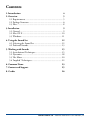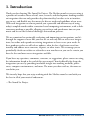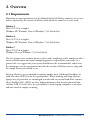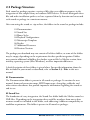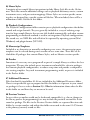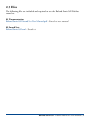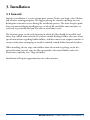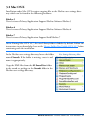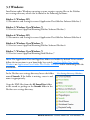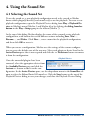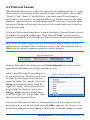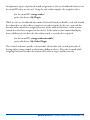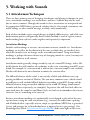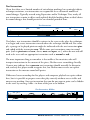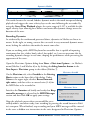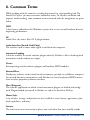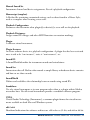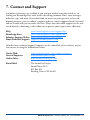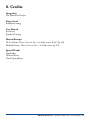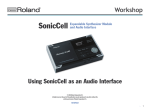Download Roland SonicCell User manual
Transcript
Roland SonicCell Sibelius Sound Set User Manual The information in this document is subject to change without notice and does not represent a commitment on the part of The Sound Set Project. The software described by this document is subject to a License Agreement and may not be copied to other media. No part of this publication may be copied, reproduced, or otherwise transmitted or recorded, for any purpose, without prior written permission by The Sound Set Project. All product and company names are trademarks or registered trademarks of their respective owners. User manual by Joel Avery and Jonathan Loving Copyright ©2012 The Sound Set Project. All Rights Reserved. The Sound Set Project, a wholly owned division of Sound Notes LLC, has no affiliation with Avid Technology, Inc. The Sound Set Project Sound Notes LLC PO Box 811 Bowling Green, OH 43402 USA [email protected] www.soundsetproject.com Contents 1. Introduction 4 2. Overview 5 2.1 Requirements................................................................. 5 2.2 Package Structure........................................................... 6 2.3 Files................................................................................ 8 3. Installation 9 3.1 General........................................................................... 9 3.2 Mac OS X.................................................................... 10 3.3 Windows...................................................................... 11 4. Using the Sound Set 12 4.1 Selecting the Sound Set................................................ 12 4.2 Preferred Sounds.......................................................... 13 5. Working with Sounds 15 5.1 Articulations/Techniques.............................................. 15 5.2 Dynamics..................................................................... 18 5.3 The Mixer..................................................................... 20 5.4 ‘Implied’ Techniques..................................................... 22 6. Common Terms 23 7. Contact and Support 25 8. Credits 26 Roland SonicCell - Sibelius Sound Set User Manual | iii 1. Introduction Thank you for choosing The Sound Set Project. The Sibelius sound set you are using is a product of countless hours of trial, error, research, and development working towards an integration that not only provides deep functionality, but does so in an intuitive, easy-to-use, and flexible way that meets the diverse needs and workflows of our users. With each integration we aim to provide you a powerful and efficient way of using today’s sampled sounds within a notation-based composing environment, with as little extraneous markup as possible, allowing you to focus and spend more time on your music and less on the technical challenges this medium presents. We are committed to continually evaluating and improving our integrations, and it’s through the support of users like you that we are not only able to create new integrations, but refine and expand our existing integrations to better serve your needs. As these products evolve we will release updates, often for free, that feature new functionality and address users concerns, requests, or other issues. We encourage you to periodically check our website or subscribe to our newsletter so you can be certain you have the best and most recent integration available. If you have any questions, comments, concerns, or suggestions, please contact us using the information found at the end of this user manual. Your feedback helps shape the integrations you use by providing invaluable insight into working methods, preferences, computer environments, and more. The more you share with us, the more we can do for you. We sincerely hope that you enjoy working with this Sibelius sound set and wish you the best in all of your musical endeavours. —The Sound Set Project Roland SonicCell - Sibelius Sound Set User Manual | 4 2. Overview 2.1 Requirements Minimum system requirements for the Roland SonicCell Sibelius sound set are set out below, separated by the version of Sibelius with which the sound set is to be used. Sibelius 5 Mac OS X 10.4 or higher Windows XP, Windows Vista or Windows 7 (32-bit/64-bit) Sibelius 6 Mac OS X 10.4 or higher Windows XP, Windows Vista or Windows 7 (32-bit/64-bit) Sibelius 7 Mac OS X 10.6 or higher Windows Vista or Windows 7 (32-bit/64-bit) The size of your score, number of voices to be used, complexity, and a number of other factors will determine how much computing power is required for your work. As a general rule, we suggest that your system should meet the recommended, rather than the minimum, system requirements for both the version of Sibelius you are using and the sample library you intend to use. For large libraries, we recommend streaming samples from a dedicated hard drive or solid state drive (SSD) for the best performance. When working with large libraries, laptop users in particular are encouraged to work with an external hard drive connected via FireWire 800, eSATA, or other high-performance data transfer protocol (this excludes USB 1.0 and 2.0) as the system drive in many laptop computers is too slow and not suited to sample streaming. Roland SonicCell - Sibelius Sound Set User Manual | 5 2.2 Package Structure Each sound set package contains a variety of files that serve different purposes in the integration of that sample library or hardware MIDI device. To better distinguish these files and make installation quicker, we have separated them by function and structured each sound set package in a consistent manner. After extracting the sound set .zip archive, the folders in the sound set package include: 01 Documentation 02 Sound Sets 03 House Styles 04 Playback Configurations 05 Manuscript Templates 06 Patches 07 Additional Resources 08 Previous Versions The package you download may not contain all of these folders, or some of the folders may be empty, depending on the requirements for that specific integration. Folders may contain additional subfolders that further separate files by Sibelius version, functionality, operating system (Mac/Windows), or other important differences. A brief description of these folders is given below. For specific information about the files included in your sound set download, refer to Section 2.3 - Files in this user manual. 01 Documentation The Documentation folder is present in all sound set packages. It contains the user manual, drum and percussion maps, MIDI input maps, changelogs, addenda, and other written documents that provide important information regarding the sound set and its use. 02 Sound Sets The foundation of every integration, the Sound Sets folder holds the Sibelius sound set XML files. Depending on the integration there could be anywhere from one to four or more sound sets included in this folder, each addressing a different compatibility or workflow requirement. This folder is present in all sound set packages. Roland SonicCell - Sibelius Sound Set User Manual | 6 03 House Styles A majority of our sample library integrations include House Style files in the .lib format. These files contain additional settings such as playback dictionary entries, custom instrument staves, and percussion mappings. House Styles are version-specific, meaning they are designed for a specific version of Sibelius. When included, there will be a minimum of three .lib files in this folder. 04 Playback Configurations The Playback Configurations folder contains preset playback configurations that define sounds and assign channels. They are generally included as a way of reducing setup time for large sample libraries that are not able loaded automatically, and when custom programming or simulated autoload is used in an integration. Playback configurations, like sound sets, are XML files and will often be separated by operating system (Mac/ Windows) and plugin format (VST/AU). 05 Manuscript Templates Included as an alternative to manually configuring new scores, the manuscript paper templates can be selected during score creation to save some time. These files are included for all packages that contain House Styles, and are likewise version-specific. 06 Patches Sometimes it’s necessary to re-program all or part of a sample library to achieve the best integration. We may also include preset instrument and multi files, often in packages that contain playback configurations, to reduce setup time and provide a comprehensive starting template. Any such instrument programming, multi, or preset is included in the Patches folder. 07 Additional Resources Files that don’t fit into folders 01-06 are included in the Additional Resources folder. There is no specific file type or purpose for files this folder, so if present in your sound set package it’s best to refer to Section 2.3 - Files for information about what the files in this folder are and how they are meant to be used. 08 Previous Versions In cases where an update would not be backwards compatible (e.g., due to changes in the library patches or programming), we may include the previous version files in the sound set package. The files in the Previous Versions folder are separated first into subfolders by version number and within that folder structured in the same 01-07 format as the primary (current) sound set files. Roland SonicCell - Sibelius Sound Set User Manual | 7 2.3 Files The following files are included and required to use the Roland SonicCell Sibelius sound set. 01 Documentation Roland SonicCell Sound Set User Manual.pdf - Sound set user manual 02 Sound Sets Roland SonicCell.xml - Sound set Roland SonicCell - Sibelius Sound Set User Manual | 8 3. Installation 3.1 General Sound set installation is a series of copy/paste actions. Before you begin, close Sibelius and all other running programs. We suggest placing the sound set package on your desktop for convenient access during the installation process. The most frequent problems encountered during installation are a result of file and folder name mistakes, so read each step carefully and you’ll be able to avoid those issues. The locations given are the only locations in which the files should be installed, and where they will all work correctly. If you have trouble finding a folder, take note of any special instructions regarding hidden folders, and then contact our support team for assistance rather than attempting to install in similarly named folders located elsewhere. When installing, do not copy entire folders from the sound set package to the designated location, instead, copy the files contained in the named folders unless the instructions explicitly state “copy the folder.” Installation will require approximately one to five minutes. Roland SonicCell - Sibelius Sound Set User Manual | 9 3.2 Mac OS X Installation under Mac OS X requires copying files to the Sibelius user settings directory which can be found in the following locations: Sibelius 5 Users/username/Library/Application Support/Sibelius Software/Sibelius 5 Sibelius 6 Users/username/Library/Application Support/Sibelius Software/Sibelius 6 Sibelius 7 Users/username/Library/Application Support/Avid/Sibelius 7 Note: If using Mac OS X 10.7, the user Library folder is hidden by default. Follow the instructions in our knowledge base article Library Folder Not Visible OS X 10.7 before continuing with the installation. In the Sibelius user settings directory locate the folder named Sounds. If the folder is missing, create it and name it appropriately. User Settings Directory, Mac Copy the XML files from the 02 Sound Sets folder in the sound set package to the Sounds folder in the Sibelius user settings directory. Roland SonicCell - Sibelius Sound Set User Manual | 10 3.3 Windows Installation under Windows operating systems requires copying files to the Sibelius user settings directory which can be found in the following locations: Sibelius 5 (Windows XP) C:\Documents and Settings\username\Application Data\Sibelius Software\Sibelius 5 Sibelius 5 (Windows Vista/Windows 7) C:\Users\username\AppData\Roaming\Sibelius Software\Sibelius 5 Sibelius 6 (Windows XP) C:\Documents and Settings\username\Application Data\Sibelius Software\Sibelius 6 Sibelius 6 (Windows Vista/Windows 7) C:\Users\username\AppData\Roaming\Sibelius Software\Sibelius 6 Sibelius 7 (Windows Vista/Windows 7) C:\Users\username\AppData\Roaming\Avid\Sibelius 7 Note: The Application Data and AppData folders are hidden by default. If not visible, follow the instructions in our knowledge base article AppData Folder Not Visible Windows or Application Data Folder Not Visible Windows before continuing with the installation. In the Sibelius user settings directory locate the folder named Sounds. If the folder is missing, create it and name it appropriately. User Settings Directory, Windows Copy the XML files from the 02 Sound Sets folder in the sound set package to the Sounds folder in the Sibelius user settings directory. Roland SonicCell - Sibelius Sound Set User Manual | 11 4. Using the Sound Set 4.1 Selecting the Sound Set To use the sound set, a new playback configuration needs to be created so Sibelius knows which plugin(s)/device(s) and sound set(s) to use for playback. To create a new playback configuration, open the Playback Devices dialog from Play > Playback Devices in Sibelius’s menu (Sibelius 5 and Sibelius 6) or by clicking the dialog launcher button in the Play > Setup group in the ribbon (Sibelius 7). At the top of this dialog Sibelius displays the name of the currently active playback configuration, with buttons for several different actions including Save, New…, Rename…, and Delete. Click New…, enter a name for the playback configuration, and then click OK to create it. When you create a configuration, Sibelius uses the settings of the current configuration to create the default state of the new one. Select each plugin or device listed in the Active Devices pane that is not required and click the << Deactivate button to remove it from the configuration. Playback Devices Once the unneeded plugins have been removed, select the appropriate device from the Available Devices pane and click the Activate >> button to add it to the configuration. In the Active Devices pane, use the drop-down menu in the Sound Set column to select the Roland SonicCell sound set. Click the Save button at the top of the Playback Devices dialog to save your changes, and close the Playback Devices dialog. Roland SonicCell - Sibelius Sound Set User Manual | 12 4.2 Preferred Sounds When multiple sound sets are used in the same playback configuration there is a good chance that some instruments will be available in more than one device. For example, “Library A” and “Library B” may both have a solo violin sound. Even though the patch names in the sound sets are probably different, to Sibelius these two solo violin sounds are equivalent because the underlying sound ID is the same. This poses a problem because Sibelius will arbitrarily select one of these sounds which may or may not be the desired sound. To instruct Sibelius from which device a sound should play, Preferred Sounds rules can be added in the playback configuration. Using Preferred Sounds, sounds can be assigned very specifically or very broadly to a particular device based on their sound IDs. Note: Preferred Sounds, despite their use in directing sounds to a device, are not a replacement for a manual sound set when one must be used. They should be used in addition to any channel assignments made in a manual sound set. Preferred Sounds Tab From the Playback Devices dialog select the Preferred Sounds tab to view currently applied Preferred Sounds rules (if any) and add new rules. Select a sound ID using the expanding list at the left of this dialog. The more specific your selection, the more targeted the preferred sound rule will be. For example, if you select Strings, all instruments whose sound IDs begin with “strings” will be allocated to the designated device. However, if you select Strings > Violin, only instruments whose sound IDs begin with “strings.violin” will be allocated to the designated device. Preferred Sounds, Sound ID Selection Once you’ve made your selection, use the drop-down menu at the right to select the device you want to use for this sound, and click Add to apply the rule. Be sure to save the playback configuration after adding or editing rules so that the changes are stored. Roland SonicCell - Sibelius Sound Set User Manual | 13 An important aspect of preferred sound assignments is the use of wildcard characters in the sound IDs that are selected. Using the solo violin example, the complete rule is: For the sound ID: strings.violin.* prefer this device: My Plugin While it’s the use of wildcards that makes Preferred Sounds so flexible, each rule should be evaluated to see what effect it may have on other sounds. In this case, not only has the solo violin sound been assigned, because of the wildcard character, violin section sounds have also been assigned to this device. If the violin section sound should play from a different device than the solo violin sound, a second rule is required: For the sound ID: strings.violin.ensemble.* prefer this device: My Other Plugin This second, and more specific, rule overrides the broader rule created previously allowing violin section sounds to play from a different device. Keep this in mind while assigning Preferred Sounds rules and you’ll be able to target sounds correctly. Roland SonicCell - Sibelius Sound Set User Manual | 14 5. Working with Sounds 5.1 Articulations/Techniques There are three primary ways of changing articulations and playing techniques in your score, articulation markings, text instructions, and lines. Symbols may also be used, but are not as common. Through the sound set these instructions are interpreted and the appropriate MIDI data is generated, whether that be a keyswitch, continuous controller change, or other similar message, invisibly, and automatically. Each of these methods creates sound changes in slightly different ways, and while standard notation practice will generally dictate which method is used in a given context, understanding how each one works together and separately is important. Articulation Markings Includes such markings as staccato, staccatissimo, marcato, tremolo, etc. Articulation markings are in effect for the duration of the note to which they are attached, after which the sound is reset or changes to the next indicated sound. Using articulation markings is perhaps the most obvious way of changing sounds in a score, but may not be the most efficient in all contexts. Articulation marks generally change sounds by way of a sound ID change, with a fallback behavior that will simulate the technique in the event a matching sound ID is not found. For example, if a staccato mark is written but a staccato sample is not available, Sibelius will shorten the note duration to mimic the staccato effect. The fallback behavior, while useful, is not entirely reliable with different issues appearing in different versions of Sibelius. The two most common issues, which extend to staff lines as well, include fallback behavior overriding a sound ID change and the fallback behavior being executed in addition to the sound ID change (unmeasured tremolo and slurs, respectively, are examples). In practice this will have little effect on your work since the sound set and House Styles are built to accommodate these inconsistencies, but it’s something to be aware of. Because articulation markings are automatically reset/changed at the end of the note, repeated notes using the same articulation (e.g., staccato) can suffer from a pulsing and ill-defined effect, especially at faster tempi, as superfluous MIDI data is generated (a reset and retrigger for each individual note as opposed to once per passage). Our Knowledge Base article Fast Staccato Passages Muddy sheds some light on this issue. Roland SonicCell - Sibelius Sound Set User Manual | 15 Text Instructions Given that there are a limited number of articulation markings but seemingly infinite technique variations, text instructions are responsible for a substantial number of sound changes. Typically entered using Expression and/or Technique Text, nearly all b 6 instructions ‰ in effect ‰ until explicitly disabled making text remain b8 Œ ˙ ™ them an ideal choice œ œ for sound changes that should persist pp for an extended period of time. Text Instructions N q.=q 1 arco b Œ ‰‰ c ‰ œ Œ ‰ ‰ ‰ ‰ ‰ Œ ‰ Œ b ‰ ‰ œ œ n œ b & œœ œ. œ. œ œ™œ œ œ œ™ œ œ pizz. arco pizz. p pp N q.=q b Œ ‰ ‰text instructions 6 Used ‰ ‰ œ œbe œwritten ‰ Œplace ‰ cthe Œ technique ‰ ‰ œ in œ ‰score œ ‰ atnœthe b & b alone, œ the ™ œ ‰ œshould ™ œœ Œ 8 œ œ œ œ . . is to begin andp a reset instruction entered where the technique should end. pp For example, a passage to be played pizzicato might be indicated with the text instruction pizz. and ended with the instruction arco. While some text instructions come in natural pairs (such as pizzicato and arco, above; mute and open, etc.), others do not and will need to be reset with an appropriate instruction such as normal or ord. pizz. arco pizz. arco The most important thing to remember is that unlike a live musician, who will interpret instructions in the context of the piece, Sibelius reacts to markings literally. b6 ∑ Context should naturally be discontin& b b 8 may indicate that a marcato text instruction ued, and any live player would recognize this, but Sibelius must receive an explicit instruction or the marcato sound will persist. Differences between markup for live players and computer playback are quite evident here, but it is possible to prepare scores that play correctly without excess visible and unnecessary markup. Any text instruction that you do not want to print can be hidden in the score by entering a tilde ~ in front of the part to be hidden. Text Instructions, Hidden b &b b ˙™ con espress. p ˙™ ˙™ cresc. b˙ ™ œ™ bœ ™ . ~ord. œ œb œ œ. œ œ™ œ J ‰ ‰ bœ J œ J œ™ ff Roland SonicCell - Sibelius Sound Set User Manual | 16 Lines Staff lines are similar to articulation marks with two notable differences: they may act on multiple sequential notes, and the length of the line determines the point at which the technique or effect ends. Staff lines require less discussion than articulations or text instructions, but the behavior of three common lines deserves a mention. Playback of slurs is dependent on a minimum of two notes, the first note to which the slur is attached and the last note (and any notes in between). While the slur marking will create a sound ID change at the beginning of the first note, the legato transition will not be heard until a subsequent note has been triggered. The transition will then sound for each note under the slur line. Glissando and portamento lines react the same way as slurs but are worth mentioning on their own because the effect of “waiting for the second note” is much more pronounced. When written, glissando and portamento lines often indicate a transition should be applied in the space between the notes to which the line is attached. Live players accomplish this by looking ahead, finding the desired ending pitch, and applying the transition accordingly. By contrast, Sibelius is not able to look ahead to determine the ending pitch and instead must wait for that note to be triggered before applying the transition effect. The result is a transition that triggers in the space of the second note rather than the space between notes. Unfortunately, there is no easy way of overcoming this (short of entering hidden pitches between the notes in an effort to “fake it”), but with the growing number of libraries offering true glissando and portamento transitions, many include the ability to control the speed of the transition. Though not a perfect solution in every situation, when this control is available, altering the speed of the transition may help to disguise this effect in some small way. Roland SonicCell - Sibelius Sound Set User Manual | 17 5.2 Dynamics Fundamentally, dynamics in Sibelius consist of two parts, the Attack strength and the Dynamic level. The Attack and Dynamic values are set in the playback dictionary, with a number in the range 0-127. Attack and Dynamic are assigned to MIDI functions in the sound set for each patch, and optionally, for specific articulations/ techniques, allowing the values set in the playback dictionary to be sent using whatever MIDI function(s) a device responds to. Different libraries and devices use different methods of controlling dynamic and attack levels, some of which respond better than others in Sibelius, but generally fall into two categories, crossfaded velocity layers and separate velocity layers. Crossfaded Velocity Layers Crossfaded patches (often abbreviated XF or DXF) allow for even, continuous changes in level from the quietest to loudest sample. Crossfading frequently uses MIDI CC1, commonly mapped to the ModWheel, to control dynamics and may or may not utilize note velocity at all (or may assign it to another related function, such as attack speed). These patches are generally preferable in Sibelius as they allow for smooth crescendo and diminuendos over sustained notes. Depending on patch programming, the Attack value sent by Sibelius may have no effect. Separate Velocity Layers Patches programmed with separate velocity layers allow attack and dynamic to be controlled separately, but usually prevent the continuous change in dynamics resulting in staggered and “jumping” dynamics. Because the MIDI controller assigned to dynamics (typically MIDI CC7 or CC11) operates within the active velocity layer rather than the instrument as a whole, the output of low velocities at a fff dynamic is not the same as high velocities at that same dynamic. While there are exceptions to this, the majority of devices that use velocity layers for sustaining instruments will pose a problem when it comes to continuous dynamic changes in a Sibelius score. Perhaps the best workaround is to utilize hidden dynamics and a plugin to create a smooth dynamic change that ends at the desired level. Enter the dynamic mark that should appear (print) in the score followed by a hidden marking that is the same as the ending dynamic, such as p~fff. Then, use the Cresc./Dim. Playback plugin to create the crescendo from p to fff using either MIDI CC7 or CC11. Roland SonicCell - Sibelius Sound Set User Manual | 18 Dynamics, Hidden 2 & Ó Œ #œ p ~C11,51 ~C11,52 ~C11,53 ~C11,54 ~C11,55 ~C11,56 ~C11,57 ~C11,58 ~C11,59 ~C11,60 ~C11,61 ~C11,62 ~C11,63 ~C11,64 ~C11,65 ~C11,66 ~C11,67 ~C11,68 ~C11,69 ~C11,70 ~C11,71 ~C11,72 ~C11,73 ~C11,74 ~C11,75 ~C11,76 ~C11,77 ~C11,78 ~C11,79 ~C11,80 ~C11,81 ~C11,82 ~C11,83 ~C11,84 ~C11,85 ~C11,86 w ~mf U bw ~C11,109 ~C11,110 ~C11,111 ~C11,112 ~C11,113 ~C11,114 ~C11,115 ~C11,116 ~C11,117 ~C11,118 ~C11,119 ~C11,120 ~C11,121 ~C11,122 ~C11,123 ~C11,124 œ œ ˙ w ~ff U ∑ ff This works because the second, hidden, dynamic mark is the mark interpreted during playback and triggers the same velocity layer as the note following the crescendo. By using the Cresc./Dim. Playback plugin, the entire range of 0-127 is available for this upper velocity layer allowing for a distinct and noticeable dynamic change across the duration of the note. Recording Dynamics As evidenced by the workaround presented above, dynamics in Sibelius are linear in nature. In the right, or wrong, context this can result in very unnatural dynamic movement, lacking the subtleties that make the music come alive. If you are working with a MIDI keyboard or controller that is capable of inputting continuous data (via a fader, knob, wheel, foot pedal, etc.) you can overcome this by recording dynamic changes in real time, shaping the performance while preserving the appearance of the score. Open the Flexi-time Options dialog from Notes > Flexi-time Options… in Sibelius’s menu (Sibelius 5 and Sibelius 6) or by clicking the dialog launcher button in the Note Input > Flexi-time group in the ribbon (Sibelius 7). On the Flexi-time tab, select Overdub in the Existing Music section at the lower left of the dialog. Under Voices at the upper right, deselect Record into multiple voices, and then select an unused voice (1-4) for the MIDI data to be recorded in. Flexi-time, Overdub Flexi-time, Voices Switch to the Notation tab briefly and verify that Keep controller messages is selected in the MIDI Messages section and then click OK to apply your settings. Align the playback cursor where you would like to record dynamics, and when ready, start recording by pressing the record button in Sibelius’s transport. When finished, stop recording and your MIDI messages will be entered in the score as hidden text instructions in the voice designated in Flexi-time Options. Roland SonicCell - Sibelius Sound Set User Manual | 19 5.3 The Mixer The Sibelius mixer provides control over a variety of parameters associated with playback, including MIDI volume level, panning, plugin audio levels, effects, and sound assignments. With the exception of sound assignments, all of these behave as you would expect and allow for finer control of the sounds used in the score. Audio and MIDI Levels and Control An important distinction needs to be made between audio and MIDI levels as controlled by the meters in the Mixer. For staff channel strips, the meters show MIDI activity/level and are not indicative of the audio signal. The volume faders for these channel strips are linked to MIDI CC7 and the pan controls to MIDI CC10. As these are MIDI-level controls, their values can be altered by data in the score, such as dynamic changes. For devices that offer a secondary volume control (via CC11), the staff volume faders can be used to set overall MIDI volume levels and the value will not change. If, however, the device uses CC7 alone, the value set in the mixer is subject to change when different dynamics are entered in the score. Note that the display in the mixer will not track these changes. Although generally of little consequence, understanding how these faders operate can prevent frustration when the displayed levels seem to be changing or ignored altogether. Unlike staff channel strips, the virtual instrument and master channel strips display audio signal and control each plugin’s audio output level, and the summed audio output level of all plugins, respectively. The virtual instrument faders in particular are useful when mixing libraries together that have widely varied output. By balancing the output levels at the plugin stage, the staff channel strips can be left to mix each instrument at the MIDI-level allowing greater flexibility and range. Sound Assignments Two types of sound assignment are possible using the mixer, device assignments and patch assignments. However, with the exception of hardware MIDI synths, assigning sounds and devices in the mixer is bad practice and is best avoided in all but a few specific cases (and even then, only as a last resort). Doing so can result in incorrect sound allocation, cause articulations and techniques to switch incorrectly, or prevent them from switching at all. Roland SonicCell - Sibelius Sound Set User Manual | 20 The explanation lies in the way Sibelius allocates sounds. Sibelius determines how to allocate a staff based on the sound IDs available in the sound set, the Best Sound defined in the instrument staff’s settings, and any manual sound set or Preferred Sounds directives present in the playback configuration. This is repeated for each staff in the score until all staves are allocated to an appropriate device and sound. Manually selecting a sound or device in the mixer tells Sibelius “Use this sound regardless of any other setting.” This overrides the entire allocation system, and while Sibelius will still work within the system, it’s forced to ignore certain things in order to comply with the manual assignment made in the mixer. The trouble caused by doing this is not often obvious, in fact, depending on the complexity of the library or device, problems may not appear right away. Nevertheless, since there are ways of controlling and guiding sound allocation within the system, including manual sound sets, Preferred Sounds, and instrument staves, it’s best to utilize the methods provided rather than “brute-forcing” and overriding the system through the mixer. Roland SonicCell - Sibelius Sound Set User Manual | 21 5.4 ‘Implied’ Articulations In Section 5.1 - Articulations/Techniques mention was made of the difference between a live player’s contextual interpretation of the score and the literal interpretation 2 used by Sibelius. This difference extends beyond techniques that in ~C11,51 ~C11,52 ~C11,53 ~C11,54 ~C11,55 ~C11,56 ~C11,57 ~C11,58 ~C11,59 ~C11,60 ~C11,61 ~C11,62 ~C11,63 ~C11,64 ~C11,65 ~C11,66 ~C11,67 ~C11,68 ~C11,69 ~C11,70 ~C11,71 ~C11,72 ~C11,73 ~C11,74 ~C11,75 ~C11,76 ~C11,77 ~C11,78 ~C11,79 ~C11,80 ~C11,81 ~C11,82 ~C11,83 ~C11,84 ~C11,85 ~C11,86 ~C11,109 ~C11,110 ~C11,111 ~C11,112 ~C11,113 ~C11,114 ~C11,115 ~C11,116 ~C11,117 ~C11,118 ~C11,119 ~C11,120 ~C11,121 ~C11,122 ~C11,123 ~C11,124 Uare actually written U b w the score as well; as a player interprets and phrases his part, notes will become longer, w ∑ Œ #œ w œ œ ˙ & Ó perhaps shorter, staccato or accented, without any of these markings being present in ~ff ff the written part. p ~mf ∑ 6 ∑ 8 & Sibelius itself does not allow articulations to be hidden independently of the note to which they are attached, making this sort of phrasing difficult as it will clutter the score with markings that are desired for playback alone, not in print. However, a solution canHbe found in a third-party plugin Hide or Show Articulations, which, as the name ˙™ allows articulation œœœ suggests, œ œ œ œ ™ toœ beœ entered œ œsake and then‰ hidden œ œ œ for œ œplayback b˙ ™ nœ œ œmarkings œ™ & œ J œ œ problem œ œ and is highly so they do not print. Simple and elegant, it solves an important œ f cresc. recommended. H> ˙™ && H & ˙™ b>˙ ™ cresc. b˙ ™ cresc. œ. œ. . . œ. œ. œ. >œ ™ >œ. œ. >œ. œ. œ. œ œ. œ. . . œ œ œ 6 n œ ‰ œ™ ∑ . ∑ œ œ J 8 > . œ. œ œ. œ . > > . œ f >. > Implied Articulations, Playback œ œ™ œ œ œ œ œ œœ œœ ‰ œœ œ J œ œ œ œœ œ f Implied Articulations, Printed Part œœ œ™ nœ œ œ The Hide or Show Articulations plugin was developed by Roman Molino Dunn and is available from his website The Music Transcriber. Roland SonicCell - Sibelius Sound Set User Manual | 22 6. Common Terms While working with the sound set, reading this manual, or corresponding with The Sound Set Project, you may encounter unfamiliar terms. To alleviate confusion and improve understanding, some common terms associated with the integrations are given below. ASIO A low-latency audio driver for Windows systems that accesses sound hardware directly, improving performance. AU Audio Unit, the native Mac OS X plugin format. Audio Interface (Sound Card/Chip) The interface used to route audio signal to and from the computer. Automatic Loading A feature available to certain software plugins whereby Sibelius is able to load required instrument sounds without user input. Device Encompassing term for software plugins and hardware MIDI modules. External Host Third-party software used to load virtual instruments, possibly on a different computer. An external host may communicate with Sibelius via virtual or physical MIDI connections or other proprietary software interface. Host (Program) The software application in which virtual instrument plugins are loaded and configured. Plugins loaded (activated) in Sibelius are said to be hosted in Sibelius. House Style A set of rules, settings, and preferences that establish a score’s layout, appearance, playback capabilities, and more. Latency The time between an instruction to play a note and when that note actually sounds. Roland SonicCell - Sibelius Sound Set User Manual | 23 Manual Sound Set Instrument channel and device assignments. Part of a playback configuration. Manuscript (template) A Sibelius file containing customized settings, such as those found in a House Style, used as a template when creating a new score. Playback Configuration Parameters that determine what plugin(s) or device(s) a score will use for playback. Playback Dictionary Assigns sound ID changes and other MIDI functions to notation markings. Plugin A software virtual instrument. Plugin Instance An active software device in a playback configuration. A plugin that has been activated once is said to be “one instance”, twice is “two instances”, etc. Sound ID A SoundWorld identifier for instrument sounds and articulations. Sound Set Instructions that tell Sibelius what sounds a sample library or hardware device contains and how to use those sounds. SoundWorld Defines and establishes the relationship between sounds using sound IDs. Standalone Use of a virtual instrument as its own program rather than as a plugin within Sibelius or another host. Not all virtual instruments provide a standalone software program. VST(i) Virtual Studio Technology (Instrument), a common plugin format for virtual instruments available on both Mac and Windows systems. x86 / x64 Shorthand indications for software architecture. x86 refers to 32-bit, and x64 to 64-bit. Roland SonicCell - Sibelius Sound Set User Manual | 24 7. Contact and Support A number of resources are available if you run into trouble using the sound set, including our Knowledge Base with articles describing common issues, error messages, behaviors, tips, and more. If you don’t find an answer to your question, or have additional concerns, you can submit a support ticket or contact support directly by email and we’ll work with you to resolve the issue. Please note that while support can be contacted directly, submitting a ticket allows us to process your request more efficiently. FAQ: www.soundsetproject.com/support/faq/ Knowledge Base: www.soundsetproject.com/support/kb/ Submit a Support Ticket: www.soundsetproject.com/support/ Email Technical Support: [email protected] All other (non technical support) inquiries can be submitted via our website, or you can contact us using the information below. On the Web: General Inquiries: Orders/Sales: www.soundsetproject.com/company/contact/ [email protected] [email protected] Postal Mail: The Sound Set Project Sound Notes LLC PO Box 811 Bowling Green, OH 43402 Roland SonicCell - Sibelius Sound Set User Manual | 25 8. Credits Integration The Sound Set Project Project Lead Jonathan Loving User Manual Joel Avery Jonathan Loving Musical Excerpts W. A. Mozart, Horn Concerto No. 3 in E flat major, K.447 (p. 16) Richard Strauss, Horn Concerto No. 1 in E flat major (p. 22) Special Thanks Sam Butler Chelsea Myers Daniel Spreadbury Roland SonicCell - Sibelius Sound Set User Manual | 26 www.soundsetproject.com