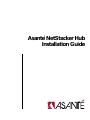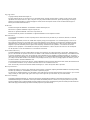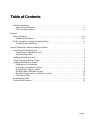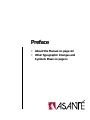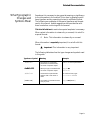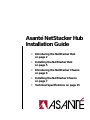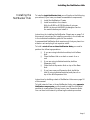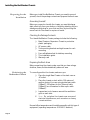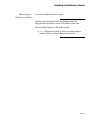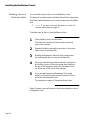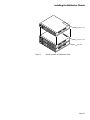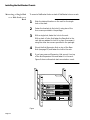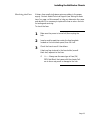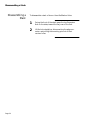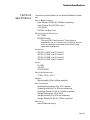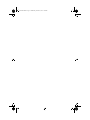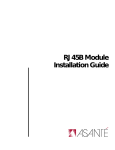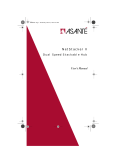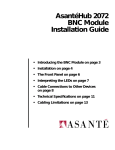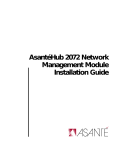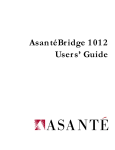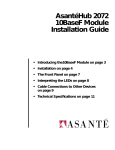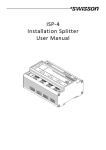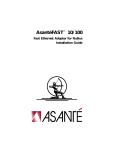Download Asante NetStacker Hub Installation guide
Transcript
Asanté NetStacker Hub Installation Guide Copyright Notice Copyright 1996 by Asanté Technologies, Inc. All rights reserved. No part of this manual, or any associated artwork, software, product design or design concept, may be copied, reproduced or stored, in whole or in part, in any form or by any means mechanical, electronic, optical, photocopying, recording or otherwise, including translation to another language or format, without the express written consent of Asanté Technologies, Inc. Manual part number 06-00147-00 Rev. B Trademarks Asanté Technologies and NetStacker are trademarks of Asanté Technologies, Inc. Macintosh is a registered trademark of Apple Computer, Inc. Ethernet is a registered trademark of the Xerox Corporation, Inc. All brand names and products are trademarks or registered trademarks of their respective holders. FCC Information This equipment is classified as a Class A computing device. Class A devices may be used only in commercial, business, or industrial environments. This equipment generates, uses and can radiate radio frequency energy. If this equipment is not insulated properly in strict accordance with the instructions in this manual, then it may cause interference in this electronic environment. This equipment has been tested and found to comply with the limits for a Class A computing device pursuant to Subpart J of Part 15 of FCC Rules, which are designed to provide reasonable protection against radio frequency interference when operated in a commercial environment. Operation of this equipment in a residential area is likely to cause interference, in which case, the user at his own risk and expense will be required to correct the interference in a commercial environment. Asanté Lifetime Warranty The Asanté NetStacker Hub has a limited lifetime warranty which applies to the original purchaser of the product. Asanté Technologies, Inc. warrants that this product will be free from defects in title, materials and manufacturing workmanship. If the NetStacker Hub is found to be defective, then, as your sole remedy and as the manufacturer’s only obligation, Asanté Technologies, Inc. will repair or replace the product provided that (1) you call Asanté Technologies, Inc. for a Returned Merchandise Authorization (RMA) number, that (2) you clearly write this RMA number on the outside of the package, and that (3) you return it, postage prepaid. This warranty is exclusive and is limited to the Asanté NetStacker Hub. This limited lifetime warranty shall not apply to an Asanté NetStacker Hub that has been subjected to abuse, misuse, abnormal electrical or environmental conditions, or any condition other than what can be considered normal use. Note: The warranty card must be filed with Asanté Technologies, Inc. within 30 days after date of purchase. Warranty Disclaimers Asanté Technologies, Inc. makes no other warranties, express, implied, or otherwise, regarding the Asanté NetStacker Hub, and specifically disclaims any warranty for merchantability or fitness for a particular purpose. The exclusion of implied warranties is not permitted in some states and the exclusions specified herein may not apply to you. This warranty provides you with specific legal rights. There may be other rights that you have which vary from state to state. Limitation of Liability The liability of Asanté Technologies, Inc. arising from this warranty and sale shall be limited to a refund of the purchase price. In no event shall Asanté Technologies, Inc. be liable for costs of procurement of substitute products or services, or for any lost profits, or for any consequential, incidental, direct or indirect damages, however caused and on any theory of liability, arising from this warranty and sale. These limitations shall apply notwithstanding any failure of essential purpose of any limited remedy. Table of Contents Asking for Assistance . . . . . . . . . . . . . . . . . . . . . . . . . . . . . . . . . . . . . . . . . . . . . . . . . . . . . . . . . v Asanté Technical Support . . . . . . . . . . . . . . . . . . . . . . . . . . . . . . . . . . . . . . . . . . . . . . . . . . . v Technical Support Hours . . . . . . . . . . . . . . . . . . . . . . . . . . . . . . . . . . . . . . . . . . . . . . . . . . . v Preface About this Manual . . . . . . . . . . . . . . . . . . . . . . . . . . . . . . . . . . . . . . . . . . . . . . . . . . . . . . . . . . viii Related Documentation. . . . . . . . . . . . . . . . . . . . . . . . . . . . . . . . . . . . . . . . . . . . . . . . . . . viii What Typographic Changes and Symbols Mean. . . . . . . . . . . . . . . . . . . . . . . . . . . . . . . . . . . . ix Procedures and Instructions . . . . . . . . . . . . . . . . . . . . . . . . . . . . . . . . . . . . . . . . . . . . . . . . . x Asanté NetStacker Hub Installation Guide Introducing the NetStacker Hub. . . . . . . . . . . . . . . . . . . . . . . . . . . . . . . . . . . . . . . . . . . . . . . . . 2 Components of a NetStacker Hub. . . . . . . . . . . . . . . . . . . . . . . . . . . . . . . . . . . . . . . . . . . . . 2 About Building a Stack . . . . . . . . . . . . . . . . . . . . . . . . . . . . . . . . . . . . . . . . . . . . . . . . . . . . . 3 Installing the NetStacker Hub . . . . . . . . . . . . . . . . . . . . . . . . . . . . . . . . . . . . . . . . . . . . . . . . . . . 5 Introducing the NetStacker Chassis . . . . . . . . . . . . . . . . . . . . . . . . . . . . . . . . . . . . . . . . . . . . . . 6 Installing the NetStacker Chassis . . . . . . . . . . . . . . . . . . . . . . . . . . . . . . . . . . . . . . . . . . . . . . . . 7 Preparing for the Installation . . . . . . . . . . . . . . . . . . . . . . . . . . . . . . . . . . . . . . . . . . . . . . . . 8 Positioning the NetStacker Chassis . . . . . . . . . . . . . . . . . . . . . . . . . . . . . . . . . . . . . . . . . . . 8 Mounting the Chassis on a Desk . . . . . . . . . . . . . . . . . . . . . . . . . . . . . . . . . . . . . . . . . . . . . . 9 Building a Stack of NetStacker Hubs . . . . . . . . . . . . . . . . . . . . . . . . . . . . . . . . . . . . . . . . . . 10 Mounting a Single Hub or a Hub Stack on a Rack. . . . . . . . . . . . . . . . . . . . . . . . . . . . . . . . 12 Checking the Fuse. . . . . . . . . . . . . . . . . . . . . . . . . . . . . . . . . . . . . . . . . . . . . . . . . . . . . . . . 13 Disassembling a Stack . . . . . . . . . . . . . . . . . . . . . . . . . . . . . . . . . . . . . . . . . . . . . . . . . . . . . . . . 14 Technical Specifications . . . . . . . . . . . . . . . . . . . . . . . . . . . . . . . . . . . . . . . . . . . . . . . . . . . . . . 15 Page iii Page iv Asking for Assistance Asking for Assistance Asanté Technical Support The following information describes how you can contact Asanté Technical Support for assistance. Telephone (800) 622-7464 (408) 435-0706 Fax (408) 432-6018 Fax-Back (800) 741-8607 (408) 954-8607 Technical Support Hours Bulletin Board Service (BBS) (408) 432-1416 Applelink mail ASANTE Internet mail [email protected] World Wide Web site http://www.asante.com 6:00AM to 6:00PM Pacific Time, Monday through Friday Page v Page vi Preface • About this Manual on page viii • What Typographic Changes and Symbols Mean on page ix About this Manual About this Manual This Installation Guide for the Asanté NetStacker Hub is part of a set of four installation guides which you will use when you install the NetStacker Hub. The three additional guides you will find useful when installing the hub are: ❏ ❏ ❏ Asanté RJ21B Module Installation Guide Asanté RJ45B Module Installation Guide Asanté NetStacker NMM Lite Installation Guide The NMM Lite daughter board is designed specifically for the NetStacker Hub. Related Documentation You can install other Asanté modules in the NetStacker Hub. For information about these products, refer to the appropriate installation guide. Page viii Related Documentation What Typographic Changes and Symbols Mean Sometimes it is necessary to give a special meaning or significance to the information in the manual.This is done by displaying a different typeface and by presenting the text in a different format. The following are examples of the special typefaces and formats used in this manual. Asanté suggests you become familiar with them here before continuing with the manual. This kind of bold text is used when special emphasis is necessary. When certain information is noteworthy or unusual, it is set off in a special format: ∆ Note: This information is noteworthy or unusual. When information is especially important, it is set off with this format: ▲ Important: This information is very important. The following table describes the type changes and symbols used in this guide. Typeface or Symbol Meaning Example AaBbCc123 The names of commands, parameters, and directories; on-screen computer output Use dir to list all parameters. AaBbCc123 What you type, contrasted with on-screen computer output Login: su Password: AaBbCc123 Command-line placeholder: replace with a real name or value set baudrate=38400 [AaBbCc123] Commands in brackets denote a key to press To set baud rate, type: Login: su [Return] Page ix What Typographic Changes and Symbols Mean Procedures and Instructions The manual provides specific instructions about how to perform a task or configure an application.Where you must perform certain steps in a certain order, the manual provides a formal procedure. All procedures in the manual are made to look different from the regular text to make them easily recognizable and simple to follow. Page x 1 Read this first step in this procedure. Be sure to follow all following steps as well. If any step in the procedure requires an explanation, the information will follow the instruction, as shown here. 2 3 4 Now read this step in the procedure. And finally, read this step in the procedure. The last step in any procedure has a line drawn underneath it, showing the end of the procedure. Asanté NetStacker Hub Installation Guide • Introducing the NetStacker Hub on page 2 • Installing the NetStacker Hub on page 5 • Introducing the NetStacker Chassis on page 6 • Installing the NetStacker Chassis on page 7 • Technical Specifications on page 15 Introducing the NetStacker Hub Introducing the NetStacker Hub The NetStacker Hub™ is a dual-slot, two-segment Ethernet hub. It is designed to be used as a unit of two or three stacked NetStacker Hubs, or as a single hub with the potential for growing into a stack of up to three NetStacker Hubs. A NetStacker stack functions as a single logical repeater and can support up to 72 users using 10BaseT connections. Components of a NetStacker Hub A NetStacker Hub consists of a NetStacker chassis containing one of the following: ❏ ❏ ❏ ❏ ❏ One 24-port RJ45B or RJ21B Module with or without a mounted NMM Lite daughter card A 10-port 10Base2 AsantéHub 2072 Module A six- or 12-port 10BaseF AsantéHub 2072 Module A two-port Asanté NetConnect Bridge Module A full-size AH2072 NMM Module for dual segment support Figure 1 shows a NetStacker Hub containing an RJ45B Module. Ne t BasSt e Hac ub k er Figure 1 Page 2 A NetStacker Hub containing an RJ45B Module Introducing the NetStacker Hub About Building a Stack A stack of two or three NetStacker Hubs must consist of the following: ❏ A Base Hub on the bottom of the stack and ❏ One or two Expansion Hubs on top of the Base Hub The Base Hub, always located on the bottom of the stack, consists of a Base Chassis containing one or two modules. The Base Chassis provides built-in backplane timing for the stack. The Expansion Hub consists of an Expansion Chassis containing one or two modules. Figure 2 shows a stack of three NetStacker Hubs, each containing a 24-port, double-height RJ45B Module. Ne ExptSt an ac sion k e Hub r Ne ExptSt an ac sion k e Hub r Ne t BasSt e Hac ub k er Figure 2 A stack of three NetStacker Hubs Page 3 Introducing the NetStacker Hub The RJ45B and RJ21B Modules The RJ45B and RJ21B Modules are new versions of the RJ45 and RJ21 Modules, respectively. They are 24-port, dual-height modules designed to accommodate a special NMM Lite daughter board which enables you to use network management software to manage a NetStacker Hub. AsantéView Lite is designed to be used only with an NMM Lite daughter card installed. (AsantéView also can be used to manage a NetStacker Hub.) The NMM Lite does not allow network segment switching. All ports on the NetStacker Hub are automatically set to Segment 1 and cannot be switched to Segment 2. For segment switching capability, use a full-size AH2072 NMM which lets you assign a module to either Segment 1 or Segment 2. The new RJ45B and RJ21B Modules, and the NMM Lite daughter card are described in separate installation guides. Page 4 Installing the NetStacker Hub Installing the NetStacker Hub To install a single NetStacker Hub, you will perform the following procedures (if you have purchased unassembled components): ❏ ❏ Install the NetStacker Chassis Install a module in the chassis With the RJ45B or RJ21B Modules, if using an NMM Lite, mount the NMM Lite daughter card on the module before you install it. Instructions for installing the NetStacker Chassis are on page 7 of this manual. Instructions for installing a module in the chassis are in the individual installation guide for the module. A preassembled NetStacker Hub requires only that you place it on a desk or rack and plug it into a power outlet. To build a stack of two or three NetStacker Hubs, you need to perform the following operations: ❏ ❏ ❏ ❏ ❏ If you are using individual modules, build a Base Hub Place the Base Hub on a desk or mount it on a rack If you are using individual modules, build an Expansion Hub Place the first Expansion Hub on top of the Base Hub If you have a second Expansion Hub, build the hub (if using individual modules) and place it on top of the first Expansion Hub Instructions for building a stack of NetStacker Hubs are on page 10 of this manual. To build a stack of two or three NetStacker Hubs, using separate NetStacker components, you first need to install the individual modules to create a Base Hub and one or two Expansion Hubs. You can then build a stack by following the above procedure. Page 5 Introducing the NetStacker Chassis Introducing the NetStacker Chassis The NetStacker Chassis has two slots for single- or double-slotted multiport repeater modules. The chassis has the following features: ❏ ❏ ❏ ❏ ❏ ❏ ❏ ❏ Two slots that accept a variety of multiport repeater modules, allowing you to add nodes when needed Smart Snap TM stacking mechanism for stacking a maximum of two hubs on top of a base hub A dual-segment backplane that lets you assign a repeater module to either Segment 1 or Segment 2 and create two separate networks A universal AC-input switching power supply Complete compliance with IEEE 802.3 specifications for Ethernet Network management capability using AsantéView Lite In-Band and Out-of-Band (or AsantéView In-Band or Out-of-Band) Local terminal management capability using a VT100 terminal Hot-swappable modules The NetStacker chassis has a dual backplane which can be utilized only in conjunction with an AH2072 NMM full-size module installed in the chassis. AH2072 NMM lets you use segment control to create separate network segments. You can assign a repeater module to either Segment 1 or Segment 2 using the NMM’s Segment Control buttons or AsantéView software. You may choose to do this to help balance traffic or to separate a module from the rest of the network when testing network equipment. The modules in a NetStacker stack are hot swappable—you can make changes or repairs, without powering down or interrupting the entire network. Page 6 Installing the NetStacker Chassis Installing the NetStacker Chassis This section describes how to install a NetStacker Chassis (with or without preassembled components) and build a stack of NetStacker Hubs. Figure 3 shows a front view of a single empty NetStacker Chassis. ASANTÉ Figure 3 Front view of NetStacker Chassis Figure 4 shows a back view of the Base NetStacker chassis. On/Off switch Overlay for Base Chassis Figure 4 Fan Power outlet Back view of NetStacker Base Chassis Page 7 Installing the NetStacker Chassis Preparing for the Installation Before you install the NetStacker Chassis, you need to ground yourself, check the package contents and prepare the work area. Grounding Yourself Before you unpack or handle the chassis, you must discharge static electricity from your body or clothes by attaching the provided grounding strap to your wrist and then by touching the mount rack for the chassis or a piece of metal. Checking the Package Contents The Asanté NetStacker Chassis package includes the following: ❏ ❏ ❏ ❏ ❏ ❏ Base Chassis or Expansion Chassis in protective plastic packaging AC power cable Two mounting brackets and eight screws for rack mounting Four self-adhesive feet for desktop mounting This installation guide Warranty card Preparing the Work Area Before unpacking the chassis, make sure that you have a large, dust-free, clean, and electrostatically safe work area. Positioning the NetStacker Chassis To correctly position the chassis, make sure you: ❏ ❏ ❏ ∆ Place the single Base Chassis or the stack near an AC outlet. Place the chassis or stack within 100 meters of another device if you are using twisted pair cable (10BaseT); 185 meters for thin Ethernet cable (10Base2), two kilometers for fiber optic cable (10BaseF). Leave a two-inch clearance around the ventilation grills on each side. Note: Do not place the chassis near sources of electrical interferences, such as motors or heavy current switches. Normal office temperature and humidity generally suit this type of equipment (operating temperature: 0° to 40° C ambient). Page 8 Installing the NetStacker Chassis Mounting the Chassis on a Desk To mount the Base Chassis on a desk: Peel the protective strips from the self-adhesive feet and apply the feet on the four corners of the Base Chassis base. Place the Base Chassis on a flat, stable surface. ∆ Note: Make sure the desk or table can support approximately 40 lbs for a fully loaded three-hub stack. Page 9 Installing the NetStacker Chassis Building a Stack of NetStacker Hubs You can build a stack of two or three NetStacker hubs. The first hub in a stack must be the Base Hub while the second and third hubs (called Expansion hubs ) must be used only with a Base Hub. ∆ Note: If you plan to mount the stack on a rack, follow the instructions on page 12. To build a stack of two or three NetStacker Hubs: 1 Place the Base Hub on a flat surface. The Base Hub consists of a base chassis containing one or two modules. 2 Remove the label covering the connector in the upper right corner of the Base Hub. 3 Holding the Expansion Hub with both hands, lower the hub straight down on top of the Base Hub. 4 When you have lined up the bus extension connectors at the right corners of the hubs, press down lightly on the top of the Expansion Hub until the edge connector at the rear of the unit is fully inserted. 5 If you are adding a second Expansion Hub, repeat steps 2 and 3, mounting the second Expansion Hub on top of the first Expansion Hub. The maximum number of Expansion Hubs is two. Figure 5 shows a second Expansion Hub being stacked on top of an Expansion Hub. Page 10 Installing the NetStacker Chassis Net Sta Ex pa ck ns ion er Hu b Expansion Hub Net Sta Ex pa ck ns ion er Hu b Expansion Hub Net Ex Sta pa ns ck ion er Hu b Base Hub Figure 5 Building a stack of NetStacker Hubs Page 11 Installing the NetStacker Chassis Mounting a Single Hub or a Hub Stack on a Rack To mount a NetStacker Hub or a stack of NetStacker hubs on a rack: 1 Mark the desired location on the rack for the single hub or the stack. 2 Fasten the brackets to the hub(s), using two of the four screws provided in the package. 3 With a single hub, fasten the hub to the rack. With a stack of hubs, first fasten the Base Hub to the rack (ask an assistant to hold it in place if necessary) using the other two screws provided in the package. 4 Mount the first Expansion Hub on top of the Base Hub (see page 10) and fasten the hub to the rack. 5 If you have a second Expansion Hub, mount it on top of the first Expansion Hub and fasten it to the rack. Figure 6 shows a three-hub stack mounted on a rack. NetStacker Base Hub NetStacker Base Hub UPLINK 0 AUI PARTITION 1 2 3 4 5 6 7 8 9 10 11 12 1 2 3 4 5 6 7 8 9 10 11 12 SEG1 1 2 3 4 5 6 7 8 9 10 11 12 SEG 0 UPLINK 0 AUI PARTITION NetStacker Base Hub Page 12 2 3 4 5 6 7 8 9 10 11 12 SEG 0 NetStacker-RJ21 Figure 6 SEG1 1 LINK/RECEIVE Rack-Mounting the Chassis Installing the NetStacker Chassis Checking the Fuse A blown fuse usually indicates a serious problem in the power supply. Contact Asanté Technical Support (see “Asking for Assistance” on page v of this manual) to help you determine the cause and decide if it is necessary to replace the fuse or return the hub for testing and servicing. To check the fuse: 1 Make sure the power is turned off, then unplug the hub. 2 Insert a small screwdriver under the fuse faceplate located on the hub’s back panel, then lift it off. 3 Check the fuse to see if it has blown. A back-up fuse is stored in the fuse holder (a small black box) adjacent to the fuse. ∆ Note: Always use the same type of fuse (2A/ 250V Fast Blow) that came with the chassis. Failure to do so may result in damage to the hub. Page 13 Disassembling a Stack Disassembling a Stack Page 14 To disassemble a stack of two or three NetStacker Hubs: 1 Facing the front of the stack, grasp the top Expansion Hub on the sides, toward the very rear of the hub. 2 Lift the hub straight up, disconnecting the edge connector and pulling the mounting pins out of their receiver holes. Technical Specifications Technical Specifications The technical specifications for the Asanté NetStacker Chassis are: Power Requirements: Input Voltage: 100-240 VAC 50-60Hz autosensing Input Current: 2A @ 110 VAC (max.) 1.1A @ 220 V 2A/250V Fast Blow Fuse Electromagnetic Emissions: FCC Class A EN 55022 Class A This is an EMC Class A product.This product is intended for use in a commercial or industrial environment. In a domestic environment, this product may cause radio interference. Immunity: IEC 801-2 (1991) Level 2 Criteria B IEC 801-3 (1984) Level 2 Criteria A IEC 801-4 (1988) Level 2 Criteria B IEC 801-5 (1993) Level 3 Criteria B Safety: UL 1950 CSA 950 TUV EN 00950 Physical Dimensions: 17”W x 2.5”H x 13.5”L Weight: Approximately 15lbs. (without modules) Environmental: Operating Temperature: 0° to 40° C ambient Operating Humidity: 5 to 85% noncondensing Operating Altitude: 10,000 ft. (3,048m) maximum Storage Temperature: -30° to 80° C Storage Humidity: 5 to 90% noncondensing Storage Altitude: 25,000 ft. (7,620m) maximum Warranty: Asanté lifetime warranty Page 15 NetStacker Book Page 17 Wednesday, October 15, 1997 4:29 PM NetStacker Book Page 18 Wednesday, October 15, 1997 4:29 PM ASANTÉ TECHNOLOGIES, INC., HEADQUARTERS, 821 FOX LANE, SAN JOSE, CA 95131 Phone: 408.435.8388, 800.662.9686 * Fax: 408.432.7511, APPLELINK: ASANTE, e-mail address: [email protected], World Wide Web Site: http://www.asante.com Asanté Technologies Asia T: 886 25162636, F: 886 25171999 Asanté Technologies Europe T: 441 81 332 1326, F: 441 81 332 1334. ©1996 Asanté Technologies, Inc. Asanté is a trademark of Asanté Technologies, Inc. All brand names and products are trademarks or registered trademarks of their respective holders. Part Number: 06-00147-00 Rev. B