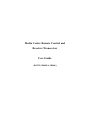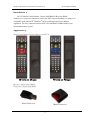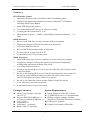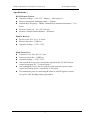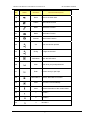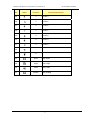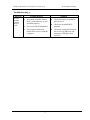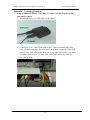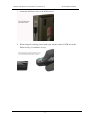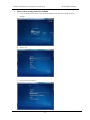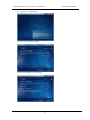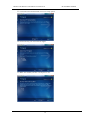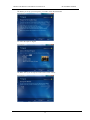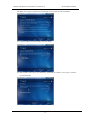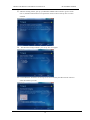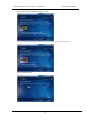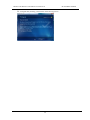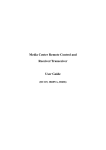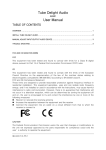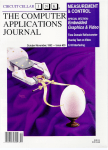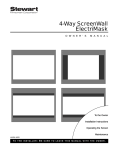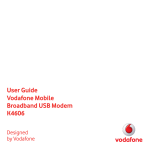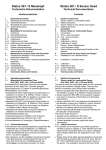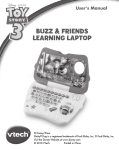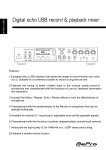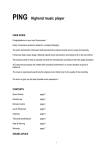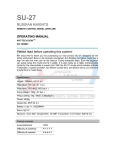Download Microsoft Remote Control and Receiver User guide
Transcript
Media Center Remote Control and Receiver/Transceiver User Guide (RC125, IR605/A, IR606) Media Center Remote Control/Receiver/Transceiver RC125/IR605/A/IR606 INDEX 1. Introduction…………………………………………………………………………2 2. Appearance…………………….……………………………………………………2 3. Features…………..…………………………………………………………………3 4. Package Contents…………………………………………………………………3 5. System Requirements.....……………………………………………………………3 6. Installation and Operation……..…...…………………………………………….…4 7. Specifications………………….……………………………………………………5 8. Key Definition………………..……………………………………………………6 9. Troubleshooting………………..……………………………………………………9 10. Appendix-Learning Function….……………………….……………………….10 Caution! No part of manual may be reproduced or modified without our express written permission; otherwise the right of using the device will be cancelled. Trademarks Microsoft®, Windows®, and Windows Vista® are U.S. registered trademarks of Microsoft Corporation. IBM, DOS, and PC are registered trademarks of IBM Corporation. All brands, products and companies are trademarks of registered trademarks of their respective companies. Notice The information contained in this document is subject to change without notice. All rights are reserved. No part of document may be photocopied, reproduced, or translated to another language, for any purpose, without our express written permission. BM-RC125605606-FFL7 1 Media Center Remote Control/Receiver/Transceiver RC125/IR605/A/IR606 Introduction: RC125 Media Center Remote Control with IR605/A Receiver/IR606 Transceiver is your best solution to control the MCE on your Desktop or Laptop. It is compatible with Microsoft® Windows® MCE certification and Green Button regulation. The easy connection between RC125 and IR605/A/IR606 makes your entertainment more joyful. Appearance: Media Center Remote Control: Model name RC125 US version for US region EU version for EU region Receiver: Model name IR605/A Transceiver: Model name IR606 IR605/A Receiver IR606 Transceiver 2 Media Center Remote Control/Receiver/Transceiver RC125/IR605/A/IR606 Features: RC125 Remote Control 1. Microsoft® Windows® MCE certification and Green Button support 2. With all of the buttons and functions necessary for Microsoft® certification, including official Green Button. 3. Small USB dongle style receiver 4. 5. 6. Use standard Microsoft® drivers, no software to install. It could wake the system from S1 or S3 Infrared Rays Frequency:38KHz;Infrared Rays transmission distance:7~10 meter IR605/A Receiver 1. Receiver with USB Port, it’s easy to connect with your computer 2. Support one indication LED for the system level interaction 3. Use in-box Windows® drivers 4. RC6 and MCIR keyboard protocols are supported 5. It could wake the system from S1 or S3 6. It consumes around 1.5mA in sleep mode IR606 Transceiver 1. Small USB dongle type transceiver and easy to connect with your computer. 2. Support one indication LED for the system level interaction: blink during working mode and turned off during sleep mode. 3. Use in-box Windows® drivers. 4. Be able to use normal IR receiver to receive the signal from MCE remote control or MCE keyboard 5. Be able to use learning IR receiver to learn the signal from the remote control of set-top box. After finishing learning procedures, the MCE remote control (RC125) can replace the remote control of set-top box. 6. Be able to use transmitter jack to emit the signal to control set-top box. 7. It can wake the system from sleep mode. 8. It consumes around 1.5mA in sleep mode. Package Contents: System Requirements: Media Center Remote Controller (RC125) x 1 Receiver IR605/A (USB Port) x 1 or Transceiver IR606 (USB Port) x 1 User’s Guide AAA battery x 2 USB cable x 1 (optional) Blaster cable x 1 (optional) Intel® Pentium® 1GHz CPU or faster 512MB RAM or above (1G recommended) Desktop or laptop computer running Windows® Vista Home Premium or Ultimate USB Port; PC platform Graphics card capable of DirectX9 3 Media Center Remote Control/Receiver/Transceiver RC125/IR605/A/IR606 Installation and Operation: 1. Battery Installation -- Open the battery cover of the Remote Control and install 2 AAA batteries correctly. 2. Receiver Installation -- Plugging IR605/A receiver (with USB Port on it) into the USB port of your computer. (Optional) If your package comes with a USB cable, you can use the USB cable to bridge between your USB port and the IR605/A Receiver and then put the IR605/A Receiver in front of you to get a better signal transmission. 3. Transceiver Installation -- Plugging IR606 transceiver (with USB Port on it) into the USB port of your computer. If you have setup box (at most 2), please plug the cable of IR blaster into IR606 and paste the emitter of IR blaster on the IR receiver of setup box. 4. Operation -- Before you start to use it, please make sure the distance between RC125 Remote Control and IR605/A receiver/IR606 transceiver is under an effective range and the Remote Control aim at the IR receiver. You can use your Remote Control by pressing any key you want. 4 Media Center Remote Control/Receiver/Transceiver RC125/IR605/A/IR606 Specifications: RC125 Remote Control: Operation Voltage:2.4V~3.2V;Battery:AAA battery x 2 Power Consumption with input signal:< 450mA Infrared Rays Frequency:38KHz;Infrared Rays transmission distance:7~10 meter Remote Control size:45 x 185 x 24 mm Remote Controller Button Number:48 buttons IR605/A Receiver: Receiver size: 43 x 22.1 x 16.2 mm Receiver Interface:USB Port Operation Voltage:4.75V~5.25V IR606 Transceiver: Transceiver size: 48 x 48 x 19.3 mm Transceiver interface:USB Port Operation Voltage:4.75V~5.25V One normal IR receiver for receiving the signal from RC125 MCE remote control (long-range IR, 7~10 meters apart) One learning IR receiver for receiving the signal from set-top box remote control for learning (from 5 centimeters or less apart) Two transmitter jacks for connecting IR blaster to emit IR signal to control set-top box after finishing learning procedures 5 Media Center Remote Control/Receiver/Transceiver RC125/IR605/A/IR606 Key Definition: No. ICON Function Function Description 1 Start Start the MCE 2 Power 3 Rec Record the TV program you are watching 4 Stop Stop all the on going function 5 Rew Move backward 6 Play Run the function you want 7 Fwd Move forward 8 Skip Back 9 Pause 10 Skip Fwd 11 Back Go back to the upper function group 12 Guide Start the Guide function 13 Left 14 Right 15 Live TV 16 OK Run the current pointed function 17 Up Move to the up side Turn on/off the power Jump back to the previous one Stop all the on going function temporary Jump to the next one Move to the left side Move to the right side Start the TV 6 Media Center Remote Control/Receiver/Transceiver No. ICON Function RC125/IR605/A/IR606 Function Description 18 Down Move to the down side 19 Videos Start Videos Function 20 Music Start Music Function 21 Radio Start Radio Function 22 Pictures Start Picture Function 23 Vol 24 Ch/Pg Change the channel 25 DVD Menu Open the DVD menu 26 Clear Clear what you just input/choose 27 Enter Confirm what you just input 28 Tune the volume up/down Recorded TV Start the Recorded TV function 30 Mute Turn off the vol immediately 31 More Provide information of the current status 32 1 Number 1 33 2 Number 2 34 3 Number 3 7 Media Center Remote Control/Receiver/Transceiver No. ICON Function RC125/IR605/A/IR606 Function Description 35 4 Number 4 36 5 Number 5 37 6 Number 6 38 7 Number 7 39 8 Number 8 40 9 Number 9 41 0 Number 0 42 * * 43 # # 44 Zoom Setup Zoom 45 Angle Setup Angle 46 Audio Setup Audio 47 Subtitle Setup Subtitle 8 Media Center Remote Control/Receiver/Transceiver RC125/IR605/A/IR606 Troubleshooting: Question RC125 Remote Control doesn’t work Possible Reason Solution No battery installed, battery dead, or the batteries are not installed properly Un-correct MCE installation Un-properly connection between the receiver and the computer 9 Check the battery installation and correct it Check the installed MCE program Check the connection between the receiver (USB port) and computer (USB port) and correct it Media Center Remote Control/Receiver/Transceiver RC125/IR605/A/IR606 Appendix – Learning Function ․ Setup of IR606, IR blaster, USB cable, TV tuner card, Set-Top Box (STB), and remote control 1. Plug the IR blaster and USB cable on the IR606 2. Connect the 4-in-1 video input cable to the TV tuner card then plug video cable (Yellow connecter) and audio cable (Red-White connecter) to the STB and TV tuner card individually. Remark: 4-in-1 video input cable is provided by video capture card or TV tuner card. Video cable and audio cable are provided by STB 10 Media Center Remote Control/Receiver/Transceiver RC125/IR605/A/IR606 3. Attach the IR blaster close to the STB receiver 4. When doing the learning, please make your remote control of STB aim at the IR606 closely (5 centimeter or less) 11 Media Center Remote Control/Receiver/Transceiver RC125/IR605/A/IR606 ․ Start to the Learning Function of IR606 5. Use your MCE remote control to start Windows Media Center and choose Tasks Settings 6. Choose TV 7. Choose Set Up TV Signal 12 choose Media Center Remote Control/Receiver/Transceiver 8. Confirm the TV Signal Setup 9. Start to Set Up Your TV Signal 10. Choose the Region you are belong to 13 RC125/IR605/A/IR606 Media Center Remote Control/Receiver/Transceiver 11. Link to Internet to download the TV service setup options 12. Choose the way you receive the TV Signal 13. Make sure whether you have a set-top box or not? 14 RC125/IR605/A/IR606 Media Center Remote Control/Receiver/Transceiver RC125/IR605/A/IR606 14. Before you set up your set-top box, you need to check the listed items 15. Select the input TV Signal 16. Make sure if your set-top box works with a remote control 15 Media Center Remote Control/Receiver/Transceiver RC125/IR605/A/IR606 17. A message telling you that you are going to the identification process to check if your STB remote is already included in the MCE’s database 18. Please follow the instruction to identify the set-top box remote from number“0” 19. If the set-top box remote is not recognized, confirm whether to do the learning 16 Media Center Remote Control/Receiver/Transceiver RC125/IR605/A/IR606 20. Make the set-top box remote aim at learning IR receiver under an efficient distance 21. Confirm whether you have a button to do the change 22. Start to learn, total 13 keys (0~9,channel up, channel down, and ok) or 12 keys(0~9, channel up, channel down) 17 Media Center Remote Control/Receiver/Transceiver RC125/IR605/A/IR606 23. After the learning is done, pick up your Windows Media Center remote to go next. From now on, the MCE remote RC125 can replace the remote control of set-top box to switch channels 24. The maximum of digit numbers your set-top box can support 25. Let the IR blaster attached to the set-top box receiver and use your MCE remote control to select the channel you want. 18 Media Center Remote Control/Receiver/Transceiver RC125/IR605/A/IR606 26. Check whether the channel is changed correctly 27. Set the IR Signal Speed with channel up & channel down to make sure it works ok 28. Set IR Signal Speed 19 Media Center Remote Control/Receiver/Transceiver 29. TV Signal done, meaning you finish the whole learning process 20 RC125/IR605/A/IR606