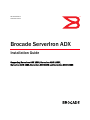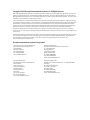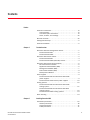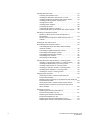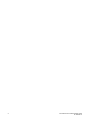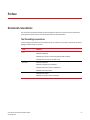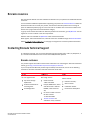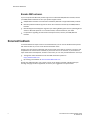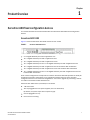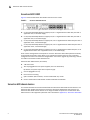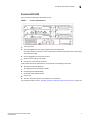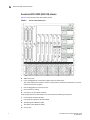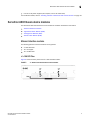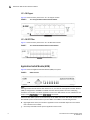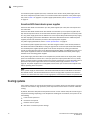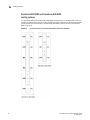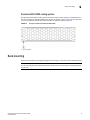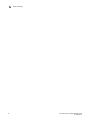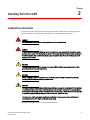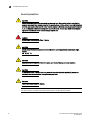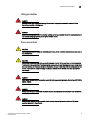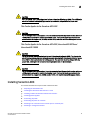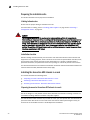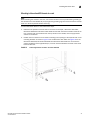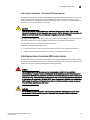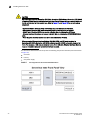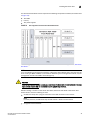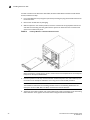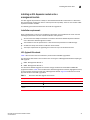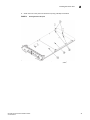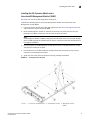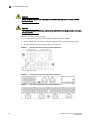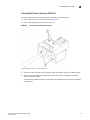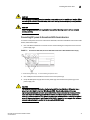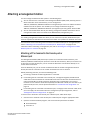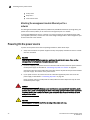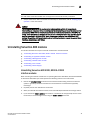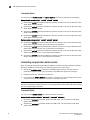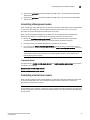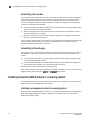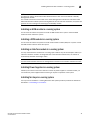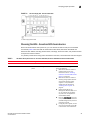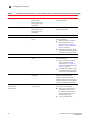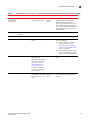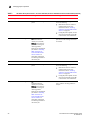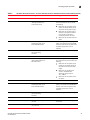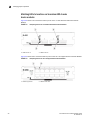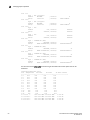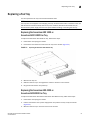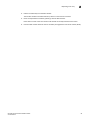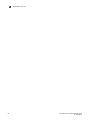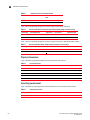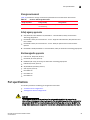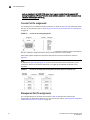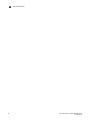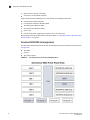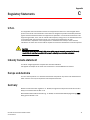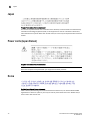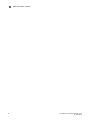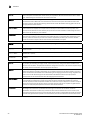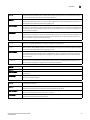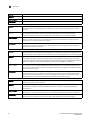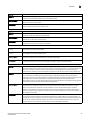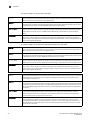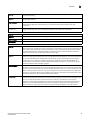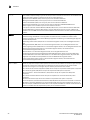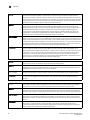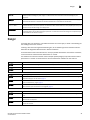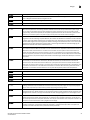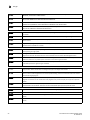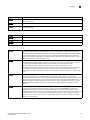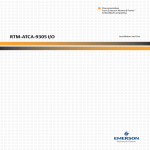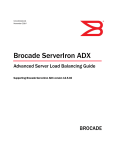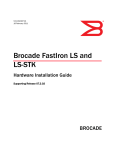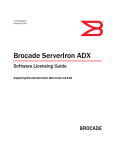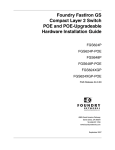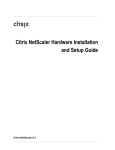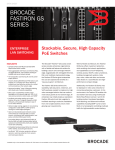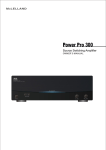Download Brocade Communications Systems ADX 10000 Installation guide
Transcript
53-1003445-01 November 2014 Brocade ServerIron ADX Installation Guide Supporting ServerIron ADX 1000, ServerIron ADX 1000F, ServerIron ADX 4000, ServerIron ADX 8000 and ServerIron ADX 10000 ® Copyright © 2014 Brocade Communications Systems, Inc. All Rights Reserved. ADX, AnyIO, Brocade, Brocade Assurance, the B-wing symbol, DCX, Fabric OS, ICX, MLX, MyBrocade, OpenScript, VCS, VDX, and Vyatta are registered trademarks, and HyperEdge, The Effortless Network, and The On-Demand Data Center are trademarks of Brocade Communications Systems, Inc., in the United States and/or in other countries. Other brands, products, or service names mentioned may be trademarks of their respective owners. Notice: This document is for informational purposes only and does not set forth any warranty, expressed or implied, concerning any equipment, equipment feature, or service offered or to be offered by Brocade. Brocade reserves the right to make changes to this document at any time, without notice, and assumes no responsibility for its use. This informational document describes features that may not be currently available. Contact a Brocade sales office for information on feature and product availability. Export of technical data contained in this document may require an export license from the United States government. The authors and Brocade Communications Systems, Inc. shall have no liability or responsibility to any person or entity with respect to any loss, cost, liability, or damages arising from the information contained in this book or the computer programs that accompany it. The product described by this document may contain “open source” software covered by the GNU General Public License or other open source license agreements. To find out which open source software is included in Brocade products, view the licensing terms applicable to the open source software, and obtain a copy of the programming source code, please visit http://www.brocade.com/support/oscd. Brocade Communications Systems, Incorporated Corporate and Latin American Headquarters Brocade Communications Systems, Inc. 130 Holger Way San Jose, CA 95134 Tel: 1-408-333-8000 Fax: 1-408-333-8101 E-mail: [email protected] Asia-Pacific Headquarters Brocade Communications Systems China HK, Ltd. No. 1 Guanghua Road Chao Yang District Units 2718 and 2818 Beijing 100020, China Tel: +8610 6588 8888 Fax: +8610 6588 9999 E-mail: [email protected] European Headquarters Brocade Communications Switzerland Sàrl Centre Swissair Tour B - 4ème étage 29, Route de l'Aéroport Case Postale 105 CH-1215 Genève 15 Switzerland Tel: +41 22 799 5640 Fax: +41 22 799 5641 E-mail: [email protected] Asia-Pacific Headquarters Brocade Communications Systems Co., Ltd. (Shenzhen WFOE) Citic Plaza No. 233 Tian He Road North Unit 1308 – 13th Floor Guangzhou, China Tel: +8620 3891 2000 Fax: +8620 3891 2111 E-mail: [email protected] Contents Preface Document conventions . . . . . . . . . . . . . . . . . . . . . . . . . . . . . . . . . . . . vii Text formatting . . . . . . . . . . . . . . . . . . . . . . . . . . . . . . . . . . . . . . . vii Command syntax conventions . . . . . . . . . . . . . . . . . . . . . . . . . . vii Notes, cautions, and warnings . . . . . . . . . . . . . . . . . . . . . . . . . . viii Brocade resources . . . . . . . . . . . . . . . . . . . . . . . . . . . . . . . . . . . . . . . viii Getting technical help . . . . . . . . . . . . . . . . . . . . . . . . . . . . . . . . . . . . . . ix Document feedback . . . . . . . . . . . . . . . . . . . . . . . . . . . . . . . . . . . . . . . ix Chapter 1 Product Overview ServerIron ADX fixed configuration devices . . . . . . . . . . . . . . . . . . . . 1 ServerIron ADX 1000 . . . . . . . . . . . . . . . . . . . . . . . . . . . . . . . . . . . 1 ServerIron ADX 1000F . . . . . . . . . . . . . . . . . . . . . . . . . . . . . . . . . . 2 ServerIron ADX chassis devices . . . . . . . . . . . . . . . . . . . . . . . . . . . . . . 2 ServerIron ADX 4000. . . . . . . . . . . . . . . . . . . . . . . . . . . . . . . . . . . 3 ServerIron ADX 10000 (ADX 10K) chassis. . . . . . . . . . . . . . . . . . 4 ServerIron ADX Chassis device modules . . . . . . . . . . . . . . . . . . . . . . . 5 Ethernet interface modules . . . . . . . . . . . . . . . . . . . . . . . . . . . . . 5 Application Switch Module (ASM) . . . . . . . . . . . . . . . . . . . . . . . . . 6 Management Modules (MM). . . . . . . . . . . . . . . . . . . . . . . . . . . . . 7 Switch Fabric Module (SFM) . . . . . . . . . . . . . . . . . . . . . . . . . . . . . 8 SSL Expansion Module . . . . . . . . . . . . . . . . . . . . . . . . . . . . . . . . . 8 Power supplies . . . . . . . . . . . . . . . . . . . . . . . . . . . . . . . . . . . . . . . . . . . 9 ServerIron ADX 1000 and ServerIron ADX 1000F power supplies . . . . . . . . . . . . . . . . . . . . . . . . . . . . . . . . . . . . . . . . 9 ServerIron ADX chassis device power supplies . . . . . . . . . . . . . 10 Cooling systems . . . . . . . . . . . . . . . . . . . . . . . . . . . . . . . . . . . . . . . . . 10 ServerIron ADX 1000 and ServerIron ADX 1000F cooling system . . . . . . . . . . . . . . . . . . . . . . . . . . . . . . . . . . . . . . . 11 ServerIron ADX 4000 and ServerIron ADX 8000 cooling systems . . . . . . . . . . . . . . . . . . . . . . . . . . . . . . . . . . . . . . 12 ServerIron ADX 10000 cooling systems. . . . . . . . . . . . . . . . . . . 13 Rack mounting . . . . . . . . . . . . . . . . . . . . . . . . . . . . . . . . . . . . . . . . . . 13 Chapter 2 Installing ServerIron ADX Installation precautions . . . . . . . . . . . . . . . . . . . . . . . . . . . . . . . . . . . 15 General precautions . . . . . . . . . . . . . . . . . . . . . . . . . . . . . . . . . . 16 Lifting precautions . . . . . . . . . . . . . . . . . . . . . . . . . . . . . . . . . . . . 17 Power precautions . . . . . . . . . . . . . . . . . . . . . . . . . . . . . . . . . . . . 17 Brocade ServerIron ADX Installation Guide 53-1003445-01 iii Installing ServerIron ADX . . . . . . . . . . . . . . . . . . . . . . . . . . . . . . . . . . 19 Preparing the installation site . . . . . . . . . . . . . . . . . . . . . . . . . . . 20 Installing the ServerIron ADX chassis in a rack . . . . . . . . . . . . . 20 Installing modules in ServerIron ADX chassis devices . . . . . . . 23 Installing an SSL Expansion module onto a management module . . . . . . . . . . . . . . . . . . . . . . . . . . . . . . . . . 27 Installing power supplies . . . . . . . . . . . . . . . . . . . . . . . . . . . . . . . 33 Connecting AC power . . . . . . . . . . . . . . . . . . . . . . . . . . . . . . . . . . 35 Connecting DC power to a chassis . . . . . . . . . . . . . . . . . . . . . . . 38 Connecting DC power to ServerIron ADX chassis devices. . . . . 41 Attaching a management station. . . . . . . . . . . . . . . . . . . . . . . . . . . . 43 Attaching a PC or terminal to the Console port or Ethernet port . . . . . . . . . . . . . . . . . . . . . . . . . . . . . . . . . . . . . . . . 43 Attaching the management module Ethernet port to a network . . . . . . . . . . . . . . . . . . . . . . . . . . . . . . . . . . . . . . . . . . . . .44 Powering On the power source. . . . . . . . . . . . . . . . . . . . . . . . . . . . . . 44 Uninstalling ServerIron ADX modules . . . . . . . . . . . . . . . . . . . . . . . . 45 Uninstalling ServerIron ADX 4000, 8000 & 10000 interface modules . . . . . . . . . . . . . . . . . . . . . . . . . . . . . . . . . . . . 45 Uninstalling an Application Switch module . . . . . . . . . . . . . . . . 46 Uninstalling a Management module . . . . . . . . . . . . . . . . . . . . . 47 Uninstalling a Switch Fabric module . . . . . . . . . . . . . . . . . . . . . 47 Uninstalling a Fan module. . . . . . . . . . . . . . . . . . . . . . . . . . . . . . 48 Uninstalling a Power Supply . . . . . . . . . . . . . . . . . . . . . . . . . . . . 48 Installing ServerIron ADX modules in a running system. . . . . . . . . . 48 Installing a management module in a running system . . . . . . . 48 Installing an ASM module in a running system . . . . . . . . . . . . . 49 Installing a SFM module in a running system . . . . . . . . . . . . . . 49 Installing an Interface module in a running system . . . . . . . . . 49 Installing Power Supplies in a running system. . . . . . . . . . . . . . 49 Installing fan trays in a running system . . . . . . . . . . . . . . . . . . . 49 Verifying proper operation . . . . . . . . . . . . . . . . . . . . . . . . . . . . . . . . . 50 Observing the LEDs - ServerIron ADX 1000 and ServerIron ADX 1000F . . . . . . . . . . . . . . . . . . . . . . . . . . . . . . . . . 50 Matching LEDs to locations on the ServerIron ADX 1000 and ServerIron ADX 1000F . . . . . . . . . . . . . . . . . . . . . . . . . . . . . . . . . 52 Observing the LEDs - ServerIron ADX chassis devices . . . . . . . 53 Matching LEDs to locations on ServerIron ADX chassis device modules . . . . . . . . . . . . . . . . . . . . . . . . . . . . . . . . . . . . . . 58 Replacing a Fan Tray . . . . . . . . . . . . . . . . . . . . . . . . . . . . . . . . . . . . . . 61 Replacing the ServerIron ADX 1000 or ServerIron ADX 1000F Fan Tray . . . . . . . . . . . . . . . . . . . . . . . . . 61 Replacing the ServerIron ADX 4000 or ServerIron ADX 8000 Fan Tray . . . . . . . . . . . . . . . . . . . . . . . . . . 61 Replacing the ServerIron ADX 10000 Fan Tray . . . . . . . . . . . . . 62 Replacing the air filter in the ServerIron ADX 10000 . . . . . . . . 64 iv Brocade ServerIron ADX Installation Guide 53-1003445-01 Appendix A Hardware Specifications Hardware specifications . . . . . . . . . . . . . . . . . . . . . . . . . . . . . . . . . . . 67 Power specifications . . . . . . . . . . . . . . . . . . . . . . . . . . . . . . . . . . 67 Physical dimensions . . . . . . . . . . . . . . . . . . . . . . . . . . . . . . . . . . 68 Operating environment . . . . . . . . . . . . . . . . . . . . . . . . . . . . . . . . 68 Storage environment . . . . . . . . . . . . . . . . . . . . . . . . . . . . . . . . . . 69 Safety agency approvals . . . . . . . . . . . . . . . . . . . . . . . . . . . . . . . 69 Electromagnetic approvals . . . . . . . . . . . . . . . . . . . . . . . . . . . . . 69 Port specifications . . . . . . . . . . . . . . . . . . . . . . . . . . . . . . . . . . . . . . . 69 Console Port Pin assignments . . . . . . . . . . . . . . . . . . . . . . . . . . 70 Management Port Pin assignments . . . . . . . . . . . . . . . . . . . . . . 70 Appendix B ServerIron ADX 8000 ServerIron ADX 8000 overview . . . . . . . . . . . . . . . . . . . . . . . . . . . . . 73 ServerIron ADX 8000 slot assignments . . . . . . . . . . . . . . . . . . . 74 Appendix C Regulatory Statements U.S.A. . . . . . . . . . . . . . . . . . . . . . . . . . . . . . . . . . . . . . . . . . . . . . . . . . . 75 Industry Canada statement . . . . . . . . . . . . . . . . . . . . . . . . . . . . . . . . 75 Europe and Australia. . . . . . . . . . . . . . . . . . . . . . . . . . . . . . . . . . . . . . 75 Germany. . . . . . . . . . . . . . . . . . . . . . . . . . . . . . . . . . . . . . . . . . . . . . . . 75 Japan . . . . . . . . . . . . . . . . . . . . . . . . . . . . . . . . . . . . . . . . . . . . . . . . . . 76 Power cords (Japan Denan) . . . . . . . . . . . . . . . . . . . . . . . . . . . . . . . . 76 Korea . . . . . . . . . . . . . . . . . . . . . . . . . . . . . . . . . . . . . . . . . . . . . . . . . . 76 China . . . . . . . . . . . . . . . . . . . . . . . . . . . . . . . . . . . . . . . . . . . . . . . . . . 77 BMSI STATEMENT (TAIWAN) . . . . . . . . . . . . . . . . . . . . . . . . . . . . . . . . 77 Appendix D Cautions and Danger Cautions. . . . . . . . . . . . . . . . . . . . . . . . . . . . . . . . . . . . . . . . . . . . . . . . 79 Danger . . . . . . . . . . . . . . . . . . . . . . . . . . . . . . . . . . . . . . . . . . . . . . . . . 89 Brocade ServerIron ADX Installation Guide 53-1003445-01 v vi Brocade ServerIron ADX Installation Guide 53-1003445-01 Preface Document conventions The document conventions describe text formatting conventions, command syntax conventions, and important notice formats used in Brocade technical documentation. Text formatting conventions Text formatting conventions such as boldface, italic, or Courier may be used in the flow of the text to highlight specific words or phrases. Format Description bold text Identifies command names Identifies keywords Identifies the names of user-manipulated GUI elements Identifies text to enter at the GUI or CLI italic text Provides emphasis Identifies variables and modifiers Identifies paths and Internet addresses Identifies document titles Courier font Identifies CLI output Identifies command syntax examples Brocade ServerIron ADX Installation Guide 53-1003023-02 vii Command syntax conventions Bold and italic text identify command syntax components. Delimiters and operators define groupings of parameters and their logical relationships. Convention Description bold text Identifies command names, keywords, and command options. italic text Identifies a variable. [] Syntax components displayed within square brackets are optional. Default responses to system prompts are enclosed in square brackets. { x | y |z } A choice of required parameters is enclosed in curly braces separated byvertical bars. You must select one of the options. x|y A vertical bar separates mutually exclusive elements. <> Nonprinting characters, for example, passwords, are enclosed in angle brackets. ... Repeat the previous element. For example, member [member...]. \ Indicates a “soft” line break in command examples. If a backslash separates two lines of a command input, enter the entire command at the prompt without the backslash. Notes, cautions, and warnings The following notices and statements may be used in this document. They are listed below in order of increasing severity of potential hazards. NOTE A note provides a tip, guidance or advice, emphasizes important information, or provides a reference to related information. ATTENTION An Attention statement indicates a stronger note, for example, to alert you when traffic might be interrupted or the device might reboot. CAUTION A Caution statement alerts you to situations that can be potentially hazardous to you or cause damage to hardware, firmware, software, or data. DANGER A Danger statement indicates conditions or situations that can be potentially lethal or extremely hazardous to you. Safety labels are also attached directly to products to warn of these conditions or situations. viii Brocade ServerIron ADX Installation Guide 53-1003023-02 Brocade resources Visit the Brocade website to locate related documentation for your product and additional Brocade resources. You can download additional publications supporting your product at www.brocade.com. Select the Brocade Products tab to locate your product, then click the Brocade product name or image to open the individual product page. The user manuals are available in the resources module at the bottom of the page under the Documentation category. To get up-to-the-minute information on Brocade products and resources, go to MyBrocade. You can register at no cost to obtain a user ID and password. Release notes are available on MyBrocade under Product Downloads. White papers, online demonstrations, and data sheets are available through the Brocade website. Select Application Delivery Switches on this page to navigate to the relevant product information. Contacting Brocade Technical Support As a Brocade customer, you can contact Brocade Technical Support 24x7 online, by telephone, or by e-mail. Brocade OEM customers contact their OEM/Solutions provider. Brocade customers For product support information and the latest information on contacting the Technical Assistance Center, go to http://www.brocade.com/services-support/index.html If you have purchased Brocade product support directly from Brocade, use one of the following methods to contact the Brocade Technical Assistance Center 24x7. Online Telephone Email Preferred method of contact for non-urgent issues: Required for Sev 1-Critical and Sev 2-High issues: [email protected] • My Cases through • Continental US: MyBrocade • Software downloads & licensing tools • Knowledge Base Please include: • • Europe, Middle East, Africa, • • and Asia Pacific: +800-AT FIBREE (+800 28 34 27 • 1-800-752-8061 33) Problem summary Serial number Installation details Environment description • For areas unable to access toll free number: +1-408-333-6061 • Toll-free numbers are available in many countries. Brocade ServerIron ADX Installation Guide 53-1003023-02 ix Document feedback Brocade OEM customers If you have purchased Brocade product support from a Brocade OEM/Solution Provider, contact your OEM/Solution Provider for all of your product support needs. • OEM/Solution Providers are trained and certified by Brocade to support Brocade® products. • Brocade provides backline support for issues that cannot be resolved by the OEM/Solution Provider. • Brocade Supplemental Support augments your existing OEM support contract, providing direct access to Brocade expertise. For more information, contact Brocade or your OEM. • For questions regarding service levels and response times, contact your OEM/Solution Provider. Document feedback To send feedback and report errors in the documentation you can use the feedback form posted with the document or you can e-mail the documentation team. Quality is our first concern at Brocade and we have made every effort to ensure the accuracy and completeness of this document. However, if you find an error or an omission, or you think that a topic needs further development, we want to hear from you. You can provide feedback in two ways: • Through the online feedback form in the HTML documents posted on http://www.brocade.com. • By sending your feedback to [email protected] Provide the publication title, part number, and as much detail as possible, including the topic heading and page number if applicable, as well as your suggestions for improvement. x Brocade ServerIron ADX Installation Guide 53-1003023-02 Chapter 1 Product Overview ServerIron ADX fixed configuration devices This section describes the ServerIron ADX 1000 and ServerIron ADX 1000F fixed configuration devices. ServerIron ADX 1000 Figure 1 shows the ServerIron ADX 1000 chassis for each model. FIGURE 1 ServerIron ADX 1000 Chassis ServerIron ADX 1000 is shipped in one of these standard configurations: • • • • • • • 8 x 1 Gigabit Ethernet ports with 1 application core 16 x 1 Gigabit Ethernet ports with 2 application cores 16 x 1 Gigabit Ethernet ports with 4 applications cores 16 x 1 Gigabit Ethernet ports and 2 x 10 Gigabit Ethernet ports with 4 Application Cores 16 x 1 Gigabit Ethernet ports with 2 application cores and hardware SSL Acceleration 16 x 1 Gigabit Ethernet ports with 4 applications cores and hardware SSL Acceleration 16 x 1 Gigabit Ethernet ports and 2 x 10 Gigabit Ethernet ports with 4 Application Cores and hardware SSL Acceleration Each of these configurations corresponds to a license. ServerIron ADX 1000 provides the ability for On-Demand Upgrades, which allows you to upgrade the features from any of the standard configurations to the more advanced configurations. You need to upgrade by purchasing a license to enable more ServerIron ADX 1000 features. ServerIron ADX 1000 basics (all models) are as follows: • 1 RU form factor. • Two hot-pluggable AC or DC power supplies (one+one redundant). By default, the system ships with one power supply. • One hot-pluggable fan tray. • Front-to-back air cooling. Brocade ServerIron ADX Installation Guide 53-1003445-01 1 1 ServerIron ADX chassis devices ServerIron ADX 1000F Figure 2 shows the ServerIron ADX 1000F chassis for each model. FIGURE 2 ServerIron ADX 1000F Chassis ServerIron ADX 1000F is shipped in one of these standard configurations: • 8 x 10/100/1000 Mbps Ethernet copper ports, 8 x 1 Gigabit Ethernet Fiber SFP ports with 1 application core, 1 AC Power Supply • 8 x 10/100/1000 Mbps Ethernet copper ports, 8 x 1 Gigabit Ethernet Fiber SFP ports with 1 application core, 1 DC Power Supply • 8 x 10/100/1000 Mbps Ethernet copper ports, 16 x 1 Gigabit Ethernet Fiber SFP ports with 2 application cores, 1 AC Power Supply • 8 x 10/100/1000 Mbps Ethernet copper ports, 16 x 1 Gigabit Ethernet Fiber SFP ports with 4 application cores, 1 AC Power Supply • 8 x 10/100/1000 Mbps Ethernet copper ports, 16 x 1 Gigabit Ethernet Fiber SFP ports, 2 10 Gigabit Ethernet SFP+ with 4 application cores, 1 AC Power Supply Each of these configurations corresponds to a license. ServerIron ADX 1000F provides the ability for On-Demand Upgrades, which allows you to upgrade the features from any of the standard configurations to the more advanced configurations. You need to upgrade by purchasing a license to enable more ServerIron ADX 1000 features. ServerIron ADX 1000F basics (all models): • 1 RU form factor • Two hot-pluggable AC or DC power supplies (one+one redundant) By default, the system ships with one power supply. • • • • One hot-pluggable fan tray Front-to-back air cooling Optics modules (SFP and SFP+) are not included with any model None of the ServerIron ADX 1000F models include SSL acceleration ServerIron ADX chassis devices This section describes the ServerIron ADX 4000 and ServerIron ADX 10000 chassis devices. The ServerIron ADX 10000 chassis devices replace the ServerIron ADX 8000 chassis devices. The ServerIron ADX 8000 chassis devices are no longer available for purchase. The ServerIron ADX 8000 chassis is still supported by Brocade and is described in Appendix B, “ServerIron ADX 8000”. 2 Brocade ServerIron ADX Installation Guide 53-1003445-01 ServerIron ADX chassis devices 1 ServerIron ADX 4000 Figure 3 shows the ServerIron ADX 4000 chassis. FIGURE 3 ServerIron ADX 4000 Chassis ServerIron ADX 4000 chassis basics are as follows: • 4 RU form factor. • Two hot-pluggable AC or DC power supplies (one+one redundant). One power supply is required, and one is optional for redundancy. By default, the system ships with one power supply. • One hot-pluggable fan tray with three fans. • Side-to-side air cooling - left-to-right. • Card slots to accommodate modules. A fully-loaded ServerIron ADX 4000 can accommodate the following components. • • • • • • Two Ethernet Interface Modules Two Application Services Modules (ASM) One Management Module (MM) One Switch Fabric Module (SFM) One fan tray Two AC or DC power supplies (one required, one redundant) For installation details, refer to “Installing modules in ServerIron ADX chassis devices” on page 23. Brocade ServerIron ADX Installation Guide 53-1003445-01 3 1 ServerIron ADX chassis devices ServerIron ADX 10000 (ADX 10K) chassis Figure 4 shows the ServerIron ADX 10000 chassis. FIGURE 4 ServerIron ADX 10000 Chassis ServerIron ADX 10000 chassis basics are as follows: • 10RU form factor. • Four hot-pluggable AC or DC power supplies (two+two redundant). Two power supplies are required, and two are optional for redundancy. By default, the system ships with two power supplies. • One hot-pluggable fan tray with six fans. • Front-to-Back air cooling. • Card slots to accommodate modules. A fully-loaded ServerIron ADX 10000 can accommodate the following components. • • • • • 4 Four Ethernet Interface Modules Four Application Services Modules (ASM) Two Management Modules (MM) Two Switch Fabric Modules (SFM) One fan tray Brocade ServerIron ADX Installation Guide 53-1003445-01 ServerIron ADX Chassis device modules 1 • Four AC or DC power supplies (two required, one or two redundant) For installation details, refer to “Installing modules in ServerIron ADX chassis devices” on page 23. ServerIron ADX Chassis device modules The ServerIron ADX chassis devices accommodate the modules described in this section. • • • • “Ethernet interface modules” “Application Switch Module (ASM)” “Management Modules (MM)” “Switch Fabric Module (SFM)” Ethernet interface modules The following Ethernet interface modules are supported. • 4 x 10G XFP fiber • 12 x 1G copper • 12 x 1G SFP fiber 4 x 10G XFP Fiber Figure 5 shows the front panel of the 4 x 10G XFP fiber module. FIGURE 5 4 x 10G XFP Fiber Modular Ethernet Interface Module Brocade ServerIron ADX Installation Guide 53-1003445-01 5 1 ServerIron ADX Chassis device modules 12 x 1G Copper Figure 6 shows the front panel for the 12 x 1G copper module. FIGURE 6 12 x 1G Copper Modular Ethernet Interface Module 12 x 1G SFP Fiber Figure 7 shows the front panel for the 12 x 1G SFP fiber module. FIGURE 7 12 x 1G SFP Fiber Modular Ethernet Interface Module Application Switch Module (ASM) Figure 8 shows the Application Switch Module (ASM) front panel. FIGURE 8 ASM Front Panel NOTE Starting with Brocade ServerIron ADX release 12.2.1, the label for the Application Switch Module (ASM) is changed from 'SI-ASM8' to 'SI-ASM'. Note that both represent the same underlying hardware. The number of available application cores in the ASM module can be verified from the output of the show version and the show license commands. ServerIron ADX 4000 systems accommodate up to two ASMs. ServerIron ADX 8000 and ServerIron ADX 10000 systems accommodate up to four ASMs. Each ASM has the following features: • Eight Application Cores (the number of application cores avaialable depends on the license that is bound to the module) • One front-panel DB9 console port for Application Core access 6 Brocade ServerIron ADX Installation Guide 53-1003445-01 ServerIron ADX Chassis device modules 1 There are two versions of the ASM. ASM4 – Available only with the ServerIron ADX 4000 bundle, the ASM4 has 4 of the available 8 Application Processors enabled. It will only work in a ServerIron ADX 4000 chassis and only in a single ASM configuration. If an additional ASM4 module is installed, only the ASM4 module installed in the ASM 1 slot will be accepted. If an ASM8 module is installed in a system with an ASM4 module, the ASM4 will be rejected and the ASM8 module will be accepted by the system. You can purchase an upgrade license to increase the capability of an ASM4 to that of an ASM8. The ASM4 license is tied to the ASM module and not to the chassis. Consequently, a license can be purchased to upgrade the ASM4 to use all eight available Application Processors with all functionality and performance options enabled. With this license installed, the ASM module functions and is recognized as an ASM8 module ASM8 – All 8 Application processors are enabled on an ASM8 module. It can be installed in any ServerIron ADX chassis configuration in any ASM designated slot. Management Modules (MM) Two Management Module options are available for the ServerIron ADX: • SI-MM – equipped with 4 GB of DRAM and 4 GB of internal USB storage • SI-MM-2 – equipped with 8GB of DRAM and 16 GB of internal USB storage. This module is only useful for customers using the multitenancy feature. This module was released with version 12.5.00 code. If you use it with an earlier version of code, it will only be able to use 4 GB of DRAM and 4 GB of internal USB storage. Other than these memory upgrades, the Management modules are identical in performance and operation. NOTE When populating a management module slot on the ServerIron ADX 10000 chassis running Release 12.5 and later, you must use the same model of the Management Module as the one in the other management module slot. On power cycling the chassis, only the module in Slot 1 will become active, and the module in Slot 2, if different, will be disabled with a warning message. Figure 9 shows the Management Module (MM) front panel. FIGURE 9 MM Front Panel The model-number variable in Figure 9 describes the actual management module: • SI-MM • SI-MM-2 ServerIron ADX 4000 systems accommodate one MM. ServerIron ADX 8000 and ServerIron ADX 10000 systems accommodate up to two MMs. Each MM includes the following: • Dual core management processor • One dedicated out-of-band management port (10/100/1000 Ethernet) • One front-accessible USB port Brocade ServerIron ADX Installation Guide 53-1003445-01 7 1 ServerIron ADX Chassis device modules • One front-panel DB9 console port for access to the MM • One optional hardware-based SSL processing module. The SI-MM-2 management module is equipped with the SSL-2 hardware-based SSL processing module. NOTE The auxiliary console port on the right and the ethernet ports labeled Aux1 & Aux2 are not currently available. They are reserved for future use. Switch Fabric Module (SFM) Figure 10 shows the Switch Fabric Module (SFM) front panel. One SFM is required for ServerIron ADX 4000. Two are required for ServerIron ADX 8000 and ServerIron ADX 10000. FIGURE 10 Switch Fabric Module Front Panel The LED on the front panel, when lit, indicates that the module is receiving power. SSL Expansion Module A ServerIron ADX management module can be purchased with or upgraded to provide hardware-based, SSL acceleration. This is available through the SSL Expansion Module which is installed onto a ServerIron ADX Management module. Figure 9 shows a Management Module (MM) with an SSL expansion module installed. The SSL expansion module is available in two models: • SSL • SSL-2 Both models provide hardware-based SSL acceleration. The only difference is that the SSL-2 module provides higher performance. You can purchase a management module (SI-MM or SI-MM-2) with either an SSL or SSL-2 expansion module installed or upgrade either management module with an SSL expansion module as described in “Installing an SSL Expansion module onto a management module”. NOTE A ServerIron ADX 10000 requires two SSL expansion modules. The active and standby management modules should have an SSL module each. 8 Brocade ServerIron ADX Installation Guide 53-1003445-01 Power supplies FIGURE 11 1 SSL Expansion module Installed on ServerIron ADX management module (MM1) 1 ServerIron ADX management module 2 SSL Expansion module NOTE The procedure for installing an SSL expansion module is different for MM1 and MM2 and is described in detail in “Installing an SSL Expansion module onto a management module”. Power supplies This section describes the supported power supply configurations. DANGER The power supplies are hot swappable, which means they can be removed and replaced while the ServerIron ADX chassis is powered on and running. However, Brocade recommends that you disconnect a power supply from its power source before removing and replacing the supply. The ServerIron ADX 4000, ServerIron ADX 8000 and ServerIron ADX 10000 chassis can be running while a power supply is removed and replaced, but the power supply itself should not be connected to a power source. ServerIron ADX 1000 and ServerIron ADX 1000F power supplies ServerIron ADX 1000 and ServerIron ADX 1000F accommodate up to two power supplies (AC or DC) with one required and one redundant. Brocade ServerIron ADX Installation Guide 53-1003445-01 9 1 Cooling systems You install the power supplies (AC or DC) at the back of the chassis. Each power supply has one LED on its faceplate to provide status. For more information about operation of the power supply LED, refer to Table 2 on page 50. For power supply specifications, refer to “Power specifications” on page 67. ServerIron ADX chassis device power supplies ServerIron ADX 4000 accommodates up to two power supplies (AC or DC) with one required and one redundant. ServerIron ADX 8000 and ServerIron ADX 10000 accommodate up to four power supplies (AC or DC) with two required and one or two redundant. Because power is supplied over a common power bus, any power supply purchased in addition to the two required will provide backup for any supply that fails. Equipping a ServerIron ADX 8000 or ServerIron ADX 10000 with two additional power supplies provides full redundancy for both of the required power supplies. For power supply specifications, refer to “Power specifications” on page 67. You install the power supplies (AC or DC) in the slots along the bottom of the chassis (ServerIron ADX 4000 or ServerIron ADX 8000) or along the right side of the chassis (ServerIron ADX 10000). The installed power supplies provide power to all chassis components, sharing the workload equally and reporting their status to the Management Module (MM). If the MM detects that one of these power supplies has failed or overheated, the MM will redistribute the failed power supply workload to the remaining power supplies. Each power supply has three LEDs on its faceplate that provide status for the input power, output power and notification of alarms sent. If the input power and output power LEDs are on (a steady green), the power supply is providing power to the chassis components. For more information about operation of the power supply LEDs, see the AC and DC power supply sections in Table 3 on page 53. The power supplies are hot swappable, which means you can remove and replace them without powering down the system. NOTE After a power supply is removed from a ServerIron ADX 4000, ServerIron ADX 8000 or ServerIron ADX 10000 chassis, the software determines if there is enough power to power-on the interface modules. If it determines that there is not enough power, some interface modules are powered off. Cooling systems Upon system startup, the fans in ServerIron ADX run at medium speed, and the speed is changed to low. The fans switch to high speed only if the temperature sensors detect a need for additional cooling. By default, ServerIron ADX polls the temperature sensor on each module every 60 seconds to get a temperature reading. Depending on the temperature readings for the modules, the system can do the following: • • • • 10 Leave the fan speed as is Increase the fan speed Decrease the fan speed Shut down a module to prevent damage Brocade ServerIron ADX Installation Guide 53-1003445-01 Cooling systems 1 If the temperature exceeds specified high temperature thresholds, the system generates a syslog message and Simple Network Management Protocol (SNMP) trap. The system can also shut a module down if the temperature exceeds the highest threshold. You can change default low and high temperature thresholds for modules and fan speeds through software. ServerIron ADX 1000 and ServerIron ADX 1000F cooling system The ServerIron ADX 1000 ServerIron ADX 1000F are equipped with a fan tray containing variable-speed fans and fan controllers. Figure 12 shows how the fan assembly slides into the back of the chassis. FIGURE 12 Fan Tray for the ServerIron ADX 1000 Brocade ServerIron ADX Installation Guide 53-1003445-01 11 1 Cooling systems ServerIron ADX 4000 and ServerIron ADX 8000 cooling systems The ServerIron ADX 4000 and ServerIron ADX 8000 cooling systems are equipped with a fan tray containing variable-speed fans and six fan controllers to support redundancy. ServerIron ADX 4000 contains three fans and controllers, and ServerIron ADX 8000 contains six fans and controllers. Refer to Figure 13. FIGURE 13 12 Fan Tray Front View for the ServerIron ADX 4000 and ServerIron ADX 8000 Brocade ServerIron ADX Installation Guide 53-1003445-01 Rack mounting 1 ServerIron ADX 10000 cooling systems The ServerIron ADX 10000 cooling system provides for front-to-back cooling. It is equipped with a fan tray containing six variable-speed fans to support redundancy. The fan tray has a fan filter that can be changed while the ServerIron ADX 10000 is in operation. Refer to Figure 14. FIGURE 14 Fan Tray Front View for the ServerIron ADX 10000 1 Fan Status LED Rack mounting ServerIron ADX systems are shipped equipped for mounting in a standard 19-inch (EIA310-D) rack. NOTE You must supply your own standard #12-24 pan-head screws for attaching the mounting brackets to your rack. Brocade ServerIron ADX Installation Guide 53-1003445-01 13 1 14 Rack mounting Brocade ServerIron ADX Installation Guide 53-1003445-01 Chapter Installing ServerIron ADX 2 Installation precautions This chapter contains information on how to install a ServerIron ADX. Before proceeding, please read the cautions and warnings below that apply to the entire ServerIron ADX family. DANGER The procedures in this manual are for qualified service personnel only. DANGER If the installation requires a different power cord than the one supplied with the device, make sure you use a power cord displaying the mark of the safety agency that defines the regulations for power cords in your country. The mark is your assurance that the power cord can be used safely with the device. CAUTION Product contains ESD sensitive devices, use proper ESD mitigation procedures (such as ESD grounding wrist straps) before handling. CAUTION Before plugging a cable to any port, be sure to discharge the voltage stored on the cable by touching the electrical contacts to ground surface. CAUTION For NEBS Compliant installations: All devices with AC power supplies are intended for installation in restricted access areas only. A restricted access area is where access can be gained only by service personnel through the use of a special tool, lock and key, or other means of security, and is controlled by the authority responsible for the location. (ADX-1000 only) The ServerIron ADX is suitable for installation in Network Telecommunications facilities and locations where the NEC (National Electric Code) apply. Follow these precautions when installing a ServerIron ADX. Brocade ServerIron ADX Installation Guide 53-1003445-01 15 2 Installation precautions General precautions CAUTION Risk of explosion if battery is replaced by an incorrect type. Replace the battery only with the same or equivalent type recommended by the manufacturer. Lithium battery is a long life battery and it is very possible that you will never need to replace it. However, should you need to replace it, do not dispose of the battery along with household waste. Contact your local waste disposal agency for the address of the nearest battery deposit site. DANGER All fiber-optic interfaces use Class 1 lasers. CAUTION Do not install the device in an environment where the operating ambient temperature might exceed 40 C (104 F). CAUTION Make sure the air flow around the front, sides, and back of the device is not restricted. CAUTION If you do not install a module in a slot, you must keep the slot blank in place. If you run the chassis with an uncovered slot, the system may overheat. CAUTION Never leave tools inside the chassis. NOTE For safety reasons, the ESD wrist strap should contain a series 1M ohm resistor. 16 Brocade ServerIron ADX Installation Guide 53-1003445-01 Installation precautions 2 Lifting precautions DANGER Make sure the rack or cabinet housing the device is adequately secured to prevent it from becoming unstable or falling over. DANGER Mount the devices you install in a rack or cabinet as low as possible. Place the heaviest device at the bottom and progressively place lighter devices above. Power precautions CAUTION Use a separate branch circuit for each AC power cord, which provides redundancy in case one of the circuits fails. CAUTION Ensure that the device does not overload the power circuits, wiring, and over-current protection. To determine the possibility of overloading the supply circuits, add the ampere (amp) ratings of all devices installed on the same circuit as the device. Compare this total with the rating limit for the circuit. The maximum ampere ratings are usually printed on the devices near the input power connectors. DANGER High Touch Current: Earth connection essential before connecting supply (ServerIron ADX 4000, 8000, 10000). DANGER Disconnect the power cord from all power sources to completely remove power from the device. DANGER Make sure to choose the appropriate circuit device, depending on the number of AC power supplies installed in the chassis. Brocade ServerIron ADX Installation Guide 53-1003445-01 17 2 Installation precautions CAUTION Remove the power cord from a power supply before you install it in or remove it from the device. Otherwise, the power supply or the device could be damaged as a result. (The device can be running while a power supply is being installed or removed, but the power supply itself should not be connected to a power source.) CAUTION The power supply is designed exclusively for use with the ServerIron devices. The power supply produces extensive power. Installing the power supply in a device other than a ServerIron will cause damage to your equipment. DANGER Make sure that the power source circuits are properly grounded, then use the power cord supplied with the device to connect it to the power source. DANGER Power supplies are hot swappable which means they can be removed and replaced while the ServerIron ADX chassis is powered on and running, However Brocade recommends that you disconnect the power supply from AC power before installing or removing the supply. The device can be running while a power supply is being removed and replaced, but the power supply itself should not be connected to a power source. Otherwise, you could be injured or the power supply or other parts of the device could be damaged. CAUTION All devices with DC power supplies are intended for installation in restricted access areas only. A restricted access area is where access can be gained only by service personnel through the use of a special tool, lock and key, or other means of security, and is controlled by the authority responsible for the location. CAUTION All devices with AC power supplies (ServerIron ADX 4000, 8000, and 10000 only) are intended for installation in restricted access areas only. A restricted access area is a location where access can be gained only by service personnel through the use of a special tool, lock and key, or other means of security. 18 Brocade ServerIron ADX Installation Guide 53-1003445-01 Installing ServerIron ADX 2 CAUTION For a DC system, use a grounding wire of at least 6 American Wire Gauge (AWG). The 6 AWG wire should be attached to an agency-approved crimp connector, crimped with the proper tool. This Caution Applies to the ServerIron ADX 1000 CAUTION For the DC input circuit to the system, it must be connected to a 20 amp circuit breaker, minimum -48Vdc, double pole, on the input to the terminal block. The input wiring for connection to the product should be copper wire, 12 AWG, marked VW-1, and rated minimum 90 degrees Celsius. This Caution Applies to the ServerIron ADX 4000, ServerIron ADX 8000 and ServerIron ADX 10000 CAUTION For an AC system, use a ground wire of at least 6 American Wire Gauge (AWG). The ground wire should have an agency-approved crimped connector (provided with the chassis) attached to one end, with the other end attached to building ground. The connector must be crimped with the proper tool, allowing it to be connected to both ground screws on the enclosure. CAUTION For the DC input circuit to the system, it must be connected to a 40 amp circuit breaker, minimum -48Vdc, double pole, on the input to the terminal block. The input wiring for connection to the product should be copper wire, 8 AWG, marked VW-1, and rated minimum 90 degrees Celsius. Installing ServerIron ADX This section describes the steps to install a ServerIron ADX: • • • • • • • • “Preparing the installation site” “Installing the ServerIron ADX chassis in a rack” “Installing modules in ServerIron ADX chassis devices” “Installing power supplies” “Connecting AC power” “Connecting DC power to a chassis” “Attaching a PC or terminal to the Console port or Ethernet port” “Attaching a management station” Brocade ServerIron ADX Installation Guide 53-1003445-01 19 2 Installing ServerIron ADX Preparing the installation site This section describes how to prepare for installation. Cabling infrastructure Ensure that the proper cabling is installed at the site. For information on cabling, refer to “Installing power supplies” on page 33 and “Attaching a management station” on page 43. DANGER The intra-building port(s) of the equipment or subassembly is suitable for connection to intra-building or unexposed wiring or cabling only. The intra-building port(s) of the equipment or subassembly MUST NOT be metallically connected to interfaces that connect to the OSP or its wiring. These interfaces are designed for use as intra-building interfaces only (Type 2 or Type 4 ports as described in GR-1089-CORE, Issue 4) and require isolation from the exposed OSP cabling. The addition of Primary Protectors is not sufficient protection in order to connect these interfaces metallically to OSP wiring. Installation location Before installing a ServerIron ADX, plan its location and orientation relative to other devices and equipment. For cooling purposes, allow a minimum of six inches of space between the sides, front, and the back of the chassis and walls or other obstructions. If a chassis is installed within a perforated enclosure, the perforations must have openings of at least 60 percent of the surface. The ServerIron ADX series are suitable for installation in Network Telecommunications facilities and locations where the NEC (National Electric Code) apply. Installing the ServerIron ADX chassis in a rack This section describes the following tasks: • “Preparing to mount a ServerIron ADX chassis in a rack” • “Mounting a ServerIron ADX chassis in a rack” • “Removing the slot blanks - ServerIron ADX chassis devices” Preparing to mount a ServerIron ADX chassis in a rack NOTE Due to the weight of a fully loaded chassis device, Brocade recommends mounting a chassis in a rack before installing additional modules and power supplies. For each ServerIron ADX chassis that you install in a rack, you must provide four standard #12-24 pan-head screws with which to mount and secure the chassis. Before performing this task, you should have an assembled rack and a #2 Phillips-head screwdriver. 20 Brocade ServerIron ADX Installation Guide 53-1003445-01 Installing ServerIron ADX 2 Mounting a ServerIron ADX chassis in a rack NOTE While attaching the chassis to the rack, star washers shall be used to provide better grounding of the chassis to the rack. Additionally if any single hole grounding lugs are used star washers shall be used as a means to prevent rotation of the lug. To mount ServerIron ADX in a rack, follow these steps. 1. Determine the position of each chassis in the rack. For example, a ServerIron ADX 4000, ServerIron ADX 8000 or ServerIron ADX 10000 chassis with the fewest modules should be on top, a chassis with more modules than the top chassis in the middle, and a fully populated chassis on the bottom. 2. Position the four screws for each chassis according to the spacings of the keyhole slots on the mounting brackets as shown in Figure 15 for the ServerIron ADX 1000 and Figure 16 for the ServerIron ADX 4000, ServerIron ADX 8000 and ServerIron ADX 10000. Do not secure the screws completely; leave approximately 1/4 inch of clearance between the back of the screw head and the rack. FIGURE 15 Positioning the Screws in a Rack - ServerIron ADX 1000 Brocade ServerIron ADX Installation Guide 53-1003445-01 21 2 Installing ServerIron ADX FIGURE 16 Positioning the Screws in a Rack - ServerIron ADX 4000, ServerIron ADX 8000 and ServerIron ADX 10000 3. Starting with the chassis that you want to mount in the lowest position in the rack, mount the chassis in the rack. Slip the wide portion of each keyhole slot over the corresponding screw in the rack. 4. For the ServerIron ADX 4000, ServerIron ADX 8000 or ServerIron ADX 10000, slide the chassis down so that the screw heads are in the narrow portion of the keyhole slots. 5. Tighten the screws to secure the chassis in place. NOTE To provide better grounding of the chassis to the rack, attach the chassis to the rack using star washers. Additionally, if any single hole grounding lugs are used, star washers shall be used as a means to prevent rotation of the lug. 6. Repeat step 2 through step 5 to mount each subsequent chassis in the same rack. 22 Brocade ServerIron ADX Installation Guide 53-1003445-01 Installing ServerIron ADX 2 Removing the slot blanks - ServerIron ADX chassis devices The ServerIron ADX 4000, ServerIron ADX 8000 and ServerIron ADX 10000 chassis ship with slot blanks installed in all module slots. The slot blank covers a slot that does not currently have a module installed in it, ensuring proper airflow within the chassis. If you plan to install a module in a particular slot, you must remove the slot blank. CAUTION If you do not install a module in a slot, you must keep the slot blank in place. If you run the chassis with an uncovered slot, the system may overheat. Tighten the screws that secure the slot blanks so that they remain in place when removing adjacent panels or modules. Although the slot blanks are different in size, the procedure for removing them from the chassis is the same. Therefore, this section provides one procedure that applies to all slot blanks. You will need a flat-head screwdriver to perform this task. To remove a slot blank, follow these steps. 1. Loosen the screws on either end of the slot blank by hand or with a flat-head screwdriver. 2. Pull the slot blank out of the chassis, and store it in a safe place for future use. Installing modules in ServerIron ADX chassis devices This section presents one procedure that applies to all modules for ServerIron ADX chassis devices. The sequence for installing more than one module is important to ensure proper fit. Start from the lowest row and move upwards, installing the modules right-to-left. DANGER The intra-building ports of the equipment or subassembly is suitable for connection to intra-building or unexposed wiring or cabling only. The intra-building ports of the equipment or subassembly MUST NOT be metallically connected to interfaces that connect to the outside plant (OSP) or its wiring. These interfaces are designed for use as intra-building interfaces only (Type 2 or Type 4 ports as described in GR-1089-CORE, Issue 4) and require isolation from the exposed OSP cabling. The addition of Primary Protectors is not sufficient protection in order to connect these interfaces metallically to OSP wiring. CAUTION For the NEBS compliant installation, the intra-building Ethernet and GigEthernet ports of the ServerIron ADX 10000 shall be connected to shielded and grounded cables at both ends. Brocade ServerIron ADX Installation Guide 53-1003445-01 23 2 Installing ServerIron ADX CAUTION Slot ordering and type for ServerIron ADX 4000, ServerIron ADX 8000 and ServerIron ADX 10000 is important. Each module is keyed according to type. Do not attempt to force a module into a slot that is not intended for that module type. Refer to Figure 17 and Figure 18 for correct module placement. - Application Switch Modules (ASM) must occupy only slots indicated as ASM slots. - Management Modules (MM) must occupy only slots that are indicated as MM slot. - Switch Fabric Modules (SFM) must occupy only slots that are indicated as SFM slots. - Ethernet Interface Modules must occupy only slots that are indicated as INTERFACE MODULE slots. - Power Supplies must be installed only in the slots indicated as PS slots. All components (Ethernet Interface Module, ASM, MM, SFM, and PS) must be added to ServerIron ADX 4000, ServerIron ADX 8000 or ServerIron ADX 10000 in the slots designed for them. For example, a MM must be installed in one of the MM slots. Ethernet Interface Modules must be installed in the slots marked for interface modules. The ServerIron ADX 4000 chassis ships with the following components installed (see shaded slots in Figure 17): • One SFM • Fan tray • One power supply FIGURE 17 24 Slot assignments for the ServerIron ADX 4000 Chassis Brocade ServerIron ADX Installation Guide 53-1003445-01 Installing ServerIron ADX 2 The ServerIron ADX 10000 chassis ships with the following components installed (see shaded slots in Figure 18): • Two SFMs • Fan tray • Two power supplies FIGURE 18 Slot assignments for the ServerIron ADX 10000 Chassis The slot assignments for the ServerIron ADX 8000 chassis are described in Appendix B, “ServerIron ADX 8000”. NOTE If you are installing 2 management modules in a ServerIron ADX 10000 chassis, they both must be of the same type (MM1 or MM2). If you install two different types of management module, only the management module in slot MM 1 will be brought up. CAUTION If you do not install a module in a slot, you must leave the blank slot module installed in the slot. If you run the chassis with an uncovered slot, the system may overheat. Before installing a module in a ServerIron ADX 4000, ServerIron ADX 8000 or ServerIron ADX 10000 chassis, have the following on hand: • An ESD wrist strap with a plug for connection to the ESD connector on the chassis. NOTE For safety reasons, the ESD wrist strap should contain a 1M ohm series resistor. • A large flat-head screwdriver. Brocade ServerIron ADX Installation Guide 53-1003445-01 25 2 Installing ServerIron ADX To install a module in the ServerIron ADX 4000, ServerIron ADX 8000 or ServerIron ADX 10000 chassis, follow these steps. 1. Put on the ESD wrist strap and ground yourself by inserting the plug into the ESD connector on the chassis front. 2. Remove the module from its packaging. 3. With the ejectors in the outward position, insert the module into the appropriate chassis slot and slide the card along the card guide until the ejectors on either side of the module move close to the module front panel. FIGURE 19 Installing a Module in a ServerIron ADX chassis device NOTE When inserting the module into the chassis, make sure that the faceplate does not overlap the faceplate of an adjacent ASM Module. 4. Push the ejectors in until they are flush with the module front panel. This action will fully seat the module in the backplane. Modules have a snug fit for maximum EMI protection. NOTE The installation instructions for installing modules shown in the following illustrations are exactly the same for ASM, MM, and SFM, and Ethernet Interface Modules. 5. Tighten the two screws at either end of the module front panel by pushing them in and turning them clockwise. Then, tighten the screws further using the flat-head screwdriver. 26 Brocade ServerIron ADX Installation Guide 53-1003445-01 Installing ServerIron ADX 2 Installing an SSL Expansion module onto a management module The SSL upgrade kit provides the ability to add hardware-based SSL acceleration to a ServerIron ADX management module that doesn’t currently have this capability. There are two models of SSL expansion modules available. This following instructions describe how to install this upgrade kit. Installation requirements Allow approximately 1 half-hour to complete this procedure. Your installation site must meet the following requirements to ensure correct installation and operation: • You will need a #2 Phillips screwdriver to install the ServerIron ADX SSL Expansion Module onto a ServerIron ADX Management module. • The installation must be performed on a flat surface with protection from ESD damage. • An ESD wrist strap that contains a 1M ohm series resistor. • The torque requirement for tightening the screws and cap nuts should be 5 in-lbs. SSL Upgrade Kit contents Table 1 lists the items that are included in your ServerIron ADX SSL Upgrade Kit. The ServerIron ADX chassis can have either one of two types of Management Modules requiring an SSL upgrade: • MM1 - Management Module 1 • MM2 - Management Module 2 The ServerIron ADX SSL Upgrade Kit contains enough hardware for either MM1 or MM2 SSL upgrade installation. Table 1 lists the ServerIron ADX SSL Upgrade Kit contents (highlighted in bold) and the quantity required for each type of Management Module. Figure 20 illustrates the actual physical contents of the SSL upgrade kit. TABLE 1 ServerIron ADX SSL Upgrade Kit contents Description Kit Contents Required Quantity for MM1 Required Quantity for MM2 SSL Expansion Module 1 1 1 4-40 nuts with Phillips drive 3 2 3 4-40 x 3/8 phillips drive pan head screws 6 6 5 Brocade ServerIron ADX Installation Guide 53-1003445-01 27 2 Installing ServerIron ADX FIGURE 20 ServerIron ADX SSL Upgrade Kit contents 1 SSL Expansion module 2 14-40 nuts with Phillips drive 3 4-40 x 3/8 Phillips drive pan head screw Installing the SSL Expansion Module onto a ServerIron ADX Management Module 1 (MM1) See Table 1 for a list of the SSL Upgrade Kit components. Complete the following steps to attach the SSL Expansion Module onto a ServerIron ADX Management module. 1. Locate and unpack the ServerIron ADX SSL Upgrade Kit. See Table 1 and Figure 20 for a list and illustration of the kit contents for MM1. 2. Place the Management module on a table or flat surface. 3. Line up the posts on the Management module with the holes on the SSL Expansion module and place the module on the posts. 4. Push down firmly on the SSL Expansion module between the two posts to fully mate the connector to the Management module. 28 Brocade ServerIron ADX Installation Guide 53-1003445-01 Installing ServerIron ADX 2 5. Attach the nuts to the posts and secure firmly using a Phillips screwdriver. FIGURE 21 1 Posts Securing the nuts to the posts 2 14-40 nuts with Phillips drive 3 SSL Expansion module 4 Management module (MM1) Brocade ServerIron ADX Installation Guide 53-1003445-01 29 2 Installing ServerIron ADX 6. Locate the 6 mounting holes and using a Phillips screwdriver fasten the SSL Expansion module to the ServerIron ADX Management Module with the six screws. FIGURE 22 Installing the six screws 1 4-40 x 3/8 Phillips drive pan head screws 7. Once you have installed the management module with the new SSL expansion module in the ServerIron ADX chassis, run the show module command to verify that the system has recognized the module. The SSL expansion module will be shown in the ServerIron Management Module slot as either a "DOB SSLN" or "DOB SSL6" with a status READY as shown in the example below: ServerIronADX# show module Slot Module slot-lc1: Line Card 12x1G Copper slot-lc2: slot-mp: ServerIron Management Mod DOB SSLN slot-sf: ServerIron Switch Fabric Mod slot-asm1: ServerIron 8BP App Switch Mod slot-asm2: Status RUNNING ACTIVE READY RUNNING RUNNING Ports Starting MAC 12 0004.90a0.4000 1 0004.90a0.4000 0 0 NOTE One of two types of SSL expansion module installed can be displayed. An SSLN indicates the new SSL expansion module is installed while an SSL6 indicates the older SSL expansion module is installed. 30 Brocade ServerIron ADX Installation Guide 53-1003445-01 Installing ServerIron ADX 2 Installing the SSL Expansion Module onto a ServerIron ADX Management Module 2 (MM2) See Table 1 for a list of the SSL Upgrade Kit components. Complete the following steps to attach the SSL Expansion Module onto a ServerIron ADX Management module (MM2). 1. Locate and unpack the ServerIron ADX SSL Upgrade Kit. See Table 1 and Figure 20 for a list and illustration of the kit contents for MM2. 2. Place the Management module on a table or flat surface. If the three 4-40 nuts are still installed on the MM2, remove them and set aside to expose the posts. NOTE The Management Module 2 (MM2) is shipped preinstalled with three 4-40 nuts with Phillips drive. The SSL Upgrade Kit contents will have them in case these nuts were removed prior to the upgrade installation. 3. Line up the posts on the Management module with the holes on the SSL Expansion module and place the module on the posts. 4. Push down firmly on the SSL Expansion module between the three posts to fully mate the connector to the Management module. 5. Attach the nuts to the posts and secure firmly using a Phillips screwdriver. FIGURE 23 1 Posts Securing the nuts to the posts 2 14-40 nuts with Phillips drive 3 SSL Expansion module 4 Management module (MM2) Brocade ServerIron ADX Installation Guide 53-1003445-01 31 2 Installing ServerIron ADX 6. Locate the 5 mounting holes and using a Phillips screwdriver fasten the SSL Expansion module to the ServerIron ADX Management Module with the five screws. FIGURE 24 Installing the five screws 1 4-40 x 3/8 Phillips drive pan head screws 7. Once you have installed the management module with the new SSL expansion module in the ServerIron ADX chassis, run the show module command to verify that the system has recognized the module. The SSL expansion module will be shown in the ServerIron Management Module slot as either a "DOB SSLN" or "DOB SSL6" with a status READY as shown in the example below: ServerIronADX# show module Slot Module slot-lc1: Line Card 12x1G Copper slot-lc2: slot-mp: ServerIron Management Mod DOB SSLN slot-sf: ServerIron Switch Fabric Mod slot-asm1: ServerIron 8BP App Switch Mod slot-asm2: Status RUNNING ACTIVE READY RUNNING RUNNING Ports Starting MAC 12 0004.90a0.4000 1 0004.90a0.4000 0 0 NOTE One of two types of SSL expansion module installed can be displayed. An SSLN indicates the new SSL expansion module is installed while an SSL6 indicates the older SSL expansion module is installed. 32 Brocade ServerIron ADX Installation Guide 53-1003445-01 Installing ServerIron ADX 2 Installing power supplies This section describes how to install power supplies in the ServerIron ADX chassis. ServerIron ADX 1000 and ServerIron ADX 1000F power supplies The ServerIron ADX 1000 chassis accommodates up to two power supplies (AC or DC). It is shipped with one power supply. You must purchase an additional power supply if you want your ServerIron ADX 1000 equipped for one+one redundancy. Before installing a power supply, have a large Phillips-head screwdriver on hand. To install a power supply in the ServerIron ADX 1000 chassis, follow these steps. 1. Unscrew the blank power supply faceplate on the back of the chassis and expose the empty power supply slot. 2. Remove the power supply from its packaging. 3. Insert the power supply into the empty power supply slot, using the guides provided on either side of the slot (Figure 25). CAUTION Carefully follow the mechanical guides on each side of the power supply slot and make sure the power supply is properly inserted in the guides. Never insert the power supply upside down. FIGURE 25 Installing a Power Supply in a ServerIron ADX 1000 Chassis Brocade ServerIron ADX Installation Guide 53-1003445-01 33 2 Installing ServerIron ADX 4. After the power supply is fully inserted, push the power supply front panel toward the back of the chassis. This action causes the power supply connector to latch into the backplane connector. 5. Tighten the screws on the power supply unit so that it is secured to the chassis. 6. For information about connecting power to the chassis, refer to “Connecting AC power” on page 35, or “Connecting DC power to a chassis” on page 38. ServerIron ADX chassis device power supplies The ServerIron ADX 4000 accommodates up to two power supplies (AC or DC). It is shipped with one power supply, which is required to run the system. The ServerIron ADX 8000 chassis accommodates up to four power supplies (AC or DC). It is shipped with two power supplies, both of which are required to run the system. The ServerIron ADX 10000 chassis accommodates up to four power supplies (AC or DC). It is shipped with two power supplies, both of which are required to run the system. You must purchase additional power supplies if you want your ServerIron ADX chassis device equipped for redundancy. For the ServerIron ADX 8000 and ServerIron ADX 10000 chassis, you can plug power supplies into any of the power slots in any order. To install a power supply in the ServerIron ADX 4000, ServerIron ADX 8000 chassis or ServerIron ADX 10000, follow these steps. 1. Remove the blank power supply faceplate, and expose the empty power supply slot. 2. Remove the power supply from its packaging. 3. Insert the power supply into the empty power supply slot, using the guides provided on either side of the slot. CAUTION Carefully follow the mechanical guides on each side of the power supply slot and make sure the power supply is properly inserted in the guides. Never insert the power supply upside down. 34 Brocade ServerIron ADX Installation Guide 53-1003445-01 Installing ServerIron ADX FIGURE 26 2 Installing a Power Supply in a ServerIron ADX 4000, ServerIron ADX 8000 or ServerIron ADX 10000 Chassis (ServerIron ADX 8000 Shown) 4. Install a blank power supply faceplate into each slot that is empty after all of the power supplies have been installed. 5. After the power supply is fully inserted, push the power supply front panel toward the back of the chassis. This action causes the power supply connector to latch into the backplane connector. 6. Gently pull the handle on the power supply front panel upward and toward the top of the power supply front panel. This action locks the power supply in place. 7. For information about connecting power to the chassis, refer to “Connecting AC power” on page 35, or “Connecting DC power to a chassis” on page 38. Connecting AC power AC power is supplied through an AC power cord. The cord is installed at the back of the ServerIron ADX 1000 chassis and at the front of the ServerIron ADX 4000, ServerIron ADX 8000 and ServerIron ADX 10000 chassis. NOTE For the NEBS compliant installation, AC power connections shall use a SPD (surge protection device) in order to protect the AC power supplies from damage to excessive power line surges. Brocade ServerIron ADX Installation Guide 53-1003445-01 35 2 Installing ServerIron ADX CAUTION AC and DC power supplies can be grounded to a common bonding network or to an isolated bonding network CAUTION For the NEBS compliant installation, the ServerIron ADX 10000 must be grounded to a common bonding network. To connect AC power, follow these steps. 1. Locate the power receptacle where the power supplies have been installed. 2. Lift the cord-retainer and connect a Brocade-supplied AC power cord to the power supply. 3. Snap the cord-retainer over the power plug to hold it in place. FIGURE 27 AC Power Connections on the ServerIron ADX 1000 Chassis 1 Power Supply Status LED 36 FIGURE 28 AC Power Connections on the ServerIron ADX 4000 Chassis FIGURE 29 AC Power Connections on the ServerIron ADX 8000 Chassis Brocade ServerIron ADX Installation Guide 53-1003445-01 Installing ServerIron ADX FIGURE 30 2 AC Power Connections on the ServerIron ADX 10000 Chassis DANGER If the installation requires a different power cord than the one supplied with the device, make sure you use a power cord displaying the mark of the safety agency that defines the regulations for power cords in your country. The mark is your assurance that the power cord can be used safely with the device. 4. For information about powering on the system, refer to “Powering On the power source” on page 44. Brocade ServerIron ADX Installation Guide 53-1003445-01 37 2 Installing ServerIron ADX CAUTION To insure adequate bonding when attaching the ground lug, a minimum of 20 PSI of torque is required to be applied to the mounting hardware used to attach the ground lug. CAUTION For the NEBS compliant installation of a ServerIron ADX device with AC and DC system use a ground wire of at least 6 American Wire Gauge (AWG). The ground wire should have an agency-approved crimped connector (provided with the chassis) attached to one end, with the other end attached to building ground. The connector must be crimped with the proper tool, allowing it to be connected to both ground screws on the enclosure. Before crimping the ground wire into the provided ground lug, (Panduit LCD6-10AF-L), insure the bare copper wire has been cleaned and antioxidant is applied to the bare wire.(ADX-1000 only) CAUTION When making the primary ground connection, a star washer must be used for anti-rotation. When connecting the device to the rack frame, use thread-forming screws and paint-piercing washers. CAUTION AC and DC power supplies can be grounded to a common bonding network or to an isolated bonding network. Connecting DC power to a chassis You can use a DC power source for the chassis. This is supported through use of a DC-to-DC power supply. DC power must be supplied at -48 V and 30 A. The DC-to-DC supply provides the DC power to the chassis at 12 V and 100 A. DANGER DC return shall be isolated from the chassis ground (DC-I) when connections to the power supply are made. DANGER The procedure in this section is for qualified service personnel. 38 Brocade ServerIron ADX Installation Guide 53-1003445-01 Installing ServerIron ADX 2 Connecting DC Power to ServerIron ADX 1000 To connect a DC power source to the ServerIron ADX 1000, follow these steps. 1. Insert the wires into the DC wiring assembly (Figure 31). 2. Use the wire tightening screws to secure the wires. FIGURE 31 The ServerIron ADX 1000 DC Power Supply 1 Wire Tightening Screws 2 Assembly Screws 3. Push the DC wiring assembly into the power supply and attach it using the assembly screws. 4. Slide the DC power supply into the ServerIron ADX 1000 chassis and tighten it using the chassis attachment screws. The equipment installation shall meet NEC/CEC code requirements. Consult local authorities for regulations. Brocade ServerIron ADX Installation Guide 53-1003445-01 39 2 Installing ServerIron ADX FIGURE 32 Inserting the ServerIron ADX 1000 DC Wiring Assembly 1 Chassis Attachment Screws 2 Assembly Screws 5. Connect the wire to your DC power source, making sure to connect the -48V cable to the negative terminal on the power supply and the 0V cable to the positive terminal as marked on the power supply. DANGER DC return shall be isolated from the chassis ground (DC-I) when connections to the power supply are made. CAUTION For the NEBS compliant installation of a ServerIron ADX device with AC and DC system use a ground wire of at least 6 American Wire Gauge (AWG). The ground wire should have an agency-approved crimped connector (provided with the chassis) attached to one end, with the other end attached to building ground. The connector must be crimped with the proper tool, allowing it to be connected to both ground screws on the enclosure. Before crimping the ground wire into the provided ground lug, (Panduit LCD6-10AF-L), insure the bare copper wire has been cleaned and antioxidant is applied to the bare wire.(ADX-1000 only) CAUTION To insure adequate bonding when attaching the ground lug, a minimum of 20 PSI of torque is required to be applied to the mounting hardware used to attach the ground lug. 40 Brocade ServerIron ADX Installation Guide 53-1003445-01 Installing ServerIron ADX 2 CAUTION When making the primary ground connection, a star washer must be used for anti-rotation. When connecting the device to the rack frame, use thread-forming screws and paint-piercing washers. CAUTION AC and DC power supplies can be grounded to a common bonding network or to an isolated bonding network. Connecting DC power to ServerIron ADX chassis devices To connect a DC power source to the ServerIron ADX 4000, ServerIron ADX 8000 or ServerIron ADX 10000, follow these steps. 1. Use a flat-blade screwdriver to remove the two screws holding the transparent cover over the power supply lugs. FIGURE 33 The ServerIron ADX 4000, ServerIron ADX 8000 and ServerIron ADX 10000 DC Power Supply 1 Screws Holding Power Lugs 2 Screws Holding Transparent Cover 2. Use a Phillips head screwdriver to remove each of the power lugs. 3. Crimp #8 AWG power supply wire into the power lugs and reconnect the power lugs to the power supply unit. CAUTION For the NEBS compliant installation of a ServerIron ADX device with AC and DC system use a ground wire of at least 6 American Wire Gauge (AWG). The ground wire should have an agency-approved crimped connector (provided with the chassis) attached to one end, with the other end attached to building ground. The connector must be crimped with the proper tool, allowing it to be connected to both ground screws on the enclosure. Before crimping the ground wire into the provided ground lug, (Panduit LCD6-10AF-L), insure the bare copper wire has been cleaned and antioxidant is applied to the bare wire.(ADX-1000 only) Brocade ServerIron ADX Installation Guide 53-1003445-01 41 2 Installing ServerIron ADX CAUTION To insure adequate bonding when attaching the ground lug, a minimum of 20 PSI of torque is required to be applied to the mounting hardware used to attach the ground lug. CAUTION When making the primary ground connection, a star washer must be used for anti-rotation. When connecting the device to the rack frame, use thread-forming screws and paint-piercing washers. CAUTION AC and DC power supplies can be grounded to a common bonding network or to an isolated bonding network. FIGURE 34 Crimping the Power Supply Wire in the Lug 1 #8 AWG Power Supply Wire 4. Re-attach the transparent cover over the power supply lugs that was removed in Step 1. 5. Connect the wire to your DC power source, making sure to connect the -48V cable to the negative terminal on the power supply and the 0V cable to the positive terminal as marked on the power supply. The equipment installation shall meet NEC/CEC code requirements. Consult local authorities for regulations. CAUTION To insure adequate bonding when attaching the ground lug, a minimum of 20 PSI of torque is required to be applied to the mounting hardware used to attach the ground lug. DANGER DC return shall be isolated from the chassis ground (DC-I) when connections to the power supply are made. 42 Brocade ServerIron ADX Installation Guide 53-1003445-01 Attaching a management station 2 Attaching a management station You can manage the ServerIron ADX system in the following ways: • You can connect a PC or terminal to the Management Module (MM) serial (console) port for a direct connection. From this interface, you can configure the 10BaseT/100BaseTX/1000BaseTX Ethernet management port with an IP address for Telnet or SSH access to the system. This enables you to manage the device through the 10BaseT/100BaseTX/1000BaseTX Ethernet (management) port using either Telnet or SSH. • You can connect ServerIron ADX to your existing management network and control it from a management station that is connected to the MM Ethernet (management) port. NOTE The existing management network into which you can connect the 10/100/1000 Ethernet port must be separate and isolated from the network over which user packets are switched and routed. For information about connecting a PC or terminal to the MM console port or management port, refer to “Attaching a PC or terminal to the Console port or Ethernet port” on page 43. For information about connecting a management port, refer to “Attaching the management module Ethernet port to a network” on page 44. Attaching a PC or terminal to the Console port or Ethernet port The Management Module (MM) console port (which has a male DB-9 serial connector), and 10BaseT/100Base TX Ethernet port (which has an RJ-45 UTP connector), allow you to attach a PC or terminal. From the console port, you can access the ServerIron command line directly or via reverse Telnet connection. From the Ethernet port, you can access the ServerIron ADX CLI or Web management interface directly from the PC or terminal or via a Telnet connection to the PC or terminal. Before performing this task, you need the following items: • PC running a terminal emulation application or a terminal. • If connecting the PC or terminal to the console port, a straight-through EIA/TIA DB-9 serial cable with one end terminated in a female DB-9 connector and the other end terminated in a male or female DB-9 or DB-25 connector, depending on the specifications of your PC or terminal. You can order the serial cable separately from Brocade or build your own cable. If you prefer to build your own, see the pinout information in “Console Port Pin assignments” on page 70. • If connecting the PC or terminal to the Ethernet port, a Category 5 UTP crossover cable, which you must supply. For information about the management port pin assignments, refer to “Management Port Pin assignments” on page 70. To attach a PC or terminal to the console port or Ethernet port, follow these steps. 1. Connect a PC or terminal to the console port or Ethernet port using the appropriate cable. 2. Open the terminal emulation program, and set the session parameters as follows: • Baud: 9600 bps • Data bits: 8 Brocade ServerIron ADX Installation Guide 53-1003445-01 43 2 Powering On the power source • Parity: None • Stop bits: 1 • Flow control: None Attaching the management module Ethernet port to a network The Management Module (MM) 10BaseT/100BaseTX/1000BaseTX Ethernet (management) port (RJ-45 UTP connector) allows you to connect the management port to a network. To attach the MM Ethernet port to a network, you need a Category 5 UTP straight-through cable (not supplied by Brocade). Connect one end of the straight-through cable to the management port and the other end to the network. Powering On the power source To power on the power source after completing installation, follow these steps. 1. Verify that all modules and power supplies are fully and properly installed and that no module slots are uncovered. CAUTION If you do not install a module in a slot, you must keep the slot blank in place. If you run the chassis with an uncovered slot, the system may overheat. 2. If you are supplying a DC power source to a ServerIron ADX chassis, attach the power cables to the DC power supply as described in “Connecting DC power to a chassis” on page 38. Connect the other end of the cables to the DC power source. Repeat this step for each installed DC power supply. Then switch on the power source. 3. If your power source is AC, attach one end of a Brocade-supplied AC power cord to the AC power supply as described in “Connecting AC power” on page 35. Insert the other end into a 115V/120V or 220V/230V wall outlet. Repeat this step for each installed AC power supply. DANGER If the installation requires a different power cord than the one supplied with the device, make sure you use a power cord displaying the mark of the safety agency that defines the regulations for power cords in your country. The mark is your assurance that the power cord can be used safely with the device. CAUTION AC outlet should be appropriate for the AC rating of the power cord plug. 44 Brocade ServerIron ADX Installation Guide 53-1003445-01 Uninstalling ServerIron ADX modules 2 NOTE The wall outlet should be installed near the equipment and should be easily accessible. 4. Verify that ServerIron ADX has initialized successfully. For information, refer to “Verifying proper operation” in the next section. DANGER The intra-building port(s) of the equipment or subassembly is suitable for connection to intra-building or unexposed wiring or cabling only. The intra-building port(s) of the equipment or subassembly MUST NOT be metallically connected to interfaces that connect to the OSP or its wiring. These interfaces are designed for use as intra-building interfaces only (Type 2 or Type 4 ports as described in GR-1089-CORE, Issue 4) and require isolation from the exposed OSP cabling. The addition of Primary Protectors is not sufficient protection in order to connect these interfaces metallically to OSP wiring. Uninstalling ServerIron ADX modules This section describes the steps to uninstall modules from a ServerIron ADX: • • • • • • “Uninstalling ServerIron ADX 4000, 8000 & 10000 interface modules” “Uninstalling an Application Switch module” “Uninstalling a Management module” “Uninstalling a Switch Fabric module” “Uninstalling a Fan module” “Uninstalling a Power Supply” Uninstalling ServerIron ADX 4000, 8000 & 10000 interface modules When removing an interface module from an operating ServerIron ADX 4000, ServerIron ADX 8000 or ServerIron ADX 10000 you should perform the following actions in the order shown: 1. Execute the disable module command for the Interface module being removed to allow the system to gracefully shutdown functions that are related to the module before physically removing it. 2. Physically remove the module from the chassis. 3. When you reinstall the Interface module, it will automatically be detected and brought online. 4. If you execute the disable module command for a module but do not physically remove it from the chassis, it can be brought on-line using the enable module command. Brocade ServerIron ADX Installation Guide 53-1003445-01 45 2 Uninstalling ServerIron ADX modules Command Syntax The Syntax for the disable module and enable module commands is described in the following. Syntax:disable module slot-lc1 | slot-lc2 | slot-lc3 | slot-lc4 • Selecting the slot-lc1 parameter disables the Interface module in slot 1 of the ServerIron ADX 4000, 8000 & 10000 chassis. • Selecting the slot-lc2 parameter disables the Interface module in slot 2 of the ServerIron ADX 4000, 8000 & 10000 chassis. • Selecting the slot-lc3 parameter disables the Interface module in slot 3 of the ServerIron ADX 8000 & 10000 chassis. • Selecting the slot-lc4 parameter disables the Interface module in slot 4 of the ServerIron ADX 4000, 8000 & 10000 chassis. Syntax:enable module slot-lc1 | slot-lc2 | slot-lc3 | slot-lc4 • Selecting the slot-lc1 parameter enables the Interface module in slot 1 of the ServerIron ADX 4000, 8000 & 10000 chassis (if it has previously been disabled.). • Selecting the slot-lc2 parameter disables the Interface module in slot 2 of the ServerIron ADX 4000, 8000 & 10000 chassis (if it has previously been disabled.). • Selecting the slot-lc3 parameter disables the Interface module in slot 3 of the ServerIron ADX 8000 & 10000 chassis. (if it has previously been disabled.). • Selecting the slot-lc4 parameter disables the Interface module in slot 4 of the ServerIron ADX 8000 & 10000 chassis. (if it has previously been disabled.). Uninstalling an Application Switch module When removing an Application Switch Module (ASM) from a ServerIron 4000, ServerIron 8000 or ServerIron 10000 you should perform the following actions in the order shown: 1. Execute the disable module command for the ASM being removed to allow the system to gracefully shutdown functions that are related to the ASM before physically removing it. 2. Physically remove the module from the chassis. 3. If you execute the disable module command for a module but do not physically remove it from the chassis you can only bring it back on-line by rebooting the system. NOTE Removing or disabling an ASM module from an operating ServerIron ADX chassis will affect all traffic that is moving through that module. Command Syntax The syntax for the disable module command is described as follows. Syntax:disable module slot-asm1 | slot-asm2 | slot-asm3 | slot-asm4 • Selecting the slot-asm1 parameter disables the ASM in slot 1 of the ServerIron ADX 4000, 8000 & 10000 chassis. • Selecting the slot-asm2 parameter disables the ASM in slot 2 of the ServerIron ADX 4000, 8000 & 10000 chassis. 46 Brocade ServerIron ADX Installation Guide 53-1003445-01 Uninstalling ServerIron ADX modules 2 • Selecting the slot-asm3 parameter disables the ASM in slot 3 of the ServerIron ADX 8000 & 10000 chassis. • Selecting the slot-asm4 parameter disables the ASM in slot 4 of the ServerIron ADX 8000 & 10000 chassis. Uninstalling a Management module When removing an Active Management module from a ServerIron ADX 4000, ServerIron ADX 8000 or ServerIron ADX 10000 you must shutdown and power-off the system first. You may then physically remove the Management module from the chassis. When removing a Standby Management module from an operating ServerIron ADX 8000 or ServerIron ADX 10000 you should perform the following actions in the order shown: 1. Execute the disable standby-mgmt-module command to allow the system to gracefully shutdown functions that are related to the module before physically removing it. 2. Physically remove the Standby Management module from the chassis. 3. If you execute the disable standby-mgmt-module command but do not physically remove it from the chassis, it can be brought on-line using the enable standby-mgmt-module command. NOTE The ServerIron 4000 accommodates only one Management module, so it doesnot have a Standby Management module. Command Syntax The Syntax for the disable standby-mgmt-module and enable standby-mgmt-module commands is described in the following: Syntax:disable standby-mgmt-module Syntax:enable standby-mgmt-module Uninstalling a Switch Fabric module When removing a Switch Fabric module (SFM) from a ServerIron ADX 4000, ServerIron ADX 8000 or ServerIron ADX 10000 you must shutdown and power-off the system first. It can then be physically removed from the chassis. NOTE All of the Switch Fabric modules in a ServerIron ADX are required for proper operation. Consequently, after powering down a ServerIron ADX and removing an SFM, it must be reinstalled before powering up the system. Brocade ServerIron ADX Installation Guide 53-1003445-01 47 2 Installing ServerIron ADX modules in a running system Uninstalling a Fan module It is not generally recommended for the Fan module to be removed while a ServerIron ADX 4000, ServerIron ADX 8000 or ServerIron ADX 10000 is in operation. With the Fan module removed, a syslog message indicating that the fan is not present will be sent and the system will rapidly heat-up. If the ServerIron ADX modules rise above the shutdown thresholds, they are gracefully shutdown as described in the following: • Interface modules are shutdown individually as they exceed their threshold temperature which disrupts any traffic that transits that module. • When the temperature of the active management module exceeds its threshold, the entire ServerIron ADX chassis is shutdown. • When the temperature of a Switch Fabric module is exceeded, it is shutdown which disrupts operation of the entire ServerIron ADX. You can however, briefly remove a Fan Tray from an operating ServerIron ADX 4000, ServerIron ADX 8000 or ServerIron ADX 10000 for a few seconds and replace it with a new one before the shutdown temperature thresholds are reached. Uninstalling a Power Supply Power Supplies can be removed while a ServerIron ADX 4000, ServerIron ADX 8000 or ServerIron ADX 10000 is in operation as long as the minimum number are still installed and active in the chassis. • For the ServerIron ADX 4000, one power supply is required and one additional power supply can be installed to provide a backup. • For the ServerIron ADX 8000 or ServerIron ADX 10000, two power supplies are required and two additional power supplies can be installed to provide a backup. Redundant power supplies can be added during operation. When a power supply is removed or added during operation, messages are sent to the console and logged indicating that the supply is present or not present in the system. Installing ServerIron ADX modules in a running system This section describes the issues and considerations that you must follow when installing various module type into a running ServerIron ADX chassis. Installing a management module in a running system You can install a Standby Management module in a running system without any service disruption. When the Standby Management module in inserted in its designated slot, it is automatically detected and brought online. 48 Brocade ServerIron ADX Installation Guide 53-1003445-01 Installing ServerIron ADX modules in a running system 2 NOTE This does not apply to the ServerIron ADX 4000 because it does not accommodate a Standby Management module. The module must be the same model as the Active Management module for the ServerIron ADX 8000 and ServerIron 10000 systems running Release 12.5.00 and later. Otherwise, the system will generate an error message and not bring up the Standby module. Installing an ASM module in a running system You must first shut down the system to install an ASM module into a system. Install the ASM module and then reboot the system. Installing a SFM module in a running system You must first shut down the system to install a Switch Fabric module (SFM) into a system. Install the SFM module and then reboot the system. Installing an Interface module in a running system You may install Interface modules into a running system without any service disruption. When you install the Interface module in its designated slot in the ServerIron ADX chassis, the module is automatically detected and brought online. NOTE You must make certain that there is no configuration mismatch for the Interface module in that slot. Installing Power Supplies in a running system Provided you maintain at least the minimum number of power supplies in a ServerIron ADX, you can install new power supplies without incurring an impact to operation of the system. Installing fan trays in a running system Fan trays can be installed in a running ServerIron ADX system provided you follow the limitations described in “Uninstalling a Fan module” Brocade ServerIron ADX Installation Guide 53-1003445-01 49 2 Verifying proper operation Verifying proper operation This section describes how to verify proper operation of the ServerIron ADX chassis after power on: • • • • “Observing the LEDs - ServerIron ADX 1000 and ServerIron ADX 1000F” “Matching LEDs to locations on the ServerIron ADX 1000 and ServerIron ADX 1000F” “Observing the LEDs - ServerIron ADX chassis devices” “Matching LEDs to locations on ServerIron ADX chassis device modules” Observing the LEDs - ServerIron ADX 1000 and ServerIron ADX 1000F Table 2 outlines the LEDs for the ServerIron ADX 1000, including possible states and meanings. If a problem persists after taking action described in this table, contact Brocade technical support. TABLE 2 LED States After System Power On - ServerIron ADX 1000 and ServerIron ADX 1000F LED State Meaning On A link is established with the remote port (no traffic). 1G Interface Ports NOTE: There is one LED per port. Refer to “Matching LEDs to locations on the ServerIron ADX 1000 and ServerIron ADX 1000F” on page 52 for information on matching each LED to the correct port. Blinking The port is transmitting and receiving packets. Off A link is not established with the remote port and no traffic is being transmitted or received. 10G Interface Ports (ServerIron ADX 1000F only) On A link is established with the remote port (no traffic). There is one LED per port. Refer to “Matching LEDs to locations on the ServerIron ADX 1000 and ServerIron ADX 1000F” on page 52 for information on matching each LED to the correct port. Blinking The port is transmitting and receiving packets. Off A link is not established with the remote port and no traffic is being transmitted or received. 10G Interface Ports (ServerIron ADX 1000 only) Link Act Solid green A link is established with the remote port. Off A link is not established with the remote port. Blinking green A link is established with the remote port and traffic is being passed on the port. Off for an extended period A link is not established with the remote port or traffic is not being passed on the port. Barrel Processors (BPs) In 1 In 2 50 Blinking Packets are currently being received on BP1. Off No packets are currently being received on BP1. Blinking Packets are currently being received on BP2. Off No packets are currently being received on BP2. Brocade ServerIron ADX Installation Guide 53-1003445-01 Verifying proper operation TABLE 2 LED States After System Power On - ServerIron ADX 1000 and ServerIron ADX 1000F (Continued) LED State Meaning Out 1 Blinking Packets are currently being sent from BP1. Off No packets are currently being sent from BP1. Blinking Packets are currently being sent from BP2. Off No packets are currently being sent from BP2. Pwr1 On The chassis is currently receiving power from power supply 1. Pwr2 On The chassis is currently receiving power from power supply 2. Out 2 2 Power Power Supply Status AC (refer to Figure 37) Off No AC input power. Green blinking Supply has AC input power, but DC output is not enabled. Green steady Supply has AC input power, is enabled, and has good DC output. Amber steady Power supply has failed. Off No DC power. Make sure that the DC power source is -48 VDC @ 20 A (Operating voltage range is -40 - -60 VDC). Green blinking Supply has DC power, but output is not enabled. Green steady Supply has DC power, is enabled, and has good output. Amber steady Power supply has failed. Fn Green (steady) All fans are operating normally. Fn Off Power is not being applied to the fan tray. DC (refer to Figure 38) Fan Tray Use the show version command to distinguish between a ServerIron 1000 and a ServerIron 1000F device. Sample outputs from the two devices are shown below. NOTE The differentiating section of the output is italicized for clarity (Type: 1216 vs 1216F). ServerIron ADX# show version Copyright (c) 1996-2009 Brocade Communications Systems, Inc. ... ... Type: ServerIron ADX 1216-4-PREM Backplane Serial #: Chassis Serial #: ... ========================================================================== ServerIron ADX# show version Copyright (c) 1996-2009 Brocade Communications Systems, Inc. ... ... Type: ServerIron ADX 1216F-4-PREM Backplane Serial #: Chassis Serial #: ... ========================================================================== Brocade ServerIron ADX Installation Guide 53-1003445-01 51 2 Verifying proper operation Matching LEDs to locations on the ServerIron ADX 1000 and ServerIron ADX 1000F Figure 35 shows how to match the LEDs to ports on the ServerIron ADX 1000. FIGURE 35 Interpreting LEDs on the ServerIron ADX 1000 1 LEDs for Power Supplies 3 LEDs for 1G Interface Ports 2 LEDs for Application Cores 4 LEDs for 10G Interface Ports Figure 36 shows how to match the LEDs to ports on the ServerIron ADX 1000F. FIGURE 36 Interpreting LEDs on the ServerIron ADX 1000F 1 LEDs for Power Supplies 3 LEDs for 1G Copper Interface Ports 5 LEDs for 10G Interface Ports 2 LEDs for Application Cores 4 LEDs for 1G Fiber Interface Ports Figure 37 shows the AC power supply LED on the ServerIron ADX 1000 (and ServerIron ADX 1000F), and Figure 38 shows the DC LED. FIGURE 37 AC Power Supply LED - ServerIron ADX 1000 1 Power Supply Status LED 52 Brocade ServerIron ADX Installation Guide 53-1003445-01 Verifying proper operation FIGURE 38 2 DC Power Supply LED - ServerIron ADX 1000 1 Power Supply Status LED Observing the LEDs - ServerIron ADX chassis devices After a ServerIron ADX chassis powers on, you can observe its LEDs to verify that it initialized successfully. Table 3 lists the LEDs for the ServerIron ADX 4000, ServerIron ADX 8000 and ServerIron ADX 10000, including desired states, meanings, abnormal states, and possible actions to respond to abnormal states. If a problem persists after taking action described in this table, contact Brocade technical support. TABLE 3 LED LED States After System Power On - ServerIron ADX 4000, ServerIron ADX 8000 and ServerIron ADX 10000 Desired State Meaning Abnormal State Meaning/Action The module is receiving power. Off The module is not receiving power. You can do the following: • Make certain that the module is installed properly. For more information, refer to “Installing modules in ServerIron ADX chassis devices” on page 23. • Make certain that the module is receiving enough power. Brocade recommends installing power supplies in a fully redundant configuration as described in “Installing power supplies” on page 33. • Check the Pwr LED on the Management Module (MM). If it is on, this module may be holding the power from the Application Switch Module (ASM). • Enter the show chassis command at any level of the CLI to determine if the MM recognizes the presence of all power sources. • If using AC power supplies, see the entry for the AC power supply LED in this table for more information. Application Switch Module (ASM) Pwr On Brocade ServerIron ADX Installation Guide 53-1003445-01 53 2 Verifying proper operation TABLE 3 LED States After System Power On - ServerIron ADX 4000, ServerIron ADX 8000 and ServerIron ADX 10000 (Continued) LED Desired State Meaning Abnormal State Meaning/Action BP In Blinking Activity on Barrel Processor (BP). Packets are currently being received on the specified BP. Off No packets are currently being received on the specified BP. BP Out Blinking Activity on BP. Packets are currently being sent from the specified BP. Off No packets are currently being sent from the specified BP. The module is receiving power. Off The module is not receiving power. You can do the following: • Make certain that the module is installed properly. For more information, refer to “Installing modules in ServerIron ADX chassis devices” on page 23. • If using AC power supplies, see the entry for the AC power supply LED in this table for more information. Switch Fabric Module (SFM) Pwr On Management Module (MM) Pwr On The module is receiving power. Off The module is not receiving power. You can do the following: • Make certain that the module is installed properly. For more information, refer to “Installing modules in ServerIron ADX chassis devices” on page 23. • If using AC power supplies, see the entry for the AC power supply LED in this table for more information. Act On The module is functioning as an MM. Off Neither of the MMs is managing the Switch Fabric Module (SFM) or Application Switch Module (ASM). A problem could have occurred during initialization. Check your attached PD or terminal for possible error messages. Mgmt (10/100/1000 Ethernet port) On (green) A link is established with the remote port. Off A link is not established with the remote port. You can do the following: • Verify that the connection to the other device has been made properly. Also, make certain that the other device is powered on and operating correctly. • Try using a different cable. 54 Brocade ServerIron ADX Installation Guide 53-1003445-01 Verifying proper operation TABLE 3 2 LED States After System Power On - ServerIron ADX 4000, ServerIron ADX 8000 and ServerIron ADX 10000 (Continued) LED Desired State Meaning Abnormal State Meaning/Action Mgmt (10/100/1000 Ethernet port) On or blinking (yellow) The port is transmitting and receiving packets. Off for an extended period The port is not transmitting or receiving packets. You can do the following: Check the other 10/100/1000 Ethernet port LED to make sure that a link is established with the remote port. If not, take the actions described in the Meaning/Action column for the other remote port LED. AUX1/AUX2 Not supported in this release 4 x 10G XFP Fiber Ethernet Interface Module Pwr On The module is receiving power. Off The module is not receiving power. You can do the following: • Make certain that the module is installed properly. For more information, refer to “Installing modules in ServerIron ADX chassis devices” on page 23. • If using AC power supplies, see the entry for the AC power supply LED in this table for more information. Lnk Solid green A link is established with the remote port. Note: There is one LED per port. Refer to “Matching LEDs to locations on ServerIron ADX chassis device modules” on page 58 for information on matching each LED to the correct port. Off A link is not established with the remote port. Act Blinking green A link is established with the remote port and traffic is being passed on the port. Off for an extended period A link is not established with the remote port or traffic is not being passed on the port. Brocade ServerIron ADX Installation Guide 53-1003445-01 55 2 TABLE 3 LED Verifying proper operation LED States After System Power On - ServerIron ADX 4000, ServerIron ADX 8000 and ServerIron ADX 10000 (Continued) Desired State Meaning Abnormal State Meaning/Action 12 x 1G Copper Ethernet Interface Module Pwr On The module is receiving power. Off The module is not receiving power. You can do the following: • Make certain that the module is installed properly. For more information, refer to “Installing modules in ServerIron ADX chassis devices” on page 23. • If using AC power supplies, see the entry for the AC power supply LED in this table for more information. Lnk/Act On or blinking On means a link is established with the remote port (no traffic). Blinking means that the port is transmitting and receiving packets. Note: There is one LED per port. Refer to “Matching LEDs to locations on ServerIron ADX chassis device modules” on page 58 for information on matching each LED to the correct port. Off A link is not established with the remote port and no traffic is being transmitted or received. 12 x 1G SFP Fiber Ethernet Interface Module Pwr On The module is receiving power. Off The module is not receiving power. You can do the following: • Make certain that the module is installed properly. For more information, refer to “Installing modules in ServerIron ADX chassis devices” on page 23. • If using AC power supplies, see the entry for the AC power supply LED in this table for more information. Lnk/Act On or blinking On means a link is established with the remote port (no traffic). Blinking means that the port is transmitting and receiving packets. Note: There is one LED per port. Refer to “Matching LEDs to locations on ServerIron ADX chassis device modules” on page 58 for information on matching each LED to the correct port. Off A link is not established with the remote port or traffic is not being passed on the port. 56 Brocade ServerIron ADX Installation Guide 53-1003445-01 Verifying proper operation TABLE 3 2 LED States After System Power On - ServerIron ADX 4000, ServerIron ADX 8000 and ServerIron ADX 10000 (Continued) LED Desired State Meaning Abnormal State Meaning/Action AC OK Green (steady) The power supply is receiving AC power from an AC power source. Off The power supply is not receiving power from an AC power source You can do the following: • Make sure that the power supply cord is connected securely to the wall outlet and the power supply. • Make sure that the wall outlet is rated for 115/120V and 20A. If it is not, obtain a cable that is compatibly rated for the outlet. • Make sure that the wall outlet has power. DC OK Green (steady) The power supply is providing DC power to the ServerIron ADX chassis. Off The power supply is not supplying power to the chassis. If the AC OK LED is lit Green, then there is a problem with the power supply and it must be replaced. ALM ALM The power supply is in normal operating condition. Amber The power supply is malfunctioning. DC IN Green (steady) The power supply is receiving DC power from a DC power source. Off The power supply is not receiving power from a DC power source You can do the following: • Make sure that the power supply cables are connected securely to the power source and the power supply. • Make sure that the DC power source is -48 VDC @ 30 A (Operating voltage range is -40 - -60VDC). • Make sure that the power source has power. DC OUT Green (steady) The power supply is providing DC power to the ServerIron ADX chassis. Off The power supply is not supplying power to the chassis. If the DC IN LED is lit Green, then there is a problem with the power supply and it must be replaced. ALM Off The power supply is in normal operating condition. Amber The power supply is malfunctioning. Green (steady) All fans are operating normally. Amber One or more fans are operating abnormally. Off Power is not being applied to the fan tray. Power Supplies AC Power Supplies DC Fan Tray (ServerIron ADX 10000 only) Brocade ServerIron ADX Installation Guide 53-1003445-01 57 2 Verifying proper operation Matching LEDs to locations on ServerIron ADX chassis device modules Figure 39 shows how to match the LEDs to ports on the 4 x 10G XFP Fiber Ethernet Interface Module. FIGURE 39 Interpreting LEDs on the 4 x 10G XFP Fiber Ethernet Interface Module 1 LEDs for Port 1 3 LEDs for Port 3 2 LEDs for Port 2 4 LEDs for Port 4 Figure 40 shows how to match the LEDs to ports on the 12 x 1G Copper Ethernet Interface Module. FIGURE 40 Interpreting LEDs on the 12 x 1G Copper Ethernet Interface Module 1 LED for Upper Port 58 2 LED for Lower Port Brocade ServerIron ADX Installation Guide 53-1003445-01 Verifying proper operation 2 Figure 41 shows how to match the LEDs to ports on the 12 x 1G SFP Fiber Ethernet Interface Module. FIGURE 41 Interpreting LEDs on the 12 x 1G SFP Fiber Ethernet Interface Module 1 LED for Upper Port 2 LED for Lower Port Use the show media command to get information about the ports on the system as shown below. ServerIron ADX# show Port 1/1: Type : SFP Vendor: Part# : Port 1/2: Type : SFP Vendor: Part# : Port 1/3: Type : SFP Vendor: Part# : Port 1/4: Type : SFP Vendor: Part# : Port 1/5: Type : SFP Vendor: Part# : Port 1/6: Type : SFP Vendor: Part# : Port 1/7: Type : SFP Vendor: Part# : Port 1/8: Type : SFP Vendor: Part# : Brocade ServerIron ADX Installation Guide 53-1003445-01 media (T-Copper) BROCADE 33002-000 , Version: , Serial#: (T-Copper) BROCADE DM7041-FN-E , Version: , Serial#: E 00021834 (T-Copper) BROCADE DM7041-FN-E , Version: , Serial#: E 00022078 (T-Copper) BROCADE ABCU-5700RZ-FD , Version: , Serial#: AN08233ZRH (T-Copper) BROCADE 33002-000 , Version: , Serial#: TZA11039M02G (T-Copper) BROCADE 33002-000 , Version: , Serial#: TZA11039M02H (T-Copper) BROCADE 33002-000 , Version: , Serial#: TZA11039M01X (T-Copper) Methode Elec. DM7041-FN , Version: , Serial#: C 0000000000000713 A TZA11039M02F A A A 59 2 Verifying proper operation Port 1/9: Port Port Port Port Port Port Port Type : Vendor: Part# : 1/10: Type : Vendor: Part# : 1/11: Type : Vendor: Part# : 1/12: Type : Vendor: Part# : 2/1: Type : Vendor: Part# : 2/2: Type : Vendor: Part# : 2/3: Type : Vendor: Part# : 2/4: Type : Vendor: Part# : SFP (T-Copper) BROCADE 33002-000 , Version: , Serial#: TZA11039M025 SFP (T-Copper) BROCADE 33002-000 , Version: , Serial#: TZA11039M01U A A N/A N/A, Version: Unknown, Serial#: Unknown Unknown N/A, Version: Unknown, Serial#: Unknown Unknown 10GBASE-SR (XFP) BROCADE, Version: AFBR-720XPDZ-FD1, Serial#: 01 AVAGCN0906M001V 10GBASE-SR (XFP) BROCADE, Version: AFBR-720XPDZ-FD1, Serial#: 01 AVAGCN0929M007V 10GBASE-SR (XFP) BROCADE, Version: AFBR-720XPDZ-FD1, Serial#: 01 AVAGCN0928M00BM 10GBASE-SR (XFP) BROCADE, Version: AFBR-720XPDZ-FD1, Serial#: 01 AVAGCN0906M001J N/A You can also use the show optic command to get information about the optics that can be monitored. ServerIron ADX# show optic Port Temperature Tx Power Rx Power Tx Bias Current +----+-----------+----------+------------+-------------------+ 1/1 N/A N/A N/A N/A 1/2 N/A N/A N/A N/A 1/3 N/A N/A N/A N/A 1/4 N/A N/A N/A N/A 1/5 N/A N/A N/A N/A 1/6 N/A N/A N/A N/A 1/7 N/A N/A N/A N/A 1/8 N/A N/A N/A N/A 1/9 N/A N/A N/A N/A 1/10 N/A N/A N/A N/A 1/11 N/A N/A N/A N/A 1/12 N/A N/A N/A N/A 2/1 35.19 C -040.0000 dBm -002.8075 dBm 0.002 mA 2/2 36.546 C -040.0000 dBm -002.4910 dBm 0.002 mA 2/3 36.316 C -040.0000 dBm -003.6825 dBm 0.002 mA 2/4 36.332 C -040.0000 dBm -002.7802 dBm 0.002 mA 60 Brocade ServerIron ADX Installation Guide 53-1003445-01 Replacing a Fan Tray 2 Replacing a Fan Tray You can replace the fan tray in the ServerIron ADX chassis. NOTE Fan trays are hot swappable. Hot swapping fan trays should be done within 5 minutes so the unit will continue to function correctly without any fans. However, Brocade recommends that you disconnect the power supply from AC or DC power before installing or removing the fan tray. Replacing the ServerIron ADX 1000 or ServerIron ADX 1000F Fan Tray To replace the ServerIron ADX 1000 fan tray, follow these steps. 1. Power down and unplug the chassis. 2. Unscrew the two screws that secure the fan tray to the chassis (Figure 42). FIGURE 42 Replacing the ServerIron ADX 1000 Fan Tray 3. Slide the fan tray out. 4. Slide the new fan tray in and tighten the screws to secure it to the chassis. 5. Plug the chassis back in and power up. Replacing the ServerIron ADX 4000 or ServerIron ADX 8000 Fan Tray To replace the ServerIron ADX 4000 or ServerIron ADX 8000 fan tray, follow these steps. 1. Power down and unplug the chassis. 2. Pull the thumb-lever on the power supply down and pull the fan-tray out by the handle (Figure 43). 3. Slide the new fan-tray in until it is secure in the chassis. Brocade ServerIron ADX Installation Guide 53-1003445-01 61 2 Replacing a Fan Tray 4. Plug the chassis back in and power up. FIGURE 43 Replacing a Fan from a ServerIron 4000 or ServerIron 8000 Replacing the ServerIron ADX 10000 Fan Tray To replace the ServerIron ADX 10000 fan tray, follow these steps. 1. Power down and unplug the chassis. 2. Use a #2 phillips screwdriver to loosen the captive screws. These are the silver screws. 3. Use the handles to pull the fan tray from the chassis. 4. Slide the new fan-tray in until it is secure in the chassis. 5. Use a #2 phillips screwdriver to tighten the captive screws (silver). 6. Plug the chassis back in and power up. 62 Brocade ServerIron ADX Installation Guide 53-1003445-01 Replacing a Fan Tray FIGURE 44 Replacing a Fan from a ServerIron ADX 10000 1 Handles 3 Fan tray 2 2 Captive screws Brocade ServerIron ADX Installation Guide 53-1003445-01 63 2 Replacing a Fan Tray Replacing the air filter in the ServerIron ADX 10000 The fan filter in the ServerIron ADX 10000 can be replaced with the fan assembly installed in the chassis and in operation as described in the following steps. 1. Loosen the four thumb screws (black) in the front of the filter retainer. 2. Pull the filter retainer away from the fan assembly (shown in Figure 45) FIGURE 45 64 Air Filter Removal and Replacement for the ServerIron ADX 10000 1 Thumb screws (four) 3 Fanfilter 2 Filter retainer 4 Fan assembly Brocade ServerIron ADX Installation Guide 53-1003445-01 Replacing a Fan Tray 2 3. Pull the fan filter away from the filter retainer. The fan filter is held in the filter retainer by velcro in each of the four corners. 4. Insert the replacement air filter by pressing it into the filter retainer. Press down on each of the four corners until the filter is securely fastened to the velcro. 5. Push the filter retainer back into the fan assembly and tighten the four thumb screws (black). Brocade ServerIron ADX Installation Guide 53-1003445-01 65 2 66 Replacing a Fan Tray Brocade ServerIron ADX Installation Guide 53-1003445-01 Appendix A Hardware Specifications Hardware specifications This section contains the following hardware specifications for the ServerIron ADX chassis: • • • • • “Power specifications” “Physical dimensions” “Operating environment” “Storage environment” “Safety agency approvals” Power specifications This section contains the power specifications for the ServerIron ADX chassis. Table 4 provides the maximum power calculations. TABLE 4 Maximum Power Calculations ServerIron ADX Chassis Watts ServerIron ADX 1000 390 ServerIron ADX 1000F 390 ServerIron ADX 4000 1017 ServerIron ADX 8000 2050 ServerIron ADX 10000 2050 Table 5 lists the maximum power consumption, in watts, for ServerIron ADX 4000, ServerIron ADX 8000 and ServerIron ADX 10000 modules . TABLE 5 . Wattage Consumed by Individual Modules ServerIron ADX Chassis Maximum Power Consumption, in Watts Management Module (MM) 45W Switch Fabric Module (SFM) 50W Application Switch Module (ASM) 300W 4-port 10 Gigabit Ethernet interface with fiber-optic modules installed 88W 12-port Gigabit Ethernet interface with fiber-optic modules installed 92W 12-port Gigabit Ethernet copper interface 94W ServerIron ADX 4000 fan tray 69W Brocade ServerIron ADX Installation Guide 53-1003445-01 67 A Hardware specifications TABLE 5 Wattage Consumed by Individual Modules ServerIron ADX Chassis Maximum Power Consumption, in Watts ServerIron ADX 8000 fan tray 137W SSL Expansion module 65W Table 6 lists the operating voltage and current ratings for ServerIron ADX 1000. TABLE 6 . ServerIron ADX 1000 and ServerIron ADX 1000F operating voltage and current ratings Power Supply Input Voltage Range Input Current Inrush Current Maximum Output AC 100-240Vac (85-264Vac) 7A max 30A peak @ 25º C 500W DC -48Vdc (-40Vdc to -60Vdc) 15A max 25A peak @ 25º C 500W Table 7 lists the operating voltage and current ratings for ServerIron ADX 4000/8000/10000. TABLE 7 . ServerIron ADX 4000/8000/10000 operating voltage and current ratings Power Supply Input Voltage Range Input Current Inrush Current Maximum Output AC 100-240Vac (90-264Vac) 16A max 40A peak @ 25º C 1200W DC -48Vdc (-36Vdc to -72Vdc) <35A @ -48VDCin 45A peak @ 25º C 1200W Physical dimensions Table 8 provides the physical dimensions for the ServerIron ADX chassis. TABLE 8 Physical Dimensions ServerIron ADX Chassis Height Width Depth Weight (fully-loaded) ServerIron ADX 1000 1.71 (4.3. cm) 17.45" (44.3 cm) 18.06 (45.8 cm) 37.48 lbs (17.00 kg) ServerIron ADX 1000F 1.71 (4.3. cm) 17.45" (44.3 cm) 18.06 (45.8 cm) 37.48 lbs (17.00 kg) ServerIron ADX 4000 6.96 (17.7 cm) 17.45" (44.3 cm) 17.5" ( 44.5 cm) 53.95 lbs (24.47 kg) ServerIron ADX 8000 13.96" (35.5 cm) 17.45" (44.3 cm) 17.5" ( 44.5 cm) 92.45 lbs (42 kg) ServerIron ADX 10000 17.45” (44.3 cm) 17.45" (44.3 cm) 21.971 (55.78 cm) 111.8 lbs (50.71) Operating environment Table 9 provides the operating environment specifications for the ServerIron ADX chassis. TABLE 9 68 Operating Environment Operating Temperature Relative Humidity Operating Altitude 32° – 104° F (0° – 40° C) 5 to 90%, at 104° F (40° C), non-condensing 0 – 6600 ft (0 – 2012 meters) Brocade ServerIron ADX Installation Guide 53-1003445-01 Port specifications A Storage environment Table 10 provides the storage environment specifications for the ServerIron ADX chassis. TABLE 10 ServerIron ADX Storage Environment Storage Temperature Storage Humidity -13° – 158° F (-25° – 70° C) 95% maximum relative humidity, non-condensing Storage Altitude 0 – 15,000 ft (0 – 4500 meters) Safety agency approvals • CAN/CSA-C22.2 No. 60950-1-07/UL60950-1 – Second Edition, Safety of Information Technology Equipment • EN 60825-1 Safety of Laser Products – Part 1: Equipment Classification, Requirements and User’s Guide • EN 60825-2 Safety of Laser Products – Part 2: Safety of Optical Fibre Communications Systems • EN 60950-1:2006\IEC 60950-1 –Second Edition, Safety of Information Technology Equipment Electromagnetic approvals • • • • • • • • • FCC Part 15, Subpart B (Class A) EN 55022 (CE mark) (Class A) EN55024 (CE mark) (Immunity) for Information Technology Equipment ICES-003 (Canada) (Class A) AS/NZ 55022 (Australia) (Class A) VCCI (Japan) (Class A) EN 61000-3-2 EN 61000-3-3 EN 61000-6-1 Port specifications This section provides the following pin assignment information: • “Console Port Pin assignments” • “Management Port Pin assignments” CAUTION The intra-building port(s) of the equipment or subassembly is suitable for connection to intra-building or unexposed wiring or cabling only. The intra-building port(s) of the equipment or subassembly MUST NOT be metallically connected to interfaces that connect to the OSP or its wiring. These interfaces are designed for use as intra-building interfaces only (Type 2 or Type 4 Brocade ServerIron ADX Installation Guide 53-1003445-01 69 A Port specifications ports as described in GR-1089-CORE, Issue 4) and require isolation from the exposed OSP cabling. The addition of Primary Protectors is not sufficient protection in order to connect these interfaces metallically to OSP wiring. Console Port Pin assignments The console port is a standard male DB-9 connector, as shown in Figure 46. For information about how you can use this port, refer to “Attaching a PC or terminal to the Console port or Ethernet port” on page 43. FIGURE 46 Console Port Pin and Signalling Details Most PC serial ports require a cable with a female DB-9 connector. However, terminal connections will vary, requiring a cable with either a DB-9 or DB-25 connector, male or female. Serial cable options between the ServerIron ADX chassis and a PC or terminal are shown in Figure 47. NOTE As indicated in Figure 46 and Figure 47, some of the wires should not be connected. If you do connect the wires that are labeled “Reserved”, you might get unexpected results with some terminals. FIGURE 47 Console Port Pin Assignments Showing Cable Connection Options to a Terminal or PC Management Port Pin assignments The management port is an RJ-45 UTP connector. Table 11 describes the connector pin assignments. For information about how you can use this port, refer to “Attaching the management module Ethernet port to a network” on page 44. 70 Brocade ServerIron ADX Installation Guide 53-1003445-01 Port specifications TABLE 11 A Management Port Pin Assignments Pin Number MDI-X Ports 1 TD+ 2 TD- 3 RD+ 4 Not used (10BaseT) CMT (100BaseTX) 5 Not used (10BaseT) CMT (100BaseTX) 6 RD- 7 Not used (10BaseT) CMT (100BaseTX) 8 Not used (10BaseT) CMT (100BaseTX) Brocade ServerIron ADX Installation Guide 53-1003445-01 71 A 72 Port specifications Brocade ServerIron ADX Installation Guide 53-1003445-01 Appendix ServerIron ADX 8000 B ServerIron ADX 8000 overview The ServerIron ADX 8000 is no longer available for purchase. Installed systems under support contracts are still supported by Brocade. The ServerIron ADX 8000 will run all new ServerIron ADX software releases. This appendix provides all of the ADX 8000 specific features while all installation and operation details are described in the body of this guide where the ServerIron ADX chassis devices are described. The ServerIron ADX 10000 replaces the ServerIron ADX 8000 series. Figure 48 shows the ServerIron ADX 8000 chassis. FIGURE 48 ServerIron ADX 8000 Chassis ServerIron ADX 8000 chassis basics are as follows: • 8 RU form factor. • Four hot-pluggable AC or DC power supplies (two+two redundant). Two power supplies are required, and two are optional for redundancy. By default, the system ships with two power supplies. • One hot-pluggable fan tray with six fans. Brocade ServerIron ADX Installation Guide 53-1003445-01 73 B ServerIron ADX 8000 overview • Side-to-side air cooling - left-to-right. • Card slots to accommodate modules. A fully-loaded ServerIron ADX 8000 can accommodate the following components: • • • • • • Four Ethernet Interface Modules Four Application Services Modules (ASM) Two Management Modules (MM) Two Switch Fabric Modules (SFM) One fan tray Four AC or DC power supplies (two required, one or two redundant) Slot ordering for ServerIron ADX 8000 is important. Refer to “Installing modules in ServerIron ADX chassis devices” on page 23. ServerIron ADX 8000 slot assignments The ServerIron ADX 8000 chassis ships with the following components installed (see shaded slots in Figure 49): • Two SFMs • Fan tray • Two power supplies FIGURE 49 74 Slot assignments for the ServerIron ADX 8000 Chassis Brocade ServerIron ADX Installation Guide 53-1003445-01 Appendix Regulatory Statements C U.S.A. This equipment has been tested and found to comply with the limits for a Class A digital device pursuant to Part 15 of the FCC Rules. These limits are designed to provide reasonable protection against harmful interference when the equipment is operated in a commercial environment. This equipment generates, uses, and can radiate radio frequency energy and, if not installed and used in accordance with the instruction manual, may cause harmful interference to radio communications. Operation of this equipment in a residential area is likely to cause harmful interference in which case the user will be required to correct the interference at his own expense. CAUTION Changes or modifications made to this device which are not expressly approved by the party responsible for compliance could void the user’s authority to operate the equipment. Industry Canada statement This Class A digital apparatus complies with Canadian ICES-003. Cet appareil numérique de la classe A est conforme à la norme NMB-003 du Canada. Europe and Australia This is a Class A product. In a domestic environment this product may cause radio interference in which case the user may be required to take adequate measures. Germany Machine noise information regulation - 3. GPSGV, the highest sound pressure level value is 60.0 dB(A) in accordance with EN ISO 7779. Maschinenlärminformations-Verordnung - 3. GPSGV, der höchste Schalldruckpegel beträgt 60.0 dB(A) gemäss EN ISO 7779. Brocade ServerIron ADX Installation Guide 53-1003445-01 75 C Japan Japan English Translation of above statement This is Class A product based on the standard of the Voluntary Control Council For Interference by Information Technology Equipment (VCCI). If this equipment is used in a domestic environment, radio disturbance may arise. When such trouble occurs, the user may be required to take corrective actions. Power cords (Japan Denan) English Translation of above statement ATTENTION Never use the power cord packed with your equipment for other products. Korea English translation of above statement Class A device (Broadcasting Communication Device for Office Use): Ths device obtained EMC registration for office use (Class A), and may be used in places other than home. Sellers and/or users need to take note of this. 76 Brocade ServerIron ADX Installation Guide 53-1003445-01 China C China BMSI STATEMENT (TAIWAN) English translation of above statement Warning: This is Class A product. In a domestic environment this product may cause radio interference in which case the user may be required to take adequate measures. Brocade ServerIron ADX Installation Guide 53-1003445-01 77 C 78 BMSI STATEMENT (TAIWAN) Brocade ServerIron ADX Installation Guide 53-1003445-01 Appendix Cautions and Danger D The cautions and warnings that appear in this manual are listed below in English, German, French, and Spanish. Cautions A caution calls your attention to a possible hazard that can damage equipment. “Vorsicht” weist auf eine mögliche Beschädigung des Geräts hin. Sie finden die folgenden Vorsichtshinweise in diesem Handbuch. Une mise en garde attire votre attention sur un risque possible d'endommagement de l'équipement. Ci-dessous, vous trouverez les mises en garde utilisées dans ce manuel. Un mensaje de precaución le advierte sobre un posible peligro que pueda dañar el equipo. Las siguientes son precauciones utilizadas en este manual. CAUTION All devices with DC power supplies are intended for installation in restricted access areas only. A restricted access area is where access can be gained only by service personnel through the use of a special tool, lock and key, or other means of security, and is controlled by the authority responsible for the location. VORSICHT Alle Geräte mit Direktstromquellen sind nur zur Installation in Sperrbereichen bestimmt. Ein Sperrbereich ist ein Ort, zu dem nur Wartungspersonal mit einem Spezialwerkzeug, Schloss und Schlüssel oder einer anderen Schutzvorrichtung Zugang hat. Er unterliegt außerdem der Kontrolle durch die für den Standort verantwortliche Stelle. MISE EN GARDE Tous les équipements dotés d'un bloc d'alimentation en courant continu sont conçus pour l'installation dans des zones à accès réglementé uniquement. Une zone à accès réglementé est un local qui n'est accessible que par le personnel d'entretien à l'aide d'un outil, verrou ou clé conçus à cet effet, ou de tout autre accessoire de sécurité, et qui est contrôlé par l'autorité responsable de ce local. PRECAUCIÓN Todos aquellos dispositivos con fuentes de alimentación de CC están diseñados para su instalación en zonas de acceso restringido solamente. Una zona de acceso restringido es un lugar al que sólo puede acceder personal de mantenimiento haciendo uso de una herramienta especial, una llave y un candado, o algún otro medio de seguridad, y que está controlado por la autoridad responsable. CAUTION Carefully follow the mechanical guides on each side of the power supply slot and make sure the power supply is properly inserted in the guides. Never insert the power supply upside down. VORSICHT Beachten Sie mechanischen Führungen an jeder Seite des Netzteils, das ordnungegemäß in die Führungen gesteckt werden muss. Das Netzteil darf niemals umgedreht eingesteckt werden. MISE EN GARDE Suivez attentivement les repères mécaniques de chaque côté du slot du bloc d'alimentation et assurez-vous que le bloc d'alimentation est bien inséré dans les repères. N'insérez jamais le bloc d'alimentation à l'envers. PRECAUCIÓN Siga cuidadosamente las guías mecánicas de cada lado de la ranura del suministro de energía y verifique que el suministro de energía está insertado correctamente en las guías. No inserte nunca el suministro de energía de manera invertida. Brocade ServerIron ADX Installation Guide 53-1003445-01 79 D Cautions CAUTION Do not add or remove a flash card while a file operation involving the flash card's slot is in progress. Doing so can result in corruption of the flash card. If this occurs, you may need to reformat the flash card to make it usable again. Reformatting the card erases all data stored on the card. VORSICHT Eine Flash-Karte darf nur dann eingesteckt oder herausgenommen werden, wenn keine Dateifunktion läuft, die der Flash-Karte bedarf. Wenn dies nicht beachtet wird, kann dies zur Korruption der Flash-Karte führen. Die Karte kann dann erst nach Neuformattierung wieder benutzt werden. Bei Neuformattietung gehen alle auf der Karte gespeicherten Daten verloren. MISE EN GARDE N'ajoutez pas ou ne supprimez pas une carte mémoire au cours d'une opération de fichier dans laquelle le slot de carte mémoire est impliqué. Vous risquez sinon de corrompre la carte mémoire. Si cela se produit, vous devrez peut-être reformater la carte mémoire pour qu'elle soit à nouveau utilisable. Le reformatage de la carte efface toutes les données qui y sont stockées. PRECAUCIÓN No añada ni quite una tarjeta flash mientras una operación de archivo que conlleve el uso de una ranura de tarjeta flash se encuentre en uso. De hacerlo así se podría dar lugar a la corrupción de la tarjeta flash. Si esto ocurriera, podría ser necesario que vuelva a formatear la tarjeta flash para hacer que vuelva sea utilizable. Cuando se formatea la tarjeta se borran todos los datos almacenados en la tarjeta. CAUTION Do not install the device in an environment where the operating ambient temperature might exceed 40 C (104 F). VORSICHT Das Gerät darf nicht in einer Umgebung mit einer Umgebungsbetriebstemperatur von über 40 C (104 F) installiert werden. MISE EN GARDE N'installez pas le dispositif dans un environnement où la température d'exploitation ambiante risque de dépasser 40 C (104 F). PRECAUCIÓN No instale el instrumento en un entorno en el que la temperatura ambiente de operación pueda exceder los 40 C (104 F). CAUTION Ensure that the device does not overload the power circuits, wiring, and over-current protection. To determine the possibility of overloading the supply circuits, add the ampere (amp) ratings of all devices installed on the same circuit as the device. Compare this total with the rating limit for the circuit. The maximum ampere ratings are usually printed on the devices near the input power connectors. VORSICHT Stromkreise, Verdrahtung und Überlastschutz dürfen nicht durch das Gerät überbelastet werden. Addieren Sie die Nennstromleistung (in Ampere) aller Geräte, die am selben Stromkreis wie das Gerät installiert sind. Somit können Sie feststellen, ob die Gefahr einer Überbelastung der Versorgungsstromkreise vorliegt. Vergleichen Sie diese Summe mit der Nennstromgrenze des Stromkreises. Die Höchstnennströme (in Ampere) stehen normalerweise auf der Geräterückseite neben den Eingangsstromanschlüssen. MISE EN GARDE Assurez-vous que le dispositif ne risque pas de surcharger les circuits d'alimentation, le câblage et la protection de surintensité. Pour déterminer le risque de surcharge des circuits d'alimentation, additionnez l'intensité nominale (ampères) de tous les dispositifs installés sur le même circuit que le dispositif en question. Comparez alors ce total avec la limite de charge du circuit. L'intensité nominale maximum en ampères est généralement imprimée sur chaque dispositif près des connecteurs d'entrée d'alimentation. PRECAUCIÓN Verifique que el instrumento no sobrecargue los circuitos de corriente, el cableado y la protección para sobrecargas. Para determinar la posibilidad de sobrecarga en los circuitos de suministros, añada las capacidades nominales de corriente (amp) de todos los instrumentos instalados en el mismo circuito que el instrumento. Compare esta suma con el límite nominal para el circuito. Las capacidades nominales de corriente máximas están generalmente impresas en los instrumentos, cerca de los conectores de corriente de entrada. 80 Brocade ServerIron ADX Installation Guide 53-1003445-01 Cautions D CAUTION All devices with AC power sources (ServerIron 4000, 8000 only) are intended for installation in restricted access areas only. A restricted access area is a location where access can be gained only by service personnel through the use of a special tool, lock and key, or other means of security. VORSICHT Alle Geräte mit Wechselstromquellen (ServerIron 4000, 8000 nur) sind nur zur Installation in Sperrbereichen bestimmt. Ein Sperrbereich ist ein Ort, zu dem nur Wartungspersonal mit einem Spezialwerkzeug, Schloss und Schlüssel oder einer anderen Schutzvorrichtung Zugang hat. MISE EN GARDE Tous les équipements dotés de sources d'alimentation électrique secteur (ServerIron 4000, 8000 uniquement) sont destinés à être installés uniquement dans des zones à accès réglementé. Une zone à accès réglementé est une zone dont l'accès n'est possible qu'au personnel de service utilisant un verrou, une clé ou un outil spécial, ou d'autres moyens de sécurité. PRECAUCIÓN Todos aquellos dispositivos con fuentes de alimentación de CA (ServerIron 4000, 8000 solamente) están diseñados para su instalación en zonas de acceso restringido solamente. Una zona de acceso restringido es un lugar al que sólo puede acceder personal de mantenimiento haciendo uso de una herramienta especial, una llave y un candado, o algún otro medio de seguridad. CAUTION For a DC system, use a grounding wire of at least 6 American Wire Gauge (AWG). The 6 AWG wire should be attached to an agency-approved crimp connector, crimped with the proper tool. VORSICHT Für ein Gleichstromsystem (Gleichstromnetzteile mit der Teilenr RPSDC-FGS) ist ein Erdungsdraht (wenigstens 6 AWG) erforderlich. Der 6 AWG-Draht sollte an einen behördlich genehmigten Crimpverbinder angebracht werden, der mit einem ordnungsgemäßen Werkzeug gecrimpt wurde. MISE EN GARDE Pour les systèmes C.C. (références du bloc d’alimentation C.C. RPSDC-FGS), utilisez un fil de mise à la terre d’au moins 6 AWG (American Wire Gauge). Ce fil de 6 AWG doit être relié à un connecteur à sertissage homologué, serti avec l’outil approprié. Le connecteur à sertissage doit permettre la sécurisation aux deux vis de borne de terre sur le boîtier. PRECAUCIÓN Para un sistema de CC (suministro de corriente continua con No. de referencia RPSDC-FGS), utilice un cable de conexión a tierra de calibre de cable norteamericano (AWG) número 6. El cable 6 AWG deberá acoplarse a un conector engarzado aprobado, y engarzado con la herramienta apropiada. CAUTION Make sure the air flow around the front, sides, and back of the device is not restricted. VORSICHT Stellen Sie sicher, dass an der Vorderseite, den Seiten und an der Rückseite der Luftstrom nicht behindert wird. MISE EN GARDE Vérifiez que rien ne restreint la circulation d'air devant, derrière et sur les côtés du dispositif et qu'elle peut se faire librement. PRECAUCIÓN Asegúrese de que el flujo de aire en las inmediaciones de las partes anterior, laterales y posterior del instrumento no esté restringido. CAUTION Make sure the flash card is empty or does not contain files you want to keep. Formatting a flash card completely erases all files on the card. VORSICHT Stellen Sie sicher, dass die Flash-Karte leer ist oder keine Dateien auf ihr gespeichert sind, die Sie behalten möchten. Die Formattierung einer Flash-Karte löscht alle Dateien auf der Karte. MISE EN GARDE Vérifiez que la carte mémoire est vide ou ne contient pas de fichiers que vous voulez conserver. Le reformatage de la carte mémoire efface tous les fichiers qui s'y trouvent. PRECAUCIÓN Verifique que la tarjeta flash esté vacía o que no contenga archivos que desee conservar. Al formatear una tarjeta flash todos los archivos de ésta se borran. Brocade ServerIron ADX Installation Guide 53-1003445-01 81 D Cautions CAUTION Never leave tools inside the chassis. VORSICHT Lassen Sie keine Werkzeuge im Chassis zurück. MISE EN GARDE Ne laissez jamais d'outils à l'intérieur du châssis. PRECAUCIÓN No deje nunca herramientas en el interior del chasis. CAUTION Once you start the formatting process, you cannot stop it. Even if you enter CTRL-C to stop the CLI output and a new prompt appears, the formatting continues. Make sure you want to format the card before you enter the command. VORSICHT Wenn Sie mit dem Formattieren beginnen, können Sie diesen Prozess nicht anhalten. Selbst wenn zum Anhalten der CLI-Ausgabe Strg-C drücken und eine neue Aufforderung gezeigt wird, wird mit dem Formattieren fortgefahren. Stellen Sie sicher, dass Sie die Karte formattieren wollen, bevor Sie den Befehl eingeben. MISE EN GARDE Une fois le processus de formatage commencé, vous ne pouvez pas l'interrompre. Même si vous appuyez sur CTRL-C pour arrêter la sortie CLI et si une nouvelle invite apparaît, le formatage continue. Soyez bien sûr de vouloir formater la carte avant d'entrer la commande. PRECAUCIÓN Una vez que empiece con el proceso de formateado, no se puede detener. Incluso si pulsa CTRL-C para detener la salida de CLI y aparece un nuevo indicador, el formateado continuará. Esté seguro que desea formatear la tarjeta antes de introducir el comando. CAUTION Use the erase startup-config command only for new systems. If you enter this command on a system you have already configured, the command erases the configuration. If you accidentally do erase the configuration on a configured system, enter the write memory command to save the running configuration to the startup-config file. VORSICHT Verwenden Sie den Befehl "Erase startup-config" (Löschen Startup-Konfig) nur für neue Systeme. Wenn Sie diesen Befehl in ein bereits konfiguriertes System eingeben, löscht der Befehl die Konfiguration. Falls Sie aus Versehen die Konfiguration eines bereits konfigurierten Systems löschen, geben Sie den Befehl "Write Memory" (Speicher schreiben) ein, um die laufende Konfiguration in der Startup-Konfig-Datei zu speichern. MISE EN GARDE N'utilisez la commande erase startup-config que pour les nouveaux systèmes. Si vous entrez cette commande sur un système que vous avez déjà configuré, elle efface la configuration. Si vous effacez la configuration par accident sur un système configuré, entrez la commande write memory pour enregistrer la configuration actuelle dans le fichier startup-config. PRECAUCIÓN Use el comando erase startup-config (borrar configuración de inicio) para sistemas nuevos solamente. Si usted introduce este comando en un sistema que ya ha configurado, el comando borrará la configuración. Si usted borra accidentalmente la configuración en un sistema ya configurado, introduzca el comando write memory (escribir memoria) para guardar la configuración en ejecución en el archivo startup-config. CAUTION Removal of rear fan modules allows access to bus bars and backplane. Avoid contact with these parts. There are hazardous energy levels at these locations. VORSICHT Durch die Entfernung der rückwärtigen Ventilatormodule wird der Zugang zu den Sammelschienen und der Rückwandplatine ermöglicht. Kontakt mit diesen Teilen vermeiden. An diesen Stellen liegen gefährliche Stromstärken an. MISE EN GARDE La dépose des modules de ventilation en face arrière permet d'accéder à la distribution électrique et au fond de panier. Éviter tout contact avec ces éléments, car les tensions électriques dans cette zone sont très élevées. PRECAUCIÓN El desmontaje de los módulos del ventilador trasero del sistema permite el acceso a las barras del bus y a la placa posterior. Evite el contacto con estas piezas. Hay niveles peligrosos de energía en tales lugares. 82 Brocade ServerIron ADX Installation Guide 53-1003445-01 Cautions D CAUTION To avoid overheating of the chassis, remove only one fan assembly at a time. VORSICHT Es darf nur ein Ventilatorblech zur Zeit entfernt werden, um ein Überhitzen des chassis Gehäuses zu vermeiden. Es dürfen nicht beide Ventilatorbleche auf einmal entfernt werden. MISE EN GARDE Pour éviter la surchauffe du châssis, n'enlever qu'un seul boîtier de ventilateur à la fois. Ne pas enlever les deux boîtiers du châssis en même temps. PRECAUCIÓN Para evitar el sobrecalentamiento del chasis, desmonte solamente una bandeja de ventilador a la vez. No retire las dos bandejas de ventilador del chasis a la vez. CAUTION Use a separate branch circuit for each AC power cord, which provides redundancy in case one of the circuits fails. VORSICHT Es empfiehlt sich die Installation eines separaten Stromkreiszweiges für jede Wechselstrom-Elektroschnur als Redundanz im Fall des Ausfalls eines Stromkreises. MISE EN GARDE Utilisez un circuit de dérivation différent pour chaque cordon d’alimentation C.A. Ainsi, il y aura un circuit redondant en cas de panne d’un des circuits. PRECAUCIÓN Use un circuito derivado separado para cada cordón de alimentación de CA, con lo que se proporcionará redundancia en caso de que uno de los circuitos falle. CAUTION If you do not install a module in a slot, you must keep the slot panel in place. If you run the chassis with an uncovered slot, the system may overheat. VORSICHT Falls kein Modul im Steckplatz installiert wird, muss die Steckplatztafel angebracht werden. Wenn ein Steckplatz nicht abgedeckt wird, läuft das System heiß. MISE EN GARDE Si vous n’installez pas de module dans un slot, vous devez laisser le panneau du slot en place. Si vous faites fonctionner le châssis avec un slot découvert, le système surchauffera. PRECAUCIÓN Si no instala un módulo en la ranura, deberá mantener el panel de ranuras en su lugar. Si pone en funcionamiento el chasis con una ranura descubierta, el sistema sufrirá sobrecalentamiento. CAUTION Risk of explosion if battery is replaced by an incorrect type. Replace the battery only with the same or equivalent type recommended by the manufacturer. Lithium battery is a long life battery and it is very possible that you will never need to replace it. However, should you need to replace it, do not dispose of the battery along with household waste. Contact your local waste disposal agency for the address of the nearest battery deposit site. VORSICHT Bei Austausch der Batterie gegen eine Batterie des falschen Typs besteht Explosionsgefahr. Die Batterie darf nur durch eine Batterie desselben oder eines gleichwertigen Typs gemäß den Empfehlungen des Herstellers ausgetauscht werden. Lithiumbatterien haben eine lange Lebensdauer und brauchen möglicherweise überhaupt nicht ausgetauscht zu werden. Sollte jedoch ein Austausch dieser Batterien notwendig sein, dürfen Lithiumbatterien nicht im normalen Haushaltsmüll entsorgt werden. Die Adresse einer Batterieentsorgungsstelle in Ihrer Nähe erhalten Sie bei Ihrer lokalen Abfallentsorgungsstelle. MISE EN GARDE Il existe un risque d'explosion si la pile est remplacée par une autre pile de type incorrect. Remplacer la pile uniquement par un modèle du même type ou d'un type équivalent recommandé par le fabricant. La pile au lithium a une durée de vie importante Il est fort possible qu'il ne soit jamais nécessaire de la remplacer. Toutefois, si le remplacement s'avère nécessaire, ne pas jeter la pile usagée avec les déchets domestiques. Contacter l'organisme local chargé de la récupération et du traitement des déchets pour connaître l'adresse du site de dépôt le plus proche. PRECAUCIÓN Existe riesgo de explosión en caso de sustituir la batería por otra del tipo incorrecto. Cambie la batería sólo por una igual o equivalente al modelo recomendado por el fabricante. La batería de litio es de larga duración y es muy probable que nunca tenga que sustituirla. No obstante, si tuviera que cambiarla no deberá desecharla junto con los demás residuos domésticos. Póngase en contacto con las autoridades competentes en materia de gestión de residuos para informarse del punto más cercano donde depositar la batería. Brocade ServerIron ADX Installation Guide 53-1003445-01 83 D Cautions This Caution Applies to the ServerIron ADX 1000 CAUTION For the DC input circuit to the system, it must be connected to a 20 amp circuit breaker, minimum -48Vdc, double pole, on the input to the terminal block. The input wiring for connection to the product should be copper wire, 12 AWG, marked VW-1, and rated minimum 90 degrees celcius. VORSICHT Für den Eingangs-Gleichstromkreis zum System ist ein 20 A (Minimum), -48 V DC, doppelpolig, am Eingang zur Reihenklemme zu installieren. Bei der Eingangsverdrahtung zum Anschluss des Produkts sollte es sich um einen 12 AWG-Kupferdraht (VW-1) und einer Mindestnenntemperatur von 32° handeln. MISE EN GARDE Pour le circuit d'alimentation C.C du système, assurez-vous de la présence d'un disjoncteur de 20 ampères, minimum -48 V C.C., double coupure, sur l'entrée vers le bloc d'alimentation. Les câbles d'alimentation pour le produit doivent être en fils de cuivre, 12 AWG (American Wire Gauge), marqués VW-1 et classés 90 degrés Celsius. PRECAUCIÓN Para el circuito de entrada de CC al sistema, verifique que existe un cortacircuitos catalogado de 20 amperios, como mínimo, -48 VCC, bipolar, en la entrada al bloque terminal. El cableado de entrada para la conexión al producto deberá ser de cable de cobre catalogado, 12 AWG, marcado con VW-1, y tener una capacidad nominal mínima para 90 grados centígrados. This Caution Applies to the ServerIron ADX 4000 and ServerIron ADX 8000 CAUTION For the DC input circuit to the system, it must be connected to a 40 amp circuit breaker, minimum -48Vdc, double pole, on the input to the terminal block. The input wiring for connection to the product should be copper wire, 8 AWG, marked VW-1, and rated minimum 90 degrees celcius. VORSICHT Für den Eingangs-Gleichstromkreis zum System ist ein 40 A (Minimum), -48 V DC, doppelpolig, am Eingang zur Reihenklemme zu installieren. Bei der Eingangsverdrahtung zum Anschluss des Produkts sollte es sich um einen 8 AWG-Kupferdraht (VW-1) und einer Mindestnenntemperatur von 32° handeln. MISE EN GARDE Pour le circuit d'alimentation C.C du système, assurez-vous de la présence d'un disjoncteur de 40 ampères, minimum -48 V C.C., double coupure, sur l'entrée vers le bloc d'alimentation. Les câbles d'alimentation pour le produit doivent être en fils de cuivre, 8 AWG (American Wire Gauge), marqués VW-1 et classés 90 degrés Celsius. PRECAUCIÓN Para el circuito de entrada de CC al sistema, verifique que existe un cortacircuitos catalogado de 40 amperios, como mínimo, -48 VCC, bipolar, en la entrada al bloque terminal. El cableado de entrada para la conexión al producto deberá ser de cable de cobre catalogado, 8 AWG, marcado con VW-1, y tener una capacidad nominal mínima para 90 grados centígrados. CAUTION For an AC system, use a ground wire of at least 6 American Wire Gauge (AWG). The ground wire should have an agency-approved crimped connector (provided with the chassis) attached to one end, with the other end attached to building ground. The connector must be crimped with the proper tool, allowing it to be connected to both ground screws on the enclosure. VORSICHT Für ein Wechselstromsystem ist ein Erdleiter von mindestens 6 AWG (amerikanische Norm für Drahtquerschnitte) zu verwenden. An einem Ende des Erdleiters sollte ein geprüfter gecrimpter Anschluss (mit Chassis bereitgestellt) angebracht sein. Das andere Ende sollte an der Gebäudeerdung angeschlossen werden. Der Anschluss muss mit dem richtigen Werkzeug gecrimpt werden, so dass er an beiden Erdungsschrauben am Gehäuse angeschlossen werden kann. MISE EN GARDE Pour un système à alimentation secteur, utiliser un câble de mise à la terre de calibre AWG 6 (13 mm²) minimum. Ce fil de terre doit être équipé d'un côté d'un connecteur à sertir agréé (fourni avec le châssis), et l'autre extrémité doit être reliée à la terre du bâtiment. Ce connecteur doit être serti à l'aide de l'outil approprié afin d'être raccordé aux deux vis de mise à la terre du boîtier. PRECAUCIÓN Para un sistema de CA, utilice un conductor de tierra de al menos 6 CAE (Calibre de Alambre Estadounidense, American Wire Gauge o AWG en sus siglas en inglés). El conductor de tierra debe tener un conector rizado homologado (suministrado con el chasis) acoplado a un extremo, y el otro extremo debe estar conectado a la tierra del edificio. El conector debe rizarse con la herramienta apropiada, de manera que se conecte a los dos tornillos de tierra del recinto. 84 Brocade ServerIron ADX Installation Guide 53-1003445-01 Cautions D CAUTION Product contains ESD sensitive devices, use proper ESD mitigation procedures (such as ESD grounding wrist straps) before handling. VORSICHT Das Produkt enthält ESD-gefährdete Bauteile. Treffen Sie vor der Arbeit geeignete ESD-Schutzvorkehrungen, z. B. ESD-Erdungsarmbänder. MISE EN GARDE Le produit contient des composants sensibles aux décharges électrostatiques. Appliquez les procédures d'atténuation des décharges électrostatiques (port de bracelet antistatique par exemple) avant toute manipulation. PRECAUCIÓN El producto contiene dispositivos sensibles a descargas electrostáticas (DE). Utilice procedimientos de mitigación de DE adecuados (como muñequeras de conexión a tierra DE) antes de manejarlo. CAUTION The AC outlet should be appropriate for the AC rating of the power cord plug. VORSICHT Die Wechselstromsteckdose muss für den angegebenen Nennstrom des Steckers am Netzkabel ausgelegt sein. MISE EN GARDE La prise secteur doit être adaptée aux caractéristiques électriques du cordon d'alimentation. PRECAUCIÓN La salida de CA debe ser la adecuada según las especificaciones de CA del enchufe del cable de alimentación. CAUTION For NEBS Compliant installations: All devices with AC power supplies are intended for installation in restricted access areas only. A restricted access area is where access can be gained only by service personnel through the use of a special tool, lock and key, or other means of security, and is controlled by the authority responsible for the location. (ADX-1000 only) The ServerIron ADX is suitable for installation in Network Telecommunications facilities and locations where the NEC (National Electric Code) apply. VORSICHT Für NEBS-konforme Installationen: Geräte mit Wechselspannungsversorgung sind nur zur Installation in Bereichen mit Zugangsbeschränkung bestimmt. Eine Zugangsbeschränkung bedeutet, dass das Servicepersonal nur mit besonderen Hilfsmitteln, Verriegelungen, Schlüsseln oder anderen Sicherheitseinrichtungen Zugang erlangen kann und von der für den Standort verantwortlichen Stelle überwacht wird. (Nur ADX-1000) Der ServerIron ADX ist zur Installation in Netzwerk-Telekommunikationseinrichtungen und an Standorten, die dem NEC (National Electric Code) unterliegen, geeignet. MISE EN GARDE Pour garantir la conformité de l'installation à la norme NEBS : tous les périphériques avec blocs d'alimentation CA sont destinés à être installés dans des zones à accès réglementé uniquement. Une zone à accès réglementé est réservée au personnel de maintenance, qui peut accéder uniquement en utilisant un verrou, une clé ou un outil spécial, ou d'autres moyens de sécurité, et qui est contrôlée par les autorités responsables du site. (ADX-1000 uniquement) Le ServerIron ADX peut être installé dans une infrastructure de télécommunications réseau et dans les endroits préconisés par les normes NEC (National Electric Code). PRECAUCIÓN Para una instalación en conformidad con el NEBS, todos los dispositivos con suministros de energía de CA están diseñados únicamente para instalaciones en áreas de acceso restringido. Un área de acceso restringido es una zona a la que sólo puede acceder el personal de servicio a través de una herramienta, llave o bloqueo específicos, u otros medios de seguridad, y que se encuentra supervisada por la autoridad responsable de la ubicación. El ServerIron ADX (ADX-1000 solamente) es adecuado para instalaciones en infraestructuras de telecomunicaciones y lugares donde se cumplan los requisitos del NEC (Código Nacional de Electricidad). Brocade ServerIron ADX Installation Guide 53-1003445-01 85 D Cautions CAUTION Slot ordering and type for ServerIron ADX 4000, ServerIron ADX 8000 and ServerIron ADX 10000 is important. Each module is keyed according to type. Do not attempt to force a module into a slot that is not intended for that module type. Refer to Figure 17 and Figure 18 for correct module placement. - Application Switch Modules (ASM) must occupy only slots indicated as ASM slots. - Management Modules (MM) must occupy only slots that are indicated as MM slot. - Switch Fabric Modules (SFM) must occupy only slots that are indicated as SFM slots. - Ethernet Interface Modules must occupy only slots that are indicated as INTERFACE MODULE slots. - Power Supplies must be installed only in the slots indicated as PS slots. All components (Ethernet Interface Module, ASM, MM, SFM, and PS) must be added to ServerIron ADX 4000, ServerIron ADX 8000 or ServerIron ADX 10000 in the slots designed for them. For example, a MM must be installed in one of the MM slots. Ethernet Interface Modules must be installed in the slots marked for interface modules. VORSICHT Beim ServerIron ADX 4000, ServerIron ADX 8000 und ServerIron ADX 10000 sind Reihenfolge und Typ der Einschübe wichtig. Jedes Modul ist nach Typ codiert. Versuchen Sie nicht, ein Modul mit Gewalt in einen Einschub einzusetzen, der nicht für diesen Modultyp vorgesehen ist. Abbildung 17 und Abbildung 18 zeigen die korrekten Modulpositionen. - Anwendungs-Switchmodule (ASM) dürfen nur in Einschübe eingesetzt werden, die mit ASM gekennzeichnet sind. - Management-Module (MM) dürfen nur in Einschübe eingesetzt werden, die mit MM gekennzeichnet sind. - Switchumgebungsmodule (SFM) dürfen nur in Einschübe eingesetzt werden, die mit SFM gekennzeichnet sind. - Ethernet-Schnittstellenmodule dürfen nur in Einschübe eingesetzt werden, die als Einschübe für Schnittstellenmodule gekennzeichnet sind. - Netzteile dürfen nur in Einschübe eingesetzt werden, die mit PS gekennzeichnet sind. Die Komponenten (Ethernet-Schnittstellenmodule, ASM, MM, SFM und PS) dürfen im ServerIron ADX 4000, ServerIron ADX 8000 und ServerIron ADX 10000 nur in den Einschüben eingesetzt werden, die jeweils dafür vorgesehen sind. Ein MM muss beispielsweise in einen der MM-Einschübe eingesetzt werden. Ethernet-Schnittstellenmodule müssen in den Einschüben eingesetzt werden, die als Einschübe für Schnittstellenmodule gekennzeichnet sind. MISE EN GARDE L'ordre et le type des emplacements pour le ServerIron ADX 4000, le ServerIron ADX 8000 et le ServerIron ADX 10000 sont importants. Chaque module présente un format d'insertion différent en fonction du type. N'essayez pas de forcer l'insertion d'un module dans un emplacement qui n'est pas prévu pour ce type de module. Reportez-vous à la Figure 17 et à la Figure 18 pour vérifier le positionnement des modules. - Les modules de commutateur d'application (ASM) doivent occuper les emplacements ASM prévus uniquement. - Les modules de gestion (MM) doivent occuper les emplacements MM prévus uniquement. - Les commutateurs « Switch Fabric Modules » (SFM) doivent occuper les emplacements SFM prévus uniquement. - Les modules d'interface Ethernet doivent occuper les emplacements de modules d'interface prévus uniquement. - Les blocs d'alimentation (PS) doivent être installés aux emplacements PS prévus uniquement. Tous les composants (module d'interface Ethernet, ASM, MM, SFM et PS) doivent être connectés au ServerIron ADX 4000, au ServerIron ADX 8000 ou au ServerIron ADX 10000 en fonction des emplacements prévus à cet effet. Par exemple, un MM doit être installé dans l'un des emplacements MM. Les modules d'interface Ethernet doivent être installés dans les emplacements prévus pour les modules d'interface. 86 Brocade ServerIron ADX Installation Guide 53-1003445-01 Cautions D PRECAUCIÓN Es importante el orden y el tipo de las ranuras de Serverlon ADX 4000, ServerIron ADX 8000 y ServerIron ADX 10000. Cada módulo está marcado según el tipo al que pertenece. No intente introducir a la fuerza un módulo en una ranura que no haya sido diseñada para ese tipo de módulo. Consulte la Figura 17 y Figura 18 para la instalación correcta de los módulos. - Los módulos de conmutadores de aplicación (ASM, por sus siglas en inglés) sólo deben introducirse en las ranuras marcadas como ranuras ASM. - Los módulos de administración (MM, por sus siglas en inglés) sólo deben introducirse en las ranuras marcadas como ranuras MM. - Los módulos de la estructura de conmutador (SFM, por sus siglas en inglés) sólo deben introducirse en las ranuras marcadas como ranuras SFM. - Los módulos de interfaz Ethernet sólo deben introducirse en las ranuras marcadas como ranuras de módulos de interfaz. - Los suministros de energía (PS, por sus siglas en inglés) sólo deben instalarse en las ranuras marcadas como ranuras PS. Todos los componentes (módulo de interfaz Ethernet, ASM, MM y PS) deben incorporarse a ServerIron ADX 4000, ServerIron ADX 8000 o ServerIron ADX 10000 en las ranuras diseñadas específicamente para ellos. Por ejemplo, se debe instalar un MM en una de las ranuras MM. Los módulos de interfaz Ethernet deben instalarse en las ranuras marcadas para los módulos de interfaz. CAUTION AC and DC power supplies can be grounded to a common bonding network or to an isolated bonding network. VORSICHT Die Wechsel-und Gleichstromnetzteile können an einem gemeinsamen oder getrennten Potentialausgleich geerdet werden. MISE EN GARDE Les blocs d'alimentation CA et CC peuvent être mis à la terre via un réseau commun de liaison équipotentielle ou un réseau équipotentiel isolé. PRECAUCIÓN Los suministros de energía de CA y CC pueden conectarse a tierra mediante una red de conexión común o a una red de conexión aislada. CAUTION To insure adequate bonding when attaching the ground lug, a minimum of 20 PSI of torque is required to be applied to the mounting hardware used to attach the ground lug. VORSICHT Mit dem zur Montage der Erdungsöse verwendeten Werkzeug muss ein Drehmoment von mindestens 3,4 Nm ausgeübt werden, um eine ausreichende Verbindung zu erzielen. MISE EN GARDE Pour assurer la connexion adéquate de la cosse de mise à la terre, il est nécessaire d'appliquer un couple de 3,39 Nm à la pièce de montage servant à connecter la cosse. PRECAUCIÓN Para asegurar una conexión adecuada de la patilla de conexión a tierra, se requiere que se aplique al hardware que se utiliza para conectar dicha patilla un par de torsión mínimo de 3,39 Nm. Brocade ServerIron ADX Installation Guide 53-1003445-01 87 D Cautions CAUTION For the NEBS compliant installation of a ServerIron ADX device with AC and DC system use a ground wire of at least 6 American Wire Gauge (AWG). The ground wire should have an agency-approved crimped connector (provided with the chassis) attached to one end, with the other end attached to building ground. The connector must be crimped with the proper tool, allowing it to be connected to both ground screws on the enclosure. Before crimping the ground wire into the provided ground lug, (Panduit LCD6-10AF-L), insure the bare copper wire has been cleaned and antioxidant is applied to the bare wire.(ADX-1000 only). VORSICHT Zur NEBS-konformen Installation eines mit Gleich- oder Wechselstrom betriebenen ServerIron ADX muss zur Erdung ein Kabel der Stärke 6 AWG verwendet werden. Das Erdungskabel muss an einem Ende mit einem zugelassenen Crimp-Anschluss (im Lieferumfang des Gehäuses) versehen sein und mit dem anderen Ende an die Gebäude-Erde angeschlossen werden. Der Anschluss muss mit einem geeigneten Werkzeug gecrimpt werden, damit er mit den beiden Erdungsschrauben auf dem Gehäuse verbunden werden kann. Bevor das Erdungskabel an die Erdungsöse angeschlossen wird (Panduit LCD6-10AF-L), muss der blanke Kupferdraht gereinigt und mit einem Antioxidationsmittel behandelt werden (nur ADX-1000). MISE EN GARDE Pour garantir la conformité de l'installation d'un ServerIron ADX avec une alimentation AC et CC à la norme NEBS, utilisez un fil de mise à la terre d'au moins 6 AWG (American Wire Gauge). Le fil de mise à la terre doit être muni d'une cosse sertie homologuée (fournie avec le châssis) à une extrémité, l'autre extrémité étant reliée à la terre. La cosse doit être sertie avec l'outil adéquat, ce qui permet de la relier aux deux vis de mise à la terre du boîtier. Avant de sertir le fil de mise à la terre dans la cosse fournie (Panduit LCD6-10AF-L), assurez-vous que le fil de cuivre dénudé a été nettoyé et qu'un antioxydant a été appliqué (ADX-1000 uniquement). PRECAUCIÓN Para una instalación conforme al NEBS de un dispositivo Serverlron ADX con un sistema de CA y CC, utilice como mínimo un cable de conexión a tierra de calibre AWG 6. El cable de conexión a tierra debe disponer de un conector engarzado homologado (suministrado con el chasis) unido a un extremo, de modo que el otro extremo se conecte a la toma de tierra. El conector se debe engarzar con la herramienta adecuada, de forma que se pueda conectar a los dos tornillos de conexión a tierra del compartimento. Antes de engarzar el cable de conexión a tierra a la patilla de conexión a tierra proporcionada (Panduit LCD6-10AF-L), asegúrese de limpiar y aplicar antioxidante al alambre pelado de cobre (solamente ADX-1000). CAUTION When making the primary ground connection, a star washer must be used for anti-rotation. When connecting the device to the rack frame, use thread-forming screws and paint-piercing washers. VORSICHT Beim primären Erdungsanschluss muss eine Sternscheibe verwendet werden, um der Drehung entgegenzuwirken. Beim Anschließen des Geräts am Rackgestell müssen selbstschneidende Schrauben und Unterlegscheiben verwendet werden, die den Lack durchdringen. MISE EN GARDE Lors de la connexion à la terre, une rondelle en étoile doit être utilisée pour empêcher la cosse de tourner. Pour la connexion du périphérique au cadre du châssis, utilisez des vis autotaraudeuses et des rondelles crantées. PRECAUCIÓN Al realizar la conexión principal a tierra, se debe utilizar una arandela de estrella para evitar que el dispositivo gire. Al conectar el dispositivo al marco de soporte, utilice tornillos autorroscantes y arandelas pintadas y dentadas. CAUTION Remove the power cord from a power supply before you install it in or remove it from the device. Otherwise, the power supply or the device could be damaged as a result. (The device can be running while a power supply is being installed or removed, but the power supply itself should not be connected to a power source.) VORSICHT Trennen Sie das Netzkabel vom Netzteil, bevor Sie dieses im Gerät einbauen oder aus diesem ausbauen. Andernfalls kann das Netzteil oder das Gerät beschädigt werden. (Das Gerät darf in Betrieb sein, während ein Netzteil ein- oder ausgebaut wird. Das Netzteil selbst darf jedoch nicht an eine Stromquelle angeschlossen sein.) MISE EN GARDE Retirez le cordon d'alimentation de l'alimentation avant de l'insérer ou de l'extraire du périphérique. Sinon, l'alimentation ou le périphérique risque d'être endommagé(e). (Le périphérique peut être en marche pendant l'installation ou le retrait d'un bloc d'alimentation, mais le bloc lui-même ne doit pas être relié à une source de courant.) PRECAUCIÓN Desconecte el cable de alimentación del suministro de energía antes de instalarlo o extraerlo del dispositivo. En caso contrario, se podría dañar el suministro de energía o el dispositivo. (El dispositivo puede estar en funcionamiento mientras que se está instalando o extrayendo el suministro de energía, pero el suministro de energía no debe estar conectado a la fuente de alimentación). 88 Brocade ServerIron ADX Installation Guide 53-1003445-01 Danger D CAUTION The power supply is designed exclusively for use with the ServerIron devices. The power supply produces extensive power. Installing the power supply in a device other than a ServerIron will cause damage to your equipment. VORSICHT Das Netzteil ist nur für die Verwendung mit ServerIron-Geräten ausgelegt. Das Netzteil liefert hohe Strompegel. Der Einbau des Netzteils in anderen als ServerIron-Geräten führt zu Schaden an den Geräten. MISE EN GARDE Le bloc d'alimentation est conçu pour être utilisé exclusivement avec des périphériques Serverlron. Le bloc d'alimentation fournit un courant puissant. L'utilisation du bloc d'alimentation avec tout périphérique autre qu'un Serverlron risque d'endommager votre équipement. PRECAUCIÓN El suministro de energía está diseñado para utilizarse exclusivamente con dispositivos Serverlron. El suministro de energía genera una cantidad de energía importante. Si instala el suministro de energía en un dispositivo que no sea Serverlron se dañará el equipo. Danger A warning calls your attention to a possible hazard that can cause injury or death. The following are the warnings used in this manual. "Achtung" weist auf eine mögliche Gefährdung hin, die zu Verletzungen oder Tod führen können. Sie finden die folgenden Warnhinweise in diesem Handbuch. Un avertissement attire votre attention sur un risque possible de blessure ou de décès. Ci-dessous, vous trouverez les avertissements utilisés dans ce manuel. Una advertencia le llama la atención sobre cualquier posible peligro que pueda ocasionar daños personales o la muerte. A continuación se dan las advertencias utilizadas en este manual. DANGER Installation and removal of the unit must be carried out by qualified personnel only. GEFAHR Die Installation und Entfernung der Einheit dürfen nur von qualifiziertem Personal ausgeführt werden. DANGER L'installation et la dépose de l'unité doivent être confiées uniquement à du personnel qualifié. PELIGRO La instalación y desinstalación de la unidad debe llevarse a cabo solamente por personal cualificado. DANGER Before beginning the installation, refer to the precautions in "“Power precautions” on page 17. GEFAHR Vor der Installation siehe Vorsichtsmaßnahmen unter " Power Precautions " (Vorsichtsmaßnahmen in Bezug auf elektrische Ablagen) auf den Seiten page 17. DANGER Avant de commencer l'installation, consultez les précautions décrites dans " Power Precautions " (Précautions quant à l'alimentation), pages page 17. PELIGRO Antes de comenzar la instalación, consulte las precauciones en la sección " Power Precautions" (Precauciones sobre corriente) que se encuentra en las páginas page 17. DANGER Disconnect the power cord from all power sources to completely remove power from the device. GEFAHR Ziehen Sie das Stromkabel aus allen Stromquellen, um sicherzustellen, dass dem Gerät kein Strom zugeführt wird. DANGER Débranchez le cordon d'alimentation de toutes les sources d'alimentation pour couper complètement l'alimentation du dispositif. PELIGRO Para desconectar completamente la corriente del instrumento, desconecte el cordón de corriente de todas las fuentes de corriente. Brocade ServerIron ADX Installation Guide 53-1003445-01 89 D Danger DANGER If the installation requires a different power cord than the one supplied with the device, make sure you use a power cord displaying the mark of the safety agency that defines the regulations for power cords in your country. The mark is your assurance that the power cord can be used safely with the device. GEFAHR Wenn für die Installation ein anderes als das mitgelieferte Netzstromkabel erforderlich ist, achten Sie darauf, dass es entsprechend Ihrer nationalen Sicherheitsvorschriften gekennzeichnet ist. Durch die Kennzeichnung ist sichergestellt, dass das Netzkabel gefahrlos für das Gerät verwendet werden kann. DANGER Si l'installation nécessite un cordon d'alimentation différent de celui qui est fourni avec le système, assurez-vous d'utiliser un cordon d'alimentation portant le logo de l'agence de normalisation réglementant l'usage des cordons d'alimentation de votre pays. Ce logo offre la garantie que le cordon d'alimentation peut être utilisé en toute sécurité avec le produit. PELIGRO Si la instalación requiere un cable de alimentación distinto al suministrado con el dispositivo, asegúrese de utilizar un cable de alimentación que tenga la marca de la agencia de seguridad que define las normativas para cables de alimentación de su país. La marca le garantiza que puede utilizar el cable de alimentación con el dispositivo de forma segura. DANGER Make sure that the power source circuits are properly grounded, then use the power cord supplied with the device to connect it to the power source. GEFAHR Stellen Sie sicher, dass die Stromkreise ordnungsgemäß geerdet sind. Benutzen Sie dann das mit dem Gerät gelieferte Stromkabel, um es an die Srromquelle anzuschließen. DANGER Vérifiez que les circuits de sources d'alimentation sont bien mis à la terre, puis utilisez le cordon d'alimentation fourni avec le dispositif pour le connecter à la source d'alimentation. PELIGRO Verifique que circuitos de la fuente de corriente están conectados a tierra correctamente; luego use el cordón de potencia suministrado con el instrumento para conectarlo a la fuente de corriente. DANGER Make sure the rack or cabinet housing the device is adequately secured to prevent it from becoming unstable or falling over. GEFAHR Stellen Sie sicher, dass das Gestell oder der Schrank für die Unterbringung des Geräts auf angemessene Weise gesichert ist, so dass das Gestell oder der Schrank nicht wackeln oder umfallen kann. DANGER Vérifiez que le bâti ou le support abritant le dispositif est bien fixé afin qu'il ne devienne pas instable ou qu'il ne risque pas de tomber. PELIGRO Verifique que el bastidor o armario que alberga el instrumento está asegurado correctamente para evitar que pueda hacerse inestable o que caiga. DANGER Mount the devices you install in a rack or cabinet as low as possible. Place the heaviest device at the bottom and progressively place lighter devices above. GEFAHR Montieren Sie die Geräte im Gestell oder Schrank so tief wie möglich. Platzieren Sie das schwerste Gerät ganz unten, während leichtere Geräte je nach Gewicht (je schwerer desto tiefer) darüber untergebracht werden. DANGER Montez les dispositifs que vous installez dans un bâti ou support aussi bas que possible. Placez le dispositif le plus lourd en bas et le plus léger en haut, en plaçant tous les dispositifs progressivement de bas en haut du plus lourd au plus léger. PELIGRO Monte los instrumentos que instale en un bastidor o armario lo más bajos posible. Ponga el instrumento más pesado en la parte inferior y los instrumentos progresivamente más livianos más arriba. 90 Brocade ServerIron ADX Installation Guide 53-1003445-01 Danger D DANGER For safety reasons, the ESD wrist strap should contain a series 1 meg ohm resistor. GEFAHR Aus Sicherheitsgründen sollte ein EGB-Armband zum Schutz von elektronischen gefährdeten Bauelementen mit einem 1 Megaohm-Reihenwiderstand ausgestattet sein. DANGER Pour des raisons de sécurité, la dragonne ESD doit contenir une résistance de série 1 méga ohm. PELIGRO Por razones de seguridad, la correa de muñeca ESD deberá contener un resistor en serie de 1 mega ohmio. DANGER The power supplies are hot swappable, which means they can be removed and replaced while the ServerIron ADX chassis is powered on and running. However, Brocade recommends that you disconnect a power supply from its power source before removing and replacing the supply. The chassis can be running while a power supply is being removed and replaced, but the power supply itself should not be connected to a power source. Otherwise, you could be injured or the power supply or other parts of the device could be damaged. GEFAHR Die Wechselstrom-Netzteile können während des Betriebs des ServerIron ADX-Gehäuse abgenommen und ausgetauscht werden. Allerdings empfiehlt Brocade, den Stecker des Wechselstrom-Netzteils aus der Steckdose zu ziehen, bevor das Netzteil abgenommen und ausgetauscht wird. Ein Netzteil kann während des Betriebs des ServerIron ADX abgenommen und ausgetauscht werden. Allerdings sollte das Netzteil nicht an eine Stromquelle angeschlossen sein. Bei Nichtbeachtung könnte dies zu Verletzungen des Bedieners oder Beschädigung des Wechselstrom-Netzteils oder anderer Geräteteile führen. DANGER Les alimentations électriques sont échangeables à chaud. Elles peuvent être déposées et remplacées pendant que le châssis ServerIron ADX est allumé et en cours de fonctionnement. Cependant, Brocade recommande de débrancher le bloc d'alimentation C.A. du secteur avant d'enlever ou de remplacer le bloc d'alimentation. Le châssis ServerIron ADX peut fonctionner pendant le retrait et le remplacement d'une alimentation électrique, mais il est important que celle-ci ne soit pas raccordée à la source secteur. Faute de déconnecter l'alimentation électrique du secteur, le personnel risque d'être blessé ou d'endommager l'alimentation électrique ou d'autres composants. PELIGRO Los suministros de corriente alterna pueden desmontarse y reemplazarse cuando el chasis del ServerIron ADX está activado y en funcionamiento. No obstante, Brocade recomienda que se desconecte el suministro de corriente alterna del tomacorriente antes de desmontar y reemplazar el suministro. El chasis ServerIron ADX puede estar en funcionamiento cuando un suministro de corriente esté siendo desmontado y reemplazado, pero el suministro de corriente en sí no deberá estar conectado a la corriente. De lo contrario, podría sufrir daños personales o el suministro de corriente alterna u otras partes del dispositivo podrían sufrir desperfectos. DANGER All fiber optic interfaces use Class 1 Lasers. GEFAHR Alle Glasfaser-Schnittstellen verwenden Laser der Klasse 1. DANGER Toutes les interfaces en fibres optiques utilisent des lasers de classe 1. PELIGRO Todas las interfaces de fibra óptica utilizan láser de clase 1. DANGER The front panel of an AC power supply includes a handle that locks the power supply in the chassis. This handle is a locking mechanism only and should not be used to lift and carry the power supply. You may sustain physical injury or harm if you attempt to lift and carry a power supply using the locking handle. GEFAHR Die Vorderabdeckung eines Wechselstrom-Netzteils verfügt über einen Griff, mit dem das Netzteil im Gehäuse verriegelt werden kann. Dieser Griff dient nur der Verriegelung. Mit ihm sollte das Netzteil weder angehoben noch getragen werden. Anheben und Tragen eines Netzteils mit dem Verriegelungsgriff kann zu Verletzungen führen. DANGER Le panneau avant d’un bloc d’alimentation C.A. comprend une poignée qui permet de verrouiller le bloc d’alimentation dans le châssis. Cette poignée est un mécanisme de verrouillage uniquement, elle ne doit pas être utilisée pour soulever et transporter le châssis. Vous risquez d’être blessé si vous essayez de soulever et de transporter un bloc d’alimentation avec la poignée de verrouillage. PELIGRO El panel delantero de un suministro de corriente alterna incluye un mango que bloquea el suministro de corriente al chasis. El mango es un mecanismo de bloqueo solamente y no deberá usarse para alzar ni transportar el suministro de corriente. De hacerlo así, podría sufrir daños personales. Brocade ServerIron ADX Installation Guide 53-1003445-01 91 D Danger DANGER A fully-populated ServerIron ADX chassis is heavy. TWO OR MORE PEOPLE ARE REQUIRED WHEN LIFTING, HANDLING, OR MOUNTING THESE DEVICES. GEFAHR Ein voll bestücktes ServerIron ADX Gehäuse ist schwer. ZUM ANHEBEN, HANDHABEN ODER MONTIEREN DIESER GERÄTE SIND MINDESTENS ZWEI PERSONEN ERFORDERLICH. DANGER Un châssis ServerIron ADX entièrement équipé est extrêmement lourd. POUR SOULEVER, MANIPULER OU MONTER CES ÉQUIPEMENTS, DEUX PERSONNES AU MINIMUM SONT NÉCESSAIRES. PELIGRO Un chasis ServerIron ADX muy concurrido es muy pesado. SE REQUIEREN DOS O MÁS PERSONAS CUANDO SE VAYA A ALZAR, MANEJAR O MONTAR ESTE DISPOSITIVO. DANGER Make sure to choose the appropriate circuit device depending on the number of AC power supplies installed in the chassis. GEFAHR Je nach Anzahl der Wechselstrom-Netzteile im Gehäuse muss das passende Stromgerät ausgewählt werden. DANGER Assurez-vous de choisir le dispositif de circuit approprié selon le nombre de blocs d’alimentation C.A. installés dans le châssis. PELIGRO Asegúrese de que elige el dispositivo de circuitos apropiado dependiendo del número de suministros de corriente alterna instalados en el chasis. DANGER Be careful not to accidently insert your fingers into the fan tray while removing it from the chassis. The fan may still be spinning at a high speed. GEFAHR Die Finger dürfen nicht versehentlich in das Ventilatorblech gesteckt werden, wenn dieses vom Gehäuse abgenommen wird. Der Ventilator kann sich unter Umständen noch mit hoher Geschwindigkeit drehen. DANGER Faites attention de ne pas accidentellement insérer vos doigts dans le boîtier du ventilateur lorsque vous l’enlevez du châssis. Il est possible que le ventilateur tourne encore à grande vitesse. PELIGRO Procure no insertar los dedos accidentalmente en la bandeja del ventilador cuando esté desmontando el chasis. El ventilador podría estar girando a gran velocidad. DANGER To prevent damage to the chassis and components, never attempt to lift the chassis using the fan or power supply handles. These handles were not designed to support the weight of the chassis. GEFAHR Alle Geräte mit Wechselstromquellen sind nur zur Installation in Sperrbereichen bestimmt. Ein Sperrbereich ist ein Ort, zu dem nur Wartungspersonal mit einem Spezialwerkzeug, Schloss und Schlüssel oder einer anderen Schutzvorrichtung Zugang hat. DANGER Pour éviter d’endommager le châssis et les composants, ne jamais tenter de soulever le châssis par les poignées du ventilateur ou de l’alimentation. Ces poignées n’ont pas été conçues pour supporter le poids du châssis. PELIGRO Para prevenir daños al chasis y a los componentes, nunca intente levantar el chasis usando las asas de la fuente de alimentación o del ventilador. Tales asas no han sido diseñadas para soportar el peso del chasis. DANGER High Touch Current. Earth connection essential before connecting supply (ServerIron 4000. 8000, 10000). GEFAHR Hoher Ableitstrom. Vor Anschluss ans Netz Schutzerdung herstellen. DANGER Courant de fuite élevé. Mise à la terre obligatoire avant la connexion de l'alimentation (ServerIron 4000. 8000, 10000). PELIGRO Alta tensión al tacto. La conexión a tierra es esencial antes de conectar la alimentación (ServerIron 4000. 8000, 10000). 92 Brocade ServerIron ADX Installation Guide 53-1003445-01 Danger D DANGER DC return shall be isolated from the chassis ground (DC-I) when connections to the power supply are made. GEFAHR Beim Herstellen der Verbindungen mit dem Netzteil muss der Gleichstrom-Rückleiter von der Gehäusemasse (DC-I) isoliert werden. DANGER Le retour CC doit être isolé du système de mise à la terre du châssis lors de la connexion du bloc d'alimentation. PELIGRO El retorno de CC debería aislarse de la toma de tierra del chasis (CC-I) cuando se realicen conexiones al suministro de energía. DANGER The procedure in this section is for qualified service personnel. GEFAHR Die Vorgehensweisen in diesem Abschnitt sind für qualifiziertes Servicepersonal bestimmt. DANGER La procédure décrite dans cette section doit être effectuée par un personnel de maintenance qualifié. PELIGRO El procedimiento de esta sección debe llevarlo a cabo personal calificado. DANGER The intra-building port(s) of the equipment or subassembly is suitable for connection to intra-building or unexposed wiring or cabling only. The intra-building port(s) of the equipment or subassembly MUST NOT be metallically connected to interfaces that connect to the OSP or its wiring. These interfaces are designed for use as intra-building interfaces only (Type 2 or Type 4 ports as described in GR-1089-CORE, Issue 4) and require isolation from the exposed OSP cabling. The addition of Primary Protectors is not sufficient protection in order to connect these interfaces metallically to OSP wiring. GEFAHR Der bzw. die Intra-Building-Ports des Geräts bzw. der Baugruppen sind nur für den Anschluss von Intra-Building-Kabeln oder -Leitungen (im Innenbereich) bestimmt. Der bzw. die Intra-Building-Ports des Geräts und der Baugruppen DÜRFEN NICHT metallisch mit Schnittstellen verbunden werden, die an die Netzinfrastruktur bzw. dessen Verkabelung angeschlossen sind. Die Schnittstellen sind nur als Intra-Building-Schnittstellen ausgelegt (Typ-2- oder Typ-4-Ports wie in GR-1089-CORE, Ausgabe 4 beschrieben) und müssen von der Verkabelung der Netzinfrastruktur isoliert werden. Ein Primärschutz allein ist nicht ausreichend, wenn diese Schnittstellen metallisch mit der Verkabelung der Netzinfrastruktur verbunden werden sollen. DANGER Les ports de l'équipement qui se trouvent à l'intérieur du bâtiment peuvent être connectés à des câbles internes ou non exposés uniquement. Ils ne DOIVENT PAS être reliés par leur partie métallique à des interfaces connectées au réseau extérieur ou à son câblage. Ces interfaces sont prévues pour être exclusivement utilisées à l'intérieur d'un bâtiment (les ports type 2 ou type 4 sont décrits dans le document GR-1089-CORE, Issue 4) et doivent être isolées du câblage à découvert du réseau extérieur. L'ajout de dispositifs de protection primaires n'est pas suffisant pour pouvoir connecter ces interfaces par leur partie métallique au câblage du réseau extérieur. PELIGRO Los puertos integrados del equipo o subconjunto se pueden conectar a los cables integrados o no expuestos, o simplemente al cableado. Los puertos integrados del equipo o subconjunto NO DEBEN tener conexiones metálicas con las interfaces conectadas a la planta exterior (OSP) o a su cableado. Estas interfaces están diseñadas para utilizarlas únicamente como interfaces integradas (puertos de Tipo 2 o Tipo 4, como se describe en GR-1089-CORE, Tema 4) y deben aislarse del cableado OSP expuesto. El uso de protectores principales adicionales no aporta la protección suficiente y necesaria para establecer conexiones metálicas entre estas interfaces y el cableado OSP. Brocade ServerIron ADX Installation Guide 53-1003445-01 93