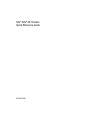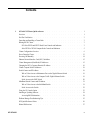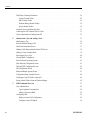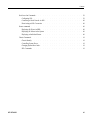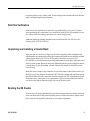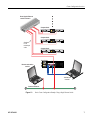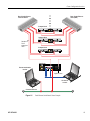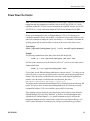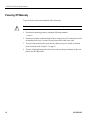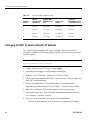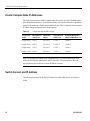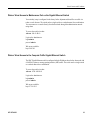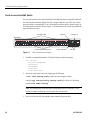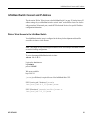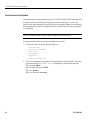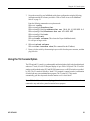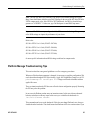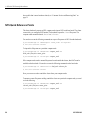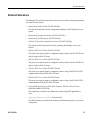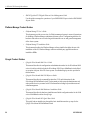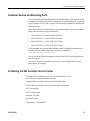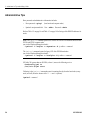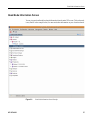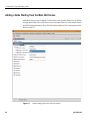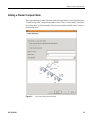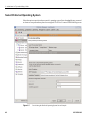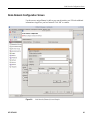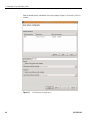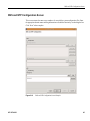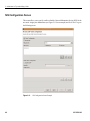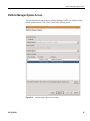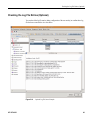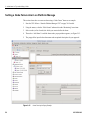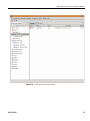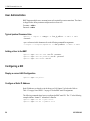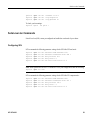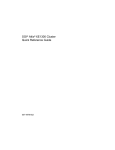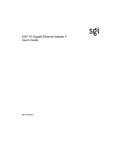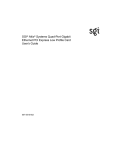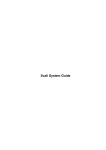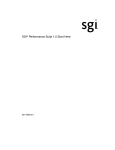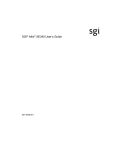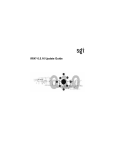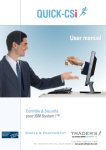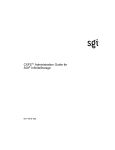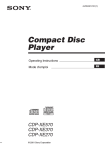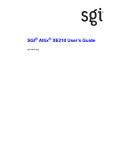Download SGI Altix XE340 User`s guide
Transcript
SGI® Altix® XE Clusters Quick Reference Guide 007-5474-003 COPYRIGHT © 2008-2009 SGI. All rights reserved; provided portions may be copyright in third parties, as indicated elsewhere herein. No permission is granted to copy, distribute, or create derivative works from the contents of this electronic documentation in any manner, in whole or in part, without the prior written permission of SGI. LIMITED RIGHTS LEGEND The electronic (software) version of this document was developed at private expense; if acquired under an agreement with the USA government or any contractor thereto, it is acquired as “commercial computer software” subject to the provisions of its applicable license agreement, as specified in (a) 48 CFR 12.212 of the FAR; or, if acquired for Department of Defense units, (b) 48 CFR 227-7202 of the DoD FAR Supplement; or sections succeeding thereto. Contractor/manufacturer is Silicon Graphics, Inc., 1140 East Arques Avenue, Sunnyvale, CA 94085–4602. TRADEMARKS AND ATTRIBUTIONS Silicon Graphics, SGI, Altix and the SGI logo are registered trademarks of SGI, in the United States and/or other countries worldwide. Voltaire is a registered trademark of Voltaire Inc. Platform Manager is a trademark of Platform Computing Inc. Scali Manage is a trademark of Platform Computing Inc. SMC is a registered trademark of SMC Networks Inc. Linux is a registered trademark of Linus Torvalds. Unix is a registered trademark of the Open Group. Windows is a registered trademark of Microsoft Corporation. InfiniBand is a trademark of the InfiniBand Trade Association. PBS Professional is a trademark of Altair Grid Technologies, LLC. QLogic and SilverStorm are registered trademarks of QLogic Corporation. All other trademarks mentioned herein are the property of their respective owners. Record of Revision Version Description -001 March 2008 First publication. Note that substantial content included in this document was originally published in SGI publication 007-4979-00x. -002 July 2008 Modifications to accommodate the Platform Manager software (formerly Scali Manage) release 5.7 for use with SGI Altix XE clusters plus other miscellaneous updates. -003 March 2009 Updates to cover new hardware nodes available and changes covered by the release of Platform Manager 5.7.2. This document no longer specifically covers the use of SGI Altix XE310 server nodes or XE240 head nodes. 007-5474-003 iii Contents 1. SGI Altix XE Cluster Quick-reference . . . . . . . . . . . . . . . . . 1 Overview . . . . . . . . . . . . . . . . . . . . . . . 1 Site Plan Verification . . . . . . . . . . . . . . . . . . . . . . . . 3 Unpacking and Installing a Cluster Rack . . . . . . . . . . . . . . . . . 3 Booting the XE Cluster . . . . . . . . . . . . . . . . . . 3 SGI Altix XE250 and XE270 Node Front Controls and Indicators . . . . . . . . . 3 Altix XE320 or XE340 Compute Node Controls and Indicators . . . . . . . . . . 5 6 . . . Cluster Configuration Overview . . . . . . . . . . . . . . . . . . . Power Down the Cluster. . . . . . . . . . . . . . . . . . . . . . 13 Powering Off Manually . . . . . . . . . . . . . . . . . . . . . . 14 Ethernet Network Interface Card (NIC) Guidelines. . . . . . . . . . . . . . . 15 Cluster Management (Head Node) IP Addresses . . . . . . . . . . . . . . . 15 Changing the NIC1 (Customer Domain) IP Address . . . . . . . . . . . . . . 16 Cluster Compute Node IP Addresses . . . . . . . . . . . . . . . . . . 18 Switch Connect and IP Address . . . . . . . . . . . . . . . . . . . 18 Web or Telnet Access to Maintenance Port on the Gigabit Ethernet Switch . . . . . . . 19 Web or Telnet Access to the Compute-Traffic Gigabit Ethernet Switch . . . . . . . . 19 Serial Access to the SMC Switch . . . . . . . . . . . . . . . . . . . 20 InfiniBand Switch Connect and IP Address. . . . . . . . . . . . . . . . . 21 Web or Telnet Access to the InfiniBand Switch . . . . . . . . . . . . . . 21 Serial Access to the Switch . . . . . . . . . . . . . . . . . . . . 22 . . . . . . . . . . . . . . . . . . . . 23 Installing or Updating Software . . . . . . . . . . . . . . . . . . . . 24 Accessing BIOS Information . . . . . . . . . . . . . . . . . . . 24 Platform Manage Troubleshooting Tips. . . . . . . . . . . . . . . . . . 25 Using the 1U Console Option 007-5474-003 . NFS Quick Reference Points . . . . . . . . . . . . . . . . . . . . 26 Related Publications . . . . . . . . . . . . . . . . . . . . . 27 . . v Contents Third-Party Clustering Documents . 2. 3. . . . . . . . . . . . . . . . . . 29 Voltaire Product Guides . . . . . . . . . . . . . . . . . . . . . 29 SMC Product Guides . . . . . . . . . . . . . . . . . . . . 29 . Platform Manage Product Guides . . . . . . . . . . . . . . . . . . 30 QLogic Product Guides . . . . . . . . . . . . . . . . . . . 30 Customer Service and Removing Parts . . . . . . . . . . . . . . . . . . 31 Contacting the SGI Customer Service Center . . . . . . . . . . . . . . . . 31 Cluster Administration Training from SGI . . . . . . . . . . . . . . . . . 32 Administrative Tips and Adding a Node . Administrative Tips . . . . . . . . . . . . . . . . . . . 33 . . . . . . . . . . . . . . . . . . . . 34 Start the Platform Manager GUI . . . . . . . . . . . . . . . . . . . . 36 Head Node Information Screen . . . . . . . . . . . . . . . . . . . . 37 Adding a Node Starting from the Main GUI Screen . . . . . . . . . . . . . . . 38 Adding a Cluster Compute Node. . . . . . . . . . . . . . . . . . . . 39 Selecting the Server Type . . . . . . . . . . . . . . . . . . . . . . . 40 Network BMC Configuration . . . . . . . . . . . . . . . . . . . . 41 Select Preferred Operating System . . . . . . . . . . . . . . . . . . . 42 Node Network Configuration Screen . . . . . . . . . . . . . . . . . . 43 DNS and NTP Configuration Screen. . . . . . . . . . . . . . . . . . . 45 NIS Configuration Screen . . . . . . . . . . . . . . . . . 46 . . . Platform Manager Options Screen . . . . . . . . . . . . . . . . . . . . 47 Configuration Setup Complete Screen . . . . . . . . . . . . . . . . . . 48 Checking the Log File Entries (Optional) . . . . . . . . . . . . . . . . . 49 Setting a Node Failure Alarm on Platform Manage . . . . . . . . . . . . . . . 50 IPMI Commands Overview . . . . . . . . . . . . . . . . 57 User Administration . . . . . . . . . . . . . . . . . . . . . . 58 . . . . . . . . . . . . . . . . . . 58 Adding a User to the BMC . . . . . . . . . . . . . . . . . . . . 58 . . . . . . . . . . . . . . . . . . . 58 . . . . . . . Typical ipmitool Command Line Configuring a NIC vi . . . Display a current LAN Configuration . . . . . . . . . . . . . . . . . 58 Configure a Static IP Address . . . . . . . . . . . . . . . . . 58 . . 007-5474-003 Contents Serial-over-lan Commands . . . . . . . . . . . . . . . . . . . . . 59 . . . . . . . . . . . . . . . . . . . . 59 Connecting to Node Console via SOL . . . . . . . . . . . . . . . . . 60 Deactivating an SOL Connection . Configuring SOL . . . . . . . . . . . . . . . . . . 60 . . . . . . . . . . . . . . . . . . . 60 Displaying all Objects in SDR . . . . . . . . . . . . . . . . . . . 60 Displaying all Sensors in the System . . . . . . . . . . . . . . . . . 60 Displaying an Individual Sensor Sensor commands 007-5474-003 . . . . . . . . . . . . . . . . . . . . . . . 60 Chassis Commands . . . . . . . . . . . . . . . . . . . . . . . 61 Chassis Identify . . . . . . . . . . . . . . . . . . . . . . . 61 Controlling System Power . . . . . . . . . . . . . . . . . . . . 61 Changing System Boot Order . . . . . . . . . . . . . . . . . . . 61 SEL Commands. . . . . . . . . . . . . . . . . . . 61 . . . . vii Chapter 1 1. SGI Altix XE Cluster Quick-reference Overview Your SGI® Altix® XE cluster system ships with a variety of hardware and software documents in both hard copy and soft copy formats. Hard copy documents are in the packing box and soft copy documents are located on your system hard disk in both /opt/sgi/Factory-Install/Docs and /opt/sgi/Factory-Install/CFG Additional third-party documentation may be shipped on removable media (CD/DVD) included with your shipment. This document is intended as an overview of some of the common operations that system administrators may have to perform to set-up, boot, re-configure (upgrade) or troubleshoot an SGI Altix XE cluster. The SGI Altix XE cluster is a set of SGI Altix 1U or 2U-high servers (compute nodes), and one or more SGI Altix 2U-high servers (head nodes) networked together and running parallel programs using a message passing tool like the Message Passing Interface (MPI). Systems ordered prior to the second quarter of 2009 generally use SGI Altix XE320 servers as compute nodes and SGI Altix XE250 servers as administrative head nodes. Most systems ordered after the second quarter of 2009 will use SGI Altix XE340 servers as compute nodes and XE270 servers as administrative head nodes. Note: Altix XE cluster configurations requiring higher levels of I/O may use XE250 or XE270 servers as compute nodes. It is possible to have an XE cluster that uses all SGI Altix XE250 or XE270 servers, or a combination of XE250/270 and XE320/340 servers used as compute nodes. In all of these cases the head node will be either an SGI Altix XE250 or XE270 (2U) server. Always consult with your SGI support representative before swapping nodes between pre-existing and newer clusters. The XE cluster is a distributed memory system as opposed to a shared memory system like that used in the SGI Altix 450 or SGI Altix 4700 high-performance compute servers. Instead of passing pointers into a shared virtual address space, parallel processes in an application pass messages and each process has its own dedicated processor and address space. Just like a multi-processor shared memory system, a cluster can be shared among multiple applications. For 007-5474-003 1 1: SGI Altix XE Cluster Quick-reference instance, one application may run on 16 processors in the cluster while another application runs on a different set of 8 processors. Very large clusters may run dozens of separate, independent applications at the same time. Important: In a cluster using older and newer compute nodes (i.e. XE310, XE320 and XE340 nodes) parallel calculations will be executed at the rate of the slowest node. If a cluster consists of multiple older and newer compute nodes, the job scheduler would try to select a set of identical nodes on which to run a calculation. Typically, each process of an MPI job runs exclusively on a processor. Multiple processes can share a single processor, through standard Linux context switching, but this can have a significant effect on application performance. A parallel program can only finish when all of its sub-processes have finished. If one process is delayed because it is sharing a processor and memory with another application, then the entire parallel program is delayed. This gets slightly more complicated when systems have multiple processors (and/or multiple cores) that share memory, but the basic rule is that a process is run on a dedicated processor core. These are the primary hardware component types in the rackmounted cluster: • Head node(s) (SGI Altix XE250 or XE270 2U-high servers) • Compute nodes (SGI Altix XE320 or XE340 1U-high servers) (SGI Altix XE250 or XE270 2U-high servers) • Network interconnect components (Gigabit Ethernet switches, InfiniBand switches, PCI cards, and cables) The head node is connected to the interconnect network and also to the “outside world”, typically via the local area network (LAN). The head node is the point of submittal for all MPI application runs in the cluster. An MPI job is started from the head node and the sub-processes are distributed to the cluster compute nodes from the head node. The main process on the head node will wait for the sub-processes to finish. For large clusters or clusters that run many MPI jobs, multiple head nodes may be used to distribute the load. The compute nodes are identical or compatible computing systems that run the primary processes of MPI applications. These compute nodes connect to each other via the interconnect network. The network interconnect components are typically Gigabit Ethernet or InfiniBand. The MPI messages are passed across this network between the processes. This compute node network does 2 007-5474-003 Site Plan Verification not connect directly to the “outside world” because mixing external and internal cluster network traffic could impact application performance. Site Plan Verification Ensure that all site requirements are met before you install and boot your system. If you have questions about the site requirements or you would like to order full-size floor templates for your site, contact an SGI site planning representative by e-mail ([email protected]). Additional helpful site planning information can be found in the SGI Altix XE Cluster Site Planning Guide, (P/N 007-5456-00x). Unpacking and Installing a Cluster Rack When your system is housed in a single rack, the cluster components come rackmounted and cabled together and a document describing how to unpack and install the rack should be included with the system. Refer to the SGI Altix XE System Rack Installation Instructions (P/N 007-4902-00x). Follow the instructions provided in that manual to safely and properly unpack and install your rack system. Ensure all rack power distribution units are properly plugged in and the circuit breakers are switched to (On). All units within the rack should be connected to power before booting. Multi-rack cluster systems require connection of special interconnect cables between racks. The Manufacturing System Diagram document (P/N 007-4944-00x) shipped with your cluster system describes the inter-rack cable connections. If you have arranged for SGI field personnel to install the system rack(s), contact your service representative. After your cluster rack(s) are installed, refer back to this guide to continue working with your SGI cluster system. Booting the XE Cluster Power on any mass storage units attached to your cluster, then press the power button on the front of the head node and let it fully boot. Repeat the process on all the other nodes (compute nodes) in the cluster. See the applicable subsection for your system configuration. 007-5474-003 3 1: SGI Altix XE Cluster Quick-reference SGI Altix XE250 and XE270 Node Front Controls and Indicators The front control panel on the SGI Altix XE250 or XE270 head node or compute node (see Figure 1-1) has six LED indicators to the left of the power and reset buttons. The LEDs provide critical server related information. The two headnode models have virtually identical front panel controlls although their internal circuitry and processors are different. Overheat/Fan fail Power HDD Power fail Reset NIC1/NIC2 2 Figure 1-1 4 1 Power RESET SGI Altix XE250 or XE270 Front Control Panel • HDD: Channel activity for the hard disk drive (HDD). This light indicates drive activity on the node board when flashing. • NIC1/NIC2: Indicates network activity on the LAN1 or LAN2 interconnect when flashing. • Overheat/Fan fail: When the Overheat/Fan Fail LED flashes, it indicates that a fan has failed. When the Overheat/Fan Fail LED is on continuously, it indicates that an overheat condition has occurred, which may be caused by cables obstructing the airflow in the system, covers removed, or the ambient room temperature being too warm. • Power Fail: Indicates power is being supplied to the system’s power supply unit. This LED should normally be illuminated when the system is operating. 007-5474-003 Booting the XE Cluster Altix XE320 or XE340 Compute Node Controls and Indicators Control panel: Node board 1 Control panel: Node board 2 RESET RESET RESET 2 Overheat/Fan fail LED NIC 2 activity LED 1 Power RESET Power LED HDD activity LED NIC 1 activity LED 007-5474-003 Figure 1-2 SGI Altix XE320/XE340 Compute Node Controls and Indicators Table 1-1 SGI Altix XE320/XE340 Compute Node Controls and Indicator Descriptions Feature Description RESET Press the reset button to reboot only the node board controlled by that control panel. POWER Press power button to apply or remove power only to the node board controlled by that control panel. Pressing this button removes the main power but keeps standby power supplied to the node board. Overheat/Fan fail When the Overheat/Fan Fail LED flashes, it indicates that a fan has failed. When the Overheat/Fan Fail LED is on continuously, it indicates that an overheat condition has occurred, which may be caused by cables obstructing the airflow in the system or the ambient room temperature being too warm. NIC2 Indicates network activity on LAN2 when flashing. NIC1 Indicates network activity on LAN1 when flashing. HDD Channel activity for the hard disk drive (HDD). This light indicates SATA drive activity on the node board when flashing. Power Indicates power is being supplied to the system’s power supply unit. This LED should normally be illuminated when the system is operating. 5 1: SGI Altix XE Cluster Quick-reference Cluster Configuration Overview The following figures are intended to represent some of the general types of cluster configurations used with SGI Altix XE cluster systems. Note: These configuration drawings are for informational purposes only and are not meant to represent any specific cluster system. Figure 1-3 on page 7 diagrams a basic Gigabit Ethernet configuration using a single Ethernet switch for node-to-node communication. Figure 1-4 on page 8 shows an example cluster configuration with a single Gigabit Ethernet switch supporting node-to-node communication between 2U (XE250/270) servers used as compute nodes. Figure 1-5 on page 9 illustrates a dual-switch cluster configuration with one switch handling MPI traffic and the other used for basic cluster administration and communication. Figure 1-6 on page 10 is an example configuration using one Ethernet switch for general administration and one InfiniBand switch for MPI traffic. Figure 1-7 on page 11 shows a configuration with one Ethernet switch used for administration, one Ethernet switch for NAS, and an Infiniband switch used for handling MPI traffic. Figure 1-8 on page 12 is an example configuration using a mix of 1U (XE320/340) compute nodes and 2U (XE250/270) compute nodes. This configuration uses one Ethernet switch for general administration and one InfiniBand switch for MPI traffic. 6 007-5474-003 Cluster Configuration Overview Base Gigabit Ethernet switch for Admin. Compute Node Compute Node Standard RJ-45 twisted-pair cable Compute Node Head Node Remote workstation monitor 1U slide out console Customer Ethernet Figure 1-3 007-5474-003 Basic Cluster Configuration Example Using a Single Ethernet Switch 7 1: SGI Altix XE Cluster Quick-reference Base Gigabit Ethernet switch for Admin. Compute Node Compute Node Standard RJ-45 twisted-pair cable Compute Node Head Node Remote workstation monitor 1U slide out console Customer Ethernet Figure 1-4 8 Single Ethernet Switch Cluster with 2U Compute Nodes Example 007-5474-003 Cluster Configuration Overview Base Gigabit Ethernet switch for Admin. Base Gigabit Ethernet switch (MPI) Compute Node Compute Node Standard RJ-45 twisted-pair cable Compute Node Head Node Remote workstation monitor GigE PCI card 1U slide out console Customer Ethernet Figure 1-5 007-5474-003 Dual-Ethernet Switch Based Cluster Example 9 1: SGI Altix XE Cluster Quick-reference InfiniBand switch (MPI) Base Gigabit Ethernet switch for Admin. Compute Node InfiniBand cables Compute Node Standard RJ-45 twisted-pair cable 1U slide out console Compute Node Remote workstation monitor Head Node InfiniBand PCI card Customer Ethernet Figure 1-6 10 Single Ethernet and Single InfiniBand Switch Configuration Example 007-5474-003 Cluster Configuration Overview NAS Gigabit Ethernet switch for NAS Base Gigabit Ethernet switch for Admin. InfiniBand switch (MPI) Standard RJ-45 twisted-pair cable Compute Node InfiniBand cables Compute Node Standard RJ-45 twisted-pair cable Compute Node 1U slide out console Remote workstation monitor Head Node InfiniBand PCI card Customer Ethernet Figure 1-7 007-5474-003 Dual Ethernet Plus Infiniband Switch Cluster Configuration Example 11 1: SGI Altix XE Cluster Quick-reference InfiniBand switch (MPI) Base Gigabit Ethernet switch for Admin. Compute Node InfiniBand cables Compute Node Standard RJ-45 twisted-pair cable 1U slide out console Compute Node Remote workstation monitor Head Node InfiniBand PCI card Customer Ethernet Figure 1-8 12 Single Ethernet Plus InfiniBand in Mixed 1U and 2U Compute Node System 007-5474-003 Power Down the Cluster Power Down the Cluster Note: You can also use the baseboard management controller (BMC) interface to perform power management and other administrative functions. Refer to the SGI Altix XE340 User’s Guide, publication number 007-5536-00x, for more information about the BMC interface. See the SGI Altix XE320 User’s Guide, publication number 007-5466-00x for information on its BMC. Remote power management is done via Platform Manager’s GUI or CLI. Remote power command communicate directly with the BMC via the ipmitool. Login to the head node as root, and use the commands to manage the system. Note that the scash command is used under the operating system only for remote shutdown or reboots of all or some of the cluster servers. Typical usage: scash /opt/scali/sbin/power [option] [nodelist <on|off|cycle|status>] Example: The following command shuts down (halts) cluster nodes 001 through 004: scash -p -n cl1n /opt/scali/sbin/power [001-004] -halt If all the system compute servers in the cluster are called “cl1”, you can use the cluster name to shutdown (halt) them: scash -p -n cl1 /opt/scali/sbin/power -halt If your cluster uses the Platform Manage administrative software (release 5.7.x) or later, you can power-off, power-on or power-cycle specific nodes or the entire system using the graphical user interface. Select the cluster or individual nodes or the entire system using the graphical user interface. Select the cluster or individual nodes from the cluster, then select Management Menu>Power Mgt>Power Off/On/Cycle. The compute nodes can be halted from the Platform GUI by selecting the nodes and choosing “halt system” and “power down” from the System Management menu. As referenced previously, a command line interface (CLI) is also available to power-on/off or check status. If the operating system is running the selected nodes, they can be halted or rebooted from the Platform Manager GUI by choosing “Shutdown” or “Reboot” from the Management menu. Alternatively, the Platform Manager scash parallel command can also be used from the management headnode to halt or reboot a node or nodes. Refer to the Platform Manage User’s Guide for more information. You must have root privileges to perform these types of tasks. 007-5474-003 13 1: SGI Altix XE Cluster Quick-reference Powering Off Manually To power off your cluster system manually, follow these steps: ! Caution: If you power off the cluster before you halt the operating system, you can lose data. 1. Shut down the operating system by entering the following command: # init 0 2. Press the power button on the head node(s) that you want to power off. You may have to hold the button down for up to 5 seconds. You may power off the nodes in any order. 3. To power off the compute nodes, press the power button (for up to 5 seconds) on the front panel of each unit (refer to Figure 1-2 on page 5). 4. To power off optional storage units in the cluster rack, press the power button(s) on their rear panel to the OFF (O) position. 14 007-5474-003 Ethernet Network Interface Card (NIC) Guidelines Ethernet Network Interface Card (NIC) Guidelines While Ethernet ports are potentially variable in a cluster, the following rules generally apply to the cluster head node: • The server motherboard’s nic1 is always a public IP in the head node. • The server motherboard’s nic2 is always a private administrative network connection. • Nic3 is always a PCI expansion controller port. It is typically used to handle MPI traffic. Cluster Management (Head Node) IP Addresses The primary head node of the cluster (head node1) is also known as the cluster management head node. Head node 1 is where the cluster management software is installed and it has the following technical attributes: • On-board network interface (nic1) IP address is variable (used as public Ethernet access). Important: The on-board network interface 1 (nic1) IP address is the factory IP address setting. This setting needs to be changed to reflect the customer domain IP address before connection to the LAN. Refer to the section “Changing the NIC1 (Customer Domain) IP Address” on page 16. • On-board network interface 2 (nic2) (10.0.10.1) is always used as the management and administration (internal) network port on the primary head node of the cluster. Note: In the case of a Gigabit Ethernet solution, nic3 is used for MPI traffic. In this case nic3 is on a PCI expansion card. • The optional Infiniband HCA IP address is 192.168.10.1. • Board Management Control (BMC) static IP address. The Intelligent Platform Management Interface (IPMI) uses IP address 10.0.30.1 to make controller connections to the other BMCs that exists in the cluster. It is possible to have additional head nodes on the cluster. Table 1-2 lists examples of the head node port IP address information for more than one head node. Baseboard Management Control routes through nic1 in any additional head nodes added to the cluster. Each fourth octet number in an address iterates by one number as a head node is added. 007-5474-003 15 1: SGI Altix XE Cluster Quick-reference Table 1-2 Head Node Ethernet Address Listings Head node number Internal management IP address nic2 (GigEnet) MPI NAS/SAN option nic3 Infiniband IP address Baseboard Management Control or IPMI address nic1 1 10.0.10.1 172.16.10.1 192.168.10.1 10.0.30.1 2 10.0.10.2 172.16.10.2 192.168.10.2 10.0.30.2 3 10.0.10.3 172.16.10.3 192.168.10.3 10.0.30.3 4 10.0.10.4 172.16.10.4 192.168.10.4 10.0.30.4 Changing the NIC1 (Customer Domain) IP Address The “external” IP address assigned to NIC1 must be changed to reflect the new network environment. In addition, a set of network parameters specific to your networking environment need to be specified. Note: A README file covering this process is also available in: /opt/sgi/Factory-Install/Scripts 1. Open the Platform manage GUI using the command pmgui 2. Login with password: sgisgi - A Platform Manager screen appears. 3. Right click on the “IP Networks” icon and select “Create New Subnet”. 4. Enter the new subnet information and click the “Create New Subnet” box (lower right), then click “OK” to confirm the change. 5. Open the “Independent Servers” tree by clicking on the left arrow. Right click on Platformmanage headnode, then mouse over “Configure…” and select “System Settings”. 6. Right click on “Hostname” and change the content to reflect your network setup. 7. Under “Independent Servers”, Right click on the Platformmanage headnode, then mouse over “Configure…” and select “Network”. 8. Click on the “Network Interfaces” tab, then make the following changes: – 16 Click the “Interface Hostname” boxes for eth0, eth1, etc. and change the hostnames 007-5474-003 Changing the NIC1 (Customer Domain) IP Address – Click the “IP Address” box for device eth0 and change the IP address – Click the “Subnet” box for each network and select (arrow) the new subnet 9. Click in the “Default Gateway” tab. Click on the “Gateway IP Address” and change it to your network address 10. Click on the “NAT Settings” tab and configure any NAT settings (if applicable). See the Add and Remove buttons (lower right) in the window. 11. Click on the “DNS Settings” tab to enable, disable and configure DNS. – Right click on the DNS entry to make selected appropriate changes 12. When all changes have been made: – Click on the “Network Interfaces” tab – Click “Save” (lower right) – Click “OK” to confirm – Click “Apply Changes” when prompted to “Update configuration files now” – Wait for the node configuration task to complete You may see some errors with the Platform manage GUI. If this occurs, you can troubleshoot the problem by bringing up a Terminal window and running the following commands: /etc/init.d/scance restart You may have to edit the /etc/hosts file and manually change any entries with the old hostname/IP to the new one. Then enter the following command: platformmanage-cli reconfigure all Wait for the job to complete and return back to the prompt. It is best to reboot the headnode also. When you re-launch the pmgui interface, you will have to enter the new hostname, user (root), and password (factory default is sgisgi). 007-5474-003 17 1: SGI Altix XE Cluster Quick-reference Cluster Compute Node IP Addresses The cluster system can have multiple compute nodes that each use up to three IP address points (plus the Infiniband IP address). As with the head nodes, each fourth octet number in an address iterates by one number as a compute node is added to the list. Table 1-3 shows the factory assigned IP address settings for compute nodes one through four. Table 1-3 Compute node Ethernet address listings Compute node number Management IP address nic1 Infiniband IP address Gigabit Ethernet solution nic2 Baseboard Management (BMC) or IPMI address nic1 Compute node1 10.0.1.1 192.168.1.1 172.16.1.1 10.0.40.1 Compute node2 10.0.1.2 192.168.1.2 172.16.1.2 10.0.40.2 Compute node3 10.0.1.3 192.168.1.3 172.16.1.3 10.0.40.3 Compute node4 10.0.1.4 192.168.1.4 172.16.1.4 10.0.40.4 Note: The management (internal cluster administration port) IP address and the BMC/IPMI address are shared by the same network interface port (nic1). The circuitry allows the same physical Ethernet port to share two separate IP address references. Switch Connect and IP Address The following subsections list the factory IP address for switches that may be used with your cluster. 18 007-5474-003 Switch Connect and IP Address Web or Telnet Access to Maintenance Port on the Gigabit Ethernet Switch Your switch(s) setup is configured in the factory before shipment and should be accessible via telnet or a web browser. The switch can be a single switch or a stacked master/slave combination. You can connect to a console directly from the head node through the administration network using telnet. To access the switch via telnet: telnet 10.0.20.1 Login as the administrator: login admin passwd: admin Web access would be: http://10.0.20.1 Web or Telnet Access to the Compute-Traffic Gigabit Ethernet Switch The SMC Gigabit Ethernet switch is configured with the IP address shown below when used with a NAS/SAN option or message passing interface (MPI) traffic. The switch can be a single switch or a stacked master/slave combination. To access the switch via telnet: telnet 172.16.20.1 Login as the administrator: login admin passwd: admin Web access would be: http://172.16.20.1 007-5474-003 19 1: SGI Altix XE Cluster Quick-reference Serial Access to the SMC Switch Use of a serial interface to the switch should only be needed if the factory assigned IP address for the switch has been somehow deleted, altered or corrupted. Otherwise, use of the web or telnet access procedure is recommended. To use a serial interface with the switch, connect a laptop, or PC to the switch’s console port. Refer to Figure 1-9 for the location of the console port and use the steps that follow for access. Port status LEDs Stack ID Console port SMC8848M 1 2 3 4 5 6 7 8 9 10 11 12 13 14 15 16 17 18 19 20 21 22 23 24 25 26 27 28 29 30 31 32 33 34 35 36 37 38 39 40 41 42 43 44 45 46 47 48 Stack Master Pwr RPS Master Select Stack ID Module Diag Stack Link 45 10/100/1000 Mbps RJ-45 ports Figure 1-9 1. System indicators 46 Console 47 TigerStack II 10/100/1000 8848M 48 SFP slots SMC Switch Connectors Example Establish a command line interface (CLI) and list the port connection settings: Port Settings Bits Per Second=19200 Data bits=8 Parity=None Stop Bits=1 Flow Control=none 2. In order to verify and save any new settings type the following: console# show running-config (make sure your settings are intact) console# copy running-config startup-config (it will ask for a file name) console# file name? startup Note: Any changes made to the switch port settings through the serial interface or Web interface are not saved unless the previous steps have been executed. 3. Power cycle the switch by disconnecting and reconnecting its power cable. 20 007-5474-003 InfiniBand Switch Connect and IP Address InfiniBand Switch Connect and IP Address The subsection “Web or Telnet Access to the InfiniBand Switch” on page 21 lists the factory IP address settings for your InfiniBand switch or switch “stack” used with the cluster. For clusters with greater than 288 network ports, consult SGI Professional Services for specific IP address configuration information. Web or Telnet Access to the InfiniBand Switch Your InfiniBand switch(s) setup is configured in the factory before shipment and should be accessible via telnet or a web browser. Note: There might be only one managed InfiniBand switch when multiple InfiniBand switches are used in blocking configurations. To access the managed InfiniBand switch via telnet: telnet 10.0.21.1 Login as the administrator: login admin passwd: 123456 Web access would be: http://10.0.21.1 javaws (java Webstart) is required for use of the InfiniBand fabric GUI. SLES 9 service pack 3 location of javaws is: /usr/java/j2re1.4.2_12/javaws/javaws SLES 10 location of javaws is: /usr/bin/javaws or /usr/java/jre1.5.0_11/javaws 007-5474-003 21 1: SGI Altix XE Cluster Quick-reference Serial Access to the Switch You should connect a Voltaire serial cable (either DV-9 to DB-9 or DB-9 to DB-9) that comes with the 24-port switch, from a PC/laptop directly to the switch for serial access. Use of a serial interface to the switch should only be needed if the factory assigned IP address for the switch has been somehow deleted, altered or corrupted. Otherwise, use of the web or telnet access procedure is recommended. Note: For Voltaire switches 96-ports or larger, always use a DB-9 serial cable. To interface with the switch, use the connected laptop or other PC to: 1. List the port connection settings. Default settings are: Port Settings Bits Per Second=38400 Data bits=8 Parity=None Stop Bits=1 Flow Control=xon/xoff 2. Click “ok” if the settings are acceptable. In the serial interface window on the PC, press enter several times until the ISR-xxxx login: prompt displays, then enter the following: ISR-xxxx login: admin ISR-xxxx login: Password: 123456 ISR-xxxx> enable ISR-xxxx> Password: voltaire 22 007-5474-003 Using the 1U Console Option 3. Set up the network for your InfiniBand switch cluster configuration using the following information and the IP reference provided in “Web or Telnet Access to the InfiniBand Switch” on page 21. Enter the following commands to set up the network: ISR-xxxx# config ISR-xxxx(config)# interface fast ISR-xxxx(config-if-fast)# ip-address-fast set [10.0.21.1] 255.255.0.0 ISR-xxxx(config-if-fast)# broadcast-fast set 10.0.255.255 ISR-xxxx(config-if-fast)# exit ISR-xxxx(config)# exit ISR-xxxx# reset software (This reboots the 24-port InfiniBand switch) For a 96-port or larger switch: 4. ISR-xxxx# reload software ISR-xxxx# fast-interface show (This command lists the IP address) 5. Power cycle the switch by disconnecting its power cable from the power connector, and then plug it back in. Using the 1U Console Option The SGI optional 1U console is a rackmountable unit that includes a built-in keyboard/touchpad, and uses a 17-inch (43 cm) LCD flat panel display of up to 1280 x 1024 pixels. The 1U console attaches to the headnode using PS/2 and HD15M connectors or to a KVM switch (not provided by SGI). The 1U console is basically a “dumb” VGA terminal, it cannot be used as a workstation or loaded with any system administration program. The 27-pound (12.27kg) console automatically goes into sleep mode when the monitor cover is closed down. Note: While the 1U console is normally plugged into the head node on the cluster, it can be connected to any node in the system for terminal access purposes. 007-5474-003 23 1: SGI Altix XE Cluster Quick-reference Installing or Updating Software Platform Manage offers a mechanism to upload and install software across the cluster. This upload and installation process requires that the software installation be in RPM format. Tarball software distributions can be installed across a cluster. Please see the Platform scarcp (cluster remote copy) and the scash (cluster remote shell) commands in the Platform Manage User’s Guide. Instructions for installing software options or uploading additional software for your cluster using the Platform GUI are covered in Chapter 3 of the Platform Manage User’s Guide. Your integrated cluster also comes with an NFS mounted filesystem. The head node exports a /data1 directory. Each compute node mounts this exported filesystem on /cluster. This can be used as a mechanism to install software across the cluster as well. Customers with support contracts needing BIOS or Firmware updates should check the SGI Supportfolio Web Page at: https://support.sgi.com/login Accessing BIOS Information BIOS Setup Utility options are used to change server configuration defaults. You can run BIOS Setup with or without an operating system being present. You can enter and start the BIOS Setup Utility after you apply power to a head node or compute node (with a console attached) and the Power-On Self Test (POST) completes the memory test. During the POST, the following prompt displays may be encountered: SGI Altix XE270 Head or Compute Node: Press <Del> to enter SETUP SGI Altix XE340 Compute Node: Press <Del> to enter SETUP SGI Altix XE250 Head Node or Compute Node: Press <Del> to enter SETUP SGI Altix XE320 Compute Node: Press <Del> to enter SETUP 24 007-5474-003 Platform Manage Troubleshooting Tips Note: The DEL key and F2 key work only if the proper ACSII terminal settings are in place. Many Linux distributions default to varied ASCII settings. In the case of the SGI Altix XE340 or XE320 compute node, or the Altix XE250 or XE270 head node, the DEL key should always generate an “ACSII DEL”. If it does not, type Ctrl-Backspace to enter BIOS setup menu. Important: The BIOS comes preconfigured with the SGI recommended settings. Changes to any of the BIOS settings can impact the performance of your cluster. Refer to the: SGI Altix XE250 User’s Guide (P/N 007-5467-00x) SGI Altix XE320 User’s Guide (P/N 007-5466-00x) SGI Altix XE340 User’s Guide (P/N 007-5536-00x) SGI Altix XE270 User’s Guide (P/N 007-5535-00x) for more specific information about BIOS settings on the head or compute nodes. Platform Manage Troubleshooting Tips This section describes some general guidelines as well as emergency procedures. Whenever a Platform cluster parameter is changed, it is necessary to apply the configuration. This can be done either through the GUI (Provisioning > Apply All Configuration Changes) or via CLI: platformmanage-cli reconfigure all. Changes can be made in batches and then applied all at once. There are situations when the GUI does not reflect the cluster configuration properly. Restarting the GUI may solve this problem. In rare cases the Platform product enters an inconsistent state. In this state it shows abnormal behavior and refuses to take any input. In this case try to re-initialize the head node via /etc/init.d/scance restart. This command must be run on the head node. If this does not change Platform’s state, then you should reboot the head node. This should ensure that Platform will be in a consistent state. If you 007-5474-003 25 1: SGI Altix XE Cluster Quick-reference have trouble that is more hardware related, see “Customer Service and Removing Parts” on page 31. NFS Quick Reference Points The cluster head node exports an NFS, compute nodes import NFS on the head node. The cluster comes with a pre-configured NFS mount. The headnode exports the /data filesystem. The compute nodes mount head node /data1 on /cluster. You need to execute the following commands to export a filesystem via NFS from the head node: # platformmanage-cli addnfsexport <head_node> <filesystem> # /etc/init.d/scance restart To import this filesystem on a particular compute node: # platformmanage-cli addremotefs compute_node nfs head_node:/filesystem mount_point # platformmanage-cli reconfigure compute_node If the compute nodes need to mount filesystems located outside the cluster, then NAT must be enabled on the head node. You need to execute the following commands on the head node: # platformmanage-cli addnatservice head_node ethernet_dev # /etc/init.d/scance restart Now you can access nodes outside the cluster from your compute nodes. To mount a remote filesystem residing outside the cluster on a particular compute node you need to do the following: # platformmanage-cli addremotefs compute_node nfs external_node:/filesystem mount_point # platformmanage-cli reconfigure compute_node 26 007-5474-003 Related Publications Related Publications The following SGI system documents may be useful or necessary while configuring and operating your Altix XE cluster system: • Manufacturing Audit Checklist (P/N 007-4942-00x) This document contains the network configuration/validation switch IP addresses for your system. • Manufacturing Configuration Summary (P/N 007-4943-00x) • Manufacturing System Diagram (P/N 007-4944-00x) • SGI Altix XE System Rack Installation Instructions (P/N 007-4902-00x) This manual provides instructions for moving, unpacking and installing a rack at your location. • SGI Altix XE270 User’s Guide, (P/N 007-5535-00x) This guide covers general operation, configuration, and servicing of the Altix XE270 head node(s) within the Altix XE cluster • SGI Altix XE250 User’s Guide (P/N 007-5467-00x) This guide covers general operation, configuration, and servicing of the Altix XE250 head node(s) within the Altix XE cluster. • SGI Altix XE340 User’s Guide, (P/N 007-5536-00x) This guide covers general operation, configuration, and servicing of the SGI Altix XE320 compute modules within the SGI Altix XE cluster. • SGI Altix XE320 User’s Guide (P/N 007-5466-00x) This guide covers general operation, configuration, and servicing of the SGI Altix XE320 compute modules within the SGI Altix XE cluster. • Porting IRIX® Applications to SGI® Altix® Platforms: SGI ProPack™ for Linux®, Publication Number 007-4674-00x This manual may be useful for any administrator porting existing IRIX applications to Linux. • /opt/sgi/Factory-Install/ on the head node This online directory on the head node contains useful information specific to your system configuration. 007-5474-003 27 1: SGI Altix XE Cluster Quick-reference • SGI Altix® Systems Dual-Port Gigabit Ethernet Board User's Guide, Publication Number 007-4326-00x This guide describes the two versions of the optional SGI dual-port Gigabit Ethernet board, shows you how to connect the boards to an Ethernet network, and explains how to operate the boards. You can use the dual-port Gigabit Ethernet board to replace or supplement the built-in Ethernet network adapters in your system. • SGI 10-Gigabit Ethernet Network Adapter User's Guide, Publication Number 007-4669-00x This guide describes the SGI 10-Gigabit (Gbit) Ethernet network adapter. It shows you how to connect the adapter to an Ethernet network and explains how to operate the adapter. The manual also provides information on how to performance tune this high-speed interface card. • SGI ProPack 5 for Linux Start Here, Publication Number 007-4837-00x • SGI ProPack 6 for Linux Start Here, Publication Number 007-5482-00x These documents provide information about the SGI ProPack for Linux release, including the major features of the release, flowcharts of disk partitions and file configurations. Select the release used on your cluster. • Guide to Administration, Programming Environments, and Tools Available on SGI Altix XE Systems, Publication Number 007-4901-00x. For internet access to these SGI documents, see the SGI Technical Publications Library at: http://docs.sgi.com Various formats are available. This library contains the most recent and most comprehensive set of online books, release notes, man pages, and other customer information. 28 007-5474-003 Third-Party Clustering Documents Third-Party Clustering Documents The SGI Altix XE Cluster is provided in different configurations and not all the third-party documents listed here will be applicable to every system. Note that Linux is the only operating system supported with the SGI Altix XE cluster. Voltaire Product Guides • Voltaire® HCA-4x0 User Manual, Publication Number 399Z00007 This document describes how to install and configure the Voltaire HCA-4x0 Linux based InfiniBand software and the hardware interface cards needed for a cluster. The HCA-4x0 User Manual covers a number of technical features that are not supported with the Altix XE cluster products. These include SDP, CM and GSI. For a complete listing of supported and non-supported host stack components, see the release notes section on: “Voltaire InfiniBand Stack for SGI Altix Systems”. The release notes for the stack are included in the Voltaire software CD. • Voltaire® ISR 9024S/D Installation Manual, Publication Number 399Z00002 This manual covers unpacking, installation, configuration, and power-up information as well as basic troubleshooting information for the 24-port InfiniBand Switch Routers. • Voltaire ISR 9288/ISR 9096 Installation Manual, Publication Number 399Z40000 This manual covers unpacking, installation, configuration, and power-up information as well as basic troubleshooting information for the 96-port and 288-port InfiniBand Switch Routers. • Voltaire® Switch User Manual, Publication Number 399Z00038 This manual covers technical descriptions and use of different switches; ISR9024, ISR9600 and ISR9288. Only the ISR9024, ISR9600 and ISR9288 are supported options for the Altix XE cluster product. Information on managing switch usage via the Voltaire Device Manager CLI or GUI, and basic diagnostics are also covered in this manual. SMC Product Guides • SMC® TigerStack™ II Gigabit Ethernet Switch Installation Guide Use this guide to install or configure the SMC8824M 24-port switch and the SMC8848M 48-port switch. These are stackable 10/100/1000 base-T switches used with Altix XE clusters. 007-5474-003 29 1: SGI Altix XE Cluster Quick-reference • SMC® TigerStack™ II Gigabit Ethernet Switch Management Guide Use this guide to manage the operations of your SMC8824M 24-port switch or SMC8848M 48-port switch. Platform Manage Product Guides • Platform Manage™ User’s Guide This document provides an overview of a Platform managed system in terms of instructions for building a Platform Manager administered cluster system. Configuration guidelines for hardware and software are covered along with instructions on use and general management of the cluster system. • Platform Manage™ Installation Guide This document describes the Platform Manage software installer that helps the user with installation of the OS, Platform Manager software and third-party applications that are installed as RPMs. QLogic Product Guides • QLogic® SilverStorm® 9000 User‘s Guide This manual describes the configuration and administration tasks for the SilverStorm 9000 series of switches; which includes the SilverStorm 9024 24-port InfiniBand switch offered as an option with your Altix XE cluster system. Troubleshooting tips are also provided in this document. • QLogic® SilverStorm® 9000 CLI Reference Guide This manual describes the command line interface (CLI) task information for the SilverStorm 9024 InfiniBand switch. The document provides network administrators and other qualified service personnel with CLI information including keyboard shortcuts and subnet management. • QLogic® SilverStorm® 9000 Hardware Installation Guide This manual describes the hardware installation and initial configuration tasks for the 9000 series of InfiniBand switches from QLogic. • QLogic® SilverStorm® 9024 Quick Start Guide This guide leads an installer/user through the basic installation and set-up steps for the QLogic SilverStorm 9024 InfiniBand switch. 30 007-5474-003 Customer Service and Removing Parts Customer Service and Removing Parts If you are experiencing trouble with the cluster and determine that a replacement part will be needed, please contact your SGI service representative using the information in “Contacting the SGI Customer Service Center” on page 31. Return postage information is included with replacement parts. Removal and replacement of the hardware components that make up the head and compute nodes within the cluster are fully documented in: • SGI Altix XE250 User’s Guide (P/N 007-5467-00x) • SGI Altix XE320 User’s Guide (P/N 007-5466-00x) • SGI Altix XE340 User’s Guide, (P/N 007-5536-00x) • SGI Altix XE270 User’s Guide, (P/N 007-5535-00x) These documents can be used to help troubleshoot node-level hardware problems and are included as soft copy (PDF format) on the head node’s system disk at: /opt/sgi/Factory-Install/Docs You can also down-load these documents via internet, from the SGI publications library at: http://docs.sgi.com If you need to replace a node within your cluster, go to the SGI Supportfolio web page: https://support.sgi.com/login Contacting the SGI Customer Service Center To contact the SGI Customer Service Center, call 1-800-800-4SGI, or visit: http://www.sgi.com/support/customerservice.html From outside the United States contact your local SGI sales office. To reach SGI for other purposes, use the following contact information: SGI Corporate Office 1140 E. Arques Avenue Sunnyvale, CA 94085 http://www.sgi.com North America +1 800.800.7441 007-5474-003 31 1: SGI Altix XE Cluster Quick-reference Latin America +55 11.5185.2860 Europe +44 118.912.7500 Japan +81 3.5488.1811 Asia Pacific +1 650.933.3000 Cluster Administration Training from SGI SGI offers customer training classes covering all current systems, including clusters. If you have a maintenance agreement in place with SGI, contact SGI Customer Education at 1-800-361-2621 for information on the time, location and cost of the applicable training course you are interested in. Or, go to the following URL site for more education information: http://www.sgi.com/support/custeducation/ Customers with support contracts can also obtain information from: https://support.sgi.com/login 32 007-5474-003 Chapter 2 2. Administrative Tips and Adding a Node This chapter provides general administrative information as well as basic instructions on starting and using the Platform Manage GUI to add a node in a Platform managed cluster. For information on using the Platform Manage command line interface to add a node, refer to the Platform Manage User’s Guide. Basic information on starting Platform Manager, administrative passwords and factory installed files and scripts are covered in the first section of this chapter, “Administrative Tips” on page 34. Add a node to the cluster using the following sections and accompanying screen snaps: • “Start the Platform Manager GUI” on page 36 • “Head Node Information Screen” on page 37 • “Adding a Node Starting from the Main GUI Screen” on page 38 • “Adding a Cluster Compute Node” on page 39 • “Selecting the Server Type” on page 40 • “Network BMC Configuration” on page 41 • “Select Preferred Operating System” on page 42 • “Node Network Configuration Screen” on page 43 • “DNS and NTP Configuration Screen” on page 45 • “NIS Configuration Screen” on page 46 • “Platform Manager Options Screen” on page 47 • “Configuration Setup Complete Screen” on page 48 • “Checking the Log File Entries (Optional)” on page 49 Set a node failure “alarm” using the information in: • 007-5474-003 “Setting a Node Failure Alarm on Platform Manage” on page 50 33 2: Administrative Tips and Adding a Node Administrative Tips Root password and administrative information includes: • Root password = sgisgi (head node and compute nodes) • Ipmitool user/password info: User = admin Password = admin Refer to Table 1-2 on page 16 and Table 1-3 on page 18 for listings of the IPMI IP addresses for nodes. Note: The ipmitool command syntax for SGI Altix XE250/XE270 head nodes and SGI Altix XE340 and XE320 compute nodes (run via the Platform Manage head node): -ipmitool –I lanplus –o supermicro –H ip address command The ipmitool command syntax for legacy SGI Altix XE240 head nodes (run via the Platform Manage head node): -ipmitool –I lanplus –o intelplus –H ip address command SGI Altix XE systems that run SLES10, release 4, can use the following service: checkconfig ipmi on /etc/init.d/ipmi start Following is the ipmitool command syntax for running directly from the head node (or any node) on itself. (Note the absence of the –I –o and –H options): ipmitool command 34 007-5474-003 Administrative Tips The Platform Manage installer directory (/usr/local/Platform###) is the location of the code used to install Platform Cluster management Software. The Factory-Install directory is located on the head node server at /usr/local/Factory-Install. The /Factory-Install directory contains software files that support the cluster integration and many files and scripts that may be helpful, including: Under /usr/local/ /Factory-Install/Apps Platform, ibhost, Intel compilers, MPI runtime libraries, ipmitool, etc. /Factory-Install/ISO: CD ISO images of the base OS for installing Platform Cluster Manage software /Factory-Install/Docs Cluster documentation manuals (Platform, PBS Professional, Voltaire, SMC, SGI) /Factory-Install/Firmware Voltaire HCA and Voltaire switch firmware files, etc. /Factory-Install/CFG Cluster configuration files /Factory-Install/Scripts Miscellaneous utility scripts 007-5474-003 35 2: Administrative Tips and Adding a Node Start the Platform Manager GUI Login to the Platform Manager interface as root, the factory password is sgisgi. Use your system name and log in as root. Refer to Figure 2-1 for an example. Note: SGI Altix XE clusters using Altix XE340 or XE270 servers as compute nodes or head nodes must use Platform Manager release 5.7.2 or later. Figure 2-1 36 Example Starting Screen for the Platform Manager GUI 007-5474-003 Head Node Information Screen Head Node Information Screen You can view and confirm the head node information from the main GUI screen. Click on the node icon (cl1n001 in the example below) for name and subnet information on your cluster head node. Figure 2-2 007-5474-003 Head Node Information Screen Example 37 2: Administrative Tips and Adding a Node Adding a Node Starting from the Main GUI Screen Add a node when you need to upgrade. To add a cluster node, open the Clusters tree by clicking the right mouse button. Move your cursor over the cluster tree (cluster cl1 in the example screen), and click the right mouse button. Then click the left mouse button on “New” in the popup window. Refer to Figure 2-3. Figure 2-3 38 Platform Manage Main Screen Selections Example 007-5474-003 Adding a Cluster Compute Node Adding a Cluster Compute Node These steps should only be taken if the cluster needs to be upgraded or re-created. Select the option “Extend existing cluster” and provide the number of new servers (2 in the example). Then select the “Cluster Name” (cl1 in the example). Select the server template and click “Next” to move to the following screen. Figure 2-4 007-5474-003 New Cluster Node Selection Example 39 2: Administrative Tips and Adding a Node Selecting the Server Type Click on “Edit” to bring up the “Node Hardware Configuration” network panel. Scroll down the menu and select the server type you are adding. Then enter the BMC user ID (admin) and the password (admin). Figure 2-5 40 Node Server Type Selection Screen Example 007-5474-003 Network BMC Configuration Network BMC Configuration Click on the “Edit” button. Assign the new BMC IP address, stepping and BMC host name. Click OK when the appropriate information is entered. Click “Next” to move to the following screen. Figure 2-6 007-5474-003 BMC Network Configuration Screen Example 41 2: Administrative Tips and Adding a Node Select Preferred Operating System Select the option to provision the new node’s operating system. Enter the sgisgi factory password or whatever new password may have been assigned. Click “Next” to move to the following screen. Figure 2-7 42 Provisioning the Preferred Operating System Screen Example 007-5474-003 Node Network Configuration Screen Node Network Configuration Screen Use this screen to assign Ethernet 0 (eth0) as your network interface port. Fill in the additional information as it applies to your local network. Click “OK” to continue. Figure 2-8 007-5474-003 Node Network (Ethernet 0) Screen Example 43 2: Administrative Tips and Adding a Node Enter the default gateway information (refer to the example in Figure 2-9) and select “Next” to continue. Figure 2-9 44 Default Gateway Example Screen 007-5474-003 DNS and NTP Configuration Screen DNS and NTP Configuration Screen This screen extracts the name server numbers for use with the system configuration files. Enter the appropriate domain name enabling information or disable the function by un-checking the box. Click “Next” when complete. Figure 2-10 007-5474-003 DNS and NTP Configuration Screen Example 45 2: Administrative Tips and Adding a Node NIS Configuration Screen This screen allows you to specify, enable or disable a Network Information Service (NIS) for the new node. Assign your domain name (see Figure 2-11 for an example) and click “Next” to go to the following screen. Figure 2-11 46 NIS Configuration Screen Example 007-5474-003 Platform Manager Options Screen Platform Manager Options Screen This screen provides the options shown, including installation of MPI, your software version, monitor options and more. Click “Next” to move to the following screen. Figure 2-12 007-5474-003 Platform Manage Options Screen Example 47 2: Administrative Tips and Adding a Node Configuration Setup Complete Screen This screen allows you to install the operating system and Platform Manager immediately, or store the configuration for later use. Click “Finish” after you make your selection. Figure 2-13 48 Configuration Setup Complete Screen Example 007-5474-003 Checking the Log File Entries (Optional) Checking the Log File Entries (Optional) You can check the log file entries during configuration of the new node(s) to confirm that a log file has been created and to view the entries. Figure 2-14 007-5474-003 Optional Log File Screen Example 49 2: Administrative Tips and Adding a Node Setting a Node Failure Alarm on Platform Manage This section shows how to create an alarm using a “Node Down” alarm as an example: 1. Start the GUI. Refer to “Start the Platform Manager GUI” on page 36 if needed. 2. Using the mouse, select the “Edit Alarms” submenu from the “Monitoring” menu item. 3. Select a node (or list of nodes) for which you want to define the alarm. 4. Then select “Add Alarm” to add the alarm and a pop-up window appears, see Figure 2-15. 5. The popup offers input for the alarm name and an optional description for your approval. Figure 2-15 50 Alarm Description Popup Example 007-5474-003 Setting a Node Failure Alarm on Platform Manage 6. At this time you must enter the criteria that trigger the alarm. Click on “Add Criteria” (refer to Figure 2-16.) Figure 2-16 Add Criteria Screen Example 7. Another popup presents itself. For this example we picked a “Filter” criteria for the node status. See the example in Figure 2-17. 007-5474-003 51 2: Administrative Tips and Adding a Node Figure 2-17 Define Chart Data Popup Example (Filter Selected) Next we need to choose the priority for this alarm. The example assigns a critical priority for the “Node Down” alarm. We want this alarm to be triggered at most once. To enable this alarm, click on “Apply Alarm”, refer to Figure 2-18 on page 53. This alarm does not define any action to be taken when the alarm fires. This can be easily done by selecting a predefined action. As an 52 007-5474-003 Setting a Node Failure Alarm on Platform Manage example, Platform Manager can send an email to a system administrator or e-mail alias. You must pick the appropriate action and supply the e-mail address or alias. Figure 2-18 007-5474-003 Applying the Alarm (Example Screen) 53 2: Administrative Tips and Adding a Node To illustrate how an alarm makes it’s appearance we have intentionally brought down the node. A few seconds thereafter the GUI indicates a node failure by changing the node icon in the cluster tree, refer to Figure 2-19. A few seconds later the alarm gets triggered and shows up in the alarm log, see Figure 2-20 on page 55. Figure 2-19 54 Node Failure Icon Example Screen 007-5474-003 Setting a Node Failure Alarm on Platform Manage Figure 2-20 007-5474-003 Node Down Alarm Screen Example 55 Chapter 3 3. IPMI Commands Overview This chapter provides a set of example IPMI commands, and is not meant to be a comprehensive guide in the use of ipmitool. Its purpose is to briefly describe some of the commonly used IPMI commands to help you get started with your cluster administration. Command-line utility for issuing common IPMI requests allows remote operation usage: ipmitool [-v] [-I interface] [-o oemtype] [-H bmc-ip-address] [-k key] [-U user] [-P password] [-E] command... -v : Verbosity, can be specified multiple times -vv -I interface : IPMI interface to use -o oemtype : Select OEM type to support Note: Use -o supermicro for the SGI Altix XE250 or XE270 head node or compute node, or the SGI Altix XE320 or XE340 compute nodes. Use -o intelplus for a legacy SGI Altix XE240 head node. Use -o list to see a list of current supported OEM types. open – OpenIPMI driver (default) lan – LAN connection (remote connection, requires -H/-U/-P arguments) lanplus – LANplus connection (IPMI 2.0) Requires -H/-U/-P arguments be supplied -H -k -U -P -E bmc-ip-address : Hostname or IP address of remote BMC (-I lan only) key : KG Key (System password) (-I lanplus only) user : Username on remote system (-I lan only) pass : Password for user on remote system (-I lan only) : Read password from IPMI_PASSWORD environment variable If -E and -P are not specified on a remote connection, the utility prompts for a password. 007-5474-003 57 3: IPMI Commands Overview User Administration BMC Supports multiple users, username/password is required for remote connections. The cluster is shipped with a factory username and password set on user id 2: Username = admin Password = admin Typical ipmitool Command Line ipmitool –I lanplus –o <oemtype> –H <bmc_ip_address> –U admin –P admin <command> <opts> references in this document refer to the following command line arguments: –I lanplus –o intelplus|supermicro –H <bmc-ip-address> –U admin –P admin Adding a User to the BMC ipmitool <opts> user set name <user ID> <username> ipmitool <opts> user set password <user id> <password> ipmitool <opts> user enable <user id> Configuring a NIC Display a current LAN Configuration ipmitool <opts> lan print 1 Configure a Static IP Address Static IP addresses are already set in the factory on LAN channel 1 of each node. Refer to Table 1-2 on page 16 and Table 1-3 on page 18 for the BMC static IP assignments. The following commands show how to reconfigure the BMC static IP’s. The “1” in the following examples indicate “channel 1” onboard nic1 controller. ipmitool <opts> lan set 1 ipsrc static ipmitool <opts> lan set 1 ipaddr x.x.x.x 58 007-5474-003 Serial-over-lan Commands ipmitool <opts> lan set 1 netmask x.x.x.x impitool <opts> lan set 1 arp respond on impitool <opts> lan set 1 arp generate on To check your lan settings: impitool <opts> lan print 1 Serial-over-lan Commands Serial-Over-Lan (SOL) comes preconfigured and enabled on each node of your cluster. Configuring SOL SGI recommends the following parameter settings for the SGI Altix XE head node: impitool impitool impitool impitool impitool <opts> <opts> <opts> <opts> <opts> sol sol sol sol sol set set set set set character-send-threshold 50 1 character-accumulate-level 004 1 retry-interval 20 1 retry-count 6 1 non-volatile-bit-rate 115.2 Note: Some systems were set to a 115.2 baud rate. To see your configuration, enter the following: impitool <opts> sol info SGI recommends the following parameter settings for the SGI Altix XE compute nodes: impitool impitool impitool impitool impitool 007-5474-003 <opts> <opts> <opts> <opts> <opts> sol sol sol sol sol set set set set set character-send-threshold 80 1 character-accumulate-level 012 1 retry-interval 100 1 retry-count 7 1 non-volatile-bit-rate 115.2 59 3: IPMI Commands Overview Connecting to Node Console via SOL ipmitool <opts> sol activate Deactivating an SOL Connection In certain cases using the Platform Manager GUI to access a console, you may need to deactivate the SOL connection from the command line to free up the SOL session. ipmitool <opts> sol deactivate Sensor commands Sensor commands may be used to display objects, individual sensors, or all sensors in a system. Displaying all Objects in SDR ipmitool <opts> sdr list Ipmitool <opts> sdr dump <filename> (Dump SDR contents to a file) Displaying all Sensors in the System ipmitool <opts> sensor list Displaying an Individual Sensor ipmitool <opts> sensor get “Temp” Changing sensor threshold ipmitool <opts> sensor thresh “Temp” ucr 100 Thresholds are: unr, ucr, unc, lnc, lcr, lnr. 60 007-5474-003 Chassis Commands Chassis Commands Use the following chassis commands to administer the cluster. Note that you can also use the BMC interface to perform chassis power commands on cluster nodes. Chassis Identify Note: The following ipmitool chassis identify command works only on the SGI Altix XE head node. ipmitool <opts> chassis identify (defaults to 15 seconds) ipmitool <opts> chassis identify off Controlling System Power ipmitool ipmitool ipmitool ipmitool ipmitool <opts> <opts> <opts> <opts> <opts> chassis chassis chassis chassis chassis power power power power power status off on cycle soft (Performs safe OS shutdown) Changing System Boot Order ipmitool <opts> chassis bootdev pxe ipmitool <opts> chassis bootdev harddisk ipmitool <opts> chassis bootdev cdrom SEL Commands The following command displays the date/time of last event, last log clear time, and number of entries in the system event log (SEL): ipmitool <opts> sel info To display the SEL, enter: ipmitool <opts> sel list To clear the SEL, enter: ipmitool <opts> sel clear 007-5474-003 61