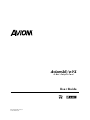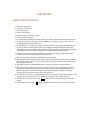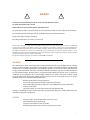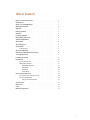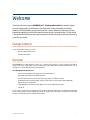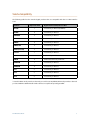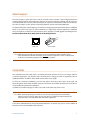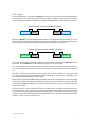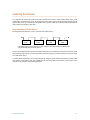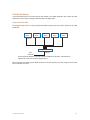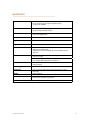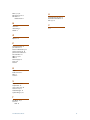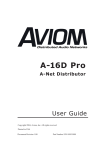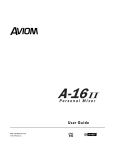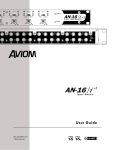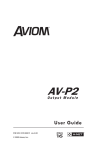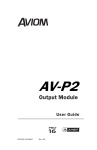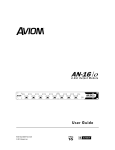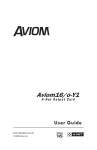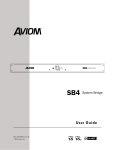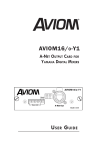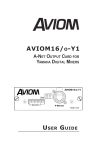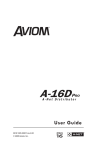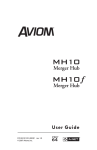Download Aviom AVIOM16/O-Y1 User guide
Transcript
Aviom16/o-Y1 A-Net Output Card Carte de Sortie d'A-Net Aviom16/o-Y1 A-Net Output Card Carte de Sortie d'A-Net Aviom16/o-Y1 A-Net Output Card Carte de Sortie d'A-Net Aviom16/o-Y1 A-Net Output Card Carte de Sortie d'A-Net User Guide Aviom16/o-Y1 A-Net Output Card Carte de Sortie d'A-Net 9310 1008 0001F rev 3.00 © 2013 Aviom, Inc. Aviom A-Net Carte de Aviom A-Net Carte de Aviom A-Net Carte de Aviom A-Net Carte de Aviom A-Net Carte de READ THIS FIRST Important Safety Instructions 1. 2. 3. 4. 5. 6. 7. 8. Read these instructions. Keep these instructions. Heed all warnings. Follow all instructions. Do not use this apparatus near water. Clean only with a dry cloth. Do not block any ventilation openings. Install in accordance with the manufacturer’s instructions. Do not install near any heat sources such as radiators, heat registers, stoves, or other apparatus (including amplifiers) that produce heat. 9. Do not defeat the safety purpose of the polarized or grounding-type plug. A polarized plug has two blades with one wider than the other. A grounding type plug has two blades and a third grounding prong. The wide blade or third prong are provided for your safety. If the provided plug does not fit your outlet, consult an electrician for replacement of the obsolete outlet. 10. Protect the power cord from being walked on or pinched, particularly at plugs, convenience receptacles, and the point where they exit the apparatus. 11. Only use attachments/accessories specified by the manufacturer. 12. Use only with the cart, stand, tripod, bracket, or table specified by the manufacturer, or sold with the apparatus. When a cart is used, use caution when moving the cart/apparatus combination to avoid injury from tip-over. 13. Unplug this apparatus during lightning storms or when unused for long periods of time. 14. Refer all servicing to qualified personnel. Servicing is required when the apparatus has been damaged in any way, such as when the power-supply cord or plug is damaged, liquid has been spilled or objects have fallen into the apparatus, the apparatus has been exposed to rain or moisture, does not operate normally, or has been dropped. 15. No on/off power switches are included in the system. The external power supply should be used to control power to an Aviom device. This power supply should remain readily operable. 16. The solid line over dashed line symbol ( ) indicates that the input voltage must be a DC voltage. 17. The box within a box symbol ( ) indicates that the external power supply is double insulated. ii ! WARNING! ! TO REDUCE THE DANGER OF ELECTRICAL SHOCK DO NOT REMOVE COVERS. NO USER SERVICEABLE PARTS INSIDE. REFER SERVICING TO QUALIFIED SERVICE PERSONNEL ONLY. To reduce the risk of fire or electrical shock, do not expose this product to rain or other types of moisture. To avoid the hazard of electrical shock, do not handle the power cord with wet hands. Replace fuse with same type and rating. Operating Temperature: 0˚C to 50˚C (32˚F to 122˚F) Risque de choc électrique – ne pas ouvrir. Pour réduire le risque de feu ou de choc électrique, ne pas exposer cet équipement à la pluie ou la moisissure. Pour réduire le risque de choc électrique, ne pas retirer le couvercle. Pièces non remplaçables par l’utilisateur. Confier la réparation à une personne qualifiée. Attention – utiliser seulement un fusible de rechange de même type. Cet appareil est conforme à la section 15 de la norme FCC. Son fonctionnement est soumis aux conditions suivantes : (1) cet équipement ne doit pas causer des interférences nocives, et (2) cet équipement doit accepter toute interférence captée incluant les interférences pouvant causer des opérations indésirables. Cet appareil numérique de Classe B est conforme à la norme NMB-003 du Canada. IMPORTANT: This equipment has been tested and found to comply with the limits for a Class B digital device, pursuant to part 15 of the FCC Rules. These limits are designed to provide reasonable protection against harmful interference in a residential installation. This equipment generates, uses and can radiate radio frequency energy and, if not installed and used in accordance with the instructions, may cause harmful interference to radio communications. However, there is no guarantee that interference will not occur in a particular installation. If this equipment does cause harmful interference to radio or television reception, which can be determined by turning the equipment off and on, the user is encouraged to try to correct the interference by one or more of the following measures: • • • • Reorient or relocate the receiving antenna. Increase the separation between the equipment and receiver. Connect the equipment into an outlet on a circuit different from that to which the receiver is connected. Consult the dealer or an experienced radio/TV technician for help. Changes or modifications to the product not expressly approved by Aviom, Inc. could void the user’s FCC authority to operate the equipment. CAUTION: • • • Using any audio system at high volume levels can cause permanent damage to your hearing. Set your system volume as low as possible. Avoid prolonged exposure to excessive sound pressure levels. iii Certifications EMC: EN55103-1:2009 EN 55103-2: 2009 EN 55022:2006 / CISPR 22:1997 CAN/CSA-CEI/IEC CISPR 22:02 FCC 47 CFR, Part 15 Safety: UL 60065, 7th Edition, Rev.: 09/21/2012; CAN/CSAC22.2 No. 60065:03 (R2012) ETL/cETL Listed and RoHS Compliant Pb Pb-Free Notice of Rights All rights reserved. No part of this document may be reproduced or transmitted in any form or by any means—electronic, mechanical, photocopy, recording, or otherwise—without written permission of Aviom, Inc. Trademarks Aviom, A-Net, the A-Net icon, Pro16, Pro16e, Pro64, Virtual Data Cables, m-control, One-Touch Ambience, Dual Profile Channel, Network MixBack, and AllFrame are trademarks of Aviom, Inc. All other trademarks are the property of their respective owners. ©2013 Aviom, Inc. All rights reserved. Information is subject to change without notice. iv Aviom, Inc. Limited Warranty Aviom, Inc. warrants this product against defects in materials and workmanship for a period of one year from the date of the original retail purchase. This warranty does not apply if the equipment has been damaged due to misuse, abuse, accident, or problems with electrical power. The warranty also does not apply if the product has been opened or modified in any way; if the product serial number has been damaged, modified, or removed; or if the original Quality Assurance label has been damaged, modified, or removed. If a defect is discovered, first write or call Aviom, Inc. to obtain a Return Authorization number. No service will be performed on any product returned without prior authorization. Aviom, Inc. will, at its option, repair or replace the product at no charge to you. The product must be returned during the warranty period, with transportation charges prepaid to Aviom, Inc., 1157 Phoenixville Pike, Suite 201, West Chester, PA 19380. You must use the product’s original packing materials for shipment. Shipments should be insured for the value of the product. Include your name, address, phone number, description of the problem, and copy of the original bill of sale with the shipment. The Return Authorization number should be written on the outside of the box. THIS LIMITED WARRANTY GIVES YOU SPECIFIC LEGAL RIGHTS. YOU MAY HAVE OTHER RIGHTS, WHICH VARY FROM STATE TO STATE (OR JURISDICTION TO JURISDICTION). AVIOM’S RESPONSIBILITY FOR MALFUNCTIONS AND DEFECTS IN HARDWARE IS LIMITED TO REPAIR AND REPLACEMENT AS SET FORTH IN THIS LIMITED WARRANTY STATEMENT. ALL EXPRESS AND IMPLIED WARRANTIES FOR THE PRODUCT, INCLUDING BUT NOT LIMITED TO ANY IMPLIED WARRANTIES OF MERCHANTABILITY AND FITNESS FOR A PARTICULAR PURPOSE, ARE LIMITED IN DURATION TO THE WARRANTY PERIOD SET FORTH ABOVE. NO WARRANTIES, WHETHER EXPRESS OR IMPLIED, WILL APPLY AFTER SUCH PERIOD. AVIOM, INC. DOES NOT ACCEPT LIABILITY BEYOND THE REMEDIES SET FORTH IN THIS LIMITED WARRANTY DOCUMENT. AVIOM, INC.’S LIABILITY IS LIMITED TO THE REPAIR OR REPLACEMENT, AT OUR OPTION, OF ANY DEFECTIVE PRODUCT, AND SHALL IN NO EVENT INCLUDE INCIDENTAL OR CONSEQUENTIAL DAMAGES OF ANY KIND. SOME STATES DO NOT ALLOW EXCLUSIONS OR LIMITATION OF IMPLIED WARRANTIES OR LIABILITY FOR INCIDENTAL OR CONSEQUENTIAL DAMAGES, SO THE ABOVE LIMITATIONS MAY NOT APPLY TO YOU. v Warranty Information Please record the following information for future reference: Your Authorized Aviom Dealer: Name: Address: Phone: Serial Numbers of Your Aviom Products: Date of Purchase: Your Authorized Aviom Dealer is your primary source for service and support. The information recorded above will be helpful in communicating with your Authorized Aviom Dealer should you need to contact Aviom Customer Service. If you have any questions concerning the use of this unit, please contact your Authorized Aviom Dealer first. For additional technical support, or to find the name of the nearest Authorized Aviom Repair Station, check the Aviom web site at www.aviom.com. To fulfill warranty requirements, your Aviom product should be serviced only at an authorized Aviom service center. The Aviom serial number label must appear on the outside of the unit, or the Aviom warranty is void. This manual and its contents are copyrighted by Aviom, Inc. All rights are reserved by Aviom, Inc. This document may not, in whole or in part, be copied, photocopied, reproduced, translated, or reduced to any electronic medium or machine-readable form without prior written consent from Aviom, Inc. The software and/or firmware contained within Aviom products is copyrighted and all rights are reserved by Aviom, Inc. Although every effort has been made to ensure the accuracy of the text and illustrations in this manual, no guarantee is made or implied as to the accuracy of the information contained within. vi Table of Contents Important Safety Instructions . . . . . . . . . . . . . . . . . . . . . . . ii Certifications. . . . . . . . . . . . . . . . . . . . . . . . . . . . . . . iv Aviom, Inc. Limited Warranty. . . . . . . . . . . . . . . . . . . . . . . v Warranty Information. . . . . . . . . . . . . . . . . . . . . . . . . . . vi Welcome. . . . . . . . . . . . . . . . . . . . . . . . . . . . . . . . . 1 Package Contents . . . . . . . . . . . . . . . . . . . . . . . . . . . . 1 Overview . . . . . . . . . . . . . . . . . . . . . . . . . . . . . . . . . 1 Pro16 Compatibility. . . . . . . . . . . . . . . . . . . . . . . . . . . . 2 Compatibility with Pro64. . . . . . . . . . . . . . . . . . . . . . . . . 2 Yamaha Compatibility . . . . . . . . . . . . . . . . . . . . . . . . . . 3 About A-Net . . . . . . . . . . . . . . . . . . . . . . . . . . . . . . . 4 About Category 5 . . . . . . . . . . . . . . . . . . . . . . . . . . . . . 5 Cat-5e Cables . . . . . . . . . . . . . . . . . . . . . . . . . . . . . . . 5 Cable Lengths. . . . . . . . . . . . . . . . . . . . . . . . . . . . 6 AC Line Conditioning. . . . . . . . . . . . . . . . . . . . . . . . . . . 7 Cleaning and Maintenance Information . . . . . . . . . . . . . . . . . . 7 Y1 Card Components . . . . . . . . . . . . . . . . . . . . . . . . . . . 8 Installing the Y1 Card . . . . . . . . . . . . . . . . . . . . . . . . . . . 9 DIP Switches . . . . . . . . . . . . . . . . . . . . . . . . . . . . . . . Stereo Link Switches. . . . . . . . . . . . . . . . . . . . . . . . . Mode Select Switches. . . . . . . . . . . . . . . . . . . . . . . . MY16 Mode (default) . . . . . . . . . . . . . . . . . . . . . . MY8 Mode . . . . . . . . . . . . . . . . . . . . . . . . . . Test Mode . . . . . . . . . . . . . . . . . . . . . . . . . . . Aviom Mode . . . . . . . . . . . . . . . . . . . . . . . . . . 10 10 11 11 12 12 13 Connecting Pro16 Devices. . . . . . . . . . . . . . . . . . . . . . . . . Series Connection of A-Net Devices. . . . . . . . . . . . . . . . . Parallel A-Net Routing . . . . . . . . . . . . . . . . . . . . . . . Using an A-Net Distributor. . . . . . . . . . . . . . . . . . . 14 14 15 15 Specifications. . . . . . . . . . . . . . . . . . . . . . . . . . . . . . . 16 Dimensions . . . . . . . . . . . . . . . . . . . . . . . . . . . . . . . . 17 Index. . . . . . . . . . . . . . . . . . . . . . . . . . . . . . . . . . . 19 Warranty Registration. . . . . . . . . . . . . . . . . . . . . . . . . . . 21 vii Welcome Thank you for purchasing the AVIOM16/o-Y1 A-Net Interface Card for Yamaha® digital consoles, designed for use with Aviom’s Pro16® personal mixing and audio networking products. All Pro16 products are powered by A-Net®, Aviom’s proprietary data transmission protocol designed especially for the unique demands of live streaming audio. This User Guide is designed to familiarize you with your new product and to have your system up and running as quickly as possible. Package Contents The Y1 A-Net Interface Card box includes: •• One Y1 A-Net Interface Card •• User Documentation Overview The AVIOM16/o-Y1 A-Net Interface Card (or “Y1” card for short) provides a host of professional features designed to make using A-Net personal mixing and audio distribution products flexible and easy to configure in a variety of professional audio situations. Y1 A-Net Output Card Features: •• Sixteen-channel digital audio output to Pro16 A-Net devices •• One A-Net output, EtherCon® RJ45 connector •• Channel link switches for stereo channel pairing on Personal Mixer products •• Compatible with all Yamaha digital mixing consoles that use the Yamaha mini-YGDAI (MY) digital expansion card format •• Compatibility modes for 8-channel (MY8) and 16-channel (MY16) operation •• Test mode The Y1 card is designed to be electrically and mechanically compatible with any Yamaha mixing board product that supports the mini-YGDAI card hardware specification. Consult the documentation provided with your Yamaha product for additional information. Y1 A-Net Card User Guide 1 Pro16 Compatibility The Y1 card’s A-Net output can be directly connected to: •• A-16II Personal Mixer •• A-16R rack-mounted Personal Mixer •• A360 Personal Mixer •• A-16D A-Net Distributor •• A-16D Pro A-Net Distributor •• AN-16/i v.2 Input Module •• D800 A-Net Distributor •• AN-16/o Output Module •• AV-P2 Output Module •• SB4 System Bridge When using more than one input module in a Pro16 system, the Y1 A-Net Card can be connected to the SB4 System Bridge to allow multiple Pro16 A-Net streams to be transmitted over a single Cat-5e cable. Used in a Pro16e personal mixing system that includes the A360 Personal Mixer, the A-Net output from the Y1 card may be connected to the A-Net In on the AN-16/i v.2 Input Module where the card’s digital data will be merged and then distributed to the Personal Mixers. P Note: The original (discontinued) A-16 Personal Mixer is not compatible with the Y1 card; these Personal Mixers do not have the ability to follow sample rate changes from the host Yamaha device clock source. Some early A-16R Personal Mixers are also not compatible. Contact Aviom customer service for additional A-16R information. Compatibility with Pro64 Many Pro16 products can be connected to a Pro64® A-Net system with the addition of the ASI A-Net Systems Interface. The ASI translates Pro64 A-Net data into Pro16 data and separates the 64-channel Pro64 stream into up to four 16-channel Pro16 outputs, depending on the Pro64 sample rate being used. Only Pro16 devices that have an A-Net In port such as A-Net Distributors, Personal Mixers, and output modules are compatible with Pro64 and the ASI. Pro16 input modules and console interface cards cannot send their data into a Pro64 network. The Y1 card cannot be directly connected to a Pro64 network. It can, however, be used along with a Pro64 6416Y2 A-Net Interface Card installed in the same Yamaha digital console. Y1 A-Net Card User Guide 2 Yamaha Compatibility The following table lists the Yamaha digital products that are compatible with the Y1 A-Net Interface Card. Product Expansion Slots Digital Channels Output via A-Net 01V96 1 16 channels per MY slot (at 48kHz)* 02R96 4 16 channels per MY slot DM1000 2 16 channels per MY slot DM2000 6 16 channels per MY slot PM5D 4 16 channels per MY slot PM5D-RH 4 16 channels per MY slot M7CL (32 & 48) 3 16 channels per MY slot LS9-16 1 16 channels per MY slot LS9-32 2 16 channels per MY slot PM1D 8 Limited to 8 channels per MY slot DME24N 1 16 channels per MY slot DME64N 4 16 channels per MY slot CL1 3 16 channels per MY slot CL3 3 16 channels per MY slot CL5 3 16 channels per MY slot * Yamaha’s MY16 mode provides 16 channels per card slot at 44.1/48kHz; MY8 mode provides 8 channels per slot at 48kHz or 96kHz. Not all Yamaha devices are capable of operating at 96kHz. Y1 A-Net Card User Guide 3 About A-Net A-Net® is a proprietary high-speed data transmission protocol developed by Aviom, capable of sending and receiving high-quality digital audio using readily available Cat-5 cables. A-Net is based on the physical layer of Ethernet, a Local Area Network (or LAN) technology. This provides A-Net with a mature and robust base on which to build. However, it is important to note that A-Net devices are not compatible with Ethernet devices. Some of the benefits of using A-Net to transmit digital audio are: •• Virtually no latency; analog in to analog out is always less than one millisecond •• No ground loops •• Easy cabling using readily available components •• An unlimited number of A-Net devices can be used in a system •• Ease in spanning long distances between system components There are two versions of Pro16 A-Net: the original Pro16 A-Net signal carries sixteen channels of digital data while the enhanced Pro16e® version of A-Net is capable of carrying up to 64 channels of digital audio data. Like standard Pro16 A-Net, Pro16e is a point-to-point digital audio protocol. Pro16e A-Net data is intended for use with the A360 Personal Mixer which can take advantage of the higher network channel count that Pro16e provides. P Note: While the Cat-5e cables and connectors used on your Aviom products look like typical computer Ethernet network connections, do not connect computers, routers, or other home and business networking equipment to your Aviom products. Y1 A-Net Card User Guide 4 About Category 5 The term Category 5 (also referred to as Cat-5) is broadly used to describe a type of high performance network cabling used for data transmission purposes to connect computer networks and other devices. A standard patch cable consists of four twisted pairs of copper wire terminated by RJ45 male connectors. The cable assembly is used to provide connectivity between any two Cat-5 female RJ45 jacks. A variation of the cable, called Category 5e (or Cat-5e), has largely replaced Cat-5 in the field; it uses additional twists in the cable’s wire pairs to reduce interference in high-speed network applications. Additional wire pair variations are found in Cat-6 and Cat-6e cables, typically used with gigabit networking devices. Use Unshielded Twisted Pair (UTP) cables for all A-Net applications. RJ45 Jack Cat-5e Cable P Note: While the Cat-5e cables and connectors used on your Aviom products look like typical computer Ethernet network connections, do not connect computers, routers, or other home and business networking equipment to your Aviom products. Cat-5e Cables Any standard Cat-5e UTP cable may be used with your Aviom products. If you need a longer cable for a particular application, any computer store should be able to supply you with an appropriate cable. A qualified technician should be able to build custom cables to any length. For fixed or permanent installations, you have the option of running Cat-5e cables inside walls and terminating them with readily available wall panel connectors that include the RJ45 jack. (Solid wire is recommended for permanent installations.) In addition to standard Category 5e cables, Cat-6 and Cat-6e cables may also be used. P Note: When purchasing Category 5e cables, be sure to buy only standard Cat-5e UTP cables, not those sold as crossover cables. A crossover cable is used for file transfer between two computers and is not compatible with your Aviom equipment. Cat-5 cables outfitted with the heavy-duty Neutrik EtherCon® connector may also be used in addition to those that use the standard RJ45 cable connector. Y1 A-Net Card User Guide 5 Cable Lengths For Pro16 applications—connecting one Pro16 device to another—the Cat-5e cables used with your Aviom products may be up to 500 feet (approximately 150 meters) in length between devices. For example, connecting an AN-16/i-M Mic Input Module to an AN-16/o Output Module is a Pro16-to-Pro16 connection. Total Pro16 A-Net cable length: 500 feet (150 meters) Passive Coupler Passive Coupler Passive Passive Pro16e A-Net Out Passive Coupler Passive Coupler Pro16 or Pro16e A-Net In Pro16e A-Net Out Passive Coupler Passive Coupler Pro16 or Pro16e A-Net In Pro16 A-Net Out Pro16 A-Net In Total Pro16 A-Net cable length: 500 feet (150 meters) Pro16 A-Net Outas theCoupler A-Netdevice—Cat-5e In When using Pro16e—such A-Net Out from an AN-16/i v.2 to anyCoupler other Pro16Pro16 or Pro16e cables may be up to 400 feet (approximately 122 meters) in length between compatible devices due to the Total Pro16e A-Net cable length:Pro16e’s 400 feethigher (122 meters) larger amount of data being transmitted to accommodate channel count. Total Pro16e A-Net cable length: 400 feet (122 meters) The maximum cable length specification applies to the total cable length between an A-Net Out port on one device and the A-Net In port on the next A-Net capable device in your system. Your cable length performance will be affected by a number of factors including the quality of the cables used, and the number of passive devices such as cable couplers or passive wall panel interconnections in use. Stranded or solid Cat-5e cable may be used; stranded cable is easier to deploy on a stage while solid core cable provides slightly better maximum distance performance. Solid core wire is typically used in permanent installations in walls and across ceilings. When using the optional AN-16SBR or SB4 System Bridge with Pro16 and Pro16e devices, the cable length specification applies to the total cable length between the two active A-Net devices being connected with the passive AN-16SBR System Bridge, plus all cables. This is also true when using a passive inline coupler to extend cable lengths. Pre-made cables in a variety of lengths and colors are available at most computer outlets. Cables may be extended by using a simple passive device called an inline coupler to add length to existing cables (as long as you do not exceed the specified maximum cable length). If you need a longer cable on occasion, this is a simple solution. Note that the maximum cable length performance can be compromised by using inline couplers or other passive connection devices. Y1 A-Net Card User Guide 6 AC Line Conditioning Aviom products are digital devices and as such are sensitive to sudden spikes and drops in the AC line voltage. Changes in the line voltage from lightning, power outages, etc. can sometimes damage electronic equipment. To minimize the chance of damage to your equipment from sudden changes in the AC line voltage, you may want to plug your equipment into a power source that has surge and spike protection. Power outlet strips are available with built-in surge protection circuits that may help protect your equipment. Other options for protection of your equipment include the use of an AC line conditioner or a battery backup system (sometimes referred to as an uninterruptible power supply, or UPS). Cleaning and Maintenance Information The exterior of your Aviom products should be cleaned with a dry, soft, lint-free cloth. For tougher dirt, you can use a cloth slightly dampened with water or with a mild detergent. When cleaning your Aviom products, never spray cleaners directly onto the product surfaces. Instead, spray a small amount of the cleaning solution onto a clean cloth first. Then use the dampened cloth to clean the product. P Note: Never use solvents or abrasive cleaners on the finished surfaces of your Aviom products. Y1 A-Net Card User Guide 7 Y1 Card Components Function 1 Thumb Screws 2 DIP Switches - Stereo Link, #1-8 3 DIP Switches - Mode Selection, #9-10 4 Pro16 A-Net Output 5 Locking EtherCon RJ45 connector with release tab 6 Multipin connector Y1 A-Net Card User Guide 8 Installing the Y1 Card The Y1 card can be used in any open MY expansion slot in a Yamaha digital mixing console or mix engine device. The number of available expansion slots varies with each model. In the Yamaha user interface, the MY expansion slots are identified by number, starting with “1.” Align the card with the support guides in the expansion slot. To install the Y1 card: •• Start with the power to the Yamaha mixing console off. •• Remove the console’s power cord from the wall receptacle. •• Remove the cover plate on the rear of the Yamaha expansion port to expose the expansion connections. •• Remove the Y1 card from its protective anti-static sleeve. •• Slide the card into place, aligning the sides of the card with the support guides in the expansion slot. •• Press the Y1 card firmly in place to attach the multi-pin card connectors on the Y1 card and Yamaha mixer circuit board backplane. •• Attach the Y1 card permanently by tightening the two thumb screws on the rear panel of the Y1 card. Connect the Y1 card to other Pro16 A-Net devices using Cat-5e (or better) UTP cables. P Note: Before powering up the console, read the following sections on operating modes. Y1 A-Net Card User Guide 9 DIP Switches The first eight DIP switches on the front of the Y1 card are used for controlling the stereo link status of the eight possible audio channel pairs. The last two switches (9 and 10) are used to set the MY mode and to provide access to the test function. Mode 1 2 3 4 5 6 7 8 9 10 Stereo Link DIP switches 1-8 control stereo links; switches 9-10 control the MY modes and the test function. Switch handles are shown in black. Stereo Link Switches DIP switches 1 to 8 of are used for the stereo link function. Stereo linking is possible when using Aviom’s Personal Mixers (A360, A-16II and A-16R) for monitor mixing. Each DIP switch controls an odd-even pair of channels; see the list below. When the switch is set to the “On” position (down), the channels are linked as a stereo pair. If the switch is in the “Off “ (up) position, the channels are not linked and appear in all Pro16 devices an mono channels. Stereo link changes can be made at any time, even while the Yamaha host console is running. All connected Pro16 A-Net devices will instantly update and reflect the change. Compatible A-Net devices such as output modules that do not respond to stereo linking will not be affected by changes to the link status. DIP switch 1 to 8 settings: •• Switch 1 - stereo link for channels 1 and 2 •• Switch 2 - stereo link for channels 3 and 4 •• Switch 3 - stereo link for channels 5 and 6 •• Switch 4 - stereo link for channels 7 and 8 •• Switch 5 - stereo link for channels 9 and 10 •• Switch 6 - stereo link for channels 11 and 12 •• Switch 7 - stereo link for channels 13 and 14 •• Switch 8 - stereo link for channels 15 and 16 Y1 A-Net Card User Guide 10 Any combination of mono and stereo channels can be used. Mode 1 2 3 4 5 6 7 8 9 10 Stereo Link This example shows a configuration where channel pairs 3-4, 13-14, and 15-16 are set for stereo operation. (DIP switch handles shown in black.) Mode Select Switches Positions 9 and 10 of the DIP switch are used for MY card mode selection. There are four possible switch combinations; three operational modes and one test mode are provided. The Y1 card is scanned during the Yamaha console boot-up procedure only. It is therefore important to remember that mode changes should be made only while the console is off. If it is necessary to alter the Y1 card operational mode after the console has been booted, a console restart will be required in order for the mode change to be recognized. MY16 Mode (default) Set DIP switch 9 Off and switch 10 On. Mode 1 2 3 4 5 6 7 8 9 10 Stereo Link MY16 mode offers 16 channels at 48kHz. MY16 mode offers 16-channel output at a 48kHz sample rate. MY16 mode is not compatible with the PM1D console; it must be set for MY8 mode. The Yamaha console user interface will recognize the Aviom Y1 card as a generic 16-channel MY expansion card. Names in text fields referring to the expansion card will display with a generic name (such as “MY16”), depending on the model and software version of the Yamaha console. In most cases, MY16 mode should be selected as the default setting. Y1 A-Net Card User Guide 11 MY8 Mode Set DIP switch 9 Off and switch 10 Off. Mode 1 2 3 4 5 6 7 8 9 10 Stereo Link MY8 mode offers 8 channels at 48kHz. (DIP switch handles shown in black.) MY8 mode offers 8-channel output at 48kHz and 96kHz sample rates. The PM1D console must be set for MY8 mode. Test Mode Set DIP switch 9 On and switch 10 On. Mode 1 2 3 4 5 6 7 8 9 10 Stereo Link Test mode can be used for troubleshooting a monitoring system. (DIP switch handles shown in black.) In Test Mode, channels 1 through 4 output a continuous 1kHz sine wave test tone. This mode can be used to troubleshoot an audio system. Make sure to set the Yamaha console’s internal sample rate to 48kHz when using Test Mode. When troubleshooting using the Y1 card Test Mode, if the 1kHz test tones are heard in channels 1 through 4 of a connected A-Net device, the Y1 card is operating properly. Check the channel routing settings in the Yamaha console user interface to determine that audio is being routed properly. As an option, download and use the Yamaha Studio Manager software to help diagnose routing problems or simplify setting up channels routings to expansion cards. Studio Manager is a free application available from the Yamaha website. Y1 A-Net Card User Guide 12 P Note: Before switching the Y1 card to Test Mode, lower the volume on any connected A-Net devices, amplifiers, powered speakers, etc., to avoid sudden volume changes and/or possible hearing damage To exit the Test Mode, a console restart is required. Power off the Yamaha mixing console. Reset the Y1 card DIP switches to the desired operational mode position, and then reboot the Yamaha console. Aviom Mode Yamaha consoles do not recognize Aviom mode (Switch 9 on and switch 10 off). Use MY16 mode as the default setting for the Y1 card. Mode 1 2 3 4 5 6 7 8 9 10 Stereo Link Aviom mode is not supported by Yamaha. Y1 A-Net Card User Guide 13 Connecting Pro16 Devices In a simple Pro16 system, the easiest connection method uses what is called a daisy chain. That is, each A-Net device is connected in series. The first device in the chain receives the A-Net signal from the Pro16 input module. Each successive A-Net compatible device gets its A-Net connection from the A-Net Out jack of the device preceding it in the chain. Series Connection of A-Net Devices The diagram below illustrates a series connection of A-Net devices. In Out A-Net In Out A-Net In Out A-Net In Out A-Net In this diagram, A-Net is connected from device to device using Cat-5e cable. The A-Net Out port on the first device connects to the A-Net In port on the next, and so on. There is one drawback to this connection method, however. If one A-Net device in the chain is disconnected from the A-Net signal chain, all units beyond this point will not get any audio until the unit is reconnected to a valid A-Net source. A parallel A-Net connection solves that problem. By using an optional A-Net Distributor, parallel A-Net connections are possible. In fact, any combination of series and parallel connections can be used to solve even the most complex audio routing problems. Y1 A-Net Card User Guide 14 Parallel A-Net Routing Connecting A-Net devices in parallel involves the addition of an A-Net distributor. Any number of A-Net distributors can be added, creating an infinite number of digital splits. Using an A-Net Distributor The diagram below shows a variety of A-Net compatible components connected in parallel to an A-Net Distributor. Personal Mixer Personal Mixer Personal Mixer Personal Mixer Personal Mixer A-Net In A-Net Out A-Net Distributor From A-Net Out A-Net In The A-Net Out from the distributor is connected to each A-Net compatible device with a Cat-5e cable. Removing one A-Net device has no effect on the other A-Net outputs being used. When configuring an A-Net system, Pro16 modules can be connected in any order; simply connect A-Net Out to A-Net In as needed. Y1 A-Net Card User Guide 15 Specifications A-Net Output 16 channels of A-Net digital data; Up to 16 inputs and 16 outputs simultaneously; * 8 channels on PM1D Interface Format Yamaha mini-YGDAI (MY) Expansion Card; Supports MY8 and MY16 modes Maximum Expansion Sample Rate limited only by the number of available MY expansion slots in the digital mixer 44.1kHz to 48kHz, +/-10% Digital Conversion 24-bit Digital Connections A-Net Out: 1; EtherCon® RJ45 connector DIP Switch Switch 1-8: Stereo Link on/off Switch 9-10: A-Net mode A-Net Modes: 8-channel (MY8), 16-channel (MY16), Aviom, and Test Pro16 A-Net A-Net allows 16 channels of audio to be transmitted over one Cat-5e cable Use unshielded Cat-5e UTP (or better) cable; max. length 500ft (150m) between devices <0.880 msec (measured from analog input to analog output) Uses Yamaha host device as source of power Latency Power Supply Dimensions 4.75” (120.7 mm) wide x 6.25” (158.8 mm) deep; 1.5” (38.1 mm) high Weight Options 0.8 lb. (0.36 kg) SB4 System Bridge; combines up to four A-Net streams for transmission over one Cat-5e cable All Aviom products are designed and manufactured in the USA. Y1 A-Net Card User Guide 16 Dimensions Y1 A-Net Card User Guide 17 Y1 A-Net Card User Guide 18 Index Symbols 01V96 3 02R96 3 48kHz 3 96kHz 3 6416Y2 A-Net Interface Card 2 A A-16 15 A-16D 2, 14 A-16D Pro 2, 14, 15 A-16II 2, 10 A-16 Personal Mixer 2 A-16R 2, 10 AN-16/i 2 AN-16/i Input Module 2 AN-16/i-M 2 AN-16/o Output Module 2 AN-16SBR 2 AN-16SBR System Bridge 6 A-Net 1, 4 A-Net Distributor 14 A-Net Output 16 ASI A-Net Systems Interface 2 Aviom Mode 13 AV-P2 2 computer network 4 console interface card 2 crossover cables 5 D daisy chain 14 default mode 11 default setting 13 digital split 15 DIP Switch 10, 16 Distributor 2, 15 DM1000 3 DM2000 3 DME24N 3 DME64N 3 E EtherCon 7 Ethernet 4 I inline coupler 7 Installing 9 B L Bridge 6 LAN Local Area Network 4 Latency 16 Link 10 LS9 3 C cable length 5 cables 5 Cat-5 5, 6 Cat-5e UTP 4 Cat-5e UTP 9 unshielded 16 Cat-6 5 Category 5 4 Category 5e 4 Certifications ii Cleaning and Maintenance 7 Compatibility with Pro64 2 Y1 A-Net Card User Guide M M7CL 3 maximum cable length 7 mini-YGDAI 1, 16 Mode 11 Mode Selection 8 mono 10 multiple cards Yamaha console 2 MY 3, 16 MY8 1, 12 19 MY16 1, 11, 13 MY expansion slot 9 MY mode 11 default mode 11 N network 4 networking 4 Neutrik 7 U unshielded Cat-5e UTP 16 Unshielded Twisted Pair 5 UTP 5, 9, 16 Y Y1 1 O Options 16 P Package Contents 4 pair channels 10 Parallel A-Net Routing 14 parallel connection 14 permanent installation 5 Personal Mixer 10 PM1D 3, 12, 16 PM5D 3 Power Supply 16 Pro16 2, 4 Pro64 2 R RJ45 7 RJ45 connector 5 RoHS ii router 4 S sample rate 11, 12 Sample Rate 16 series connection 14 Stereo Link 8, 10 Studio Manager 12 System Bridge 2, 16 T Test Mode 12, 13 test tone 1kHz 12 Y1 A-Net Card User Guide 20 Warranty Registration Please take a moment to fill in this warranty registration form. Return it to Aviom via mail or fax. All information will be kept confidential. Model Product Serial Number Model Product Serial Number Model Product Serial Number Model Product Serial Number Date Purchased Dealer Name Dealer Location Your Name Address Address City State/Province Zip/Postal Code Country Email Address Fax this form to Aviom at +1 610-738-9950 21 1157 Phoenixville Pike, Suite 201 • West Chester, PA 19380 USA Voice: +1 610.738.9005 • Fax: +1 610.738.9950 • www.Aviom.com