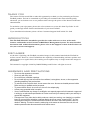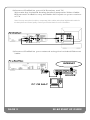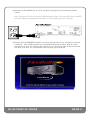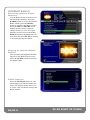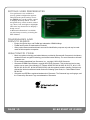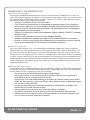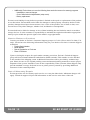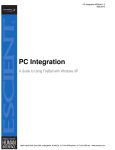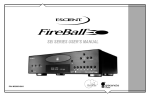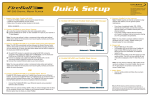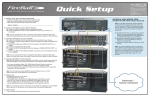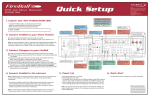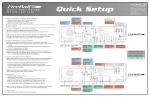Download Escient FireBall SE-80 Technical information
Transcript
SE-80 DIGITAL MUSIC MANAGER START UP GUIDE P/N: M32001-01A2 THANK YOU The team at Escient would like to take this opportunity to thank you for purchasing an Escient FireBall product. Escient is committed to providing our customers the most technologically advanced, yet easier-than-ever to use products that converge the power of the Internet with home entertainment. To maximize your enjoyment, please take a few minutes to review this Start Up Guide. It will guide you through all the features and benefits of your new FireBall. If you should need assistance please call our Customer Support Staff at 800.372.4368 INTRODUCTION This FireBall Manual is intended to provide the reader with an overview of the main features and benefits of the Escient FireBall Music Management System. For more detailed instruction and technical information, please refer to the Support section of the Escient web site (www.escient.com/support). DISCLAIMER At the time of printing, the FireBall screenshot images in this manual matched the FireBall interface screens. However, since FireBall has the capability of downloading software updates and enhancements on a regular basis, the resulting screen updates may no longer match the images in this manual. This manual is copyright ©2005 by D&M Holdings and Escient. All rights reserved. WARNINGS AND PRECAUTIONS • • • • • • • • • Do not use this apparatus near water. Clean only with a dry cloth. Do not block any ventilation openings. Do not install near any heat sources such as radiators, heat registers, stoves, or other apparatus (including amplifiers) that produce heat. To reduce the risk of electric shock, do not remove the cover. No user serviceable parts are inside. Refer servicing to qualified service personnel. To prevent electric shock, do not use a 3 wire to 2 wire adapter plug. A three prong grounded outlet is required. You are cautioned that any change or modification not expressly approved in this manual or approved in writing by an authorized representative of Escient could void your warranty and/or your authority to operate this equipment. Prolonged use of any video device which produces a static (non-moving, non-changing) or repetitive image on your projector, television or plasma display device can cause “screen burn-in”. You are encouraged to leave the FireBall screen-saver turned on and set to the lowest possible “time-out” duration. Warning: This device uses the mains plug as the means to disconnect the unit, this unit remains powered unless disconnected from the mains source. INSTALLATION 1)Unpack the FireBall, cables, and accessories. Install the included batteries into the remote. Write down the FireBall serial number (located on the back) here: SERIAL NUMBER: _________________________________ CONTENTS FireBall IR Remote Control (batteries included) Analog Audio/Composite Video Cable (red, white, and yellow) Ethernet Cable Power Cable Start Up Guide SE-80 START UP GUIDE PAGE 1 2)Connect FireBall to your A/V Receiver and TV A)Locate the included Analog Audio/Composite Video Cable. B)Connect FireBall to any available A/V input on your receiver or TV Note: You may use optional s-video or component video cables and optional digital audio cables for the best picture and sound quality. Contact your Escient dealer for more information VIDEO IN AUDIO IN 3)Connect FireBall to your network using the included Ethernet cable. INTERNET ROUTER PC OR MAC PAGE 2 SE-80 START UP GUIDE 4)Connect FireBall to an AC outlet using the included power cord. Note: The power LED on the front of the FireBall will begin to flash. The power LED will turn solid RED once the FireBalll has completed its initialization process indicating the unit is in standby. 5)Press the POWER button on the front panel or on the remote control. The LED will turn solid BLUE and video will be displayed on the TV when the unit is on. Follow the instructions on the screen to complete the setup procedure. SE-80 START UP GUIDE PAGE 3 REMOTE CONTROL CODE SET Code Set - used to set the universal IR source buttons. See manual for details. UNIVERSAL SOURCE SELECT TV / Cable / Receiver / DVD - used to configure the remote to control other devices. See manual for details on the universal remote functions. MODE GUIDE SELECT Movies / iRadio / Music - used to select FireBall modes. TRANSPORT CONTROLS Rewind / Play / Forward / Record / Stop / Pause - used to control playback of movies and music. Also used for text entry and for canceling certain operations. GUIDE Guide / Player - toggles between Guide and Player screens. INFO Info - displays additional movie and music info VOLUME CONTROL Volume Up / Volume Down / Mute - Universal remote can be configured to operate volume on TVs and receivers. See manual for detailed setup steps. KEY PAD Alpha / Numeric / Enter - used for entering numbers and text. Also used for searching in the movies, music and radio guides. CONTROL Mode - changes music play modes: normal, random, repeat etc. Setup - displays Setup menu. PAGE 4 POWER Power - used to toggle the current source device on and off. FIREBALL SELECT FireBall 1 / FireBall 2 / FireBall 3 / FireBall 4 - use FB1 to control the FireBall. Use other FB buttons if additional FireBall products are installed. ALL / NONE Toggle ALL or NONE on Select Guides. NAVIGATION & SELECT Up / Down / Left / Right / Select - used to navigate and select onscreen menus and buttons. VIEW / MENU View / Menu - toggles through various Guide Views (artist, title, cover). CONTROL Options - displays Options menu. CHANNEL / PAGE CONTROL Channel/Page Up/Down - used to page up and down in Guide and Player screens. MACRO FUNCTION Macro Function - used to directly access various music, movie and radio items and controls. DISC PLAY FUNCTIONS Previous / Next - skip disc functions. MUSIC PLAY FUNCTIONS Repeat / Random - used to cause the system to play the current group/genre in repeat or random playback mode. MUSIC FAVORITES Add-Favorites / Play-Favorites - used to add the currently highlighted music track to the Favorites playlist and to play the favorites playlist. SE-80 START UP GUIDE MUSIC MANAGEMENT Recording Using the Internal CD Drive Insert a CD into the internal CD drive, press the RECORD button, and follow the instructions on screen. Importing Music Files Transfer music files from a Windows XP PC or Mac OS X computer into your FireBall over the network. Make sure the music files are MP3 format with ID3v2.3 tags or WMA format with ASF tags. Replace MyFireBall with the name of your FireBall or it’s IP address. Name your FireBall using the SETUP/Network/Server Settings Menu. Connect to your FireBall just as if it were another PC by selecting “Run” from the Start Menu and entering \\FireBall Name or IP address. INTERNET ROUTER PC OR MAC SE-80 START UP GUIDE PAGE 5 Browsing the Music Library Use the Music Guide to browse your Music Library. Press the LEFT or RIGHT arrow buttons on the remote control to change Genres or view All of your Music in one list. Press UP or DOWN buttons to highlight any Album or Song in the list. Use the PAGE UP or DOWN buttons to advance through all your music. Press SELECT to expand the highlighted Album or press PLAY to play the Album or Song. Use the VIEW button to view the Music Library alphabetically by Album Title, Artist Name, Song Name, or Album Cover Art. PAGE 6 SE-80 START UP GUIDE Playing Music The currently playing Album, Artist, Song, and Cover Art appear in the Music Player screen. Use the Up and Down buttons to highlight a different song. Press SELECT to play the highlighted song. Press the GUIDE button to return to the Music Guide. Music Options Press the OPTIONS button to edit and manage your music collection. The Options menu allows you to create, edit, and delete Groups, Playlists, and Music files. You can also change the current play mode and change other options for the music source. SE-80 START UP GUIDE PAGE 7 INTERNET RADIO Browsing Internet Radio Stations Use the Radio Guide to browse your Internet Radio Stations. Press the RADIO button to access the Internet Radio Guide (press the MUSIC button to return to the Music Guide). Press the LEFT or RIGHT arrow buttons on the remote control to change Genres or view All of your Stations in one list. Press the UP or DOWN buttons to highlight any station in the list. Press PLAY to connect to and start playing the station. Playing an Internet Radio Station The currently playing Radio Station appears in the Radio Player screen. Press the GUIDE button to return to the Radio Guide. Radio Options Press the OPTIONS button to edit and manage your Internet Radio stations. The Options menu allows you to create, edit, and delete Groups and Radio stations. PAGE 8 SE-80 START UP GUIDE SELECT GUIDES Select Guides are the special Guide screens used when creating and editing custom Groups and Playlists, when making selections for Recording, and when deleting music. They are used to browse library content just like the regular Guide screens, however, instead of playing the selected item, the item is marked to indicate that it is “selected”. All selected items in the current Select Guide are added to the current Group, Playlist, Record selection, or Delete Selection when you press the RECORD button to save the Selection. The TOGGLE button on the remote is used to toggle all items in the current list On or Off at once. This saves the trouble of selecting each individual track. SE-80 START UP GUIDE PAGE 9 SETTING USER PREFERENCES User preferences are available to specify global configuration options and preferred system settings. Press the SETUP key on the remote control to display the Setup Menu. Use the navigation keys on the remote control (up, down, left, and right) to highlight and select any menu item to display a Setup screen. Additional information is available on each Setup screen by selecting the HELP button. TRADEMARKS AND SERVICE MARKS • Escient, the Escient logo, and FireBall are trademarks of D&M Holdings. • FireBall and Physital are trademarks of Escient®. • Other product names mentioned herein are used for identification purposes only and may be trademarks of their respective companies. GRACENOTE CDDB • Music recognition technology and related data are provided by Gracenote®. Gracenote is the industry standard in music recognition technology and related content delivery. For more information visit www. gracenote.com. • CD and music-related data from Gracenote, Inc., copyright © 2000-2005 Gracenote. • Gracenote CDDB® Client Software, copyright 2000-2005 Gracenote. This product and service may practice one or more of the following U.S. Patents: #5,987,525; #6,061,680; #6,154,773, #6,161,132, #6,230,192, #6,230,207, #6,240,459, #6,330,593, and other patents issued or pending. Services supplied and/or device manufactured under license for following Open Globe, Inc. United States Patent #6,304,523. • Gracenote and CDDB are registered trademarks of Gracenote. The Gracenote logo and logotype, and the “Powered by Gracenote” logo are trademarks of Gracenote. PAGE 10 SE-80 START UP GUIDE WARRANTY INFORMATION Terms of Coverage Each Escient branded media management system sold comes with a standard one (1) year warranty. This warranty provides no-charge coverage under normal product usage, for a period of one year from the date of registration and/or purchase (whichever is earlier). This warranty program provides the following key features and benefits: • Twelve (12) months service, parts and labor. • Five (5) day turn around time on all standard in-warranty repairs. No charges to the customer other than in-bound shipping charges which are determined by the shipping method. All return shipments will be via Standard Ground Transportation (approximately 5 business days). • Twelve (12) months of regular hour telephone support (9AM to 7PM EST), Monday through Friday. • 24-hour email response from the Escient Support Website. • Software maintenance updates provided via a broadband Internet connections. • Access to 24-hour music and movie databases and entertainment services providing access to thousands of CD titles and associated information. What is Covered The goal of this warranty is to cover operational problems that might arise with your product during normal use. This includes failure to start, improper operation, or intermittent failures. As part of the warranty, Escient will pay for all labor and materials used in the repair of the system. Escient reserves the right to use new or factory refurbished parts in the repair of these in-warranty systems. Escient will also pay for the return shipment of the repaired system via standard ground transportation. At Escient’s discretion, the Company will repair or replace any system sent in for repair. Upon repair, the product will be new or like-new in condition and will meet all necessary regulatory requirements. What is Not Covered Escient products are sold through Escient approved dealers. A number of items must remain intact in order for Escient to verify and validate this warranty. Additionally, there are several conditions which violate Escient’s warranty program. These include: • The product was not purchased through an approved Escient Dealer. • Any product, on which the serial numbers has been defaced, modified or removed physically or electronically will not be covered by an Escient warranty. • Escient will not cover under warranty damage to the product as a result of accident, misuse, abuse, neglect, fire, water, lightning, or other acts of God or nature, improper storage, unauthorized modification, or failure to follow instructions. • Any type of unauthorized repair or modifications made to the system resulting in damage to the product will not be covered under this warranty. • Damage caused to the product as a result of improper shipping or installation. • Any problems related to the use of the product which is not a direct problem with the product. • Damage caused to the product as a result of improper installation to third party peripherals or products, or incorrect connection to peripheral or products. SE-80 START UP GUIDE PAGE 11 • Additionally, Escient does not cover the following items under the terms or its warranty programs: - Installation or removal charges. - Cost of initial technical adjustments (setup costs). - Battery replacement Escient’s sole liability for any defective product is limited to the repair or replacement of the product at our discretion. Escient shall not be liable for damages to other property caused by defects in this product, damages based upon inconvenience, loss of use of the product, loss of time or data, commercial loss or any other damages, whether real, incidental or consequential. Escient shall not be liable for damage or loss of data including but not limited to music recorded to storage devices. It is the customer’s responsibility to maintain the original media and/or appropriate backup copies within the specific rights of the media’s copyright holder. How to Return a Product Contact your dealer or Escient’s Customer Support group at 317-616-6789 or 800-372-4368 (U.S. only). Please have the following information ready for your dealer or Escient’s Customer Support technician: • Product Serial Number • Model Number • Date of Registration or Purchase • Place of Purchase Upon reviewing the request for repair under warranty provisions, Escient’s Technical Support group will issue a Return Material Authorization (RMA) number. This number is to be attached to the outside of the shipping carton. Additional instructions will be provided by technical support. Please be sure to use original packing carton and internal packing materials to assure proper shipment of the system. Insurance costs are the responsibility of the customer. Most shippers only provide standard coverage for $100 in cost so please protect yourself by providing additional insurance for the returned product. Out of Warranty Repair Escient provides out of warranty repair service on a cost plus labor basis. Minimum charges will apply. Technical support will provide information on this service at the time of the call. PAGE 12 SE-80 START UP GUIDE