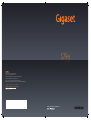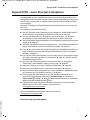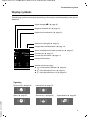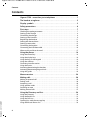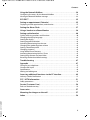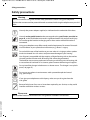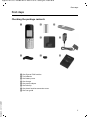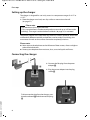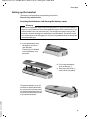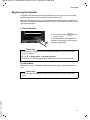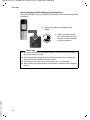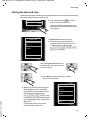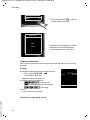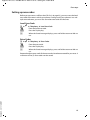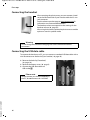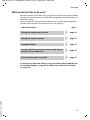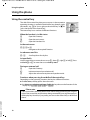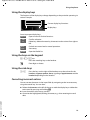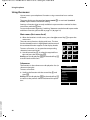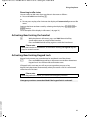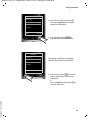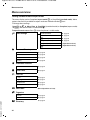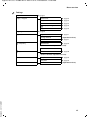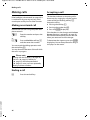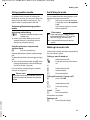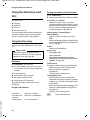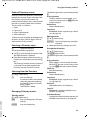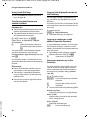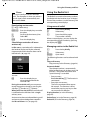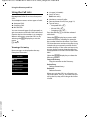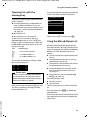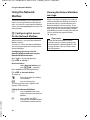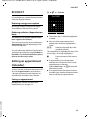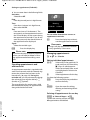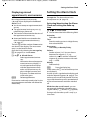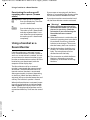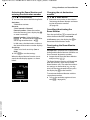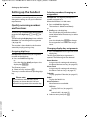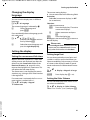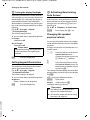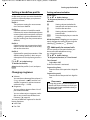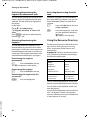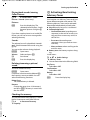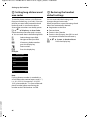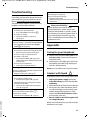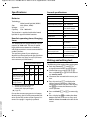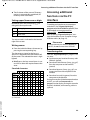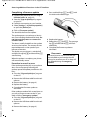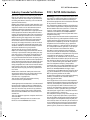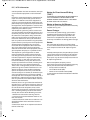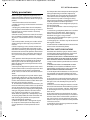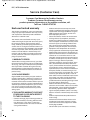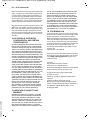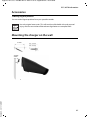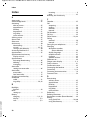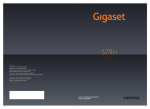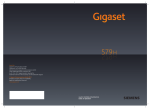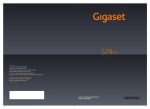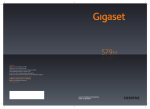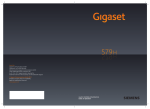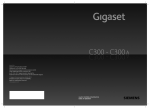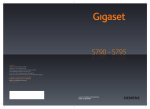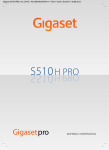Download Siemens Gigaset S79H Specifications
Transcript
S79 H
Gigaset Communications GmbH
Frankenstr. 2a, D-46395 Bocholt
Manufactured by Gigaset Communications GmbH
under trademark license of Siemens AG.
As of 1 Oct. 2011 Gigaset products bearing the
trademark 'Siemens' will exclusively use the trademark 'Gigaset'.
© Gigaset Communications GmbH 2010
All rights reserved. Subject to availability.
www.gigaset.com
GIGASET. INSPIRING CONVERSATION.
Gigaset S79H / en / A31008-M2151-R301-2-3S19 / introduction.fm / 23.04.2010
Gigaset S79H – more than just a telephone
Gigaset S79H – more than just a telephone
Your telephone sets new standards for the way you communicate at home. The
configuration and user interface of the cordless phone are excellent, providing you
with first-class voice quality in speaker mode, while the USB port offers you enormous flexibility.
The large TFT display, user-friendly keypad and clearly laid out menu are very simple to use.
Your phone can do a whole lot more:
u You can synchronise the Directories on your telephone, mobile phone and PC
via the USB port using the Gigaset QuickSync software (¢ page 49).
u You can save appointments (¢ page 35) and anniversaries, e.g., birthdays
(¢ page 30), in your phone and it will remind you of them in advance.
u You can designate important people as VIPs to identify important calls from the
ringtone (¢ page 28).
u You can assign a picture to entries in the Directory – in the future the picture will
appear every time you receive a call from this number (¢ page 28).
u If you do not want to take calls where the caller has withheld their number, just
set your handset to only ring if Calling Line Identification (CID) has not been
blocked (¢ page 44).
u If you do not wish to be disturbed, you can simply set up a time control so that
your phone will only ring when it is convenient (¢ page 43). VIP calls are still
connected during this time.
u You can assign important numbers to the number keys on your phone.
The number is then dialed by simply pressing a key (¢ page 40).
u Adapt your Gigaset to suit your handsfree requirements (¢ page 43).
u View your personal pictures as a screensaver slide show (¢ page 41).
u You can set the display to large font to increase readability in particularly important situations (e.g. the Directory and lists) (¢ page 41).
u You can adapt the menu display to suit your individual requirements so
that only the most important functions (standard mode) or all functions
(expert mode •) display (¢ page 24). Menu options that are only available in
expert mode are marked with the • icon.
u Gigaset Green Home – Be environmentally aware when using your phone.
Details about our ECO DECT products can be found at
www.gigaset.com/customercare.
You can find additional information about your phone at
www.gigaset.com/gigasets79h.
Version 4.1, 21.11.2007
Have fun using your new phone!
1
Gigaset S79H / en / A31008-M2151-R301-2-3S19 / overview.fm / 23.04.2010
The handset at a glance
The handset at a glance
¢
17
i
V
1
2
07:15am
INT 1
Oct 14
3
INT
Calls
4
16
15
5
14
6
13
12
11
7
10
8
Version 4.1, 21.11.2007
9
2
¢
1 Display in idle status
2 Battery charge status (
page 14)
3 Side keys
Set call (
page 42) or
page 43)
ringtone volume (
4 Display keys (
page 19)
5 Message key (
page 33)
Access to Call and Message Lists;
Flashes: new message or new call
6 End call key, On/Off key
End call, cancel function, go back one menu
level (press briefly), back to idle status
(press and hold), activate/deactivate handset
(press and hold in idle status)
7 Pound key
Keypad Lock on/off (press and hold in
idle status);
Toggles between upper/lower case and digits
8 MUTE key (
page 27)
Mute the microphone
9 Microphone
10 FLASH key
- Flashes: Consultation call
- Insert a dialing pause (press and hold)
11 Star key
Ringtone on/off (press and hold);
with an open connection: switch between
pulse dialing/tone dialing (press briefly);
text input: open table of special characters
12 Headset connection (
page 16)
13 Key 1
Dial Network Mailbox (press and hold)
14 Talk key
Flashes: incoming call;
Accept a call; open Redial List (press briefly);
start dialing (press and hold)
15 Speaker key
Switch between earpiece and speaker mode
16 Control key (
page 18)
17 Signal strength (
page 14)
Green: Eco Mode (
page 35) activated
¢
¢
¢
¢
¢
¢
¢
¢
Gigaset S79H / en / A31008-M2151-R301-2-3S19 / overview.fm / 23.04.2010
The handset at a glance
Display symbols
The following symbols may display, depending on the settings and the operating status of your
telephone:
Signal strength i (¢ page 35)
Ringtone switched off (¢ page 44)
Keypad Lock switched on (¢ page 21)
Batteries are charged (¢ page 14)
Charge status of the batteries (¢ page 14)
i
˝
ó
Û 08:00
INT 1
V
07:15am
Oct 14
Alarm switched on and wake-up time set (¢ page 37)
Current time (¢ page 13)
Current day and month (¢ page 13)
Name of the handset
Ã
™
02
10
08
INT
Calls
Signaling
External call (¢ page 26)
Internal call (¢ page 27)
Alarm (¢ page 37)
Anniversary (¢ page 36)
Ø «Ú
Version 4.1, 21.11.2007
Number of new messages:
ØìÚ
¢
¢
¢
u à on the Network Mailbox (
page 33)
u ™ in the Missed Calls List (
page 33)
u in the Missed Alarms List (
page 33)
ØåÚ
ØðÚ
Appointment (¢ page 36)
ØáÚ
3
Gigaset S79H / en / A31008-M2151-R301-2-3S19 / S79hivz.fm / 23.04.2010
Contents
Contents
Gigaset S79H – more than just a telephone . . . . . . . . . . . . . . . . . . . . . . . . . 1
The handset at a glance . . . . . . . . . . . . . . . . . . . . . . . . . . . . . . . . . . . . . . . . . . . . 2
Display symbols . . . . . . . . . . . . . . . . . . . . . . . . . . . . . . . . . . . . . . . . . . . . . . . . . . . 3
Safety precautions . . . . . . . . . . . . . . . . . . . . . . . . . . . . . . . . . . . . . . . . . . . . . . . . . 6
First steps . . . . . . . . . . . . . . . . . . . . . . . . . . . . . . . . . . . . . . . . . . . . . . . . . . . . . . . . . 7
Checking the package contents . . . . . . . . . . . . . . . . . . . . . . . . . . . . . . . . . . . . . . . . . . . . . . . 7
Setting up the charger . . . . . . . . . . . . . . . . . . . . . . . . . . . . . . . . . . . . . . . . . . . . . . . . . . . . . . . . 8
Connecting the charger . . . . . . . . . . . . . . . . . . . . . . . . . . . . . . . . . . . . . . . . . . . . . . . . . . . . . . . 8
Setting up the handset . . . . . . . . . . . . . . . . . . . . . . . . . . . . . . . . . . . . . . . . . . . . . . . . . . . . . . . . 9
Registering the handset . . . . . . . . . . . . . . . . . . . . . . . . . . . . . . . . . . . . . . . . . . . . . . . . . . . . . . 11
Setting the date and time . . . . . . . . . . . . . . . . . . . . . . . . . . . . . . . . . . . . . . . . . . . . . . . . . . . . 13
Setting up area codes . . . . . . . . . . . . . . . . . . . . . . . . . . . . . . . . . . . . . . . . . . . . . . . . . . . . . . . . 15
Connecting the headset . . . . . . . . . . . . . . . . . . . . . . . . . . . . . . . . . . . . . . . . . . . . . . . . . . . . . 16
Connecting the USB data cable . . . . . . . . . . . . . . . . . . . . . . . . . . . . . . . . . . . . . . . . . . . . . . . 16
What would you like to do next? . . . . . . . . . . . . . . . . . . . . . . . . . . . . . . . . . . . . . . . . . . . . . . 17
Using the phone . . . . . . . . . . . . . . . . . . . . . . . . . . . . . . . . . . . . . . . . . . . . . . . . . . 18
Using the control key . . . . . . . . . . . . . . . . . . . . . . . . . . . . . . . . . . . . . . . . . . . . . . . . . . . . . . . .
Using the display keys . . . . . . . . . . . . . . . . . . . . . . . . . . . . . . . . . . . . . . . . . . . . . . . . . . . . . . .
Using the keys on the keypad . . . . . . . . . . . . . . . . . . . . . . . . . . . . . . . . . . . . . . . . . . . . . . . .
Using the side keys . . . . . . . . . . . . . . . . . . . . . . . . . . . . . . . . . . . . . . . . . . . . . . . . . . . . . . . . . .
Correcting incorrect entries . . . . . . . . . . . . . . . . . . . . . . . . . . . . . . . . . . . . . . . . . . . . . . . . . .
Using the menus . . . . . . . . . . . . . . . . . . . . . . . . . . . . . . . . . . . . . . . . . . . . . . . . . . . . . . . . . . . . .
Activating/deactivating the handset . . . . . . . . . . . . . . . . . . . . . . . . . . . . . . . . . . . . . . . . . .
Activating/deactivating Keypad Lock . . . . . . . . . . . . . . . . . . . . . . . . . . . . . . . . . . . . . . . . .
Using this guide . . . . . . . . . . . . . . . . . . . . . . . . . . . . . . . . . . . . . . . . . . . . . . . . . . . . . . . . . . . . .
18
19
19
19
19
20
21
21
22
Menu overview . . . . . . . . . . . . . . . . . . . . . . . . . . . . . . . . . . . . . . . . . . . . . . . . . . . 24
Making calls . . . . . . . . . . . . . . . . . . . . . . . . . . . . . . . . . . . . . . . . . . . . . . . . . . . . . . 26
Making an external call . . . . . . . . . . . . . . . . . . . . . . . . . . . . . . . . . . . . . . . . . . . . . . . . . . . . . .
Ending a call . . . . . . . . . . . . . . . . . . . . . . . . . . . . . . . . . . . . . . . . . . . . . . . . . . . . . . . . . . . . . . . . .
Accepting a call . . . . . . . . . . . . . . . . . . . . . . . . . . . . . . . . . . . . . . . . . . . . . . . . . . . . . . . . . . . . . .
Using speaker mode . . . . . . . . . . . . . . . . . . . . . . . . . . . . . . . . . . . . . . . . . . . . . . . . . . . . . . . . .
Switching to mute . . . . . . . . . . . . . . . . . . . . . . . . . . . . . . . . . . . . . . . . . . . . . . . . . . . . . . . . . . .
Making internal calls . . . . . . . . . . . . . . . . . . . . . . . . . . . . . . . . . . . . . . . . . . . . . . . . . . . . . . . . .
26
26
26
27
27
27
Version 4.1, 21.11.2007
Using the Directory and lists . . . . . . . . . . . . . . . . . . . . . . . . . . . . . . . . . . . . . . 28
Using the Directory . . . . . . . . . . . . . . . . . . . . . . . . . . . . . . . . . . . . . . . . . . . . . . . . . . . . . . . . . .
Using the Redial List . . . . . . . . . . . . . . . . . . . . . . . . . . . . . . . . . . . . . . . . . . . . . . . . . . . . . . . . .
Using the Call Lists . . . . . . . . . . . . . . . . . . . . . . . . . . . . . . . . . . . . . . . . . . . . . . . . . . . . . . . . . . .
Opening lists with the message key . . . . . . . . . . . . . . . . . . . . . . . . . . . . . . . . . . . . . . . . . .
Using the Missed Alarms List . . . . . . . . . . . . . . . . . . . . . . . . . . . . . . . . . . . . . . . . . . . . . . . . .
4
28
31
32
33
33
Gigaset S79H / en / A31008-M2151-R301-2-3S19 / S79hivz.fm / 23.04.2010
Contents
Using the Network Mailbox . . . . . . . . . . . . . . . . . . . . . . . . . . . . . . . . . . . . . . . 34
Configuring fast access for the Network Mailbox . . . . . . . . . . . . . . . . . . . . . . . . . . . . . . 34
Viewing the Network Mailbox message . . . . . . . . . . . . . . . . . . . . . . . . . . . . . . . . . . . . . . . 34
ECO DECT . . . . . . . . . . . . . . . . . . . . . . . . . . . . . . . . . . . . . . . . . . . . . . . . . . . . . . . . 35
Setting an appointment (Calendar) . . . . . . . . . . . . . . . . . . . . . . . . . . . . . . . . 35
Displaying missed appointments, anniversaries . . . . . . . . . . . . . . . . . . . . . . . . . . . . . . . 37
Setting the Alarm Clock . . . . . . . . . . . . . . . . . . . . . . . . . . . . . . . . . . . . . . . . . . . 37
Using a handset as a Room Monitor . . . . . . . . . . . . . . . . . . . . . . . . . . . . . . . 38
Setting up the handset . . . . . . . . . . . . . . . . . . . . . . . . . . . . . . . . . . . . . . . . . . . 40
Quickly accessing numbers and functions . . . . . . . . . . . . . . . . . . . . . . . . . . . . . . . . . . . .
Changing the display language . . . . . . . . . . . . . . . . . . . . . . . . . . . . . . . . . . . . . . . . . . . . . .
Setting the display . . . . . . . . . . . . . . . . . . . . . . . . . . . . . . . . . . . . . . . . . . . . . . . . . . . . . . . . . . .
Setting keypad illumination . . . . . . . . . . . . . . . . . . . . . . . . . . . . . . . . . . . . . . . . . . . . . . . . . .
Activating/deactivating Auto Answer . . . . . . . . . . . . . . . . . . . . . . . . . . . . . . . . . . . . . . . . .
Changing the speaker/earpiece volume . . . . . . . . . . . . . . . . . . . . . . . . . . . . . . . . . . . . . .
Setting a handsfree profile . . . . . . . . . . . . . . . . . . . . . . . . . . . . . . . . . . . . . . . . . . . . . . . . . . .
Changing ringtones . . . . . . . . . . . . . . . . . . . . . . . . . . . . . . . . . . . . . . . . . . . . . . . . . . . . . . . . . .
Using the Resource Directory . . . . . . . . . . . . . . . . . . . . . . . . . . . . . . . . . . . . . . . . . . . . . . . . .
Activating/deactivating Advisory Tones . . . . . . . . . . . . . . . . . . . . . . . . . . . . . . . . . . . . . .
Setting long-distance and area codes . . . . . . . . . . . . . . . . . . . . . . . . . . . . . . . . . . . . . . . . .
Restoring the handset default settings . . . . . . . . . . . . . . . . . . . . . . . . . . . . . . . . . . . . . . . .
40
41
41
42
42
42
43
43
44
45
46
46
Troubleshooting . . . . . . . . . . . . . . . . . . . . . . . . . . . . . . . . . . . . . . . . . . . . . . . . . 47
Appendix . . . . . . . . . . . . . . . . . . . . . . . . . . . . . . . . . . . . . . . . . . . . . . . . . . . . . . . . 47
Caring for your telephone . . . . . . . . . . . . . . . . . . . . . . . . . . . . . . . . . . . . . . . . . . . . . . . . . . . .
Contact with liquid . . . . . . . . . . . . . . . . . . . . . . . . . . . . . . . . . . . . . . . . . . . . . . . . . . . . . . . . . .
Specifications . . . . . . . . . . . . . . . . . . . . . . . . . . . . . . . . . . . . . . . . . . . . . . . . . . . . . . . . . . . . . . . .
Writing and editing text . . . . . . . . . . . . . . . . . . . . . . . . . . . . . . . . . . . . . . . . . . . . . . . . . . . . . .
47
47
48
48
Accessing additional functions via the PC interface . . . . . . . . . . . . . . . . . 49
Industry Canada Certification . . . . . . . . . . . . . . . . . . . . . . . . . . . . . . . . . . . . . . . . . . . . . . . . 51
FCC / ACTA Information . . . . . . . . . . . . . . . . . . . . . . . . . . . . . . . . . . . . . . . . . . . 51
Safety precautions . . . . . . . . . . . . . . . . . . . . . . . . . . . . . . . . . . . . . . . . . . . . . . . . . . . . . . . . . . . 53
Service (Customer Care) . . . . . . . . . . . . . . . . . . . . . . . . . . . . . . . . . . . . . . . . . . . 54
End-user limited warranty . . . . . . . . . . . . . . . . . . . . . . . . . . . . . . . . . . . . . . . . . . . . . . . . . . . . 54
Accessories . . . . . . . . . . . . . . . . . . . . . . . . . . . . . . . . . . . . . . . . . . . . . . . . . . . . . . . 57
Mounting the charger on the wall . . . . . . . . . . . . . . . . . . . . . . . . . . . . . . . . . 57
Version 4.1, 21.11.2007
Index . . . . . . . . . . . . . . . . . . . . . . . . . . . . . . . . . . . . . . . . . . . . . . . . . . . . . . . . . . . . 58
5
Gigaset S79H / en / A31008-M2151-R301-2-3S19 / security.fm / 23.04.2010
Safety precautions
Safety precautions
Warning
Be sure to read this user guide and the safety precautions before using your telephone.
Explain their content and the potential hazards associated with using the telephone to your children.
$
Use only the power adapter supplied, as indicated on the underside of the base.
Use only rechargeable batteries that correspond to the specification provided on
page 48, as this could otherwise result in significant health risks and personal injury.
Do not charge the handset in charging unit or base station while the headset is
connected.
Using your telephone may affect nearby medical equipment. Be aware of the technical conditions in your particular environment, e.g., doctor's surgery.
Do not hold the rear of the handset to your ear when it is ringing or when speaker
mode is activated. You risk serious and permanent damage to your hearing.
Your Gigaset is compatible with the majority of digital hearing aids on the market.
However, perfect function with all hearing aids cannot be guaranteed.
The handset may cause an unpleasant humming or whistling noise in hearing aids
or cause them to overload. For assistance, please contact the hearing aid supplier.
Do not install the charger in bathrooms or shower rooms. The charger is not splashproof (¢ page 47).
Do not use your phone in environments with a potential explosion hazard
(e.g., paint shops).
ƒ
If you give your telephone to a third party, make sure you also give them the
user guide.
Remove faulty bases from use or have them repaired by our Service, as they could
interfere with other wireless services.
Please note
Version 4.1, 21.11.2007
Not all of the functions described in this user guide are available in all countries.
6
Gigaset S79H / en / A31008-M2151-R301-2-3S19 / starting.fm / 23.04.2010
First steps
First steps
Checking the package contents
1
6
2
3
4
5
7
8
Version 4.1, 21.11.2007
1 One Gigaset S79H handset
2 Two batteries
3 One battery cover
4 One charger
5 One power adapter
6 One belt clip
7 One plastic headset connection cover
8 One user guide
7
Gigaset S79H / en / A31008-M2151-R301-2-3S19 / starting.fm / 23.04.2010
First steps
Setting up the charger
The charger is designed for use in dry rooms in a temperature range of +41°F to
+113°F.
¤ Place the charger on a level, non-slip surface or mount it on the wall
(¢ page 57).
Please note
Pay attention to the range of the base.
This is up to 984 feet in unobstructed outdoor areas and up to 165 feet inside
buildings. The range is reduced when Eco Mode (¢ page 35) is activated.
The phone's feet do not usually leave any marks on surfaces. However, due to the
multitude of different varnishes and polishes used on today's furnishings, the
occurrence of marks on the surfaces cannot be completely ruled out.
Please note:
u Never expose the telephone to the influence of heat sources, direct sunlight or
other electrical devices.
u Protect your telephone from moisture, dust, corrosive liquids and fumes.
Connecting the charger
2
¤ Connect the flat plug from the power
1
adapter 1.
¤ Plug the power adapter into the plug
socket 2.
2
Version 4.1, 21.11.2007
To disconnect the plug from the charger, press
the release button 1 and disconnect the plug
2.
8
1
Gigaset S79H / en / A31008-M2151-R301-2-3S19 / starting.fm / 23.04.2010
First steps
Setting up the handset
The display and keypad are protected by plastic films.
Remove the protective films!
Inserting the batteries and closing the battery cover
Warning
Use only rechargeable nickel-metal hydride (NiMH) UL-approved AAA batteries.
Never use a conventional (non-rechargeable) battery, as this could result in significant health risks and personal injury. For example, the outer casing of the
batteries could be damaged or the batteries could explode. The phone could
also malfunction or be damaged as a result of using batteries that are not of the
recommended type.
¤ Insert the batteries with
the polarity in the correct direction.
The polarity is indicated
in/on the battery compartment.
¤ First insert the battery
¤
cover at the top a.
Then press the cover b
until it clicks into place.
Version 4.1, 21.11.2007
To open the battery cover, for
instance to replace the batteries, insert a coin into the cavity
on the left-hand side of the casing, then pull the battery cover
in an upward direction.
9
Gigaset S79H / en / A31008-M2151-R301-2-3S19 / starting.fm / 23.04.2010
First steps
¤ Insert the plastic cover provided for the
headset socket to ensure optimum sound in
speaker mode.
Attaching the belt clip
The handset has notches on each side to attach the belt clip.
¤ To attach – press the belt clip
onto the back of the handset so
that the protrusions on the belt
clip engage with the notches.
¤ To remove – press the center of
the belt clip firmly with your right
thumb, push the fingernail of
your left index finger up between
the clip and the housing and pull
the clip in an upward direction.
Placing the handset in the
charger
¤ Place the handset in the charger with its display facing forward.
To charge the batteries, leave the handset in the charger.
Please note
Version 4.1, 21.11.2007
Only place the handset in the charger included with the handset that is
intended for it.
10
Gigaset S79H / en / A31008-M2151-R301-2-3S19 / starting.fm / 23.04.2010
First steps
Registering the handset
A Gigaset S79H handset can be registered on up to four bases. You must initiate
handset registration on the handset (1) and on the base (2).
When the registration process has completed successfully, the handset returns to
idle status. The handset's internal number is shown in the display, e.g., INT 1. If not,
repeat the procedure.
1) On the handset
Register
¤ Press the key below §Register§ on the
display screen.
A message appears stating that the
handset is searching for a base that is
ready for registration.
Please note
If the handset is already registered to at least one base, start the registration
process as follows:
v ¢ Ï ¢ Registration ¢ Register Handset
If the handset is already registered to four bases, select the required base.
2) On the base
Within 60 sec. press and hold the registration/paging key on the base (approx. 3
sec.).
Please note
Version 4.1, 21.11.2007
For instructions on deregistering the handsets, please consult the base user
guide.
11
Gigaset S79H / en / A31008-M2151-R301-2-3S19 / starting.fm / 23.04.2010
First steps
Initial charging and discharging of the batteries
The correct charge level can only display if the batteries are first fully charged and
discharged.
¤ Charge the handset for 8.5 hours in the
charger.
¤ Then remove the handset
8.5 hrs
from the charger and do not
replace it until the batteries
are fully discharged.
Please note
u After the first battery charge and discharge, you may place your handset in
Version 4.1, 21.11.2007
the charger after every call.
u Always repeat the charging and discharging procedure if you remove the
batteries from the handset and reinsert them.
u The batteries may warm up during charging. This is not dangerous.
u After a while, the charge capacity of the batteries will decrease for technical
reasons.
12
Gigaset S79H / en / A31008-M2151-R301-2-3S19 / starting.fm / 23.04.2010
First steps
Setting the date and time
Set the date and time so that the correct date and time can be assigned to incoming
calls, and so that the alarm can be used.
¤ Press the key below §Time§ on the dis-
INT
play to open the input field.
If you have already set the time and
date, open the input field via the menu
(¢ page 25.)
Time
Date/Time
The Date/Time submenu displays.
¤ The active input position flashes.
Enter the month, day and year as an
8-digit number via the keypad,
e.g., Q
42QQ
O for 10/14/2009.
Date:
01/31/2009
Time:
00:00am
AM/PM
Save
Press the right or left control key
to change the input position and
correct an entry.
¤ Press down on the control key to switch
to the Time input field.
Date/Time
Version 4.1, 21.11.2007
¤ When you switch to time entry, the
Back display key turns to AM/PM.
Enter the hours and minutes as four
digit numbers via the keypad,
e.g., QM
5 for 07:15 am.
If necessary, press the AM/PM display
key to change the time setting from
AM to PM.
Change the input position with
the control key if necessary.
Date:
10/14/2009
Time:
00:00am
AM/PM
Save
13
Gigaset S79H / en / A31008-M2151-R301-2-3S19 / starting.fm / 23.04.2010
First steps
AM/PM
Save
¤ Press the key below §Save§ on the display to confirm your entry.
Date/Time
‰
Saved
The display shows Saved. You will hear a
confirmation tone and the handset
automatically returns to idle status.
Display in idle status
After registering the phone and setting the time, the idle status shows as in this
example.
Displays
u Reception between the base and the handset:
– Poor to good: Ò Ñ i Ð
– No reception: | flashes
Green: Eco Mode (¢ page 35)
u Charge status of the batteries:
– y y { { (empty to full)
– y flashes red: batteries almost empty
– xy x{ x{ (charging)
u INT 1
Internal name of the handset
Version 4.1, 21.11.2007
Your phone is now ready to use!
14
i
V
07:15 am
INT 1
INT
Oct 14
Calls
Gigaset S79H / en / A31008-M2151-R301-2-3S19 / starting.fm / 23.04.2010
First steps
Setting up area codes
Before you can return a call from the Calls list (¢ page 32), you must store the local
area code of the area in which your phone is being used. If your phone is in a multiple area code area, you must also store the extra codes for that area.
Local Area Code
v ¢ Ï ¢ Telephony ¢ Local Area Code
~
§Save§
a
Enter the local area code.
Press the Display key.
When the Saved message displays, press and hold to return to idle status.
Extra Codes
v ¢ Ï ¢ Telephony ¢ Extra Codes
~
Enter the extra code.
§Save§
Press the Display key.
When the Saved message displays, press and hold to return to idle status.
Repeat the above steps until all the extra codes have been entered for your area. A
maximum of five (5) extra codes can be stored.
Version 4.1, 21.11.2007
a
15
Gigaset S79H / en / A31008-M2151-R301-2-3S19 / starting.fm / 23.04.2010
First steps
Connecting the headset
After removing the plastic cover, you can connect a headset to the left-hand side of your handset with the 2.5 mm
jack connector.
See the relevant product page at www.gigaset.com for
information on recommended headsets.
The headset volume corresponds to the settings for the
handset volume (¢ page 42).
After using the headset, replace the plastic cover to enable
optimum sound in speaker mode.
Warning
Do not charge the handset in charging unit or base while the headset is
connected.
Connecting the USB data cable
To connect the handset to a PC, you can connect a standard USB data cable with a
mini-B connector to the back of your handset (¢ page 49).
¤ Remove the belt clip (if attached)
(¢ page 10).
¤ Remove the battery cover (¢ page 9).
¤ Connect the USB data cable to a
USB socket 1.
1
Please note
Version 4.1, 21.11.2007
Please connect your handset directly to
the PC; do not connect via a USB hub.
16
Gigaset S79H / en / A31008-M2151-R301-2-3S19 / starting.fm / 23.04.2010
First steps
What would you like to do next?
Now that you have successfully set up your phone, you will certainly want to adapt
it to your personal requirements. Use the following guide to quickly locate the most
important subjects.
If you are unfamiliar with menu-driven devices such as other Gigaset telephones,
read the section entitled "Using the phone" first (¢ page 18).
Information about ...
Setting the ringtone and volume
Setting the earpiece volume
Setting Eco Mode
Transferring Directory entries from existing Gigaset
handsets to new handset(s)
Connecting the phone to the PC
g page 43
g page 42
g page 35
.... go to...
g page 30
g page 49
Version 4.1, 21.11.2007
If you have any questions about using your phone, please read the tips
on troubleshooting (¢ page 47) or contact our Customer Care team
(¢ page 54).
17
Gigaset S79H / en / A31008-M2151-R301-2-3S19 / starting.fm / 23.04.2010
Using the phone
Using the phone
Using the control key
The side of the control key that you must press in the respective
operating situation is marked in black below (top, bottom, right,
left, center), e.g., v for "press right on the control key" or w for
"press the center of the control key".
The control key has a number of different functions:
When the handset is in idle status
s
v
u
Open the Directory.
Open the main menu.
Open the Handsets list.
In the main menu
t, s, v or u
Navigate to the required function.
In submenus and lists
t/s
Scroll up/down line by line.
In input fields
Use the control key to move the cursor up t, down s, right v or left u. Press
and hold v or u to move the cursor word by word.
During an external call
s
u
t
Open the Directory.
Initiate an internal consultation call.
Adjust the volume for earpiece and speaker mode.
Functions when pressing the middle of the control key
Depending on the operating situation, the key has different functions.
u In idle status, the key opens the main menu.
u In submenus, selection and input fields, the key takes on the function of the
display keys §OK§, §Yes§, §Save§, §Select§ or §Change§ .
Please note
Version 4.1, 21.11.2007
These instructions demonstrate the main menu being opened by pressing the
right of the control key and functions being actuated by pressing the appropriate display key. However, if you prefer, you can use the control key as described
above.
18
Gigaset S79H / en / A31008-M2151-R301-2-3S19 / starting.fm / 23.04.2010
Using the phone
Using the display keys
The functions of the display keys change depending on the particular operating situation. Example:
Back
Save
Current display key functions.
Display keys
Some important display keys:
Options
Open a menu for further functions.
Confirm selection.
OK
Delete key: delete character by character/word at a time from right to
Û
left.
Back
Go back one menu level or cancel operation.
Save
Store entry.
Þ
Open the Redial list.
Using the keys on the keypad
c / Q / * etc.
Press the matching key on the handset.
~
Enter digits or letters.
Using the side keys
ø/÷
Press the keys on the right of the handset to set the volume for the
handset, ringtone, speaker, alarm, signaling of appointments and the
headset depending on the situation.
Correcting incorrect entries
Version 4.1, 21.11.2007
You can correct characters in the input fields by navigating to the incorrect entry
using the control key. You can then:
u Delete the character to the left of the cursor with the display key or delete the
entire word by pressing and holding Ñ
u Insert characters at the cursor position
u Overwrite the highlighted (flashing) character, e.g., when entering time and
date.
19
Gigaset S79H / en / A31008-M2151-R301-2-3S19 / starting.fm / 23.04.2010
Using the phone
Using the menus
You can access your telephone's functions using a menu that has a number
of levels.
The menu display can be complete (expert mode •) or restricted (standard
mode). Expert mode is the default setting.
Settings or functions that are only available in expert mode are marked in these
instructions with the • icon.
For more information regarding "switching" between standard mode/expert mode
and Menu Overview, please refer to page 24 (¢ page 24).
Main menu (first menu level)
¤ When the handset is in idle status, press the right control key v to open the
main menu.
The main menu functions display with icons. The icon
for the selected function is highlighted and the name of
the associated function appears in the display header.
To access a function, i.e., to open the corresponding
submenu (next menu level):
¤ Use the control key p to select the required function and press the display key §OK§.
Briefly press the display key §Back§ or the end call key a
to revert back to idle status.
×
Settings
·
Ê
ì
á
Â
Back
É
Ì
Ï
OK
Submenus
The functions in the submenus are displayed as lists (as
shown on the right).
To access a function:
¤ Scroll to the function with the control key q and
press §OK§.
Briefly press the display key §Back§ or the end call key a
to return to the previous menu level/cancel the operation.
Settings
Date/Time
Display
Language
Registration
Telephony
Version 4.1, 21.11.2007
Back
20
OK
Gigaset S79H / en / A31008-M2151-R301-2-3S19 / starting.fm / 23.04.2010
Using the phone
Reverting to idle status
You can revert to idle status from anywhere in the menu as follows:
¤ Press and hold the end call key a.
or:
¤ Do not press any key: after 2 minutes the display will automatically revert to idle
status.
Settings that have not been saved by selecting the display keys §OK§, §Yes§, §Save§ or
§Change§ are lost.
For an example of the display in idle status (¢ page 14).
Activating/deactivating the handset
a
With the phone in idle status, press and hold the end call key
(confirmation tone) to switch off the handset.
Press and hold the end call key again to switch the handset on.
Please note
When the handset is switched on, an animation showing the Gigaset logo displays for several seconds.
Activating/deactivating Keypad Lock
Keypad Lock prevents any unauthorized or accidental use of the phone.
#
Press and hold the pound key in idle status to activate or deactivate
Keypad Lock. You will hear the confirmation tone.
If Keypad Lock is activate, you will see a message when you press a key.
Keypad Lock deactivates automatically when you receive a call. It is reactivated
when the call is finished.
Please note
When Keypad Lock is active, you cannot call emergency numbers.
Version 4.1, 21.11.2007
Emergency numbers cannot be dialed if the keypad lock is activated!
21
Gigaset S79H / en / A31008-M2151-R301-2-3S19 / starting.fm / 23.04.2010
Using the phone
Using this guide
The operating steps are shown in abbreviated form.
Example:
The illustration:
v ¢ Ï ¢ Display ¢ Large Font (³ = on)
means:
¤ Press right on the control key v
to open the main menu.
×
Settings
·
Ê
ì
á
Â
Back
É
¤ Press right, left, down and up on
the control key p to navigate to
the Settings submenu.
Ì
Ï
OK
¤ Press the display key §OK§ to confirm
your selection.
Settings
Date/Time
¤ Press down on the control key s
Display
until the Display menu option
appears on the display.
Language
Registration
Telephony
Back
OK
¤ Press the display key §OK§ to confirm
Version 4.1, 21.11.2007
your selection.
22
Gigaset S79H / en / A31008-M2151-R301-2-3S19 / starting.fm / 23.04.2010
Using the phone
Display
Screensaver
Large Font
´
Color Schemes
¤ Press down on the control key s
until the Large Font menu option
appears on the display.
Backlight
Back
Change
¤ Press the display key §Change§ to
activate/deactivate the function.
Display
Screensaver
Large Font
³
The change is effective immediately
and does not need to be confirmed.
Color Schemes
Backlight
Back
Change
¤ Press the key below §Back§ on the dis-
Version 4.1, 21.11.2007
play to jump back to the previous
menu level.
or
Press and hold the end call key a to
return to idle status.
23
Gigaset S79H / en / A31008-M2151-R301-2-3S19 / menuetree.fm / 23.04.2010
Menu overview
Menu overview
Setting standard mode or expert mode
The menu display can be Complete (expert mode •) or Simplified (standard mode). Menu
options that are only available in expert mode are marked with the • icon.
To change these settings:
Select v ¢ Ï ¢ Menu View ¢ Simplified (standard mode) or Complete (expert mode)
¢ §Select§ (the active mode is marked with Ø )
To open the main menu: Press v when the phone is in idle mode.
× Audio Settings
Handset Volume
Handsfree Profiles
•
Advisory Tones
Ringtones(Handset)
Ringtones (Base)*
· Resource Directory
Screensavers
Caller Pictures
Sounds
Capacity
É Additional Features
Room Monitor
ì Alarm Clock
Ê Call Lists
All Calls
Outgoing Calls
Accepted Calls
Missed Calls
Ì Voice Mail
á Organizer
Calendar
Version 4.1, 21.11.2007
Missed Alarms
 Directory
24
•
Music on Hold
¢ page 45
¢ page 45
¢ page 45
¢ page 45
¢ page 38
¢ page 37
¢ page 32
¢ page 32
¢ page 32
¢ page 32
(Menu dependent on base)
¢ page 35
¢ page 37
¢ page 28
¢ page 42
¢ page 43
¢ page 45
¢ page 43
(dependent on base)
(dependent on base)
Gigaset S79H / en / A31008-M2151-R301-2-3S19 / menuetree.fm / 23.04.2010
Menu overview
Ï Settings
Date/Time
Display + Keypad
¢ page 13
Screensaver
Large Font
Color Schemes
•
Display Backlight
Keypad Illumination
Language
Registration
¢ page 41
Register Handset
De-reg. Handset
•
•
Select Base
Telephony
Auto Answer
¢ page 11
(dependent on base)
¢ page 11
¢ page 42
(further submenus dependent on base)
Local Area Code
System
Menu View
Handset Reset
Eco Mode
¢ page 46
(further submenus dependent on base)
Simplified
Complete
Version 4.1, 21.11.2007
¢ page 41
¢ page 41
¢ page 41
¢ page 42
¢ page 42
Eco Mode
¢ page 24
¢ page 24
(dependent on base)
25
Gigaset S79H / en / A31008-M2151-R301-2-3S19 / telefony.fm / 23.04.2010
Making calls
Making calls
If the backlight is deactivated (¢ page 42) it
is switched on by pressing any key. In this
case the pressed key has no other function.
Making an external call
External calls are calls using the public telephone network.
~c
Enter the number and press the
talk key.
or:
c~
Press and hold the talk key c
and then enter the number.
You can cancel the dialing operation with
the end call key a.
You are shown the duration of the call while
the call is in progress.
Please note
Dialing with the Directory (¢ page 28),
Call List (¢ page 32), Redial List
(¢ page 31) and Automatic Redial
(¢ page 31) saves you from repeatedly
keying in phone numbers.
Ending a call
Version 4.1, 21.11.2007
a
26
Press the end call key.
Accepting a call
The handset indicates an incoming call in
three ways: by ringing, by a display on the
screen and by the flashing talk key c.
Accept the call by:
¤ Pressing the talk key c.
¤ Pressing the speaker key d.
¤ Press the §Accept§ display key.
If the handset is in the charger and the Auto
Answer function is activated (¢ page 42),
the handset automatically answers the call
when you remove it from the charger.
To deactivate the ringtone, press the §Silence§
display key. You can accept the call as long as
it displays on the screen.
Gigaset S79H / en / A31008-M2151-R301-2-3S19 / telefony.fm / 23.04.2010
Making calls
Using speaker mode
Switching to mute
In speaker mode, instead of holding the
handset to your ear you can put it down, for
example on the table in front of you. This
allows others to participate in the call.
You can deactivate the microphone in your
handset during an external call.
h
Press key to mute the handset.
The display shows Microphone
is off.
Press the key again to unmute
the microphone.
Activating/deactivating speaker
mode
Activating while dialing
~d
¤
Enter the number and press the
speaker key.
Inform your caller before you use the
speaker function so that they know a
third party may be listening.
Switching between earpiece and
speaker mode
d
Press the speaker key.
Activate/deactivate speaker mode during a
call.
To place the handset in the charger during a
call:
¤ Press and hold the speaker key d while
placing the handset in the base/charger
and for a further 2 seconds.
For instructions on adjusting the speaker
volume (¢ page 42).
Please note
If you have a headset connected, you can
switch between the headset and speaker
mode.
Please note
u If the telephone is muted, all keys
except the MUTE key h and the
end-call key a will not work.
u A connected headset will also be
muted.
Making internal calls
Internal calls to other handsets registered on
the same base are free.
Calling a specific handset
u
~
or:
u
s
c
Initiate internal call.
Enter the number of the handset.
Initiate internal call.
Select handset.
Press the talk key.
Calling all handsets ("group call")
u
or:
u
*
Press and hold.
Initiate internal call.
Press the star key.
or
Call All
Select
c
Press the talk key.
All handsets are called.
Version 4.1, 21.11.2007
Ending a call
a
Press the end call key.
27
Gigaset S79H / en / A31008-M2151-R301-2-3S19 / direct_charges.fm / 23.04.2010
Using the Directory and lists
Using the Directory and
lists
The options are:
u Directory
u Redial List
u Call Lists
u Missed Alarms List
You can create a personalized Directory for
your own handset. You can also send lists/
entries to other handsets (¢ page 30).
Using the Directory
You can save up to 500 entries in the Directory.
Please note
To quickly access a number from the
Directory, (Quick Dial), you can assign the
number to a key (¢ page 40).
Directory
In the Directory, you can save:
u For each directory entry, one first name,
one surname, and up to three telephone
numbers.
u E-mail addresses
u Anniversaries with reminder
u VIP ringtone with VIP icon
u Caller Pictures (CID pictures)
Open the Directory in idle status using
the s key.
Length of the entries
Version 4.1, 21.11.2007
3 numbers:
First name and
surname:
E-mail address:
28
each max. 32 digits
each max. 16 characters
max. 64 characters
Saving a number in the Directory
s ¢ <New Entry>
¤ You can enter data in the following fields:
First Name: / Last Name:
Enter first names and/or surnames.
If both name fields are left blank, the telephone number displays as the surname.
(For instructions on entering text and
special characters.) (¢ page 48)
Phone (Home): / Phone (Office): /
Phone (Mobile):
Enter a number in at least one of the
fields.
When scrolling through the Directory, the
entries are highlighted by a prefixed symbol: ä/ k/ l.
E-Mail:
Enter the e-mail address.
Anniversary:
Select On or Off.
With setting On:
Enter Anniversary Date and Anniv.
(Time) and select reminder type: Anniv.
(Signal) (¢ page 30).
Caller Picture:
If required, select a picture to be displayed
when this person calls (see Using the
Resource Directory, page 44).
Prerequisite:
Caller ID service subscription.
Caller Melody (VIP):
Mark a Directory entry as a VIP (Very
Important Person) by assigning a specific
ringtone to it. VIP calls are recognised by
the ringtone.
When scrolling through the Directory, VIP
entries are highlighted by the Æ icon.
Prerequisite:
Caller ID service subscription.
§Save§
Press the display key.
Gigaset S79H / en / A31008-M2151-R301-2-3S19 / direct_charges.fm / 23.04.2010
Using the Directory and lists
Order of Directory entries
Directory entries are generally sorted alphabetically by surname. Spaces and digits take
first priority. If only the first name was
entered in the Directory, this is incorporated
into the sort order instead of the surname.
The sort order is as follows:
1. Space
2. Digits (0–9)
3. Letters (alphabetical)
4. Other characters
To force an entry to appear at the beginning
of the list, insert a space or digit in front of
the first letter of the surname.
Selecting a Directory entry
s
Open the Directory.
You have the following options:
u Use s to scroll through the entries until
the required name is selected.
u Enter the first letters of the name (max. 8),
if necessary scroll to the entry with the s
key.
The Directory searches for the surname. If
a surname has not been entered, the
Directory searches for the first name.
Selecting from the Directory
s ¢ s (Select entry)
c
Press the talk key.
(If several numbers are entered,
select the required number by
pressing r and press the talk
key c again).
The number is dialed.
Managing Directory entries
Version 4.1, 21.11.2007
Viewing entries
s ¢ s (Select entry)
§View§
Press the display key. The entry
displays.
§Options§
Press the display key.
The following functions can be selected with
q:
Display Number
To edit or add to a saved number, or to
save it as a new entry, press Ó after the
number displays.
Delete Entry
Delete selected entry.
Copy Entry
to Internal: Send a single entry to a handset (¢ page 30).
Editing entries
s ¢ s (Select entry)
§View§ §Edit§ Press the display keys one after
the other.
¤ Make the necessary changes and save.
Using other functions
s ¢ s (Select entry)
¢ §Options§ (Open menu)
The following functions can be selected with
q:
Display Number
Edit or add to a saved number and then
dial with c or save as a new entry; to do
so, press Ó after the number displays.
Edit Entry
Edit selected entry.
Delete Entry
Delete selected entry.
Copy Entry
to Internal: Send a single entry to a handset (¢ page 30).
Delete All
Delete all entries in the Directory.
Copy All
to Internal: Send the complete list to a
handset (¢ page 30).
Available Memory
Display the number of entries that are still
available in the Directory (¢ page 28).
29
Gigaset S79H / en / A31008-M2151-R301-2-3S19 / direct_charges.fm / 23.04.2010
Using the Directory and lists
Using Quick Dial keys
¤ Press and hold the required Quick Dial
key (¢ page 40).
Transferring the Directory to
another handset
Prerequisites:
u The sending and receiving handsets must
both be registered to the same base.
u The other handset and the base can send
and receive Directory entries.
s ¢ s (Select entry) ¢ §Options§
(Open menu) ¢ Copy Entry / Copy All
¢ to Internal
s
Select the internal number of
the receiving handset and press
§OK§.
You can transfer several individual entries
one after the other by responding to
the Entry copied - Copy next entry? prompt
with §Yes§.
A successful transfer is confirmed by a message and confirmation tone on the receiving
handset.
Please note:
u Entries with identical numbers are not
overwritten on the receiving handset.
u The transfer is cancelled if the phone
Version 4.1, 21.11.2007
rings or if the memory of the receiving
handset is full.
u Pictures and sounds assigned to entries
are not transferred.
30
Copying the displayed number to
the Directory
You can copy numbers displayed in a list,
e.g., the Call List or the Redial List, to the
Directory.
If you have CID, the first 16 characters of the
transmitted name are also copied to the Last
Name line.
A number displays:
§Options§ ¢ Copy to Directory
¤ Complete the entry (¢ page 28).
Copying a number or e-mail
address from the Directory
In some operating situations, you can open
the Directory to copy a number or e-mail
address, for example. Your handset need not
be in idle status.
¤ Depending on the operating situation,
open the Directory with s or Ó.
q
Select entry (¢ page 29).
Storing an anniversary in the
Directory
For each number in the Directory, you can
save an anniversary and specify a time at
which a reminder call should be made on
the anniversary (default setting: Anniversary: Off).
s ¢ s (Select entry)
§View§ §Edit§ Press the display keys one after
the other.
s
Scroll to the Anniversary line.
v
Select On.
¤ You can enter data in the following fields:
Anniversary Date
Enter day/month/year in 8-digit format.
Anniv. (Time)
Enter the hour/minute for the reminder
call in 4-digit format.
Anniv. (Signal)
Select the reminder type.
§Save§
Press the display key.
Gigaset S79H / en / A31008-M2151-R301-2-3S19 / direct_charges.fm / 23.04.2010
Using the Directory and lists
Please
You must specify a time for reminder
calls. The exception is when you select a
visual signal, which automatically sets
the time to 00.00.
Deactivating anniversaries
s ¢ s (Select entry)
§View§ §Edit§ Press the display keys one after
the other.
s
Scroll to the Anniversary line.
v
Select Off.
§Save§
Press the display key.
Scheduling a reminder call on an
anniversary
In idle status, a reminder call is indicated on
the handset display and by the selected
ringtone and volume that has been set for
internal calls (¢ page 43).
ØðÚ
Miller,
Frank
Off
You can:
Version 4.1, 21.11.2007
§Off§
Press the display key to
acknowledge and end the
reminder call.
During the reminder call, you can permanently change the volume by pressing the
side keys ø (louder) or ÷ (quieter).
When you are on the phone, a reminder call
is indicated on the handset with a single
advisory tone.
Anniversaries that are indicated during a call
and are not acknowledged are entered in
the Missed Alarms List (¢ page 33).
Using the Redial List
The Redial List contains the twenty numbers
last dialed with the handset (max. 32 digits).
If one of the numbers is in the Directory, the
corresponding name displays.
Using manual redial
c
s
c
Press the key briefly.
Select entry.
Press the talk key again.
The number is dialed.
When a name displays, you can display the
corresponding phone number by pressing
the display key §View§.
Managing entries in the Redial List
c
s
Press the key briefly.
Select entry.
§Options§
Open menu.
The following functions can be selected with
q:
Copy to Directory
Copy an entry to the Directory (page 28).
Automatic Redial
The selected number is automatically
dialed at fixed intervals (at least every 20
seconds). The speaker key flashes and
"open listening" is activated.
– Party answers:
Press the talk key c. The function is
terminated.
– Party does not answer:
The call is terminated after approx.
30 seconds. The function is terminated after pressing any key or after
ten unsuccessful attempts.
Display Number (as in the Directory,
page 29)
Delete Entry (as in the Directory, page 29)
Delete All (as in the Directory, page 29)
31
Gigaset S79H / en / A31008-M2151-R301-2-3S19 / direct_charges.fm / 23.04.2010
Using the Directory and lists
Using the Call Lists
Prerequisite: Caller ID service subscription
(CID).
Your telephone stores various types of calls:
u Accepted Calls
u Outgoing Calls
u Missed Calls
You can view each type of call separately or
gain an overview of all calls. Each call record
contains the last 20 numbers in its category.
When in idle status, open the Call Lists by
selecting the §Calls§ display key or via the
menu:
v¢Ê
Viewing a list entry
New messages are displayed at the top.
Example of list entries:
All Calls
™ Frank
10/14/09, 5:40pm
š 9725551234
10/14/09, 5:32pm
™ ...15125551234
10/14/09, 5:07pm
Version 4.1, 21.11.2007
View
32
Options
u List type (in header)
u Status of entry
Bold: new entry
u Number or name of caller
u Date and time of call (if set, page 13)
u Type of entry:
– Accepted Calls ( › )
– Missed Calls ( ™ )
– Outgoing Calls ( š )
Press the talk key c to call the selected
caller back.
Select the §View§ display key to access additional information, including for example
the number linked to the name. If you have
CID, then the name and town/city that is registered with your network provider for this
number displays. If the name and town/city
are not shown, it means that the caller has
not requested CID or that CID has been withheld.
Select the §Options§ display key to select the
following options:
Copy to Directory
Copy the number to the Directory.
Delete Entry
Delete selected entry.
Delete All
Delete all entries.
When you quit the Call Lists, all entries are
set to the status "old", i.e., the next time you
call up the list, they will no longer be shown
in bold.
Gigaset S79H / en / A31008-M2151-R301-2-3S19 / direct_charges.fm / 23.04.2010
Using the Directory and lists
Opening lists with the
message key
Use the message key f to open the following list selection:
u Answering Machine List (dependent on
base) or Network Mailbox, if your network provider supports this function and
fast access is set for the Network Mailbox
(¢ page 34).
u Missed Calls List
u Missed Alarms List (¢ page 33)
An advisory tone sounds as soon as a
new message arrives in a list. The f key
flashes (it goes off when the key is pressed).
In idle status, the display shows an icon for
the new message:
Icon
New message...
™
... on the Network Mailbox
Ã
... in the Missed Calls List
... in the Missed Alarms List
The number of new entries displays under
the corresponding icon.
Ã
œ
02
10
08
Please note
If calls are saved in the Network Mailbox,
you will receive a message if the appropriate settings have been made (see your
network provider user guide).
Version 4.1, 21.11.2007
After pressing the message key f, you can
see all lists containing messages and the
Network Mailbox List.
Lists containing new messages are at the top
of the list and are marked in a bold font.
Messages & Calls
Calls:
(3)
Missed Alarms
(1)
Back
OK
Select a list with q. To open, press §OK§.
Using the Missed Alarms List
Missed (unacknowledged) appointments
from the Calendar (¢ page 35) and anniversaries (¢ page 30) are saved in the Missed
Alarms List under the following circumstances:
u You do not accept an appointment/anniversary.
u The appointment/anniversary was signaled during a phone call.
u The handset is deactivated at the time of
the appointment/anniversary.
u Automatic Redial was activated at the
time of an appointment/anniversary
(¢ page 31).
u Open the list by pressing the message
key f (¢ page 33).
Each entry displays with:
u Number or name
u Date and time
The most recent entry is at the head of the
list.
Press the display key §Delete§, to delete the
selected entry.
If ten entries are already stored in the list, the
next appointment reminder will delete the
oldest entry.
33
Gigaset S79H / en / A31008-M2151-R301-2-3S19 / T-NetBox_SAG.fm / 23.04.2010
Using the Network Mailbox
Using the Network
Mailbox
The Network Mailbox is your network provider's Answering Machine within the network. You cannot use the Network Mailbox
unless you have requested it from your network provider.
• Configuring fast access
for the Network Mailbox
Viewing the Network Mailbox
message
When a message is recorded, you receive a
call from the Network Mailbox. If you have
requested Calling Line Identification, the
Network Mailbox number displays. If you
accept the call, the new messages are played
back. If you do not accept the call, the Network Mailbox number is saved in the Missed
Call List and the message key flashes
(¢ page 33).
Please note
With fast access, you can dial the Network
Mailbox directly.
Fast access is set for the Network Mailbox.
You only need to enter the number of the
Network Mailbox.
Configuring fast access for the
Network Mailbox and entering the
Network Mailbox number
Bases with an Answering Machine:
v ¢ Ì ¢ Set Key 1
Network Mailbox
Select Network Mailbox and
press §Select§ (Ø = selected).
Bases without an Answering Machine:
v ¢ Ì ¢ Network Mailbox
To continue:
~
Enter the number for the Network Mailbox.
§Save§
Press the display key.
The setting for fast access applies to all
Gigaset S79H handsets.
Calling the Network Mailbox
Version 4.1, 21.11.2007
d
34
Press and hold. You are connected directly to the Network
Mailbox.
Press speaker key d if
required. You will hear the Network Mailbox announcement.
Enter the Network Mailbox phone
number into your Directory along with
the designation "Network Mailbox"; the
display and the Call List will then show
this designation.
Gigaset S79H / en / A31008-M2151-R301-2-3S19 / registr_sett.fm / 23.04.2010
ECO DECT
ECO DECT
You are helping to protect the environment
with your Gigaset handset.
Reducing energy consumption
By using an energy-saving power supply,
your telephone consumes less power.
Reducing radiation (dependent on
base)
The radiation can only be reduced if your
base supports this function.
The transmission power of your telephone is
automatically reduced depending on the
distance to the base.
You can reduce the radiation of the handset
and base even further by using Eco Mode or
Eco Mode+. For further information, please
refer to your base user guide.
Setting an appointment
(Calendar)
You can use your handset to remind yourself
of up to 30 appointments. Anniversaries
(¢ page 30) entered in the Directory are
automatically recorded in the Calendar.
v ¢ Í ¢ Calendar
Oct 2009
Mo
Tu
We
Th
Fr
Sa
Su
01
02
03
04
05
06
07
08
09
10
11
12
13
14
15
16
17
18
19
20
21
22
23
24
25
26
27
28
29
30
31
Back
Options
u The current day is selected (highlighted
in white).
u Days on which appointments have
already been saved are highlighted in
white.
r/q
Select the required day in the
graphical calendar.
The selected day is highlighted in white. The
current day is no longer highlighted.
w
Press the center of the control
key.
u If appointments have already been
entered, this will open the list of saved
appointments on that day.
Select <New Entry> ¢ §OK§ to open the
data input window.
u If no appointments have been entered,
the data input window will open immediately to add the new appointment.
Saving an appointment
Version 4.1, 21.11.2007
Prerequisite: The date and time have
already been set (¢ page 13).
35
Gigaset S79H / en / A31008-M2151-R301-2-3S19 / registr_sett.fm / 23.04.2010
Setting an appointment (Calendar)
¤ You can enter data in the following fields:
Activation:
Select On or Off.
Date:
Enter day/month/year in 8-digit format.
Time:
Enter hours/minutes in 4-digit format,
then select AM/PM.
Text:
Enter text (max. of 16 characters). The
text appears as the appointment name in
the list and displays on the screen during
the appointment reminder. If you do not
enter any text, only the date and time of
the appointment are displayed.
Signal:
Select the reminder type.
§Save§
Press the display key.
ØáÚ
Meeting
11/03/09 9:38am
Off
You can either deactivate or answer an
appointment reminder:
§Off§
Press the display key to deactivate the appointment reminder.
Please note
During a call, the appointment reminder
is only signaled by a short tone.
Please note
If you have already saved thirty appointments, you will need to delete an existing appointment before adding a new
one.
Signaling appointments and
anniversaries
An appointment reminder is signaled in idle
status for 60 seconds with the selected ringtone at the volume that has been set for
internal calls (¢ page 43). During the
reminder call, you can permanently change
the volume by pressing the side keys ø
(louder) or ÷ (quieter).
The name displays for anniversaries, while
the entered text displays for appointments
along with the date and time.
Managing appointments
v ¢ Í ¢ Calendar
Editing individual appointments
r/q
Select a day in the graphical Calendar and press the control key
w. (Days on which appointments have already been saved
are highlighted in white in the
Calendar).
q
Select appointment for the day.
You have the following options:
§View§
Press the display key and edit or
confirm the entry.
or
§Options§
Open the menu for editing,
deleting and activating/deactivating.
Deleting all appointments for one day
¢ Delete all Appts. ¢ §OK§
Confirm the security prompt with §Yes§.
All appointments are deleted.
Version 4.1, 21.11.2007
§Options
36
Gigaset S79H / en / A31008-M2151-R301-2-3S19 / registr_sett.fm / 23.04.2010
Setting the Alarm Clock
Displaying missed
appointments, anniversaries
Version 4.1, 21.11.2007
Missed appointments/anniversaries
(¢ page 30) are displayed in the Missed
Alarms List if:
u You do not accept an appointment/anniversary.
u The appointment/anniversary was signaled during a phone call.
u The handset is deactivated at the time of
the appointment/anniversary.
u Automatic Redial was activated at the
time of an appointment/anniversary
(¢ page 31).
The icon n and the number of new entries
are shown in the display. The most recent
entry is at the head of the list.
Open the list by selecting the message key
f (¢ page 33) or via the menu:
v ¢ Í ¢ Missed Alarms
Select appointment/anniversary.
Information about the appointment/anniversary displays. A
missed appointment displays
with the appointment name
and a missed anniversary displays with the last name and
first name. The date and time
will also be given.
§Delete§
Delete appointment.
If ten entries are already stored in the list, the
next appointment reminder will delete the
oldest entry.
Setting the Alarm Clock
Prerequisite: The date and time have
already been set (¢ page 13).
Activating/deactivating the Alarm
Clock and setting the wake-up
time
v ¢ á ¢ Alarm Clock
¤ You can enter data in the following fields:
Activation:
Select On or Off.
Time:
Enter the wake-up time in 4-digit format,
then select AM/PM.
Occurrence:
Select Daily or Monday-Friday.
Volume:
Set the volume (1–6). You can choose
between five volumes (1–5; e.g.,
volume 3 = Š) and the "crescendo"
ringtone (6; volume increases with each
ring = ‡).
Melody:
Select melody.
§Save§
Press the display key.
In idle status, the ¼ icon and wake-up time
are displayed.
A wake-up call is signaled on the display and
with the selected ringtone (¢ page 3). The
wake-up call sounds for 60 seconds. If no key
is pressed, the wake-up call is repeated twice
at five minute intervals and then switched
off.
While the wake-up call sounds, you can
permanently change the volume by pressing the side keys ø (louder) or ÷ (quieter).
During a call, the wake-up call is only by a
short tone.
37
Gigaset S79H / en / A31008-M2151-R301-2-3S19 / registr_sett.fm / 23.04.2010
Using a handset as a Room Monitor
Deactivating the wake-up call/
repeating after a pause (Snooze
mode)
Prerequisite: A wake-up call is sounding.
§Off§
Press the display key. The wakeup call is deactivated.
or
§Snooze§
Press the display key or any key.
The wake-up call is deactivated
and then repeated after 5 minutes. After the second repetition
the wake-up call is deactivated
completely.
Using a handset as a
Room Monitor
Version 4.1, 21.11.2007
If the Room Monitor is activated, a previously saved destination number is called as
soon as a set noise level is reached. You can
save an internal or external number in your
handset as the destination number. All of the
handset keys are deactivated, with the
exception of the display keys.
The Room Monitor call to an external
number is terminated after approximately
90 seconds. The Room Monitor call to an
internal number (handset) is terminated
after approximately 3 minutes (depending
on the base). When the Room Monitor is
activated, all keys are locked except the end
call key. The handset's speaker is muted.
When the Room Monitor is activated, incoming calls to the handset are indicated without a ringtone and are only shown on the
screen. The display and keypad are not illuminated and Advisory Tones are also turned
off.
38
If you accept an incoming call, the Room
Monitor is suspended for the duration of the
call, but the function remains activated.
If you deactivate then reactivate the handset, the Room Monitor remains activated.
Warning!
u Always check the operation of the
Room Monitor before use. For example, test its sensitivity. Check the
connection if you are diverting the
Room Monitor to an external
number.
u When the function is switched on, the
handset's operating time is considerably reduced. If necessary, place the
handset in the charger. This ensures
that the battery does not run down.
u Ideally the handset should be positioned 1 to 2 metres away from the
baby. The microphone must be
directed towards the baby.
u The connection to which the Room
Monitor is diverted must not be
blocked by an activated Answering
Machine.
Gigaset S79H / en / A31008-M2151-R301-2-3S19 / registr_sett.fm / 23.04.2010
Using a handset as a Room Monitor
Activating the Room Monitor and
entering the destination number
v ¢ É ¢ Room Monitor
¤ You can enter data in the following fields:
Activation:
Select On to activate.
Alarm to:
Select Internal or External.
External number: Select the number
from the Directory (press display key ö)
or enter it manually.
Internal number: Select display key
§Change§ ¢ . Select handset or Call All to
call all registered handsets ¢ §OK§.
In idle status, the destination number or
the internal destination number displays.
Sensitivity:
Select noise level sensitivity (Low or
High).
¤ Press §Save§ to save the settings.
When the Room Monitor function is activated, the idle display appears as shown
below:
i
V
07:15 am
INT 1
Á
Oct 22
Room Monitor
9725551234
Version 4.1, 21.11.2007
Off
Options
Changing the set destination
number
v ¢ É ¢ Room Monitor
¤ Enter and save number as described in
"Activating the Room Monitor and entering the destination number"
(¢ page 39).
Cancelling/deactivating the
Room Monitor
Press the end call key a to cancel the call
when the Room Monitor is activated.
In idle status, press the display key §Off§ to
deactivate Room Monitor mode.
Deactivating the Room Monitor
remotely
Prerequisites: The phone must support tone
dialing and the Room Monitor should be set
for an external destination number.
¤ Accept the call from the Room Monitor
and press keys 9 ;.
The Room Monitor function will deactivate
after the call ends. There are no further
Room Monitor calls. The other Room Monitor settings on the handset (e.g., no ringtone) will remain activated until you press
the display key §Off§ on the handset.
To reactivate the Room Monitor with the
same phone number:
¤ Turn on the activation again and save
with §Save§ (¢ page 39).
39
Gigaset S79H / en / A31008-M2151-R301-2-3S19 / registr_sett.fm / 23.04.2010
Setting up the handset
Setting up the handset
Selecting numbers/changing an
assignment
Your handset is preconfigured, but you can
change the settings to suit your individual
requirements.
Prerequisite: The digit key already has a
number assigned to it.
When the handset is in idle status
¤ Press and hold the digit key:
The number is dialed immediately.
or
¤ Briefly press the digit key.
Press the display key with the number/
name (abbreviated if necessary) to select
the number
or
press the display key §Change§ to change
the assignment or to delete the assignment.
Quickly accessing numbers
and functions
You can assign a number from the Directory
to each of the digit keys Q and 2 to
O.
The left and right display keys have a default
function. You can change the assignment
(¢ page 40).
The number is then dialed or the function
started by simply pressing a key.
Assigning digit keys
Prerequisite: You have not yet assigned a
number to the digit key.
¤ Press and hold the digit key
or
Press the digit key briefly and press the
display key §QuickDial§.
The Directory opens.
¤ Select an entry and press §OK§.
The entry is saved to the corresponding digit
key.
Please note
Version 4.1, 21.11.2007
If you delete or edit the entry in the
Directory at a later date, this will not
affect the assignment to the number key.
40
Changing display key assignments
¤ Press and hold the left or right side of the
display key.
The list of possible key assignments is
opened. The following can be selected:
Room Monitor
Assign menu for setting and activating
the Room Monitor to a key (¢ page 38).
Alarm Clock
Assign menu for setting and activating
the Alarm Clock to a key (¢ page 37).
Calendar
Display graphical Calendar (¢ page 35).
Redial
Display the Redial List.
More Functions...
More features are available:
Call Lists
Display Call Lists (¢ page 32).
INT
Internal calls (¢ page 27).
¤ Select an entry and press §OK§.
Gigaset S79H / en / A31008-M2151-R301-2-3S19 / registr_sett.fm / 23.04.2010
Setting up the handset
Changing the display
language
You can view the display texts in different
languages.
v ¢ Ï ¢ Language
The current language is indicated by Ø.
s
Choose language and
press §Select§.
If you accidentally choose a language you do
not understand:
v ¢Ï¢ s¢ s¢ s
Press keys in sequence and confirm by selecting §OK§.
s
Select the correct language and
press the right display key.
Setting the display
Setting the screensaver/slide show
Version 4.1, 21.11.2007
When in idle state, a picture or a slide show
(all the pictures are displayed one after the
other) from the Screensaver folder of the
Resource Directory (¢ page 44) or the
time can be displayed as a screensaver. This
will replace the idle state display.
The screensaver is not displayed in certain
situations, e.g., during a call or if the handset
is de-registered.
If a screensaver is activated, the Screensaver
menu option is marked with μ.
v ¢ Ï ¢ Display + Keypad
¢ Screensaver
The current setting displays.
¤ You can enter data in the following fields:
Activation:
Select On (screensaver displays) or Off
(no screensaver).
Selection :
Select screensaver or
§View§
Press the display key. The active
screensaver displays.
s
Select screensaver and press
§OK§.
§Save§
Press the display key.
Briefly press the end call key a to return to
the idle display.
Please note
If the analogue clock has been set as the
screensaver, the second hand is shown
only when the handset is in the base.
Setting Large Font
You can increase the font size of print and
symbols in call lists and in the directory to
improve readability. Only one entry is shown
at a time on the display instead of several
entries and names are abbreviated if necessary.
v ¢ Ï ¢ Display + Keypad ¢ Large
Font
§Change§
Press display key (³= on).
Setting the Color Scheme
You can set the display to be shown in various colour combinations.
v ¢ Ï ¢ Display ¢ Color Schemes
Select Color Scheme (1 to 5) and press §OK§.
41
Gigaset S79H / en / A31008-M2151-R301-2-3S19 / registr_sett.fm / 23.04.2010
Setting up the handset
•
Setting the display Backlight
Depending on whether or not the handset is
in the charger, you can activate or deactivate
the Backlight. If it is activated, the display is
permanently dimmed. If the backlight is
deactivated it is switched on by pressing any
key. In this case the pressed key has no other
function.
v ¢ Ï ¢ Display + Keypad
¢ Display Backlight
The current setting displays.
¤ You can enter data in the following fields:
In Charger
Select On or Off.
Out of Charger
Select On or Off.
Please note
With the On setting, the standby time
of the handset can be significantly
reduced.
§Save§
Press the display key.
Setting keypad illumination
The brightness of the keypad illumination
can be set to one of five levels.
v ¢ Ï ¢ Display + Keypad
¢ Keypad Illumination
The current setting is displayed.
¤ You can enter data in the following fields:
Brightness:
Select 1 (darkest) to 5 (brightest).
§Save§
Press the display key.
• Activating/deactivating
Auto Answer
If this function is activated, you can simply
lift the handset out of the charger without
having to press the talk key c when you
receive a call.
v ¢ Ï ¢ Telephony ¢ Auto Answer
§Change§
Press display key (³= on).
Changing the speaker/
earpiece volume
You can set the speaker volume for speaker
mode and the earpiece volume to five different levels.
During a conversation via the earpiece or in
speaker mode:
ø/ ÷
Press the side key to call up the
Handset Volume menu.
Change the volume by pressing
ø (louder) or ÷ (quieter).
or
t
Press the control key to call up
the Handset Volume menu. Set
the earpiece or speaker volume
by pressing r.
The setting will automatically be saved after
approximately 3 seconds or press the display
key §Save§.
If t is assigned a different function:
§Options§
Open menu.
Volume
Select and press §OK§.
Configure setting (see above).
Please note
u The settings for the earpiece also
apply to a connected headset.
u You can also set the call volume using
Version 4.1, 21.11.2007
the menu (¢ page 24).
42
Gigaset S79H / en / A31008-M2151-R301-2-3S19 / registr_sett.fm / 23.04.2010
Setting up the handset
Setting a handsfree profile
In idle state, you can set various handsfree
profiles to optimally adapt your phone to
your environment.
Profile 1
The optimum setting for most connections and set as default.
Profile 2
Optimum volume in handsfree mode.
However, this means that the participants
cannot speak at the same time as the person speaking is given preferential transmission (making two-way conversations
difficult).
Profile 3
Optimises two-way conversations, both
callers can hear each other, even if they
talk at the same time.
Profile 4
Optimised for special connections. If the
default setting (profile 1) does not provide optimum sound, please give this a
try.
v ¢ Ï ¢ Audio Settings
¢ Handsfree Profiles
Select handsfree profile (1 to 4) and press
§Select§.
Changing ringtones
Version 4.1, 21.11.2007
u Volume:
You can choose between five volumes (1–
5; e.g., volume 3 = Š) and the "crescendo" ringtone (6; volume increases
with each ring = ‡).
u Ringtones:
You can select a ringtone from a list of
pre-loaded melodies.
You can select various ringtones, melodies or any sound from the Resource
Directory (¢ page 44).
You can set different ringtones for the following functions:
u Intrnl Calls
u Ext. Calls
Setting volume/melodies
In idle status:
v ¢ Ï ¢ Audio Settings
¢ Ringtones(Handset) ¢ Volume /
Melodies
r
Setting volume/melodies for
internal calls and anniversaries.
s
Scroll to the next line.
r
Setting volumes/melodies for
external calls.
§Save§
Press the display key to save the
setting.
While the phone is ringing, you can permanently change the volume by pressing the
side keys ø (louder) or ÷ (quieter).
•
Additionally for external calls:
You can specify a time period when you
do not want the telephone to ring,
e.g., during the night.
v ¢ Ï ¢ Audio Settings
¢ Ringtones(Handset) ¢ Time Control
Time Control:
Select On or Off.
If the Time Control is activated:
Suspend ring from:
Enter the start of the period in 4-digit format.
Suspend ring until:
Enter the end of the period in 4-digit format.
Please note
During this period, you will continue to
receive calls from numbers to which you
have assigned a personalized melody in
the Directory (VIP).
43
Gigaset S79H / en / A31008-M2151-R301-2-3S19 / registr_sett.fm / 23.04.2010
Setting up the handset
Activating/deactivating the
ringtone for anonymous calls
Activating/deactivating the alert
tone
You can set your phone not to ring for calls
where Calling Line Identification has been
withheld. The call will only be signaled on
the display.
In idle status:
v ¢ Ï ¢ Audio Settings
¢ Ringtones(Handset) ¢ Anon. Calls
Silent
Press §Change§ to activate or deactivate the
function (³= on).
Instead of a ringtone, you can activate an
alert tone. When you receive a call, you will
hear a short tone ("Beep") instead of the
ringtone.
*
Press and hold the star key and
within 3 seconds:
§Beep§
Press the display key. A call will
now be signaled by one short
alert tone.
ñ appears in the display.
Activating/deactivating the
ringtone
Using the Resource Directory
You can deactivate the ringtone on your
handset before you answer a call or when
the handset is in idle status; the ringtone can
be deactivated permanently or just for the
current call. The ringtone cannot be re-activated while an external call is in progress.
The Resource Directory on the handset manages sounds, which you can use as ringtones, and pictures (Caller Pictures and
Screensavers).
Prerequisite: Caller ID service subscription
(CID). The Resource Directory can manage
the following media types:
Deactivating the ringtone
permanently
Type
Format
*
Press and hold the star key.
The ó icon appears in the display.
Sound
Monophonic
Internal
Reactivating the ringtone
Polyphonic
Internal
Imported sounds
WMA, MP3, WAV
Picture
– Caller Picture
– Screensaver
BMP, JPG, GIF
128 x 86 pixels
128 x 160 pixels
*
Press and hold the star key.
Deactivating the ringtone for the
current call
§Silence§
Press the display key.
Ringtones
Internal
Version 4.1, 21.11.2007
Various mono and polyphonic sounds and
pictures are preconfigured on your handset.
You can listen to the available sounds and
view the pictures.
You can download pictures and sounds from
a PC (¢ page 49). If there is not enough
memory available, you must first delete one
or more pictures or sounds.
44
Gigaset S79H / en / A31008-M2151-R301-2-3S19 / registr_sett.fm / 23.04.2010
Setting up the handset
Playing back sounds/viewing
Caller Pictures
v ¢ · ¢ Screensavers / Caller
Pictures / Sounds (select entry)
Pictures:
§View§
Press the display key. The
selected picture displays. Switch
between pictures using the q
key.
If you have saved a picture in an invalid file
format, you will see an error message after
selecting the entry.
Sounds:
The selected sound is played back immediately. Switch between the sounds using the
q key.
You can set the volume during playback.
§Options§
Open menu.
Volume
Select and press §OK§.
r
Set volume.
§Save§
Press the display key.
Deleting/renaming a picture/
sound
You have selected an entry.
§Options§
Open menu.
If a picture/sound cannot be deleted (¯),
these options are not available. You can
select the following functions:
Delete Entry
The selected entry is deleted.
Rename
Change the name (max. 16 characters)
and press §Save§. The entry is stored with
the new name.
• Activating/deactivating
Advisory Tones
Your handset uses Advisory Tones to tell you
about different activities and statuses. The
following Advisory Tones can be activated/
deactivated independently of each other:
u Key click: every key press is confirmed.
u Acknowledge tones:
– Confirmation tone (ascending tone
sequence): at the end of an entry/setting and when a new entry arrives in
the Call List
– Error tone (descending tone
sequence): when you make an incorrect entry
– Menu end tone: when scrolling to the
end of a menu
u Battery tone: the battery requires charging.
In idle status:
v ¢ Ï ¢ Audio Settings
¢ Advisory Tones
¤ You can enter data in the following fields:
Key Tones:
Select On or Off.
Confirmation:
Select On or Off.
Battery:
Select On or Off.
§Save§
Press the display key.
Version 4.1, 21.11.2007
Checking the memory
You can check how much memory is available for Screensavers and Caller Pictures.
v ¢ · ¢ Resource Directory
¢ Capacity
45
Gigaset S79H / en / A31008-M2151-R301-2-3S19 / registr_sett.fm / 23.04.2010
Setting up the handset
• Setting long-distance and
area codes
default settings
To transfer phone numbers via USB phone
from your outlook (e.g., in vCards), it is essential that your area code (international and
local area code) is saved on the phone.
Some of these numbers are already preset.
v ¢ Ï ¢ Telephony ¢ Area Codes
Check that the preset area code is correct.
¤ You can enter data in the following fields:
q
Select/change input field.
r
Navigate to the input field.
Ñ
If necessary, delete number:
press the display key.
You can reset individual settings and
changes that you have made.
When you perform a reset, the settings listed
below are automatically retained.
u Registration to the base
u Date and time
u Entries in the Calendar
u Entries in the Directory, the Call Lists and
the content of the Resource Directory
v ¢ Ï ¢ System ¢ Handset Reset
§Yes§
Press the display key.
~
Enter number.
Press the display key.
§Save§
Example:
Area Codes
International code:
011- 1
Local access code:
1-972
Û
Save
Note:
If a long distance number is recorded in a
vCard without the national access code "1" (
i. e., 312 -555-1212 instead of 1-312-5551212), please add the "1" in front of the telephone number before transferring the
number to the S79H handset via USB.
Version 4.1, 21.11.2007
• Restoring the handset
46
Gigaset S79H / en / A31008-M2151-R301-2-3S19 / appendix.fm / 23.04.2010
Troubleshooting
Troubleshooting
If you have any questions about the use of
your telephone, you can contact us at any
time at www.gigaset.com/customercare.
The table below contains a list of common
problems and possible solutions.
The display is blank.
¥
1. The handset is not switched on.
Press and hold the end call key a.
¥
2. The battery is empty.
Charge the battery or replace it
(
page 9).
¢
Not all menu items are displayed.
¥
The menu display is Simplified (standard mode).
Activate Complete menu display (expert
mode •) (
page 24).
¢
You hear an error tone when keying an input (a
descending tone sequence).
¥
Action has failed/invalid input.
Repeat the operation.
Watch the display and refer to the user guide
if necessary.
Exclusion of liability
Some displays may contain pixels
(picture elements), which remain activated or deactivated. As a pixel is made
up of three sub-pixels (red, green, blue), it
is possible that pixel colours may vary.
This is completely normal and does not
indicate an error.
Appendix
No Base flashes on the display.
¥
1. The handset is outside the range of the base.
Move the handset closer to the base.
2. The base's range is reduced because
Eco Mode is activated.
Deactivate Eco Mode (
page 35) or
reduce the distance between the handset
and the base.
¥
¢
¤ Wipe the device with a damp cloth or an
Please register handset flashes on the display.
antistatic cloth. Do not use solvent or a
microfiber cloth.
¤ Impairments in the high-gloss finish can
be carefully removed using display polishes for mobile phones.
Never use a dry cloth as this can cause static.
Handset has not been registered with the base or
has been deregistered.
Register the handset (
page 11).
Contact with liquid
¥
3. The base is not switched on.
Check the base power adapter.
¥
¢
Handset does not ring.
¥
¢
1. The ringtone is deactivated.
Activate the ringtone (
page 44).
2. The phone only rings if the phone number
has been transmitted.
Switch on the ringtone for anonymous
calls (
page 44).
¥
¢
The other party cannot hear you.
You have pressed the mute button h.
The handset is "muted".
Unmute the microphone (
page 27).
¥
Version 4.1, 21.11.2007
Caring for your telephone
¢
!
If the device comes into contact with liquid:
1. Unplug the power supply and/or remove the battery from the handset immediately.
2. Allow the liquid to drain from the device.
3. Pat all parts dry. Place the device (handset with the battery compartment open
and the keypad facing down) in a dry,
warm place for at least 72 hours (not in
a microwave, oven etc.).
4. Do not switch on the device again until
it is completely dry.
When it has fully dried out, you will normally
be able to use it again.
47
Gigaset S79H / en / A31008-M2151-R301-2-3S19 / appendix.fm / 23.04.2010
Appendix
Specifications
General specifications
DECT standard
Batteries
Technology:
Nickel-metal-hydride (NiMH)
Size:
AAA (Micro, HR03)
Voltage:
1.2 V
Capacity: 550 - 1000 mAh
The handset is supplied with nickel-metal
hydride UL-approved AAA batteries.
Handset operating times/charging
times
This telephone can charge batteries up to a
capacity of 1000 mAh. The use of special
high-performance batteries or batteries
with high capacities is not recommended for
cordless phones.
The operating time of your telephone
depends on the capacity and age of the batteries and the way they are used. (All times
are maximum possible times).
Capacity (mAh) approx.
550
700
800
1000
140/
50
165/
58
185/
67
230/
83
Talktime (hours)
11
12
14
17
Operating time for
1.5 hrs of calls per
day (hours)**
85
95
110
135
Charging time in
charger (hours)
6.5
7.5
8.5
10.5
Standby time
(hours)*
* without/with display Backlight
** without display Backlight
(Setting the display Backlight)
(
page 42)
¢
Version 4.1, 21.11.2007
Due to the constant progression in battery
development, the list of recommended batteries in the FAQ section of the Gigaset Customer Care pages is regularly updated.
48
Is supported
GAP standard
Is supported
No. of channels
60 duplex channels
Radio frequency range 1880–1900 MHz
Duplex method
Time multiplex,
10 ms frame length
Channel grid
1728 kHz
Bit rate
1152 kbit/s
Modulation
GFSK
Language code
32 kbit/s
Transmission power
10 mW, average power
per channel
Range
Up to 984 feet outdoors,
up to 165 feet indoors
Environmental conditions in operation
+41°F to +113°F, 20% to
75% relative humidity
Dialing mode
DTMF (tone dialing)/
PD (pulse dialing)
Writing and editing text
The following rules apply when writing text:
u Each key between Q and O is
assigned several letters and characters.
u Control the cursor with u v t s.
Press and hold u or v to move the cursor word by word.
u Characters are inserted at the cursor position.
u Press the star key * to display the
table of special characters. Select the
required character and press the display
key §Insert§ to insert the character at the
cursor position.
u Press and hold Q to O to enter digits.
u Press display key Ñ to delete the character to the left of the cursor. Press and
hold to delete the word to the left of the
cursor.
Gigaset S79H / en / A31008-M2151-R301-2-3S19 / appendix.fm / 23.04.2010
Accessing additional functions via the PC interface
u The first letter of the name of Directory
entries is automatically capitalised, followed by lower case letters.
Setting upper/lower case or digits
Repeatedly press the pound key # to
change the text input mode.
123
Writing digits
Abc
Upper case *
abc
Lower case
* First letter in capitals, all others in lower case
The active mode is indicated at the bottom
right of the screen.
Writing names
¤ Enter the individual letters/characters by
pressing the corresponding key.
The characters assigned to the key are
shown in a selection line at the bottom left
of the screen. The selected character is highlighted.
¤ Briefly press the key several times in succession to select the required letter/character.
Standard characters
2
3
4
5
L
M
N
O
Q
1x
2x
3x
4x
5x
6x
7x
8x
9x
10x
1)
2)
a
d
g
j
m
p
t
w
.
b
e
h
k
n
q
u
x
,
1
c
f
i
l
o
r
v
y
?
2
3
4
5
6
s
8
z
!
ä
ë
ï
á
é
í
à
è
ì
â
ê
î
ã
ç
ö ñ ó ò ô õ
7 ß
ü ú ù û
9 ÿ ý æ ø å
0
Accessing additional
functions via the PC
interface
To enable your handset to communicate
with the PC, the "Gigaset QuickSync"
program must be installed on your PC (free
to download at www.gigaset.com/
gigasets79h).
After installing "Gigaset QuickSync", connect the handset to your computer using a
USB data cable (¢ page 16).
Please note
Please connect your handset directly to
the PC; do not connect via a USB hub.
Transferring data
Start the "Gigaset QuickSync" program. You
can now:
u Synchronise your handset Directory with
Outlook. (period)
u Download Caller Pictures (.bmp, .jpg, .gif )
from the computer to the handset.
(period)
u Download pictures (.bmp, .jpg, .gif ) as a
screensaver from the computer to the
handset
u Download sounds (ringtones) from the
computer to the handset
During the transfer of data between handset
and PC, you will see Data transfer in
progress on the display. During this time the
keypad is disabled, and incoming calls are
ignored.
Version 4.1, 21.11.2007
1) Space
2) Line break
49
Gigaset S79H / en / A31008-M2151-R301-2-3S19 / appendix.fm / 23.04.2010
Accessing additional functions via the PC interface
Completing a firmware update
¤ Connect your phone to your PC using a
USB data cable (¢ page 16).
¤ Start the "Gigaset QuickSync" program
¤ Press and hold keys 4 and L with
the index and middle finger.
on your PC.
¤ Establish a connection to your handset.
¤ Select [Settings] ¢ [Device properties]
to open the [Device] tab.
¤ Click on [Firmware update].
This launches the firmware update.
The update process can take up to 10 minutes (not including the download time). Do
not interrupt the process or remove the
USB data cable.
The data is initially loaded from the update
server on the Internet. The amount of time
required depends on the speed of your
Internet connection.
The display on your phone is switched off
and the message key f and the talk key c
start flashing.
When the update is complete, your phone
will automatically restart.
Version 4.1, 21.11.2007
Procedure in case of an error
If the update procedure fails or your phone
does not work properly following the
update, repeat the update procedure as follows:
¤ Close the "Gigaset QuickSync" program
on the PC.
¤ Remove the USB data cable from the telephone.
¤ Remove the battery (¢ page 9).
¤ Replace the battery.
¤ Complete the firmware update as
described.
If the update procedure fails several times or
you can no longer connect to the PC, proceed as follows (emergency update):
¤ Close the "Gigaset QuickSync" program
on the PC.
¤ Remove the USB data cable from the telephone.
¤ Remove the battery (¢ page 9).
50
¤ Replace the battery.
¤ Release keys 4 and L. The message
¤
key f and the talk key c will flash
alternately.
Complete the firmware update as
described.
Please note
Personal pictures and sounds that you
have loaded to your handset should
always be saved on your PC as they will
be deleted during an emergency
update.
Gigaset S79H / en / A31008-M2151-R301-2-3S19 / appendix.fm / 23.04.2010
FCC / ACTA Information
Industry Canada Certification
Operation is subject to the following two conditions (1) this device may not cause interference,
and (2) this device must accept any interference,
including interference that may cause undesired
operation of the device.
NOTICE: The Industry Canada label identifies certified equipment. This certification means that the
equipment meets certain telecommunications
network, protective, operational and safety
requirements as prescribed in the appropriate Terminal Equipment Technical Requirements document(s). The Department does not guarantee the
equipment will operate to the user’s satisfaction.
Before installing this equipment, users should
ensure that it is permissible to be connected to
the facilities of the local telecommunications
company. The equipment must also be installed
using an acceptable method of connection. The
customer should be aware that compliance with
the above conditions may not prevent
degradation of service in some situations.
Repairs to certified equipment should be coordinated by a representative designated by the supplier. Any repairs or alterations made by the user
to this equipment, or equipment malfunctions,
may give the telecommunications company cause
to request the user to disconnect the equipment.
Users should ensure for their own protection that
the electrical ground connections of the power
utility, telephone lines and internal metallic water
pipe system, if present, are connected together.
This precaution may be particularly important in
rural areas
NOTE: Users should not attempt to make such
connections themselves, but should contact the
appropriate electric inspection authority,
or electrician, as appropriate.
This product meets the applicable Industry
Canada technical specifications.
Version 4.1, 21.11.2007
The Ringer Equivalence Number is an indication of
the maximum number of devices allowed to be
connected to a telephone interface. The termination of an interface may consist of any combination of devices subject only to the requirement
that the sum of the RENs of all devices does not
exceed five.
This Class B digital apparatus complies with Canadian ICES-003.
Cet appareil numérique de la classe B est conforme à la norme NMB-003 du Canada.
FCC / ACTA Information
Warning: Changes or modifications to this unit
not expressly approved by Gigaset Communications USA LLC could void the FCC authority to
operate the equipment. This includes the addition
of any external antenna device.
This equipment complies with Part 68 of the FCC
rules and the requirements adopted by the ACTA.
On the bottom of the base station is a label that
contains, among other information, a product
identifier in the format US:AAAEQ##TXXXX. If
requested, this number must be provided to the
telephone company.
A plug and jack used to connect this equipment to
the premises wiring and telephone network must
comply with the applicable FCC Part 68 rules and
requirements adopted by the ACTA. A compliant
telephone cord and modular plug is provided
with this product. It is designed to be connected
to a compatible modular jack that is also compliant. See installation instructions for details.
The REN is used to determine the number of
devices that may be connected to a telephone
line. Excessive RENs on a telephone line may result
in the devices not ringing in response to an
incoming call. In most but not all areas, the sum of
RENs should not exceed five (5.0). To be certain of
the number of devices that may be connected to
a line, as determined by the total RENs, contact
the local telephone company. For products
approved after July 23, 2001, the REN for this product is part of the product identifier that has the
format US:AAAEQ##TXXXX. The digits represented by ## are the REN without a decimal point
(e.g., 03 is a REN of 0.3). For earlier products, the
REN is separately shown on the label.
A copy of the supplier's Declaration of Conformity
(SDoC) is available at this Internet address:
www.gigaset.com/docs.
If this equipment causes harm to the telephone
network, the telephone company will notify you in
advance, that temporary discontinuance of service may be required. But if advance notice isn’t
practical, the telephone company will notify the
customer as soon as possible. Also, you will be
advised of your right to file a complaint with the
FCC if you believe it is necessary.
The telephone company may make changes in its
facilities, equipment, operations or procedures
that could affect the operation of the equipment.
If this happens the telephone company will provide advance notice in order for you to make necessary modifications to maintain uninterrupted
service. If you experience trouble with this telephone system, disconnect it from the network
51
Gigaset S79H / en / A31008-M2151-R301-2-3S19 / appendix.fm / 23.04.2010
Version 4.1, 21.11.2007
FCC / ACTA Information
until the problem has been corrected or until you
are sure that the equipment is not malfunctioning.
If trouble is experienced with this equipment, for
repair or warranty information, please contact
Support at 1-866 247-8758. If the equipment is
causing harm to the telephone network, the telephone company may request that you disconnect
the equipment until the problem is resolved. This
equipment is of a type that is not intended to be
repaired by the Customer (user).
This telephone system may not be used on coin
service provided by the telephone company. Connection to party line service is subject to state tariffs. Contact the state public utility commission,
public service commission or corporation commission for information. Privacy of communications may not be ensured when using this phone.
If your home has specially wired alarm equipment
connected to the telephone line, ensure the
installation of this equipment does not disable
your alarm equipment. If you have questions
about what will disable alarm equipment, consult
your telephone company or a qualified installer.
This telephone system equipment has been
tested and found to comply with the limits for
Class B digital device, pursuant to Part 15 of the
FCC Rules. Operation is subject to the following
two conditions: (1) This device may not cause
harmful interference, and (2) This device must
accept any interference received, including interference that may cause undesired operation.
These limits are designed to provide reasonable
protection against harmful interference in a residential installation. Some cordless telephones
operate at frequencies that may cause interference to nearby TV’s and VCR’s; to minimize or prevent such interference, the system base should
not be placed near or on top of a TV or VCR; and, if
interference is experienced, moving the base farther away from the TV or VCR will often reduce or
eliminate the interference.
However, there is no guarantee that interference
will not occur in a particular installation. If this telephone system does cause harmful interference
to radio or television reception, which can be
determined by turning the system off and on, the
user is encouraged to try to correct the interference by one or more of the following measures:
1. Reorient or relocate the receiving antenna.
2. Increase the separation between the base station and receiver.
3. Connect the base station into an outlet on a circuit different from that to which the receiver is
connected.
4. Consult the dealer or an experienced radio TV
technician for help.
52
Notice for Direct Inward Dialing
("DID")
ALLOWING THIS EQUIPMENT TO BE OPERATED IN
SUCH A MANNER AS TO NOT PROVIDE FOR
PROPER ANSWER SUPERVISION IS A VIOLATION
OF PART 68 OF THE FCC‘S RULES.
Notice to Hearing Aid Wearers:
This phone system is compatible with inductively
coupled hearing aids.
Power Outage:
In the event of a power outage, your cordless
telephone will not operate. The cordless telephone requires electricity for operation. You
should have a telephone that does not require
electricity available for use during power outages.
Notice:
The installation of the base unit should allow
at least 8 inches between the base and persons to
be in compliance with FCC RF exposure guidelines.
For body worn operation, the portable part (handset) has been tested and meets FCC RF exposure
guidelines. Use with an accessory that contains
metal parts may not ensure compliance with FCC
RF exposure guidelines.
Notice to telephone company service:
If you need service from your telephone company,
please provide them with the information
– Facility interface Code (FIC)
– Service Order Code (SOC)
– Universal Service Order Code (USOC)
as indicated on the label on the bottom side of the
base station.
Gigaset S79H / en / A31008-M2151-R301-2-3S19 / appendix.fm / 23.04.2010
FCC / ACTA Information
Version 4.1, 21.11.2007
Safety precautions
Before using your telephone equipment, basic
safety instructions should always be followed to
reduce the risk of fire, electric shock and injury to
persons.
1. Read and understand all instructions.
2. Follow all warnings and instructions marked on
the product.
3. Unplug this product from the wall telephone
jack and power outlet before cleaning. Do not use
liquid cleaners or aerosol cleaners. Use damp
cloth for cleaning.
4. Do not use this product near water, for example,
near a bathtub, wash bowl, kitchen sink, or laundry tub, in a wet basement or near a swimming
pool.
5. Place this product securely on a stable surface.
Serious damage and/or injury may result if the
unit falls.
6. Slots or openings in the cabinet and the back
and bottom are provided for ventilation, to protect it from overheating. These openings must not
be blocked or covered. This product should never
be placed near or over a radiator or heat register,
or in a place where proper ventilation is not provided.
7. This product should be operated only from the
type of power source indicated on the marking
label. If you are not sure of the type of AC line
power to your home, consult your dealer or local
power company.
8. Do not place objects on the power cord. Install
the unit where no one can step or trip on the cord.
9. Do not overload wall outlets and extension
cords as this can result in the risk of fire or electric
shock.
10. Never push objects of any kind into this product through cabinet slots as they may touch dangerous voltage points or short out parts that could
result in the risk of fire or electric shock. Never spill
liquid of any kind on this product.
11. To reduce the risk of electric shock or burns, do
not disassemble this product. Take it to a qualified
service center when service is required. Opening
or removing covers may expose you to dangerous
voltages, dangerous electrical current or other
risks. Incorrect reassembly can cause electric
shock when the appliance is subsequently used.
12. Unplug the product from the wall outlet and
refer servicing to qualified service personnel
under the following conditions:
a.) When the power cord is damaged or frayed.
b.) If liquid has been spilled into the product.
c.) If the product has been exposed to rain or
water.
d.) If the product does not operate normally by following the operating instructions. Adjust only
those controls that are covered by the operating
instructions because improper adjustment of
other controls may result in damage and may
require extensive work by a qualified technician to
restore the product to normal operation.
e.) If the product has been dropped or physically
has been damaged.
f.) If the product exhibits a distinct change in performance.
13. Avoid using a telephone (other than a cordless
type) during a thunderstorm. There may be a
remote risk of electrical shock from lightning.
Therefore we suggest a surge arrestor.
14. Do not use the telephone to report a gas leak
in the vicinity of the leak.
15. Emergency/911 numbers may not be dialed if
the keypad is locked.
16. Minimum No. 26 AWG telecommunication line
cord must be used with this phone.
BATTERY SAFETY PRECAUTIONS
To reduce the risk of fire, injury or electric shock,
and to properly dispose of batteries, please read
and understand the following instructions.
CONTAINS NICKEL METAL HYDRIDE BATTERY. BATTERY MUST BE RECYCLED OR DISPOSED OF PROPERLY. DO NOT DISPOSE OF IN MUNICIPAL WASTE.
1. Only use the batteries specified for use with this
product.
2. DO NOT USE NICKEL CADMIUM OR LITHIUM
BATTERIES, or mix batteries of different sizes or
from different manufacturers in this product. DO
NOT USE NONRECHARGEABLE BATTERIES.
3. Do not dispose of the batteries in a fire; the cells
may explode. Do not expose batteries to water.
Check with local codes for special disposal instructions.
4. Do not open or mutilate the batteries. Released
electrolyte is corrosive and may cause damage to
the eyes or skin. The electrolyte may be toxic if
swallowed.
5. Exercise care in handling the batteries in order
not to short the batteries with conducting materials such as rings, bracelets, and keys. The batteries
or conducting material may overheat and cause
burns or fire.
6. Charge the batteries provided with, or identified for use with, this product only in accordance
with the instructions and limitations specified in
the user’s manual. Do not attempt to charge the
batteries with any means other than that specified
in the users manual.
7. Periodically clean the charge contacts on both
the charger and handset.
53
Gigaset S79H / en / A31008-M2151-R301-2-3S19 / appendix.fm / 23.04.2010
FCC / ACTA Information
Service (Customer Care)
Customer Care Warranty for Cordless Products
To obtain Customer Care Warranty service,
product operation information, or for problem resolution, call:
Toll Free: 1-866 247-8758
End-user limited warranty
This product is covered by a one year limited warranty. Any repair replacement or warranty service,
and all questions about this product should be
directed to: 1-866 247-8758.
This limited, non-transferable warranty is provided to the original buyer/end-consumer ("you")
for systems, handsets and accessories (collectively, "Product") provided by Gigaset Communications USA LLC or Gigaset Communications Canada Inc. (collectively "Gigaset NAM"). Gigaset NAM
warrants to you that at the date of purchase, the
Product is free of defects in workmanship and
materials and the software included in the Product will perform in substantial compliance to its
program specifications.
1. WARRANTY PERIOD
The Product warranty period is one (1) year from
the original date of purchase by you. Proof of purchase (e.g., sales slip or invoice) must be provided
with any Product returned during the warranty
period. Batteries supplied with the Products are
warranted to be free from defects at the time of
purchase only.
2. EXCLUSIVE REMEDY
Gigaset NAM's entire liability and your exclusive
remedy if the Product is defective in materials or
workmanship during the warranty period and is
returned shall be that the Product will be repaired
or replaced as set forth in Section 4 below. Reconditioned replacement components, parts or materials may be used in the replacement or repair.
Data in the memory of the Product may be lost
during repair.
Version 4.1, 21.11.2007
3. THIS LIMITED WARRANTY DOES NOT
COVER AND IS VOID WITH RESPECT
TO THE FOLLOWING:
– Cosmetic damage, physical damage to the surface of the Product, including, without limitation, breakage, cracks, dents, scratches or
adhesive marks on the LCD screen or outside
casing of the Product.
54
– Products which have been repaired, maintained or modified (including the antenna) by
anyone other than Gigaset NAM or a Gigaset
NAM-approved repair facility, or that have
been improperly installed.
– Cost of installation, removal or reinstallation.
– Damage due to any telephone, electronic,
hardware or software program, network, Internet or computer malfunctions, failures, or difficulties of any kind, including without limitation, server failure or incomplete, incorrect,
garbled or delayed computer transmissions.
– Equipment and components not manufactured, supplied or authorized by Gigaset NAM.
– Modification of the Product's components, or
operation of the Product in an unsuitable environment or in a manner for which it is not
intended, including but not limited to failures
or defects caused by misuse, abuse, accidents,
physical damage, abnormal operation,
improper handling or storage, neglect, alterations, unauthorized installation, removal or
repairs, failure to follow instructions, problems
caused by the carrier's network coverage,
exposure to fire, water or excessive moisture or
dampness, floods, or extreme changes in climate or temperature, acts of God, riots, acts of
terrorism, spills of food or liquids, viruses or
other software flaws introduced into the Product or other acts which are not the fault of
Gigaset NAM and which the Product is not
specified to tolerate, including damage caused
by mishandling or blown fuses.
– Products which have had warranty stickers,
electronic serial number and/or serial number
label removed, altered, rendered illegible or
fraudulently applied to other equipment.
– Signal reception problems (unless caused by
defect in material or workmanship in the Product).
– Products operated outside published maximum ratings.
– Performance of the Products when used in
combination with other products or equipment not manufactured, supplied or authorized by Gigaset NAM.
– Consumables (such as batteries and fuses).
Gigaset S79H / en / A31008-M2151-R301-2-3S19 / appendix.fm / 23.04.2010
FCC / ACTA Information
– Payments for labor or service to representatives or service centers not authorized to perform product maintenance by Gigaset NAM.
– Loss of data.
– Testing and examination discloses that the
alleged defect or malfunction in the Product
does not exist.
This warranty does not cover customer education,
instruction, installation or removal, set up adjustments, problems related to service(s) provided by
a carrier or other service provider, and/or signal
reception problems. Gigaset NAM shall not be
responsible for software, firmware, information, or
memory data contained in, stored on, or integrated with any Products returned for repair,
whether under warranty or not. This warranty is
valid only in the country in which it is purchased
(i.e., the United States of America or Canada
respectively, but not both).
USE WITH ACCESSORIES NOT SUPPLIED BY
GIGASET NAM OR NOT OTHERWISE EXPRESSLY
AUTHORIZED BY GIGASET NAM MAY VOID
WARRANTY.
4. WARRANTY CLAIM PROCEDURE
All warranty claims must be made by notifying
Gigaset NAM prior to the expiration of the warranty period. Gigaset NAM's obligation to provide
warranty support shall not extend past the end of
the warranty period, except that any product
repaired or replaced during the warranty period
shall continue to be warranted for the balance of
such warranty period or thirty (30) days, whichever is greater.
Support service will be provided for you by
accessing the toll free customer service number:
1-866 247-8758
5. LIMITATION OF WARRANTY
Version 4.1, 21.11.2007
Gigaset NAM makes no warranty or representation that the software in the Products will meet
your requirements or will work in combination
with any hardware or applications software products provided by third parties, that the operation
of the software will be uninterrupted or error free,
or that all defects in the software products will be
corrected.
6. LIMITATION ON REMEDIES; NO
CONSEQUENTIAL OR OTHER
DAMAGES
Your exclusive remedy for any breach of this limited warranty is as set forth above. Except for any
refund elected by Gigaset NAM, YOU ARE NOT
ENTITLED TO ANY DAMAGES, INCLUDING BUT
NOT LIMITED TO CONSEQUENTIAL DAMAGES,
if the Product does not meet the limited warranty
, and, to the maximum extent allowed by applicable law, even if any remedy fails of its essential
purpose. The terms below ("Exclusion of Incidental, Consequential and Certain Other Damages")
are also incorporated into this limited warranty .
Some states/jurisdictions/provinces do not allow
the exclusion or limitation of incidental or consequential damages, so the above limitation or
exclusion may not apply to you. This limited warranty gives you specific legal rights. You may have
others which vary from state/jurisdiction/province to state/jurisdiction/province.
7. DISCLAIMER OF WARRANTIES
GIGASET NAM AND ITS SUPPLIERS PROVIDE THE
PRODUCT AND SUPPORT SERVICES (IF ANY) AS IS
AND WITH ALL FAULTS. THE LIMITED WARRANTY
IS IN LIEU OF ANY OTHER EXPRESS WARRANTIES
(IF ANY) CREATED BY ANY DOCUMENTATION OR
PACKAGING EXCEPT FOR THE LIMITED WARRANTY, AND TO THE MAXIMUM EXTENT PERMITTED BY APPLICABLE LAW IS IN LIEU OF ANY
IMPLIED OR STATUTORY WARRANTIES, INCLUDING, BUT NOT LIMITED TO, THE IMPLIED WARRANTIES OF MERCHANTABILITY AND FITNESS FOR A
PARTICULAR PURPOSE, OF ACCURACY OR COMPLETENESS OR RESPONSES, OF RESULTS, OF
WORKMANLIKE EFFORT, OF LACK OF VIRUSES
AND OF LACK OF NEGLIGENCE, ALL WITH REGARD
TO THE PRODUCT, AND THE PROVISION OF OR
FAILURE TO PROVIDE SUPPORT SERVICES. ALSO,
THERE IS NO WARRANTY OR CONDITION OF TITLE,
QUIET ENJOYMENT, QUIET POSSESSION, OR CORRESPONDENCE TO DESCRIPTION OR NONINFRINGEMENT WITH REGARD TO THE PRODUCT.
Some states/jurisdictions/provinces do not allow
limitations on how long an implied warranty lasts
or the exclusion or limitation of incidental or consequential damages, so the above exclusions or
limitations may not apply to you. If an implied
warranty or condition is created by your state/
province and federal or state/provincial law prohibits disclaimer of it, you also have an implied
warranty or condition, BUT ONLY AS TO DEFECTS
DISCOVERED DURING THE PERIOD OF THIS LIMITED WARRANTY (ONE YEAR). AS TO ANY DEFECTS
DISCOVERED AFTER THE ONE YEAR PERIOD,
THERE IS NO WARRANTY OR CONDITION OF ANY
55
Gigaset S79H / en / A31008-M2151-R301-2-3S19 / appendix.fm / 23.04.2010
FCC / ACTA Information
KIND. This limited warranty gives you specific legal
rights, and you may also have other rights which
vary from state to state/province to province. In
no event shall Gigaset NAM's liability exceed the
cost of repairing or replacing defective Products
as provided herein, and any such liabilities will terminate upon expiration of the warranty period.
Any supplements or updates to the Product or the
software in the Product, including without limitation, any (if any) software fixes or upgrades or bug
fixes provided to you after the expiration of the
one year limited warranty period are not covered
by any warranty or condition, express, implied or
statutory.
8. EXCLUSION OF INCIDENTAL,
CONSEQUENTIAL AND CERTAIN
OTHER DAMAGES
TO THE MAXIMUM EXTENT PERMITTED BY APPLICABLE LAW, IN NO EVENT SHALL GIGASET NAM,
SELLER OR THEIR SUPPLIERS BE LIABLE FOR ANY
SPECIAL, INCIDENTAL, INDIRECT, OR CONSEQUENTIAL DAMAGES WHATSOEVER (INCLUDING, BUT
NOT LIMITED TO, DAMAGES FOR LOSS OF PROFITS
OR CONFIDENTIAL OR OTHER INFORMATION, FOR
BUSINESS INTERRUPTION, FOR PERSONAL INJURY,
FOR LOSS OF PRIVACY, FOR FAILURE TO MEET ANY
DUTY INCLUDING OF GOOD FAITH OR OF REASONABLE CARE, FOR NEGLIGENCE, AND FOR ANY
OTHER PECUNIARY OR OTHER LOSS WHATSOEVER) ARISING OUT OF OR IN ANY WAY RELATED
TO THE USE OF OR INABILITY TO USE THE PRODUCT, THE PROVISION OF OR FAILURE TO PROVIDE
SUPPORT SERVICES, OR OTHERWISE UNDER OR IN
CONNECTION WITH ANY PROVISION OF THIS LIMITED WARRANTY, EVEN IN THE EVENT OF THE
FAULT, TORT (INCLUDING NEGLIGENCE), STRICT
LIABILITY, BREACH OF CONTRACT OR BREACH OF
WARRANTY OF GIGASET NAM OR SELLER OR ANY
SUPPLIER, AND EVEN IF GIGASET NAM OR SELLER
OR ANY SUPPLIER HAS BEEN ADVISED OF THE
POSSIBILITY OF SUCH DAMAGES. REPAIR OR
REPLACEMENT, AS PROVIDED UNDER THE WARRANTY, IS YOUR SOLE AND EXCLUSIVE REMEDY
FOR BREACH OF THE LIMITED WARRANTY.
Version 4.1, 21.11.2007
9. LIMITATION OF LIABILITY AND
REMEDIES
NOTWITHSTANDING ANY DAMAGES THAT YOU
MIGHT INCUR FOR ANY REASON WHATSOEVER
(INCLUDING, WITHOUT LIMITATION, ALL DAMAGES REFERENCED ABOVE AND ALL DIRECT OR
GENERAL DAMAGES), THE ENTIRE LIABILITY OF
GIGASET NAM, SELLER AND ANY OF THEIR SUPPLIERS UNDER ANY PROVISION OF THIS LIMITED
WARRANTY AND YOUR EXCLUSIVE REMEDY FOR
56
ALL OF THE FOREGOING (EXCEPT FOR ANY REMEDY OF REPAIR OR REPLACEMENT ELECTED BY
GIGASET NAM OR SELLER OR SUPPLIER WITH
RESPECT TO ANY BREACH OF THE LIMITED WARRANTY) SHALL BE LIMITED TO THE GREATER OF
THE AMOUNT ACTUALLY PAID BY YOU FOR THE
PRODUCT OR FIVE DOLLARS ($5.00 USD/CAN).
THE FOREGOING LIMITATIONS, EXCLUSIONS AND
DISCLAIMERS SHALL APPLY TO THE MAXIMUM
EXTENT PERMITTED BY APPLICABLE LAW, EVEN IF
ANY REMEDY FAILS ITS ESSENTIAL PURPOSE.
10. GOVERNING LAW
If this Product was purchased in the United States
of America this limited warranty will be governed
by the laws of Texas, and exclude the United
Nations Convention on Contracts for the International Sale of Goods. If this Product was purchased
in Canada this limited warranty will be governed
by the laws of the Province of Ontario and the federal laws of Canada applicable therein, and
exclude the United Nations Convention on Contracts for the
International Sale of Goods.
If you want to learn more about Gigaset Service or
for Support on your Gigaset phone, visit our web
site at http://www.gigaset.com or please call
1-866 247-8758.
Issued by
Gigaset Communications GmbH
Frankenstr. 2a, D-46395 Bocholt
Manufactured by Gigaset Communications GmbH
under trademark license of Siemens AG.
© Gigaset Communications GmbH 2010
All rights reserved.
Subject to availability. Rights of modifications
reserved.
Product attributes subject to change.
We reserve the right, to make changes without
notice in equipment design and/or components.
Part Number: A31008-M2151-R301-2-3S19
© Copyright 2010.
Gigaset S79H / en / A31008-M2151-R301-2-3S19 / appendix.fm / 23.04.2010
FCC / ACTA Information
Accessories
Ordering Gigaset products
You can order Gigaset products from your specialist retailer.
Use only original accessories. This will avoid possible health risks and personal
injury, and also ensure that all the relevant regulations are complied with.
Mounting the charger on the wall
21 mm
Version 4.1, 21.11.2007
approx.
4 mm
57
Gigaset S79H / en / A31008-M2151-R301-2-3S19 / S79hsix.fm / 23.04.2010
Index
Index
A
Accessories . . . . . . . . . . . . . . . . . . . . . . . . . . . 57
Acknowledge tones . . . . . . . . . . . . . . . . . . . 45
Activating
advisory tones . . . . . . . . . . . . . . . . . . . . . . 45
appointment . . . . . . . . . . . . . . . . . . . . . . . 35
handset . . . . . . . . . . . . . . . . . . . . . . . . . . . . 21
keypad lock . . . . . . . . . . . . . . . . . . . . . . . . 21
ring delay . . . . . . . . . . . . . . . . . . . . . . . . . . 42
room monitor . . . . . . . . . . . . . . . . . . . . . . 39
Advisory tones . . . . . . . . . . . . . . . . . . . . . . . . 45
Alarm Clock. . . . . . . . . . . . . . . . . . . . . . . . . . . 37
Alert tone . . . . . . . . . . . . . . . . . . . . . . . . . . . . 44
Anniversary . . . . . . . . . . . . . . . . . . . . . . . . . . . 30
deactivating . . . . . . . . . . . . . . . . . . . . . . . . 31
missed . . . . . . . . . . . . . . . . . . . . . . . . . . 33, 37
saving in the directory . . . . . . . . . . . . . . . 30
Answering Machine List . . . . . . . . . . . . . . . 33
Appointment . . . . . . . . . . . . . . . . . . . . . . . . . 35
Appointment/anniversary
display missed . . . . . . . . . . . . . . . . . . . . . . 37
Appointments
activating/deactivating . . . . . . . . . . . . . . 36
deleting . . . . . . . . . . . . . . . . . . . . . . . . . . . . 36
managing . . . . . . . . . . . . . . . . . . . . . . . . . . 36
Area code
setting own area code . . . . . . . . . . . . . . . 46
Area codes
extra codes . . . . . . . . . . . . . . . . . . . . . . . . . 15
local area code . . . . . . . . . . . . . . . . . . . . . . 15
Assigning a number key . . . . . . . . . . . . . . . 40
Automatic
redial . . . . . . . . . . . . . . . . . . . . . . . . . . . . . . 31
ring delay . . . . . . . . . . . . . . . . . . . . . . . 26, 42
Version 4.1, 21.11.2007
B
Backlight
keypad . . . . . . . . . . . . . . . . . . . . . . . . . . . . . 42
Base
setting up . . . . . . . . . . . . . . . . . . . . . . . . . . . .8
Battery
charging . . . . . . . . . . . . . . . . . . . . . . . 2, 3, 12
display . . . . . . . . . . . . . . . . . . . . . . . . . . . . 2, 3
icon . . . . . . . . . . . . . . . . . . . . . . . . . . . . . . . 2, 3
58
inserting . . . . . . . . . . . . . . . . . . . . . . . . . . . . .9
tone . . . . . . . . . . . . . . . . . . . . . . . . . . . . . . . 45
Birthday, see Anniversary
C
Calendar . . . . . . . . . . . . . . . . . . . . . . . . . . . . . 35
Call
accepting . . . . . . . . . . . . . . . . . . . . . . . . . . 26
ending . . . . . . . . . . . . . . . . . . . . . . . . . . . . . 26
external . . . . . . . . . . . . . . . . . . . . . . . . . . . . 26
internal . . . . . . . . . . . . . . . . . . . . . . . . . . . . 27
Call duration . . . . . . . . . . . . . . . . . . . . . . . . . . 26
Call Lists . . . . . . . . . . . . . . . . . . . . . . . . . . . . . . 32
Caller Picture . . . . . . . . . . . . . . . . . . . . . . 28, 44
Calling
external . . . . . . . . . . . . . . . . . . . . . . . . . . . . 26
internal . . . . . . . . . . . . . . . . . . . . . . . . . . . . 27
Caring for your telephone. . . . . . . . . . . . . . 47
Changing
destination number
(Room Monitor) . . . . . . . . . . . . . . . . 39
display language . . . . . . . . . . . . . . . . . . . . 41
earpiece volume . . . . . . . . . . . . . . . . . . . . 42
ringtone . . . . . . . . . . . . . . . . . . . . . . . . . . . 43
speaker volume . . . . . . . . . . . . . . . . . . . . . 42
Character set . . . . . . . . . . . . . . . . . . . . . . . . . 49
Charge status display . . . . . . . . . . . . . . . . . 2, 3
Colour scheme . . . . . . . . . . . . . . . . . . . . . . . . 41
Confirmation tone . . . . . . . . . . . . . . . . . . . . 45
Connecting the headset . . . . . . . . . . . . . . . 16
Control key . . . . . . . . . . . . . . . . . . . . . . . . . 2, 18
Correcting incorrect entries . . . . . . . . . . . . 19
Customer Care . . . . . . . . . . . . . . . . . . . . . . . . 54
D
Deactivating
advisory tones . . . . . . . . . . . . . . . . . . . . . . 45
appointment . . . . . . . . . . . . . . . . . . . . . . . 35
handset . . . . . . . . . . . . . . . . . . . . . . . . . . . . 21
keypad lock . . . . . . . . . . . . . . . . . . . . . . . . 21
ring delay . . . . . . . . . . . . . . . . . . . . . . . . . . 42
room monitor . . . . . . . . . . . . . . . . . . . . . . 39
Delete key . . . . . . . . . . . . . . . . . . . . . . . . . . . . 19
Deleting characters . . . . . . . . . . . . . . . . . . . 19
Destination number (Room Monitor) . . . 39
Dialing
using Quick Dial . . . . . . . . . . . . . . . . . 30, 40
using the directory . . . . . . . . . . . . . . . . . . 29
Gigaset S79H / en / A31008-M2151-R301-2-3S19 / S79hsix.fm / 23.04.2010
Index
Directory . . . . . . . . . . . . . . . . . . . . . . . . . . . . . 28
copying number from text . . . . . . . . . . . 30
managing entries . . . . . . . . . . . . . . . . . . . 29
opening . . . . . . . . . . . . . . . . . . . . . . . . . . . . 18
order of entries . . . . . . . . . . . . . . . . . . . . . 29
saving anniversary . . . . . . . . . . . . . . . . . . 30
saving entry . . . . . . . . . . . . . . . . . . . . . . . . 28
sending entry/list to handset. . . . . . . . . 30
using to enter numbers . . . . . . . . . . . . . . 30
Display
backlight . . . . . . . . . . . . . . . . . . . . . . . . 41, 42
changing display language . . . . . . . . . . 41
colour scheme . . . . . . . . . . . . . . . . . . . . . . 41
directory memory . . . . . . . . . . . . . . . . . . . 29
in idle status . . . . . . . . . . . . . . . . . . . . . 14, 21
memory (Resource Directory) . . . . . . . . 45
missed anniversaries . . . . . . . . . . . . . . . . 33
missed appointments/
anniversaries . . . . . . . . . . . . . . . . . . . 37
network mailbox message . . . . . . . . . . . 34
screensaver . . . . . . . . . . . . . . . . . . . . . . . . . 41
setting . . . . . . . . . . . . . . . . . . . . . . . . . . . . . 41
slide show . . . . . . . . . . . . . . . . . . . . . . . . . . 41
Display keys . . . . . . . . . . . . . . . . . . . . . . . . 2, 19
assigning . . . . . . . . . . . . . . . . . . . . . . . . . . . 40
E
Earpiece volume . . . . . . . . . . . . . . . . . . . . . . 42
ECO DECT . . . . . . . . . . . . . . . . . . . . . . . . . . . . 35
E-mail address
copying from the directory . . . . . . . . . . 30
End call key . . . . . . . . . . . . . . . . . . . . . . . . . 2, 26
Ending, call . . . . . . . . . . . . . . . . . . . . . . . . . . . 26
Entry
saving (Network Mailbox) . . . . . . . . . . . . 34
selecting from directory . . . . . . . . . . . . . 29
Error tone . . . . . . . . . . . . . . . . . . . . . . . . . . . . 45
Expert mode . . . . . . . . . . . . . . . . . . . . . . . 24, 47
Extra codes . . . . . . . . . . . . . . . . . . . . . . . . . . . 15
F
Version 4.1, 21.11.2007
Fast access
network mailbox . . . . . . . . . . . . . . . . . . . . 34
Firmware update . . . . . . . . . . . . . . . . . . . . . . 50
FLASH key . . . . . . . . . . . . . . . . . . . . . . . . . . . . . .2
G
Group call . . . . . . . . . . . . . . . . . . . . . . . . . . . . 27
H
Handset
activating/deactivating . . . . . . . . . . . . . . 21
advisory tones . . . . . . . . . . . . . . . . . . . . . . 45
colour scheme . . . . . . . . . . . . . . . . . . . . . . 41
contact with liquid . . . . . . . . . . . . . . . . . . 47
de-registering . . . . . . . . . . . . . . . . . . . . . . 11
display Backlight . . . . . . . . . . . . . . . . . . . . 41
display backlight . . . . . . . . . . . . . . . . . 41, 42
display language . . . . . . . . . . . . . . . . . . . . 41
earpiece volume . . . . . . . . . . . . . . . . . . . . 42
idle status . . . . . . . . . . . . . . . . . . . . . . . . . . 21
keypad backlight . . . . . . . . . . . . . . . . . . . 42
large font. . . . . . . . . . . . . . . . . . . . . . . . . . . 41
list . . . . . . . . . . . . . . . . . . . . . . . . . . . . . . . . . 18
muting . . . . . . . . . . . . . . . . . . . . . . . . . . . . . 27
registering . . . . . . . . . . . . . . . . . . . . . . . . . 11
restoring to factory settings . . . . . . . . . . 46
screensaver . . . . . . . . . . . . . . . . . . . . . . . . . 41
set up for use . . . . . . . . . . . . . . . . . . . . . . . . .9
setting . . . . . . . . . . . . . . . . . . . . . . . . . . . . . 40
speaker volume . . . . . . . . . . . . . . . . . . . . . 42
using Room Monitor . . . . . . . . . . . . . . . . 38
Handset mode . . . . . . . . . . . . . . . . . . . . . . . . 27
Handset operating time
in Room Monitor mode . . . . . . . . . . . . . . 38
Handsfree
set profile . . . . . . . . . . . . . . . . . . . . . . . . . . 43
Handsfree profile. . . . . . . . . . . . . . . . . . . . . . 43
Headset socket . . . . . . . . . . . . . . . . . . . . . . . 16
Hearing aids . . . . . . . . . . . . . . . . . . . . . . . . . . . .6
I
Icon
alarm clock . . . . . . . . . . . . . . . . . . . . . . . . . 37
for new messages . . . . . . . . . . . . . . . . . . . 33
keypad lock . . . . . . . . . . . . . . . . . . . . . . . . 21
ringtone . . . . . . . . . . . . . . . . . . . . . . . . . . . 44
Idle status
display . . . . . . . . . . . . . . . . . . . . . . . . . . 14, 21
returning to . . . . . . . . . . . . . . . . . . . . . . . . 21
Incorrect entries (correction) . . . . . . . . . . . 19
59
Gigaset S79H / en / A31008-M2151-R301-2-3S19 / S79hsix.fm / 23.04.2010
Index
Industry Canada Certification . . . . . . . . . . 51
Installing, base . . . . . . . . . . . . . . . . . . . . . . . . . .8
Internal
call. . . . . . . . . . . . . . . . . . . . . . . . . . . . . . . . . 27
making calls . . . . . . . . . . . . . . . . . . . . . . . . 27
K
Key
assigning to a function or number . . . . 40
Key 1 (fast access) . . . . . . . . . . . . . . . . . . . . . . .2
Keypad backlight . . . . . . . . . . . . . . . . . . . . . 42
Keypad Lock . . . . . . . . . . . . . . . . . . . . . . . . . . 21
Keys
control key . . . . . . . . . . . . . . . . . . . . . . . 2, 18
delete key . . . . . . . . . . . . . . . . . . . . . . . . . . 19
display keys . . . . . . . . . . . . . . . . . . . . . . 2, 19
end call key . . . . . . . . . . . . . . . . . . . . . . . 2, 26
fast access . . . . . . . . . . . . . . . . . . . . . . . . . . . .2
FLASH key . . . . . . . . . . . . . . . . . . . . . . . . . . . .2
message key . . . . . . . . . . . . . . . . . . . . . . . . . .2
on/off key . . . . . . . . . . . . . . . . . . . . . . . . . . . .2
pound key . . . . . . . . . . . . . . . . . . . . . . . . . . 21
quick dial . . . . . . . . . . . . . . . . . . . . . . . . . . . 30
side keys . . . . . . . . . . . . . . . . . . . . . . . . . . . . .2
speaker key . . . . . . . . . . . . . . . . . . . . . . . . . . .2
star key . . . . . . . . . . . . . . . . . . . . . . . . . . . . . .2
talk key. . . . . . . . . . . . . . . . . . . . . . . . . . . 2, 26
L
Language, display . . . . . . . . . . . . . . . . . . . . .
Large font . . . . . . . . . . . . . . . . . . . . . . . . . . . .
List
answering machine . . . . . . . . . . . . . . . . .
call lists . . . . . . . . . . . . . . . . . . . . . . . . . . . .
handsets . . . . . . . . . . . . . . . . . . . . . . . . . . .
missed calls. . . . . . . . . . . . . . . . . . . . . . . . .
network mailbox . . . . . . . . . . . . . . . . . . . .
Local area code . . . . . . . . . . . . . . . . . . . . . . .
Lock
activating/deactivating Keypad Lock .
41
41
33
32
18
32
33
15
21
M
Version 4.1, 21.11.2007
Making calls
accepting a call . . . . . . . . . . . . . . . . . . . . . 26
external . . . . . . . . . . . . . . . . . . . . . . . . . . . . 26
internal . . . . . . . . . . . . . . . . . . . . . . . . . . . . 27
60
Manual redial . . . . . . . . . . . . . . . . . . . . . . . . . 31
Medical equipment . . . . . . . . . . . . . . . . . . . . .6
Memory
directory . . . . . . . . . . . . . . . . . . . . . . . . . . . 29
resource directory. . . . . . . . . . . . . . . . . . . 45
Menu
end tone . . . . . . . . . . . . . . . . . . . . . . . . . . . 45
opening . . . . . . . . . . . . . . . . . . . . . . . . . . . . 18
overview . . . . . . . . . . . . . . . . . . . . . . . . . . . 24
using . . . . . . . . . . . . . . . . . . . . . . . . . . . . . . 20
Menu display
expert mode . . . . . . . . . . . . . . . . . . . . 24, 47
standard mode . . . . . . . . . . . . . . . . . . 24, 47
Message key . . . . . . . . . . . . . . . . . . . . . . . . . . . .2
opening lists . . . . . . . . . . . . . . . . . . . . . . . . 33
Microphone . . . . . . . . . . . . . . . . . . . . . . . . . . . .2
Missed
anniversary . . . . . . . . . . . . . . . . . . . . . . . . . 37
appointment . . . . . . . . . . . . . . . . . . . . . . . 37
calls . . . . . . . . . . . . . . . . . . . . . . . . . . . . . . . . 32
Muting the handset . . . . . . . . . . . . . . . . . . . 27
N
Network Mailbox . . . . . . . . . . . . . . . . . . . . . .
Number
as destination for Room Monitor . . . . .
copying from directory . . . . . . . . . . . . . .
copying to the directory . . . . . . . . . . . . .
entering Network Mailbox number . . .
entering with directory . . . . . . . . . . . . . .
saving in directory . . . . . . . . . . . . . . . . . .
34
39
30
30
34
30
28
O
On/Off key. . . . . . . . . . . . . . . . . . . . . . . . . . . . . .2
Order in directory . . . . . . . . . . . . . . . . . . . . . 29
P
Package contents . . . . . . . . . . . . . . . . . . . . . . . 7
PC interface . . . . . . . . . . . . . . . . . . . . . . . . . . 49
Picture
caller . . . . . . . . . . . . . . . . . . . . . . . . . . . . 28, 44
deleting . . . . . . . . . . . . . . . . . . . . . . . . . . . . 45
renaming. . . . . . . . . . . . . . . . . . . . . . . . . . . 45
Pound key . . . . . . . . . . . . . . . . . . . . . . . . . . . . 21
Power adapter . . . . . . . . . . . . . . . . . . . . . . . . . .6
Gigaset S79H / en / A31008-M2151-R301-2-3S19 / S79hsix.fm / 23.04.2010
Index
Q
U
Quick Dial . . . . . . . . . . . . . . . . . . . . . . . . . 28, 40
Update . . . . . . . . . . . . . . . . . . . . . . . . . . . . . . . 50
USB connection . . . . . . . . . . . . . . . . . . . . . . . 16
R
Range . . . . . . . . . . . . . . . . . . . . . . . . . . . . . . . . . .8
Redial . . . . . . . . . . . . . . . . . . . . . . . . . . . . . . . . 31
Registering (handset) . . . . . . . . . . . . . . . . . . 11
Reminder call . . . . . . . . . . . . . . . . . . . . . . . . . 31
Resource Directory . . . . . . . . . . . . . . . . . . . . 44
Ring Delay . . . . . . . . . . . . . . . . . . . . . . . . . . . . 42
Ringtone
changing . . . . . . . . . . . . . . . . . . . . . . . . . . . 43
setting volume. . . . . . . . . . . . . . . . . . . . . . 43
Ringtone deactivated for
anonymous call . . . . . . . . . . . . . . . . . . . 44
Room Monitor . . . . . . . . . . . . . . . . . . . . . . . . 38
V
Viewing the Network Mailbox
message . . . . . . . . . . . . . . . . . . . . . . . . .
Volume
earpiece . . . . . . . . . . . . . . . . . . . . . . . . . . . .
handset speaker volume . . . . . . . . . . . . .
loudspeaker . . . . . . . . . . . . . . . . . . . . . . . .
ringtone . . . . . . . . . . . . . . . . . . . . . . . . . . .
34
42
42
42
43
W
Warning tone, see Advisory Tones
Writing and editing text . . . . . . . . . . . . . . . 48
S
Screensaver. . . . . . . . . . . . . . . . . . . . . . . . . . . 41
Search directory . . . . . . . . . . . . . . . . . . . . . . 29
Sending
directory entry to handset . . . . . . . . . . . 30
Sensitivity (Room Monitor) . . . . . . . . . . . . . 39
Service (Customer Care) . . . . . . . . . . . . . . . 54
Setting the date . . . . . . . . . . . . . . . . . . . . 13, 25
Setting the time . . . . . . . . . . . . . . . . . . . . 13, 25
Setting up
handset . . . . . . . . . . . . . . . . . . . . . . . . . . . . . .9
Side keys . . . . . . . . . . . . . . . . . . . . . . . . . . . . . . .2
Signal tone, see Advisory Tones
Slide show . . . . . . . . . . . . . . . . . . . . . . . . . . . . 41
Snooze mode . . . . . . . . . . . . . . . . . . . . . . . . . 38
Sound, see Ringtone
Speaker
key . . . . . . . . . . . . . . . . . . . . . . . . . . . . . . . . . .2
mode . . . . . . . . . . . . . . . . . . . . . . . . . . . . . . 27
Specifications . . . . . . . . . . . . . . . . . . . . . . . . . 48
Standard mode . . . . . . . . . . . . . . . . . . . . 24, 47
Star key . . . . . . . . . . . . . . . . . . . . . . . . . . . . . . . .2
T
Version 4.1, 21.11.2007
Talk key . . . . . . . . . . . . . . . . . . . . . . . . . . . . 2, 26
Troubleshooting . . . . . . . . . . . . . . . . . . . . . . 47
61