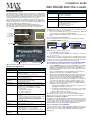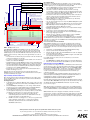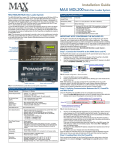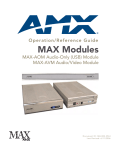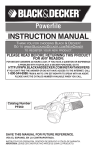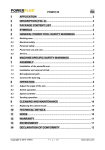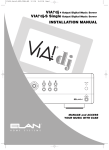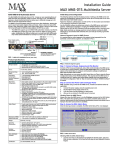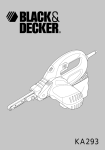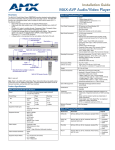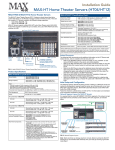Download AMX MAX-MMS-400 Installation guide
Transcript
Installation Guide MAX MDL200 Multi-Disc Loader MDL200 Multi Disc Loader MDL200 Specifications (Cont.) The MDL200 Multi Disc Loader (FIG. 1) allows you to bulk-rip up to 200 discs (DVD or CD), and load the content on a MMS server. The MDL200 comes as a kit that includes a laptop PC pre-loaded with all required software, and pre-configured for plug and play operation. The MDL200 has three IEEE1394 (FireWire) ports for communication with the laptop (see FIG. 1), and includes all cables necessary to get started. To use the MDL200, you’ll connect the MDL200 to the laptop PC and to the target MMS server as described in this document. The BulkRipper software application (preloaded on the laptop) allows you to specify an IP address for the target MMS server, and manage the MDL200 and the bulk-ripping process. Refer to the MDL200 & BulkRipper Instruction Manual (available online at www.amx.com) for a detailed description of the MDL200, the Bulkripper application, and additional information on using Bulkripper to load discs to the MMS server. (front) Data Transfer Rate: • Sustained DVD 8,112KBps (6x) • CD (Mode 1) 4,800KBps (32x) • CD (Mode 2) 5,475KBps (32x) Dimensions (HWD): 8 3/4" x 17” x 20" (22.22cm x 43.18cm x 50.80cm) Weight: 30 lbs (13.60 kg) Included Accessories: • Laptop PC (P4 with IEEE 1394 capabilities, configured with BulkRipper software for managing the MDL200. • 6’ (1.83m) IEEE 1394 cable • 6’ (1.83m) Ethernet Crossover cable • 6’ (1.83m) AC Power cable Step 1: Connect the MDL200 to the MMS Server and Laptop PC The MDL200 first needs to be connected to the laptop PC and the MMS server that you will be loading the media to, as described below. 1. Connect one of the IEEE 1394 ports on the rear of the MDL200 to the IEEE 1394 port on the laptop PC, using the included IEEE 1394 cable. 2. Connect the laptop PC to the MMS server, either with a direct connection or via a LAN: Disc loading slot (insert discs here to load the internal carousel). Direct Connection (recommended method) Do not use the external transport control pushbuttons - use the controls provided in the BulkRipper software application instead. Power button Use the included Ethernet crossover cable to connect the PC directly to the MMS server’s ETHERNET CONTROL port (FIG. 2). Ethernet Crossover Cable (included) IEEE 1394 cable MMS Server MDL200 Laptop PC FIG. 2 Example configuration - direct connection 3. 4. Connect the MMS server’s power cable(s). Power up the MDL200, laptop PC and MMS server, allowing up to one minute for the server to boot up. Note: Alternatively, you can also connect the laptop PC to the MMS server via a LAN connection. Refer to the MDL200 & BulkRipper Instruction Manual (available online at www.amx.com) for details. Using the MDL200 on a LAN connection may result in slow loading, due to network configuration and the amount of network traffic. (rear) IEEE 1394 ports Power cable connector FIG. 1 MAX MDL200 Multi Disc Loader (front and rear panel components) MDL200 Product Specifications MDL200 (FG 2179-01) Specifications Storage Capacity: 200 discs, 4.7 GB/disc Power Requirements: • Voltage: 110 – 240V AC (autosensing) • Frequency: 50/60 Hertz • Consumption: 45 watts (peak), 35 watts (normal) AC Current Draw (AMP): • .45A - Bootup/Power Cycle Peak • .45A - Normal Usage Peak Interface Specifications (IEEE 1394): • Bus interface IEEE-1394 compliant • Data transfer rate 100, 200, and 400Mbps • Three 6-pin IEEE-1394 ports DVD-ROM drives: Two DVD-ROM drives (both drives can rip discs simultaneously) Drive Specifications: • Supports most popular CD & DVD formats (DVD-RAM, DVD-RW and DVD+ are not supported). • Random seek: 90 ms (DVD-ROM); 80 ms (CD-ROM) • Random access: 110 ms (DVD-ROM); 85 ms (CD-ROM) • Data Transfer Rate: - Sustained DVD 8,112KBps (6x) - CD (Mode 1) 4,800KBps (32x) - CD (Mode 2) 5,475KBps (32x) Front Panel Components: • Power switch • Disc tray • Transport Control buttons and Display: When used with the laptop PC that comes with the MDL200 (pre-configured with the BulkRipper application), there is no need to use these front-panel controls. Instead, use the controls provided in BulkRipper. Step 2: Verifying Communication Between the PC, MDL200 and MMS Once the MDL200, laptop PC and MMS server are connected and powered up: 1. Launch the BulkRipper application on the laptop PC. BulkRipper is the software (already loaded and configured on the laptop PC) that manages the process of loading discs into the MDL200 and loading the media to a target MMS server. Double-click the BulkRipper desktop icon to launch the program and access the main window (FIG. 3). Refer to the MDL200 Multi-Disc Loader and BulkRipper Software Instruction Manual for a detailed description of the BulkRipper application. 2. The laptop PC and the BulkRipper application are pre-configured to allow communication between the PC, the MDL200. The status bar should indicate that you have successfully connected to the MDL200 and the MMS server (see FIG. 3). The center area of the status bar should indicate that the MDL200 (Powerfile-C200) is connected and running, and the MMS icon on the right side of the status bar should be green to indicate communication with the server. If you are not communicating with either the MDL200 or the MMS server, first verify that your cables are connected properly. Then select File > Settings (in BulkRipper) to open the Settings dialog: a. Verify that the Max MMS/IMS IP address indicated here matches that of the target MMS server (default = 192.168.1.30). b. Verify that the Changer Number field is set to “Changer 1”. In the event that you are using more than one MDL200, use this drop-down menu to select the source MDL200 for this load operation. 3. Click OK to save your changes and close the Settings dialog. Once the status bar indicates that you are connected to both the MDL200 and the MMS server, then you are ready to load discs (DVDs and CDs) into the MDL200. DVD Region Code Settings on the MDL200 The MDL200 has two internal DVD-ROMs, each of which may require that you specify a DVD region code setting different than the default setting of Region 1. Note that you can set the region code on each drive, and you may choose to specify different region codes for each one. Refer to the insert regarding changing region code settings on MAX DVD-ROMs, included with the MDL200 for details and instructions. Rear Panel Connectors: • Three IEEE 1394 ports • Power Cable connector: IEC connector for AC power cable. Reliability: • Mechanism MTBF: 1,000,000 swaps • Power On Hours: 100,000 Step 3: Loading Discs Into the MDL200 Operating Environment: • • • • Discs are physically loaded into the MDL200 through the vertical disc tray slot on the front panel of the unit (see FIG. 1), using the Chapter > Load All options in Bulkripper. For best results, discs should be loaded contiguously (avoid leaving empty slots between discs). Average Disc to Disc Access Time: 4 seconds Operating Temperature: 5° to 40° C; 41° to 104° F Storage Temperature: -10° to 60° C; 14° to 140° F Operating Humidity: 10% - 90% relative humidity Storage Humidity: 5% - 95% relative humidity, non-condensing Identify - press to identify the discs within the range specified for this drive Record - press to record the discs within the range specified for this drive Cancel - press to cancel the loading process on this dri (without closing this session) Unmount - press to unmount the disc currently loaded in this drive The First Disc/Last Disc fields specify th range of discs to include in the loading process (for each drive) Menu Bar Drive 1 controls Cur Disc indicates which disc is being loaded (on each drive). Drive 2 controls Status Bar - indicates drive status and percentage compl (on each drive) Disc/Slot window Status Bar Indicates that the MDL200 is connected to the laptop and running Indicates that the laptop is connected and communicating with the MMS server FIG. 3 BulkRipper main screen Select Changer > Load All from the BulkRipper menu bar. This prompts the MDL200 to present empty slots for you to insert discs. If there are discs already occupying some slots, the unit will automatically skip them and present the next available empty slot. You will hear the MDL200’s internal carousel spin to the next available empty slot and stop. At this point you have approximately 15 seconds to insert a disc. • A decal below the slot indicates the proper orientation of the disc: the label side of the disc must always face to the right. • As each disc is loaded, it is assigned to the first available slot for the drive it is added to, as is indicated in BulkRipper. • The MDL200 features two DVD-ROM drives which can be used simultaneously. Typically, you would assign half of the discs to Drive 1, and the rest to Drive 2. • You can load/unload discs while the MDL200 is recording. This requires that you unlock the front panel of the MDL200 (which by default locks during the recording process) via the File > Unlock option. • Keep the disc cases in the order that you removed and loaded the discs to make the unloading process easy. Note that at this point the discs that have been loaded are indicated on the BulkRipper main screen, but without any title or media information since they have not yet been identified by the program. Step 4: Identify and Record the Discs Once all of the disks have been loaded into the MDL200, you are ready to rip the discs to the MMS server. There are usually two operations involved: Identification and Recording of the discs. Identifying the Discs 1. To identify the discs loaded in the MDL200, specify a range of discs to be identified, using the First Disc and Last Disc fields (on the BulkRipper main screen) for each drive. 2. Click the Identify button. BulkRipper uses color coding to indicate whether each disc has been successfully identified (refer to the MDL200 Multi-Disc Loader and BulkRipper Software Instruction Manual. for details): 3. Occasionally some of the discs may not be successfully identified, in which case the application will prompt you to verify that you want to proceed with the recording process. At this point, you can proceed in either of two ways: a. Click Yes at the prompt to proceed with the recording, with the understanding that any discs that were not identified will not have any descriptive information associated with them, or... b. Recording the Discs Once the discs in the MDL200 have been identified (or once you have prompted BulkRipper to proceed without having identified all of the discs as described above), you can begin the process of reading media and loading the MMS: 1. Press the Record button to begin recording (on the drive(s) that you want to use), and let the MDL200 run until the process is complete. 2. The status of each disc is indicated in the Status column as it is being recorded. Once complete, the Status message should indicate that the media was successfully loaded on the MMS. Note that the MDL200 loads one disc at a time per drive, with both drives working simultaneously. • The amount of time it takes to load each disc will vary, relative to the amount and type of data on the disc. Most DVDs take between 30 minutes and one hour to load. Audio CDs are typically much faster. • While the MDL200 is recording, you can still identify discs (on either drive) without interrupting the recording process. • You can stop and restart the process at any time (Start and Stop buttons) without closing the session. • While recording, the front panel of the MDL200 locks. You can unlock it via the File > Unlock option without interrupting the recording process. This allows you load/unload discs while the MDL200 is recording. • BulkRipper will indicate when the entire process is complete with the "Ready" message in the Status Bar. 3. As each disc is read it is automatically loaded on the MMS Server. 4. When all discs in the specified range have been loaded, BulkRipper displays the message: "Ripping Is Complete" 5. Once the process is complete, you should verify the contents of the MMS server via the WinMAX application (Movies and Music tabs). You can use WInMAX to re-identify any discs that display with incorrect or incomplete disc information If necessary. You can also use WinMAX to manually enter/edit disc information as needed. Refer to the WinMAX Instruction Manual (available online at www.amx.com) for details. If one or more discs cannot be identified: While BulkRipper will allow you to proceed with recording discs that could not be identified, it is recommended that you attempt to identify all discs before recording, so that each title will have information available to present to the end-user when they select the DVD or CD. In most cases this will require manually selecting a match from the database. 1. Double-click on a title in BulkRipper to open the Multiple Matches dialog. 2. Specify a search method: Title (default setting) or UPC. 3. Enter the disc title (or UPC code) in the Search field. The results are displayed in the lower window of this dialog. 4. Select the best match from the list and click OK to assign the selected title (and associated disc information) to the disc. If no suitable matches are listed, or if none are found, then you can enter the information manually: 1. Click New Entry in the Multiple Matches dialog to open the New Entry dialog. 2. Enter the disc title and information and click OK to accept the new information. Removing Discs From The MDL200 When you’re finished recording all of the discs in the MDL200, remove them from the unit. To unload one or discs, select the titles (hold down the Ctrl key to select multiple titles) and select Changer > Eject. Alternatively you can use the Changer > Eject All command to eject all of the discs. In either case, as each disc is ejected, it must be manually removed from the disc tray on the front of the MDL200. You have 15 seconds to remove the disc before it is pulled back into the unit and the eject command is cancelled. Refer to the BulkRipper Instruction Manual (available online at www.amx.com) for detailed description of the Bulkripper user interface and additional information on using Bulkripper to identify, record and load discs to the MMS server. Clearing Disc Information From the Disc/Slot Window By default, all disc information is displayed in the Disc/Slot Window until it is manually cleared. Select File > Reset All to reset (clear) all of the disc information in the Disc/ Slot Window. Note that the The Reset All command also stops the recording process if it is in progress. Note: This document is only intended to provide a short cut to installing and using the MDL200 and BulkRipper. For more detailed product information and instructions, refer to the MDL200 Multi-Disc Loader and BulkRipper Software Instruction Manual. Notice: MAX Products are not designed or intended to, and may not be used to, violate anyone’s copyright or other intellectual property rights. Each user of the MAX Products may only use the Products in connection with materials legally owned or licensed by such user and only to the extent such ownership or license rights permit such use. Click No to cancel the recording process so that you can go back and try again to identify the problem disc(s), or enter the disc information manually (as described in the If one or more discs cannot be identified: section below). AMX Corporation reserves the right to alter specifications without notice at any time. For full warranty information, refer to the AMX Instruction Manual(s) associated with your Product(s). 065-004-2781 3/05 ©2005 AMX Corporation. All rights reserved. The AMX logo is a trademark of AMX Corporation. 3000 RESEARCH DRIVE, RICHARDSON, TX 75082 • 800.222.0193 • fax 469.624.7153 • technical support 800.932.6993 • www.amx.com 93-2179 REV: F