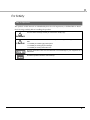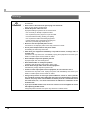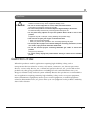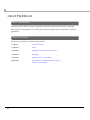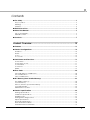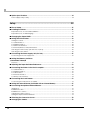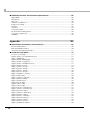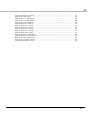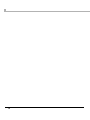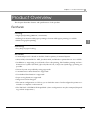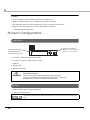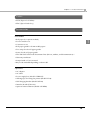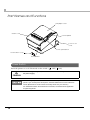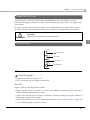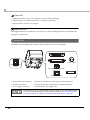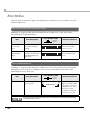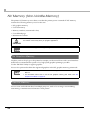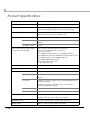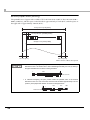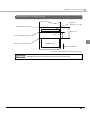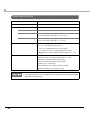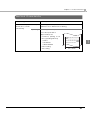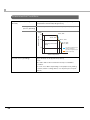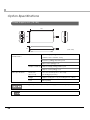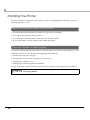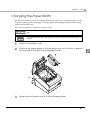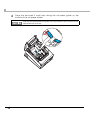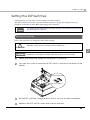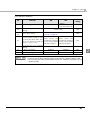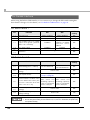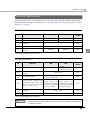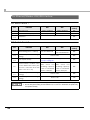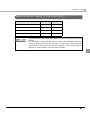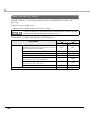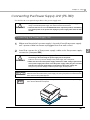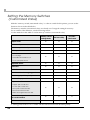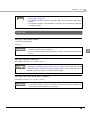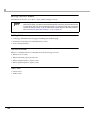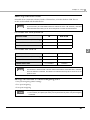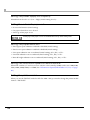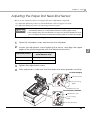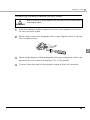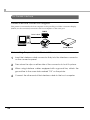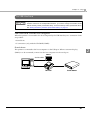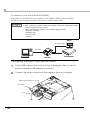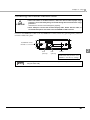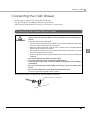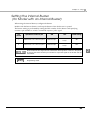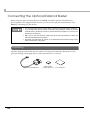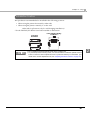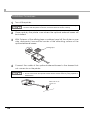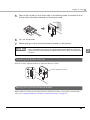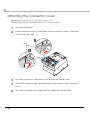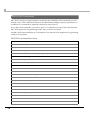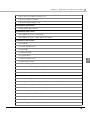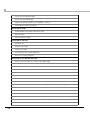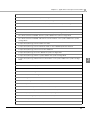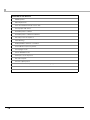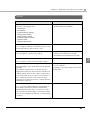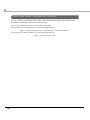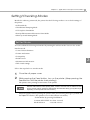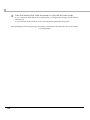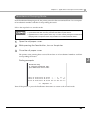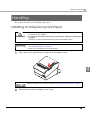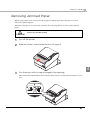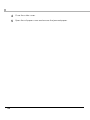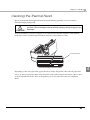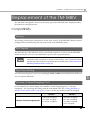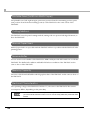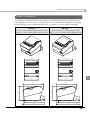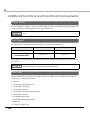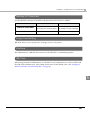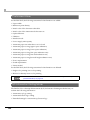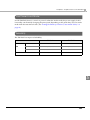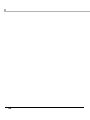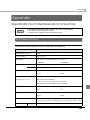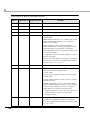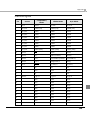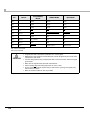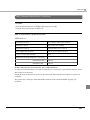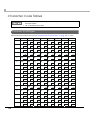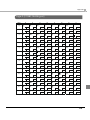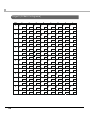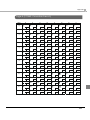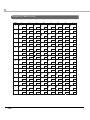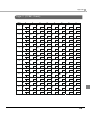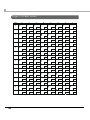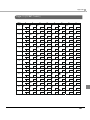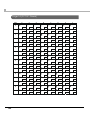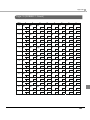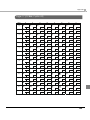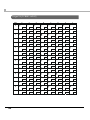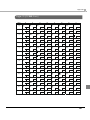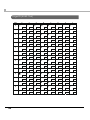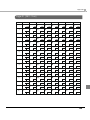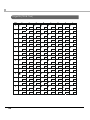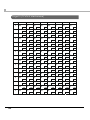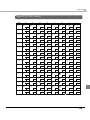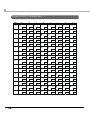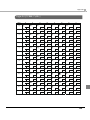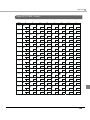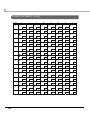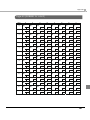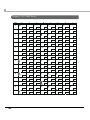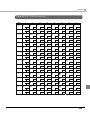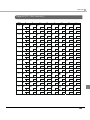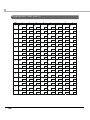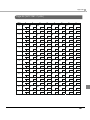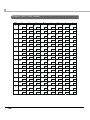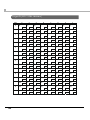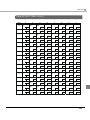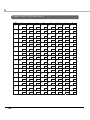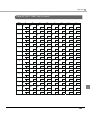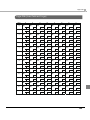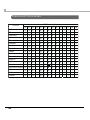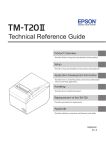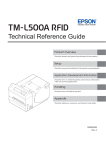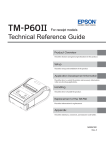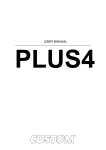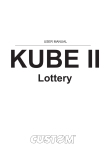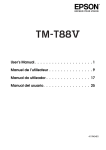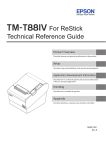Download Epson TM-T88IV Specifications
Transcript
Technical Reference Guide
Product Overview
Describes features and general specifications for the product.
Setup
Describes setup and installation of the product and peripherals.
Application Development Information
Describes how to control the printer and necessary information
when you develop applications.
Handling
Describes how to handle the product.
Replacement of the TM-T88IV
Describes precautions for replacement.
Appendix
Describes interfaces, connectors, and character code tables.
M00024303
Rev. D
Cautions
• No part of this document may be reproduced, stored in a retrieval system, or transmitted in any form
or by any means, electronic, mechanical, photocopying, recording, or otherwise, without the prior
written permission of Seiko Epson Corporation.
• The contents of this document are subject to change without notice. Please contact us for the latest
information.
• While every precaution has been taken in the preparation of this document, Seiko Epson Corporation assumes no responsibility for errors or omissions.
• Neither is any liability assumed for damages resulting from the use of the information contained
herein.
• Neither Seiko Epson Corporation nor its affiliates shall be liable to the purchaser of this product or third
parties for damages, losses, costs, or expenses incurred by the purchaser or third parties as a result of:
accident, misuse, or abuse of this product or unauthorized modifications, repairs, or alterations to this
product, or (excluding the U.S.) failure to strictly comply with Seiko Epson Corporation’s operating
and maintenance instructions.
• Seiko Epson Corporation shall not be liable against any damages or problems arising from the use of
any options or any consumable products other than those designated as Original EPSON Products or
EPSON Approved Products by Seiko Epson Corporation.
Trademarks
EPSON and ESC/POS are registered trademarks of Seiko Epson Corporation in Japan and other
countries/regions.
Microsoft and Windows are registered trademarks of Microsoft Corporation.
ESC/POS® Command System
EPSON ESC/POS is a proprietary POS printer command system that includes patented or patentpending commands. ESC/POS is compatible with all types of EPSON POS printers and displays
(excluding the TM-C100 printer).
ESC/POS is designed to reduce the processing load on the host computer in POS environments. It
comprises a set of highly functional and efficient commands and also offers the flexibility to easily make
future upgrades.
Copyright © 2010-2011 Seiko Epson Corporation. All rights reserved.
2
For Safety
Key to Symbols
The symbols in this manual are identified by their level of importance, as defined below. Read
the following carefully before handling the product.
You must follow warnings carefully to avoid serious bodily injury.
WARNING
CAUTION
Provides information that must be observed to prevent damage to the equipment or loss of
data.
Possibility of sustaining physical injuries.
Possibility of causing physical damage.
Possibility of causing information loss.
Provides information that must be observed to avoid damage to your equipment or a
malfunction.
Provides important information and useful tips.
3
Warnings
WARNING
4
To avoid risk of electric shock, do not set up this product or handle cables during a
thunderstorm
Never insert or disconnect the power plug with wet hands.
Doing so may result in severe shock.
Handle the power cable with care.
Improper handling may lead to fire or electric shock.
Do not modify or attempt to repair the cable.
Do not place any heavy object on top of the cable.
Avoid excessive bending, twisting, and pulling.
Do not place the cable near heating equipment.
Check that the plug is clean before plugging it in.
Be sure to push the plug all the way in.
Be sure to use the specified power source.
Connection to an improper power source may cause fire or shock.
Do not place multiple loads on the power outlet.
Overloading the outlet may lead to fire.
Shut down your equipment immediately if it produces smoke, a strange odor, or
unusual noise.
Continued use may lead to fire. Immediately unplug the equipment and contact your
dealer or a Seiko Epson service center for advice.
Never attempt to repair this product yourself.
Improper repair work can be dangerous.
Never disassemble or modify this product.
Tampering with this product may result in injury or fire.
Do not allow foreign matter to fall into the equipment.
Penetration by foreign objects may lead to fire.
If water or other liquid spills into this equipment, do not continue to use it.
Continued use may lead to fire. Unplug the power cord immediately and contact your
dealer or a Seiko Epson service center for advice.
Using in the presence of silicon gas (silicon adhesive, silicon oil, silicon powder,
etc.) including siloxane and of malignant gas (nitric acid, hydrosulfuric, ammonia,
chlorine, etc.) may cause contact failure at contact points in a mechanical switch
and a DC motor, etc., in a short time because of adhesion or oxidization of the
insulation film.
If you open the DIP switch cover, be sure to close the cover and tighten the screw
after adjusting the DIP switch.
Using this product with the cover open may cause fire or electric shock.
Cautions
CAUTION
Do not connect cables in ways other than those mentioned in this manual.
Different connections may cause equipment damage or fire.
Be sure to set this equipment on a firm, stable, horizontal surface.
The product may break or cause injury if it falls.
Do not use this product in locations subject to high humidity or dust levels.
Excessive humidity and dust may cause equipment damage or fire.
Do not place heavy objects on top of this product. Never stand or lean on this
product.
Equipment may fall or collapse, causing breakage and possible injury.
Take care not to injure your fingers on the manual cutter
When you remove printed paper
When you perform other operations such as loading/replacing roll paper
Do not open the roll paper cover without taking the necessary precautions, as this
can result in injury from the autocutter fixed blade.
Do not use aerosol sprayers containing flammable gas inside or around this
product.
Doing so may cause fire.
To ensure safety, unplug this product before leaving it unused for an extended
period.
Restriction of Use
When this product is used for applications requiring high reliability/safety, such as
transportation devices related to aviation, rail, marine, automotive, etc.; disaster prevention
devices; various safety devices, etc.; or functional/precision devices, etc., you should use this
product only after giving consideration to including fail-safes and redundancies into your
design to maintain safety and total system reliability. Because this product was not intended for
use in applications requiring extremely high reliability/safety, such as aerospace equipment,
main communication equipment, nuclear power control equipment, or medical equipment
related to direct medical care, etc., please make your own judgment on this product's suitability
after a full evaluation.
5
About this Manual
Aim of the Manual
This manual provides developers/engineers with all the necessary information for design,
development and installation of a POS system, and also design and development of a printer
application.
Manual Content
The manual is made up of the following sections:
Chapter 1
Product Overview
Chapter 2
Setup
Chapter 3
Application Development Information
Chapter 4
Handling
Chapter 5
Replacement of the TM-T88IV
Appendix
Specifications of Interfaces and Connectors
Character Code Tables
6
Contents
■ For Safety...............................................................................................................................3
Key to Symbols ....................................................................................................................................... 3
Warnings ................................................................................................................................................. 4
Cautions.................................................................................................................................................. 5
■ Restriction of Use ..................................................................................................................5
■ About this Manual ................................................................................................................6
Aim of the Manual................................................................................................................................. 6
Manual Content .................................................................................................................................... 6
■ Contents ................................................................................................................................7
Product Overview ........................................................................13
■ Features ...............................................................................................................................13
■ Product Configurations ......................................................................................................14
Interfaces .............................................................................................................................................. 14
Buzzer .................................................................................................................................................... 14
Colors .................................................................................................................................................... 15
Accessories........................................................................................................................................... 15
■ Part Names and Functions.................................................................................................16
Power Switch ........................................................................................................................................ 16
Power Switch Cover............................................................................................................................. 17
Control Panel ....................................................................................................................................... 17
Connectors........................................................................................................................................... 18
Offline .................................................................................................................................................... 19
■ Error Status ...........................................................................................................................20
Automatically Recoverable Errors ..................................................................................................... 20
Recoverable Errors............................................................................................................................... 20
Unrecoverable Errors ........................................................................................................................... 21
■ NV Memory (Non-Volatile Memory) ................................................................................22
NV Graphics Memory.......................................................................................................................... 22
User NV Memory .................................................................................................................................. 22
Memory Switches (Customized Value) ............................................................................................. 23
User-defined Page ............................................................................................................................... 23
Maintenance Counter ........................................................................................................................ 23
■ Product Specifications .......................................................................................................24
Printing Specifications ......................................................................................................................... 25
Character Specifications .................................................................................................................... 26
Printable Area ...................................................................................................................................... 27
Printing and Cutting Positions ............................................................................................................. 29
Paper Specifications............................................................................................................................ 30
Electrical Characteristics .................................................................................................................... 31
Environmental Conditions................................................................................................................... 32
External Dimensions and Mass ........................................................................................................... 33
7
■ Option Specifications ........................................................................................................ 34
Power Supply Unit (PS-180) ..................................................................................................................34
Setup .............................................................................................35
■ Flow of Setup....................................................................................................................... 35
■ Installing the Printer............................................................................................................ 36
Important Notes on Horizontal Installation ........................................................................................36
Important Notes on Wall Hanging......................................................................................................36
■ Changing the Paper Width................................................................................................ 37
■ Setting the DIP Switches..................................................................................................... 39
Setting Procedure.................................................................................................................................39
For Serial Interface................................................................................................................................40
For Parallel Interface ............................................................................................................................42
For Built-in USB Interface ......................................................................................................................43
For Ethernet/Wireless LAN/USB Interface ...........................................................................................44
Selecting the Print Density (DIP Switches 2-3/2-4)............................................................................. 45
Selecting the BUSY Status ....................................................................................................................46
■ Connecting the Power Supply Unit (PS-180) .................................................................... 47
Connecting the Power Supply Unit ....................................................................................................47
■ Setting the Memory Switches
(Customized Value)48
Functions ...............................................................................................................................................49
■ Adjusting the Paper Roll Near-End Sensor ....................................................................... 53
■ Connecting the Printer to the Host Computer ................................................................. 54
For Serial Interface................................................................................................................................54
For Parallel Interface ............................................................................................................................56
For USB Interface...................................................................................................................................57
For Ethernet Interface ..........................................................................................................................60
For Wireless LAN Interface ...................................................................................................................62
■ Connecting the Cash Drawer ........................................................................................... 63
Connecting the Drawer Kick-out Cable............................................................................................63
■ Setting the Internal Buzzer (for Model with an Internal Buzzer)...................................... 65
■ Connecting the Optional External Buzzer........................................................................ 66
Unpacking.............................................................................................................................................66
Installation Position ...............................................................................................................................67
Installation Procedures.........................................................................................................................68
Adjusting the Buzzer Volume ...............................................................................................................69
Setting the Optional External Buzzer ..................................................................................................69
■ Attaching the Connector Cover ....................................................................................... 70
■ Arranging the Cables ........................................................................................................ 72
8
Application Development Information......................................73
■ How to Control the Printer ..................................................................................................73
Selecting a Driver................................................................................................................................. 73
ESC/POS Commands .......................................................................................................................... 74
■ Software and Manuals .......................................................................................................79
Drivers.................................................................................................................................................... 79
Utilities.................................................................................................................................................... 81
How to Get Drivers, Manuals, and the Utility .................................................................................... 82
■ Setting/Checking Modes...................................................................................................83
Self-test Mode ...................................................................................................................................... 83
Hexadecimal Dumping Mode ........................................................................................................... 85
NV Graphics Print Mode ..................................................................................................................... 86
Receipt Enhancement Information Print Mode............................................................................... 87
Memory Switch Setting Mode............................................................................................................ 88
Handling .......................................................................................89
■ Installing and Replacing Roll Paper..................................................................................89
■ Removing Jammed Paper.................................................................................................91
■ Cleaning the Thermal Head ..............................................................................................93
■ Preparing for Transport .......................................................................................................94
Replacement of the TM-T88IV ....................................................95
■ Compatibility ......................................................................................................................95
Printing .................................................................................................................................................. 95
Print Density .......................................................................................................................................... 95
Two-Color Printing ................................................................................................................................ 95
Number of Head Energizing Parts ...................................................................................................... 95
Printable Area (for 80 mm Width Paper)........................................................................................... 96
Cutting Method ................................................................................................................................... 96
Manual Paper Feed ............................................................................................................................ 96
Receive Buffer ...................................................................................................................................... 96
Memory Capacity ............................................................................................................................... 96
Electrical Characteristics .................................................................................................................... 96
DIP Switches ......................................................................................................................................... 97
Printer Status ......................................................................................................................................... 97
Logo Registration ................................................................................................................................. 97
Driver Compatibility............................................................................................................................. 97
USB Low Power Consumption Mode ................................................................................................. 98
Maintenance Counter ........................................................................................................................ 98
Buzzer .................................................................................................................................................... 98
Power Supply Box ................................................................................................................................. 98
Overall Dimensions .............................................................................................................................. 99
9
■ Additional Functions and Functional Improvements.................................................... 100
Paper Width ........................................................................................................................................100
Print Speed ..........................................................................................................................................100
Barcodes .............................................................................................................................................100
Number of Characters.......................................................................................................................101
Image Tone Setting ............................................................................................................................101
Interface ..............................................................................................................................................101
USB Class..............................................................................................................................................101
Customized Value ..............................................................................................................................102
R/E Information Printing Mode ..........................................................................................................102
Low Power Load Mode......................................................................................................................103
Reliability .............................................................................................................................................103
Appendix ....................................................................................105
■ Specifications of Interfaces and Connectors................................................................ 105
RS-232 Serial Interface........................................................................................................................105
IEEE 1284 Parallel Interface................................................................................................................108
USB (Universal Serial Bus) Interface ...................................................................................................111
■ Character Code Tables ................................................................................................... 112
Common to All Pages........................................................................................................................112
Page 0 [PC437: USA, Standard Europe]...........................................................................................113
Page 1 (Katakana).............................................................................................................................114
Page 2 (PC850: Multilingual) .............................................................................................................115
Page 3 (PC860: Portuguese) .............................................................................................................116
Page 4 (PC863: Canadian-French)..................................................................................................117
Page 5 (PC865: Nordic) .....................................................................................................................118
Page 11 (PC851: Greek) ....................................................................................................................119
Page 12 (PC853: Turkish)....................................................................................................................120
Page 13 (PC857: Turkish)....................................................................................................................121
Page 14 (PC737: Greek) ....................................................................................................................122
Page 15 (ISO8859-7: Greek) ..............................................................................................................123
Page 16 (WPC1252) ...........................................................................................................................124
Page 17 (PC866: Cyrillic #2) ..............................................................................................................125
Page 18 (PC852: Latin2) ....................................................................................................................126
Page 19 (PC858: Euro) .......................................................................................................................127
Page 20 (KU42: Thai) ..........................................................................................................................128
Page 21 (TIS11: Thai)...........................................................................................................................129
Page 26 (TIS18: Thai)...........................................................................................................................130
Page 30 (TCVN-3: Vientamese) ........................................................................................................131
Page 31 (TCVN-3: Vientamese) ........................................................................................................132
Page 32 (PC720: Arabic) ...................................................................................................................133
Page 33 (WPC775: Baltic Rim) ..........................................................................................................134
Page 34 (PC855: Cylillic) ....................................................................................................................135
Page 35 (PC861: Icelandic) ..............................................................................................................136
Page 36 (PC862: Hebrew) .................................................................................................................137
Page 37 (PC864: Arabic) ...................................................................................................................138
Page 38 (PC869: Greek) ....................................................................................................................139
Page 39 (ISO8859-2: Latin2)...............................................................................................................140
10
Page 40 (ISO8859-15: Latin9) ............................................................................................................ 141
Page 41 (PC1098: Farci) .................................................................................................................... 142
Page 42 (PC1118: Lithuanian) .......................................................................................................... 143
Page 43 (PC1119: Lithuanian) .......................................................................................................... 144
Page 44 (PC1125: Ukranian)............................................................................................................. 145
Page 45 (WPC1250: Latin 2) ............................................................................................................. 146
Page 46 (WPC1251: Cyrillic) ............................................................................................................. 147
Page 47 (WPC1253: Greek) .............................................................................................................. 148
Page 48 (WPC1254: Turkish).............................................................................................................. 149
Page 49 (WPC1255: Hebrew) ........................................................................................................... 150
Page 50 (WPC1256: Arabic) ............................................................................................................. 151
Page 51 (WPC1257: Baltic Rim)........................................................................................................ 152
Page 52 (WPC1258: Vientamese).................................................................................................... 153
Page 53 (KZ1048: Kazakhstan) ......................................................................................................... 154
Page 255 (User-Defined Page) ......................................................................................................... 155
International Character Sets ............................................................................................................ 156
11
12
Chapter 1 Product Overview
Product Overview
This chapter describes features and specifications of the product.
Features
Printing
• High speed printing (300 mm/s maximum).
• Shifting from 80 mm width paper printing to 58 mm width paper printing is available.
1
• Multi-tone graphic printing.
Handling
• Easy drop-in paper loading
Software
• Command protocol is based on the ESC/POS Proprietary Command System.
• OPOS ADK, OPOS ADK for .NET, JavaPOS ADK, and Windows printer drivers are available.
• In addition to supporting several kinds of bar code printing, DS1 DataBar printing and twodimensional symbol (PDF417, QR code, MaxiCode, Composite Symbology) printing are
possible.
• Various layouts are possible by using page mode.
• A maintenance counter function is supported.
• User-defined font function is supported.
• Paper-saving function is supported.
• Image tone can be changed.
• The remote configuration tool allows you to check the status of and configure the printer connected to a computer on the network.
• The TM-T88V is ENERGY STAR qualified. (Some configurations may be exempted, depending on their components.)
13
Others
• Various interface boards (EPSON UB series*) can be used.
• Built-in USB interface is also available for all interface models.
• The TM-T88V Software & Documents Disc (drivers, utility, and manuals).
* Except the following interface boards with the buzzer function
UB-E02A, UB-R02A, UB-R03A
Product Configurations
Interfaces
Built-in USB interface
Interface board (UB):
Serial/Parallel/USB/
Ethernet/Wireless LAN
㩷
(May be covered with a
plate for some models.)
• Serial UB + built-in USB interface model
• Parallel UB + built-in USB interface model
• USB UB
• Ethernet UB
• Wireless LAN UB
CAUTION
For this printer, never use a LAN interface board or a wireless LAN interface board
with a buzzer function.
Otherwise, the printer or the interface board may be damaged.
The name of interface boards with a buzzer function has “A” at the end.
Example) UB-E**A, UB-R**A (*: alphanumeric character)
Buzzer
• Model with the internal buzzer function
• Optional external buzzer
The optional external buzzer and the internal buzzer cannot be used together at the same
time.
14
Chapter 1 Product Overview
Colors
• ECW (Epson Cool White)
• EDG (Epson Dark Gray)
Accessories
Included
• Roll paper (for operation check)
1
• Power switch cover
• Connector cover
• Roll paper guide for 58 mm width paper*
• Two strips for the roll paper guide*
• Screw for the roll paper guide*
• The TM-T88V Software & Documents Disc (drivers, utilities, and documentation) *
• Warranty certificate*
• Setup Guide or User’s manual
* May not be included depending on the model.
Options
• AC adapter
• AC cable
• Power supply box (Model: OT-BX88V)
• Affixing tape for fixing the printer (Model: DF-10)
• Wall hanging bracket (Model: WH-10)
• Interface boards (UB series)
• Optional external buzzer (Model: OT-BZ20)
15
Part Names and Functions
Roll paper cover
Cutter cover
Control panel
Connector
cover
Cover open button
Power switch cover
Power switch
Power Switch
Turns the printer on or off. The marks on the switch: (
: OFF/
: ON)
Before turning on the printer, be sure to check that the AC adapter is connected to
the power supply.
CAUTION
Before turning the printer off, it is recommended to send a power-off command to the
printer. If you use the power-off sequence, the latest maintenance counter values are
saved. (Maintenance counter values are usually saved every two minutes.)
For detailed information about ESC/POS commands, see the ESC/POS Application
Programming Guide.
16
Chapter 1 Product Overview
Power Switch Cover
Install the power switch cover that comes with the TM-T88V onto the printer to prevent
inadvertent changing of the power switch, to prevent tampering, and to improve the appearance
of the printer.
To reset the printer when the power switch cover is installed, insert a long, thin object (such as
the end of a paper clip) into the hole in the power switch cover and press the power switch.
WARNING
If an accident occurs with the power switch cover attached, unplug the power cord
immediately.
Continued use of the printer may cause fire or shock.
1
Control Panel
(Power) LED
Error LED
Paper LED
Feed button
LEDs
Power LED (green)
• Lights when the power supply is on.
• Goes out when the power supply is turned off.
Error LED
Lights or flashes when the printer is offline.
• Lights after the power is turned on or after a reset (offline). Automatically goes out after a
while to indicate that the printer is ready.
• Lights when the end of the roll paper is detected, and when printing has stopped (offline). If
this happens, replace the roll paper.
• Flashes when an error occurs. (For details about the flash codes, see "Error Status" on page 20.)
• Goes out during regular operation (online).
17
Paper LED
• Lights when there is no more roll paper or there is little remaining.
• Off when there is a sufficient amount of roll paper remaining.
• Flashes when a self-test is in progress.
Feed button
Pressing this button once feeds the roll paper by one line. Holding this button down feeds the
roll paper continuously.
Connectors
All cables are connected to the connector panel on the lower rear of the printer.
Serial interface
Parallel interface
Power supply
Drawer kick-out
(DK)
USB interface (Built-in/UB)
USB Plus Power
Ethernet interface
• Drawer kick-out connector:
Connects a cash drawer or the optional external buzzer.
• Interface connector:
Connects the printer with the host computer interface.
• Power supply connector:
Connects the power supply unit
The picture above shows a serial interface model. For details on the various interfaces and
how to connect the power supply connector and cash drawer, see "Connecting the Printer
to the Host Computer" on page 54 and "Connecting the Cash Drawer" on page 63.
18
Chapter 1 Product Overview
Offline
The printer automatically goes offline under the following conditions:
• During power on (including resetting with the interface) until the printer is ready
• During the self-test
• While roll paper is fed using the Feed button.
• When the cover is open.
• When the printer stops printing due to a paper-end (if an empty paper supply is detected by
the roll paper end sensor or if the driver has been set to stop printing when a roll paper nearend is detected)
1
• When an error has occurred
19
Error Status
There are three possible error types: automatically recoverable errors, recoverable errors, and
unrecoverable errors.
Automatically Recoverable Errors
Printing is no longer possible when automatically recoverable errors occur. They can be
recovered easily, as described below.
Error LED flash code
Error
Error description
Approx.
160 ms
Recovery measure
Roll paper
cover open
error
The roll paper cover
was opened during
printing.
Recovers automatically
when the roll paper
cover is closed.
Print head
temperature
error
A high temperature
outside the head drive
operating range was
detected.
Recovers automatically
when the print head
cools.
Recoverable Errors
Printing is no longer possible when recoverable errors occur. They can be recovered easily by
turning the power on again or sending an error recovery command from the driver after
eliminating the cause of the error.
Error LED flash code
Error
Autocutter error
Error description
Approx.
160 ms
Autocutter does not
work correctly.
Approx.2.56 s
Recovery measure
Remove the jammed
paper or foreign matter
in the printer, close the
roll paper cover, send
the error recovery
command, or turn the
power on to recover.
The error recovery command is valid only if a recoverable error (excluding automatically
recoverable errors) occurs.
20
Chapter 1 Product Overview
Unrecoverable Errors
Printing is no longer possible when unrecoverable errors occur. The printer must be repaired.
Turn off the power immediately when unrecoverable errors occur.
CAUTION
Error LED flash code
Error
Error description
Memory R/W error
After R/W checking, the printer does not
work correctly.
High voltage error
The power supply voltage is extremely
high.
Low voltage error
The power supply voltage is extremely low.
CPU execution error
The CPU is executing an incorrect address.
Internal circuit
connection error
Internal circuits are not connected
correctly.
Approx.
160 ms
1
Approx.2.56 s
21
NV Memory (Non-Volatile Memory)
The printer's NV memory stores data even after the printer power is turned off. NV memory
contains the following memory areas for the user:
• NV graphics memory
• User NV memory
• Memory switches (customized value)
• User-defined page
• Maintenance counter
NV memory can be rewritten about 100,000 times. As a guide, NV memory rewriting should
be 10 times or less a day when you program applications.
CAUTION
See the ESC/POS Application Programming Guide for more details.
NV Graphics Memory
Graphics, such as shop logos to be printed on receipts, can be stored. Even with a serial interface
model whose communication speed is low, high speed graphics printing is possible.
Use the TM-T88V Utility to register graphics.
You can also print and confirm the registered graphics in the NV graphics memory print mode.
For detailed information about the TM-T88V Utility, see the TM-T88V Utility User’s
Manual.
For information about how to use the NV graphics memory print mode, see "NV
Graphics Print Mode" on page 86.
User NV Memory
You can store and read text data for multiple purposes, such as for storing a note including
customizing or maintenance information of the printer.
22
Chapter 1 Product Overview
Memory Switches (Customized Value)
With the memory switches (customized value), which are software switches for the printer, you
can set paper width, print density, font, USB class, interface mode, power supply unit capacity,
automatic paper cut, paper reduction, serial interface transmission speed, and printer model. See
"Setting the Memory Switches (Customized Value)" on page 48.
User-defined Page
You can store character data in the user-defined page (character code table: page 255) so that you
can also print characters not resident in the printer.
Maintenance Counter
With this function, printer information, such as the number of lines printed, the number of
autocuts, and printer operation time after the printer starts working, is automatically stored in
NV memory. You can read the information with the Status API of the APD or OPOS ADK to use
it for periodical checks or part replacement.
Maintenance Counter can be checked with the TM-T88V Utility or in a self-test.
23
1
Product Specifications
Printing method
Thermal line printing
Cutting method
Partial cut (cutting with one point in left edge left uncut)
Roll paper (single-ply) width
80 mm width paper printing: 79.5 ± 0.5 mm (3.13 ± 0.02")
58 mm width paper printing: 57.5 ± 0.5 mm (2.26 ± 0.02")
Interfaces
Buffers
Serial (RS-232), Parallel (IEEE1284), Ethernet (10/100BASE-T),
USB (Full-speed), Wireless LAN (IEEE802.11b)
Receive buffer
4 KB/45 bytes (selectable using DIP switch 1-2)
Downloaded buffer
12 KB (both for user-defined characters and downloaded
images)
NV graphics data
256 KB
Barcode/two-dimensional symbol/
composite symbol printing
UPC-A, UPC-E, JAN 8 (EAN 8), JAN 13 (EAN 13),
CODE 39, ITF, CODABAR (NW-7), CODE 93,
CODE 128, GS1-128,
GS1 DataBar Omnidirectional, GS1 DataBar Truncated,
GS1 DataBar Stacked, GS1 DataBar Stacked Omnidirectional,
GS1 DataBar Limited, GS1 DataBar Expanded,
GS1 DataBar Expanded Stacked,
PDF417, QR CODE, MaxiCode,
Composite Symbology
DKD function
2 drives
Supplied voltage
DC 24 V ± 7%
Life
Mechanism
20,000,000 lines
Thermal head
150 million pulses
150 km
Autocutter
2,000,000 cuts (when using the specified original paper types,
PD150R or PD160R)
1,500,000 cuts (when using paper types other than the
specified original paper types)
MTBF
360,000 hours
MCBF
70,000,000 lines
Temperature/humidity
Operating: 5 to 45°C {41 to 113°F}, 10 to 90% RH
Storage: -10 to 50°C {14 to 122°F}, 10 to 90% RH
24
Overall dimensions
145 × 195 × 148 mm {5.71 × 7.68 × 5.83"} (W × D × H)
Weight (mass)
Approx. 1.6 kg {3.5 lb} (roll paper excluded)
Chapter 1 Product Overview
Printing Specifications
Printing method
Thermal line printing
Dot density
180 × 180 dpi
Printing direction
Unidirectional with friction feed (Reverse feed is not
supported.)
Printing width
80 mm width paper printing: 72.0 mm (2.83"), 512 dots
58 mm width paper printing: 50.8 mm (2.0"), 360 dots
Characters per line
Font A (12 × 24)
1
80 mm width paper printing: 42
58 mm width paper printing: 30
Font B (9 × 17)
80 mm width paper printing: 56
58 mm width paper printing: 40
Maximum print speed*1
300 mm/s
Line spacing
4.23 mm {1/6"} (factory setting, programmable by
command)
dpi: dots per inch
*1: when the printer prints text (built-in fonts) with the default print density level at 24V and
25°C {77°F}.
Printing speed may be slower, depending on the such items as the data transmission
speed.
25
Character Specifications
Number of characters
Alphanumeric characters: 95
Extended graphics: 128 × 43 pages (including user-defined page)
International characters: 18 sets
GB18030-2000: 28,533 (for Simplified Chinese characters model)
Big 5: 13,535 (for Traditional Chinese characters model)
Korean Kanji (KC C5601): 8,366 (for Korean model)
Thai character: 3-pass printing font (for South Asia model)
128 characters x 3 pages (133 character types)
Vietnam character (for South Asia model)
128 characters x 2 pages (135 character types)
Character structure
Font A (default): 12 × 24 (including 2-dot horizontal spacing)
Font B: 9 × 17 (including 2-dot horizontal spacing)
Character size
Font A
Standard: 1.41 × 3.39 mm
Double-height: 1.41 × 6.77 mm
Double-width: 2.82 × 3.39 mm
Double-width, double-height: 2.82 × 6.77 mm
Font B
Standard: 0.99 × 2.40 mm
Double-height: 0.99 × 4.80 mm
Double-width: 1.98 × 2.40 mm
Double-width, double-height: 1.98 × 4.80 mm
Note:
1. Space between characters is not included.
2. Characters can be scaled up to 64 times as large as the standard size.
26
Chapter 1 Product Overview
Printable Area
80 mm paper width printing
The printable area of paper with a width of 79.5 ± 0.5 mm {3.13 ± 0.02"} is 72.2 ± 0.2 mm {2.84 ±
0.008"} (512 dots), and the space on the right and left sides is approximately 3.7 mm {0.15"}.
79.5+-0.5 mm {3.13+-0.02”}
0.141+-0.05 mm {0.0056+-0.002”}
1
72.2+-0.2 mm {2.84+-0.008}
3.7 mm {0.15}
3.7 mm {0.15}
All the numeric values are typical.
In 2-divided energizing, the print position within the printable area of the thermal
elements for dots 1 to 256 and 257 to 512 is shifted approximately 0.07 mm {0.0028"} in
the paper feed direction as shown in the figure below.
1
256
About 0.07 mm
512
257
In 4-divided energizing, the print position within the printable area of the thermal
elements for dots 1 to 128, 129 to 256, 257 to 384, and 385 to 512 is shifted
approximately 0.04 mm {0.0016"} in the paper feed direction as shown in the figure
below.
1
129
257
385
512
About 0.04 mm
27
58 mm paper width printing
The printable area of paper with a width of 57.5 ± 0.5 mm {2.26 ± 0.02"} is 50.8 ± 0.2 mm {2.00 ±
0.008"} (360 dots), and the space on the left side is approximately 3.7 mm {0.15"} and the space on
the right side is approximately 3.0 mm {0.12"}.
57.5+-0.5 mm {2.26 +-0.02”}
0.141+-0.05 mm {0.0056+-0.002”}
50.8+-0.2 mm {2.00+-0.008}
3.7 mm {0.15}
3.0 mm {0.12}
All the numeric values are typical.
In 2-divided energizing, the print position within the printable area of the thermal
elements for dots 1 to 256 and 257 to 360 is shifted approximately 0.07 mm {0.0028"} in
the paper feed direction as shown in the figure below.
1
256
About 0.07 mm
360
257
In 4-divided energizing, the print position within the printable area of the thermal
elements for dots 1 to 128, 129 to 256, and 257 to 360 is shifted approximately 0.04 mm
{0.0016"} in the paper feed direction as shown in the figure below.
1
About 0.04 mm
28
129
257
360
Chapter 1 Product Overview
Printing and Cutting Positions
Last line of
a previous receipt
Manual-cutter position
Approx. 29
Autocutter blade position
Center of the print dotline
Approx. 15
1
Printable area
Paper feed direction
[units: mm (All the numeric values are typical.)]
The values above may vary slightly as a result of paper slack or variations in the paper.
Take this into account when setting the cutting position of the autocutter.
29
Paper Specifications
Paper types
Specified thermal paper
Form
Roll paper
Size
Roll paper diameter
83 mm {3.27"} maximum
Roll paper spool
Inside: 12 mm {0.47"}, Outside: 18 mm {0.71"}
Roll width when taken up
80 mm width paper printing: 80 + 0.5/-1.0 mm
58 mm width paper printing: 58 + 0.5/-1.0 mm
Paper width
80 mm width paper printing: 79.5 ± 0.5 mm
58 mm width paper printing: 57.5 ± 0.5 mm
Specified roll paper type
NTP080-80/NTP058-80
In U.S.A.: Nakagawa Mfg. (USA) Inc.
In Europe: Nakagawa Mfg. (Europe) GmbH
In Southeast Asia: N.A.K. Mfg. (Malaysia) SDN BHD
(Original paper: TF50KS-E Nippon Paper Industries Co., Ltd.
Specified original paper type
TF50KS-E, TF60KS-E (NIPPON Paper Industries Co., Ltd.)
PD150R, PD160R, PD190R (OJI Paper Mfg. Co., Ltd.)
P220AGB-1 (Mitsubishi Paper Mills Limited.)
P300, P310, P350 (Kanzaki Specialty Papers)
AF50KS-E (Jujo Thermal Oy)
F5041 (Mitsubishi HiTec Paper Flensburg GmbH)
KT55F20, KT48F20 (Koehler Paper Group)
Paper must not be pasted to the roll paper spool.
The remaining amount of the roll paper when a roll paper near-end is detected differs
depending on the spool type.
30
Chapter 1 Product Overview
Electrical Characteristics
Supply voltage
Current consumption
(at 24V, 25°C, normal
print density)
DC 24V ± 7%
Standby
Mean: Approximately 0.015A
Maximum 1A for drawer kick-out driving.
Operating
Mean: Approximately 1.8A
Note: When print ratio is
approximately 18%
Continuous printing for 50
lines (repeating 20H-7FH)
Font A
42 columns
ASCII character
ABCDE
BCDE
1
6789
67890
5 line feeding
Autocutting
42 columns
31
Environmental Conditions
Temperature/
Humidity
Operating
5 to 45°C {41 to 113°F}, 10 to 90% RH (See the operating
temperature and humidity range below.)
Storage
-10 to 50°C {14 to 122°F}, 10 to 90% RH (except for paper)
(Factory packing)
[%RH]
34°C, 90%
Relative humidity
90
31°C, 90%
34°C, 75%
40°C, 65%
65
Operating environment
range
45°C, 50%
45°C, 43%
Specified original paper
other than below
Specified original paper:
P300, P310, P350
10
5
Acoustic noise (operating)
34 40 45 [°C]
Ambient temperature
Approximately 55 dB (bystander position)
Note:
The values above are measured in the Epson evaluation
condition.
Acoustic noise differs depending on the paper used, printing
contents, and the setting values, such as print speed or print
density.
32
Chapter 1 Product Overview
External Dimensions and Mass
• Width: Approximately 145 mm {5.71"}
• Depth: Approximately 195 mm {7.68"}
• Height: Approximately 148 mm {5.83"}
• Mass: Approximately 1.6 kg {3.53 lb} (except for roll paper)
1
[Units: mm]
33
Option Specifications
Power Supply Unit (PS-180)
136
68
33
[Unit: mm]
Electric
characteristics
Input conditions
Input voltage (rating): 90 to 264VAC
(100VAC -10% to 230VAC +15%)
Frequency (rating): 50/60 Hz ± 3 Hz
Input current (rating): 1.3A
Output conditions
Output voltage (rating): 24VDC ± 5%
Output current (rating): 2.1A
Case specifications
Dimensions
136 × 33 × 68 mm {5.35 × 1.30 × 2.68"}
(W × D × H)
(excluding projections)
Weight
Approx. 0.4 kg {14.11 oz} (excluding the AC cable)
Color
Black (matte)
For Energy Star printers, always use the power supply that came with your printer.
For detailed information about the PS-180, see the instruction manual for the PS-180.
34
Chapter 2 Setup
Setup
This chapter describes setup and installation of the product and peripherals.
Flow of Setup
This chapter consists of the following sections along with the setup flow of the product and
peripherals.
1. Installing the Printer (page 36)
2. Changing the Paper Width (page 37)
3. Setting the DIP Switches (page 39)
2
4. Connecting the Power Supply Unit (PS-180) (page 47)
5. Setting the Memory Switches (Customized Value) (page 48)
6. Adjusting the Paper Roll Near-End Sensor (page 53)
7. Connecting the Printer to the Host Computer (page 54)
8. Connecting the Cash Drawer (page 63)
9. Setting the Internal Buzzer (for Model with an Internal Buzzer) (page 65)
10. Connecting the Optional External Buzzer (page 66)
11. Attaching the Connector Cover (page 70)
12. Arranging the Cables (page 72)
35
Installing the Printer
You can install this printer horizontally. With an optional hanging bracket (WH-10), you can also
attach the printer to a wall.
Important Notes on Horizontal Installation
• The printer must be installed horizontally on a flat surface (not tilted).
• Do not place the printer in dusty locations.
• Do not knock or strike the printer. This may cause defective print.
• Do not catch cables or place foreign matter under the printer.
Important Notes on Wall Hanging
You need to perform the following tasks to install the printer on a wall. For more details, see the
installation manual for the optional wall hanging bracket (WH-10).
• Installing the roll-paper stoppers
• Changing the location of the roll paper near-end sensor
• Attaching the connector cover
• Attaching the wall hanging bracket (WH-10)
For the other notes, see the installation manual for the optional wall hanging bracket (WH-10).
Be sure to attach the connector cover when you install the printer on a wall using the
wall hanging bracket.
36
Chapter 2 Setup
Changing the Paper Width
The printer is initially set to print on 80 mm width paper and you can change the printer to print
on 58 mm width paper by installing the roll paper guide and changing the paper width setting
with the customized value.
Follow the steps below to install the roll paper guide.
Once you change the paper width from 80 mm to 58 mm, you cannot change it back to 80
mm.
To set the customized value, see "Setting the Memory Switches (Customized Value)" on
page 48.
1
2
Open the roll paper cover.
Install the roll paper guide so that the projection on its bottom is aligned
with the hole at the right of the roll paper holder.
Hole
3
Tighten the enclosed screw to fix the roll paper guide.
37
2
4
Paste the enclosed 2 small strips along the roll paper guide on the
bottom of the roll paper holder.
Make sure the space between the top edge of the strip and the line of the groove in the roll
paper guide is 0.5 mm or less.
38
Chapter 2 Setup
Setting the DIP Switches
On this printer, you can make various settings with DIP switches.
The DIP switches are already set for the current interfaces. Change the setting if necessary.
Functions of the DIP switches differ depending on the interface.
For models with the buzzer function, see also "Setting the Internal Buzzer (for Model with
an Internal Buzzer)" on page 65.
Setting Procedure
Follow the steps below to change the DIP switch settings.
Before you remove the DIP switch cover, turn the printer off.
Otherwise, a short-circuit may cause the printer to malfunction.
CAUTION
DIP switch settings are enabled only when the power is turned on or the printer is reset via
the interface. If the settings are changed after that, the functions will not change.
1
2
Make sure the power supply for the printer is turned off.
Unscrew the screw to remove the DIP switch cover from the base of the
printer.
DIP switch bank 2
DIP switch bank 1
3
4
Set the DIP switches, using the tip of a tool, such as a small screwdriver.
Replace the DIP switch cover, and screw it in place.
39
2
For Serial Interface
When using the built-in USB interface, it is not necessary to change the DIP switch setting but
their function changes. For the details, see "For Built-in USB Interface" on page 43.
DIP Switch Bank 1
ON
OFF
Initial
setting
Data reception error
Ignored
Prints “?”
OFF
1-2
Receive buffer capacity
45 bytes
4 KB
OFF
1-3
Handshaking
XON/XOFF
DTR/DSR
OFF
1-4
Word length
7 bits
8 bits
OFF
1-5
Parity check
Yes
No
OFF
1-6
Parity selection
Even
Odd
OFF
SW
Function
1-1
1-7
1-8
Transmission speed selections
See the “ Transmission Speed (DIP Switches
1-7/1-8)” table below.
ON
OFF
For DIP switch 1-2 (Receive buffer capacity), see also DIP switch 2-5 (Sets the release
condition of the receive buffer BUSY state.)
Transmission Speed (DIP Switches 1-7/1-8)
Transmission speed (bps: bits per second)
38400
2400, 4800, 9600, 19200, 38400, 57600, 115200*
SW 1-7
SW 1-8
ON
ON
4800
OFF
ON
9600 (default)
ON
OFF
19200
OFF
OFF
bps: bits per second
* When DIP switches 1-7 and 1-8 are set to ON, the value (initially 38400) can be set to any of the
values listed in the lower portion of the row using a command, memory switch setting mode, or
TM-T88V Utility. (See "Setting the Memory Switches (Customized Value)" on page 48.)
Depending on print conditions, such as print duty, print head temperature, and data
transmission speed, print speed is automatically adjusted, which can cause white lines due
to intermittent print (the motor sometimes stops). To avoid this, set the transmission speed
higher or keep the print speed constant by setting it lower.
40
Chapter 2 Setup
DIP Switch Bank 2
SW
Function
2-1
Handshaking (BUSY condition)
2-2
Reser ved (Do not change
setting)
2-3
2-4
Selects print density
ON
OFF
Receive buffer full
Offline
Receive buffer full
Initial
setting
OFF
Fixed to OFF
OFF
See "Selecting the Print Density (DIP Switches
2-3/2-4)" on page 45.
OFF
2-5
Releas es the BUSY
Sets the release condition of the
state when the
receive buffer BUSY state. (This
remaining capacity
function is effective when DIP
of the receive buffer
Switch 1-2 is set to off.)
reaches 138 bytes.
2-6
Reser ved (Do not change
setting)
2-7
I/F pin 6 reset signal
Enabled
Disabled
OFF
2-8
IF pin 25 reset signal
Enabled
Disabled
OFF
R e l e a s e s t h e B US Y
state when the
remaining capacity
of the receive buffer
reaches 256 bytes.
Fixed to OFF
OFF
OFF
2
For DIP Switch 2-1 (BUSY condition), see also "Selecting the BUSY Status" on page 46.
When you use the APD, change the setting of DIP switch 2-1 (BUSY condition) to ON.
Do not change the setting of DIP switches 2-2 and 2-6. Otherwise, the printer may not
operate normally.
41
For Parallel Interface
When using the built-in USB interface, it is not necessary to change the DIP switch setting but
their function changes. For the details, see "For Built-in USB Interface" on page 43.
DIP Switch Bank 1
SW
Function
ON
OFF
Initial
setting
Always enabled
Always disabled
OFF
45 bytes
4 KB
OFF
OFF
OFF
1-1
Auto line feed
1-2
Receive buffer capacity
1-3
Selects paper sensors to output
p a pe r- e n d s i g n a l s ( d e fa u l t
value of a command)
Disabled
Roll paper end sensor
enabled, roll paper
n e a r- e n d s e n s o r
enabled
1-4
Error signal output
Disabled
Enabled
1-5
1-8
Undefined
—
OFF
DIP Switch Bank 2
SW
Function
2-1
Handshaking (BUSY condition)
2-2
Reser ved (Do not change
setting)
2-3
2-4
2-5
2-6
2-7
2-8
Selects print density
ON
OFF
Receive buffer full
Offline
Receive buffer full
Initial
setting
OFF
Fixed to OFF
OFF
See "Selecting the Print Density (DIP Switches
2-3/2-4)" on page 45.
OFF
Releas es the BUSY
Sets the release condition of the
state when the
receive buffer BUSY state. (This
remaining capacity
function is effective when DIP
of the receive buffer
Switch 1-2 is set to off.)
reaches 138 bytes.
R e l e a s e s t h e B US Y
state when the
remaining capacity
of the receive buffer
reaches 256 bytes.
OFF
Reser ved (Do not change
settings)
Fixed to OFF
OFF
IF pin 31 reset signal (Do not
change setting)
Fixed to ON
ON
For DIP Switch 2-1 (BUSY condition), see also "Selecting the BUSY Status" on page 46.
Do not change the setting of DIP switches 2-2, 2-6, and 2-7. Otherwise, the printer may
not operate normally.
42
Chapter 2 Setup
For Built-in USB Interface
When using the serial or parallel interface, it is not necessary to change the DIP switch setting
but their function changes. For the details, see "For Serial Interface" on page 40 and "For Parallel
Interface" on page 42.
DIP Switch Bank 1
SW
Function
1-1
Auto line feed
1-2
Receive buffer capacity
1-3
ON
OFF
Factory
setting
Always enabled
Always disabled
OFF
45 bytes
4 KB
OFF
Undefined
—
OFF
1-7
Undefined
—
*
1-8
Setting of USB power-saving
function
1-6
2
Disabled
Enabled
OFF
ON
OFF
Factory
setting
* Varies depending on the interfaces.
DIP Switch Bank 2
SW
Function
2-1
Handshaking (BUSY condition)
2-2
Reser ved (Do not change
setting)
2-3
2-4
2-5
2-6
Selects print density
Offline
Receive buffer full
Receive buffer full
Fixed to OFF
OFF
See "Selecting the Print Density (DIP Switches
2-3/2-4)" on page 45.
OFF
Releas es the BUSY
Sets the release condition of the
state when the
receive buffer BUSY state. (This
remaining capacity
function is effective when DIP
of the receive buffer
Switch 1-2 is set to off.)
reaches 138 bytes.
2-7
Reser ved (Do not change
settings)
2-8
Reserved
OFF
R e l e a s e s t h e B US Y
state when the
remaining capacity
of the receive buffer
reaches 256 bytes.
OFF
Fixed to OFF
OFF
—
*
* Varies depending on the interfaces.
For DIP Switch 2-1 (BUSY condition), see also "Selecting the BUSY Status" on page 46.
Do not change the setting of DIP switches 2-2, 2-6, and 2-7. Otherwise, the printer may
not operate normally.
43
For Ethernet/Wireless LAN/USB Interface
DIP Switch Bank 1
SW
Function
1-1
Auto line feed
1-2
Receive buffer capacity
1-3
1-8
ON
OFF
Factory
setting
Always enabled
Always disabled
OFF
45 bytes
4 KB
OFF
Undefined
—
OFF
DIP Switch Bank 2
SW
Function
2-1
Handshaking (BUSY condition)
2-2
Reser ved (Do not change
setting)
2-3
2-4
2-5
2-6
2-7
2-8
Selects print density
ON
OFF
Receive buffer full
Offline
Receive buffer full
Factory
setting
OFF
Fixed to OFF
OFF
See "Selecting the Print Density (DIP Switches
2-3/2-4)" on page 45.
OFF
Releas es the BUSY
Sets the release condition of the
state when the
receive buffer BUSY state. (This
remaining capacity
function is effective when DIP
of the receive buffer
Switch 1-2 is set to off.)
reaches 138 bytes.
R e l e a s e s t h e B US Y
state when the
remaining capacity
of the receive buffer
reaches 256 bytes.
OFF
Reser ved (Do not change
settings)
Fixed to OFF
OFF
Reser ved (Do not change
setting)
Fixed to ON
ON
For DIP Switch 2-1 (BUSY condition), see also "Selecting the BUSY Status" on page 46.
Do not change the setting of DIP switches 2-2, 2-6, and 2-7. Otherwise, the printer may
not operate normally.
44
Chapter 2 Setup
Selecting the Print Density (DIP Switches 2-3/2-4)
Function
SW 2-3
SW 2-4
Do not set
ON
ON
Print density (standard)
OFF
OFF
Print density (darker than standard)
ON
OFF
Print density (dark)
OFF
ON
If the print density is set to “Darker than standard” or “Dark” level, printing speed may be
reduced.
The print density can be set with DIP switches (2-3/2-4) or the customized value. (See
"Setting the Memory Switches (Customized Value)" on page 48.) The initial setting of the
customized value is “Depends on the DIP switch settings.” If the customized value is
changed, the value set with the customized value is enabled.
2
45
Selecting the BUSY Status
With DIP switch 2-1, you can select conditions for invoking a BUSY state as either of the
following:
• When the receive buffer is full
• When the receive buffer is full or the printer is offline
In either case above, the printer enters the BUSY state after power is turned on (including
resetting with the interface) and when a self-test is being run.
Printer BUSY Condition and Status of DIP Switch 2-1
Printer status
Offline
ON
OFF
Dur ing th e per iod after power is tur ned on
(including resetting with the interface) to when the
printer is ready to receive data.
BUSY
BUSY
During the self-test.
BUSY
BUSY
When the cover is open.
—
BUSY
During paper feed with the Feed button.
—
BUSY
When the printer stops printing due to a paper-end
(when printer has run out of roll paper).
—
BUSY
When waiting for the paper Feed button to be
pressed before macro execution.
—
BUSY
When an error has occurred.
—
BUSY
BUSY
BUSY
When the receive buffer becomes full.
46
DIP SW 2-1
Chapter 2 Setup
Connecting the Power Supply Unit (PS-180)
Use the PS-180 or an equivalent product as the power supply unit.
WARNING
Always use the EPSON PS-180 or an equivalent product as the power supply unit.
Using a nonstandard power supply can result in electric shock and fire.
Should a fault ever occur in the EPSON PS-180 or equivalent product, immediately
turn off the power to the printer and unplug the power supply cable from the wall
socket.
Connecting the Power Supply Unit
1
2
Make sure the printer’s power supply is turned off and the power supply
unit’s power cable has been unplugged from the wall socket.
Insert the connector of the power supply cable onto the power supply
connector (stamped 24V).
WARNING
Be sure to unplug the power supply unit’s cable from the wall socket whenever
connecting or disconnecting the power supply unit to the printer.
Failure to do so may result in damage to the power supply unit or the printer.
Make sure the wall socket power supply satisfies the rated voltage requirements
of the power supply unit. Never insert the power supply cable plug into a socket
that does not meet the rated voltage requirements of the power supply unit.
Doing so may result in damage to both the power supply and the printer.
Before removing the DC cable connector from the PS-180, make sure the power supply
cable has been removed from the power supply unit; then grasp the arrow-marked section
of the connector and pull straight out.
The optional power supply box (OT-BX88V) is available. You can store the power supply
unit in the box attached to the printer.
47
2
Setting the Memory Switches
(Customized Value)
With the “memory switch (customized value),” a software switch for this printer, you can set the
functions shown in the table below.
The memory switches (customized value) are already set. Change the setting if necessary.
For an outline of the functions, see the following section.
Use the methods in this table to set the memory switches (customized value).
Memory Switch
Setting Mode
TM-T88V Utility
ESC/POS
Commands
Paper width
✔
✔
✔
Print density
✔
✔
✔
Multi-tone print density
✔
✔
✔
Print speed
✔
✔
✔
✔
✔
✔
Optional Buzzer
✔
✔
✔
USB class
✔
✔
✔
Selection of interface mode
✔
✔
Number of head energizing parts
✔
✔
Power supply unit capacity
✔
✔
✔
Automatic paper cut
✔
✔
✔
✔
✔
✔
Transmission speed
for serial interface
✔
✔
✔
Printer model*1
✔
Font
Code page
International character set
Font A/B replacement
Paper reduction
Upper space reduction
Lower space reduction
Line space reduction rate
Line feed reduction rate
Barcode height reduction rate
*1: Setting printer model is also available with the TM-T88V Printer Model Setting Utility.
48
✔
Chapter 2 Setup
To directly configure the printer in the memory switch setting mode, see "Memory Switch
Setting Mode" on page 88.
For detailed information about the TM-T88V Utility, see the TM-T88V Utility User’s
Manual.
For detailed information about ESC/POS commands, see the ESC/POS Application
Programming Guide.
Functions
Setting the paper width
• 80 mm (initial setting)
• 58 mm
Be sure to install the roll paper guide when you select the 58 mm paper width. (See
"Changing the Paper Width" on page 37.)
Once you change the paper width from 80 mm to 58 mm, you cannot change it back to
80 mm.
Setting the print density
Selectable from levels 1 to 13 (70% 130%)
The print density can be set with DIP switches (2-3/2-4) or the customized value. (See
"Selecting the Print Density (DIP Switches 2-3/2-4)" on page 45.) The initial setting of the
customized value is “Depends on the DIP switch settings.” If the customized value is
changed, the value set with the customized value is enabled.
Setting the multi-tone print density
Selectable from levels 1 to 13 (70% 130%)
First change the print density, and then configure the Multi-tone print density.
If you set the density too high, the contrast becomes lower. Select the density level
checking the overall tone balance of your image.
49
2
Setting the print speed
Selectable from levels 1 to 13 (Slow Fast) (initial setting: level 13)
Depending on print conditions, such as print duty, print head temperature, and data
transmission speed, print speed is automatically adjusted, which may cause white lines due
to intermittent print (the motor sometimes stops). To avoid this, keep the print speed
constant by setting it lower, or set the transmission speed higher for the serial interface.
(See "Transmission Speed (DIP Switches 1-7/1-8)" on page 40.)
Setting font
• Code page: Selectable from 43 pages including user defined page
• International character set: Selectable from 18 sets
• Font A/B replacement
Optional Buzzer
When to sound the buzzer is selectable from the following occasions.
• When an error occurs
• When automatic paper cut activates
• When specified pulse 1 (2 pin) occurs
• When specified pulse 2 (5 pin) occurs
USB Class
• Printer Class
• Vendor Class
50
Chapter 2 Setup
Selecting interface mode
Selectable from: automatic selection, fixed to UB interface, or fixed to built-in USB. Those 3
modes are described in both tables below.
The TM-T88V has dual interfaces: a built-in USB interface and another interface selected
by the customer. (The selectable interface is referred to as the “UB” interface.) The table
below describes the modes you can set for the printer to control the dual interfaces.
For models with serial/parallel UB
Interface mode
UB
Built-in USB
Automatic selection (initial setting)
Available
Available
Fixed to UB
Available
Not available
Not available
Available
UB
Built-in USB
Automatic selection (initial setting)
Available
Not available
Fixed to UB
Available
Not available
Not available
Available
Fixed to built-in USB
2
For models with other UB
Interface mode
Fixed to built-in USB
Automatic selection:
The interface of either the UB or built-in USB to which data is transmitted first is selected.
Once the interface is selected, the selection is enabled until the power is turned off or the
printer is reset.
Setting the number of head energizing parts
• One-part energizing (initial setting)
• Two-part energizing
• Four-part energizing
Usually, the number of head energizing parts does not need to be changed.
The maximum print speed (300 mm/s) can be performed only when one-part energizing
is selected.
51
Setting the power supply unit capacity
Selectable from levels 1 to 3 (Low High) (initial setting: level 3)
Setting the automatic paper cut
• Not use this function (initial setting)
• Cut paper when the cover is closed
• Print logo when paper is cut
Printing logo when paper is cut is not available with memory switch setting mode.
Setting the paper reduction
• Extra upper space reduction: enabled or disabled (initial setting)
• Extra lower space reduction: enabled or disabled (initial setting)
• Line space reduction rate: not reduced (initial setting), 25%, 50%, or 75%
• Line feed reduction rate: not reduced (initial setting), 25%, 50%, or 75%
• Barcode height reduction rate: not reduced (initial setting), 25%, 50%, or 75%
Setting the transmission speed for serial interface
When DIP switches 1-7 and 1-8 are set to ON, the value (initially 38400) can be set to 2400, 4800,
9600, 19200, 38400, 57600, or 115200. (See "Transmission Speed (DIP Switches 1-7/1-8)" on page
40.)
Setting the printer model
When you use the TM-T88V with the APD Ver. 4.00 ~ 4.04, you need to change the printer model
name to “TM-T88IV.”
52
Chapter 2 Setup
Adjusting the Paper Roll Near-End Sensor
Below are two situations where a roll paper NE sensor adjustment is required.
• To adjust the detection position to suit the diameter of the roll paper core used.
• To adjust the detection position of remaining amount of paper.
Since roll paper cores vary slightly in shape, depending on paper roll design and
manufacturing tolerances, it is impossible to detect the remaining paper exactly.
Use roll paper with a core inner diameter of 12 mm {0.47"} and outer diameter of 18 mm
{0.71"} so that the NE sensor can detect the remaining paper as accurately as possible.
Follow the steps below to adjust the roll paper near-end detector.
1
2
Open the roll paper cover, and remove the roll paper.
Loosen the adjustment screw fastening the sensor, and align the upper
edge of the positioning plate with the adjustment position.
Adjustment position
Remaining amount of paper
(outer diameter: mm)
Upper
Approx. 27 {1.06"}
Lower (Initial setting)
Approx. 23 {0.97"}
3
Tighten the adjustment screw.
4
After adjustment, make sure that the detection lever operates smoothly.
For wall-hanging
Detection lever
Po s i t i o n i n g
plate
Adjustment screw
For horizontal installation
Adjustment screw
Po s i t i o n i n g
plate
Detection lever
53
2
Connecting the Printer to the Host Computer
Be sure to install the driver before connecting the printer to the host computer.
The printer uses modular connectors specifically designed for the cash drawer. Do not
connect these connectors to an ordinary telephone line.
For Serial Interface
Serial interface connection diagram
When this printer is connected to a host computer by the serial interface, two connection forms
are possible:
• Stand alone
• Pass-through connection
Stand alone
This printer is connected to the host computer via the serial port. When a customer display
(DM-D) is to be connected, connect it to the host computer via the serial port.
DM-D
Serial cable
Serial cable
Modular cable
TM-T88V
Cash drawer
Pass-through connection
This printer is connected to the host computer over the serial interface via a customer display
(DM-D).
DM-D
Modular cable
Serial cable Serial cable
54
TM-T88V
Cash drawer
Chapter 2 Setup
Connecting the serial interface (RS-232) cable
Be sure to turn off the power supply for both the printer and host computer before
connecting the cables.
WARNING
1
2
Insert the interface cable connector firmly into the interface connector
on the connector panel.
When using connectors equipped with screws, tighten them to secure
the connectors firmly.
2
3
4
When using interface cables equipped with a grounding line, attach the
ground line to the screw hole marked “FG” on the printer.
Connect the other end of the interface cable to the host computer.
55
For Parallel Interface
Parallel interface connection diagram
This printer is connected to the host computer via the parallel port. When a customer display
(DM-D) is to be connected, connect it to the host computer via the serial port.
DM-D
Serial cable
Parallel cable
Modular cable
TM-T88V
Cash drawer
Connecting the parallel interface cable
1
2
3
4
56
Insert the interface cable connector firmly into the interface connector
on the connector panel.
Press down the clips on either side of the connector to lock it in place.
When using interface cables equipped with a ground line, attach the
ground line to the screw hole marked “FG” on the printer.
Connect the other end of the interface cable to the host computer.
Chapter 2 Setup
For USB Interface
If you want to communicate via the built-in USB interface when you use a model with an
interface other than the serial/parallel interface, you need to change the interface mode
with the memory switch (customized value). To set the memory switch (customized value),
see "Setting the Memory Switches (Customized Value)" on page 48.
USB interface connection diagram
When this printer is connected to the host computer by the USB interface, two connection forms
are possible:
• Stand alone
• Y connection (only with the UB-U01III/U02III)
Stand alone
2
This printer is connected to the host computer via the USB port. When a customer display
(DM-D) is to be connected, connect it to the host computer via the serial port.
DM-D
Serial cable
USB cable
Modular cable
TM-T88V
Cash drawer
57
Y connection (only with the UB-U01III/U02III)
This printer is connected to the host computer via the USB port. When a customer display
(DM-D) is to be connected, connect it to the printer via the modular cable.
Make sure to pull out the power cable before connecting cables.
When connecting a customer display to the printer, connect the modular jack from the
customer display to the DM connector.
Set the communication conditions of the customer display as follows:
Baud rate: 19200 bps
Bit length: 8-bit
Parity: no parity
Stop bit: 1
DM-D
Modular cable
USB cable
Modular cable
TM-T88V
Cash drawer
Connecting the built-in USB interface cable
1
2
Put the USB cable on the hook as shown in the figure, then connect it
firmly to the built-in USB interface connector.
Connect the other connector of the cable to the host computer.
Built-in USB interfaceconnector
USB cable
Hook
58
Chapter 2 Setup
Connecting the USB interface cable
1
Attach the locking wire saddle at the location shown in the figure below.
2
Put the USB cable through the locking wire saddle.
Putting the USB cable through the locking wire saddle, as shown in the figure below,
prevents the cable from coming unplugged.
UB-board
USB upstream connector
Locking wire saddle
USB cable
3
Connect the USB cable from the host computer to the USB upstream
connector.
59
2
For Ethernet Interface
Connect the printer to a network by a LAN cable via a hub.
For the setting method of the IP address, seeTM-T88V Software User's Manual.
Ethernet interface connection diagram
DM-D
Serial
cable
10/100BASE-T
Modular cable
TM-T88V
Cash drawer
TM-T88V
A customer display (DM-D series) cannot be connected to the printer when the printer is
connected to the host computer. To connect the customer display, connect the printer to the
host computer via the serial interface.
60
Chapter 2 Setup
Connecting the Ethernet interface cable
CAUTION
When LAN cables are installed outdoors, make sure devices without proper surge
protection are cushioned by being connected through devices that do have surge
protection.
Otherwise, the devices can be damaged by lightning.
Never attempt to connect the customer display cable, drawer kick-out cable, or
the standard telephone line cable to the 10/100BASE-T LAN connector.
Connect a 10/100BASE-T cable to the 10/100BASE-T LAN connector by pressing firmly until the
connector clicks into place.
10/100BASE-T LAN
interface connector
016(146'.'%1//70+%#6+1075'
-'+06'.'(10#05%*.755/
LED
(Green)
LED
(Yellow)
2
Switch
Press down the switch for a
while when the power is on to
initialize to the factory settings.
When using the Ethernet interface, the network configuration is required. Make the settings
using TM-T88V Utility.
61
For Wireless LAN Interface
For details on how to set up a wireless LAN interface, see the TM-T88V Software User's Manual.
Wireless LAN interface connection diagram
Access point
Modular cable
TM-T88V
Cash drawer
When using the wireless LAN interface, the network configuration is required. Make the
settings using TMNet WinConfig.
62
Chapter 2 Setup
Connecting the Cash Drawer
When using a cash drawer, connect the cash drawer.
Use the cash drawer handled by EPSON or your dealer.
If the optional external buzzer is used, you cannot use a cash drawer.
Connecting the Drawer Kick-out Cable
WARNING
Specifications of drawers differ depending on makers or models. When you use a
drawer other than specified, make sure its specification meets the following conditions.
Otherwise, devices may be damaged.
The load, such as a drawer kick-out solenoid, must be connected between pins 4 and
2 or pins 4 and 5 of the drawer kick-out connector.
When the drawer open/close signal is used, a switch must be provided between
drawer kick-out connector pins 3 and 6.
The resistance of the load, such as a drawer kick-out solenoid, must be 24 or more
or the input current must be 1A or less.
Be sure to use the 24V power output on drawer-kick out connector pin 4 for driving the
equipment.
Use a shield cable for the drawer connector cable.
Two driver transistors cannot be energized simultaneously.
Leave intervals longer than 4 times the drawer driving pulse when sending it
continuously.
Be sure to use the printer power supply (connector pin 4) for the drawer power
source.
Do not insert a telephone line into the drawer kick-out connector.
Doing so may damage the telephone line or printer.
Connect the connector of the drawer kick-out cable to the printer.
Drawer kick-out connector
63
2
Drawer Connection Circuitry
F.G
1 Drawer kick-out connector
With shielded
2
Drawer kick-out solenoid
3
+24V 4
Control device
5
Drawer open/close switch
6
Printer side
64
User side [Drawer kick-out side]
Chapter 2 Setup
Setting the Internal Buzzer
(for Model with an Internal Buzzer)
When using the internal buzzer, configure the buzzer.
Models with the buzzer function can beep the buzzer when the drawer is opened.
The buzzer setting is performed by setting the DIP switches for the buzzer and specifying
connector pin numbers to which a command outputs a pulse signal.
DIP
switch
Specified connector pin
ON
OFF
Initial setting
1
Drawer kick out connector pin 2
Buzzer beeps.
Buzzer does not
beep.
ON
2
Drawer kick out connector pin 5
Buzzer beeps.
Buzzer does not
beep.
OFF
Since the buzzer drive signal and the cash drawer drive signal are common in the printer,
do not use the same connector pin numbers to output the signal for the buzzer and the
cash drawer.
For detailed information about ESC/POS commands, see the ESC/POS Application
Programming Guide.
65
2
Connecting the Optional External Buzzer
When using the optional external buzzer (OT-BZ20), install the optional external buzzer.
If your printer is not equipped with a buzzer, you can use the optional external buzzer (OTBZ20) by connecting it to the drawer.
The optional external buzzer and the drawer cannot be used together at the same time.
If you configure the memory switch (customized value) setting to enable the optional
external buzzer, the drawer cannot be opened because the pulse is not sent to the
drawer kick connector pin.
Make sure to use the accessory magic tape (hook and loop fastener) to attach the
optional external buzzer to the printer.
Be careful not to spill water, oil, solvent, or any other liquid over the printer. Doing so may
result in malfunction of the printer.
Unpacking
Open the package and confirm that it contains all of the parts listed in the illustration. If any
parts are missing or damaged, please contact your dealer for assistance.
Optional external buzzer
66
Affixing tape
(1 pair, 2 pieces)
User’s Manual
Chapter 2 Setup
Installation Position
This product is recommended to be installed in the following positions.
• When using the printer horizontally: either side
• When using the printer vertically or on the wall:
either side/top/bottom (only for wall-hanging installation) *
* For the TM-T88V, the buzzer cannot be installed on the bottom
Horizontal
installation
Vertical/Wall-hanging
installation
Do not install the optional external buzzer at the roll paper exit.
To prevent liquid from entering inside, it is recommended to install the optional external
buzzer so that the volume adjustment knob is positioned sideways or downward. (For
details of the volume adjustment knob, see "Adjusting the Buzzer Volume" on page 69.)
67
2
Installation Procedures
1
Turn off the printer.
Connect and disconnect the optional external buzzer while the printer is turned off. If you
connect it while the printer is turned on, the buzzer does not function correctly.
2
3
Clean and dry the printer case where the optional external buzzer will
be installed.
With 2 pieces of the affixing tape combined, peel off the sticker on one
side, and paste it around the center of the attaching surface of the
optional external buzzer.
Affixing tape
4
Connect the cable of the optional external buzzer to the drawer kickout connector on the printer.
Be sure to connect to the drawer kick-out connector on the applicable printer.
Do not connect both the optional external buzzer and the drawer by using a splitter or
similar device.
Drawer kick-out
connector
68
Chapter 2 Setup
5
Peel off the sticker on the other side of the affixing tape, and attach and
fix the optional external buzzer to the printer case.
Printer case
6
Turn on the printer.
7
Make settings for the optional external buzzer on the printer.
To use this product, be sure to enable the optional external buzzer with the printer setting. For the details on the setting, see the Technical Reference Guide for each printer.
When the optional external buzzer is enabled with the printer setting, the drawer cannot
be driven.
Adjusting the Buzzer Volume
Turn the volume adjustment knob to adjust the buzzer volume.
High
Volume adjustment knob
Low
Setting the Optional External Buzzer
When and how to beep can be set by the driver, TM-T88V Utility or the printer's customized
value. (See "Setting the Memory Switches (Customized Value)" on page 48.)
69
2
Attaching the Connector Cover
When using the connector cover, attach the connector cover.
Follow the steps below to attach the connector cover to protect cables.
1
2
Turn over the printer.
Position the two hooks on both sides of the connector cover so that they
hook the printer case.
Hooks
3
4
5
70
Push the connector cover down to click onto the printer case.
Pass each cable through the cable exits at the bottom of the connector
cover.
Turn over the printer and make sure the cables are not pinched.
Chapter 2 Setup
The serial, USB, or power cables can pass beneath the front of the printer so that the
back of the printer looks uncluttered.
To remove the connector cover, turn the printer over, and push the connector cover
down while pushing both sides of the connector cover inward to detach the hooks from
the printer case.
2
71
Arranging the Cables
Route the cables when using the connector cover.
Pass the cables through cable exits in the connector cover. The connector cover has cable exits on
the back and both sides.
You can also route the cables out the front by passing them through the notch in the printer
bottom.
If you want to pass the USB cable through the cable exit on the back, fit the cable under the hook
on the printer to prevent the cable from coming off.
Hooks
After the cable arrangement, turn over the printer, and make sure the cables are not pinched.
72
Chapter 3 Application Development Information
Application Development Information
This chapter describes how to control the printer and gives information useful for printer
application development.
How to Control the Printer
Use a driver or ESC/POS commands to control the printer.
Selecting a Driver
Choose one of the drivers listed in "Drivers" on page 79, depending on the application operating
environment.
For information about the driver operating environment, see the installation manual for each
driver.
When you newly develop an application
• Use APD if you want to print True Type fonts or print many graphics.
• OPOS ADK is recommended for system extensibility. An OPOS driver is provided for various
peripherals and it is a POS industry standard now. It enables POS system efficiency, reduction
of development cost, and effective use of application assets.
You can use all functions, including ones not supported by OPOS ADK or APD, by using
ESC/POS commands through your driver. Use the DIRECT I/O function of OPOS ADK, the
control A command of APD, or Status API to send ESC/POS commands from each driver.
(See "ESC/POS command functions" on page 74.)
73
3
ESC/POS Commands
ESC/POS is the Epson original printer command system. With ESC/POS commands, you can
directly control all the TM printer functions, but detailed knowledge of printer specifications or
combination of commands is required, compared to using a driver.
To use ESC/POS commands, you need to agree to a nondisclosure contract first and obtain the
ESC/POS Application Programming Guide. Ask your dealer for details.
The ESC/POS command functions are listed below. See the ESC/POS Application Programming
Guide for more details.
ESC/POS command functions
Commands for printing
Print and line feed
Print and feed n lines
Print data in page mode
Print and return to standard mode (in page mode)
Commands for line spacing
Set line spacing
Select default line spacing
Commands for print character
Select character code table
Select an international character set
Set right-side character spacing
Set all character fonts and styles
Turn underline mode on/off
Turn emphasized mode on/off
Select character font
Select character size
Turn smoothing mode on/off
Turn upside-down print mode on/off
Turn white/black reverse print mode on/off
Set character fonts and styles
74
Chapter 3 Application Development Information
Select/cancel user-defined character set
Define user-defined characters
Cancel print data in page mode
Commands for panel buttons
Enable/disable panel buttons
Commands for paper sensors
Select paper sensor(s) to stop printing
Select paper sensor(s) to output paper-end signals
Commands for print positions
Horizontal tab
Set horizontal tab positions
Set left margin
Set print area width
Select justification
Set absolute print position
3
Set relative print position
Set print area in page mode
Select print direction in page mode
Set absolute vertical print position in page mode
Set relative vertical print position in page mode
Commands for bit image
Transmit the NV graphic memory capacity
Print the graphics data in the print buffer
Transmit the remaining capacity of the NV graphics memory
Transmit the key code list for defined NV graphics
Delete the specified NV graphics data
Define the NV graphics data
Print the specified NV graphics data
Store the graphics data in the print buffer
Select bit-image mode
75
Define downloaded bit image
Print downloaded bit image
Register the Windows BMP in the NV graphics memory
Define Windows BMP NV graphics
Commands for status
Enable/disable Automatic Status Back (ASB)
Transmit status
Transmit real-time status
Commands for barcode
Print barcode
Set barcode height
Set barcode width
Select print position of HRI characters
Select font for HRI characters
Commands for two-dimensional codes
PDF417: Set the number of columns in the data region
PDF417: Set the number of rows
PDF417: Set the width of module
PDF417: Set the row height
PDF417: Set the error correction level
PDF417: Select the options
PDF417: Store the data in the symbol storage area
PDF417: Print the symbol data in the symbol storage area
PDF417: Transmit the size information of the symbol data in the symbol storage area
QR Code: Select the model
QR Code: Set the size of module
QR Code: Select the error correction level
QR Code: Store the data in the symbol storage area
QR Code: Print the symbol data in the symbol storage data area
QR Code: Transmit the size information of the symbol data in the symbol storage area
76
Chapter 3 Application Development Information
MaxiCode: Select the mode
MaxiCode: Store the data in the symbol storage area
MaxiCode: Print the symbol data in the symbol storage area
MaxiCode: Transmit the size information of the symbol data in the symbol storage area
Two-dimensional GS1 DataBar: Set the width of module
Two-dimensional GS1 DataBar: Set the maximum width of GS1 DataBar Expanded Stacked
Two-dimensional GS1 DataBar: Store the data in the symbol storage area
Two-dimensional GS1 DataBar: Print the symbol data in the symbol storage area
Two-dimensional GS1 DataBar: Transmit the size information of the symbol data in the symbol
storage area
Composite Symbology: Set the width of module
Composite Symbology: Set the maximum width of GS1 DataBar Expanded Stacked
Composite Symbology: Select font for HRI characters
Composite Symbology: Store the data in the symbol storage area
Composite Symbology: Print the symbol data in the symbol storage area
Composite Symbology: Transmit the size information of the symbol data in the symbol storage
area
3
Commands for mechanical control
Select cut mode and cut paper
Commands for customization
Set the customized setting values
Transmit the customized setting values
Set the configuration item for the serial interface
Transmit the configuration item for the serial interface
Delete the specified record of NV user memory
Store the data in the specified record of NV user memory
Transmit the data in the specified record of NV user memory
Transmit capacity of the NV user memory currently being used
Transmit the remaining capacity of the NV user memory
Transmit the key code list
Delete all data in the NV user memory
77
Commands for sub-functions
Initialize printer
Transmit printer ID
Set horizontal and vertical motion units
Select peripheral device
Generate pulse to drawer
Generate pulse to drawer in real-time
Execute power-off sequence
Clear buffer(s)
Enable/disable real-time command
Send real-time request to printer
Select page mode
Select standard mode
Set the process ID response
Execute test print
Select the print speed
Select the number of parts for the thermal head energizing
Initialize maintenance counter
Transmit maintenance counter
78
Chapter 3 Application Development Information
Software and Manuals
The following software and manuals are provided for application development.
Drivers
Software
Manual
EPSON Advanced Printer Driver (APD):
APD Install Manual
In addition to ordinary Windows driver functions, this
driver has controls specific to POS, such as controls for
paper cut, a cash drawer, or customer display. The
Status API (Epson original DLL) that monitors printer
status and sends ESC/POS commands is also
attached to this driver.
APD TM/BA/EU Printer Manual
OPOS ADK:
OPOS Installation Manual
This OCX driver can control POS peripherals using OLE
technology*1. Because controlling POS peripherals
with original commands is not required on the
application side, efficient system development is
possible.
User’s Manual
OPOS ADK for .NET:
OPOS ADK for .NET Installation Guide
OPOS ADK for .NET allows you to develop
applications that are compatible with Microsoft POS
for .NET.
UnifiedPOS Retail Peripheral Architecture*2
When developing applications, use a separate
development environment such as Microsoft Visual
Studio .NET.
JavaPOS ADK (Windows):
JavaPOS ADK (Linux):
APD Printer Specification
Devmode API/PRINTERINFO Manual
Status API Manual
Sample Program Guide
Application Development Guide
UnifiedPOS Retail Peripheral Architecture*2
Sample Program Guide
3
User's Reference (SetupPOS)
Application Development Guide
(POSPrinter TM-T88V)
JavaPOS ADK Installation Guide
JavaPOS is the standard specification which defines
an architecture and device interface (API) to access
various POS devices from a Java based system. Using
JavaPOS standard API allows control with Java-based
applications of functions inherent to each device. A
flexible design with Java language and JavaPOS
enables many different types of computer systems,
such as stand alone or network configuration, to use
a same application. You can use JavaPOS to build
applications and drivers independently of platforms.
This allows flexible configurations using thin clients to
meet the system requirements.
79
Software
TM Virtual Port Driver:
This driver is a Serial-USB and Parallel-USB conversion
driver to make an EPSON TM/BA/EU printer and DM-D
customer display connected via USB accessible from
a POS application through virtual COM ports and a
virtual LPT port.
Manual
TMCOMUSB Serial Emulation Driver User’s
Manual
Without making changes in the POS application that
controls devices connected through serial or parallel
interfaces, devices connected via USB can be
directly controlled with ESC/POS commands.
TM-T88V Mac Printer Driver:
TM-T88V Mac Printer Driver User's Manual
Mac printer driver allows you to control the TM-T88V
using Common UNIX Printing System (CUPS) on Mac
OS X.
This is a full raster printer driver. It is able to print
images, text, and vector graphics etc., that an
application displays. With this driver many printer
controls are possible, such as paper cut timing
control, cash drawer control, printing speed control,
blank line skip, and upside-down printing. It also
provides API and dialogues for print setting, sample
applications, and logo setting utility.
Epson TM/BA Series Thermal Printer Driver:
The Epson TM/BA Series Thermal Printer Driver allows
you to control the TM-T88V using Common UNIX
Printing System (CUPS) on GNU/Linux.
This is a full raster printer driver. It is able to print
images, text, and vector graphics etc., that an
application displays. With this driver many printer
control are possible, such as paper cut timing control,
cash drawer control, printing speed control, blank
line skip, and upside-down printing.
Epson TM/BA Series Thermal Printer Driver
Installation Manual
Epson TM/BA Series Thermal Printer Driver
Manual
TM-T88V Thermal Printer Driver Manual
*1: OLE technology developed by Microsoft divides software into part blocks. The OPOS driver
is presupposed to be used with a development environment such as Visual Basic, unlike
ordinary Windows drivers. It is not a driver to be used for printing from commercial
applications.
*2: This guide describes general information on how to control printers using the OPOS ADK (in
the chapter “POS Printer” and “Appendix-A”). It does not describe Epson’s specific functions.
80
Chapter 3 Application Development Information
Utilities
Software
Manual
TM-T88V Utility:
TM-T88V Software User’s Manual
Use for the following functions:
Storing logos
Font settings
Communication I/F settings
Printing control settings
Paper reduction settings
Automatic paper cut settings
Operation check
Setting backup/restore
TM-T88V Utility User’s Manual
TM-T88V Printer Model Setting Utility:
TM-T88V Software User’s Manual
Use to change the printer model name when you use
the TM-T88V with the APD Ver. 4.00 ~ 4.04.
TMNet WinConfig:
TMNet WinConfig User’s Guide
Use for IP address or wireless LAN setting.
UB-E02 Technical Reference Guide
UB-R02/R03 Technical Reference Guide
EpsonNet Simple Viewer:
3
EpsonNet Simple Viewer User’s Manual
Use to monitor the network and the printer status.
TM / BA /EU Printer Remote Configuration Tool:
This is a package of EpsonNet Simple Viewer and TMT88V Utility.
First install this software in the computer with the
administrator's authority, and set up the firewall. Next,
install the printer driver in each client computer and
set up the firewall. Then you can check the status of
and configure the printer connected to a client
computer on the network from the computer with the
administrator's authority.
BMP File Converter:
TM / BA /EU Printer Remote Configuration
Tool User’s Manual
A package of EpsonNet Simple Viewer and
TM-T88V Utility.
Readme.txt File
Use to convert the BMP image files used in Windows
into a data format which can be interpreted by
EPSON POS printers (TM series). Conversion to multitone or black and white image command is possible.
After execution a binary file with the command string
is created.
81
How to Get Drivers, Manuals, and the Utility
Drivers, manuals, and the TM-T88V Utility can be installed by the TM-T88V installer in the
included the TM-T88V Software & Documents Disc.
You can also obtain them from one of the following URLs.
For customers in North America, go to the following web site:
http://www.epsonexpert.com/ and follow the on-screen instructions.
For customers in other countries, go to the following web site:
http://www.epson-pos.com/
82
Chapter 3 Application Development Information
Setting/Checking Modes
Besides the ordinary print mode, the printer has the following modes to set or check settings of
the printer.
• Self-test Mode
• Hexadecimal Dumping Mode
• NV Graphics Print Mode
• Receipt Enhancement Information Print Mode
• Memory Switch Setting Mode
Self-test Mode
You can confirm the following information by running the self-test mode. You can also set the
interface mode.
• Control circuit functions
• Printer mechanism
• Print quality
• ROM version
3
• Maintenance Information
• DIP switch settings
Follow the steps below to run this mode.
1
2
Close the roll paper cover.
While pressing the Feed button, turn on the printer. (Keep pressing the
Feed button until the printer starts printing.)
The printer starts printing current status of the printer.
With the LAN interface, before printing starts, it takes 6 seconds if the IP address is fixed
and 13 seconds if the IP address is obtained with the automatic setting. (It may take longer
depending on the response time from the host.)
When the printer finishes printing the printer status, the following message is printed and
the Paper LED flashes. (The printer is now in the self-test wait mode.):
“Select Modes by pressing Feed button.
Continue SELF-TEST: Less than 1 second
Mode Selection
: 1 second or more”
83
3
Press the Feed button while the printer is in the self-test wait mode.
If you select the SELF-TEST, the printer prints a rolling pattern using only the built-in
character set.
If you select the mode selection, follow the instructions printed by the printer.
After printing the following message, the printer is initialized and returned to the normal mode.
“*** completed***”
84
Chapter 3 Application Development Information
Hexadecimal Dumping Mode
In the hexadecimal dumping mode, the printer prints the data transmitted from a host computer
in hexadecimal numbers and their corresponding characters.
Follow the steps below to run this mode.
If there is no character corresponding to print data, “.” is printed.
If print data is less than one line, press the Feed button to print the line.
Applications that confirm printer status may not work correctly during the hexadecimal
dumping mode. The printer returns only the status for “Transmit real-time status.”
1
Open the roll paper cover.
2
While pressing the Feed button, turn on the printer.
3
Close the roll paper cover.
The printer starts printing data received from then on in hexadecimal numbers and their
corresponding characters.
3
Printing example:
Hexadecimal Dump
To terminate hexadecimal dump,
press FEED button three times.
1B 21 00 1B 26 02 40 40 1B 69
1B 25 01 1B 63 34 00 1B 30 31
41 42 43 44 45 46 47 48 49 4A
. ! . . & . @ @ . i
. % . . c 4 . . 0 1
A B C D E F G H I J
*** completed ***
Turn off the printer or press the Feed button three times to return to the normal mode.
85
NV Graphics Print Mode
You can confirm the following information by running NV graphics print mode:
• Capacity of the NV graphics
• Used amount of the NV graphics
• Unused capacity of the NV graphics
• Number of NV graphics that are registered
• Key code, number of dots in X direction, number of dots in Y direction, number of colors to be
defined.
• NV graphics data
For detailed information about NV graphics, see "NV Graphics Memory" on page 22.
Follow the steps below to run this mode.
1
2
Close the roll paper cover.
While pressing the Feed button, turn on the printer. (Keep pressing the
Feed button until the printer starts printing.)
The printer starts printing current status of the printer.
3
After the printing has been completed, press the Feed button for more
than one second.
The printer starts printing instructions.
4
After the printing has been completed, press the Feed button.
5
Then press the Feed button for more than one second.
Turn the power off and on to return to the normal mode.
86
Chapter 3 Application Development Information
Receipt Enhancement Information Print Mode
You can confirm the following information by running the R/E information mode:
• Automatic top logo setting
• Automatic bottom logo setting
• Extended settings for automatic top/bottom logo
Follow the steps below to run this mode.
1
2
Close the roll paper cover.
While pressing the Feed button, turn the power on. (Keep pressing the
Feed button until the printer starts printing.)
The printer prints current status of the printer.
3
After the printing has been completed, press the Feed button for more
than one second.
The printer starts printing instructions.
4
After the printing has been completed, press the Feed button twice.
5
Then press the Feed button for more than one second.
3
Turn the power off and on to return to the normal mode.
87
Memory Switch Setting Mode
You can configure the memory switches (customized values) of the printer.
• Print density
• Communication conditions using a serial interface
• Auto reduction of the amount of paper to use
• Autocutting of paper while the cover is closed
• Paper width
• Default value of character code page/international character set
• Auto replacement of font
• Selection of an interface
• Selection of USB class
• Power supply capacity
For detailed information about memory switches (customized value), see "Setting the Memory Switches (Customized Value)" on page 48.
Follow the steps below to run this mode.
1
Close the roll paper cover.
2
Turn on the printer while pressing the Feed button.
3
The printer prints current status of the printer.
After the printing has been completed, press the Feed button for more
than one second.
The printer starts printing instructions.
4
5
After the printing has been completed, press the Feed button three
times.
Then press the Feed button for more than one second.
The printer starts printing instructions.
After one setting has been completed, the printer stores the setting and then starts initializing.
After that, the printer returns to the normal mode.
88
Chapter 4 Handling
Handling
This chapter describes basic handling of the printer.
Installing and Replacing Roll Paper
WARNING
Do not open the roll paper cover during printing.
The printer may be damaged.
Do not touch the manual cutter with your hands when installing or replacing the
roll paper.
Otherwise, you may be injured because the manual cutter blade is sharp.
Use roll paper that meets the printer specification. For details about paper specification,
see "Paper Specifications" on page 30.
Paper must not be pasted to the roll paper spool.
1
Press the cover open lever to open the roll paper cover.
4
When the roll paper cover cannot be opened, see "Removing Jammed Paper" on page 91.
2
Remove the used roll paper core, if any.
89
90
3
Install the roll paper in the correct direction.
4
Pull out some roll paper, and close the roll paper cover.
5
Tear off the roll paper with the manual cutter.
Chapter 4 Handling
Removing Jammed Paper
When a paper jam occurs, never pull out the paper forcibly. Open the roll paper cover and
remove the jammed paper.
When the roll paper cover cannot be opened, follow the steps below to remove the jammed
paper.
Do not touch the thermal head (See"Cleaning the Thermal Head" on page 93.) because
it can be very hot after printing.
CAUTION
1
Turn off the printer.
2
Slide the cutter cover toward the front to open it.
3
4
Turn the knob until you see a triangle in the opening.
This returns the cutter blade to the normal position. There is a label near the cutter to assist
you.
91
92
4
Close the cutter cover.
5
Open the roll paper cover and remove the jammed paper.
Chapter 4 Handling
Cleaning the Thermal Head
Epson recommends cleaning the thermal head periodically (generally every 3 months) to
maintain receipt print quality.
CAUTION
After printing, the thermal head can be very hot. Do not touch it and let it cool before
you clean it. Do not damage the thermal head by touching it with your fingers or any
hard object.
Turn off the printer, open the roll paper cover, and clean the thermal elements of the thermal
head with a cotton swab moistened with an alcohol solvent (ethanol or IPA).
Thermal head
Depending on the roll paper used, paper dust may stick to the platen roller and roll paper end
sensor. To remove the paper dust, clean the platen roller and roll paper end sensor with a cotton
swab moistened with water. Turn on the printer power only after the water has completely
dried.
93
4
Preparing for Transport
Follow the steps below to transport the printer.
94
1
Turn off the printer.
2
Remove the power supply connector.
3
Remove the roll paper.
4
Pack the printer upright.
Chapter 5 Replacement of the TM-T88IV
Replacement of the TM-T88IV
The TM-T88V is designed so that it can smoothly replace the TM-T88IV. This chapter describes
precautions for the replacement.
Compatibility
Printing
The printing and character specifications are the same as those of the TM-T88IV. Without special
configurations, the TM-T88V prints the same results as the TM-T88IV prints.
Print Density
The print density of the TM-T88V can be set with DIP switches (2-3/2-4) as can the TM-T88IV.
Set the density the same as for the TM-T88IV to print in the same print density.
The print density can be set also with a customized value. The initial setting of the
customized value is “Depends on the DIP switch settings.” If the customized value is
changed, the value set with the customized value is enabled. (See "Setting the Memory
Switches (Customized Value)" on page 48.)
Two-Color Printing
You cannot use the paper for two-color printing (P320RB/P320BB) with the TM-T88V, which you
can use with the TM-T88IV.
Number of Head Energizing Parts
For the TM-T88V, the initial setting of the number of head energizing parts is “One-part
energizing.” You can change the setting with the customized value (See "Setting the Memory
Switches (Customized Value)" on page 48.); however it does not usually need to be changed.
TM-T88V
Number of head energizing part
TM-T88IV
One-part energizing
One-part energizing
Two-part energizing
Two-part energizing
Four-part energizing
Four-part energizing
Auto energizing
95
5
Printable Area (for 80 mm Width Paper)
The printable area (left/right margins, print start position from the autocutting position, print
start position from the manual cutting position) of the TM-T88V is the same as that of the
TM-T88IV.
Cutting Method
The TM-T88V uses the partial cutting method (cutting with one point in left edge left uncut) as
does the TM-T88IV.
Manual Paper Feed
Manual paper feed is not possible with the TM-T88V while it is possible with the TM-T88IV after
printing pauses.
Receive Buffer
You can set the receive buffer of the TM-T88V to 4KB or 45 bytes with DIP switch 1-2 as with the
TM-T88IV. The buffer full condition and buffer full release condition of the TM-T88V are the
same as those of the TM-T88IV.
Memory Capacity
The sizes of the download buffer and NV graphics data of the TM-T88V are the same as those of
the TM-T88IV.
Electrical Characteristics
The operating voltage of the TM-T88V is DC24 ± 7%, the same as the TM-T88IV. The current
consumption differs, depending on the print duty.
The TM-T88V does not have a low power consumption mode, which the TM-T88IV has, so
you cannot set DIP switches 2-3 and 2-4 to on. Use the newly added low power load mode
instead.
96
Chapter 5 Replacement of the TM-T88IV
DIP Switches
The functional assignments of DIP switches are the same as those of the TM-T88IV except for
DIP switches 2-3 and 2-4.
Since the TM-T88V does not have a low power consumption mode, do not set DIP switches 2-3
and 2-4 both to ON.
Printer Status
The TM-T88V goes to the same status under the same conditions as the TM-T88IV. You can
replace the TM-T88V with the TM-T88IV without modifying applications.
Logo Registration
The TM-T88V can register logos in the NV memory (NVRAM) with the TM-T88V Utility, while
the TM-T88IV can register logos with the TM Flash LOGO Setup Utility for NVRAM (TM-Flogo).
Driver Compatibility
You can operate the TM-T88V with a driver for the TM-T88IV or the TM-T88III.
You cannot operate the TM-T88IV with a driver for the TM-T88V.
Advanced Printer Driver
When the TM-T88IV was controlled by APD Ver. 4.00 ~ 4.04, you need to change the TM-T88V
printer model name to “TM-T88IV” using the customized value. (See "Setting the Memory
Switches (Customized Value)" on page 48.)
When the TM-T88IV was controlled by an APD other than Ver. 4.00 ~ 4.04, you can replace it
with the TM-T88V without modifying the APD.
OPOS ADK
If the TM-T88IV was controlled by an OPOS ADK, you can replace it with the TM-T88V without
modifying the OPOS ADK.
97
5
USB Low Power Consumption Mode
With the TM-T88V, you can enable the USB low power consumption mode with DIP Switch 1-8,
just as you can with the TM-T88IV. (See "For Ethernet/Wireless LAN/USB Interface" on page
44.)
Maintenance Counter
The TM-T88V has a maintenance counter just as the TM-T88IV has.
Buzzer
TM-T88V is available with a built-in buzzer or without the buzzer. Even if you purchase the one
without the buzzer, you can attach an optional external buzzer. You can beep the buzzer with the
pulse signal using a command. (See "Setting the Internal Buzzer (for Model with an Internal
Buzzer)" on page 65, "Connecting the Optional External Buzzer" on page 66.)
For detailed information about ESC/POS commands, see the ESC/POS Application
Programming Guide.
Power Supply Box
The optional power supply box (OT-BX88V) is available to be attached under the TM-T88V to
hold the power unit, just as the OT-BX88 has been available for the TM-T88IV.
98
Chapter 5 Replacement of the TM-T88IV
Overall Dimensions
You can place the TM-T88V in the same location as the TM-T88IV, since its overall dimensions
and weight are about the same as or smaller than those of the TM-T88IV. With the wall hanging
bracket (WH-10), you can attach the TM-T88V to a wall just as you can with the TM-T88IV.
TM-T88V
TM-T88IV
W:145 × D:195 × H:148 mm Approximately 1.6kg
{W:5.71" × D:7.68" × H:5.83" Approximately 3.53 lb}
W:148 × D:145 × H:195 Approximately 1.8kg
{W:5.71" × D:7.68" × H:5.83" Approximately 3.97 lb}
145
145
141
141
5
99
Additional Functions and Functional Improvements
Paper Width
You can change the printer to print on 58 mm width paper by installing the roll paper guide and
changing the paper width setting with the customized value.
Once you change the paper width form 80 mm to 58 mm, you cannot change it back to 80
mm.
Print Speed
The TM-T88V has increased its print speed up to a maximum of 300 mm/s.
TM-T88V
TM-T88IV
Maximum print speed
300 mm/s
200 mm/s
Print speed setting
(Customized value)
Level 1 to 13
Level 1 to 9
Note: When the printer prints text (built-in fonts) with the default print density level at 24V and
25°C {77°F}.
Depending on print conditions such as print duty, print head temperature, and data
transmission speed, print speed is automatically adjusted.
Barcodes
With the TM-T88V, printing the following barcodes, two-dimensional symbols and composite
symbology is additionally possible.
• GS1-128
• GS1 DataBar Omnidirectional
• GS1 DataBar Truncated
• GS1 DataBar Stacked
• GS1 DataBar Stacked Ominidirectional
• GS1 DataBar Limited
• GS1 DataBar Expanded
• GS1 DataBar Expanded Stacked
• MaxiCode
• Composite Symbology
100
Chapter 5 Replacement of the TM-T88IV
Number of Characters
For the TM-T88V, character code tables and international characters are added.
Character code tables
International characters
TM-T88V
TM-T88IV
128 × 43 pages
(including user-defined page)
128 × 11 pages
(including user-defined page)
18 sets
14 sets
Image Tone Setting
TM-T88V allows you to specify tone of images (2 tones/Grayscale).
Interface
The USB interface is added to the main unit of the TM-T88V as standard equipment.
USB Class
When using the built-in USB interface or USB Plus Power, USB printer class can be used beside
the USB vendor-defined class. This setting can be done in customized value. (See "Setting the
Memory Switches (Customized Value)" on page 48.)
5
101
Customized Value
For the TM-T88V, the following customized value functions are added.
• Paper width
• Multi-tone print density
• Initial value of the character code table
• Initial value of the international character set
• Optional buzzer
• USB class
• Interface mode
• Power supply unit capacity
• Automatic paper cut when the cover is closed
• Automatic paper-saving (upper space reduction)
• Automatic paper-saving (lower space reduction)
• Automatic paper-saving (line space reduction rate)
• Automatic paper-saving (line feed reduction rate)
• Automatic paper-saving (barcode height reduction rate)
• Font A replacement
• Font B replacement
• Printer model
For the TM-T88V, the following customized value functions are deleted.
• Single-color printing/two-color printing
• Black-color density in two-color printing
For detailed information about the customized value, see"Setting the Memory Switches
(Customized Value)" on page 48.
R/E Information Printing Mode
The TM-T88V has a Receipt Enhancement (R/E) Information Printing mode that lets you
confirm the following information:
• Automatic top logo setting
• Automatic bottom logo setting
• Extended settings for automatic top/bottom logo
102
Chapter 5 Replacement of the TM-T88IV
Low Power Load Mode
For the TM-T88V, there is a new low power load mode. In this mode, the power supply load is
lowered by automatically changing the print speed, depending on the print duty. You can set the
mode with the customized value. (See "Setting the Memory Switches (Customized Value)" on
page 48.)
Reliability
The TM-T88V has improved reliability.
TM-T88V
Life
MCBF
TM-T88IV
Printer mechanism
20 million lines
15 million lines
Print head
150 million pulse, 150 km
100 million pulse, 100 km
Autocutter
2 million cuts
1.5 million cuts
70 million lines
52 million lines
5
103
104
Appendix
Appendix
Specifications of Interfaces and Connectors
For detailed information about LAN or wireless LAN, see one of the following:
LAN: UB-E02 Technical Reference Guide
Wireless LAN: UB-R02/R03 Technical Reference Guide
RS-232 Serial Interface
Interface board specifications (RS-232-compliant)
Item
Specifications
Data transfer method
Serial
Synchronization
Asynchronous
Handshake
Select one of the following with DIP switch 1-3:
DTR/DSR
Signal level
MARK
-3V to -15V logic “1”/OFF
SPACE
+3V to +15V logic “0”/ON
Bit length
XON/XOFF
Select one of the following with DIP switch 1-4:
7 bit
8 bit
Transmission speed
Select one of the following with DIP switch 1-7/1-8:
[bps: bits per second]
4800/9600/19200/38400 bps
Select one of the following with commands:
2400/4800/9600/19200/38400/57600/115200 bps
Parity check
Select one of the following with DIP switch 1-5:
Yes
Parity selection
No
Select one of the following with DIP switch 1-6:
Even
Stop bit
Odd
1 or more bits
However, the stop bit for data transfer from the printer is fixed to 1 bit.
Connector
Printer side
DSUB 25-pin (female) connector
105
Functions of each connector pin
Pin no.
Signal name
Signal direction
Function
1
FG
—
Frame ground
2
TXD
Output
Transmission data
3
RXD
Input
Reception data
4
RTS
Output
Equivalent to DTR signal (pin 20)
6
DSR
Input
This signal indicates whether the host computer can
receive data.
SPACE indicates that the host computer can receive
data. MARK indicates that the host computer
cannot receive data.
When DTR/DSR control is selected, the printer
transmits data after confirming this signal (except if
transmitted using some ESC/POS commands).
When XON/XOFF control is selected, the printer does
not check this signal.
Changing DIP switch 2-7 lets this signal be used as a
printer reset signal.
When you use this signal as the printer’s reset signal,
the printer is reset when the signal remains MARK for
a pulse width of 1 ms or more.
7
SG
—
Signal ground
20
DTR
Output
1) When DTR/DSR control is selected, this signal
indicates whether the printer is BUSY.
SPACE status
Indicates that the printer is ready to receive data.
MARK status
Indicates that the printer is BUSY. Set BUSY conditions
with DIP switch 2-1.
2) When XON/XOFF control is selected, the signal
indicates that the printer is properly connected and
ready to receive data from the host. The signal is
always SPACE, except in the following cases:
During the period from when power is turned on to
when the printer is ready to receive data.
During the self-test.
25
106
INT
Input
Changing DIP switch 2-8 enables this signal to be
used as a reset signal for the printer. The printer is
reset if the signal remains at SPACE for a pulse width
of 1 ms or more.
Appendix
XON/XOFF
When XON/XOFF control is selected, the printer transmits the XON or XOFF signals as follows.
The transmission timing of XON/XOFF differs, depending on the setting of DIP switch 2-1.
DIP switch 2-1
Signal
XON
XOFF
Printer status
1 (ON)
0 (OFF)
1) When the printer goes online after turning on the power (or
reset using the interface)
Transmit
Transmit
2) When the receive buffer is released from the buffer full state
Transmit
Transmit
3) When the printer switches from offline to online
—
Transmit
4) When the printer recovers from an error using some ESC/POS
commands
—
Transmit
Transmit
Transmit
—
Transmit
5) When the receive buffer becomes full
6) When the printer switches from online to offline
Code
The hexadecimal numbers corresponding to the XON/XOFF codes are shown below.
• XON code: 11H
• XOFF code: 13H
CAUTION
When the printer goes from offline to online and the receive buffer is full, XON is not
transmitted.
When the printer goes from online to offline and the receive buffer is full, XOFF is not
transmitted.
When DIP switch 1-3 is off, XON is not transmitted as long as the printer is offline, even
if a receive buffer full state has been cleared.
107
IEEE 1284 Parallel Interface
Modes
The IEEE 1284 parallel interface supports the following two modes.
Mode
Communication direction
Other information
Compatibility mode
Host Printer communication
Centronics-compliant
Reverse mode
Printer Host communication
Assumes a data transfer from an
asynchronous printer
Compatibility Mode
Compatibility mode allows data transmission from host to printer only: Centronics-compatible.
Specification
Data transmission
8-bit parallel
Synchronization
Externally supplied STROBE signals
Handshaking
ACK and BUSY signals
Signal levels
TTL-compatible connector
Connector
ADS-B36BLFDR176 (HONDA) or equivalent product
Reverse communication
Nibble or byte mode
Reverse Mode
The transfer of status data from the printer to the host proceeds in the nibble or byte mode.
This mode allows data transfer from an asynchronous printer under the control of the host. Data
transfers in the nibble mode are made via the existing control lines in units of four bits (a nibble).
In the byte mode, data transfer proceeds by making the 8-bit data lines bidirectional. Both modes
fail to proceed concurrently in the compatibility mode, thereby causing half-duplex
transmission.
108
Appendix
Interface signals
Pin
Compatibility
Mode
Source
Nibble Mode
Byte Mode
1
Host
Strobe
HostClk
HostClk
2
Host/Ptr
Data0 (LSB)
Data0 (LSB)
Data0 (LSB)
3
Host/Ptr
Data1
Data1
Data1
4
Host/Ptr
Data2
Data2
Data2
5
Host/Ptr
Data3
Data3
Data3
6
Host/Ptr
Data4
Data4
Data4
7
Host/Ptr
Data5
Data5
Data5
8
Host/Ptr
Data6
Data6
Data6
9
Host/Ptr
Data7 (MSB)
Data7 (MSB)
Data7 (MSB)
10
Printer
Ack
PtrClk
PtrClk
11
Printer
Busy
PtrBusy/Data3,7
PtrBusy
12
Printer
Perror
AckDataReq/Data2,6
AckDataReq
13
Printer
Select
Xflag/Data1,5
Xflag
14
Host
AutoFd
HostBusy k
HostBusy
15
NC
ND
ND
16
GND
GND
GND
17
FG
FG
FG
Logic-H
Logic-H
Logic-H
19
GND
GND
GND
20
GND
GND
GND
21
GND
GND
GND
22
GND
GND
GND
23
GND
GND
GND
24
GND
GND
GND
25
GND
GND
GND
26
GND
GND
GND
27
GND
GND
GND
18
Printer
109
Pin
Compatibility
Mode
Source
Nibble Mode
Byte Mode
28
GND
GND
GND
29
GND
GND
GND
30
GND
GND
GND
31
Host
Init
Init
Init
32
Printer
Fault
DataAvail/Data0,4
DataAvail
GND
ND
ND
33
34
Printer
DK_STATUS
ND
ND
35
Printer
+5V
ND
ND
36
Host
SelectIn
1284-Active
1284-Active
NC: Not Connected
ND: Not Defined
CAUTION
110
A signal name with a rule above it indicates an “L” active signal.
Bidirectional communications cannot take place, unless all signal names for both sides
correspond to each other.
Connect all signal lines using a twisted-pair cable. Connect the return side to the signal
ground level.
Make sure the signals satisfy electrical characteristics.
Set the leading edge and trailing edge times to 0.5ms or less.
Do not ignore Ack or BUSY signals during a data transfer. Ignoring such signals may
result in data corruption.
Make the interface cables as short as possible.
Appendix
USB (Universal Serial Bus) Interface
Outline
• Full-speed transmission at 12 Mbps [bps: bits per second]
• Plug & Play, Hot Insertion & Removal
USB transmission specifications
USB function
Overall specifications
According to USB 2.0 specifications
Transmission speed
USB Full-Speed (12 Mbps)
Transmission method
USB bulk transmission method
Power supply specifications
USB self power supply function
Current consumed by USB bus
0 mA
USB packet size (with full-speed connection)
USB bulk OUT (TM)
64 bytes
USB bulk IN (TM)
64 bytes
Status transmission from printer with USB interface
In order to ensure that there is no lack of status data, it is necessary to periodically retrieve status
data at the host computer.
Unlike RS 232C transmission, it cannot spontaneously interrupt data transmission to the host
computer.
The printer has a 128-byte status data buffer. Statuses that exceed the buffer capacity are
canceled.
111
Character Code Tables
The character code tables show only character configurations. They do not show the
actual print pattern.
“SP” in the table shows a space.
Common to All Pages
When International character set (See "International Character Sets" on page 156.) is USA:
HEX
0
0
1
NUL
2
DLE
00
1
17
02
18
EOT
19
04
ENQ
20
%
NAK
05
21
06
22
07
23
08
24
09
25
10
26
FF
CR
;
<
30
15
31
=
M
>
N
62
?
47
O
63
}
n
125
~
110
o
95
124
109
94
_
79
|
m
^
123
108
93
78
{
l
]
122
107
92
77
z
k
¥
121
106
91
76
61
46
/
F
L
y
j
[
120
105
90
75
60
45
.
RS
14
K
x
i
Z
119
104
89
74
59
44
29
J
w
h
Y
118
103
88
73
58
43
-
GS
E
:
42
28
13
57
v
g
X
117
102
87
72
I
9
,
FS
H
u
f
W
116
101
86
71
56
41
27
12
112
8
+
ESC
G
t
e
V
115
100
85
70
55
40
∗
LF
11
D
7
)
HT
F
54
39
(
CAN
B
C
6
s
d
U
114
99
84
69
113
r
c
T
E
53
38
'
8
A
5
q
98
83
68
112
97
b
S
D
52
37
&
ACK
7
9
4
a
82
67
p
96
81
R
C
51
36
Q
66
7
`
80
65
B
3
35
$
DC4
A
50
6
P
64
49
2
#
XOFF
03
6
1
34
5
@
48
33
"
3
5
32
!
XON
01
4
0
SP
16
2
4
3
126
SP
111
127
Appendix
Page 0 [PC437: USA, Standard Europe]
HEX
0
8
9
Ç
É
128
1
ü
145
Æ
130
3
â
ô
131
4
ä
5
à
ò
å
7
ê
9
ë
A
è
B
ï
C
î
D
ì
E
Ä
F
Å
╜
«
═
╛
╬
190
┐
175
╧
191
Φ
▐
207
²
ε
253
■
238
∩
223
252
237
222
▀
251
n
236
221
206
√
∞
▌
250
235
220
205
·
δ
▄
249
234
219
204
189
174
»
159
╠
•
Ω
█
248
233
218
203
188
173
158
ƒ
143
╝
¡
Pt
╦
°
Θ
┌
247
232
217
202
187
172
157
142
╗
¼
¥
╩
≈
Ф
┘
246
231
216
201
186
171
156
141
║
½
£
╔
÷
τ
╪
245
230
215
200
185
170
155
140
╣
¬
¢
╚
⌡
μ
╫
244
229
214
199
184
169
154
139
╕
┌
Ü
╟
⌠
σ
╓
243
228
213
198
183
168
153
138
╖
¿
Ö
╞
≤
Σ
╒
242
227
212
197
182
167
152
137
╢
o
ÿ
┼
≥
π
╘
241
226
211
196
181
166
151
136
╡
a
ù
─
±
Γ
╙
240
225
210
195
180
165
150
135
8
Ñ
û
ç
┤
β
╥
├
≡
224
209
194
179
164
149
134
│
ñ
╤
┬
F
α
208
193
178
163
148
133
6
ú
ö
┴
▓
E
╨
192
177
162
147
132
▒
ó
D
└
176
161
146
C
░
160
í
æ
é
B
á
144
129
2
A
254
SP
239
255
113
Page 1 (Katakana)
HEX
0
8
9
ؤ
┴
128
1
إ
145
3
ئ
146
4
ب
147
5
ة
148
6
ت
149
ث
150
135
8
ز
9
ر
A
ذ
B
د
C
خ
ؐ
D
ح
E
ج
F
143
114
㩇
㨸
㩗
㩈
㩘
190
㩉
175
㩙
191
ੱ
ؔ
253
▓
238
ؕ
223
252
237
222
㩩
207
○
㩨
251
236
221
206
↸
●
㩧
250
235
220
205
♣
㩦
249
234
219
204
189
174
㨹
159
㩖
Ꮢ
♦
㩥
248
233
218
203
188
173
158
ؒ
┼
㩆
㨷
ؓ
㩕
ޥ
♥
㩤
247
232
217
202
187
172
157
142
186
⑽
♠
㩣
246
231
216
201
㩔
㩅
㨶
ؑ
141
㩄
171
156
㩓
ಽ
ٽ
㩢
245
230
215
200
185
170
155
140
㩃
㨵
┘
㩒
ᤨ
پ
㩡
244
229
214
199
184
169
154
139
㩂
㨴
└
㩑
ᣣ
ټ
㩠
243
228
213
198
183
168
153
138
㩁
㨳
┐
㩐
ٻ
㩟
242
227
212
197
182
167
152
137
㩀
㨲
┌
㩏
ᐕ
╡
㩞
241
226
211
196
181
166
151
136
㨿
㨱
│
㩎
180
165
㨰
│
134
7
㨯
─
133
㨾
225
╪
㩝
240
╞
210
195
ؖ
224
209
㩜
㩍
179
164
㩛
194
F
═
208
193
㩌
㨽
163
㨮
¯
132
㩋
178
E
㩚
192
177
㨼
㨭
├
131
㨻
162
D
㩊
176
161
㨬
┤
130
C
160
㨫
┬
ا
B
SP
144
129
2
A
254
SP
239
255
Appendix
Page 2 (PC850: Multilingual)
HEX
0
8
9
Ç
É
128
1
ü
145
Æ
130
3
â
ô
131
4
ä
5
à
ò
å
7
151
ÿ
136
9
ë
Ö
A
è
138
B
ï
C
î
E
Ä
F
Å
¢
«
¥
174
»
159
┐
175
206
¤
191
207
³
Ý
²
¯
253
■
238
´
223
252
237
222
▀
251
236
221
Ì
╬
190
¹
ý
¦
250
235
220
205
249
·
Ù
▄
═
189
¨
234
219
204
248
233
Û
█
╠
°
Ú
218
203
188
173
158
ƒ
143
╝
¡
×
╦
187
172
157
142
╗
202
247
232
217
┌
246
¸
Þ
┘
╩
÷
231
216
201
186
171
¼
Ø
141
║
½
156
╔
185
170
155
£
ì
╣
245
230
215
200
244
§
þ
Ï
╚
¶
μ
Î
243
229
214
199
184
169
¬
ø
140
D
®
154
139
©
168
153
Ü
183
¾
Õ
Í
Ã
242
228
213
198
226
õ
ı
ã
241
227
212
197
182
À
¿
152
137
Â
167
È
┼
±
225
Ò
211
196
181
166
o
ù
ê
Á
a
Ë
─
240
Ô
210
195
180
165
150
135
8
Ñ
û
ç
┤
β
Ê
├
224
209
194
179
164
149
134
│
ñ
Ð
┬
F
Ó
208
193
178
163
148
133
6
ú
ö
┴
▓
E
ð
192
177
162
147
132
▒
ó
D
└
176
161
146
C
░
160
í
æ
é
B
á
144
129
2
A
254
SP
239
255
115
Page 3 (PC860: Portuguese)
HEX
0
8
9
Ç
É
128
1
ü
145
È
130
3
â
ô
131
4
ã
5
à
ò
Á
7
151
136
9
Ê
A
è
138
B
Í
C
Ô
D
ì
E
Ã
F
Â
116
╜
«
═
╛
╬
190
┐
175
╧
191
Φ
▐
207
²
ε
253
■
238
∩
223
252
237
222
▀
251
n
236
221
206
√
∞
▌
250
235
220
205
·
δ
▄
249
234
219
204
189
174
»
159
╠
•
Ω
█
248
233
218
203
188
173
158
Ó
143
╝
¡
Pt
╦
°
Θ
┌
247
232
217
202
187
172
157
142
╗
¼
Ù
╩
≈
Ф
┘
246
231
216
201
186
171
156
141
║
½
£
╔
÷
τ
╪
245
230
215
200
185
170
155
140
╣
¬
¢
╚
⌡
μ
╫
244
229
214
199
184
169
154
139
╕
Ò
Ü
╟
⌠
σ
╓
243
228
213
198
183
168
153
╞
≤
Σ
╒
242
227
212
197
182
╖
¿
Õ
137
╢
167
152
┼
≥
π
╘
241
226
211
196
181
166
o
Ì
ê
╡
a
ù
─
±
Γ
╙
240
225
210
195
180
165
150
135
8
Ñ
Ú
ç
┤
β
╥
├
≡
224
209
194
179
164
149
134
│
ñ
╤
┬
F
α
208
193
178
163
148
133
6
ú
õ
┴
▓
E
╨
192
177
162
147
132
▒
ó
D
└
176
161
146
C
░
160
í
À
é
B
á
144
129
2
A
254
SP
239
255
Appendix
Page 4 (PC863: Canadian-French)
HEX
0
8
9
Ç
É
128
1
ü
145
Ê
130
3
â
ô
131
4
Â
5
Ï
à
¶
7
ê
9
ë
A
è
B
ï
C
î
141
E
À
F
§
═
╛
╬
190
┐
175
╧
191
Φ
▐
207
²
ε
253
■
238
∩
223
252
237
222
▀
251
n
236
221
206
√
∞
▌
250
235
220
205
·
δ
▄
249
234
219
204
189
174
»
159
╠
•
Ω
█
248
233
218
203
188
╜
«
ƒ
143
╝
173
158
╦
°
Θ
┌
247
232
217
202
187
172
¾
Û
142
╗
¼
157
╩
≈
Ф
┘
246
231
216
201
186
171
156
Ù
D
║
½
£
╔
÷
τ
╪
245
230
215
200
185
170
155
140
╣
¬
¢
╚
⌡
μ
╫
244
229
214
199
184
169
154
139
╕
┌
Ü
╟
⌠
σ
╓
243
228
213
198
183
168
153
138
╖
Î
Ô
╞
≤
Σ
╒
242
227
212
197
182
167
152
137
╢
¯
¤
┼
≥
π
╘
241
226
211
196
181
166
151
136
╡
³
ù
─
±
Γ
╙
240
225
210
195
180
165
150
135
8
¸
û
ç
┤
β
╥
├
≡
224
209
194
179
164
149
134
│
¨
╤
┬
F
α
208
193
178
163
148
133
6
ú
Ë
┴
▓
E
╨
192
177
162
147
132
▒
ó
D
└
176
161
146
C
░
160
´
È
é
B
¦
144
129
2
A
254
SP
239
255
117
Page 5 (PC865: Nordic)
HEX
0
8
9
Ç
É
128
1
ü
145
Æ
130
3
â
ô
131
4
ä
5
à
ò
å
7
ê
9
ë
A
è
B
ï
C
î
D
ì
E
Ä
F
Å
118
╜
«
═
╛
╬
190
┐
175
╧
191
Φ
▐
207
²
ε
253
■
238
∩
223
252
237
222
▀
251
n
236
221
206
√
∞
▌
250
235
220
205
·
δ
▄
249
234
219
204
189
174
¤
159
╠
•
Ω
█
248
233
218
203
188
173
158
ƒ
143
╝
¡
Pt
╦
°
Θ
┌
247
232
217
202
187
172
157
142
╗
¼
Ø
╩
≈
Ф
┘
246
231
216
201
186
171
156
141
║
½
£
╔
÷
τ
╪
245
230
215
200
185
170
155
140
╣
¬
ø
╚
⌡
μ
╫
244
229
214
199
184
169
154
139
╕
┌
Ü
╟
⌠
σ
╓
243
228
213
198
183
168
153
138
╖
¿
Ö
╞
≤
Σ
╒
242
227
212
197
182
167
152
137
╢
o
ÿ
┼
≥
π
╘
241
226
211
196
181
166
151
136
╡
a
ù
─
±
Γ
╙
240
225
210
195
180
165
150
135
8
Ñ
û
ç
┤
β
╥
├
≡
224
209
194
179
164
149
134
│
ñ
╤
┬
F
α
208
193
178
163
148
133
6
ú
ö
┴
▓
E
╨
192
177
162
147
132
▒
ó
D
└
176
161
146
C
░
160
í
æ
é
B
á
144
129
2
A
254
SP
239
255
Appendix
Page 11 (PC851: Greek)
HEX
0
8
9
Ί
Ç
128
1
ü
145
Ό
130
3
â
ô
131
4
ä
5
à
Ύ
Ά
7
ê
9
ë
A
è
B
ï
C
î
D
Έ
E
Ä
F
143
≡
«
═
Ο
╬
190
┐
175
Σ
191
ώ
τ
253
■
238
´
223
252
237
222
▀
207
ΰ
ς
ε
251
236
221
206
ϋ
σ
δ
250
235
220
205
ω
р
▄
249
234
219
204
189
174
»
159
╠
¨
π
█
248
233
218
203
188
173
158
ί
Ή
╝
Ι
ή
╦
°
ο
┌
247
232
217
202
187
172
157
142
╗
Θ
έ
╩
¸
ξ
┘
246
231
216
201
186
171
156
141
║
½
£
╔
ψ
ν
γ
245
230
215
200
185
170
155
140
╣
Η
ά
╚
§
μ
β
244
229
214
199
184
169
154
139
Ν
Ζ
Ü
Р
χ
λ
α
243
228
213
198
183
168
153
138
Μ
Е
Ö
Π
Φ
κ
Ω
242
227
212
197
182
167
152
137
Λ
Δ
Ώ
┼
υ
ι
Ψ
241
226
211
196
181
166
151
136
Κ
Γ
ù
─
±
θ
Χ
240
225
210
195
180
165
150
135
8
Β
û
ç
┤
η
Ф
├
224
209
194
179
164
149
134
│
А
Υ
┬
F
ζ
208
193
178
163
148
133
6
ύ
ö
┴
▓
E
Τ
192
177
162
147
132
▒
ó
D
└
176
161
146
C
░
160
ΐ
SP
é
B
ϊ
144
129
2
A
254
SP
239
255
119
Page 12 (PC853: Turkish)
HEX
0
8
9
Ç
É
128
1
ü
145
Ċ
130
3
â
ô
131
4
ä
5
à
û
ç
8
151
136
9
ë
A
ì
×
143
120
Ż
«
ĵ
Ĉ
═
ż
┐
175
¤
191
252
²
237
·
222
253
■
238
´
223
251
³
ŭ
▀
207
SP
236
221
206
250
235
Ŭ
Ì
╬
190
˙
Ù
SP
249
234
220
205
¨
Û
▄
248
233
219
204
189
174
»
159
╠
°
Ú
█
247
232
218
203
188
173
158
╦
╝
ş
202
187
172
157
142
F
Ĵ
Ĝ
Ä
╗
231
217
┌
246
¸
ħ
┘
╩
÷
Ħ
216
201
186
171
156
141
E
½
£
140
D
170
155
╔
185
║
SP
ĝ
î
╣
245
230
215
200
§
μ
Ï
╚
184
169
154
139
C
ĥ
Ü
ï
Ş
244
229
214
199
˘
ġ
Î
ŝ
183
168
153
138
B
Ĥ
Ö
è
À
243
228
213
198
ʼn
Ġ
Í
Ŝ
182
167
152
137
Â
197
242
227
212
ı
┼
ℓ
Ò
È
241
226
211
196
181
166
ğ
İ
ê
Á
Ğ
ù
─
SP
Ô
Ë
240
225
210
195
180
165
150
135
┤
Ñ
Ê
├
179
164
149
134
7
ñ
ò
ĉ
│
209
194
224
β
SP
┬
F
Ó
208
193
178
163
148
133
6
ú
ö
┴
▓
E
SP
192
177
162
147
132
▒
ó
D
└
176
161
146
C
░
160
í
ċ
é
B
á
144
129
2
A
254
SP
239
255
Appendix
Page 13 (PC857: Turkish)
HEX
0
8
9
Ç
É
128
1
ü
145
Æ
130
3
â
ô
131
4
ä
ö
5
à
6
å
151
136
9
ë
A
è
B
ï
ı
E
Ş
Å
143
¢
«
ş
═
¥
┐
175
¤
191
252
²
237
¯
222
253
■
238
´
223
251
³
ÿ
▀
207
¹
236
221
206
250
235
ì
Ì
╬
190
·
Ù
¦
249
234
220
205
¨
Û
▄
248
233
219
204
189
174
»
159
╠
°
Ú
█
247
232
218
203
188
173
158
╦
╝
¡
202
187
172
157
142
F
¼
Ø
Ä
╗
231
217
┌
246
¸
×
┘
╩
÷
SP
216
201
186
171
156
141
║
½
£
╔
185
170
155
140
D
¬
ø
î
╣
245
230
215
200
§
μ
Ï
╚
184
169
154
139
C
®
Ü
138
©
244
229
214
199
¶
Õ
Î
Ã
183
168
153
198
243
228
213
Í
ã
¾
õ
€
242
227
212
197
182
À
¿
Ö
137
Â
167
152
┼
SP
Ò
È
241
226
211
196
181
166
ğ
İ
ê
Á
Ğ
ù
─
±
Ô
Ë
240
225
210
195
180
165
150
135
8
Ñ
û
ç
┤
β
Ê
├
224
209
194
179
164
149
134
7
ñ
ò
133
│
163
148
┬
F
Ó
208
193
178
E
a
┴
▓
ú
192
177
162
147
132
▒
ó
D
o
└
176
161
146
C
░
160
í
æ
é
B
á
144
129
2
A
254
SP
239
255
121
Page 14 (PC737: Greek)
HEX
0
8
9
А
В
144
Σ
129
2
Г
3
Δ
Υ
Е
5
Ζ
Х
Η
7
Ι
9
Κ
A
Λ
B
Μ
C
Ν
D
≡
E
О
F
П
122
╜
χ
═
╛
╬
190
┐
175
╧
191
Ί
▐
207
²
Ό
253
■
238
Ύ
223
252
237
222
▀
251
n
236
221
206
√
Ή
▌
250
235
220
205
·
Έ
▄
249
234
219
204
189
174
ψ
159
╠
•
Ά
█
248
233
218
203
188
173
158
θ
143
╝
Φ
η
╦
°
ώ
┌
247
232
217
202
187
172
157
142
╗
υ
ζ
╩
≈
ϋ
┘
246
231
216
201
186
171
156
141
║
τ
ε
╔
÷
ύ
╪
245
230
215
200
185
170
155
140
╣
ς
δ
╚
Ÿ
ó
╫
244
229
214
199
184
169
154
139
╕
σ
γ
╟
Ï
ί
╓
243
228
213
198
183
168
153
138
╖
р
β
╞
≤
ϊ
╒
242
227
212
197
182
167
152
137
╢
π
α
┼
≥
ή
╘
241
226
211
196
181
166
151
136
╡
ο
Ω
─
±
έ
╙
240
225
210
195
180
165
150
135
8
ξ
Ψ
Θ
┤
ά
╥
├
Ώ
224
209
194
179
164
149
134
│
ν
╤
┬
F
ω
208
193
178
163
148
133
6
μ
Ф
┴
▓
E
╨
192
177
162
147
132
▒
λ
D
└
176
161
146
131
4
κ
Т
C
░
160
145
130
B
ι
Р
128
1
A
254
SP
239
255
Appendix
Page 15 (ISO8859-7: Greek)
HEX
0
8
9
SP
SP
128
1
SP
145
3
SP
146
4
SP
147
5
SP
148
6
SP
149
SP
150
8
SP
151
9
SP
SP
153
138
B
SP
C
SP
D
156
E
SP
157
SP
142
F
SP
Ύ
174
—
159
Ξ
190
Ώ
175
191
207
ύ
ξ
253
ώ
238
ο
223
252
237
222
ί
Ο
ό
ν
ή
251
236
221
206
ϋ
μ
έ
250
235
220
205
249
ϊ
λ
ά
Ν
189
ω
234
219
204
248
233
κ
Ϋ
Μ
ψ
ι
218
203
188
½
SP
SP
143
Ό
173
158
Λ
187
172
-
SP
141
»
202
247
232
217
Ϊ
Κ
χ
θ
Ω
246
231
216
201
186
171
¬
SP
SP
Ί
170
155
140
185
φ
η
Ψ
245
230
215
200
Ι
Ή
«
SP
Θ
υ
ζ
Χ
244
229
214
199
184
169
154
139
Έ
˛
SP
Η
τ
ε
Ф
243
228
213
198
183
168
©
SP
137
A
167
152
Ζ
182
•
¨
SP
136
Ά
σ
δ
Υ
242
227
212
197
241
ς
γ
Τ
Ε
181
166
§
SP
135
΅
р
226
211
196
240
225
β
Σ
Δ
180
165
¦
SP
134
7
Dp
SP
133
´
α
210
195
π
224
209
SP
Γ
179
164
Р
194
F
ΰ
208
193
Β
³
163
€
SP
132
Α
178
E
Π
192
177
²
£
SP
131
±
162
D
ΐ
176
161
’
SP
130
C
°
160
‘
SP
SP
B
SP
144
129
2
A
254
SP
239
255
123
Page 16 (WPC1252)
HEX
0
8
9
€
SP
128
1
‘
SP
‚
3
ƒ
“
„
5
…
•
†
7
ˆ
9
‰
A
Š
B
‹
C
Œ
D
SP
E
Ž
F
143
124
®
190
Ï
¿
175
191
ý
î
253
þ
238
ï
223
252
237
222
β
207
ü
í
Þ
251
236
221
206
û
ì
Ý
250
235
220
205
Î
¾
174
¯
159
189
ú
ë
Ü
249
234
219
204
Í
½
173
158
Ÿ
SP
188
ù
ê
Û
248
233
218
203
Ì
¼
-
ž
Ë
ø
é
Ú
247
232
217
202
187
172
157
142
»
¬
SP
Ê
÷
è
Ù
246
231
216
201
186
171
156
141
o
«
œ
É
ö
ç
Ø
245
230
215
200
185
170
155
140
¹
a
›
È
õ
æ
×
244
229
214
199
184
169
154
139
¸
©
š
Ç
ô
å
Ö
243
228
213
198
183
168
153
138
·
¨
™
Æ
ó
ä
Õ
242
227
212
197
182
167
152
137
¶
§
˜
Å
ò
ã
Ô
241
226
211
196
181
166
151
136
μ
¦
—
Ä
ñ
â
Ó
240
225
210
195
180
165
150
135
8
¥
–
‡
´
á
Ò
Ã
ð
224
209
194
179
164
149
134
³
¤
Ñ
Â
F
à
208
193
178
163
148
133
6
£
”
Á
²
E
Ð
192
177
162
147
132
±
¢
D
À
176
161
146
131
4
¡
’
C
°
160
145
130
B
SP
144
129
2
A
254
ÿ
239
255
Appendix
Page 17 (PC866: Cyrillic #2)
HEX
0
8
9
А
Р
128
1
Б
С
В
3
Г
147
Ф
132
5
Е
Х
133
6
Ж
7
И
9
Й
A
К
B
Л
C
М
D
Н
E
О
F
П
╜
о
═
╛
╬
190
┐
175
╧
191
¤
ю
253
■
238
я
223
252
237
222
▀
207
№
э
▐
251
236
221
206
√
ь
▌
250
235
220
205
·
ы
▄
249
234
219
204
189
174
п
159
╠
•
ъ
█
248
233
218
203
188
173
158
Я
143
╝
н
Ю
╦
°
щ
┌
247
232
217
202
187
172
157
142
╗
м
Э
╩
ў
ш
┘
246
231
216
201
186
171
156
141
║
л
Ь
╔
Ў
ч
╪
245
230
215
200
185
170
155
140
╣
к
Ы
╚
ї
ц
╫
244
229
214
199
184
169
154
139
╕
й
Ъ
╟
Ї
х
╓
243
228
213
198
183
168
153
138
╖
и
Щ
╞
є
ф
╒
242
227
212
197
182
167
152
137
╢
з
Ш
┼
Є
у
╘
241
226
211
196
181
166
151
136
╡
ж
Ч
─
ё
т
╙
240
225
210
195
180
165
150
135
8
е
Ц
З
┤
с
╥
├
Ё
224
209
194
179
164
149
134
│
д
╤
┬
F
р
208
193
178
163
148
┴
▓
E
╨
192
177
162
г
У
Д
▒
в
D
└
176
161
146
131
4
б
Т
C
░
160
145
130
B
а
144
129
2
A
254
SP
239
255
125
Page 18 (PC852: Latin2)
HEX
0
8
9
Ç
É
128
1
ü
145
ĺ
130
3
â
ô
131
4
ä
5
ů
ˇL
ć
134
7
ç
8
ł
A
Ő
B
ő
î
D
Ć
126
Ż
«
ż
174
»
159
╬
190
┐
175
¤
191
ř
ţ
253
■
238
´
223
252
237
222
▀
207
Ř
Ý
Ů
251
236
221
206
ű
ý
Ţ
250
235
220
205
249
•
Ű
▄
═
189
¨
234
219
204
248
233
ŕ
█
╠
°
Ú
218
203
188
173
158
č
143
╝
ş
×
╦
187
172
157
142
F
Č
Ł
Ä
╗
202
247
232
217
┌
246
¸
Ŕ
┘
╩
186
171
156
141
E
ź
ˇt
Ź
║
÷
231
216
201
245
230
š
ě
╔
§
Š
215
200
185
170
155
140
╣
SP
Ť
╚
184
169
154
139
C
ę
Ü
138
Ş
244
229
214
199
˘
ň
Î
ă
183
168
153
198
243
228
213
Í
Ă
ˇ
ń
Ň
242
227
212
197
182
Ě
Ę
Ö
137
Â
167
152
┼
˛
Ń
dˇ
241
226
211
196
181
166
ž
ś
ë
Á
Ž
150
─
˝
Ô
Ë
240
225
210
195
180
165
151
136
9
ą
Ś
135
┤
β
Ď
├
224
209
194
179
164
149
ˇl
│
Ą
Ð
┬
F
Ó
208
193
178
163
148
133
6
ú
ö
┴
▓
E
đ
192
177
162
147
132
▒
ó
D
└
176
161
146
C
░
160
í
Ĺ
é
B
á
144
129
2
A
254
SP
239
255
Appendix
Page 19 (PC858: Euro)
HEX
0
8
9
Ç
É
128
1
ü
145
Æ
130
3
â
ô
131
4
ä
5
à
ò
å
7
151
ÿ
136
9
ë
Ö
A
è
138
B
ï
C
î
E
Ä
F
Å
¢
«
¥
174
»
159
┐
175
206
¤
191
207
³
Ý
²
¯
253
■
238
´
223
252
237
222
▀
251
236
221
Ì
╬
190
¹
ý
¦
250
235
220
205
249
·
Ù
▄
═
189
¨
234
219
204
248
233
Û
█
╠
°
Ú
218
203
188
173
158
ƒ
143
╝
¡
×
╦
187
172
157
142
╗
202
247
232
217
┌
246
¸
Þ
┘
╩
÷
231
216
201
186
171
¼
Ø
141
║
½
156
╔
185
170
155
£
ì
╣
245
230
215
200
244
§
þ
Ï
╚
¶
μ
Î
243
229
214
199
184
169
¬
ø
140
D
®
154
139
©
168
153
Ü
183
¾
Õ
Í
Ã
242
228
213
198
226
õ
€
ã
241
227
212
197
182
À
¿
152
137
Â
167
È
┼
±
225
Ò
211
196
181
166
o
ù
ê
Á
a
Ë
─
240
Ô
210
195
180
165
150
135
8
Ñ
û
ç
┤
β
Ê
├
224
209
194
179
164
149
134
│
ñ
Ð
┬
F
Ó
208
193
178
163
148
133
6
ú
ö
┴
▓
E
ð
192
177
162
147
132
▒
ó
D
└
176
161
146
C
░
160
í
æ
é
B
á
144
129
2
A
254
SP
239
255
127
Page 20 (KU42: Thai)
HEX
0
8
9
๐
┌
128
1
๑
┐
130
3
132
5
๕
─
133
6
151
136
9
137
A
ฅ
█
←
140
D
↑
141
E
→
142
F
↓
143
128
ใ
ไ
เ
ฐ
158
ฑ
159
ั
191
ํ
206
۫า
207
ํ๊
ํ๋
223
243
ี้
228
244
ี๊
245
ี๋
246
ึ่
247
ึ้
248
ึ๊
ั่
233
249
ึ๋
ั้
234
250
ื่
ั๊
235
251
ื้
ั๋
236
252
ื๊
ิ่
237
222
ี่
232
221
า
242
231
220
205
190
ม
175
ื
ฦ
ภ
ํ้
219
204
189
174
ึ
ิ์
230
218
ะ
ฟ
173
ี
203
188
ํ่
217
ฮ
พ
ฏ
157
ิ
241
229
216
202
187
172
ู
215
อ
ฝ
ฎ
156
199
201
186
171
214
ฬ
ผ
ญ
ุ
200
185
170
155
โ
ป
ฌ
ฯ
198
ห
184
169
154
139
C
ซ
ฃ
┼
บ
ฺ
213
ส
183
168
153
138
B
ช
152
๙
┬
167
ๆ
ษ
ิ๋
227
212
197
182
น
ฉ
๘
┴
166
ไ
ศ
240
226
211
196
181
ธ
จ
๗
┤
ท
ใ
ว
ิ๊
225
210
195
180
165
150
135
8
ง
๖
├
ถ
164
149
134
7
ฆ
209
โ
ล
F
224
แ
194
179
208
193
ฤ
ต
163
148
ร
178
E
เ
192
177
ด
ค
147
๔
│
ณ
162
D
ย
176
161
ข
๓
┘
131
4
ก
146
C
ฒ
160
145
๒
└
B
SP
144
129
2
A
ิ้
238
253
ื๋
254
SP
239
255
Appendix
Page 21 (TIS11: Thai)
HEX
0
8
ั่
ั้
144
ั๊
ั๋
146
ิ่
147
ค
ื๋
132
5
ิ้
148
ิ๊
149
ิ๋
150
ิ์
136
151
ํ๋
จ
152
ี่
137
ี้
138
154
ี๊
139
155
ี๋
140
156
ึ่
141
157
ึ้
ึ๊
142
ฝ
พ
174
ฏ
159
ฟ
175
236
┼
222
฿
207
ํ
221
206
ฯ
191
235
┬
ฮ
237
๎
238
๏
223
250
๛
220
205
190
234
┴
อ
249
๚
219
204
189
233
─
ฬ
248
๙
218
203
188
173
158
┤
143
ผ
ฎ
├
E
ห
187
172
ญ
│
D
ป
171
232
217
202
247
๘
ฺ
ส
186
231
216
201
246
๗
215
ู
ษ
บ
ฌ
┘
C
200
185
170
ซ
└
B
น
230
ุ
ศ
245
๖
214
ื
199
184
169
ช
┐
A
168
153
ว
244
229
ๆ
ึ
198
183
ธ
ฉ
┌
9
ท
167
๔
๕
213
ฦ
243
228
ๅ
197
182
๓
212
ี
242
227
ไ
ิ
ล
ถ
๒
ใ
196
241
226
211
ฤ
181
166
ง
ํ๊
135
8
165
๑
โ
۫า
240
225
210
195
180
ต
ฆ
ํ้
134
7
ด
209
า
ร
224
แ
ั
194
179
164
ฅ
ํ่
133
6
ณ
163
๐
208
193
ย
F
เ
ม
178
E
ะ
192
177
ฒ
ฃ
ื๊
131
4
ฑ
162
D
ภ
176
161
ข
ื้
C
ฐ
160
145
130
3
B
ก
ื่
129
2
A
เ
ึ๋
128
1
F
9
251
โ
ใ
ไ
252
253
254
SP
239
255
129
Page 26 (TIS18: Thai)
HEX
0
8
9
┌
128
1
┐
129
2
โ
145
ั่
146
ั้
147
ค
│
ั๊
148
ั๋
149
ิ่
134
7
150
ิ้
151
ิ๊
152
ิ๋
153
ิ์
154
ี่
155
ี้
156
ี๊
→
F
พ
ฏ
159
ฮ
ฟ
175
206
ฯ
191
ึ๊
205
190
221
ึ๋
222
฿
207
234
ื่
251
ื้
236
ํ
ไ
252
ื๊
237
238
๏
223
250
235
220
อ
189
174
ึ้
204
249
๛
219
ฬ
ฝ
ฎ
ึ่
203
188
173
158
เ
↓
143
130
157
ี๋
142
ผ
233
218
ห
248
๙
217
202
187
172
ญ
↑
141
E
ป
232
ฺ
ส
247
๘
ู
201
186
171
ฌ
←
140
D
170
231
216
ษ
246
๗
215
200
185
บ
ซ
█
139
C
น
230
ุ
ศ
184
169
ช
┼
138
B
ธ
199
245
๖
214
ื
244
229
ๆ
ึ
ว
183
168
ฉ
┬
137
A
167
๔
๕
213
198
243
228
ๅ
ี
ฦ
182
ท
จ
┴
136
9
166
ง
┤
135
8
ถ
ฆ
├
๓
212
197
242
227
ไ
ิ
ล
181
๒
ใ
196
241
226
211
ฤ
ต
๑
โ
۫า
240
225
210
195
180
165
า
ร
ด
209
194
179
164
ฅ
─
133
6
ณ
163
๐
224
แ
ั
193
ย
F
เ
208
ม
178
E
ะ
192
177
ฒ
ฃ
┘
132
5
ฑ
162
D
ภ
176
161
ข
└
C
ฐ
160
ก
ใ
131
4
B
SP
144
130
3
A
253
ื๋
254
SP
239
255
Appendix
Page 30 (TCVN-3: Vientamese)
HEX
0
8
9
SP
SP
128
1
SP
SP
SP
3
SP
SP
SP
5
SP
SP
SP
SP
SP
152
SP
153
B
SP
154
C
SP
155
D
SP
E
157
142
F
SP
ẵ
174
ẻ
190
191
207
ỹ
ớ
222
ý
253
ỵ
238
ù
223
252
237
ợ
ò
251
236
221
206
ỷ
ỡ
ị
ẽ
SP
175
205
250
235
220
í
SP
ỳ
ở
ĩ
249
234
219
204
189
ắ
SP
159
è
ự
ờ
SP
248
233
218
203
188
173
158
SP
143
ẳ
đ
SP
ậ
ứ
ộ
SP
247
232
217
202
187
172
ư
SP
SP
ằ
171
156
141
186
ữ
ố
SP
246
231
216
201
ấ
SP
ơ
SP
140
ẫ
ử
ỗ
ỉ
245
230
215
200
185
170
ô
SP
139
ạ
169
ê
SP
138
184
244
ừ
ổ
ì
ẩ
á
ụ
229
214
199
243
228
ồ
ệ
ầ
ú
ọ
213
198
183
168
â
SP
137
A
167
ă
SP
182
ã
SP
151
136
9
166
ặ
242
227
212
197
ũ
ó
ế
SP
181
ả
SP
150
135
8
165
241
226
211
196
ủ
õ
ễ
SP
240
225
210
195
180
à
SP
SP
SP
SP
ỏ
ể
SP
179
164
149
134
7
SP
SP
SP
SP
194
SP
224
209
ề
SP
178
163
148
133
6
SP
193
F
SP
208
ẹ
SP
SP
E
é
192
177
162
147
132
SP
SP
D
SP
176
161
146
131
4
SP
SP
C
SP
160
145
130
B
SP
144
129
2
A
254
SP
239
255
131
Page 31 (TCVN-3: Vientamese)
HEX
0
8
9
SP
SP
128
1
SP
145
3
SP
146
SP
131
4
SP
SP
5
SP
SP
133
6
SP
151
SP
136
9
SP
A
154
SP
155
D
SP
E
157
SP
142
F
SP
132
174
Ẻ
190
191
207
Ỹ
Ớ
222
Ý
253
Ỵ
238
Ù
223
252
237
Ợ
Ò
251
236
221
206
Ỷ
Ỡ
Ị
Ẽ
SP
175
205
250
235
220
Í
SP
Ỳ
Ở
Ĩ
249
234
219
204
189
Ắ
SP
159
È
Ự
Ờ
SP
248
233
218
203
188
Ẵ
SP
SP
143
Ẳ
173
158
Ậ
Ứ
Ộ
SP
247
232
217
202
187
172
Ư
SP
SP
Ằ
171
156
141
186
Ữ
Ố
SP
246
231
216
201
Ấ
SP
Ơ
SP
140
Ẫ
185
170
Ô
SP
139
C
Ê
SP
SP
169
Ử
Ỗ
Ỉ
245
230
215
200
244
Ừ
Ổ
Ì
Ẩ
184
Ạ
SP
153
138
B
168
Ụ
229
214
199
243
228
Ồ
Ệ
Ầ
Ú
Ọ
213
198
183
Á
SP
SP
SP
167
152
137
182
Ã
Ð
SP
SP
166
Ặ
242
227
212
197
Ũ
Ó
Ế
SP
181
Ả
SP
150
135
8
165
241
226
211
196
Ủ
Õ
Ễ
SP
240
225
210
195
180
À
SP
SP
SP
SP
Ỏ
Ể
SP
179
164
149
134
7
SP
194
SP
224
209
Ề
SP
SP
163
148
193
F
SP
208
Ẹ
SP
178
E
É
192
177
SP
SP
147
132
SP
162
D
SP
176
161
Â
SP
130
C
SP
160
Ă
SP
SP
B
SP
144
129
2
A
254
SP
239
255
Appendix
Page 32 (PC720: Arabic)
HEX
0
8
9
SP
144
ّ
SP
ﺕ
130
3
â
146
¤
SP
132
5
à
ـ
ﺡ
134
7
ç
ء
ë
ﺁ
è
ﺭ
ﺃ
ï
ﺅ
î
D
F
143
╜
«
═
╛
╬
190
┐
175
╧
191
²
ﻯ
253
■
238
ﻱ
223
252
237
222
▀
207
ⁿ
ﻭ
▐
251
236
221
206
√
ﻫ
▌
250
235
220
205
·
ﻥ
▄
249
234
219
204
189
174
»
159
╠
·
ﻡ
█
248
233
218
203
188
173
158
ﺍ
SP
╝
ﺹ
ﺉ
142
╦
°
ﻝ
┌
247
232
217
202
187
172
157
SP
╗
ﺵ
ﺇ
SP
╩
≈
ﻙ
┘
246
231
216
201
186
171
156
141
E
170
ﺱ
£
╔
230
ﻕ
╪
245
ِ
μ
215
200
185
║
155
140
╚
╣
154
199
184
169
ﺯ
139
C
╕
229
214
╫
244
ُ
ﻑ
╓
╟
183
168
153
138
B
ﺫ
152
137
A
167
228
213
198
243
َ
ﻍ
╒
╞
182
╖
ﺩ
151
136
9
166
227
212
197
242
ٍ
ﻉ
╘
┼
181
╢
ﺥ
ù
ê
╡
226
211
196
241
ٌ
ﻅ
╙
─
180
165
150
135
8
┤
225
210
195
240
ً
ﻁ
╥
├
≡
224
209
194
179
164
149
û
SP
│
ﺝ
╤
┬
F
ﺽ
208
193
178
163
148
133
6
ﺙ
147
┴
▓
E
╨
192
177
162
ô
131
4
161
D
└
176
▒
145
ْ
é
C
░
160
ﺓ
129
2
B
ﺏ
SP
128
1
A
254
SP
239
255
133
Page 33 (WPC775: Baltic Rim)
HEX
0
8
9
Ć
É
128
1
ü
æ
é
3
ā
ō
ä
5
ģ
Ģ
å
7
ł
9
ē
A
Ŗ
B
ŗ
C
ī
D
Ź
E
Ä
F
Å
134
Į
«
═
Š
╬
190
┐
175
Ž
191
²
Ņ
253
■
238
’
223
252
237
222
▀
207
³
Ē
▐
251
236
221
206
¹
ņ
▌
250
235
220
205
·
ļ
▄
249
234
219
204
189
174
»
159
╠
·
Ļ
█
248
233
218
203
188
173
158
¤
143
╝
Ł
×
╦
°
ķ
┌
247
232
217
202
187
172
157
142
╗
¼
Ø
╩
„
Ķ
┘
246
231
216
201
186
171
156
141
║
½
£
╔
÷
ń
ž
245
230
215
200
185
170
155
140
╣
¬
ø
╚
§
μ
ū
244
229
214
199
184
169
154
139
Ė
®
Ü
Ū
¶
Õ
ų
243
228
213
198
183
168
153
138
Ę
©
Ö
Ų
¾
õ
š
242
227
212
197
182
167
152
137
Č
¦
ś
┼
“
Ń
į
241
226
211
196
181
166
151
136
Ą
”
Ś
─
±
Ō
ė
240
225
210
195
180
165
150
135
8
ź
¢
ć
┤
ß
ę
├
224
209
194
179
164
149
134
│
ż
č
┬
F
Ó
208
193
178
163
148
133
6
Ż
ö
┴
▓
E
ą
192
177
162
147
132
▒
ó
D
└
176
161
146
131
4
Ī
Æ
C
░
160
145
130
B
Ā
144
129
2
A
254
SP
239
255
Appendix
Page 34 (PC855: Cylillic)
HEX
0
8
9
ђ
љ
128
1
Ђ
Љ
ѓ
3
Ѓ
Њ
ё
5
Ё
Ћ
є
7
ѕ
9
Ѕ
A
і
B
І
C
ї
D
Ї
E
ј
F
Ј
й
«
═
Й
╬
190
┐
175
¤
191
§
Ь
253
■
238
№
223
252
237
222
▀
207
Ч
ь
я
251
236
221
206
ч
В
П
250
235
220
205
Щ
в
▄
249
234
219
204
189
174
»
159
╠
щ
Ж
█
248
233
218
203
188
173
158
Ъ
143
╝
Г
ъ
╦
Э
ж
┌
247
232
217
202
187
172
157
142
╗
г
Ю
╩
э
У
┘
246
231
216
201
186
171
156
141
║
Ф
ю
╔
Ш
у
п
245
230
215
200
185
170
155
140
╣
ф
Џ
╚
ш
Т
О
244
229
214
199
184
169
154
139
И
Е
џ
К
З
т
о
243
228
213
198
183
168
153
138
и
е
Ў
к
з
С
Н
242
227
212
197
182
167
152
137
Х
Д
ў
┼
Ы
с
н
241
226
211
196
181
166
151
136
х
д
Ќ
─
ы
Р
М
240
225
210
195
180
165
150
135
8
Ц
ќ
Є
┤
р
м
├
224
209
194
179
164
149
134
│
ц
Л
┬
F
Я
208
193
178
163
148
133
6
Б
ћ
┴
▓
E
л
192
177
162
147
132
▒
б
D
└
176
161
146
131
4
А
њ
C
░
160
145
130
B
а
144
129
2
A
254
SP
239
255
135
Page 35 (PC861: Icelandic)
HEX
0
8
9
Ç
É
128
1
ü
æ
é
3
â
ô
ä
5
à
þ
å
7
ê
9
ë
A
Þ
E
Pt
Å
143
136
╜
«
ƒ
═
╛
┐
175
╧
191
252
²
237
253
ع
ε
222
238
∩
223
251
ⁿ
φ
▀
207
√
236
221
206
250
235
∞
▐
╬
190
·
δ
▌
249
234
220
205
·
Ω
▄
248
233
219
204
189
174
»
159
╠
°
Θ
█
247
232
218
203
188
173
158
╦
╝
¡
202
187
172
157
142
F
¼
Ø
Ä
╗
231
217
┌
246
≈
Φ
┘
╩
÷
τ
216
201
186
171
156
141
║
½
£
╔
185
170
155
140
D
¬
ø
ð
╣
245
230
215
200
⌡
μ
╪
╚
184
169
154
139
C
⌐
Ü
Ð
╕
244
229
214
199
⌠
σ
╫
╟
183
168
153
138
B
¿
Ö
è
╖
198
243
228
213
╓
╞
≤
Σ
╒
242
227
212
197
182
167
152
137
╢
Ú
ý
┼
≥
π
╘
241
226
211
196
181
166
151
136
╡
Ó
Ý
─
±
Γ
╙
240
225
210
195
180
165
150
135
8
Í
û
ç
┤
ß
╥
├
≡
224
209
194
179
164
149
134
│
Á
╤
┬
F
α
208
193
178
163
148
133
6
ú
ö
┴
▓
E
╨
192
177
162
147
132
▒
ó
D
└
176
161
146
131
4
í
Æ
C
░
160
145
130
B
á
144
129
2
A
254
SP
239
255
Appendix
Page 36 (PC862: Hebrew)
HEX
0
8
9
א
נ
128
1
ב
ס
ג
3
ד
ף
ה
5
ו
ץ
ז
7
ט
9
י
A
ם
E
Pt
ן
143
╜
«
ƒ
═
╛
┐
175
╧
191
252
²
237
253
ع
ε
222
238
∩
223
251
ⁿ
φ
▀
207
√
236
221
206
250
235
∞
▐
╬
190
·
δ
▌
249
234
220
205
·
Ω
▄
248
233
219
204
189
174
»
159
╠
°
Θ
█
247
232
218
203
188
173
158
╦
╝
¡
202
187
172
157
142
F
¼
¥
מ
╗
231
217
┌
246
≈
Φ
┘
╩
÷
τ
216
201
186
171
156
141
║
½
£
╔
185
170
155
140
D
¬
¢
ל
╣
245
230
215
200
⌡
μ
╪
╚
184
169
154
139
C
⌐
ת
כ
╕
244
229
214
199
⌠
σ
╫
╟
183
168
153
138
B
¿
ש
ך
╖
198
243
228
213
╓
╞
≤
Σ
╒
242
227
212
197
182
167
152
137
╢
º
ר
┼
≥
π
╘
241
226
211
196
181
166
151
136
╡
ª
ק
─
±
Γ
╙
240
225
210
195
180
165
150
135
8
Ñ
צ
ח
┤
ß
╥
├
≡
224
209
194
179
164
149
134
│
ñ
╤
┬
F
α
208
193
178
163
148
133
6
ú
פ
┴
▓
E
╨
192
177
162
147
132
▒
ó
D
└
176
161
146
131
4
í
ע
C
░
160
145
130
B
á
144
129
2
A
254
SP
239
255
137
)Page 37 (PC864: Arabic
F
E
?
240
ـ
224
?
241
208
225
242
243
227
244
ﻰ
245
212
229
246
213
230
ﻐ
247
ﻫ
ﻕ
248
ﻭ
ﻵ
233
ﻶ
250
ﻝ
251
ﺽ
ﻙ
252
ﻱ
237
253
■
254
205
222
ﺧ
ﻉ
223
ﺹ
190
ﺩ
207
؟
191
┌
D
141
158
└
E
142
ﺀ
159
C
140
ﻼ
ﺥ
175
┐
ﻻ
ﺡ
B
139
157
174
┴
SP
ﺝ
A
138
156
173
├
SP
،
ﺵ
189
206
ﺙ
ﺱ
ﺣ
×
ﻡ
239
ﺟ
ﻸ
155
172
┬
9
137
154
171
188
ﻷ
ﺕ
؛
187
204
221
238
SP
203
÷
ﻍ
186
┤
8
136
153
170
┼
7
135
152
169
6
134
»
ﺏ
ﻑ
ﺛ
¬
ﻎ
185
202
220
٩
ﺗ
¦
ﻌ
236
ﺓ
ﻏ
219
٨
│
«
ﺎ
5
133
151
168
─
≈
€
4
132
150
167
184
201
218
235
ﺑ
ﻋ
ﻳ
٧
183
200
217
234
ﺍ
ﻇ
ﻯ
182
199
216
٦
▒
¼
SP
3
131
149
166
√
½
ﺄ
2
130
148
165
·
±
¤
٥
ﺋ
ﻃ
215
232
249
ﺿ
214
231
ﻊ
φ
£
٤
·
1
129
147
164
181
198
ﺂ
0
128
146
163
180
197
161
145
°
∞
162
179
196
160
٣
ﺅ
ﺻ
ﻧ
178
195
SP
144
٢
ﺃ
ﺷ
ﻣ
ﻲ
194
211
228
177
8
β
١
ﺁ
ﺳ
ﻟ
176
193
210
A
٠
ﺀ
ﺯ
ﻛ
ﻬ
192
209
226
¢
ﺭ
ﻗ
ﻩ
C
ﺫ
ﻓ
ﻥ
255
D
B
9
HEX
┘
F
143
138
Appendix
Page 38 (PC869: Greek)
HEX
0
8
9
Ί
SP
128
1
145
Ό
SP
130
3
SP
4
SP
147
5
148
Ύ
SP
133
6
Ά
7
€
150
©
135
8
·
9
¬
A
¦
B
‘
C
’
D
Έ
E
―
F
143
Ξ
«
═
Ο
╬
190
┐
175
Σ
191
ώ
τ
253
■
238
´
223
252
237
222
▀
207
ΰ
ς
ε
251
236
221
206
ϋ
σ
δ
250
235
220
205
ω
ρ
▄
249
234
219
204
189
174
»
159
╠
¨
π
█
248
233
218
203
188
173
158
ί
Ή
╝
Ι
ή
╦
°
ο
┌
247
232
217
202
187
172
157
142
╗
Θ
έ
╩
΅
ξ
┘
246
231
216
201
186
171
156
141
║
½
£
╔
ψ
ν
γ
245
230
215
200
185
170
155
140
╣
Η
ά
╚
§
μ
β
244
229
214
199
184
169
154
139
Ν
Ζ
³
Ρ
χ
λ
α
243
228
213
198
183
168
153
138
Μ
Ε
²
Π
ϕ
κ
Ω
242
227
212
197
182
167
152
137
Λ
Δ
Ώ
┼
υ
ι
Ψ
241
226
211
196
181
166
151
136
Κ
165
Γ
Ϋ
─
±
θ
Χ
240
225
210
195
180
η
Φ
├
224
209
194
179
┤
Β
149
134
│
164
Υ
┬
F
ζ
208
193
178
163
Α
SP
132
┴
▓
E
Τ
192
177
162
ύ
SP
131
▒
ό
D
└
176
161
146
C
░
160
ΐ
Ϊ
SP
B
ϊ
144
129
2
A
254
SP
239
255
139
Page 39 (ISO8859-2: Latin2)
HEX
0
8
9
░
└
128
1
▒
┴
▓
3
│
├
┤
5
┘
149
▄
134
7
█
8
©
9
╣
A
║
B
╗
C
╝
D
¢
¥
F
┐
Ź
Ë
157
173
Ě
188
˝
Ž
158
ž
174
Ż
159
Í
189
Î
190
ż
175
Ď
191
ý
î
253
ţ
238
223
252
237
222
ß
207
ü
í
Ţ
251
236
221
206
ű
ě
Ý
250
235
220
205
ú
ë
Ü
249
234
219
204
ů
ę
Ű
248
233
218
203
ř
é
Ú
247
232
217
202
187
ź
172
®
143
140
156
╬
142
Ę
÷
č
Ů
246
231
216
201
186
171
═
141
E
ş
Ť
╠
É
ö
ç
Ř
245
230
215
200
185
170
155
140
š
Ş
╦
Č
ő
ć
×
244
229
214
199
184
169
154
139
¸
Š
╩
Ç
ô
ĺ
Ö
243
228
213
198
183
168
153
138
ˇ
¨
╔
Ć
ó
ä
Ő
242
227
212
197
182
167
152
137
ś
§
╚
Ĺ
ň
ă
Ô
241
226
211
196
181
166
151
136
Ś
▀
Ä
ń
â
Ó
240
225
210
195
180
165
150
135
´
á
Ň
Ă
đ
224
209
194
179
164
┼
┌
ł
¤
Ń
Â
F
ŕ
208
193
178
163
148
133
6
Ł
─
Á
˛
E
Ð
192
177
162
147
132
ą
˘
D
Ŕ
176
161
146
131
4
Ą
┬
C
°
160
145
130
B
SP
144
129
2
A
254
˙
239
255
Appendix
Page 40 (ISO8859-15: Latin9)
HEX
0
8
9
SP
SP
128
1
SP
145
3
SP
146
4
SP
147
5
SP
148
6
SP
149
SP
150
8
SP
151
9
SP
SP
153
B
SP
154
C
SP
D
SP
F
172
157
173
®
SP
158
¯
SP
143
Ÿ
174
159
Î
190
Ï
¿
175
191
ý
î
253
þ
238
254
ÿ
ï
223
252
237
222
ß
207
ü
í
Þ
251
236
221
206
û
ì
Ý
250
235
220
205
249
ú
ë
Ü
Í
189
ù
234
219
204
248
233
ê
Û
Ì
ø
é
218
203
188
œ
SP
142
Ë
187
Œ
156
SP
141
E
»
202
247
232
217
Ú
246
÷
è
Ù
Ê
186
171
¬
SP
SP
º
ö
231
216
201
245
230
ç
Ø
É
õ
æ
215
200
185
170
155
140
¹
«
SP
139
È
184
169
ª
SP
138
ž
199
244
229
214
×
Ç
ô
å
Ö
243
228
213
198
183
168
©
SP
137
A
167
152
Æ
182
·
š
SP
136
¶
ó
ä
Õ
242
227
212
197
241
ò
ã
Ô
Å
181
166
§
SP
135
μ
ñ
226
211
196
240
225
â
Ó
Ä
180
165
Š
SP
134
7
¥
SP
133
Ž
á
210
195
ð
224
209
Ò
Ã
179
164
Ñ
194
F
à
208
193
Â
³
163
€
SP
132
Á
178
E
Ð
192
177
²
£
SP
131
±
162
D
À
176
161
¢
SP
130
C
°
160
¡
SP
SP
B
SP
144
129
2
A
239
255
141
)Page 41 (PC1098: Farci
F
D
E
ک
224
240
ﯽ
241
225
242
243
227
244
211
228
١
245
212
ﻟ
229
٢
246
247
231
248
۵
249
233
250
٧
251
235
252
٩
253
237
254
239
205
222
188
189
173
206
ﻅ
190
┐
SP
207
191
ﺀ
157
ﺃ
D
141
×
158
ﺄ
E
142
ﺡ
159
C
140
ﭼ
»
175
139
156
174
B
چ
«
A
138
155
ﺻ
╬
▀
223
╝
172
ﺎ
ﺟ
ﺹ
9
137
154
171
ﺍ
ﺝ
ﺷ
═
ﻗ
ی
SP
204
221
238
187
136
153
170
8
ﺛ
ﺵ
╗
╠
ﻕ
ۀ
186
203
220
║
╦
▄
ﻬ
■
202
219
236
185
7
135
152
169
ﺂ
ﺙ
ﺳ
6
134
151
168
ﺁ
ﺗ
ﺱ
╣
╩
█
ﻫ
184
201
218
ﻁ
╔
┌
ﻩ
٨
200
217
234
183
5
133
150
167
ً
ﺕ
ژ
4
132
149
166
؟
ﭘ
ﺯ
ﻁ
╚
┘
ﻭ
182
199
216
ﺿ
ﻉ
ﻓ
ﻧ
۶
198
215
232
181
3
131
148
165
؛
پ
ﺭ
2
130
147
164
،
ﺑ
ﺫ
ﺽ
ﻅ
ﻑ
ﻥ
180
197
214
┤
┼
ﻐ
ﻣ
۴
196
213
230
179
1
129
146
163
SP
ﺏ
ﺩ
0
128
145
162
SP
ﺋ
ﺧ
│
─
ﻏ
ﻡ
٣
195
144
161
178
8
ﺅ
ﺥ
▓
├
ﻎ
160
177
194
ﺣ
▒
┬
ﻍ
ﻝ
176
193
210
A
░
┴
ﻌ
ﮔ
٠
192
209
226
└
ﻋ
گ
ـ
255
208
ﻛ
ﻳ
C
ﻊ
B
9
HEX
F
143
142
Appendix
Page 42 (PC1118: Lithuanian)
HEX
0
8
9
Ç
É
128
1
ü
æ
é
3
â
ô
ä
5
à
ò
å
7
ê
9
ë
A
è
B
ï
C
î
D
ì
E
Ä
F
Å
Į
«
═
Š
┐
175
206
Ž
191
207
ⁿ
ϕ
²
ε
253
■
238
ӣ
223
252
237
222
▀
251
236
221
▐
╬
190
√
∞
▌
250
235
220
205
˙
δ
▄
249
234
219
204
189
174
»
159
╠
·
Ω
█
248
233
218
203
188
173
158
ƒ
143
╝
¡
Pt
╦
°
Θ
┌
247
232
217
202
187
172
157
142
╗
¼
¥
╩
≈
Φ
┘
246
231
216
201
186
171
156
141
║
½
£
╔
÷
τ
ž
245
230
215
200
185
170
155
140
╣
¬
¢
╚
“
μ
ū
244
229
214
199
184
169
154
139
Ė
⌐
Ü
Ū
„
σ
ų
243
228
213
198
183
168
153
138
Ę
¿
Ö
Ų
≤
Σ
š
242
227
212
197
182
167
152
137
Č
o
ÿ
┼
≥
π
į
241
226
211
196
181
166
151
136
Ą
a
ù
─
±
Γ
ė
240
225
210
195
180
165
150
135
8
Ñ
û
ç
┤
β
ę
├
≡
224
209
194
179
164
149
134
│
ñ
č
┬
F
α
208
193
178
163
148
133
6
ú
ö
┴
▓
E
ą
192
177
162
147
132
▒
ó
D
└
176
161
146
131
4
í
Æ
C
░
160
145
130
B
á
144
129
2
A
254
SP
239
255
143
Page 43 (PC1119: Lithuanian)
HEX
0
8
9
А
Р
128
1
Б
С
В
3
Г
147
Ф
132
5
Е
Х
133
6
Ж
7
И
9
Й
A
К
B
Л
C
M
D
Н
E
О
F
П
144
Į
о
═
Š
┐
175
206
Ž
191
207
ⁿ
э
²
ю
253
■
238
я
223
252
237
222
▀
251
236
221
▐
╬
190
√
ь
▌
250
235
220
205
·
ы
▄
249
234
219
204
189
174
п
159
╠
·
ъ
█
248
233
218
203
188
173
158
Я
143
╝
н
Ю
╦
°
щ
┌
247
232
217
202
187
172
157
142
╗
м
Э
╩
≈
ш
┘
246
231
216
201
186
171
156
141
║
л
Ь
╔
÷
ч
ž
245
230
215
200
185
170
155
140
╣
к
Ы
╚
“
ц
ū
244
229
214
199
184
169
154
139
Ė
й
Ъ
Ū
„
х
ų
243
228
213
198
183
168
153
138
Ę
и
Щ
Ų
≤
ф
š
242
227
212
197
182
167
152
137
Č
з
Ш
┼
≥
у
į
241
226
211
196
181
166
151
136
Ą
ж
Ч
─
ё
т
ė
240
225
210
195
180
165
150
135
8
е
Ц
З
┤
с
ę
├
Ё
224
209
194
179
164
149
134
│
д
č
┬
F
р
208
193
178
163
148
┴
▓
E
ą
192
177
162
г
У
Д
▒
в
D
└
176
161
146
131
4
б
Т
C
░
160
145
130
B
а
144
129
2
A
254
SP
239
255
Appendix
Page 44 (PC1125: Ukranian)
HEX
0
8
9
А
Р
128
1
Б
С
В
3
Г
147
Ф
132
5
Е
Х
133
6
Ж
7
И
9
Й
A
Н
E
Ю
П
143
╜
о
Я
═
╛
┐
175
╧
191
252
¤
237
ю
222
253
■
238
я
223
251
№
э
▀
207
±
236
221
206
250
235
ь
▐
╬
190
÷
ы
▌
249
234
220
205
ї
ъ
▄
248
233
219
204
189
174
п
159
╠
Ї
щ
█
247
232
218
203
188
173
158
╦
╝
н
202
187
172
157
142
F
м
Э
О
╗
231
217
┌
246
і
ш
┘
╩
І
ч
216
201
186
171
156
141
║
л
Ь
╔
185
170
155
140
D
к
Ы
М
╣
245
230
215
200
є
ц
╪
╚
184
169
154
139
C
й
Ъ
Л
╕
244
229
214
199
Є
х
╫
╟
183
168
153
138
B
и
Щ
К
╖
198
243
228
213
╓
╞
ґ
ф
╒
242
227
212
197
182
167
152
137
╢
з
Ш
┼
Ґ
у
╘
241
226
211
196
181
166
151
136
╡
ж
Ч
─
ё
т
╙
240
225
210
195
180
165
150
135
8
е
Ц
З
┤
с
╥
├
Ё
224
209
194
179
164
149
134
│
д
╤
┬
F
р
208
193
178
163
148
┴
▓
E
╨
192
177
162
г
У
Д
▒
в
D
└
176
161
146
131
4
б
Т
C
░
160
145
130
B
а
144
129
2
A
254
SP
239
255
145
Page 45 (WPC1250: Latin 2)
HEX
0
8
9
€
SP
128
1
‘
SP
‚
3
“
SP
„
5
…
•
†
7
SP
9
‰
A
Š
B
Ś
D
Ž
Ź
Ë
187
¬
156
172
157
173
®
158
ź
174
Ż
159
Î
190
ż
175
Ď
191
ý
î
253
ţ
238
223
252
237
222
ß
207
ü
í
Ţ
251
236
221
206
ű
ě
Ý
250
235
220
205
249
ú
ë
Ü
Í
189
ů
234
219
204
248
233
ę
Ű
Ě
ř
é
218
203
188
˝
ž
143
146
»
202
247
232
217
Ú
246
÷
č
Ů
Ę
186
171
Ť
142
F
«
ś
141
E
ş
ö
231
216
201
245
230
ç
Ř
É
ő
ć
215
200
185
170
155
140
ą
Ş
›
Č
184
169
154
139
C
©
š
‹
¸
199
244
229
214
×
Ç
ô
ĺ
Ö
243
228
213
198
183
168
153
138
·
¨
™
Ć
ó
ä
Ő
242
227
212
197
182
167
152
137
¶
§
SP
Ĺ
ň
ă
Ô
241
226
211
196
181
166
151
136
μ
¦
—
Ä
ń
â
Ó
240
225
210
195
180
165
150
135
8
Ą
–
‡
´
á
Ň
Ă
đ
224
209
194
179
164
149
134
ł
¤
Ń
Â
F
ŕ
208
193
178
163
148
133
6
Ł
”
Á
˛
E
Đ
192
177
162
147
132
±
˘
D
Ŕ
176
161
146
131
4
ˇ
’
C
°
160
145
130
B
SP
144
129
2
A
254
˙
239
255
Appendix
Page 46 (WPC1251: Cyrillic)
HEX
0
8
9
Ђ
ђ
128
1
Ѓ
‘
‚
3
ѓ
“
„
5
…
•
†
7
—
€
9
™
Љ
‹
C
Њ
D
Ќ
Ћ
F
»
¬
Џ
172
157
173
М
®
158
ѕ
174
Ї
159
Н
189
О
190
ї
175
П
191
э
о
253
ю
238
п
223
252
237
222
Я
207
ь
н
Ю
251
236
221
206
ы
м
Э
250
235
220
205
ъ
л
Ь
249
234
219
204
щ
к
Ы
248
233
218
203
188
Ѕ
џ
143
Л
ш
й
Ъ
247
232
217
202
187
ј
156
ћ
142
К
ч
и
Щ
246
231
216
201
186
171
ќ
141
E
є
«
њ
Й
ц
з
Ш
245
230
215
200
185
170
155
140
№
Є
›
И
х
ж
Ч
244
229
214
199
184
169
154
139
ё
©
љ
183
168
153
138
B
Ё
152
137
A
167
З
ф
е
Ц
243
228
213
198
242
у
д
Х
Ж
182
·
§
SP
‰
166
151
136
¶
¦
т
227
212
197
241
226
г
Ф
Е
181
с
в
211
196
240
225
210
У
Д
μ
б
Т
195
180
165
150
135
8
Ґ
–
‡
ґ
164
149
134
179
р
224
209
194
Г
і
¤
С
В
F
а
208
193
178
163
148
133
6
Ј
”
Б
І
E
Р
192
177
162
147
132
±
ў
D
А
176
161
146
131
4
Ў
’
C
°
160
145
130
B
SP
144
129
2
A
254
я
239
255
147
Page 47 (WPC1253: Greek)
HEX
0
8
9
€
SP
128
1
‚
145
’
130
3
ƒ
“
131
4
„
5
…
•
†
7
—
SP
9
™
SP
‹
C
SP
D
SP
F
SP
¬
Λ
157
173
Μ
188
½
®
158
Ύ
174
―
159
Ν
189
Ξ
190
Ώ
175
191
207
ύ
ξ
253
ώ
238
ο
223
252
237
222
ί
Ο
ό
ν
ή
251
236
221
206
ϋ
μ
έ
250
235
220
205
ϊ
λ
ά
249
234
219
204
ω
κ
Ϋ
248
233
218
203
ψ
ι
Ϊ
247
232
217
202
187
Ό
172
SP
143
148
»
156
SP
142
Κ
χ
θ
Ω
246
231
216
201
186
171
SP
141
E
«
SP
SP
Ί
170
155
140
185
ϕ
η
Ψ
245
230
215
200
Ι
Ή
ª
›
Θ
υ
ζ
Χ
244
229
214
199
184
169
154
139
Έ
©
SP
183
168
153
138
B
¨
152
137
A
167
Η
τ
ε
Φ
243
228
213
198
242
σ
δ
Υ
Ζ
182
·
§
SP
‰
166
151
136
¶
¦
ς
227
212
197
241
226
γ
Τ
Ε
181
ρ
β
211
196
240
225
210
Σ
Δ
μ
α
SP
195
180
165
150
135
8
¥
–
‡
΄
164
149
134
179
π
224
209
194
Γ
³
¤
Ρ
Β
F
ΰ
208
193
178
163
148
133
6
£
”
Α
²
E
Π
192
177
162
147
132
±
Ά
D
ΐ
176
161
146
C
°
160
΅
‘
SP
B
SP
144
129
2
A
254
SP
239
255
Appendix
Page 48 (WPC1254: Turkish)
HEX
0
8
9
€
SP
128
1
‚
145
’
130
3
ƒ
“
131
4
„
5
…
•
†
7
ˆ
9
‰
A
Š
B
Œ
D
SP
¬
172
157
173
®
158
143
¾
174
¯
159
Î
190
Ï
¿
175
191
ı
î
253
ş
238
ï
223
252
237
222
ß
207
ü
í
Ş
251
236
221
206
û
ì
İ
250
235
220
205
249
ú
ë
Ü
Í
189
ù
234
219
204
248
233
ê
Û
Ì
ø
é
218
203
188
½
Ÿ
SP
Ë
187
¼
156
SP
142
F
»
202
247
232
217
Ú
246
÷
è
Ù
Ê
186
171
SP
141
E
«
œ
SP
º
ö
231
216
201
245
230
ç
Ø
É
õ
æ
215
200
185
170
155
140
¹
ª
›
È
184
169
154
139
C
©
š
‹
¸
199
244
229
214
×
Ç
ô
å
Ö
243
228
213
198
183
168
153
138
·
¨
™
Æ
ó
ä
Õ
242
227
212
197
182
167
152
137
¶
§
˜
Å
ò
ã
Ô
241
226
211
196
181
166
151
136
μ
¦
—
Ä
ñ
â
Ó
240
225
210
195
180
165
150
135
8
¥
–
‡
´
á
Ò
Ã
ğ
224
209
194
179
164
149
134
³
¤
Ñ
Â
F
à
208
193
178
163
148
133
6
£
”
Á
²
E
Ğ
192
177
162
147
132
±
¢
D
À
176
161
146
C
°
160
¡
‘
SP
B
SP
144
129
2
A
254
ÿ
239
255
149
Page 49 (WPC1255: Hebrew)
HEX
0
8
9
€
SP
128
1
‘
SP
‚
3
ƒ
“
„
5
…
—
ˆ
9
™
SP
‹
C
SP
F
SP
¬
ֻ
157
173
ּ
188
½
®
158
¾
174
¯
159
ֽ
189
־
190
¿
175
ֿ
191
SP
מ
253
SP
238
ן
223
252
237
222
SP
207
SP
ם
SP
251
236
221
206
SP
ל
SP
250
235
220
205
ת
כ
SP
249
234
219
204
ש
ך
SP
248
233
218
203
ר
י
SP
247
232
217
202
187
¼
172
SP
143
150
»
156
SP
142
SP
186
171
SP
141
E
«
SP
SP
÷
ק
ט
SP
246
231
216
201
245
צ
ח
״
ֺ
185
170
155
140
D
×
›
SP
¹
ץ
230
215
200
244
229
ז
׳
ָ
פ
ו
214
199
184
169
154
139
¸
©
SP
183
168
153
138
B
¨
152
137
A
167
ַ
243
228
213
198
242
ף
ה
ײ
ֶ
182
·
§
˜
‰
¶
197
ע
227
212
ױ
ֵ
181
166
151
136
μ
¦
װ
241
226
211
196
ס
ד
׃
ִ
180
165
150
135
8
¥
–
‡
´
210
195
240
225
ג
ׂ
ֳ
179
164
149
134
7
₪
•
†
³
209
194
נ
224
ב
ׁ
ֲ
F
א
208
193
178
163
148
133
6
£
”
ֱ
²
E
׀
192
177
162
147
132
±
¢
D
ְ
176
161
146
131
4
¡
’
C
°
160
145
130
B
SP
144
129
2
A
254
SP
239
255
Appendix
Page 50 (WPC1256: Arabic)
HEX
0
8
9
€
گ
128
1
پ
145
’
130
3
ƒ
“
131
4
„
5
…
•
†
7
ˆ
9
‰
A
چ
ژ
¬
172
157
173
ڈ
®
ں
143
ﺙ
ﺝ
¾
174
¯
159
ﺡ
189
؟
175
ﺩ
191
252
SP
237
î
222
253
SP
238
ï
223
251
ü
ﻱ
ﻙ
207
û
236
221
206
250
235
ﻯ
ﻕ
ﺥ
190
ْ
ë
ﻑ
249
234
220
205
ù
ê
ـ
248
233
219
204
ّ
é
ﻍ
247
232
218
203
188
½
158
202
187
¼
156
SP
142
F
»
231
217
ﻉ
246
÷
è
ﻅ
ﺕ
ِ
ç
216
201
186
171
SP
141
E
؛
«
œ
ﺓ
185
170
155
140
D
ﻫ
›
Œ
¹
245
230
215
200
ُ
ﻭ
ﻁ
ﺏ
184
169
154
139
C
©
ڑ
‹
¸
244
229
214
199
ô
ﻫ
×
ﺍ
183
168
153
138
B
¨
™
ٹ
·
198
243
228
213
ﺽ
ﺉ
َ
ﻥ
ﺹ
242
227
212
197
182
167
152
137
¶
§
ک
ﺇ
ٍ
ﻡ
ﺵ
241
226
211
196
181
166
151
136
μ
¦
—
ﺅ
ٌ
â
ﺱ
240
225
210
195
180
165
150
135
8
¥
–
‡
´
ﻝ
ﺯ
ﺃ
ً
224
209
194
179
164
149
134
³
¤
ﺭ
ﺁ
F
à
208
193
178
163
148
133
6
£
”
ء
²
E
ﺫ
192
177
162
147
132
±
¢
D
ہ
176
161
146
C
°
160
،
‘
‚
B
SP
144
129
2
A
254
ے
239
255
151
Page 51 (WPC1257: Baltic Rim)
HEX
0
8
9
€
SP
128
1
‘
SP
‚
3
131
4
„
…
•
†
7
SP
‰
SP
SP
D
ˇ
¸
Ė
187
¼
172
157
173
®
158
¾
174
Æ
159
Ī
190
æ
175
Ļ
191
ż
ī
253
ž
238
ļ
223
252
237
222
ß
207
ü
ķ
Ž
251
236
221
206
ū
ģ
Ż
250
235
220
205
249
ś
ė
Ü
Ķ
189
ł
234
219
204
248
233
ź
Ū
Ģ
ų
é
218
203
188
½
SP
143
152
¬
156
˛
142
F
»
202
247
232
217
Ś
246
÷
č
Ł
Ź
186
171
¯
141
E
«
SP
¨
ŗ
ö
231
216
201
245
230
ē
Ų
É
õ
ę
215
200
185
170
155
140
¹
Ŗ
›
Č
184
169
154
139
C
©
SP
‹
ø
199
244
229
214
×
Ē
ō
å
Ö
243
228
213
198
183
168
153
138
B
Ø
™
137
A
167
152
Ę
ó
ä
Õ
242
227
212
197
182
·
§
SP
136
9
166
151
Å
ņ
ć
Ō
241
226
211
196
181
¶
¦
—
135
8
165
150
Ä
ń
ā
Ó
240
225
210
195
180
μ
SP
–
‡
´
į
Ņ
Ć
š
224
209
194
179
164
149
134
³
¤
Ń
Ā
F
ą
208
193
178
163
148
133
6
£
”
Į
²
E
Š
192
177
162
147
132
5
¢
146
“
SP
161
D
Ą
176
±
SP
’
C
°
160
145
130
B
SP
144
129
2
A
254
˙
239
255
Appendix
Page 52 (WPC1258: Vientamese)
HEX
0
8
9
€
SP
128
1
‘
SP
‚
3
ƒ
“
„
5
”
…
†
–
134
7
‡
˜
‰
™
SP
‹
C
›
Œ
SP
¬
172
157
173
½
®
158
Ÿ
SP
143
159
Î
190
175
191
ư
î
253
₫
238
254
ÿ
ï
223
252
237
222
ß
207
ü
í
̃
251
236
221
206
Ï
¿
û
́
Ư
205
250
235
220
Í
¾
174
¯
Ü
189
ú
ë
219
204
249
234
Û
̀
188
ù
ê
218
203
248
233
Ú
Ë
187
¼
156
SP
142
F
»
ø
é
217
202
247
232
Ù
Ê
186
171
SP
141
E
«
œ
SP
º
÷
è
216
201
246
231
Ø
É
185
170
155
140
D
ª
154
139
¹
169
ö
ç
215
200
245
230
×
È
184
ơ
æ
214
199
¸
©
SP
183
168
153
138
B
¨
152
137
A
167
244
229
Ö
Ç
ô
å
213
198
243
228
Ơ
Æ
182
·
§
151
136
9
166
ó
ä
212
197
242
227
Ô
Å
181
¶
¦
—
ˆ
μ
̣
ă
211
196
241
226
Ó
Ä
180
165
150
135
8
¥
149
â
210
195
´
164
ñ
225
̉
Ă
179
240
á
209
194
³
¤
•
Â
178
163
148
133
6
£
147
132
²
162
đ
224
Ñ
193
F
à
208
Á
177
E
Đ
192
±
¢
D
À
176
161
146
131
4
¡
’
C
°
160
145
130
B
SP
144
129
2
A
239
255
153
Page 53 (KZ1048: Kazakhstan)
HEX
0
8
9
Ђ
ђ
128
1
Ѓ
‘
‚
3
ѓ
“
„
5
…
•
†
7
—
€
9
™
Љ
‹
C
Њ
D
Қ
E
Һ
F
Џ
154
Ң
®
Н
ң
О
190
ү
175
П
191
э
о
253
ю
238
254
я
п
223
252
237
222
Я
207
ь
н
Ю
251
236
221
206
ы
м
Э
250
235
220
205
ъ
л
Ь
249
234
219
204
189
174
Ү
159
М
щ
к
Ы
248
233
218
203
188
173
158
џ
143
ə
-
һ
Л
ш
й
Ъ
247
232
217
202
187
172
157
142
»
¬
қ
К
ч
и
Щ
246
231
216
201
186
171
156
141
ғ
«
њ
Й
ц
з
Ш
245
230
215
200
185
170
155
140
№
Ғ
›
И
х
ж
Ч
244
229
214
199
184
169
154
139
ё
©
љ
183
168
153
138
B
Ё
152
137
A
167
З
ф
е
Ц
243
228
213
198
242
у
д
Х
Ж
182
·
§
SP
‰
166
151
136
¶
¦
т
227
212
197
241
226
г
Ф
Е
181
с
в
211
196
240
225
210
У
Д
μ
б
Т
195
180
165
150
135
8
Ө
–
‡
ө
164
149
134
179
р
224
209
194
Г
і
¤
С
В
F
а
208
193
178
163
148
133
6
Ə
”
Б
І
E
Р
192
177
162
147
132
±
ұ
D
А
176
161
146
131
4
Ұ
’
C
°
160
145
130
B
SP
144
129
2
A
239
255
Appendix
Page 255 (User-Defined Page)
HEX
0
8
9
SP
SP
128
1
SP
SP
SP
3
SP
SP
SP
5
SP
SP
SP
7
SP
9
SP
A
SP
B
SP
C
SP
D
SP
E
SP
F
SP
SP
SP
SP
SP
SP
190
SP
175
SP
191
SP
SP
253
SP
238
SP
223
252
237
222
SP
207
SP
SP
SP
251
236
221
206
SP
SP
SP
250
235
220
205
SP
SP
SP
249
234
219
204
189
174
SP
159
SP
SP
SP
SP
248
233
218
203
188
173
158
SP
143
SP
SP
SP
SP
SP
SP
SP
247
232
217
202
187
172
157
142
SP
SP
SP
SP
SP
SP
SP
246
231
216
201
186
171
156
141
SP
SP
SP
SP
SP
SP
SP
245
230
215
200
185
170
155
140
SP
SP
SP
SP
SP
SP
SP
244
229
214
199
184
169
154
139
SP
SP
SP
SP
SP
SP
SP
243
228
213
198
183
168
153
138
SP
SP
SP
SP
SP
SP
SP
242
227
212
197
182
167
152
137
SP
SP
SP
SP
SP
SP
SP
241
226
211
196
181
166
151
136
SP
SP
SP
SP
SP
SP
SP
240
225
210
195
180
165
150
135
8
SP
SP
SP
SP
SP
SP
SP
SP
224
209
194
179
164
149
134
SP
SP
SP
SP
F
SP
208
193
178
163
148
133
6
SP
SP
SP
SP
E
SP
192
177
162
147
132
SP
SP
D
SP
176
161
146
131
4
SP
SP
C
SP
160
145
130
B
SP
144
129
2
A
254
SP
239
255
155
International Character Sets
Country
ASCII code (Hex)
23
24
25
2A
40
5B
5C
5D
5E
60
7B
7C
7D
7E
USA
France
#
$
%
*
@
[
¥
]
^
`
{
|
}
~
#
$
%
*
à
°
ç
§
^
`
é
ù
è
¨
Germany
#
$
%
*
§
Ä
Ö
Ü
^
`
ä
ö
ü
β
U.K.
£
$
%
*
@
[
¥
]
^
`
{
|
}
~
Denmark I
#
$
%
*
@
Æ
Ø
Å
^
`
æ
ø
å
~
Sweden
#
¤
%
*
É
Ä
Ö
Å
Ü
é
ä
ö
å
ü
Italy
#
$
%
*
@
°
¥
é
^
ù
à
ò
è
ì
Spain I
Pt
$
%
*
@
¡
Ñ
¿
^
`
¨
ñ
}
~
Japan
#
$
%
*
@
[
¥
]
^
`
{
|
}
~
Norway
#
¤
%
*
É
Æ
Ø
Å
Ü
é
æ
ø
å
ü
Denmark II
#
$
%
*
É
Æ
Ø
Å
Ü
é
æ
ø
å
ü
Spain II
#
$
%
*
á
¡
Ñ
¿
é
`
í
ñ
ó
ú
Latin America
Korea
#
$
%
*
á
¡
Ñ
¿
é
ü
í
ñ
ó
ú
#
$
%
*
@
[
W
]
^
`
{
|
}
~
Slovenia/Croatia
#
$
%
*
Ž
Š
Đ
Ć
Č
ž
š
đ
ć
č
China
Vietnum
#
Ұ
%
*
@
[
¥
]
^
`
{
|
}
~
₫
$
%
*
@
[
¥
]
^
`
{
|
}
~
Arabia
#
$
%
*
@
[
¥
]
^
`
{
|
}
~
156