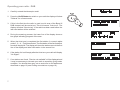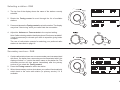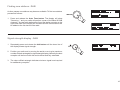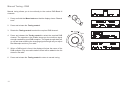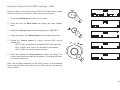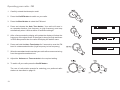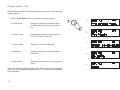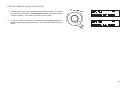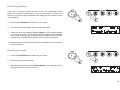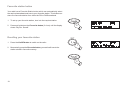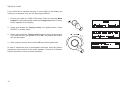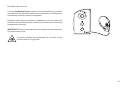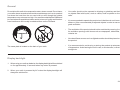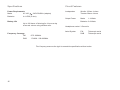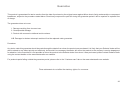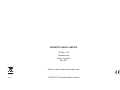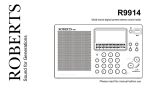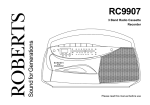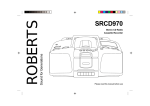Download Roberts Duet 2 Specifications
Transcript
ROBERTS DAB/FM RDS digital radio Please read this manual before use Contents Controls ........................................................................... 2-4 System reset......................................................................21 Battery operation .................................................................5 Headphone socket.............................................................22 Using the AC adaptor ..........................................................6 Auxiliary input socket .........................................................23 Operating your radio - DAB .................................................7 USB socket for software upgrade ......................................23 Selecting a station - DAB.....................................................8 General ..............................................................................24 Secondary services - DAB...................................................8 Display backlight................................................................24 Display modes - DAB ..........................................................9 Specifications ....................................................................25 Finding new stations - DAB ...............................................10 Circuit features ..................................................................25 Signal strength display - DAB ............................................10 Guarantee..........................................................................26 Manual tuning - DAB .........................................................11 Dynamic range control - DAB ............................................12 Operating your radio - FM .................................................13 Manual tuning - FM............................................................14 Display modes - FM...........................................................15 FM Stereo/Mono function (headphones only) ...................16 Scan sensitivity setting FM ................................................17 Presetting stations .............................................................18 Recalling a preset ..............................................................18 Favourite station button .....................................................19 Software version ................................................................20 1 Controls 1 2 3 4 5 (Top) 6 7 8 1. On / Off button 6. Preset buttons 2. Band button 7. LCD display 3. Favourite button 8. Low battery indicator 4. Info / Menu button 5. Auto Tune button 2 Controls (Right side) 9 10 11 9. Tuning control 10. Volume control 11. Tone control 12. Headphone socket 3 12 Controls (Back) 13 14 15 16 13. USB socket for software upgrades 14. Telescopic aerial 17 15. Auxiliary input socket 16. DC input socket 17. Battery compartment 4 Battery operation 1. Remove the battery cover on the rear of the unit by pushing the catches in the direction shown by the arrows. 2. Insert four LR20 (D size) batteries into the spaces in the compartment. Take care to ensure all batteries are inserted with the correct polarity as shown inside the battery compartment. Replace the battery cover. 3. When the batteries are exhausted, the battery low indicator will show red for a short while. The radio will then switch itself off. It may not be possible to switch the radio back on until the batteries are replaced, or until the radio is connected to the mains adaptor. Reduced power, distortion and a ‘stuttering’ sound are all signs that the batteries may need replacing. 4. If the radio is not to be used for any extended period of time it is recommended that the batteries are removed from the radio. We would recommend for economy that the radio is used via the AC adaptor whenever possible with battery operation for occasional or stand-by use only. IMPORTANT: The batteries should not be exposed to excessive heat such as sunshine, fire or the like. After use, disposable batteries should if possible be taken to a suitable recycling centre. On no account should batteries be disposed of by incineration. 5 1 1 Using the AC adaptor 1. Place your radio on a flat surface and plug the mains adaptor into the DC input socket located on the rear of your radio (marked 'DC in') ensuring that the plug is pushed fully into the socket. 2. Plug the other end of the mains adaptor into a standard 13A mains socket outlet and switch on the wall socket. Whenever the adaptor is used the batteries are automatically disconnected. If the mains adaptor is plugged into the radio but not switched on then the radio will run from the batteries if fitted. The AC adaptor should be disconnected from the mains supply and from the radio when not in use. IMPORTANT: The mains adaptor is used as the means of connecting the radio to the mains supply. The mains socket used for the radio must remain accessible during normal use. In order to disconnect the radio from the mains completely, the mains adaptor should be removed from the mains socket outlet completely. 6 Operating your radio - DAB 1. Carefully extend the telescopic aerial. 2. Press the On/Off button to switch on your radio the display will show "Roberts" for a few seconds. 3. If this is the first time the radio is used a quick scan of the Band III DAB channels will be carried out. This is known as "Auto tune". The display will show "Now tuning". If the radio has been used before the last used station will be selected. 4. During the scanning process, the lower line of the display shows a bar-graph indicating progress of the scan. 5. When the Auto tune is completed the first station (in numeric-alpha order 0...9...A....Z) will be selected. The first station in the list of stations found will be played. The display will show the station name in the first line of the display and other information in the second line. 6. If the station list is still empty after the Auto tune your radio will display "No Signal". 7. If no stations are found, "Service not available" will be displayed and it may be necessary to relocate your radio to a position giving better reception. You should then carry out an auto tune to find stations as described on page 10 (see Finding new stations on page 10). 7 2 Selecting a station - DAB 1. The top line of the display shows the name of the station currently selected. 2. Rotate the Tuning control to scroll through the list of available stations. 2,3 3. Press and release the Tuning control to select the station. The display may show "Now tuning" while your radio finds the new station. 4. Adjust the Volume and Tone controls to the required setting. Note: If after selecting a station the display shows "Service not available" it may be necessary to relocate your radio to a position giving better reception. The use of radio station presets for selecting your preferred radio stations is described on page 18. 4 4 Secondary services - DAB 1. Certain radio stations have one or more secondary services associated with them. If a station has a secondary service associated with it the display will show ">>" next to the station name on the station list. The secondary service will then appear immediately after the primary service as you rotate the Tuning control. 2. Press the Tuning control to select the station. 3. When the secondary service shuts down your radio will automatically switch back to the main radio station (or primary service) if it is available. 1,2 8 Display modes - DAB In DAB mode the bottom line of the display can be set to any of the following display options :1. Press the Info button to cycle through each of the options. 1 a. Scrolling text b b. Programme type Displays type of station being listened to e.g. Pop, Classic, News, etc. c. Multiplex Name Displays name of multiplex to which the current station belongs. d. Time and date Displays current time and date. d e. Channel & frequency Displays current channel number and frequency. e f. Bit rate/audio type Displays the digital bit rate and audio type. g. Signal strength 9 Displays scrolling text messages such as artist/track name, phone in number, etc. a Displays the quality of the received DAB signal for the current station. The clear unfilled rectangle indicates minimum signal level required for satisfactory reception. c f g Finding new stations - DAB As time passes new stations may become available. To find new stations proceed as follows:- 1 1. Press and release the Auto Tune button. The display will show "Scanning..." and your radio will perform a scan of the Band III DAB channels. As new radio stations are found the station counter on the right-hand side of the display will increase and the radio stations will be added to the list stored in the radio. Signal strength display - DAB 1. Repeatedly press and release the Info button until the lower line of the display shows signal strength. 2. Position your radio and try moving the aerial so as to give maximum number of black rectangles on signal strength display. Normally, the best reception will be found with the aerial vertical and fully extended. 1 3. The clear unfilled rectangle indicates minimum signal level required for satisfactory reception. 10 Manual Tuning - DAB Manual tuning allows you to tune directly to the various DAB Band III channels. 1. Press and hold the Menu button so that the display shows "Manual tune". 1 2. Press and release the Tuning control. 3. Rotate the Tuning control to select the required DAB channel. 4. Press and release the Tuning control to select the required DAB channel. The open bar in the middle shows you the minimum signal strength needed for good DAB reception. The signal strength bars will go up and down showing the changing signal strength as you adjust the telescopic aerial on your radio. 2-6 5. When a DAB signal is found, the display will show the name of the DAB multiplex. Any new radio stations found will be added to the list stored in the radio. 6. Press and release the Tuning control to return to normal tuning. 11 Dynamic Range Control (DRC) settings - DAB Dynamic range control (also known as DRC) can make quieter sounds easier to hear when your radio is used in a noisy environment. 1. Press the On/Off button to switch on your radio. 1 2. Press and hold the Menu button the display will show “Manual tune.” 3. Rotate the Tuning control until the display shows "DAB DRC". 4. Press and release the Tuning control to enter adjustment mode. 2 5. Rotate the Tuning control to select required DRC setting (default is 0). DRC 0 DRC is switched off, Broadcast DRC will be ignored. DRC 1/2 DRC level is set to 1/2 that sent by broadcaster. DRC 1 DRC is set as sent by broadcaster. 6. Press and release the Tuning control to confirm the setting. The chosen setting will be marked with an asterisk. The display will return to normal tuning mode. 3-6 Note: Not all DAB broadcasts use the DRC function. If the broadcast does not provide DRC information, then the DRC setting in the radio will have no effect. 12 Operating your radio - FM 1. Carefully extend the telescopic aerial. 2. Press the On/Off button to switch on your radio. 2,9 3. Press the Band button to select the FM band. 4. Press and release the Auto Tune button. Your radio will scan in an upwards direction (low frequency to high frequency) and stop automatically when it finds a station of sufficient strength. 5. After a few seconds the display will update the display will show the frequency of the signal found. If the signal is strong enough and there is RDS data present then the radio will display the station name. 3 6. Press and hold the Auto Tune button for 2 seconds to scan the FM band in a downwards direction (high frequency to low frequency). 7. When the waveband end is reached your radio will recommence tuning from the opposite waveband end. 4,6 8. Adjust the Volume and Tone controls to the required setting. 9. To switch off your radio press the On/Off button. The use of radio station presets for selecting your preferred radio stations is described on page 18. 13 8 8 Manual tuning - FM 1. Press the On/Off button to switch on your radio. 2. Press the Band button to select the FM band. Carefully extend the Telescopic aerial fully for FM reception. 1,6 3. Rotate the Tuning control to tune to a station. The frequency will change in steps of 50kHz. 4. When the waveband end is reached the radio will recommence tuning from the opposite waveband end. 2 5. Adjust the Volume and Tone controls to the required setting. 6. To switch off your radio press the On/Off button. 3 5 5 14 Display modes - FM In FM mode the bottom line of the display can be set to any of the following display options :1. Press the Info button to cycle through each of the options. a a. Scrolling text Displays scrolling text messages such as artist/track name, phone in number etc. 1 b b. Program Type Displays type of station being listened to e.g. Pop, Classic, News, etc. c. Time and date Displays current time and date. d. Frequency Displays frequency of the station being listened to. e. Audio mode Displays the audio mode, Auto (stereo) or mono. Note: Your radio will display "No RadioText" on the lower line of the display if there is no scrolling text available and "No PTY" if there is no programme type information. 15 c d e FM Stereo/Mono (headphones only) 1. If a station being received is weak some hiss may be audible. To reduce this, press and release the Tuning control so that the display shows "Switch to Mono". Your radio will switch to mono mode. 2. To return to stereo mode press and release the Tuning control so that the display shows "Switch to Auto". Your radio will switch to stereo mode. 1,2 16 Scan sensitivity setting - FM Your radio will normally scan for FM broadcasts which are strong enough to give good reception. However, you may wish the Auto-scan function to also be able to find weaker signals, possibly from more distant radio transmitters. Your radio includes a local / distant option for the Auto-scan function. 1 1. Press the On/Off button to switch on your radio. 2. If needed, press the Band button to select the FM band. 3. Press and hold the Menu button until the display shows "FM Scan Zone" then press the Tuning control to enter the scan zone selection menu. 4. Rotate the Tuning control to switch between Local and Distant options on the lower line of the display. The Distant option will allow the radio to find weaker signals when scanning. 2 3 5. Press and release the Tuning control to confirm your selection. The radio will then revert to the normal information display. The Local or Distant setting is stored in the radio and remains in force until changed or until a System Reset. Note: The initial setting (out of the box, or after a System Reset) causes the radio to ignore weaker (or more distant) signals. 3-5 17 Presetting stations There are 5 memory presets for each of the two wavebands which allow you to quickly tune the radio to your favourite stations. Presets are stored in a memory which remembers the settings even when the radio is switched off. 1 3 1. Press the On/Off button to switch on your radio. 2. Tune to the required station as previously described. 3. Press and hold the required Preset button until the display shows e.g. "Preset 1 stored". The preset number will appear in the top right hand corner of the display. The station will be stored under the chosen preset button. Repeat this procedure for the remaining presets. 4. Stations stored in the memories may be overwritten by following the above procedure. Recalling a preset 1. Press the On/Off button to switch on your radio. 2. Select the required waveband. 1 3 3. Momentarily press the required Preset button, your radio will tune to the station stored in preset memory. 18 Favourite station button Your radio has a Favourite Station button which can automatically select the required waveband and tune to your favourite station. This button can store one favourite station from either the FM or DAB waveband. 1. To set up your favourite station, tune into the required station. 2. Press and hold down the Favourite button (3-4 sec) until the display shows "My Fav. Saved". 2 Recalling your favourite station 1. Press the On/Off button to switch on the radio. 1 2. Momentarily press the Favourite button, your radio will tune to the station stored in favourite memory. 2 19 Software version The software display cannot be altered and is just for your reference. 1. To view the software version on the display ensure your radio is in DAB mode. 2 2. Press and hold the Menu button and then rotate the Tuning control until "DAB SW version" appears on the display. 3. Press and release the Tuning control. The display will show the software information. 4. Press the Tuning control to return to the normal radio display. 2-4 20 System reset If your radio fails to operate correctly, or some digits on the display are missing or incomplete carry out the following procedure. 1. Ensure your radio is in DAB or FM mode. Press and hold the Menu button for 2 seconds and then rotate the Tuning control until "Factory Reset" appears on the display. 2. Press and release the Tuning control, the display shows "Press SELECT to confirm reset". 1 3. Press and release the Tuning control again to select System reset. A full reset will then be applied to your radio. All presets and station lists will be erased. 4. After a system reset a scan of the DAB band will be performed. In case of malfunction due to electrostatic discharge, reset the product (temporary disconnection of the power adaptor or removal of batteries may be required) to resume normal operation. 21 1-3 Headphone socket A 3.5mm Headphone Socket located on the right hand side of your radio is provided for use with either headphones or an earpiece. Inserting a plug automatically mutes the internal loudspeaker. Please be aware that the sensitivity of headphones can vary widely. We therefore recommend setting the volume to a low level before connecting headphones to the radio. IMPORTANT: Excessive sound pressure from earphones and headphones can cause hearing loss. To prevent possible hearing damage, do not listen at high volume levels for long periods. 22 Auxiliary input socket 1. Connect a stereo or mono audio source (i.e. CD player, MP3 player, etc.) to the Auxiliary input socket. 2. Press the On/Off button to switch on the radio. Press and release the Band button until the display shows "AUX IN". Note that the Auxiliary Input mode can only be selected when a plug is inserted in the socket. 3. Adjust the Volume control on your player and on the radio for comfortable listening. 4. Remove the cable from the Auxiliary input socket or press and release the Band button to cancel Auxiliary Input mode. USB socket for software upgrade Software updates for your Duet 2 may be available in the future. Do not make any connection to the USB socket until directed to do so by Roberts Radio customer services. 23 2,4 General Do not allow this radio to be exposed to water, steam or sand. Do not leave your radio where excessive heat could cause damage such as in a parked car where the heat from the sun can build up even though the outside temperature may not seem too high. It is recommended that the DAB band be used wherever possible as better results in terms of quality and freedom from interference will usually be obtained than on the FM band. The name plate is located on the back of your radio. • Your radio should not be exposed to dripping or splashing and that no objects filled with liquids, such as vases, shall be placed on the radio. • It is recommended to operate the product such that there is a minimum distance (10cm recommended) to adjacent objects in order to ensure good ventilation. • The ventilation of the product should not be restricted by covering it or its ventilation openings with items such as newspapers, tablecloths, curtains etc. • No naked flame sources such as lighted candles should be placed on the product. • It is recommended to avoid using or storing the product at extremes of temperature. Avoid leaving the unit in cars, on window sills, in direct sunlight etc. Display backlight 1. When using your radio on batteries, the display backlight will be switched on for approximately 12 seconds when any button is pressed. 2. When your radio is powered by AC mains the display backlight will always be switched on. 24 Specifications Circuit Features Power Requirements Loudspeaker Mains AC 100 240V 50/60Hz (adaptor) Batteries 4 x LR20 (D size) Woofer 125mm 4 ohms Tweeter 38mm 4 ohms Output Power Battery Life Mains 1.4 Watts Batteries 0.8 Watts Up to 100 hours of listening for 4 hours a day at normal volume using alkaline cells. Headphone socket 3.5mm dia Aerial System Frequency Coverage FM 87.5-108MHz DAB 174.928 - 239.200MHz FM Telescopic aerial DAB Telescopic aerial The Company reserves the right to amend the specification without notice 25 Guarantee This product is guaranteed for twelve months from the date of purchase by the original owner against failure due to faulty workmanship or component breakdown, subject to the procedure stated below. Should any component or part fail during this guarantee period it will be repaired or replaced free of charge. The guarantee does not cover: 1. Damage resulting from incorrect use. 2. Consequential damage. 3. Product with removed or defaced serial numbers. N.B. Damaged or broken telescopic aerials will not be replaced under guarantee. Procedure: Any claim under this guarantee should be made through the dealer from whom the product was purchased. It is likely that your Roberts' dealer will be able to attend to any defect quickly and efficiently, but should it be necessary the dealer will return the product to the company’s service department for attention. In the event that it is not possible to return the product to the Roberts dealer from whom it was purchased, please contact Roberts Radio using the contact details on the www.robertsradio.com website. For product repairs falling outside the guarantee period, please refer to the “Customer care” tab on the www.robertsradio.com website. These statements do not affect the statutory rights of a consumer. 26 ROBERTS RADIO LIMITED PO Box 130 Mexborough South Yorkshire S64 8YT Website: http://www.robertsradio.com Issue 2 © 2009, 2014 Roberts Radio Limited