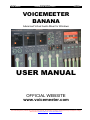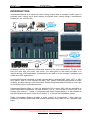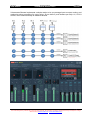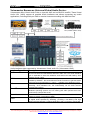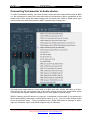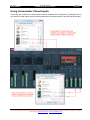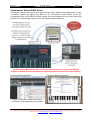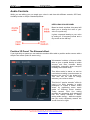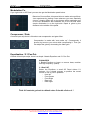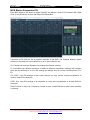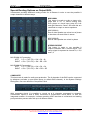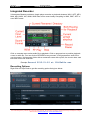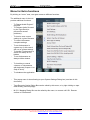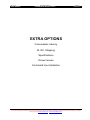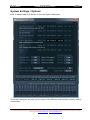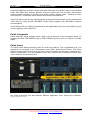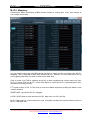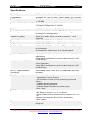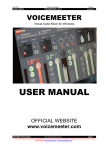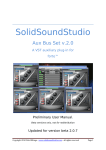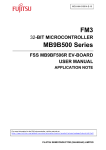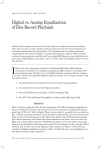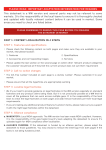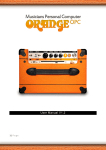Download B2 Audio Duo User manual
Transcript
Jan 2015 USER MANUAL VB-Audio Software VOICEMEETER BANANA 2.0.0.8 V.Burel revision 2 VOICEMEETER BANANA Advanced Virtual Audio Mixer for Windows USER MANUAL OFFICIAL WEBSITE www.voicemeeter.com VB-AUDIO Voicemeeter Non Contractual document page 1 Document designed by V.Burel2014-2015 all right reserved. All information provided in this document may be subject to change without notice. (www.vb-audio.com / www.voicemeeter.com ) Jan 2015 USER MANUAL VB-Audio Software VOICEMEETER BANANA 2.0.0.8 V.Burel revision 2 This Document explains the additional functions added to Voicemeeter Banana (Voicemeeter pro version) . Thanks to read first the User Manual of Voicemeeter. www.voicemeeter.com INSTALLATION: Run setup program and follow instructions. Reboot after installation or de-installation IMPORTANT NOTE: If you do not reboot after de-installation, virtual audio drivers might not be completely de-installed and prevent you to install new version correctly. If it happens, you will be obliged to de-install Voicemeeter’s Virtual audio device’s) manually. (by the system / device manager windows system procedure). Fair Trade, Affordable For Everyone Voicemeeter is a donationware, free to download and free to use! It allows you to set the license price according to your means, if you find this application useful. Thanks for your participation and support! Windows XP, VISTA, WIN7, WIN8, WIN8.1 32/64 bits (MME, WDM/WASAPI, KS, ASIO). www.voicemeeter.com / www.vb-cable.com VB-AUDIO Voicemeeter Non Contractual document page 2 Document designed by V.Burel2014-2015 all right reserved. All information provided in this document may be subject to change without notice. (www.vb-audio.com / www.voicemeeter.com ) Jan 2015 USER MANUAL VB-Audio Software VOICEMEETER BANANA 2.0.0.8 V.Burel revision 2 Table of Content INTRODUCTION: ........................................................................................................................................... 4 Voicemeeter Banana as Universal Virtual Audio Device: ......................................................................... 6 Connecting Voicemeeter to Audio device: ................................................................................................... 7 Selecting Input Devices. ............................................................................................................................... 8 Using Voicemeeter Virtual Inputs. ............................................................................................................... 9 Voicemeeter Virtual ASIO driver ............................................................................................................ 10 Audio Controls. ........................................................................................................................................... 11 Position 3D Panel: The Binaural effect. .................................................................................................. 11 Modulation Fx. ....................................................................................................................................... 12 Compressor / Gate. ................................................................................................................................ 12 Equalization / 5.1 Pan Pot. ..................................................................................................................... 12 BUS Master Parametric EQ. .................................................................................................................... 13 Special Routing Options on Output BUS. ............................................................................................... 14 Integrated Recorder ................................................................................................................................... 15 Recording Options .................................................................................................................................. 15 Menu for Extra functions ........................................................................................................................... 17 System Settings / Options .......................................................................................................................... 19 Getting Optimal Latency: ....................................................................................................................... 20 Patch Composite .................................................................................................................................... 21 Patch Insert............................................................................................................................................. 21 M.I.D.I. Mapping: .................................................................................................................................... 22 Specifications: ......................................................................................................................................... 23 Voicemeeter Banana I/O Diagram: ........................................................................................................ 24 KNOWN ISSUES ....................................................................................................................................... 25 Command Line Installation: .................................................................................................................... 25 Voicemeeter Command Line: ................................................................................................................. 26 VB-AUDIO Voicemeeter Non Contractual document page 3 Document designed by V.Burel2014-2015 all right reserved. All information provided in this document may be subject to change without notice. (www.vb-audio.com / www.voicemeeter.com ) Jan 2015 USER MANUAL VB-Audio Software VOICEMEETER BANANA 2.0.0.8 V.Burel revision 2 INTRODUCTION: Voicemeeter Banana is an advanced virtual mixing console able to manage 5 audio inputs (3 physicals and 2 virtual) and 5 audio outputs (3 physicals and 2 virtual) though 5 multichannel busses (A1, A2, A3 & B1, B2). As Mixing Console, Voicemeeter offers large amount of use case combinations: To mix in real time your voice with your music, your movie, your video game or web radio and share it on internet through VOIP applications. Voicemeeter is also able to let you manage 3 Headsets and create new VOIP experiences … Voicemeeter Banana integrates an audio recorder able to generate BWF, WAV, AIFF, or MP3 file in stereo. (and 4, 6, or 8 channels for WAV / AIFF format). Recording option allow to record whatever pre-fader inputs or post fader BUS. Special Composite Mode will allow to record pre or post fader inputs in multichannel mode. Voicemeeter Banana offers a 6 cells full parametric EQ on every BUS, with the possibility to make independent equalization on each channel (1-to 8). This is made to correct your P.A. System from mono to 7.1 setup. In conjunction with Stereo Repeat Mode, it ‘s also possible to use this Equalizer as stereo Cross Over to drive 2, 3, or 4 ways active speakers system. Finally Voicemeeter Banana provides a better control on Compression / Gate effect by presenting 2 different knobs and adds another modulation effect panel on the 3 physical input strips. VB-AUDIO Voicemeeter Non Contractual document page 4 Document designed by V.Burel2014-2015 all right reserved. All information provided in this document may be subject to change without notice. (www.vb-audio.com / www.voicemeeter.com ) Jan 2015 USER MANUAL VB-Audio Software VOICEMEETER BANANA 2.0.0.8 V.Burel revision 2 Voicemeeter Banana implements a simple matrix to let you manage input to output routing, and make mix minus processing for every strips. So we have 5 push buttons per strip: A1, A2 A3 and B1, B2 to send each strip to whatever busses. Voicemeeter Banana General Diagram (5 inputs / 5 Buses / 5 outputs Mixing Console) VB-AUDIO Voicemeeter Non Contractual document page 5 Document designed by V.Burel2014-2015 all right reserved. All information provided in this document may be subject to change without notice. (www.vb-audio.com / www.voicemeeter.com ) Jan 2015 USER MANUAL VB-Audio Software VOICEMEETER BANANA 2.0.0.8 V.Burel revision 2 Voicemeeter Banana as Universal Virtual Audio Device: Voicemeeter offers Virtual Audio Point on Input #4 & #5 and on BUS B1 and B2. These Virtual Audio I/O’s (VAIO) support all possible Audio Interfaces and allows connecting any audio applications, including audio pro DAW or musical instrument working with ASIO devices. Audio interfaces type supported by Voicemeeter Virtual audio I/O (Voicemeeter VAIO). Interface Type Description The MME API or the Windows Multimedia API (also known as WinMM) was MME WDM KS the first universal and standardized Windows audio API. This audio interface type is expected to work with whatever audio device but with latency time possibly around 100ms. That we call WDM (Windows Driver Model) audio interface in voicemeeter is handled by WASAPI : the Latest Microsoft Audio Functions to get best audio performances and small latency (< 30ms) – available since Windows VISTA Kernel Streaming or Direct Kernel streaming API allows low latency audio streaming, since Windows XP, but unfortunately not all audio devices provides this interface. WaveRT The WaveRT miniport driver is supported in Windows Vista and later Windows operating systems and can offers good audio performances and small latency (comparable to KS). Direct-X Direct-X Audio Interface is used by Video Game and some audio software. Latency is usually comparable to MME, Audio Stream Input/Output (ASIO) is a computer sound card driver protocol for digital audio specified by Steinberg, providing a low-latency and high fidelity interface between a software application and a computer's sound card. ASIO VB-AUDIO Voicemeeter Non Contractual document page 6 Document designed by V.Burel2014-2015 all right reserved. All information provided in this document may be subject to change without notice. (www.vb-audio.com / www.voicemeeter.com ) Jan 2015 USER MANUAL VB-Audio Software VOICEMEETER BANANA 2.0.0.8 V.Burel revision 2 Connecting Voicemeeter to Audio device: To make Voicemeeter working, you need at least to select the main output device used for BUS A1. We recommend to select your best audio device here because it will be considered as the master Audio Point giving the master sample rate and buffer size. ASIO or WDM device type usually allow to get best performances (ASIO is present only for output A1). The main audio output device A1 can work in 32 kHz, 44.1 kHz, 48 kHz, 88.2 kHz or 96 kHz. This will also be the main sample rate of the entire mixing process and Virtual ASIO points (Voicemeeter will support whatever sample rate on other inputs or outputs points). REM: If selecting an ASIO device for output A1, Voicemeeter’s inputs strips (if not already set) will be automatically connected to related ASIO inputs (2 by 2) - until you select another audio device on hardware inputs – Then it’s possible to use a single ASIO board to manage 3x stereo input and 8 channel output (output BUS supports up to 8 channels). VB-AUDIO Voicemeeter Non Contractual document page 7 Document designed by V.Burel2014-2015 all right reserved. All information provided in this document may be subject to change without notice. (www.vb-audio.com / www.voicemeeter.com ) Jan 2015 USER MANUAL VB-Audio Software VOICEMEETER BANANA 2.0.0.8 V.Burel revision 2 Selecting Input Devices. An audio device can be selected for every physical strip by clicking on hardware input strip section. Select audio input device on strip #1, for example your microphone! Then you will be able to listen to your voice in real time. As you can see on this picture, Input 1 and 2 use default ASIO device input (since it has previously been selected as main audio device for output A1). But it does not prevent to select another audio device input (from another audio device). REM: it’s better to select WDM driver (present since Windows VISTA) to get best latency and audio performances. If using MME driver you might have a bigger delay between input and output. Use MME driver only if WDM are not present or does not work correctly with your audio hardware configuration. KS can be better than WDM in some cases but not all audio devices are presenting such audio interface. In the example above, Jabra BIZ 2300 USB Microphone and onboard Audio Device are not present as KS device, but only in WDM and MME. VB-AUDIO Voicemeeter Non Contractual document page 8 Document designed by V.Burel2014-2015 all right reserved. All information provided in this document may be subject to change without notice. (www.vb-audio.com / www.voicemeeter.com ) Jan 2015 USER MANUAL VB-Audio Software VOICEMEETER BANANA 2.0.0.8 V.Burel revision 2 Using Voicemeeter Virtual Inputs. Virtual I/O are connected to virtual audio devices installed with Voicemeeter. Playback devices are used as virtual inputs while recording devices are fed with output B1 and B2 (the B Busses). VB-AUDIO Voicemeeter Non Contractual document page 9 Document designed by V.Burel2014-2015 all right reserved. All information provided in this document may be subject to change without notice. (www.vb-audio.com / www.voicemeeter.com ) Jan 2015 USER MANUAL VB-Audio Software VOICEMEETER BANANA 2.0.0.8 V.Burel revision 2 Voicemeeter Virtual ASIO driver Voicemeeter Virtual I/O’s support also ASIO interface with 4 different client applications. These 4 possible sources get signal from BUS B1 (for Voicemeeter Virtual ASIO) or B2 (for Voicemeeter AUX virtual ASIO) and their outputs are mixed together on the Virtual Input (with possible PC Sound already coming from usual windows audio interfaces. For Recording Applications, take care about the loop back! You might have MUTED outputs or disable monitoring otherwise output signal will come back on input infinitely. Configure DAW Application Configure Musical Instrument Select Voicemeeter Virtual ASIO device In whatever audio applications using ASIO VB-AUDIO Voicemeeter Non Contractual document page 10 Document designed by V.Burel2014-2015 all right reserved. All information provided in this document may be subject to change without notice. (www.vb-audio.com / www.voicemeeter.com ) Jan 2015 USER MANUAL VB-Audio Software VOICEMEETER BANANA 2.0.0.8 V.Burel revision 2 Audio Controls. While you are talking you can tweak your voice in real time with different controls; 2D Panel, Audibility knobs or simple 3 bands Equalizer… INTELLIPAN COLOR PANEL Based on basic equalizer, this panel will allow you to change the color of your voice in a quick way. It gives a spectral identity to your voice by acting on 3 frequency bands and a tiny reverb on the half top. Position 3D Panel: The Binaural effect. If you right click on panel you can switch to another effect able to position audio sources with a simple room effect (works in stereo only). Voicemeeter includes a binaural effect able to give a spatial identity to audio sources and then increase dialog intelligibility (especially when everyone is talking in the same time). This effect works in stereo, so can be used when recording a stereo stream to improve the sound of the global mix. This also can be used to simply enhance your voice to stereo. This kind of “psycho acoustic” effect is used a lot since decades in audio production to create a better “audio scene” by positioning some music tracks on different virtual location. Today several FOH live mixing consoles are proposing such advanced Pan Pot, mainly because it allows saving audio energy – while the regular pan pot could completely remove the sound from left or right. VB-AUDIO Voicemeeter Non Contractual document page 11 Document designed by V.Burel2014-2015 all right reserved. All information provided in this document may be subject to change without notice. (www.vb-audio.com / www.voicemeeter.com ) Jan 2015 USER MANUAL VB-Audio Software VOICEMEETER BANANA 2.0.0.8 V.Burel revision 2 Modulation Fx. If you right click on 2D Panel you can also get the Modulation panel below. Based on Chorus effect, this panel allow to make various effects. Just experiment by placing cursor wherever you want. Basically chorus / phasing effect are on the bottom while modulation are on the top. Modulation with feedback are on the left side while simple modulation is on the right side. Depth is given by the distance to the middle of the panel. Compressor / Gate. On each input strip there is 2 knobs to set compression and gate effect. Compression is made with “auto make up”. Consequently it gives a big boost to your voice while compressing it. Then you can adjust the gain by decreasing the fader gain. Equalization / 5.1 Pan Pot. On both Virtual input strips, there is a simple 3 bands Equalizer and 5.1 Pan Pot. EQUALIZER 3 Bands Equalizer to boost or remove bass, medium and high frequency (treble). 5.1 Pan POT Below the Equalizer a small 2D Panel allows 5.1 balance. It’s a simple process to position the sound source in one of your 5 speakers: - front left - Front Center - Front Right - Rear Left - Rear Right Trick: All controls go back to default value if double click on it ! VB-AUDIO Voicemeeter Non Contractual document page 12 Document designed by V.Burel2014-2015 all right reserved. All information provided in this document may be subject to change without notice. (www.vb-audio.com / www.voicemeeter.com ) Jan 2015 USER MANUAL VB-Audio Software VOICEMEETER BANANA 2.0.0.8 V.Burel revision 2 BUS Master Parametric EQ. Each BUS offers an EQ button to switch ON/OFF the Master 6 Cells Full Parametric EQ. Right Click on this EQ button to open the EQpro-G6 Dialog Box. It provides 6 EQ Cells for the 8 possible channels of the BUS. The Channel Selector allows working on all channels in the same time or on a given channel only. FLAT button will reset the Equalizer (according the channel selector) A / B provides two different memories to define 2 different equalization settings and compare them just by switching to A or B. EQ settings are always done in current selected preset (A or B). CH COPY: copy EQ settings of the current channel (to copy current channel equalization to another channel for example). COPY ALL: copy EQ settings of all channels (to copy entire equalization to another BUS for example). RIGHT CLICK on Gain / Q / Frequency Control to open a small Edit Box to enter value manually / precisely. VB-AUDIO Voicemeeter Non Contractual document page 13 Document designed by V.Burel2014-2015 all right reserved. All information provided in this document may be subject to change without notice. (www.vb-audio.com / www.voicemeeter.com ) Jan 2015 USER MANUAL VB-Audio Software VOICEMEETER BANANA 2.0.0.8 V.Burel revision 2 Special Routing Options on Output BUS. Voicemeeter provides additional routing modes for all Busses in order to use the possible 8 output channels in different ways. MIX DOWN This button is made to make a stereo mixdown with 5.1 or 7.1 sound coming from DVD player on virtual input (strip #3). Left and right channels, Center, Sub and rear are combined to output on stereo speakers. MIX DOWN A Rear & side Speaker are mixed out of phase to simulate surround effect in stereo MIX DOWN B Rear & side Speaker are mixed in phase STEREO REPEAT This button is made to use possible 8 outputs channels with a stereo signal. This stereo signal is repeated to channel 3,4 / 5;6 and 7,8. MIX DOWN A (Processing) LEFT = FL + (70% FC) + SW + RL - SL RIGHT = RL + (70% FC) + SW - RR + SR MIX DOWN B (Processing) LEFT = FL + (70% FC) + SW + RL + SL RIGHT = RL + (70% FC) + SW + RR + SR COMPOSITE This last mode is made for audio post production. The 8 channels of the BUS can be composed by whatever pre-fader or post fader inputs (or default BUS channel): In the System Settings Dialog Box, user can define the Composite Patch. With composite signal, it’s possible to record up to 8 channels composed by whatever Voicemeeter Inputs or with a DAW connected to Voicemeeter virtual ASIO, or with the integrated recorder. for example. It allows recording VOIP interview or conference and making post production process after with up to 8 different tracks. VB-AUDIO Voicemeeter Non Contractual document page 14 Document designed by V.Burel2014-2015 all right reserved. All information provided in this document may be subject to change without notice. (www.vb-audio.com / www.voicemeeter.com ) Jan 2015 USER MANUAL VB-Audio Software VOICEMEETER BANANA 2.0.0.8 V.Burel revision 2 Integrated Recorder Voicemeeter Banana provides a simple player recorder to playback whatever WAV, AIFF, MP3, M4A, MP4, MOV, AVI, WMA, WMV files and to record easily everything in WAV, BWF, AIFF or even MP3 format: Click on cassette top to select audio file to playback. Click on progress bar to position playback cursor in audio file. You can click on RECORD at any moment. It will generate an audio file in your document / Voicemeeter folder with an automatic name with a prefix, the current date, start time and current file extension: Example: Record 2015-01-02 at 11h23m24s.wav Recording Options Right Click on Tape Desk to get this recording option dialog box below: VB-AUDIO Voicemeeter Non Contractual document page 15 Document designed by V.Burel2014-2015 all right reserved. All information provided in this document may be subject to change without notice. (www.vb-audio.com / www.voicemeeter.com ) Jan 2015 USER MANUAL VB-Audio Software VOICEMEETER BANANA 2.0.0.8 V.Burel revision 2 Per default recording options allows to record all pre fader inputs to simply record everything coming in Voicemeeter But you can decide to record as well the output of a BUS. PRE-FADER INPUTS This option allows recording one or all inputs in stereo, independently from the fader gain (and mute and solo states). POST FADER OUTPUTS This options is made to record the outputs of a BUS (from 2 to 8 channel) possible with Composite options. FILE OPTIONS: The target directory and prefix of the filename can be defined by clicking on the related field and select new directory or enter new prefix (prefix is Record if nothing is defined). FILE TYPE: File type can de defined as WAV, BWF, AIFF or MP3 (32 to 320 kbps). MP3 can record stereo only while other format can support up to 8 channels (when recording a BUS). File format, including sample rate, is defined independently than the format used by Voicemeeter. For example, the recording file format can be set in 48 kHz while Voicemeeter is running in 44100 Hz. PLAY ON LOAD: This option will playback the file automatically just after selecting it. STOP RECORD AFTER DURATION: Let you define the time of a record session. It’s a simple timer that will stop recording automatically after the given duration (set it to 00:00:00 to disable it). This is for example practical to record a movie or podcast with a known duration. VB-AUDIO Voicemeeter Non Contractual document page 16 Document designed by V.Burel2014-2015 all right reserved. All information provided in this document may be subject to change without notice. (www.vb-audio.com / www.voicemeeter.com ) Jan 2015 USER MANUAL VB-Audio Software VOICEMEETER BANANA 2.0.0.8 V.Burel revision 2 Menu for Extra functions By clicking on “menu” area, user gets access to different functions: The additional menu is there to provide additional functions: - - - - - To Restart Audio Engine if required. To Release Audio file used by the Tape Deck (to prevent file access problems) To load or save current settings in a given filename. To reset Voicemeeter complete settings To set Voicemeeter in system tray (in this case it will run on system startup). To decide if Voicemeeter is shown on startup on run hidden. To set Voicemeeter as always visible window. - To hook key to control volumes on Voicemeeter with keyboard (Output A1 or Strip #1 level). - To shutdown the application - This popup menu is also allowing to open System Settings Dialog box (see later in this document). - Tape Recorder Option Dialog Box can be called by this menu, or by right clicking on tape desk directly (see next page). - M.I.D.I. Mapping Dialog Box can be called by this menu, to connect a M.I.D.I. Remote surface to Voicemeeter. VB-AUDIO Voicemeeter Non Contractual document page 17 Document designed by V.Burel2014-2015 all right reserved. All information provided in this document may be subject to change without notice. (www.vb-audio.com / www.voicemeeter.com ) Jan 2015 USER MANUAL VB-Audio Software VOICEMEETER BANANA 2.0.0.8 V.Burel revision 2 EXTRA OPTIONS Voicemeeter Latency M.I.D.I. Mapping Specifications Known issues Command line Installation VB-AUDIO Voicemeeter Non Contractual document page 18 Document designed by V.Burel2014-2015 all right reserved. All information provided in this document may be subject to change without notice. (www.vb-audio.com / www.voicemeeter.com ) Jan 2015 USER MANUAL VB-Audio Software VOICEMEETER BANANA 2.0.0.8 V.Burel revision 2 System Settings / Options Click on Master Meter LCD Section to open the Options Dialog Box. This modal dialog box will show you the status of the different audio devices currently used by Voicemeeter. VB-AUDIO Voicemeeter Non Contractual document page 19 Document designed by V.Burel2014-2015 all right reserved. All information provided in this document may be subject to change without notice. (www.vb-audio.com / www.voicemeeter.com ) Jan 2015 USER MANUAL VB-Audio Software VOICEMEETER BANANA 2.0.0.8 V.Burel revision 2 - - SR: is giving the current samplerate of the device (which can be different for each device, Voicemeeter is based on multi points and multi formats audio engine able to manage most of audio system configurations). buf gives the current buffer size used by the audio device (Voicemeeter Audio engine support different buffering on all audio points). Ch: gives the number of channel managed by the devices (Voicemeeter can manage 1 to 2 channels on inputs and up to 8 channels on outputs). r : gives the bit resolution of the device (voicemeeter uses 16bits resolution per default). S: means “share mode” (applicable for WDM device only. KS is usually in exclusive mode and MME in share mode. For WDM it depends on devices and audio engine mode). Note: Output A1 device configuration gives the main audio configuration of Voicemeeter and the configuration of Voicemeeter virtual ASIO driver (Sample rate and buffer size). It also means that all audio processing done in voicemeeter will be based on this sample rate (if some audio points work in another sample rate, conversion will be done to this main sample rate.). In this dialog box, you can change the latency used by MME, WDM and/or KS audio drivers. Basically MME driver support buffering between 512 and 2048 samples , while WDM and KS can go down to 256 samples (that makes audio processing very closed to the real time – practically usable to sing on a song in real time – karaoke – or to play digital piano on music in real time). Some PC configurations (or some audio devices) will work very well with minimal buffering values while other will not (the sound stream could be not stable and generates too much sound’s cut). That’s why per default MME device uses 1024 samples buffering while WDM device is using 512 samples (these default settings should work for 100% PC configuration cases). Under Windows XP, WDM driver are not available. (That we call WDM driver is audio device driver that can be handled by Microsoft WASAPI, for better audio performances and quality). But some audio device can support KS interface and then provide low latency support. Preferred Main Sample Rate can be used as a wish to make Voicemeeter run output device A1 in the wanted sample rate (44.1, 48, 88.2, or 96 kHz). But it also depends on the audio device current configuration (that could stay in its own sample rate anyway). Engine mode provides a SWIFT mode to possibly improve real time (experimental option).WDM Input devices are driven in SHARED mode per default to avoid possible WASAPI Exclusive mode bug (see known issues). Getting Optimal Latency: The choice of the Output A1 is critical since it gives the master sample rate and main buffer size. So we recommend to select your best audio device as output A1 (preferred ASIO if possible, WDM or KS otherwise) – with ASIO device the buffer size is given by the ASIO driver itself (that can usually be set by the ASIO Specific Control Panel of your audio board). To improve latency, you can also decrease the latency buffer size (for example down to 256) especially with WDM or KS devices. If using WDM devices, you can again reduce global latency (the time between microphone and speaker ) by using SWIFT mode. VB-AUDIO Voicemeeter Non Contractual document page 20 Document designed by V.Burel2014-2015 all right reserved. All information provided in this document may be subject to change without notice. (www.vb-audio.com / www.voicemeeter.com ) Jan 2015 USER MANUAL VB-Audio Software VOICEMEETER BANANA 2.0.0.8 V.Burel revision 2 Activating WDM Input Exclusive mode (and Swift mode) will force audio engine to use smallest buffer with WDM input devices. But this exclusive mode could not be stable and produce various potential problems in the time (from audio crash to system crash – pending on audio driver and O/S – see known issues section at the end of this document). Virtual I/O latency can also be optimized by decreasing the Internal Latency of the Voicemeeter VAIO driver by using specific VBCABLE Control Panel program (see VB-CABLE technical documentation). Virtual ASIO driver are adding a single buffer to the global latency (the size of this buffer is given by the buggering of the output A1) Patch Composite Patch composite allow selecting inputs used in the 8 channels of the composite mode. It’s possible to switch PRE-FADER input to POST-FADER inputs by click on “Select Pre-Fader inputs…”. Patch Insert The Patch Insert allows activating insert for each input channel. This is applicable only if an application is connected to the Voicemeeter Insert ASIO Virtual Device Driver. This driver support a single client to work as a pre-fader insert on possible 22 channels composing the 5 strips of Voicemeeter. Then it’s possible to use a VST Plug-in Host for example to insert plugins on whatever Voicemeeter inputs. We made successful test with Minihost Modular Application (from Image Line Company: www.image-line.com) VB-AUDIO Voicemeeter Non Contractual document page 21 Document designed by V.Burel2014-2015 all right reserved. All information provided in this document may be subject to change without notice. (www.vb-audio.com / www.voicemeeter.com ) Jan 2015 USER MANUAL VB-Audio Software VOICEMEETER BANANA 2.0.0.8 V.Burel revision 2 M.I.D.I. Mapping: Voicemeeter allows connecting a MIDI remote surface to control gain, mute, solo buttons of every strips and busses. You just need to select the right MIDI device and enter in Learn process to configure the M.I.D.I. Mapping. This is expected to work with whatever M.I.D.I. Remote. You can even give a title to your mapping and store it on disk or recall it from XML files. Click on Learn (use TAB or up/down arrow key to learn next/previous control) and move your M.I.D.I. Control. Click on M.I.D.I. Code area (black) to reset the M.I.D.I. Implementation (as it was before learning process). PTT option means “Push To Talk” and un-mute the related strip when pushing the button, mute it when release it. RESET MAP: reset entire M.I.D.I. mapping LOAD / SAVE allow to recall and save M.I.D.I. Map from or to file (xml file). M.I.D.I. Map name is a name defined by user to identify precisely the remote surface (stored in M.I.D.I. Map XML file). VB-AUDIO Voicemeeter Non Contractual document page 22 Document designed by V.Burel2014-2015 all right reserved. All information provided in this document may be subject to change without notice. (www.vb-audio.com / www.voicemeeter.com ) Jan 2015 USER MANUAL VB-Audio Software VOICEMEETER BANANA 2.0.0.8 V.Burel revision 2 Specifications: Device Type: Compatibility: PC Configuration: Number of Audio Device I/O: BUS / Layer: Audio Engine Capabilities: Output A1 (Main): Output A2: Output A3: 3x Physical Inputs: 2x Virtual I/O: 2x Virtual ASIO I/O: 1x Virtual Insert ASIO I/O: PC-Core Virtual Audio Mixing Console Windows XP, VISTA, WIN7, WIN8, WIN8.1 (32 / 64 bits) Min: Celeron / Duo Core 1.8 GHz - 512 MB RAM - Disk < 100 MB 4 Inputs (3 physicals / 2 Virtual). 5 Outputs (3 physicals / 2 Virtual) 5x BUS (A1,A2,A3 and B1, B2) / Single Layer 32, 44.1, 48, 88.2 or 96 kHz DSP Processing (defined by Output A1 configuration) WDM, KS, MME, ASIO (32 kHz to 96 kHz) - 1 to 8 channels WDM, KS, MME (8 kHz to 192 kHz) - 1 to 8 channels WDM, KS, MME (8 kHz to 192 kHz) - 1 to 8 channels WDM, KS, MME (8 kHz to 192 kHz) - mono or stereo. WDM, KS, MME, DirectX, WaveRT (8 kHz to 192 kHz) 1 to 8 channels 8 channels on virtual input, 2 on virtual outputs. ASIO (32 kHz to 96 kHz) 8 Channels (in and out) / 4x Client Applications. Virtual ASIO configuration is given by Main Output A1 (SR and Buffering) ASIO (32 kHz to 96 kHz) 8 Channels (in and out) / Single Client Application. Virtual ASIO configuration is given by Main Output A1 (SR and Buffering) M.I.D.I. Implementation (remoting): Gain faders, Mute, Solo, M.C. (Configuration by Learn process). Strip Processing: - "Color Panel" Control (Equalization). - "Modulation" Control (Chorus). - 3D Panoramic Control (source positioning by binaural effect). - Audibility Knob Compressor. - Audibility Knob Gate effect). - 3 Bands Graphic Equalizer (on Virtual Input). - Mute / Solo. - Integrated Limiter and Peak Remover. - Mix Down to convert 5.1 or 7.1 to Stereo. - Stereo Repeat (Stereo signal copied on channel 3,4 / 5,6 / 7,8) - Master Full Parametric EQ (6 Cells / 8 channels). - Mute / Mono - Physical Output Synchronization Delay in system settings dialog box. BUS Processing: Others: VB-AUDIO Voicemeeter Non Contractual document page 23 Document designed by V.Burel2014-2015 all right reserved. All information provided in this document may be subject to change without notice. (www.vb-audio.com / www.voicemeeter.com ) Jan 2015 USER MANUAL VB-Audio Software VOICEMEETER BANANA 2.0.0.8 V.Burel revision 2 Voicemeeter Banana I/O Diagram: Like a regular mixing console, Voicemeeter Banana can be represented with a usual I/O Diagram even if connections are not made by real wire, principles stay the same. Note that Virtual I/O provide Windows Interface (MME, KS, WASAPI, DirectX…) and ASIO Interface (defined by Steinberg gmbh). It allows connecting regular windows audio application as well as audio pro DAW using ASIO devices only. VB-AUDIO Voicemeeter Non Contractual document page 24 Document designed by V.Burel2014-2015 all right reserved. All information provided in this document may be subject to change without notice. (www.vb-audio.com / www.voicemeeter.com ) Jan 2015 USER MANUAL VB-Audio Software VOICEMEETER BANANA 2.0.0.8 V.Burel revision 2 KNOWN ISSUES Voicemeeter has been validated on different levels and should work 100% in most configurations. However we have notified some few issues, some of them are related to general system configuration, other due to WDM audio device usage (managed by WASAPI): Audio Stream becomes bad (sound is choppy, discontinued): If the audio stream is not stable in the time, with too much cut in the sound, it means your configuration does not support the current buffering latency on one of your audio device (usually the one used for output A1). In this case you can increase the buffering in Voicemeeter System Settings Dialog Box (768 or 1024 samples for WDM). If it’s not enough, select MME audio device instead of WDM (especially for Output A1) because if Output A1 is not stable, it can disturb all other audio stream: Output A1 Audio device is master while all other audio points are slaves. Output A1 and A2 are not exactly synchronized. On Voicemeeter every i/o are independent and we can hear more or less delay between them, especially when using 2 audio outputs on BUS A: if A1 and A2 are routed to 2 audio devices, the sound might be not exactly synchronized (one speaker output can be late and produces a small echo with other speaker output). This is normal (according technical constraint) but can be corrected by compensate one audio output with a delay line (see System Settings Dialog Box). Voicemeeter Audio Stream can be stopped (no more sound, no meter display). It can happen when changing audio system configuration (in Windows Control Panel / Sound properties) or when plug or unplug USB device or when launching other program that could use same audio device … In this case, simply restart audio engine or re-select an audio device out A1 or input 1 or whatever in Voicemeeter. It will restart audio stream automatically (otherwise it could mean that audio device are used by other process and cannot be used anymore by Voicemeeter). Audio Stream is stopped or corrupted after working well several hours. If “WDM Input Exclusive Mode” is set when using WDM device as input, some PC/Audio driver configuration can be not stable and produce this unexpected behavior (including pops and cracks in the sound) after hours of perfect streaming. In this case the workaround is to disable Input Exclusive Mode in Voicemeeter System Settings (this is done by default) or use MME or KS audio device on Inputs (instead of WDM device driver). Command Line Installation: It is possible to make an automatic installation (or de-installation) by using command line options. However it will need to reboot after installation (and after de-installation). So it’s recommended to first call the setup program to uninstall possible previous version, then reboot, and then install new version (and reboot again). –h : to hide GUI –i : to install –u : to uninstall VB-AUDIO Voicemeeter Non Contractual document page 25 Document designed by V.Burel2014-2015 all right reserved. All information provided in this document may be subject to change without notice. (www.vb-audio.com / www.voicemeeter.com ) Jan 2015 USER MANUAL VB-Audio Software VOICEMEETER BANANA 2.0.0.8 V.Burel revision 2 Voicemeeter Command Line: Voicemeeter.exe and VoicemeeterPro.exe support some command to restart audio engine or to run Voicemeeter with a pre-defined configuration file. It allows for example to add different shortcut on the desktop to run Voicemeeter for different jobs. To Restart Audio Engine by a shortcut use the following command line. Voicemeeter.exe –R (or “–r”) It can be useful to restart audio engine from a shortcut, for example to re-activate a known USB headset already connected to one Voicemeeter hardware input, but not physically plugged to the computer. When re-plugged to the computer, Voicemeeter Audio Engine has to be restarted to make it work again. To run Voicemeeter with a specific configuration file, use these following command line (Voicemeeter must have been shut down before – if Voicemeeter is already running, it will do nothing): –l”filename.xml” or -L”filename.xml” If the xml is in the same directories of voicemeeter.exe –l”filename.xml” or -L”filename.xml” If the xml is in the same sub directories of voicemeeter.exe –l”subfolder\filename.xml” or -L”subfolder\filename.xml” Or you can use absolute patch –l”c:\folder\filename.xml” or -L”c:\folder\filename.xml” VB-AUDIO Voicemeeter Non Contractual document page 26 Document designed by V.Burel2014-2015 all right reserved. All information provided in this document may be subject to change without notice. (www.vb-audio.com / www.voicemeeter.com )