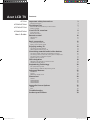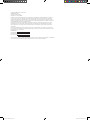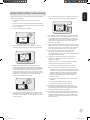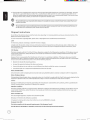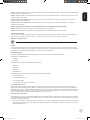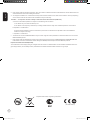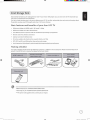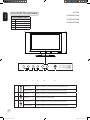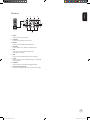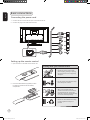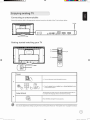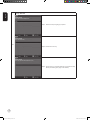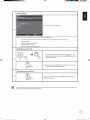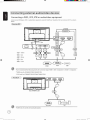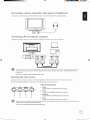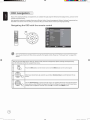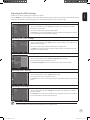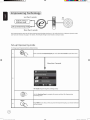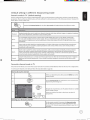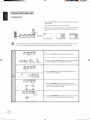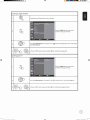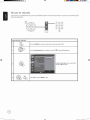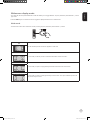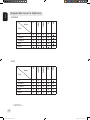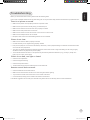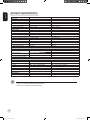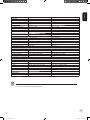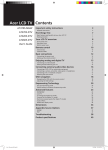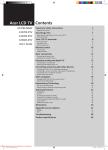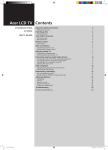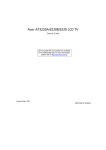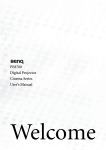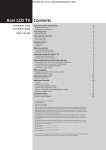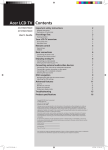Download Acer AT2602 User`s guide
Transcript
Acer LCD TV AT3704 AT3202/AT3204 AT2703/AT2704 AT2602/AT2604 User's Guide Contents Important safety instructions 4 First things first 7 Basic features and benefits of your Acer LCD TV Packing checklist Your LCD TV overview Front panel view Bottom panel view Remote control General keys Teletext Basic connections Connecting the power cord Setting up the remote control Enjoying analog TV Connecting an antenna/cable Getting started watching your TV Connecting external audio/video devices Connecting a DVD, VCR, STB or audio/video equipment Connecting a camera, camcorder, video game or headphones Connecting a PC or notebook computer Selecting the input source OSD navigation Navigating the OSD with the remote control Adjusting the OSD settings Empowering Technology Set-up Empowering mode Default setting in different Empowering mode 7 7 8 8 9 10 10 11 12 12 12 13 13 13 16 16 17 17 17 18 18 19 20 20 21 Advanced features 22 PIP/PBP/POP Lock TV Widescreen display mode 22 24 27 Dimensions 28 AT3704 AT3202/AT3204 AT2703/AT2704 AT2602/AT2604 28 29 30 31 Appendix-Source Options PIP/PBP POP Troubleshooting Product specifications 7in1_User Guide_EU indb 1 3 Disposal instructions 32 32 32 33 34 2006/1/24 ¤U¤È 05:29:45 Copyright © 2006. Acer Incorporated. All Rights Reserved. Acer LCD TV User's Guide Original Issue: January 2006 Changes may be made periodically to the information in this publication without obligation to notify any person of such revisions or changes. Such changes will be incorporated in new editions of this manual or supplementary documents and publications. This company makes no representations or warranties, either expressed or implied, with respect to the contents hereof and specifically disclaims the implied warranties of merchantability or fitness for a particular purpose. Record the model number, serial number, purchase date, and place of purchase information in the space provided below. The serial number and model number are indicated on the label affixed to your device. All correspondence concerning your unit should include the serial number, model number, and purchase information. No part of this publication may be reproduced, stored in a retrieval system, or transmitted, in any form or by any means, electronically, mechanically, by photocopy, recording, or otherwise, without the prior written permission of Acer Incorporated. Model Number: Serial Number: Purchase Date: Place of Purchase: Acer and the Acer Logo are registered trademarks of Acer Inc. Other companies' product names or trademarks are used herein for identification purposes only and belong to their respective companies. 7in1_User Guide_EU indb 2 2006/1/24 ¤U¤È 05:29:45 Read these instructions carefully. Please put them somewhere safe for future reference. 1 Follow all warnings and instructions marked on the product. 2 Unplug this product from the wall outlet before cleaning. Do not use liquid cleaners or aerosol cleaners. Use a damp cloth for cleaning. 3 Do not use this product near water. 4 Do not place this product on an unstable cart, stand or table. The product may fall, sustaining serious damage. 7 Do not allow anything to rest on the power cord. Do not locate this product where the cord will be stepped on. 8 If an extension cord is used with this product, make sure that the total ampere rating of the equipment plugged into the extension cord does not exceed the extension cord ampere rating. Also, make sure that the total rating of all products plugged into the wall outlet does not exceed the fuse rating. 9 Never push objects of any kind into this product through cabinet slots as they may touch dangerous voltage points or short-out parts, which could result in a fire or electric shock. Never spill liquid of any kind on the product. English Important safety instructions 10 Do not attempt to service this product yourself, as opening or removing covers may expose you to dangerous voltage points or other risks. Refer all servicing to qualified service personnel. 11 Unplug this product from the wall outlet and refer servicing to qualified service personnel under the following conditions: a. When the power cord or plug is damaged or frayed. b. If liquid has been spilled into the product. 5 Slots and openings are provided for ventilation; to ensure reliable operation of the product and to protect it from overheating, these openings must not be blocked or covered. The openings should never be blocked by placing the product on a bed, sofa, rug or other similar surface. This product should never be placed near or over a radiator or heat register or in a built-in installation unless proper ventilation is provided. c. If the product has been exposed to rain or water. d. If the product does not operate normally when the operating instructions are followed. Adjust only those controls that are covered by the operating instructions. Improper adjustment of other controls could result in damage; extensive work by a qualified technician might then be required to restore the product to normal condition. e. If the product has been dropped or the case has been damaged. f. If the product exhibits a distinct change in performance, indicating a need for service. 12 Use only the proper type of power supply cord set (provided in your accessories box) for this unit. Always disconnect the power cord from the wall outlet before servicing or disassembling this equipment. 6 This product should be operated from the type of power indicated on the marking label. If you are not sure of the type of power available, consult your dealer or local power company. 13. Do not overload an electrical AC outlet, power strip, or convenience receptical. The overall system load must not exceed 80% of the branch circuit rating. If power strips are used, the load should not exceed 80% of the power strip input rating. 3 7in1_User Guide_EU indb 3 2006/1/24 ¤U¤È 05:29:52 English EN55013: 2001+A1: 2003: Sound and television broadcast receivers and associated equipment - Radio disturbance characteristics Limits and methods of measurement. EN55020: 2002+A1: 2003: Sound and television broadcast receivers and associated equipment - Immunity characteristics - Limits and methods of measurement. EN55022:1998/A1:2000; AS/NZS CISPR 22: 2002: Limits and methods of measurement of Radio Interference characteristics of Information Technology Equipment. EN55024: 1998/A1: 2001; AS/NZS CISPR 24: 1997: Information technology equipment-Immunity characteristics - Limits and methods of measurement. The Low Voltage Directive 73/23/EEC as attested by conformity with the following harmonized standard: EN60065: 1998: Audio, video and similar electronic apparatus-safety requirements. EN60950: 2000 3rd: Safety of Information Technology Equipment Including electrical business equipment. LCD pixel statement The LCD unit is produced with high-precision manufacturing techniques. Nevertheless, some pixels may occasionally misfire or appear as black or red dots. This has no effect on the recorded image and does not constitute a malfunction. Radio device regulatory notice Below regulatory information is for models with wireless LAN and/or Bluetooth only. General This product complies with the radio frequency and safety standards of any country or region in which it has been approved for wireless use. Depending on configurations, this product may or may not contain wireless radio devices (such as wireless LAN and/or Bluetooth modules). Below information is for products with such devices. European Union (EU) This device complies with the essential requirements of the European Council Directives listed below: 73/23/EEC Low Voltage Directive • EN 60950 • EN 60065 89/336/EEC Electromagnetic Compatibility (EMC) Directive • EN 55013 • EN 55020 • EN 55024 • EN 61000-3-2/-3 99/5/EC Radio & Telecommunications Terminal Equipment (R&TTE) Directive • Art.3.1a) EN 60950 • Art.3.1b) EN 301 489 -1/-17 • Art.3.2) EN 300 328-2 • Art.3.2) EN 301 893 *applies to 5 GHz only List of applicable countries EU member states as of May 2004 are: Belgium, Denmark, Germany, Greece, Spain, France, Ireland, Italy, Luxembourg, the Netherlands, Austria, Portugal, Finland, Sweden, United Kingdom Estonia, Latvia, Lithuania, Poland, Hungary, Czech Republic, Slovak Republic, Slovenia, Cyprus and Malta. Usage allowed in the countries of European Union, as well as Norway, Switzerland, Iceland and Liechtenstein. This device must be used in strict accordance with the regulations and constraints in the country of use. For further information, please contact local office in the country of use. The FCC RF safety requirement The radiated output power of the wireless LAN Mini PCI Card and Bluetooth card is far below the FCC radio frequency exposure limits. Nevertheless, the notebook PC series shall be used in such a manner that the potential for human contact during normal operation is minimized as follows: 1. This device is restricted to indoor use due to its operation in the 5.15 to 5.25 GHz frequency range. FCC requires this product to be used indoors for the frequency range 5.15 to 5.25 GHz to reduce the potential for harmful interference to co-channel Mobile Satellite systems. 5 7in1_User Guide_EU indb 5 2006/1/24 ¤U¤È 05:29:56 English 2. High power radar are allocated as primary users of the 5.25 to 5.35 GHz and 5.65 to 5.85 GHz bands. These radar stations can cause interference with and/or damage this device. 3. An improper installation or unauthorized use may cause harmful interference to radio communications. Also any tampering of the internal antenna will void the FCC certification and your warranty. Canada — Low-power license-exempt radiocommunication devices (RSS-210) A. Common informationOperation is subject to the following two conditions: 1. This device may not cause interference, and 2. This device must accept any interference, including interference that may cause undesired operation of the device. B. Operation in 2.4 GHz band To prevent radio interference to the licensed service, this device is intended to be operated indoors and installation outdoors is subject to licensing. C. Operation in 5 GHz band • The device for the band 5150-5250 MHz is only for indoor usage to reduce potential for harmful interference to co-channel Mobile Satellite systems. • High power radars are allocated as primary users (meaning they have priority) of 5250-5350 MHz and 5650-5850 MHz and these radars could cause interference and/or damage to LELAN (Licence-Exempt Local Area Network) devices. Exposure of humans to RF fields (RSS-102) The notebook PC series employs low gain integral antennas that do not emit RF field in excess of Health Canada limits for the general population; consult Safety Code 6, obtainable from Health Canada’s website at www.hc-sc.gc.ca/rpb. Compliant with Russian regulatory certification (for 5GHz device) 6 7in1_User Guide_EU indb 6 2006/1/24 ¤U¤È 05:29:57 AT3704 English Your LCD TV overview AT3202/AT3204 Front panel view 1 Volume up/down 2 Input key 3 Menu key 4 Channel up/down 5 Headphone jack AT2703/AT2704 AT2602/AT2604 S 1 2 3 4 5 Volume up When the OSD is on, functions the same as the Right arrow Volume down When the OSD is on, functions the same as the Left arrow 2 Input key When the OSD is on, press this button to confirm selection 3 Menu key Turns the OSD menu ON and OFF Channel up When the OSD is on, functions the same as the Up arrow Channel down When the OSD is on, functions the same as the Down arrow 1 4 8 7in1_User Guide_EU indb 8 2006/1/24 ¤U¤È 05:30:04 English Remote control General keys 1 5 4 2 MUTE Press to toggle audio on and off. 3 VOL (up/down) Press this buttons to increase or decrease the volume. 4 CH (up/down) Press this buttons to sequentially select the TV channel. 5 Number keys. 6 RECALL Press to return to the previous channel. 7 ENTER Press to confirm channel number selection. 8 Input buttons (TV/AV/SCART/PC) Press to select correct input mode. 9 SLEEP Press to set a time period after which the TV will switch itself to standby (15, 30, 45, 60, 90 or 120 minutes). 7 8 9 10 13 POWER Press to turn your TV on/off. 2 3 6 1 11 12 14 15 16 17 18 19 20 21 10 FREEZE Press to freeze the displayed picture. 11 DISPLAY Press to display input/channel information (dependent on input/source type). 12 WIDE Press to toggle scaling mode between 4:3, 16:9, Panorama and Letterbox 1, 2, 3 modes. 13 MENU Press to open or close the Menu. 14 e (Empowering Technology) Activate Acer Empowering Technology. See page 20. 15 Directional keys/OK 16 MPX Press to select the sound input, displayed in the top righthand corner (mono, stereo, bilingual). 17 PIP/PBP/POP Switch between PIP/PBP/POP modes. See page 22. 18 SWAP For PIP/PBP mode: Toggle between the primary and subscreens. 19 ACTIVE Toggle between primary and subscreens. 20 SIZE/MODE When in PIP mode: Change subscreen size. When in POP mode: Switch POP mode from 1+5 to 1+12 See page 32. 21 POSITION When in PIP mode: Change subscreen position. 10 7in1_User Guide_EU indb 10 2006/1/24 ¤U¤È 05:30:09 Teletext 2 3 English 1 4 5 6 7 8 9 1 INDEX Press to go to the index page 2 SUBTITLE Press to view subtitles on the screen. 3 REVEAL Press to reveal hidden telext information 4 TELETEXT Press to switch from TV/AV to Teletext mode. 5 SIZE Press once to zoom teletext page to 2X. Press again to resume. 6 MIX Press to overlay teletext page on the TV image. 7 HOLD Press to pause the current teletext page in multi-page viewing mode. 8 SUBPAGE Press to access the teletext’s subpages directly. 9 Colour buttons (R/G/Y/B) Operates corresponding button on the teletext page. 11 7in1_User Guide_EU indb 11 2006/1/24 ¤U¤È 05:30:10 English Basic connections Connecting the power cord 1 Connect the AC cord into the AC input on the back of the set. 2 Connect the plug to the wall outlet as shown. Setting up the remote control 1 Open the cover on the back of the remote unit. Looking after your remote control Kid 2 • Handle the remote control with care. Dropping, wetting or placing the remote control in sunlight may damage it. • Do not tamper with batteries. Keep them away from children. • When you anticipate that the remote control will not be used for an extended period, remove the batteries to prevent possible damage as a result of battery leakage. • Dispose of used batteries according to local regulations. Recycle if possible. Insert two AAA batteries (supplied) to match the polarity indicated inside the battery compartment. + + Aug - 12 7in1_User Guide_EU indb 12 2006/1/24 ¤U¤È 05:30:13 English Setup Wizard Step 1. Select the setup language you prefer. 2 Step 2. Please select country. Step 3. Ensure that your co-axial cables are connected correctly before proceeding (see page 12 for details). 14 7in1_User Guide_EU indb 14 2006/1/24 ¤U¤È 05:30:22 Adjusting the OSD settings English The OSD can be used for adjusting the settings of your LCD TV. Press the MENU key to open the OSD. You can use the OSD to adjust the picture quality, audio settings, channel settings, general settings and the Empowering Technology settings. For advanced settings, please refer to following page: Adjusting the picture quality 1 Press the MENU key to bring up the OSD. 2 Using the directional keys, select Picture from the OSD. Then navigate to the picture element you wish to adjust. 3 Use the left or right keys to adjust the sliding scales. 4 The Picture menu can be used to adjust the current Scenario mode, brightness, contrast, color, sharpness and other image-related qualities. Adjusting the audio settings 1 Press the MENU key to bring up the OSD. 2 Using the directional keys, select Audio from the onscreen display. Then navigate to the feature you wish to adjust. 3 Use the up or down keys to adjust the sliding scale. Press OK to save. 4 The Audio menu can also be used to adjust the treble, balance, sound effects and other important sound-related settings Adjusting the channel management 1 Press the MENU key to bring up the OSD. 2 Using the directional keys, select Channel management from the OSD. 3 Use the directional keys to navigate the menus. 4 The Channel management menu can be used to adjust, and set the TV ratings. Adjusting other options 1 Press the MENU key to bring up the OSD. 2 Using the directional keys, select Options from the OSD. 3 Use the directional keys to navigate the menus. 4 The Options menu can be used to select the picture aspect-ratio mode, and set the sleep timer. Adjusting the settings 1 Press the MENU key to bring up the OSD. 2 Using the directional keys, select Settings from the OSD. Then navigate to the feature you wish to adjust. 3 The Settings menu can be used to adjust the menu language, time zone, set the PIN, the TV censorship levels, and other important settings. The options available on the OSD may vary depending on the TV signal source. 19 7in1_User Guide_EU indb 19 2006/1/24 ¤U¤È 05:30:37 English 1a. Press the ACTIVE key to toggle between PBP screens. 1b. Press the TV, AV, SCART or PC keys, number keys or CH up or down to change the content of the active screen. PBP PBP 2. Press the SWAP key to change the content between the primary and the PBP screen. Swap PBP 1a. Press the ACTIVE key to toggle between POP screens. 1b. Press the number keys or CH up or down to change the TV channel on the active screen. POP 1+5 POP POP 2. Press the SIZE/MODE key to access the 1 + 5 or 1+12 pictureon-picture mode as shown in the image. 1+12 POP POP POP POP POP POP POP POP POP POP POP POP POP POP POP 23 7in1_User Guide_EU indb 23 2006/1/24 ¤U¤È 05:30:52 Widescreen display mode English Your Acer LCD TV has a special widescreen mode that allows you to toggle between 4:3, 16:9, Panorama, and Letterbox 1, 2 and 3. type views. Press the WIDE key on the remote control to toggle the display between the four wide modes. Wide mode The Acer LCD contains four widescreen modes, including 4:3, 16:9, Panorama, and Letterbox 1, 2 and 3. 4:3 For 4:3 standard pictures. A side bar appears on each side. 16:9 In this mode, the whole picture is stretched toward each side of the screen. Panorama In this mode, the picture is progressively stretched toward each side of the screen. Letterbox 1, 2, and 3 In this mode, the picture is enlarged linearly to fit the screen. The top and bottom portions of the picture may be cut off. 27 7in1_User Guide_EU indb 27 2006/1/24 ¤U¤È 05:31:03 English Dimensions AT3704 1141.2 824.5 687.5 639.5 465.8 40.1 87.9 651.2 400 100 100 123 284.6 Unit: mm 28 7in1_User Guide_EU indb 28 2006/1/24 ¤U¤È 05:31:04 English AT3202/AT3204 979.9 700.6 600.3 530.0 395.3 103.5 64.2 452.7 138.7 400.0 100.0 100.0 251.5 Unit: mm 29 7in1_User Guide_EU indb 29 2006/1/24 ¤U¤È 05:31:06 English AT2703/AT2704 338.6 854 599.6 P P W R 400 48.7 123.3 100 463.6 527.1 100 100 207.8 Unit: mm 30 7in1_User Guide_EU indb 30 2006/1/24 ¤U¤È 05:31:08 English AT2602/AT2604 247.29 325.60 853.94 577.60 PU 48.65 OW H R 399.92 100 100 463.58 527.09 100 123.25 207.76 Unit: mm 31 7in1_User Guide_EU indb 31 2006/1/24 ¤U¤È 05:31:10 English Appendix-Source Options PIP/PBP SCART1 SCART2 AV3 X X X X SCART1 X X X X SCART2 X X X X AV3 X X X X VGA TV TV Main Sub VGA X POP SCART1 SCART2 AV3 VGA TV TV X X X X SCART1 X X X X X SCART2 X X X X X AV3 X X X X X VGA X X X X X Main Sub : Supported X: Not supported 32 7in1_User Guide_EU indb 32 2006/1/24 ¤U¤È 05:31:11 English Troubleshooting Before you call the Acer service center, please check the following items: Here is a list of possible situations that may arise during the use of your LCD TV. Easy answers and solutions are provided for each. There is no picture or sound. • Make sure the power cord is properly inserted in the power outlet. • Make sure the input mode is correctly set by your selected input. • Make sure the antenna at the rear of the TV is properly connected. • Make sure the main power switch is turned on. • Make sure the volume is not set to minimum or the sound is not set to mute. • Make sure the headphones are not connected. • Reception other than those of broadcasting stations can be considered. Picture is not clear. • Make sure the antenna cable is properly connected. • Consider whether your TV signal is being properly received. • Poor picture quality can occur due to a VHS camera, camcorder, or other peripheral being connected at the same time. Switch off one of the other peripherals. • The 'ghost' or double image may be caused by obstruction to the antenna due to high-rise buildings or hills. Using a highly directional antenna may improve the picture quality. • The horizontal dotted lines shown on the pictures may be caused by electrical interference, e.g., hair dryer, nearby neon lights, etc. Turn off or remove these. Picture is too dark, too light or tinted. • Check the color adjustment. • Check the brightness setting. • Check the sharpness function. • The fluorescent lamp may have reached the end of its service life. Remote control does not work. • Check the batteries of the remote control. • Make sure the remote sensor window is not under strong fluorescent lighting. • Try to clean the remote control sensor lens on the TV with a soft cloth. • Use the buttons (hotkeys) on the TV before the remote control works. If the above suggestions do not solve your technical issue, please refer to the warranty card for service information. 33 7in1_User Guide_EU indb 33 2006/1/24 ¤U¤È 05:31:12 English Product specifications Model Panel spec Resolution (pixels) Brightness (tpe.) Contrast Ratio (tpe.) Display color Viewing angle (tpe.) Response (tpe.) Power supply Input Max. power consumption Power saving Mechanical Dimensions (W x H x D mm) Weight (Kg) Weight (lbs) Gross Weight (Kg) Gross Weight (lbs) Wall Mounting (mm) Analog TV system TV Color system Sound system Stereo system TV Tuner System Subtitles Analog TV-tuner quantity Terminal Analog Tuner In SCART1 SCART2 AV3 in DVI in* HDMI in** PC D-sub in PC audio-in Audio system Speaker AT3704 AT3202/AT3204 1366 x 768 500 nits 800:1 16.7 M H: 176o ; V:1760 9ms (gray to gray) 1366 x 768 500 nits 800:1 16.7 M H: 170o ; V:1700 16ms (gray to gray) 100V~240V -AC. (47 ~ 63 HZ) 235 W 5W 90V~264V -AC. (47 ~ 63 HZ) 180 W 5W 1141 x 687 x 284 20 43 22.5 49.6 400 x 200 980 x 600 x 252 19.5 43 22.5 49.6 400 x 200 PAL, SECAM B/G/D/K/I/L (multi-European) NICAM/A2 PLL, 45.25Mhz-862.25Mhz Teletext 1.5 1 PAL, SECAM B/G/D/K/I/L (multi-European) NICAM/A2 PLL, 45.25Mhz-862.25Mhz Teletext 1.5 1 Yes CVBS (In/Out), RGB(In), AudioR/L CVBS (In/Out), RGB(In), AudioR/L YPbPr, YCbCr, CVBS, AudioR/L Yes* Yes** Yes Yes Yes CVBS (In/Out), RGB(In), AudioR/L CVBS (In/Out), RGB(In), AudioR/L YPbPr, YCbCr, CVBS, AudioR/L Yes* Yes** Yes Yes 15 W + 15 W 10 W + 10 W * DVI only for AT2604/AT2703/AT2704/AT3204/AT3704 ** HDMI only for AT2604/AT2704/AT3204/AT3704 34 7in1_User Guide_EU indb 34 2006/1/24 ¤U¤È 05:31:12 AT2703/AT2704 AT2602/AT2604 1366 x 768 500 nits 1000:1 16.7 M H: 176o ; V:1760 8ms (gray to gray) 1366 x 768 500 nits 600:1 16.7M H:170o ; V:170o 16ms (gray to gray) 90V~264V -AC. (47 ~ 63 HZ) 150 W 5W 90V~264V -AC. (47~63 HZ) 150W 5W 854 x 527 x 207 15.5 34.2 16.5 36.4 200 x 100 854 x 527 x 207 15.5 34.2 16.5 36.4 200 x 100 PAL, SECAM B/G/D/K/I/L (multi-European) NICAM/A2 PLL, 45.25Mhz-862.25Mhz Teletext 1.5 1 PAL, SECAM B/G/D/K/I/L (multi-European) NICAM/A2 PLL, 45.25Mhz-862.25Mhz Teletext 1.5 1 Yes CVBS (In/Out), RGB(In), AudioR/L CVBS (In/Out), RGB(In), AudioR/L YPbPr, YCbCr, CVBS, AudioR/L Yes* Yes** Yes Yes Yes CVBS (In/Out), RGB(In), AudioR/L CVBS (In/Out), RGB(In), AudioR/L YPbPr, YCbCr, CVBS, AudioR/L Yes* Yes** Yes Yes 5W+5W 5W+5W English Model Panel spec Resolution (pixels) Brightness (tpe.) Contrast Ratio (tpe.) Display color Viewing angle (tpe.) Response (tpe.) Power supply Input Max. power consumption Power saving Mechanical Dimensions (W x H x D mm) Weight (Kg) Weight (lbs) Gross Weight (Kg) Gross Weight (lbs) Wall Mounting (mm) Analog TV system TV Color system Sound system Stereo system TV Tuner System Subtitles Analog TV-tuner quantity Terminal Analog Tuner In SCART1 SCART2 AV3 in DVI in* HDMI in** PC D-sub in PC audio-in Audio system Speaker * DVI only for AT2604/AT2703/AT2704/AT3204/AT3704 ** HDMI only for AT2604/AT2704/AT3204/AT3704 35 7in1_User Guide_EU indb 35 2006/1/24 ¤U¤È 05:31:12