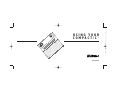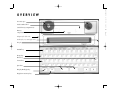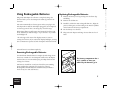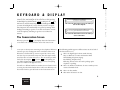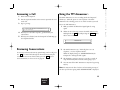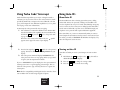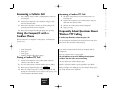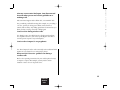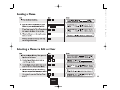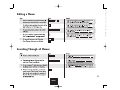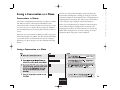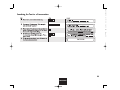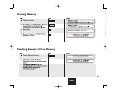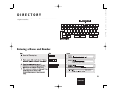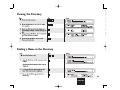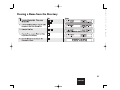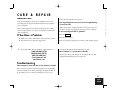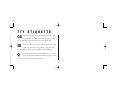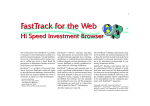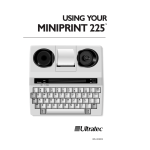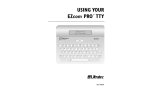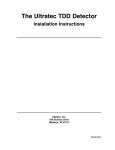Download Ultratec Compact-C Specifications
Transcript
6/17/02 11:01 AM Page 1 305-005602 305-005602 USING YOUR COMPACT/C™ (inside battery compartment) Adapter jack (left side) Audio jack, 2.5 mm (right side) Display On/Off key Escape key Enter key Control key Spacebars Display Backlight key High/low sensitivity key Page 2 Battery compartment 11:01 AM Serial number label 6/17/02 Acoustic cups 305-005602 OVERVIEW 305-005602 CONTENTS 3 3 Power & Batteries p. 4 4 4 5 Keyboard & Display p. 6 The Conversation Screen 6 Using the Control and Escape Keys Using Special Characters 7 7 Time & Date p. 8 Checking the Time and Date Setting the Time and Date 8 8 Telephone Calls p. 9 Placing a Call Answering a Call Reviewing Conversations Using the TTY Announcer™ Using Turbo Code® Interrupt Using Auto ID™ POWER & BATTERIES KEYBOARD & DISPLAY 9 10 10 10 11 11 TIME/DATE Memos 12 12 12 13 13 13 p. 15 Viewing the Directory Finding a Name in the Directory Clearing a Name from the Directory Codes Codes Available on the Compact/C Using Turbo Code® Using 50-baud Baudot Code 15 16 16 16 General Care If You Have a Problem Troubleshooting Editing a Memo 17 Specifications Index TTY Etiquette Conversations p. 18 How Conversations Are Saved Clearing Conversation Memory Saving a Conversation as a Memo Searching for Text in a Conversation Memory p. 27 27 27 p. 27 p. 28 p. 29 back cover p.21 Clearing Memory Checking Free Memory 22 22 Directory p. 23 Entering a Name and Number TELEPHONE/ WIRELESS CALLS 18 18 19 20 p. 26 26 26 26 Care & Repair Creating a Memo Searching Through all Memos Selecting a Memo to Edit or Clear Sending a Memo 24 24 25 MEMOS 23 CONVERSATIONS MEMORY DIRECTORY CODES CARE & REPAIR Page 4 Plugging in the Compact Using Non-Rechargeable Batteries Using Rechargeable Batteries What Equipment Do I Need? Setting Up for Cellular Calling Placing a Cellular Call Answering a Cellular Call Using the Compact/C with a Cordless Phone Frequently Asked Questions About Wireless Calling p.12 11:01 AM How to Open the Compact/C™ Features Wireless Telephone Calls 6/17/02 Overview inside front cover Important safety information p. 2 Introduction p. 3 305-005602 IMPORTANT SAFETY INSTRUCTIONS General Precautions 7. The Compact/C should be operated only from the type of power source indicated on the marking label. If you are not sure of the type of power supply to your home, consult your dealer or local power company. 8. Do not allow anything to rest on the power cord. Do not locate the Compact/C where people can walk on the cord. 9. Do not overload wall outlets and extension cords. This overloading can result in a fire or electric shock. 10. To reduce the risk of electric shock, do not disassemble the Compact, but take it to a qualified service person when service or repair work is required. Opening or removing covers may expose you to dangerous voltages or other risks. Incorrect re-assembly can cause electric shock when the Compact/C is subsequently used. 11. Avoid using a telephone (other than a cordless type) during an electrical storm. There is a remote risk of electric shock from lightning. Battery safety Caution: To reduce the risk of fire or injury to persons, read and follow these instructions: 1. Use only the type and size battery specified in the battery instructions for your unit. 2. Do not dispose of the batteries in a fire. Cells may explode. Check local codes for possible special disposal instructions. 3. Do not open or mutilate the batteries. Released electrolyte is corrosive and may cause damage to the eyes or skin. It may be toxic if swallowed. 4. Exercise care in handling batteries in order not to short them with conducting materials such as rings, bracelets, and keys. The battery or conductor may overheat and cause burns. 2 Page 6 SAVE THESE INSTRUCTIONS! Read and understand all instructions. Follow all warnings and instructions on the Compact/C. Unplug the Compact/C from the wall outlet before cleaning. Do not use liquid or aerosol cleaners. Use a damp cloth for cleaning. 5. Do not use the Compact/C near water, for example, near a bath tub, wash bowl, kitchen sink, laundry tub, in a wet basement, or near a swimming pool. 6. Do not place the Compact/C on an unstable cart, stand, or table. The Compact/C may fall, causing serious damage to the Compact/C. 11:01 AM 1. 2. 3. 4. 12. Unplug the Compact/C from the wall outlet and refer servicing to qualified service personnel under the following conditions: a. When the power supply cord or plug is damaged or frayed. b. If liquid has been spilled into the Compact/C. c. If the Compact/C has been exposed to rain or water. d. If the Compact/C does not operate normally by following the operating instructions. Adjust only those controls that are covered by the operating instructions. Improper adjustment of other controls may result in damage and will often require extensive work by a qualified technician to restore the Compact/C to normal operation. e. If the Compact/C has been dropped and/or damaged. f. If the Compact/C exhibits a distinct change in performance. 13. Do not use the telephone to report a gas leak in the vicinity of the leak. 14. Ultratec recommends plugging your Compact/C into a surge-protected outlet. This will protect the equipment from damage caused by electrical surges due to lightening or other causes. 6/17/02 When using your Compact/C, basic safety precautions should always be followed to reduce the risk of fire, electric shock, and injury to persons. 305-005602 INTRODUCTION Hold the Compact/C in both hands with one thumb on the middle lip along the long edge. Put the other thumb on one of the side lips on the same edge. Pull thumbs away from each other. A Directory where you can save important telephone numbers for easy reference. Memo memory where you can save short notes and send them as part of a conversation. Long-lasting rechargeable batteries for many hours of portable use. Auto ID™ for alerting the person you are calling that you are using a TTY. This audible signal is automatically sent when your Features Welcome to the Compact/C TTY from Ultratec. Your new TTY has the following features: Audio jack and cable for connecting compatible cellular and cordless phones. Compatible with industry-standard digital cellular phones (see Wireless TTY Calling on page 12). Turbo Code® communication protocol. This feature transmits signals to other Turbo Code TTYs as fast as you type. Turbo Code also lets you interrupt the other person’s typing. (see Using Turbo Code on page 26) Compact/C is on but no one is typing (see Using Auto ID on page 11). An 80-character, 2-line backlit display that tilts for optimum visibility. The TTY Announcer™ voice recording can be played to alert a hearing caller that you use a TTY (see Using the TTY Announcer on page 10). Full-sized keyboard with real keys for easy touch-typing. Automatic addition of the date and time to the beginning of 3 Page 8 Conversation memory for convenient review of past Conversations. 11:01 AM each conversation. 6/17/02 How to open the Compact/C™ 305-005602 POWER & BATTERIES 6/17/02 11:01 AM Use batteries for power or plug in the AC adapter. Be sure that you use the AC adapter that comes with the Compact/C—it supplies the right amount of electrical power and properly charges the batteries. Plugging in the Compact/C Page 10 Be sure you are using rechargeable, NiCad batteries whenever you plug in the AC adapter. The batteries that come with the Compact/C are size AA NiCad rechargeable batteries. You can also use non-rechargeable alkaline batteries, but never use alkaline batteries with the AC adapter. Follow these steps to plug in the AC adapter and charge the Using Non-Rechargeable Batteries batteries: 1. Remove the plastic tab from the battery compartment. 2. Plug the AC adapter power cord into the jack on the left side of the Compact/C. 3. Plug the AC adapter into an electrical outlet. 4. Leave the AC adapter plugged in for 14 hours to completely charge the batteries. You can make calls while the AC adapter is plugged in. You can replace the rechargeable batteries with non-rechargeable alkaline batteries. But, if you do, do not use the AC adapter. You must put rechargeable batteries back in before you use the AC adapter again. Follow these steps to use non-rechargeable batteries: 1. Remove the battery cover by pressing in on the front edge and lifting. 2. Remove the old batteries. 3. Install five, size AA batteries. Align the positive and negative ends according to the + and – symbols in the battery compartment. 4. Put the battery cover back on. CAUTION: To avoid serious damage to the Compact, NEVER use alkaline batteries at the same time as the AC adapter! 4 POWER & BATTERIES KEYBOARD & DISPLAY TIME/DATE TELEPHONE CALLS MEMOS CONVERSATIONS MEMORY DIRECTORY CODE CARE & REPAIR 305-005602 Using Rechargeable Batteries Replacing Rechargeable Batteries “B” in the upper left corner of the display means it is time to recharge the batteries. If you turn off the display backlight, you may have 5-10 minutes of power left. The Compact/C will turn itself off when the batteries run down completely. Exercising Rechargeable Batteries You should run down the batteries completely and recharge them about once a month. Use the Compact/C without the AC adapter until the batteries are low and then plug the adapter back in and recharge for 14 hours. The battery compartment has + and – symbols to show you which way the batteries go in. The batteries should last several years. But if they start running down quickly after recharging, they need to be replaced. Rechargeable, NiCad batteries are available from your Ultratec dealer or any store that sells batteries. 5 POWER & BATTERIES KEYBOARD & DISPLAY TIME/DATE TELEPHONE/ WIRELESS CALLS MEMOS CONVERSATIONS MEMORY DIRECTORY CODES CARE & REPAIR Page 12 Fully-charged batteries will power the Compact/C for about eight hours. The batteries will last longer—up to 16 hours—if you turn the backlight off. 11:01 AM The unit automatically uses battery power unless you plug in the AC adapter. Even with the AC adapter plugged in, the Compact/C uses battery power if there is an emergency electrical outage. 1. Remove the battery cover by pressing in on the front edge and lifting. 2. Remove the old batteries. 3. Install five, NiCad size AA rechargeable batteries. Align the positive and negative ends according to the + and – symbols on the bottom of the battery compartment. 4. Put the battery cover back on. 5. Plug in the AC adapter and charge the new batteries for 14 hours. 6/17/02 Plug in the AC adapter for 14 hours to completely charge the batteries before you use the Compact/C on battery power for the first time. 305-005602 K E Y B O A R D & D I S P L AY 6/17/02 COMPACT/C by ULTRATEC 07/01/02 7:15:01 PM This is how the Conversation screen looks when you turn on the Compact/C. 11:01 AM ====== 07/01/02 07:15:26 PM ====== 01 ken here ga HI KEN THIS IS JUDY HOW Page 14 The display is a backlit liquid crystal display (LCD) with two, 40character lines. The backlight can be turned on or off by pressing the Backlight key (hold down the Ctrl key and press the key). The batteries will last much longer with the backlight off. When you turn the backlight off, it stays off until you turn it on again. The Compact/C also automatically saves power by turning off the backlight if nothing is typed or received for two minutes. It turns itself off completely if nothing is typed or received after four minutes. This is how the Conversation screen looks when you start a conversation. The Conversation Screen When you press the On/Off key, the display shows the Conversation screen. This is the screen you will use most of the time. It’s the screen you see when you are conversing on the telephone. Whenever someone types, the words appear on the second line of this screen. When the second line fills up, it moves up one line. You see only two lines of your conversation at any time, but there may be many more lines above or below what you see. You can scroll up or down line by line by using the key or the key. Everything you type will be displayed in upper and lower case letters. Everything you receive will be in all uppercase letters. You will see a different kind of screen when you use a function such as setting the time. Each function has its own screen. When you are done with a function, you will return to the Conversation screen. The following symbols appear at different times on the left side of the Conversation screen: This is the Signal light. It shows sounds this way: Stays on: Dial tone or connect with another TTY. Slow blinking: Telephone ringing. Fast blinking: Telephone busy. Flickering: Person on the other end is picking up the telephone or speaking. TC This is the Turbo Code indicator. It comes on when you are connected in Turbo Code. 01 This is the line number. B This means the batteries are low. 6 POWER & BATTERIES KEYBOARD & DISPLAY TIME/DATE TELEPHONE/ WIRELESS CALLS MEMOS CONVERSATIONS MEMORY DIRECTORY CODES CARE & REPAIR 305-005602 The Control key Ctrl . To use a function, you hold down the Ctrl key and press one of the keys with a label above it. These keys are shown in black below. When you hold down the Ctrl key, you change the keys that have labels above them into function keys. The @#%^&*_<> characters will not show up on the display of the Compact/C when you are using Baudot code or during a cellular call. These characters cannot be sent or received in Baudot code. They work only when you use Turbo Code® (see Using Turbo Code on page 26 for more information). Page 16 The Escape key Esc . This key always changes the display back to the Conversation screen after you use a function. For example, after setting the time, press the Esc key to return to the Conversation screen. To use the Control key, hold it down and press any one of the keys shown in black above. POWER & BATTERIES KEYBOARD & DISPLAY TIME/DATE TELEPHONE/ WIRELESS CALLS MEMOS 11:01 AM Special Characters 6/17/02 Using the Control and Escape Keys CONVERSATIONS MEMORY DIRECTORY 7 CODES CARE & REPAIR 305-005602 TIME & DATE 6/17/02 The Compact/C automatically puts the time and date on the first line when you turn it on. 11:01 AM Checking the Time and Date After you set the time and date, hold down the Ctrl key and press the 0 key whenever you want to check it. Press the Esc key to return to the Conversation screen. Page 18 Setting the Time and Date 8 POWER & BATTERIES KEYBOARD & DISPLAY TIME/DATE TELEPHONE/ WIRELESS CALLS MEMOS CONVERSATIONS MEMORY DIRECTORY CODES CARE & REPAIR 305-005602 TELEPHONE CALLS COMPACT/C by ULTRATEC 07/01/02 7:15:01 PM 2. Put the telephone handset in the acoustic cups with the cord on the left. 3. The Signal light comes on steadily when you have a dial tone. If you don’t see the Signal light, hold down the telephone hook for two to three seconds or adjust the telephone handset. 4. Dial the number. The Signal light flickers as you dial, then flashes slowly when the other telephone rings. It flashes quickly if the line is busy. 5. The Signal light stops flashing when someone answers. You will see the other person’s greeting on the screen. “01” is the line number. ====== 07/01/02 07:15:26 PM ====== 01 JUDY HERE GA_ _ _ _ _ _ _ _ _ _ _ _ _ ON OFF To make a call, put the telephone handset in the acoustic cups, press the On/Off key, dial the number on the telephone, and type. 6. Type your reply. When the bottom line fills up, it moves up to make way for line 02. 7. Turn off the Compact/C and hang up the telephone when you are finished. 9 POWER & BATTERIES KEYBOARD & DISPLAY TIME/DATE TELEPHONE/ WIRELESS CALLS MEMOS CONVERSATIONS MEMORY DIRECTORY CODES CARE & REPAIR Page 20 Be sure the telephone handset makes good contact with the acoustic cups. The right side, the receiving end, is especially important. You can slide the right cup back and forth slightly to improve the fit. 1. Turn on the Compact/C. You will see the Conversation screen on the display: 11:01 AM If you are calling a person who will answer by voice, turn on the TTY Announcer (see Using the TTY Announcer on page 10 for more information). If you are a new TTY user, see TTY Etiquette on the back cover. For information about using a cellular or cordless phone, refer to Wireless Telephone Calls on page 12. Placing a Call 6/17/02 Turn on the Compact/C and put the telephone handset in the acoustic cups. Make sure the cord is on the left side. If you are answering, type a greeting. If you are calling, dial the number on the telephone and wait for a response, then start typing. 305-005602 Answering a Call Using the TTY Announcer™ 2. When the other line rings, turn on the TTY Announcer by holding down the Ctrl key and pressing the Spacebar . You will see this screen: ANNOUNCING Reviewing Conversations To review your Conversation at any point during or after a call, press the key to move back through the Conversation memory. To return to the most recent Conversation, press the Esc key. For more information, see Conversations on page 18. 3. The TTY Announcer says, “TTY call, please use text telephone,” over the telephone handset. When the display changes to ANNOUNCER ON, the Compact/C is waiting for TTY signals. 4. The Announcer repeats its message every three seconds. It stops automatically when someone starts typing to you. 5. You can turn off the TTY Announcer at any time by pressing any key. Note: You may miss the first few letters of an incoming message if the other person starts typing while ANNOUNCING is displayed. 10 POWER & BATTERIES KEYBOARD & DISPLAY TIME/DATE TELEPHONE/ WIRELESS CALLS MEMOS CONVERSATIONS MEMORY DIRECTORY CODES CARE & REPAIR Page 22 4. When you see the caller’s response, go ahead with your conversation. 5. When you are finished, turn the Compact/C off and hang up the telephone handset. To use the TTY Announcer: 1. Make your TTY call. Watch the Signal light for a ring signal. 11:01 AM ====== 07/01/02 07:15:26 PM ====== 01 this is ken ga_ _ _ _ _ _ _ _ _ _ _ _ _ The TTY Announcer is a voice recording inside the Compact/C which says, “TTY call, please use text telephone.” The TTY Announcer tells a hearing person to use a TTY to answer your call. 6/17/02 1. Turn on the Compact/C. 2. Put the telephone handset in the acoustic cups with the cord on the left. 3. Type a greeting: About Auto ID 2. Press the Interrupt key ( Ctrl + I ) while the other person is typing. You will see INTERRUPT REQUESTED on your display. 3. The other person’s TTY will display INTERRUPT. The other person can choose to stop typing and let you go ahead or ignore your interruption and continue. If you see INTERRUPT on your display, the other person wants to interrupt you. Come to a good stopping point and type “GA” to allow the other person to type. You may also choose to ignore the interruption. Once Auto ID is on, it comes on automatically when you turn on your Compact/C and continues until you start a conversation. If you are on-line, you will see SENDING AUTO ID on the display every time the Compact/C sends out tones. Turning on Auto ID Auto ID is off when you receive your Compact. To turn on Auto ID: 1. Hold down the Ctrl key and press the += key. You will see AUTO ID [OFF] on the display. 2. Press the Spacebar to change the setting to ON. 3. Press the Esc key to save the new setting. Note: For best compatibility with digital wireless networks, do not turn on Turbo Code for calls using a digital cell phone. 11 POWER & BATTERIES KEYBOARD & DISPLAY TIME/DATE TELEPHONE/ WIRELESS CALLS MEMOS CONVERSATIONS MEMORY DIRECTORY CODES CARE & REPAIR Page 24 To interrupt the other person while they are typing: 1. The call must be connected in Turbo Code to another TTY that also has Turbo Code capability. To turn on Turbo Code, – key (see Using Turbo Code hold down Ctrl and press the — on page 26). When the call is connected in Turbo Code, the symbol appears in the upper left corner of your display. The Auto ID feature alerts a hearing person that you are calling with a TTY. It alerts the person by sending several audible tones over the telephone line every few seconds. Auto ID helps emergency services such as 911 detect that you are calling by TTY. Auto ID is not the same as Caller ID, a separate service available through your telephone service provider that requires additional equipment. 11:01 AM Turbo Code Interrupt allows you to inject a thought or make a comment, just as you can in a face-to-face conversation. It is made possible by Turbo Code, an improved version of Baudot code that gives your Compact/C some additional capabilities (see Using Turbo Code on page 26 for more information). 6/17/02 Using Auto ID™ 305-005602 Using Turbo Code® Interrupt 305-005602 WIRELESS TELEPHONE CALLS Setting Up for a Cellular Call Page 26 Your Compact/C has been specifically designed to be compatible with digital cell phones that support a TTY mode. When purchasing a cell phone and service for use with your Compact/C, be sure to ask about compatibility with TTYs. Look for the International TTY symbol when selecting a cell phone: . 4. Connect the cable that came with the Compact/C to the jack on the right side of the TTY. Connect the other end to the cell phone. 11:01 AM The Compact/C comes with a cable which connects directly to compatible wireless telephones. For calling away from home, the Compact/C can be used with select digital cellular phones. Around the home, the Compact/C can be used with most cordless telephones that have a 2.5 mm audio jack. 6/17/02 What Equipment Do I Need? Placing a Cellular Call 1. Read all instructions that came with your cell phone. For example, make sure you will know when the phone has a strong signal or is low on battery power. 2. Set up the cell phone for use with a TTY (since the handsfree jack on the cell phone may be used for different equipment, be sure the phone is set up to accept a TTY connection). This is usually a menu setting on the phone. 3. Make sure that you will know when the cell phone has received a call. For example, will the phone vibrate when it rings? 1. Connect the cable from the cell phone to the TTY. 2. Turn on the Compact/C and press the Spacebar . 3. Make sure you have a strong signal on the cell phone (refer to operating instructions for the cell phone). 4. Use the cell phone to dial the number you are calling. 5. Once the call has connected to a TTY, the Compact/C will display the Conversation text. See Telephone Calls on page 9 for more information about TTY calling. 12 POWER & BATTERIES KEYBOARD & DISPLAY TIME/DATE TELEPHONE/ WIRELESS CALLS MEMOS CONVERSATIONS MEMORY DIRECTORY CODES CARE & REPAIR Answering a Cordless TTY Call I am having difficulty connecting my call. When connected to a compatible cordless phone, the Compact/C may be used: on the front porch by the pool in the garage anywhere within cordless phone range! Are the Compact/C and phone both turned on? Does each device have power? Are the batteries fully charged? Is the cable is firmly attached to both the cell phone and the Compact/C? Does the cell phone have a strong signal? My cell phone seems to be dialing the telephone number, but the call is not connecting. Placing a Cordless TTY Call 1. Connect the Compact/C to the cordless phone using the cable that came with the TTY. 2. Use the cordless phone to dial the number you are calling. 3. Turn on the Compact/C and press the Spacebar . 4. Once the call has connected to a TTY, the Compact/C will display the conversation text. See Telephone Calls on page 9 for more information about TTY calling. Are you within your cellular calling region? Did the cell phone establish a good signal before you dialed? Did you complete the dialing process. For example, did you press the “Send” button on the cell phone? 13 POWER & BATTERIES KEYBOARD & DISPLAY TIME/DATE TELEPHONE/ WIRELESS CALLS MEMOS CONVERSATIONS MEMORY DIRECTORY CODES CARE & REPAIR Page 28 Frequently Asked Questions About Wireless TTY Calling 11:01 AM Using the Compact/C with a Cordless Phone 1. The phone rings and you are alerted that you have an incoming call. 2. Connect the Compact/C to the cordless phone using the cable that came with the TTY. 3. Turn on the cordless phone and the Compact/C. 4. Type a greeting. 6/17/02 1. The cell phone rings or vibrates, signaling that you have an incoming call. 2. Connect the Compact/C to the cell phone using the cable that came with the TTY. 3. Turn on the cell phone to answer the call according to the operating instructions for the cell phone. 4. Turn on the Compact/C and begin typing your greeting. • • • • 305-005602 Answering a Cellular Call 305-005602 6/17/02 After my conversation has begun, I am disconnected from the other person and receive garbled text or nothing at all. This sometimes happens with cellular calls, even non-TTY calls. 11:01 AM Are you making a call while moving? For example, are you riding a car? If so, you may be losing your cellular connection due to tunnels, hills or valleys. Try calling again from a location where you know you have a strong, consistent cellular signal. Can I use VCO during wireless calls? Page 30 Yes. Simply remove the cable from the cell phone and speak into the cell phone when it is your turn to speak. Replace the cable to read the person’s response on your Compact/C. Can I use the Compact/C at a payphone? Yes. The Compact/C can be used acoustically in the traditional TTY manner. It is not limited to use with wireless phones. What can I do if I receive “garbled” text during a cordless call? Refer to the operating instructions for your cordless phone for ways to improve reception. For example, you may wish to switch channels or move closer to the phone’s base. 14 POWER & BATTERIES KEYBOARD & DISPLAY TIME/DATE TELEPHONE/ WIRELESS CALLS MEMOS CONVERSATIONS MEMORY DIRECTORY CODES CARE & REPAIR 305-005602 MEMOS 6/17/02 11:01 AM Saving a Memo before you call and then sending it during a Conversation can save time and money, especially if you are calling long distance. It is also a handy way to make notes to yourself. You can save as many Memos as the memory will hold. Page 32 After you have created a Memo, you can go back and make changes at any time. You can also search through all of your Memos to find a name or telephone number or some other text that someone sent you. Another way to create a Memo is to save a Conversation as a Memo. See Saving a Conversation as a Memo on page 19. Creating a New Memo 15 POWER & BATTERIES KEYBOARD & DISPLAY TIME/DATE TELEPHONE/ WIRELESS CALLS MEMOS CONVERSATIONS MEMORY DIRECTORY CODES CARE & REPAIR 305-005602 Sending a Memo 6/17/02 11:01 AM Page 34 Selecting a Memo to Edit or Clear 16 POWER & BATTERIES KEYBOARD & DISPLAY TIME/DATE TELEPHONE/ WIRELESS CALLS MEMOS CONVERSATIONS MEMORY DIRECTORY CODES CARE & REPAIR 305-005602 Editing a Memo 6/17/02 11:01 AM Page 36 Searching Through all Memos 17 POWER & BATTERIES KEYBOARD & DISPLAY TIME/DATE TELEPHONE/ WIRELESS CALLS MEMOS CONVERSATIONS MEMORY DIRECTORY CODES CARE & REPAIR 305-005602 CONVERSATIONS 6/17/02 The Conversation keys allow you to do two things: (1) save a Conversation and (2) search through all Conversations in memory. 11:01 AM How Conversations Are Saved in Memory Page 38 The Compact/C automatically saves Conversations one after another in its memory. The newest line is at the bottom; the oldest at the top. Each time you add a new line, the old ones move up, like credits on a movie screen. The memory holds about 110 lines. After the memory fills up, the oldest line is erased each time a new line is added. See Memory on page 21 for more information about storage space. Clearing Conversation Memory 1. Press the Clear key (hold down the Ctrl key and press the 6 key). You will see MEMORY CLEAR [CONVERSATION] on the display. 2. Press the key. 3. You will see CLEAR CONVERSATION? on the display. Press the Y key to answer “Yes.” All of your Conversations will be cleared, but Memos and Directory entries will remain. 18 POWER & BATTERIES KEYBOARD & DISPLAY TIME/DATE TELEPHONE/ WIRELESS CALLS MEMOS CONVERSATIONS MEMORY DIRECTORY CODES CARE & REPAIR If there is not enough memory, the Compact/C starts from where you are when you begin recording and saves as far back to the beginning as it can. If you need more memory, you can clear old Memos before saving new ones. See Memory on page 21 for more information about storage space on the Compact/C. 11:01 AM Page 40 You can save an important Conversation by recording it as a Memo. The difference between a Conversation and a Memo is that a Conversation can be overwritten by newer Conversations over time (see How Conversations are Saved in Memory on page 18). A Memo is saved in a different part of the memory and it stays there until you erase it. When you save a Conversation as a Memo, you make a copy of the Conversation and put it in a Memo. Just like with any other Memo, you can now edit the saved Conversation or clear it by using the Memo keys. See Memos on page 15 for more information on using Memos. Saving a Conversation as a Memo 19 POWER & BATTERIES KEYBOARD & DISPLAY TIME/DATE TELEPHONE/ WIRELESS CALLS MEMOS CONVERSATIONS MEMORY DIRECTORY CODES 6/17/02 Conversations vs. Memos You can save a Conversation as a Memo at any time during the Conversation, including after you hang up, as long as you do not turn off the Compact/C. The Compact/C saves everything from the beginning of the Conversation up to where you are, and continues to save until you stop recording or turn off the Compact/C. 305-005602 Saving a Conversation as a Memo CARE & REPAIR 305-005602 Searching for Text in a Conversation 6/17/02 11:01 AM Page 42 20 POWER & BATTERIES KEYBOARD & DISPLAY TIME/DATE TELEPHONE/ WIRELESS CALLS MEMOS CONVERSATIONS MEMORY DIRECTORY CODES CARE & REPAIR 305-005602 MEMORY 6/17/02 11:01 AM The Compact/C has a total memory space of 32 kilobytes (32K), which is about 32,000 characters. About 500 characters are used for internal programming. The remaining space is divided into two parts: 22,000 characters (about two letter-size typed pages) of space is set aside for saving recent Conversations. 9,500 characters are available for Memos and Directory entries. Everything saved in memory stays there, even when you turn off the Compact/C. Page 44 21 POWER & BATTERIES KEYBOARD & DISPLAY TIME/DATE TELEPHONE/ WIRELESS CALLS MEMOS CONVERSATIONS MEMORY DIRECTORY CODES CARE & REPAIR 305-005602 Clearing Memory 6/17/02 11:01 AM Page 46 Checking Amount of Free Memory 22 POWER & BATTERIES KEYBOARD & DISPLAY TIME/DATE TELEPHONE/ WIRELESS CALLS MEMOS CONVERSATIONS MEMORY DIRECTORY CODES CARE & REPAIR 305-005602 DIRECTORY 6/17/02 You can use the Directory to save an alphabetical list of names with telephone numbers. 11:01 AM Page 48 Entering a Name and Number 23 POWER & BATTERIES KEYBOARD & DISPLAY TIME/DATE TELEPHONE/ WIRELESS CALLS MEMOS CONVERSATIONS MEMORY DIRECTORY CODES CARE & REPAIR 305-005602 Viewing the Directory 6/17/02 11:01 AM Page 50 Finding a Name in the Directory 24 POWER & BATTERIES KEYBOARD & DISPLAY TIME/DATE TELEPHONE/ WIRELESS CALLS MEMOS CONVERSATIONS MEMORY DIRECTORY CODES CARE & REPAIR 305-005602 Clearing a Name from the Directory 6/17/02 11:01 AM Page 52 25 POWER & BATTERIES KEYBOARD & DISPLAY TIME/DATE TELEPHONE/ WIRELESS CALLS MEMOS CONVERSATIONS MEMORY DIRECTORY CODES CARE & REPAIR 305-005602 CODES 6/17/02 Codes Available on the Compact/C 11:01 AM The Compact/C uses 45-baud Baudot code by default when it sends and receives signals. For faster calls and additional features, Turbo Code may be used. For calls placed to Australia, New Zealand, or South Africa, 50-baud Baudot code is also available. Using Turbo Code® Page 54 About Turbo Code Turbo Code is an improved version of Baudot code. It sends signals to other TTYs that have Turbo Code as fast as you type. Turbo Code allows you to interrupt the other person while he or she is typing. It also allows you to send special characters such as the “@” symbol. The Compact/C only uses Turbo Code when you turn it on and then connect with another Turbo Code TTY. You know you are connected in Turbo Code when the symbol appears in the upper left corner of the display. Turning on Turbo Code Note: For best compatibility with digital wireless networks, do not turn on Turbo Code for calls using a digital cell phone. You can switch from Baudot to Turbo Code at any time: – key. You will see 1. Hold down the Ctrl key and press the — CODE: [BAUDOT] turbo/baudot on the display. 2. Press the Spacebar to change the setting to [TURBO/BAUDOT] and press . 3. Press the Spacebar to select [ON] . Then, press the Esc key. Using 50-Baud Baudot Code – key. You will see 1. Hold down the Ctrl key and press the — CODE: [BAUDOT] turbo/baudot on the display. 2. Press . Then, press the Spacebar to select [50 BAUD]. 3. Press the Esc key. You will return to the Conversation screen. 4. Turn the Compact/C off and then on again to return to 45–baud Baudot code. 26 POWER & BATTERIES KEYBOARD & DISPLAY TIME/DATE TELEPHONE/ WIRELESS CALLS MEMOS CONVERSATIONS MEMORY DIRECTORY CODES CARE & REPAIR 305-005602 C ARE & REPAIR Adjust the fit of the telephone handset in the acoustic cups. You can move the right cup slightly if necessary to fit the telephone. I am receiving text that is “garbled” Page 56 Protect your Compact/C from dust, dirt and spills. Use a damp cloth to clean the plastic case. Never use liquid or aerosol cleaners on the Compact/C. Press the Spacebar . If You Have a Problem 1. Make sure you have followed the instructions in this book. 2. Read Troubleshooting below for suggestions. Recharge the batteries. 3. If you still cannot solve the problem, contact Ultratec at: (608) 238-5400 (V/TTY) (800) 482-2424 (V/TTY) (608) 238-3008 (Fax) [email protected] www.ultratec.com 13 for more information about improving reception. The Compact/C /C performs erratically. Refer to Frequently Asked Questions for Wireless TTY Calling on page The batteries may be low. Plug in the AC adapter. (Be sure that rechargeable NiCad batteries are being used.) Troubleshooting The Compact/C turns off after a few minutes on hold. This is a feature to protect your battery charge if you accidentally leave the Compact/C on. To avoid having the Compact/C turn off by itself while you are on hold, occasionally press a key or the 27 POWER & BATTERIES KEYBOARD & DISPLAY TIME/DATE TELEPHONE/ WIRELESS CALLS MEMOS CONVERSATIONS MEMORY DIRECTORY CODES 11:01 AM Aside from changing the batteries, the Compact/C has no userserviceable parts. Any repair work should be done by a qualified service technician. spacebar. If the Compact/C does turn off, you are not disconnected. Turn it back on and wait for a response. The Signal light does not seem to work right during an acoustic call. 6/17/02 General Care CARE & REPAIR 305-005602 SPECIFIC ATIONS Power Acoustic Coupler 32K (approximately 32,000 characters) Non-volatile Stores unlimited Memos and Directory entries (total of 9.5K) Stores recent TTY Conversations (22K) Records Conversations to Memos Memory edit functions: search, insert, delete, clear AC adapter: 9VDC, 200 mA (barrel is positive) Batteries: 5 user-replaceable, NiCad, AA rechargeable Keyboard 57 keys in 5 rows; Control plus 15 function keys Character set: A-Za-z0-9!’”$()+=?,. and special characters Display Accepts both circular and square telephone handsets Communication Codes Baudot code: 45.5-baud or 50-baud Output: 100 dBSPL (min) Turbo Code: 100 baud (average) 7 data bits Backlit, liquid crystal Two 40-character lines FCC Information The Compact/C has been tested and found to comply with the specifications for a Class B digital device pursuant to Part 15 of the FCC Rules. These limits are designed to provide reasonable protection against harmful interference in a residential installation. This equipment generates and uses radio frequency energy and if not installed and used in accordance with the instructions, may cause harmful interference to radio communications. However, there is no guarantee that interference will not occur in a particular installation. If this equipment does cause harmful interference to radio or television reception, which can be determined by turning the equipment off and on, the user is encouraged to try to correct the interference by one or more of the following measures: • Reorient or relocate the receiving antenna. • Increase the separation between the Compact/C and the receiver. • Connect the Compact/C to an outlet on a circuit different from that to which the receiver is connected. • Consult the dealer or an experienced radio/TV technician for help. Should you experience trouble with this TTY equipment, please contact: Ultratec National Service Center 5901 Research Park Blvd. Madison, WI 53719 email: [email protected] For repair or warranty information, please contact Ultratec Inc. Customer Service at (608) 238-5400 (V/TTY). If the equipment is causing harm to the telephone network, the telephone company may request that you disconnect the equipment until the problem is resolved. Other than replacing the batteries, the Compact/C does not have any user-serviceable parts. Modification or changes to the Compact/C not expressly approved by Ultratec, Inc. can void your authority to operate the TTY. 28 Page 58 Memory 3.5 mm audio jack for connection to compatible cellular and cordless phones 11:01 AM Connections Size: 8.8 in. x 4 in. x 1.25 in. Weight (including batteries): 1 lb. 2 oz. 6/17/02 Physical Dimensions 305-005602 INDEX “B” display message, 6 Display, 6 Display backlight, see Backlight Esc, see Escape key Escape key, 7 Handset, see Telephone Hanging up, 9, 10 Interrupt key, 11 LCD, see Display Memory clearing, 22 description of, 21 free space in, 22 Special characters {! “ # $ % ‘ - () *}, 7, 26 Specifications, 28 TTY Announcer, 10 Telephone, placing the, 9 Telephone numbers, saving, see Directory Time & date checking, 8 setting, 8 Turbo Code, 11,26 turning on, 26 Backlight using with batteries, 5 turning on, 6 Batteries, 4, 5 Cable, 12-14 Cellular phone, 12-14 Code, using 50-baud Baudot, 26 Control key, 7 Conversation screen, 6 29 Page 60 Memos erasing all, 22 using, 15–17 NiCad, see Batteries Power, emergency, 5 Problem solving, 13-14, 27 “R” display message, 19 Rechargeable batteries, see Batteries Recording, see Conversations, saving as Memos Repairs,, 27 Signal light, 6 using to make a call, 9 11:01 AM Conversations clearing, 18 reviewing, 10 searching, 20 saving, 18 saving as Memos, 19 Cordless phone, 12-14 Ctrl, see Control key Cups, see Acoustic cups Date, see Time & date Dialing, 9,12 Directory, 23–25 6/17/02 “01” display message, 6 A.M., setting, 8 AC Adapter, 4 Acoustic cups, 9 Announcer, see TTY Announcer “Announcer on” display message, 10 “Announcing” display message, 10 Answering a call, 10, 13 Audio jack, 12, inside front cover Auto ID, 11 turning on, 11 305-005602 Acknowledgement and Turbo Code are registered trademarks of Ultratec, Inc. Compact/C, TTY Announcer, and Auto ID are trademarks of Ultratec, Inc. Page 62 Ultratec, Inc. 450 Science Dr. Madison,WI 53711 (608) 238–5400 (Voice/TTY) (608) 238–3008 (Fax) [email protected] www.ultratec.com 11:01 AM Third Edition June 2002 First Printing ©1997-2002 Ultratec, Inc. 6/17/02 In 1963, Dr. Robert H.Weitbrecht, an American physicist who was deaf, developed an acoustic coupler that could send and receive teletypewriter signals over the telephone lines. His invention, the Weitbrecht Modem, enabled people who are deaf to use the telephone for the first time.While modern technology now makes it possible to build advanced microcomputer devices like your new Ultratec TTY, the Weitbrecht modem remains the major technological breakthrough that began telecommunications for the deaf. Ultratec wishes to Dr. Robert H. Weitbrecht, acknowledge the importance of Dr.Weitbrecht’s 1920–1983, inventor of the contribution to the welfare of people who are deaf first TTY modem. the world over. 305-005602 6/17/02 11:01 AM Page 64 TTY ETIQUETTE GA means “Go ahead.” When two people converse by TTY, one types while the other reads. How does each person let the other know it’s his or her turn to type? By typing “GA.” SK means “I’m done.” It means the conversation is over. “GA or SK” is a polite way to say goodbye, giving the other person a chance to get in any last thoughts before hanging up. Q is often used instead of a question mark, because it’s easier to type. Using other punctuation marks is up to you. Some people use periods and commas, others don’t.