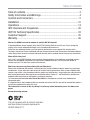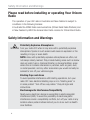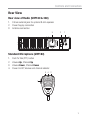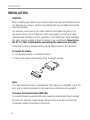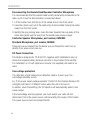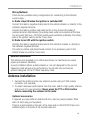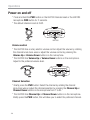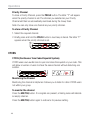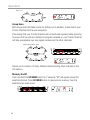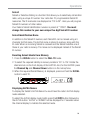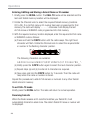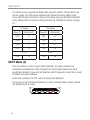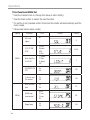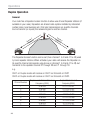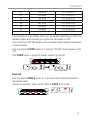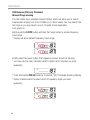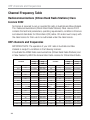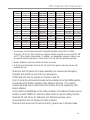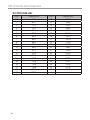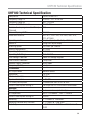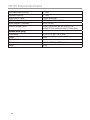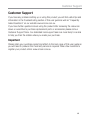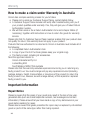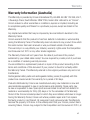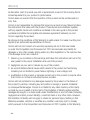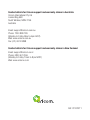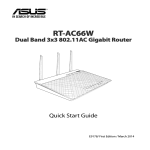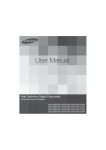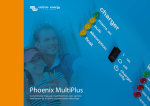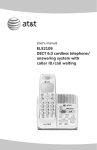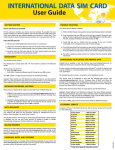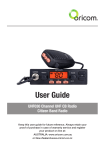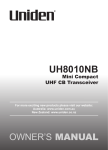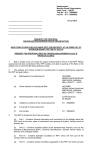Download Radio Shack 5W 8 Channel 2-Way Business Band Radio Operating instructions
Transcript
UHF180 UHF280 Operating Instructions For UHF180 and UHF280 80 Channel UHF 2-way Citizen Band Radio Downloaded from www.cbradio.nl Keep this user guide for future reference. Always retain your proof of purchase in case of warranty service and register your product on line at: AUSTRALIA: www.oricom.com.au Need Help? If you need assistance setting up or using your Oricom product now or in the future, call Oricom Support. Australia 1300 889 785 www.oricom.com.au Mon-Fri 8am – 6pm AEST New Zealand 0800 67 42 66 www.oricom.co.nz Mon-Fri 10am – 8pm NZST Table of contents Table of contents ................................................................................... 3 Safety Information and Warnings ........................................................... 4 Controls and Connectors ........................................................................ 5 Installation ........................................................................................... 10 Operations ........................................................................................... 14 UHF channels and frequencies ............................................................. 30 UHF180 Technical Specification ........................................................... 33 Customer Support ................................................................................ 35 Warranty .............................................................................................. 36 Why has the ACMA increased the number of available UHF CB channels? To provide additional channel capacity within the UHF CB Band the ACMA will over the next 5 years change the majority of the current wideband 40 channel use to narrowband 80 channel use. During this time wideband channel use will be gradually phased out as users upgrade their existing radio’s. This means that the new Oricom narrowband radio you have purchased will have more channels than older wideband radios. Some of these channels are locked and cannot be used, (see the attached channel chart for more information). When will this take place? Early in 2011 new AS/NZS Standards came into effect allowing operators to use additional narrowband channels and also use narrowband transmissions on some current wideband channels. This increased the number of channels up to 80, 75 of which are useable voice channels. What issues may users experience during the transition phase? When a new narrowband radio receives a transmission from an older wideband radio the speech may sound loud and distorted – simply adjust your radio volume for the best listening performance. When an older wideband radio receives a signal from a new narrowband radio the speech may sound quieter - simply adjust your radio volume for best listening performance. When operating a narrowband radio or Channel 41 - 80 interference is possible from wideband radios transmitting on high power or on adjacent frequency. The issues described above are not a fault of the radio but a consequence of mixed use of wideband and narrowband radios. It is expected that as older wideband radios are removed from service that this issue will be resolved. Most radios in use will be narrowband eliminating this issue. This information is current at time of printing. For further up to date information please visit www.acma. gov.au Oricom Connecting you now. This unit complies with all relevant Australian and New Zealand approval requirements AS/NZS 4365:2011 3 Safety Information and Warnings Please read before installing or operating Your Oricom Radio The operation of your UHF radio in Australia and New Zealand is subject to conditions in the following licenses: In Australia the ACMA Radio communications (Citizen Band Radio Stations) and in New Zealand by MED the General User Radio License for Citizen Band Radio. Safety Information and Warnings Potentially Explosive Atmospheres WARNING Turn your radio OFF when in any area with a potentially explosive atmosphere. Sparks in such areas could cause an explosion or fire resulting in injury or even death. NOTE: Areas with potentially explosive atmospheres are often, but not always clearly marked. They include fueling areas such as below deck on boats; fuel or chemical transfer or storage facilities; areas where the air contains chemicals or particles, such as grain, dust, or metal powders; and any other area where you would normally be advised to turn off your vehicle engine. Blasting Caps and Areas To avoid possible interference with blasting operations, turn your radio OFF near electrical blasting caps or in a “blasting area” or in areas posted: “Turn off two way radios.” Obey all signs and instructions. Electromagnetic Interference/Compatibility Nearly every electronic device is susceptible to electromagnetic interference (EMI). To avoid the possibility of electromagnetic interference and/or compatibility conflicts, turn off your radio in any location where posted notices instruct you to do so such as health care facilities. 4 Controls and Connectors Box Contents UHF180 1 x RF Radio 1 x Remote Head Unit with 2m cable 1 x UHF180 Standard Microphone 1 x DC Power Cord with inline fuse 1 x Mounting bracket with mounting screws for RF Radio UHF280 1 x RF Radio 1 x Controller Speaker Micrphone 1 x DC Power Cord with inline fuse 1 x Mounting bracket with mounting screws for RF Radio 1 x Mount bracketing with mounting screws for Remote Head Unit 1 x Microphone Hanger 1 x User Guide 1 x Microphone Hanger 1 x 2m long Extention cable 1 x Coupler for extention cable 1 x User Guide 5 Controls and Connectors Front View Remote Head unit (UHF180) 1 2 3 9 4 5 6 1. Microphone connector 2. LCD Display 3. Power On/Off, channel & Volume control 4. Function button by short push & Duplex On/Off by long push 5. Open Scan, Memory On/Off, Group Scan 6 7 8 6. Priority Channel On/Off, Key Lock On/Off, Alpha-numeric display 7. ID setting, 5 tone SelCall, Quiet 8. Monitor, TSQ On/Off, Menu 9. External speaker Jack (3.5mm for optional 8 ohm speaker) Controls and Connectors Rear View Rear view of Radio (UHF180 & 280) 1. 3.5mm external jack for optional 8 ohm speaker 2. Power Supply connection 3. Antenna connection 3 2 1 Standard Microphone (UHF180) 1. 2. 3. 4. Push To Talk (PTT) button Volume Up, Channel Up Volume Down, Channel Down Power On/off, Volume and channel selector 3 4 2 1 7 Controls and Connectors Top view of Contoller Speaker Microphone (UHF280) 1. Volume Down, Channel Down 2. Volume Up, Channel Up 3. Power On/Off CH 200RX 1 3 2 Front view of Contoller Speaker Microphone (UHF280) 4. 5. 6. 7. LCD Display Function button & Duplex On/Off Open Scan, Memory On/Off, Group Scan Priority Channel On/Off, Key Lock On/Off, Alpha-numeric display 8. ID setting, 5 tone Selcal, Quiet 9. Monitor, TSQ On/Off, Menu 10. PTT Switch 4 9 8 7 6 5 10 8 Controls and Connectors LCD Icons & Indicators (UHF180 and UHF280) 1 2 3 4 5 6 18 7 8 16 9 10 11 12 1. 2. 3. 4. 5. 6. 7. 8. 9. 13 FUNCTION RX or TX Signal strength Transmitter Indicator Receiver Indicator Quiet mode Priority On/Off Monitor On/Off Memory On/Off Key Lock 17 10. 11. 12. 13. 14. 15. 16. 17. 18. 15 14 Open Scan Group Scan Selelctive call Sending "To" Selective call Receiving "From" 38 CTCSS Tone On/Off DCS On/Off Channel number ALPHA/NUMERIC Call Alarm 9 Installation INSTALLATION CAUTION When installing your radio in your vehicle, check that during installation you do not damage any wiring or vehicle components that may be hidden around the mounting position. For optimum performance your radio needs to be installed correctly. If you are unsure about how to install your radio, we suggest you have your radio professionally installed by a UHF specialist or Auto electrician. When installing the radio, avoid mounting it close to heaters or air conditioners. Never press the PTT or CALL button before connecting the antenna to the radio. Screw the mounting bracket and the remote head bracket to firm surfaces. To install the Radio; 1. Fix the radio bracket in a suitable location. 2. Then fix the radio in the bracket using the thumb screws. Note The radio contains a built-in loud speaker, The radio can be installed ‘out of the way’ and an external speaker can be used as an alternative (not supplied). To mount the Remote Head (UHF180) The remote head is supplied with a slim mounting bracket and thumb screws. Its small size and light weight design allows it to be mounted in almost any convenient position accessible to the driver. 10 Installation 1. Fix the mounting bracket in place by screwing through the slots in the bracket. 2. Fix the remote head unit to the mounting bracket with the thumb screws provided. 3. Connect the standard microphone to the remote head socket, and tighten up the thumb screw. Fitting the Controller Microphone Speaker (UHF280) The Remote Head uses an 8 pin telephone style plug and socket: 1. Position the microphone plug so the plastic flap faces downwards, and press the plug into the socket until it ‘clicks’. 2. Gently press the rubber boot into the hole surrounding the socket so that the slot around the boot fits neatly inside the rim of the entry hole. 3. If required use the external cable and joiner (supplied) to allow the radio to be installed further from the Controller Speaker Microphone. 11 Installation Disconnecting the Remote Head/Speaker Controller Microphone It is recommended that the remote head be left permanently connected to the radio, but if it must be disconnected, proceed as follows: 1. Lift the rubber boot and the lip of the raised area on the front panel. 2. Ease the rubber boot out of the cable entry hole and slide it along the cable away from the front panel. 3. Identify the plug locking lever, move the lever towards the plug body. At the same time gently pull the plug from the socket (see previous page). Controller Speaker Microphone; part number, CSPKMIC Standard Microphone; part number, MIC050 These can be purchased from the dealer you purchased the radio from or directly from www.oricom.com.au. DC Power Connection The Radio is designed for 13.8 Volt DC, negative earth installations only (i.e. where the negative battery terminal connects to the chassis of the vehicle). For installation on 24 volt systems an inverter (not supplied) will need to be used. Over voltage protection The radio has a high voltage input detection system, to warn you if an overvoltage situation occurs. Eg.: If the power supply voltage exceeds 17volts DC, the channel display (LCD backlight) will flash in 3 different colors when the unit is turned on. In additon, when transmitting, the TX indicator will automatically select a low power output. If the overvoltage warning appears, you must switch your radio off and disconnect it from the power source, before locating the cause of the trouble. The power source must not exceed 30volts. 12 Installation Wiring Methods There are two possible wiring configurations for connecting to the Vehicles power supply. A. Radio stays ON when the ignition is switched OFF Connect the radio's negative (black) lead to the vehicle chassis, or directly to the batteries negative terminal. Connect the radio's positive (red) lead via the 2 Amp fuse to the battery's positive terminal. Alternatively, the positive lead could be connected at the fuse box at a point that has +13.8 Volts continuously available (preferably the battery side of the ignition switch) via the 2 Amp fuse. B. Radio turns OFF with the ignition switch Connect the radio's negative (black) lead to the vehicle's chassis, or directly to the batteries negative terminal. The radio's positive (red) lead should connect to an accessory point in the vehicle's fuse box via the 2 Amp fuse. Antenna information The antenna (not supplied) is of critical importance, to maximize your output power and receiver senstivity. A poorly installed, inferior quality antenna or one not designed for the correct frequency band will give poor performance. You should only purchase an antenna designed for the 477MHz frequency band. Antenna installation 1. Connect the antenna to the rear antenna socket using a PL259 coaxial connector (not supplied). 2. To obtain maximum performance from the radio, select a high quality antenna and mount it in a good location. Never press the PTT or CALL button before connecting the antenna to the radio. Optional accessories If required you may install an external (8 ohm, max 5w power) speaker fitted with a 3.5mm plug (not supplied). There is a jack located on the rear of the radio and on the UHF180 there is an additional jack on the side of the remote head unit. 13 Operations Power on and off * Press and hold the PWR button on the UHF180 Remote Head or the UHF280 microphone PWR button for 2 seconds. * The default channel is set at CH01. CH CH 200RX 200RX UHF180 UHF280 Volume control * The UHF180 has a rotary electric volume control. Adjust the volume by rotating the channel knob clock-wise or adjust the volume control by pressing the Volume Up or Volume Down buttons on the microphone. * The UHF280 has Volume Up or Volume Down buttons on the microphone. Adjust to the preferred volume level. CH CH 200RX 200RX Channel Selection * Briefly press the PWR button. Select the channel by rotating the channel knob clock wise or adjust the channel selection by pressing the Channel Up or Channel Down buttons on the microphone from 1 to 80. * The UHF280 has Channel Up or Channel Down buttons on the microphone. Briefly press the PWR button, this will allow you to select the preferred channel. 14 Operations CH CH 200RX 200RX blinking Tri Function buttons To use the primary function (F, SC, PRI, ID, MO) press the required button. To use the secondary function (DPX, MEM, LO, CAL, TSQ) press and hold the button for 2 seconds. To use the third function (OS/GS, ALPHA, QUIET, MENU), press F/DPX and press the required button. F/ DPX OS / GS ALPHA QUIET MENU SC / MEM PRI / LO ID / CAL MO / TSQ Transmitting NOTE: Before transmitting on any channel, listen to check the channel is not already in use. Transmitting Select the desired channel. Press the PTT button on the microphone and speak normally into the microphone. Hold it approx. 7cm from your mouth. Release the PTT button to end the transmission and listen for a reply. Transmitting range The talk range depends on the environment and terrain, it will be affected by concrete structures and heavy foliage. Optimal Range Outdoors Flat, open areas Medium Range Outdoors Buildings or trees Also near residential buildings Minimal Range Outdoors Dense foliage or mountains. Also inside some buildings 15 Operations Priority Channel To store a Priority Channel, press the PRI/LO button. The letter "P" will appear when the priority channel is set. The channel you selected as your Priority Channel will then be automatically monitored during the Group Scan. Note: You can only store one channel as your priority channel. To store a Priority Channel 1. Select the required channel. 2. Briefly press and hold the PRI/LO button a loud beep is heard. The letter "P" appears when the priority channel is set. F/ DPX OS / GS ALPHA QUIET MENU SC / MEM PRI / LO ID / CAL MO / TSQ CTCSS CTCSS (Continuous Tone Coded Squelch System) CTCSS uses a sub-audile tone to open and close the squelch on your radio. This will allow a number of users to share the same channel without disturbing one another. F/ DPX OS / GS ALPHA QUIET MENU SC / MEM PRI / LO ID / CAL MO / TSQ Monitoring the Channel Monitoring the channel is helpful as it allows you to listen for other CTCSS users not within your group. To monitor the channel Press the MO/TSQ button. If no signals are present, a hissing noise will indicate an empty channel. Press the MO/TSQ button again to restore to its previous setting. 16 Operations Selecting the Required CTCSS Tone To pre-select the CTCSS tone on your radio, please refer to the MENU settings on page 24. Enabling CTCSS on a Channel CTCSS when enabled is on all channels excluding channels 5 and 35. 1. Rotate the Channel knob to select the required channel. The letters "CT" will appear. 2. Press and hold the MO/TSQ button. F/ DPX OS / GS ALPHA QUIET MENU SC / MEM PRI / LO ID / CAL MO / TSQ You may activate CTCSS on as many channels as you wish except channel 5 and 35 which are designated for emergency use. Disabling CTCSS on a Channel Repeat steps 1 and 2 above. Note: You will not be able to activate CTCSS if the CTCSS tone is set to ‘OFF’. SCANNING The radio SCAN function has the ability to allow programmable channels to be scanned for groups of users. Channels can be scanned (40 channels per 5 seconds). When a signal is found, scanning will stop at that channel to allow the signal to be heard, then resume scanning when the channel is clear again. Scan Groups The Radio features three scan modes - Open Scan, Group Scan and Memory Scan. Open Scan The Open Scan feature scans for activity on all CB channels. Once a channel is located, scanning will pause then will allow the signal to be heard. As soon as the channel is clear for 5 seconds, scanning will continue automatically. 17 Operations Open Scan Group Scan With Group Scan the Radio scans for activity, but in addition, it also inserts your Priority Channel into the scan sequence. This means that your Priority Channel will be monitored regularly while scanning to ensure that no calls are missed. Any signals received on your Priority Channel will take precedence over any signals received on the other channels. GROUP OR PRIORITY SCAN F/ DPX OS / GS ALPHA QUIET MENU SC / MEM PRI / LO ID / CAL MO / TSQ Allows you to monitor a Priority Channel while scanning other channels in the GS memory. Memory On/Off Push and hold the SC/MEM button for 2 seconds, "M" will appear above the selected channel. Press SC/MEM button to remove scan memory from the selected open scan mode. F/ DPX 18 OS / GS ALPHA QUIET MENU SC / MEM PRI / LO ID / CAL MO / TSQ Operations Selcall Selcall or Selective Calling is a function that allows you to selectively call another radio, using a unique ID number. Your radio has 10 programmable Selcall ID memories. The ID memories are displayed as "C0 to C9". Here you will program Selcall ID numbers of other radios. Your Radio’s Selcall Identification number is preset at "12345". You must change this number to your own unique five digit Selcall ID number. Selcall Identification Name In addition to the Selcall ID number, each Selcall ID can be named using a 5 character ALPHA name. The ALPHA name is stored in memory along with the ID code. When an incoming Selcall is received and the Selcall matches one of those in your radio's memory. The name can be displayed instead of the Selcall ID number. Recalling Selcall Idents from Memory 1. Press the ID/CAL button to select the CALL TO mode. 2. To select the required Identity in memory locations 'C0' to 'C9'. Rotate the channel knob on the front display of the UHF180. And, for the UHF280 press the Channel Up and Channel Down buttons on the microphone. 3. When the required Selcall Memory is displayed, press and hold the ID/CAL button to send TO. F/ DPX OS / GS ALPHA QUIET MENU SC / MEM PRI / LO ID / CAL MO / TSQ Displaying ALPHA Names To display the Selcall’s ALPHA Name You must have the radio’s ALPHA display mode selected. To select the ALPHA display mode briefly press the F/DPX button followed by the ALPHA button. ‘ALPHA’ or ‘NUMER’ will be displayed for 2 seconds below the channel display to indicate the selected mode. 19 Operations Entering, Editting and Storing a Selcall Name or ID number 1. Briefly press the ID/CAL button. The CALL TO mode will be selected and the last-sent Selcall memory location will be displayed. 2. Rotate the Channel knob to select the required Selcall memory (locations C0 to C9). If no ALPHA name or ID number has been programmed for that memory, the radio will display ‘- - - - -’ otherwise it will display the last ALPHA name or NUMERIC code programmed into that memory. 3. With the required memory location displayed, enter the required ALPHA name or NUMERIC code as follows: (a) Press and hold the F/DPX button until the radio beeps. The right hand character will flash. Rotate the Channel knob to select the required letter or number in the flashing character position. F/ DPX OS / GS ALPHA QUIET MENU SC / MEM PRI / LO ID / CAL MO / TSQ The following characters are available: A B C D E F G H I J K L M N O P Q R S T U V W X Y Z, 0 1 2 3 4 5 6 7 8 9 _ *(b) Briefly press the F/DPX button again to select the next character position. (c) Repeat steps (a) and (b) to enter all 5 characters as required. (d) Now press and hold the F/DPX button for 2 seconds. Then the radio will beep when the name or number is stored. Repeat the proceedure to add ALPHA names or numbers to any other Selcall Idents stored in memory. To exit CAL-TO mode Briefly press the ID/CAL button. The radio will return to normal operation. Receiving Selcalls When the Radio receives an ID code that matches your Selcall ID, it will automatically transmit an alarm tone. The caller’s Selcall ID name or number will be displayed. 20 Operations To return the call Press F/DPX and hold the ID/CAL button for 2 seconds until the radio beeps. The callers Selcall Identity will be sent to the caller. Cancelling the Selcall Alert To cancel the alarm and talk on the channel, press the PTT button. The alarm will be cancelled and the channel will be open for normal communication. Group Calling The Group Calling function allows you to transmit an “ALERT” tone to all members of a group at the same time. To setup Group Calling you must arrange your group ID codes in a certain format. Example: If one group consists of 8 vehicles the Group ID codes are arranged as follows: 1 2 8 12340 12341 12347 3 7 12346 6 12342 Base Station 1234A 12345 12343 4 12344 5 21 Operations To call the group, program the Base radio Group ID code to 1234A. When you call the group, all of the above vehicles will receive the Group Calling Tone. Group call IDs can be stored in memory the same way as a Standard Selcall ID code, please refer to Entering, Editing and Storing a Selcall ID number at page 20. 10 Radios 100 Radios Group ID Individual ID Group ID Individual ID 1234 0 123 00' 1234 1 123 01' 1234 2 123 02' 1234 3 123 03' UP TO 1234 UP TO 9 123 99' QUIET Mode (Q) Puts the receiver in the Q mode. When activated, the radio prevents any unwanted conversations in the channels from being heard unless the call is specifically directed to you and the Selective call ID required to open the Q mode condition has been received. Under this condition, the PTT button is temporarily disabled. If you wish to use the same Channel for normal communication, simply remove the Channel from Q mode. F/ DPX 22 OS / GS ALPHA QUIET MENU SC / MEM PRI / LO ID / CAL MO / TSQ Operations Setting up QUIET Mode To setup QUIET mode you must first ‘tag’ the channels that you want to stay quiet, then activate the QUIET mode. Once QUIET mode is activated, the channels you have tagged will remain quiet to all incoming signals unless your Selcall Ident is received. Channels not tagged will remain open to all signals and will operate normally. 1) Select the channel you want to put in "Q" mode using the channel selector. 2) Briefly press F/DPX and then Quiet button. A beep is heard and the Q icon appears on the LCD display. 3) While in Q mode condition, when the radio receives a code matching your ID, it will perform the following opeartions. t"VUPNBUJDBMMZSFTQPOETUPUIFDBMMFSCZUSBOTNJUUJOH"DLOPXMFEHFUPOFT t*OGPSNTZPVUIBUBDBMMFSJTPOUIFDIBOOFMCZFNJUUJOH$"--"MBSNBOE displays FROM icon. Menu FUNCTIONS The MENU feature provides a convenient method of customizing some of the radio’s functions. The following Menu Options are available. Note that some items are only available on certain channels. To access the Menu functions 1. Briefly press the F/DPX button, then the MENU button. The first Menu function is displayed. 2. Briefly press the SC/MEM button to cycle through each available function. After the last function has been selected, the cycle returns to the beginning. 3. Rotate the Channel knob to alter the parameters of the selected function. 4. Briefly press F/DPX button and then press Menu button to exit and store any changes. 23 Operations Third functions MENU list * Use the channel knob to change the value of each setting. * Use the Scan button to select the next function. * If a button is not pressed within 8 seconds the Radio will automatically exit the menu mode. * Please see below menu modes. Control Functions SQ Level adjust MENU MENU 24 STEP Display Default off 3 7 OFF, CTCSS, DCS CTCSS 38 tone DCS 104ch 67Hz Back Light by 3 COLOR 1. Amber 2. Red 3. Green OFF 1 KEY BEEP ON/ OFF On Off ON 2 minute and 30 second On Off ON Busy channel lock On Off OF SCAN stop time control 5 sec 10 sec 15 sec P5 P5 Roger beep On Off ON Operations SQL: The radio has 8 preset ( off - 7) squelch levels: off - SQ off (monitor on condition) 1 - Max sensitivity (min squelch) 7 - min sensitivity (max/tight squelch) CTCSS and DCS setting This feature allows you to receive signals only from callers who have selected the same CTCSS and DCS code. DCS is similar to CTCSS. It provides 104 extra, digitally coded, squelch codes that follow after the 38 CTCSS codes. CTCSS 1-38, followed by DCS 1-104. Back light 3 Color You can select from three color options for the LCD backlight. The three options are Amber, Red and Green. Key Beep On/Off The Beep tone emits a tone when you press any of the buttons on the Microphone (except PTT switch). TOT (Time Out Timer) Australian and New Zealand standards require that if the PTT is pressed for more than 3 minutes the unit must stop transmitting. The radio is set to stop transmitting after 2 minutes and 30 seconds of continous transmission. "TOT - On" will appear in the display and beep sound to indicate that the TOT is activated. Scan stop control The scan resume time can be set as an optional pause of 5 (default), 10 of 15 seconds. Roger Beep This function emits a beep to inform the other listening stations that your transmission has finished. 25 Operations Duplex Operation General Your radio has a Repeater Access function to allow use of local Repeater stations (if available in your area). Repeaters are shared radio system installed by interested parties (clubs, local business etc.) that pick transmissions on specific channels and re-transmit (or repeat) the received signal to another channel. el 2 ann 32 Ch nnel a Ch Repeater Station Ch Ch anne ann l el 3 2 2 The Repeater Access function can be set (from channel 1 to 8 and 41 to 48) used by local repeater stations. When activated, your radio will receive the Repeater on its specific channel (all repeater outputs are on channel 1 to 8 and 41 to 48) but transmits to the repeater channel 31 through 38 and 71 through 78. e.g. CH01 on Duplex mode will receive on CH01 but transmit on CH31 CH02 on Duplex mode will receive on CH01 but transmit on CH32. CH and Number 1 2 3 4 5 6 7 8 26 Simplex mode Transmit/reciever Frequency (MHz) 476.425 476.450 476.475 476.500 476.525 476.550 476.575 476.600 Duplex Mode transmit Frequency(MHz) 477.175 CH31 477.200 CH32 477.225 CH33 477.250 CH34 477.275 CH35 477.300 CH36 477.325 CH37 477.350 CH38 Operations 41 42 43 44 45 46 47 48 476.4375 476.4625 476.4875 476.5125 467.5375 476.5625 476.5875 476.6125 477.1875 CH71 477.2125 CH72 477.2375 CH73 477.2625 CH74 477.2875 CH75 477.3125 CH76 477.3375 CH77 477.3625 CH78 If you transmit on CH01 duplex mode, you are actually transmitting on CH31 the repeater station down converts your signal and retransmits on CH01. Your UHF180 and UHF280 allows you to pre-select Duplex operation individually on each channel. Push and hold the F/DPX button for 2 seconds, "DPXON" should appear on the LCD. Push F/DPX button to toggle the Duplex function On and Off. F/ DPX OS / GS ALPHA QUIET MENU SC / MEM PRI / LO ID / CAL MO / TSQ when transmitting Key Lock Push and hold the PRI/LO button for 2 seconds to lock all buttons except for the buttons below. (volume up and down, Power On/Off, Monitor, F/DPX, Push to talk ). F/ DPX OS / GS ALPHA QUIET MENU SC / MEM PRI / LO ID / CAL MO / TSQ 27 Operations 200 Receive (RX) only Channels Manual Programming The UHF Radio has a wideband search feature which will allow you to search Frequencies ranging from 400-512MHz (in 12.5KHz steps). You may search the full range or you may search one of 4 smaller bands separately. Turn power on. Briefly press the F/DPX button and then the Power button to access frequency band range. * Display will show default frequency band range. Briefly press the power button, the frequency number should be blinking. * you may use the rotary channel switch to select which channel you want. (example;) * Press and hold the PRI/LO button for 2 seconds, "400" first digits should be blinking. * Rotary channel switch to select which 3 frequency digits you want. (example;) 28 Operations * press the PRI/LO button, next 2 digits will be blinking for the next frequency digits. * Rotary channel switch to select which 2 frequency digits you want. To store the required frequency, briefly press the ID/CAL button. Briefly press the F/DPX button and Power button to exit. Automatic programming 1. Press the PWR button to turn the radio on. 2. Briefly press the F/DPX button and then the Power Button. * The default Band frequency range will be displayed. 3. Briefly press the SC/MEM button (OS is displayed). 4. Briefly press the power or channel knob (channel will flash). 5. Turn the power or channel knob until you get to an open frequency. 6. Auto scan will commence in 2 to 3 seconds. * You will need to repeat steps 4 and 5 until the required frequency has been located. 7. To store the required frequency, briefly press the ID/CAL button. 8. To exit; repeat step 2. Factory reset If the radio's display locks up or stops functioning properly, you might need to reset your UHF radio. Caution: this procedure clears all the information you have stored in your UHF radio. Before you reset your UHF radio, try turning it off and on again. If your UHF radio is still not functioning correctly you may need to reset the UHF radio! While holding the F/DPX button, turn the UHF radio on. INITI AL will be displayed for 1 to 2 seconds, the radio will then return to its original display. F/ DPX OS / GS ALPHA QUIET MENU SC / MEM PRI / LO ID / CAL MO / TSQ 29 UHF channels and frequencies Channel Frequency Table Radiocommunications (Citizen Band Radio Stations) Class Licence 2002 No licence is required to own or operate this radio in Australia and New Zealand. The Radiocommunications (Citizen Band Radio Stations) Class Licence 2002 contains the technical parameters, operating requirements, conditions of licence and relevant standards for Citizen Band (CB) radios. CB radios must comply with the class licence for their use to be authorised under the class licence. UHF channels and frequencies IMPORTANT NOTE: The operation of your UHF radio in Australia and New Zealand is subject to conditions in the following licenses: In Australia the ACMA Radio communications (Citizen Band Radio Stations) and in New Zealand by MED the General User Radio License for Citizen Band Radio. & C !C C 1C !C C /C "C 2C 0 30 !C !1C !!C !C !/C !"C !2C !0 < #2 " !"/9/ !"/9/1" !"/9/ !"/9// !"/9/" < #2 "4 !"/9! !"/9!1" !"/9! !"/9!/ !"/9!" !"/9!2" !"/9 !"/9 !"/9 !"/91" !"/9 !"/9/ !"/9" !"/92" !"/9/ !"/9/ !"/9/ !"/9/1" !"/9/ !"/9// !"/9/" & /O Q 1Q ! / " 2 0 1 1C /O /1O /! / // /" /2 /0 " < #2 "4 !"/90 P !"/90 P !"/90" P !""9 !""9 !""9 !""91" !""9 !""9/ !""9" !""92" !""9 !""9 !""9 !""91" !""9 !""9/ !""9" < #2 "4 !"/90 P !"/90 P !"/90" P !""9 !""9 !""9 !""91" !""9 !""9/ !""9" !""92" !""9 !""9 !""9 !""91" !""9 !""9/ !""9" UHF channels and frequencies 1 ! / " 2 0 1 ! / " 2 0 / !"/9/2" !"/9" !"/9" !"/9" !"/9"1" !"/9" !"/9"/ !"/9"" !"/9"2" !"/92 !"/92 !"/92 !"/921" !"/92 !"/92/ !"/92" !"/922" !"/90 !"/90 !"/9/2" !"/9" !"/9" !"/9" !"/9"1" !"/9" !"/9"/ !"/9"" !"/9"2" !"/92 !"/92 !"/92 !"/921" !"/92 !"/92/ !"/92" !"/922" !"/90 !"/90 1C 11C 1!C 1C 1/C 1"C 12C 10 ! "C "C "1C "!C "C "/C ""C "2C "0 2 !""92" !""9 !""9 !""9 !""91" !""9 !""9/ !""9" !""92" !""91 !""91 !""91 !""911" !""91 !""91/ !""91" !""912" !""9! !""9! !""91" !""912" !""9! !""9! * The primary use for these channels is repeater operation using 750 kHz offset. Channels 1-8 and 41-48 inclusive are used for mobile reception and channels 31-38 and 71-78 for mobile transmission. In addition, any designated repeater channel may be used for simplex operation in areas where it is not used for repeater operation. † Speech telephony shall be inhibited on these channels. ‡ At the time of production Channels 61, 62 and 63 are guard channels and are not available for use. Channel 5 and 35 (paired for Duplex repeaters) are reserved as emergency channels and should be used only in an emergency. CTCSS and DCS will not operate on Channel 5 and 35. A list of currently authorised channels can be obtained from the ACMA website in Australia and the MED website in New Zealand. Channel 11 is a calling channel generally used to call others and channel 40 is the customary road vehicle channel. Once contact is established on the calling channel, both stations should move to another unused "SIMPLEX" channel to allow others to use the calling channel. Channels 22 and 23 are for Telemetry and Telecommand use, voice communications are not allowed on these channels. Channel 9 and above are the best choices for general use in Simplex mode. 31 UHF channels and frequencies 38 CTCSS CODE LIST CODE OFF 1 2 3 4 5 6 7 8 9 10 11 12 13 14 15 16 17 18 19 32 Frequency(Hz) OFF 67.0 71.9 74.4 77.0 79.7 82.5 85.4 88.5 91.5 94.8 97.4 100.0 103.5 107.2 110.9 114.8 118.8 123.0 127.3 CODE 20 21 22 23 24 25 26 27 28 29 30 31 32 33 34 35 36 37 38 Frequency(Hz) 131.8 136.5 141.3 146.2 151.4 156.7 162.2 167.9 173.8 179.9 186.2 192.8 203.5 210.7 218.1 225.7 233.6 241.8 250.3 UHF180 Technical Specification UHF180 Technical Specification Compliance Frequency Range TX Frequency Range RX Number of TX/RX Channels Number of user programmable RX only Channels Channel Spacing TX/RX Wide Band Scanner Operating modes Selcall ID Scanning Speed Antenna Impeadance Operating Volts nominal Operating Volts Range Over Voltage Protection Over Current Protection Reverse Polarity Protection Frequency Stability Transmitter RF Output Power Modulation Maximum Deviation Spurious Emissions TX Audio pre-emphasis Current Consumption during TX Reciever Circuit Type IF Frequencies Current Consumption during RX Sensitivity Sensitivity Receive only channels Selectivity AS/NZS 4365:2011 476.425 - 477.4125 MHz 400 - 512MHz 75 UHF CB 200 12.5KHz 400~512, 400~420, 420~450, 450~470, 470~512mHz Simplex, Repeater TX offset (+750kHz) 5 Digit with alpha display 130 msec per channel 50 Ohms 13.8 VDC 10 to 15 VDC Diode and voltage regulator 2 Amp fuse Shunt diode +/- 5ppm Nominal 5watts F3E (FM) 2.5kHz < -30 dBm + 6dB/octave from 300Hz to 3kHz 1.6 Amps with 50 Ohm antenna termination Dual conversion superheterodyne 1st IF = 30.85MHz , 2nd IF = 450kHz 200mA > -123dBm at 12dB SINAD < -110dBm for 12dB SINAD +/-3.75kHz min @ 3dB to +/-15kHz max @ 40dB 33 UHF180 Technical Specification Intermodulation Immunity Spurious Immunity Audio Output Power RX Audio de-emphasis Audio frequency response External speaker jacks Remote head (only) Dimensions Weight Transciever Dimensions Weight 34 > 70dB > 70dB 3 Watts Maximum -6dB/octave 300Hz to 3kHz 300Hz to 3kHz One on transceiver one on head unit for optional 8 Ohm mono spe aker (3.5mm jack.) 30 (d) x 110 (w) x 29 (h) mm 150g 135 (d) x 110 (w) x 29 (h) mm 420g Customer Support Customer Support If you have any problems setting up or using this product you will find useful tips and information in the Troubleshooting section of this user guide as well as “Frequently Asked Questions” on our website www.oricom.com.au. If you have further questions about using the product after reviewing the resources above or would like to purchase replacement parts or accessories please call our Customer Support Team. Our dedicated local support team are more likely to be able to help you than the retailer where you made your purchase. Important Please retain your purchase receipt and attach to the back page of this user guide as you will need to produce this if warranty service is required. Take a few moments to register your product online: www.oricom.com.au 35 Warranty How to make a claim under Warranty in Australia Oricom has a simple warranty process for you to follow: t 1MFBTFDBMMPSFNBJMPVS$VTUPNFS4VQQPSU5FBNDPOUBDUEFUBJMTGPMMPX t "$VTUPNFS4VQQPSU5FBNNFNCFSXJMMWFSJGZBGUFSUSPVCMFTIPPUJOHXJUIZPVJG your product qualifies under warranty. If so, they will give you a Product Return Authorisation number. t 8FXJMMUIFOFNBJMPSGBYB3FUVSO"VUIPSJTBUJPOGPSNBOEB3FQBJS/PUJDFJG necessary), together with instructions on how to return the goods for warranty service. Please note that if a Customer Support Team member advises that your product does not qualify for return, this warranty does not apply to your product. Products that are authorised to be returned to Oricom in Australia must include all of the following: t "DPNQMFUFE3FUVSO"VUIPSJTBUJPOGPSN t "DPQZPGZPVS1SPPGPG1VSDIBTFQMFBTFLFFQZPVSPSJHJOBMDPQZ t 5IFGBVMUZQSPEVDUJODMVEJOHBMMBDDFTTPSJFT Send the approved returns to: Oricom International Pty Ltd Locked Bag 658 South Windsor NSW 2756 Australia Please note that this warranty excludes expenses incurred by you in returning any faulty product to us. You must arrange and pay any expenses incurred (including postage, delivery, freight, transportation or insurance of the product) to return the faulty product to us, however, we will arrange delivery of the repaired or replaced faulty product to you. Important Information Repair Notice Please be aware that the repair of your goods may result in the loss of any usergenerated data (such as stored telephone numbers, text messages and contact information). Please ensure that you have made a copy of any data saved on your goods before sending for repair. Please also be aware that goods presented for repair may be replaced by refurbished goods or parts of the same type rather than being repaired. 36 Warranty Warranty Information (Australia) This Warranty is provided by Oricom International Pty Ltd ABN 46 086 116 369, Unit 1, 4 Sovereign Place, South Windsor NSW 2756, herein after referred to as “Oricom”. Oricom makes no other warranties or conditions, express or implied, including as to acceptable quality and fitness for a particular purpose, except as stated in this Warranty. Any implied warranties that may be imposed by law are limited in duration to the Warranty Period. Oricom warrants that the product is free from defects in materials or workmanship during the Warranty Period. This Warranty does not extend to any product from which the serial number has been removed or was purchased outside of Australia. This warranty in no way affects your statutory warranty rights under the Competition and Consumer Act 2010 or any other similar legislation. The Warranty Period will be 3 years from the date of purchase of the product evidenced by your dated sales receipt. You are required to provide proof of purchase as a condition of receiving warranty services. You are entitled to a replacement product or repair of the product according to the terms and conditions of this document if your product is found to be faulty within the Warranty Period. This Warranty extends to the original purchaser only and is not transferable. Rechargeable battery cells and rechargeable battery packs (if supplied) with this product are covered under this warranty for a period of 90 days. Products distributed by Oricom are manufactured using new materials or new and used materials equivalent to new in performance and reliability. Spare parts may be new or equivalent to new. Spare parts are warranted to be free from defects in material or workmanship for thirty (30) days or for the remainder of the Warranty Period of the Oricom branded product in which they are installed, whichever is longer. During the Warranty Period, Oricom will where possible repair and if not replace the faulty product or part thereof. All component parts removed under this Warranty become the property of Oricom. In the unlikely event that your Oricom product has a recurring failure, Oricom may, subject to the Competition and Consumer Act 2010, at 37 Warranty its discretion, elect to provide you with a replacement product of its choosing that is at least equivalent to your product in performance. Oricom does not warrant that the operation of the product will be uninterrupted or error free. Oricom is not responsible for damage that occurs as a result of your failure to follow the instructions that came with the product. These terms and conditions together with any specific terms and conditions contained in the user guide to the product purchased constitute the complete and exclusive agreement between you and Oricom regarding the product. No change to the conditions of this Warranty is valid unless it is made in writing and signed by an authorised representative of Oricom. Oricom will not be in breach of a warranty expressly set out in this User Guide or under the Competition and Consumer Act 2010 and excludes any liability for damages or any other remedy arising under any other legislation or the common law if the damage occurs as a result of: 1. failure by you to adhere to the warnings and follow the instructions set out in this user guide for the proper installation and use of the product; 2. negligence on your part or misuse by you of the product; 3. an uncontrollable external cause which results in the product not functioning including but not limited to power failure, lightning or over voltage; and 4. modification to the product or services carried out on the product by anyone other than Oricom or Oricom’s authorised service provider. Oricom will not be liable for any damages caused by the product or the failure of the product to perform, including any lost profits or savings or special, incidental or consequential damages. Oricom is not liable for any claim made by a third party or made by you on behalf of a third party. This limitation of liability applies whether damages are sought, or a claim made, under this Warranty or as a tort claim (including negligence and strict product liability), a contract claim or any other claim. However, this limitation of liability will not apply to claims for personal injury. Nothing in this Warranty excludes, restricts or modifies any condition, warranty, right or remedy which pursuant to the Competition and Consumer Act 2010 applies to this Warranty 38 Warranty and which may not be so excluded, restricted or modified. For warranties that cannot be excluded, restricted or modified, Oricom limits the remedies available to those specified in the relevant legislation. Oricom products come with guarantees that cannot be excluded under the Australian Consumer Law. You are entitled to a replacement or refund for a major failure and compensation for any other reasonably foreseeable loss or damage. You are also entitled to have the goods repaired or replaced if the goods fail to be of acceptable quality and the failure does not amount to a major failure. 39 Contact details for Oricom support and warranty claims in Australia Oricom International Pty Ltd Locked Bag 658 South Windsor, NSW 2756 Australia Email: [email protected] Phone: 1300 889 785 (Monday to Friday 8am to 6pm AEST) Web: www.oricom.com.au Fax: (02) 4574 8898 Contact details for Oricom support and warranty claims in New Zealand Email: [email protected] Phone: 0800 674 266 (Monday to Friday 10am to 8pm NZST) Web: www.oricom.co.nz Ref: 20102011